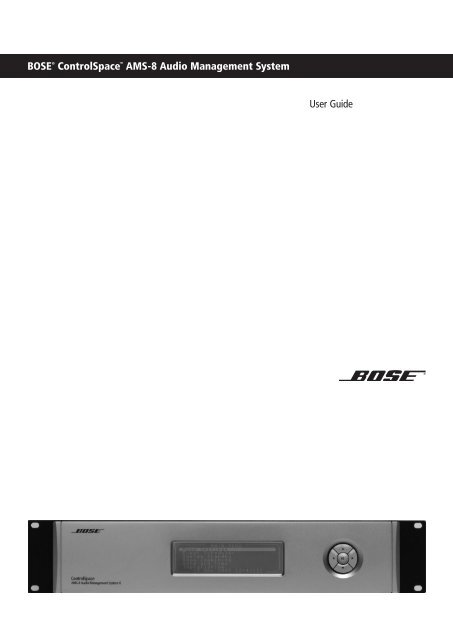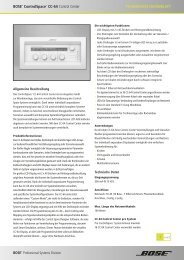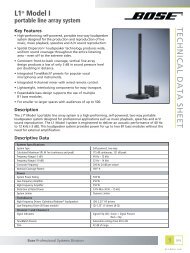User Guide.PDF - Teloplan-beschallungstechnik.de
User Guide.PDF - Teloplan-beschallungstechnik.de
User Guide.PDF - Teloplan-beschallungstechnik.de
You also want an ePaper? Increase the reach of your titles
YUMPU automatically turns print PDFs into web optimized ePapers that Google loves.
BOSE ®<br />
ControlSpace <br />
AMS-8 Audio Management System<br />
<strong>User</strong> <strong>Gui<strong>de</strong></strong>
The manufacturer reserves specification privileges. Information in this manual is subject to change without prior notice or obligation.<br />
Der Hersteller behält sich das Recht vor, Än<strong>de</strong>rungen im Sinne <strong>de</strong>s technischen Fortschritts durchzuführen, die u.U. noch nicht in dieser<br />
Bedienungsanleitung berücksichtigt wur<strong>de</strong>n.
1. Introduction<br />
Features and functions<br />
2. ControlSpace <br />
AMS-8 system rack control<br />
Main menu<br />
Room settings menu<br />
Event scheduler menu<br />
System standby menu<br />
Room combining menu<br />
Date and time menu<br />
FM input cards menu<br />
Installation menu<br />
3. System control<br />
3.1 ControlSpace <br />
Wall Controller<br />
3.2 ControlSpace <br />
Remote Control<br />
3.3 ControlSpace <br />
Local Input Module<br />
3.4 ControlSpace <br />
Paging Panel<br />
4. Privileged <strong>User</strong> Software<br />
PC requirements<br />
4.1 Room Control<br />
4.2 Paging Panel<br />
4.3 Room combining<br />
4.4 Scheduler events<br />
5. Troubleshooting<br />
European sales offices<br />
Table of contents<br />
4<br />
5<br />
5<br />
6<br />
8<br />
8<br />
8<br />
8<br />
9<br />
10<br />
10<br />
11<br />
11<br />
12<br />
12<br />
13<br />
14<br />
14<br />
15<br />
16
English<br />
4<br />
1. Introduction<br />
Introduction<br />
Features and functions<br />
The Bose ControlSpace <br />
AMS-8 Audio Management System is a flexible, expandable and high quality<br />
audio signal processor for audio distribution applications such as restaurants, shops, bars, offices, hotels,<br />
conference facilities and sport venues. The main unit inclu<strong>de</strong>s eight line inputs and eight line outputs. Four<br />
available audio slots allow the addition of up to 8 more audio inputs (2 inputs per card).<br />
For more zones, up to 10 AMS-8 system racks can be used per system. Each ad<strong>de</strong>d system rack adds<br />
8 zones to the system. Multiple choices of user interfaces are available to provi<strong>de</strong> end-users a simple,<br />
easy-to-use operation of their ControlSpace AMS-8 system.<br />
The Bose ControlSpace <br />
AMS-8 Live Installer software is used to <strong>de</strong>sign systems and configure the<br />
AMS-8 and user interfaces. The software runs on a PC and communicates with the AMS-8 system using<br />
serial communication (RS232), or optional via ethernet (requires PC Kit)<br />
• Expandable and flexible cardframe architecture<br />
• 8 (up to 16) analogue line level input channels<br />
• Eight analogue line level output channels<br />
• GPIO: 8 general purpose control inputs (to activate messages, roomcombining presets or room standby)<br />
and 1 general purpose control output<br />
• Design, configuration and system control via PC-based software programs<br />
• Digital signal processing including: Bose speaker EQs, Dynamic EQ, <strong>de</strong>lay,<br />
gain control and source selection.<br />
• LCD screen and navigation buttons<br />
• Wall Controller (optional)<br />
• IR remote to control wall controller (optional)<br />
• Local Input Module (optional)<br />
• Paging functionality (optional Paging panel is required)<br />
• Messaging functionality (optional Message Storage Card is required)<br />
• Tuner functionality (optional Twin Tuner Card is required)<br />
• Automatic <strong>de</strong>tection of input card type<br />
• Room Combining functionality<br />
• Event Scheduling functionality
2. ControlSpace <br />
AMS-8 System rack control<br />
2. ControlSpace <br />
AMS-8 System rack control<br />
1. LCD SCREEN<br />
The LCD screen shows the menu items with the settings per menu item. The language of all displayed<br />
items can be changed between English, Dutch, Danish, Swedish, Polish, Italian, Spanish, German and<br />
French. Language selection is only available in the installation menu.<br />
2 . NAVIGATION BUTTONS<br />
With the up- and down buttons one can scroll through the menu items and with the left- and right buttons one<br />
can change the values of the selected menu item. The OK button functions as the enter button on a keyboard.<br />
By pressing OK when e.g. the ‘Room Settings’ menu item is highlighted, one enters the Room Settings menu.<br />
MAIN MENU<br />
In the MAIN MENU one can select the item which needs to be changed, adjusted or activated.<br />
ROOM SETTINGS MENU<br />
In the ROOM SETTINGS menu one can select the specific room which needs to be changed.<br />
In this submenu of the ROOM SETTINGS menu one can turn the room on or off by changing<br />
the status and one can change the volume level and the source selection of the selected<br />
room. This submenu also shows the status of the room and the status of the communication/<br />
connection to the optional wall controller. ‘Status On’ means that a source is selected.<br />
The connection status is shown by ‘WC-‘ or ‘WC+’. WC- means that there is no communication<br />
with a Wall Controller in that room, e.g. no Wall Controller is connected. WC+ means the<br />
system recognized a connected Wall Controller in that room.<br />
1<br />
2<br />
5<br />
English
English<br />
6<br />
2. ControlSpace <br />
AMS-8 System rack control<br />
EVENT SCHEDULER MENU<br />
In the event scheduler menu a pre-configured event can be selected. The settings of the first 10 (of 40)<br />
(pre-configured) events can also be changed in this part of the menu. Examples of events are: Turn the<br />
system rack on at Monday 08:00, Page a certain message every Wednesday at 15:00.<br />
The following Event types are available:<br />
• System Standby<br />
• Room Combining Preset<br />
• Audio event<br />
• Message event<br />
• Switch event<br />
Event to (<strong>de</strong>-)activate System Standby<br />
Event to activate a Room Combining preset<br />
Event to temporary change to another Audio input
Event to activate pre-recor<strong>de</strong>d messages<br />
Event to Switch between different sources or to turn a room on or off<br />
For those event types wherein one can select a room or a day, the following sub menus are shown:<br />
Select the required days for the event.<br />
Select the required rooms for the event.<br />
2. ControlSpace <br />
AMS-8 System rack control<br />
English
English<br />
8<br />
2. ControlSpace <br />
AMS-8 System rack control<br />
SYSTEM STANDBY MENU<br />
In the SYSTEM STANDBY menu one can put the system in standby.<br />
ROOM COMBINING MENU<br />
In the ROOM COMBINING menu one can turn on one or more pre-configured room combining presets.<br />
The settings of the first 10 (of 40) (pre-configured) presets can also be changed in this part of the menu,<br />
see below submenu.<br />
DATE AND TIME MENU<br />
In the DATE AND TIME menu one can change date and time and presentation formats of the date and time.<br />
FM INPUT CARDS MENU<br />
In this menu one can select another Tuner preset (only if Tuner Card is installed)
Select yes to proceed and select another FM-preset<br />
In this submenu one can select another FM-preset<br />
INSTALLATION MENU<br />
2. ControlSpace <br />
AMS-8 System rack control<br />
Via the ‘INSTALLATION’ item of the main menu the INSTALLATION MENU can be entered.<br />
To get access to the installation menu of the system rack a 4 digit pin co<strong>de</strong> needs to be entered.<br />
This menu is only available for authorized people (e.g. Installer or Bose Professional Systems engineer)<br />
9<br />
English
English<br />
10<br />
3. System control<br />
3.1 ControlSpace <br />
AMS-8 Wall Controller (CS-WC)<br />
1<br />
2<br />
2 3<br />
3<br />
4<br />
1<br />
1. LCD SCREEN - Screen to control Wall Controller.<br />
The LCD screen shows the selected channel and volume.<br />
2. VOLUME BUTTONS - Buttons to change the volume level<br />
3. CHANNEL BUTTONS - Buttons to switch between channels/sources<br />
The ControlSpace <br />
AMS-8 Wall Controller has a built-in infrared receiver so a remote control may be used<br />
(see chapter 3.2)<br />
3.2 ControlSpace <br />
AMS-8 Remote control (CS-RC)<br />
This infrared remote control allows users to operate the ControlSpace AMS-8 Wall Controller from a distance.<br />
1. ON / OFF BUTTON – Button to switch the wall controller on or off.<br />
2. VOLUME BUTTONS – Buttons to change the volume level for the room<br />
where in the wall controller is installed.<br />
3. CHANNEL BUTTONS – Buttons to change between channels/ sources<br />
for the room in which the wall controller is installed.<br />
4. SOURCE BUTTONS – Buttons to directly select a source/ channel<br />
for the room in which the wall controller is installed.
3.3 ControlSpace <br />
AMS-8 Local Input Module (CS-LIM)<br />
1<br />
2<br />
1<br />
3<br />
The ControlSpace AMS-8 Local Input Module allows to use the central sound system for sound sources<br />
that can be plugged in locally, e.g. a CD player, a microphone or a laptop for a presentation or movie.<br />
The level of the microphone gain can be adjusted.<br />
2<br />
5<br />
4<br />
2<br />
3<br />
1<br />
1. AUDIO INPUT (RCA) – Input Left and Right for a local audio source input<br />
2. MICROPHONE INPUT (XLR) – Input socket for a local microphone<br />
3. MICROPHONE GAIN ADJUSTER – Adjuster to adjust the gain<br />
Turn the adjuster anti clockwise to <strong>de</strong>crease the gain with a minimum of 32dB.<br />
Turn the adjuster clockwise to increase the gain to a max of 66dB. The factory gain setting is 38dB.<br />
If one uses the audio and the microphone input, both signals will be audible.<br />
The CS-LIM can be configured so the inputs are available in all rooms or only in the specific room<br />
where it is installed.<br />
3.4 ControlSpace <br />
AMS-8 Paging Panel (CS-PP)<br />
3. System control<br />
1. ROOM SELECTION BUTTONS – By pressing a room button one selects a specific room or zone<br />
(group of zones) for paging. The indicator (led) next to the button lights up green when it is selected.<br />
Room blocking: By pressing a room button for 2 seconds, the indicator next to it will light up red. This means<br />
this zone is blocked for paging. Press the same button again for 2 seconds to release the ‘block’ situation.<br />
2. MESSAGE BUTTONS – One can page a pre-recor<strong>de</strong>d message by first selecting the required room(s)<br />
followed by pressing the appropriate message button. To stop a playing message, one should press<br />
the same message button again. The paging function still has a higher priority: during a pre-recor<strong>de</strong>d<br />
message anouncement the microphone can be used to overri<strong>de</strong> this message.<br />
This function is only available if the optional message storage card is installed and pre-recor<strong>de</strong>d messages<br />
are stored on this card.<br />
3. SELECT ALL BUTTON – By pressing the ‘select all’ button all rooms are selected (except the blocked rooms).<br />
4. DESELECT ALL BUTTON – By pressing the ‘<strong>de</strong>select all’ button all rooms are <strong>de</strong>selected.<br />
5. TALK BUTTON – After pressing the talk button the indicator just above this button lights up red, at the same<br />
time a chime signal is activated and routed the selected rooms. As soon as this indicator turns green one can<br />
page a live spoken message, as long as the button is pressed. Releasing this button will stop the paging.<br />
11<br />
English
English<br />
12<br />
4. PRIVILEGED USER SOFTWARE<br />
4. Privileged user software<br />
4.1 Room Control<br />
Minimum requirements for<br />
ControlSpace <br />
PC requirements<br />
AMS-8 Privileged <strong>User</strong> Software:<br />
- Hardware:<br />
Minimum 1Ghz Pentium based PC<br />
256MB free RAM<br />
CD ROM player<br />
50MB free internal Hard disk space<br />
- Operating system(s)<br />
Windows 2000, Windows XP and higher<br />
Room Control can be used to change the source and volume settings of a room.<br />
This module contains 3 displays, showing:<br />
1. the selected room (left display)<br />
2. the selected source (right display)<br />
3. a listing of available sources and rooms, <strong>de</strong>pending on the button pressed.<br />
When no button is pressed, the third display shows the actual status of the room.<br />
Press this button to turn a room on/off<br />
Settings button (Pin-co<strong>de</strong> protected)<br />
Button to open all modules (Paging panel & Presets/Events, only available in Multi <strong>User</strong> Mo<strong>de</strong>)<br />
Room select: Press this button at the left to select another room to control<br />
(only available in Multi <strong>User</strong> Mo<strong>de</strong>)<br />
Select: Press this button at the right to select another source to listen to Source<br />
Minimize/Close button<br />
- Display<br />
Minimum 1024x 68 resolution, 16 bit color (32 bit<br />
recommen<strong>de</strong>d)<br />
- Com Port requirements<br />
Com Port 1 to 4 only<br />
Volume fa<strong>de</strong>r: Move this fa<strong>de</strong>r to adjust the level in the room, shown on the display<br />
Mute: Press this button to mute the source (only available in Single <strong>User</strong> Mo<strong>de</strong>)
4.2 Paging Panel<br />
4. PRIVILEGED USER SOFTWARE<br />
The paging panel can be used to page into one or more rooms/zones by using a separate microphone.<br />
This panel can also be used to send a pre-recor<strong>de</strong>d message (or commercial or music track) into one or<br />
more selected rooms/zones (only in combination with ControlSpace <br />
AMS-8 Message Storage Card).<br />
Press this button to turn a room on/off<br />
Settings button (Pin-co<strong>de</strong> protected)<br />
Zone button: Press to select a room/zone (button turns into green).<br />
Press and hold until the button changes to red, to block a room/zone for paging/ messaging<br />
Message select: Push this button to select a message listed in the Status Display<br />
Push to talk: Press this button to make a page into the selected room(s)/ zone(s)<br />
(a chime signal will be played before the microphone will be released for paging)<br />
Push to talk: Up to 3 extra ‘push to talk’ buttons can be assigned to allow paging<br />
at different paging levels.<br />
Press this button to select all zones at once<br />
Press this button to <strong>de</strong>select all zones at once<br />
Paging/Message Status display: Shows the status of paging and messaging of the whole<br />
system, also if a page or message is activated from another user interface, e.g. a hardware<br />
paging panel or via the ControlSpace <br />
AMS-8 Event Scheduler.<br />
13<br />
English
English<br />
14<br />
4. PRIVILEGED USER SOFTWARE<br />
4.3 Room Combining<br />
4.4 Event Scheduler<br />
This module can be used to activate up to 40 Room Combining presets. All programmed presets will be<br />
listed in the status display (the lowest display in the picture below). To activate: Click on one of the listed<br />
presets. A highlighted preset indicates that these are active at the moment. When a red indicator is shown<br />
in front of a preset, one can not (<strong>de</strong>-)activate this preset (<strong>User</strong> disabled or blocked due to room overlap).<br />
One is able to configure 10 of the 40 Room Combining presets and the user ability to control these on the<br />
AMS-8 system rack. All other Room Combining presets can only be configured by your system installer.<br />
Settings button (Pin-co<strong>de</strong> protected)<br />
Button to open all modules (Paging panel & Presets/Events, only available in Multi <strong>User</strong> Mo<strong>de</strong>)<br />
Preset select: Press this button (at the left) to (<strong>de</strong>-)activate another preset<br />
This module can be used to activate up to 40 events from the Event Scheduler. All programmed events<br />
will be listed in the status display (the lowest display in the picture below). To activate: Click on one of<br />
the listed events. A highlighted event indicates that these are active at the moment. When a red indicator<br />
is shown in front of an event, one can not (<strong>de</strong>-)activate this event (<strong>User</strong> disabled or blocked due to room<br />
overlap). The user is able to configure 10 of the 40 events and the user ability to control these on the<br />
AMS-8 system rack. All other events can only be configured by your system installer.<br />
Settings button (Pin-co<strong>de</strong> protected)<br />
Button to open all modules (Paging panel & Presets/Events, only available in Multi <strong>User</strong> Mo<strong>de</strong>)<br />
Preset select: Press this button (at the left) to (<strong>de</strong>-)activate another preset
5. Troubleshooting<br />
No paging/dingdong from<br />
user software<br />
No control/<br />
communication from<br />
CS-WC/CS-PP:<br />
- CS-WC displays:<br />
‘Check connections’ ><br />
- CS-PP: Talk-LED blinks<br />
between red and green ><br />
No communication/control<br />
between PC and AMS-8<br />
system rack when using<br />
the Privileged <strong>User</strong><br />
Software<br />
5. Troubleshooting<br />
Check cabling between PC-soundcard, microphone and system rack.<br />
Check the volume settings of the PC-soundcard<br />
Check the cabling between CS-WC/CS-PP and the system rack.<br />
In the room settings menu of the system rack, the status of the wall<br />
controller is shown. If it shows ‘WC-‘, then there is no communication<br />
to the specific wall controller. ‘Check-connections’ indicates a failure<br />
in the communication (cable) to the Wall Controllers. A red to green<br />
blinking Talk-LED indicates a failure in the communication (cable)<br />
to the paging panel<br />
Check the RS232 cable between Computer and AMS-8 system rack.<br />
Reduce the length of the cable (10m max.). If a PC-Kit is used:<br />
Restart the software. Check the LAN connection between computer<br />
and the AMS-8 system rack. If the connection is ok and after restart<br />
messages like “No System Rack Found” are still being displayed,<br />
please contact your Bose Professional Systems <strong>de</strong>aler<br />
15<br />
English
English<br />
16<br />
European sales offices<br />
How to reach the sales offices in Europe<br />
Austria<br />
Professional Systems Division, Austria<br />
Bose Ges.m.b.H., Business Park Vienna<br />
Wienerbergstrasse , 10 O.G.<br />
1100 Wien, Österreich<br />
Telephone: 01-60404340<br />
Fax: 01-604043423<br />
Belgium<br />
Professional Systems Division, Belgium<br />
Bose N.V., Limesweg 2<br />
3 00 Tongeren, België<br />
Telephone: 012-390800<br />
Fax: 012-390840<br />
Denmark<br />
Professional Systems Division, Denmark<br />
Bose Danmark A/S, Industrivej<br />
PO Box 14, 2605 Brøndby, Danmark<br />
Telephone: 4343<br />
Fax: 4343 818<br />
France<br />
Professional Systems Division, France<br />
Bose S.A., 12 rue <strong>de</strong> Témara<br />
8100 Saint Germain en Laye<br />
Telephone: 01-30616363<br />
Fax: 01-30616388<br />
Germany<br />
Professional Systems Division, Germany<br />
Bose GmbH, Max-Planck-Straße 36,<br />
61381 Friedrichsdorf, Deutschland<br />
Telephone: 061 2- 104-0<br />
Fax: 061 2- 104-19<br />
Ireland<br />
Professional Systems Division, Ireland<br />
Bose GP, Castleblayney Road<br />
Carrickmacross, County Monaghan<br />
Republic Of Ireland<br />
Telephone: 042-9661988,<br />
Fax: 042-9661998<br />
Italy<br />
Professional Systems Division, Italy<br />
Bose SpA, Via <strong>de</strong>lla Magliana 8 6<br />
00148 Roma, Italia<br />
Telephone: 066-56 0802, Fax: 066-56801<br />
The Netherlands<br />
Professional Systems Division, The Netherlands<br />
Bose B.V., Nijverheidstraat 8<br />
1135 GE Edam, Ne<strong>de</strong>rland<br />
Telephone: 0299-390139<br />
Fax: 0299-390109<br />
Norway<br />
Professional Systems Division, Norway<br />
Bose Filial till Bose A/S Danmark, Lerkev 58<br />
2209 Kongsvinger, Norge<br />
Telephone: 062-821560<br />
Fax: 062-821569<br />
Poland<br />
Bose sp. z o.o., ul.<br />
Wołoska 12, 02-675 Warszawa<br />
Tel.: (48) 22-852-2928<br />
Faks: (48) 22-852-2927<br />
Switzerland<br />
Professional Systems Division, Switzerland<br />
Bose AG, Hauptstrasse 134<br />
4450 Sissach, Sweiz<br />
Telephone: 061-9 5 33<br />
Fax: 061-9 5 44<br />
Spain<br />
Gaplasa S.A.<br />
Avda. Ingeniero Con<strong>de</strong> <strong>de</strong> Torroja 25<br />
28022 Madrid, España<br />
Telephone: 91 48 29 60<br />
Fax: 91 329 16 5<br />
Swe<strong>de</strong>n<br />
Professional Systems Division, Swe<strong>de</strong>n<br />
Bose, filial till Bose A/S Danmark<br />
Johannefredsgatan 4, 43153 Mölndal, Sverige<br />
Telephone: 031-8 8850<br />
Fax: 031-2 4891<br />
United Kingdom<br />
Professional Systems Division, United Kingdom<br />
Bose Ltd., 1 Ambley Green<br />
Gillingham Business Park<br />
Gillingham, Kent ME8 0NJ, England<br />
Telephone: 08 0- 41-4500<br />
Fax 08 0- 41-4545