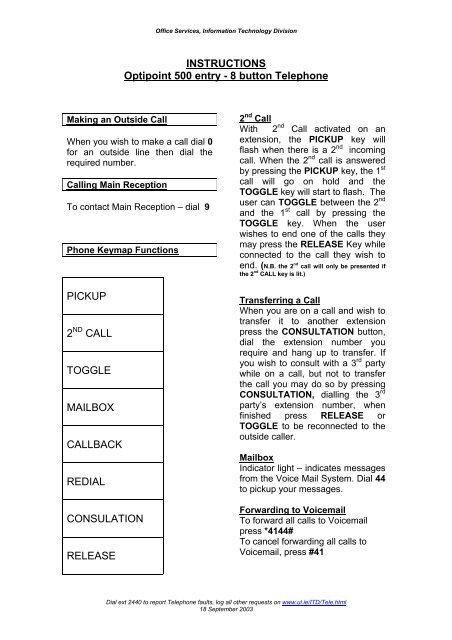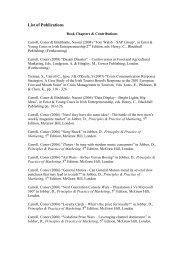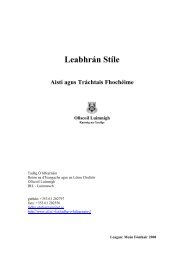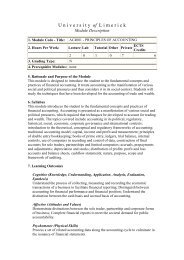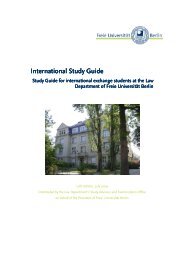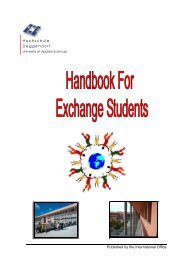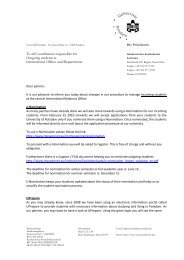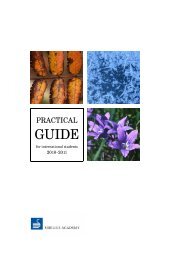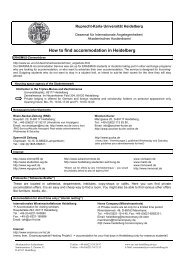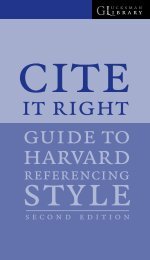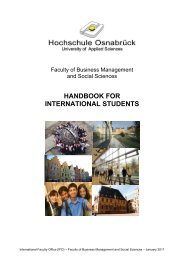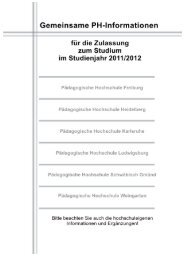INSTRUCTIONS Optipoint 500 entry - 8 button Telephone PICKUP ...
INSTRUCTIONS Optipoint 500 entry - 8 button Telephone PICKUP ...
INSTRUCTIONS Optipoint 500 entry - 8 button Telephone PICKUP ...
You also want an ePaper? Increase the reach of your titles
YUMPU automatically turns print PDFs into web optimized ePapers that Google loves.
Making an Outside Call<br />
Office Services, Information Technology Division<br />
<strong>INSTRUCTIONS</strong><br />
<strong>Optipoint</strong> <strong>500</strong> <strong>entry</strong> - 8 <strong>button</strong> <strong>Telephone</strong><br />
When you wish to make a call dial 0<br />
for an outside line then dial the<br />
required number.<br />
Calling Main Reception<br />
To contact Main Reception – dial 9<br />
Phone Keymap Functions<br />
<strong>PICKUP</strong><br />
2 ND CALL<br />
TOGGLE<br />
MAILBOX<br />
CALLBACK<br />
REDIAL<br />
CONSULATION<br />
RELEASE<br />
2 nd Call<br />
With 2 nd Call activated on an<br />
extension, the <strong>PICKUP</strong> key will<br />
flash when there is a 2 nd incoming<br />
call. When the 2 nd call is answered<br />
by pressing the <strong>PICKUP</strong> key, the 1 st<br />
call will go on hold and the<br />
TOGGLE key will start to flash. The<br />
user can TOGGLE between the 2 nd<br />
and the 1 st call by pressing the<br />
TOGGLE key. When the user<br />
wishes to end one of the calls they<br />
may press the RELEASE Key while<br />
connected to the call they wish to<br />
end. (N.B. the 2 nd call will only be presented if<br />
the 2 nd CALL key is lit.)<br />
Transferring a Call<br />
When you are on a call and wish to<br />
transfer it to another extension<br />
press the CONSULTATION <strong>button</strong>,<br />
dial the extension number you<br />
require and hang up to transfer. If<br />
you wish to consult with a 3 rd party<br />
while on a call, but not to transfer<br />
the call you may do so by pressing<br />
CONSULTATION, dialling the 3 rd<br />
party’s extension number, when<br />
finished press RELEASE or<br />
TOGGLE to be reconnected to the<br />
outside caller.<br />
Mailbox<br />
Indicator light – indicates messages<br />
from the Voice Mail System. Dial 44<br />
to pickup your messages.<br />
Forwarding to Voicemail<br />
To forward all calls to Voicemail<br />
press *4144#<br />
To cancel forwarding all calls to<br />
Voicemail, press #41<br />
Dial ext 2440 to report <strong>Telephone</strong> faults, log all other requests on www.ul.ie/ITD/Tele.html<br />
18 September 2003
Forwarding (On Busy and No<br />
Reply)<br />
To divert your telephone to another<br />
extension press *44 plus the<br />
extension number, followed by #<br />
eg *441234# where 1234 is the ext<br />
to which you want calls forwarded.<br />
To cancel forward function press<br />
#44<br />
Forwarding or Divert all Calls<br />
To divert all calls with immediate<br />
effect to another extension, dial *41<br />
plus destination number followed<br />
by #, eg *411234# will divert all<br />
calls to ext 1234.<br />
To cancel divert function press #41.<br />
Redial (Last Number Redial)<br />
Press REDIAL key<br />
Callback<br />
If you ring an extension and it is<br />
either busy or not answering press<br />
CALLBACK key and they will ring<br />
you back when free.<br />
To cancel Callback press #9.<br />
Call Pick Up in Hunting Group<br />
To pick up a colleague’s ringing<br />
extension – Press the flashing<br />
<strong>PICKUP</strong> key or use code *7.<br />
Directed Call Pickup<br />
To pick up a ringing extension that<br />
is not in your pickup group dial **7<br />
and the extension number.<br />
To change Volume and Tones<br />
With your handset replaced, press<br />
+ and 1 your phone is now ringing<br />
then press + to increase the<br />
Volume and – to decrease, when<br />
you are happy with settings press<br />
the + and – together to save it. For<br />
Tone press + and follow as above.<br />
Office Services, Information Technology Division<br />
Conference Call<br />
If you are on a call and need to<br />
bring other people in to a<br />
conference, as your 1 st caller to<br />
hold then press the<br />
CONSULTATION <strong>button</strong> and then<br />
dial next party , on answer invite<br />
them in to the conference press<br />
CONSULTATION key. You can<br />
connect 3 parties and yourself by<br />
repeating the above procedure. If<br />
any party hangs up, the other<br />
parties say connected<br />
Personal Speed Dialling 0-9<br />
You can store 10 numbers at your<br />
own extension. To set up a speed<br />
dial code press #8. Then press the<br />
position 0,1,2,3,4,etc up to 9. Enter<br />
0 for the external line the number<br />
you wish to store and # to save . To<br />
dial press *8 0-9<br />
Voice Mail<br />
To receive messages at your own<br />
phone dial 44.<br />
To receive messages from any<br />
other internal phone dial 45.<br />
To receive messages from outside<br />
the University dial (061) 202299.<br />
To forward all calls to Voicemail,<br />
press *4144#<br />
To cancel call forwarding to<br />
Voicemail press #41<br />
Dial ext 2440 to report <strong>Telephone</strong> faults, log all other requests on www.ul.ie/ITD/Tele.html<br />
18 September 2003
SIEMENS LTD.<br />
OPTIPOINT DISPLAY PHONE<br />
.<br />
Service<br />
Redial<br />
Mailbox<br />
Speaker<br />
<strong>PICKUP</strong><br />
2nd CALL<br />
TOGGLE<br />
FORWARD<br />
Rel<br />
Confirm / Accept Programming changes,<br />
call fwd, etc.<br />
For programming changes, call fwd, call<br />
back, etc.<br />
For programming changes to speed dials,<br />
DSS keys, etc.<br />
Last number redial.<br />
Press <strong>button</strong> for messages.<br />
For activating the loud speaker facility.<br />
Picking up call within pickup group<br />
Activates 2nd call facility.<br />
For toggling between 2 calls.<br />
Direct station select<br />
Direct station select<br />
.<br />
Direct station select<br />
Forward<br />
When alternating between 2 calls, the<br />
release key will release the call you wish<br />
to terminate.<br />
TRANSFERRING A CALL<br />
You are on a call and wish to transfer it to<br />
another extension, your telephone display shows<br />
Consultation<br />
You will get an internal dial tone. You dial the extn<br />
number to which you wish to transfer the call and<br />
hang up.<br />
Alternatively, you may wait until the call is answered<br />
by the 3rd party, announce the call and then hang up.<br />
Note: If “Consultation” is not shown on your screen<br />
Then press the right hand arrow key to activate.<br />
CONSULTING.<br />
Press<br />
If you wish to consult with a 3rd party while on a call,<br />
but not transfer the call to the 3rd party, your telephone<br />
display shows<br />
Consultation<br />
Press<br />
Your first caller is now on hold. Dial extn number of<br />
person whom you wish to consult. When you have<br />
finished consulting display shows: “Return to held<br />
call”<br />
Press<br />
Continue talking with your held caller.<br />
CALL WAIT (2ND CALL).<br />
If an extension is busy on a call and someone rings<br />
his/her extension number, they will get busy tone. It<br />
is possible for the owner to activate a facility which<br />
will enable them to accept a second call while they<br />
are busy on a first call by pressing.<br />
2nd Call<br />
With Call Wait activated on an extension, a 2nd call<br />
will be presented on the key<br />
Pick Up<br />
When the 2nd call is answered by pressing the pick up<br />
key the 1st call will go on hold. The alternate key will<br />
start to flash and the user can “toggle” between the 2nd<br />
and the 1st call by pressing the key<br />
Toggle<br />
When the user wishes to end one of the calls, they may<br />
(while connected to the call the user wished to end)<br />
press the key<br />
Release<br />
N.B. The 2nd call will only be<br />
presented if the 2nd call key is lit<br />
0
CONFERENCE CALL.<br />
If you are busy on a call and need to bring another<br />
person into the conversation, you may do so by initiating<br />
a conference . call. Your display shows<br />
Press<br />
The first party will automatically go on hold and you<br />
will hear dial tone. Then dial the required extension<br />
no or external no. and press<br />
Press<br />
Consultation<br />
REDIAL<br />
Redials last number dialed<br />
Press<br />
>><br />
Redial<br />
twice until conference is displayed<br />
To Forward all calls to Voicemail press<br />
*4144#<br />
To cancal call forwarding to Voicemail<br />
Press #41<br />
CALL FORWARD - VARIABLE.<br />
Variable call forward should be used to forward a<br />
phone to a destination which is not used as frequently<br />
as the “ fixed call forward”. The variable forward<br />
destination must be programmed each time it is used.<br />
To program, the following applies.<br />
Press until display shows. “ Variable call fwd on”<br />
Press<br />
Press<br />
CALL BACK MESSAGE - EXTENSION FREE<br />
If an extension number on the system is unanswered or<br />
busy you can activate a message waiting lamp on the<br />
required extension, press as follows<br />
Dialled internal number does not answer or busy.<br />
Display shows “call back”<br />
Press<br />
to confirm. Enter call fwd<br />
destination.<br />
to confirm. To deactivate call<br />
forward variable press<br />
until display shows “Call forwarding off”.<br />
Press to confirm<br />
Display/Delete programmed call back requests. Press<br />
until display shows. “ Display call back”. Press<br />
Follow the user guidance in the second<br />
line of the display.<br />
If you have initiated a call back free to an extn with<br />
out a display their extn will dial your extn when they<br />
next use the phones.<br />
PROGRAMMING DSS KEYS<br />
Press<br />
service<br />
Service light should now be on.<br />
Press the required DSS key to be programed.<br />
Then enter the extenios number to be<br />
programed then press<br />
Call forward on no reply or on busy (to<br />
voice mail)<br />
Activate: Dial *44 44<br />
Forward light should now be on.<br />
Deactivate: Press FORWARD<br />
Forward light should now be off.<br />
Call forward on no reply or on busy (to<br />
an extension number)<br />
Activate: Dial *44 extn. No.<br />
Forward light should be on<br />
Deactivate: press<br />
FORWARD<br />
Forward light should now be off.<br />
0