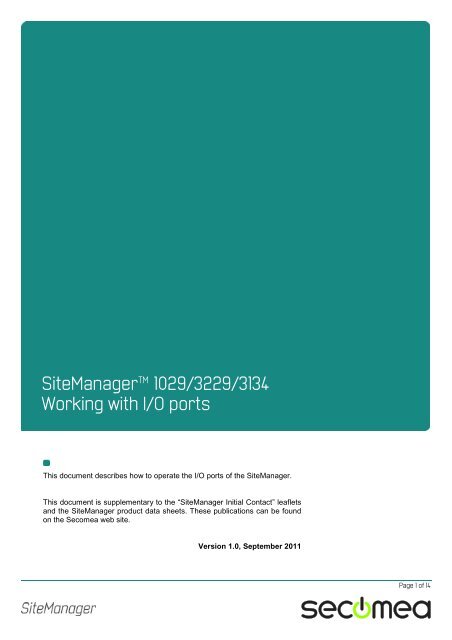SiteManager Installation Guide
SiteManager Installation Guide
SiteManager Installation Guide
You also want an ePaper? Increase the reach of your titles
YUMPU automatically turns print PDFs into web optimized ePapers that Google loves.
<strong>SiteManager</strong> 1029/3229/3134<br />
Working with I/O ports<br />
This document describes how to operate the I/O ports of the <strong>SiteManager</strong>.<br />
This document is supplementary to the “<strong>SiteManager</strong> Initial Contact” leaflets<br />
and the <strong>SiteManager</strong> product data sheets. These publications can be found<br />
on the Secomea web site.<br />
Version 1.0, September 2011<br />
Page 1 of 14
Table of Contents<br />
1. <strong>SiteManager</strong> 3134 I/O port overview<br />
1.1. Digital Input Ports<br />
1.1.1. Low-side switching equipment.<br />
1.1.2. High-side switching equipment<br />
1.2. Relay Controlled Output Ports<br />
1.2.1. Low-side and High-side switching equipment.<br />
2. <strong>SiteManager</strong> 1029/3229 I/O port overview<br />
2.1. Digital Input Ports<br />
2.1.1. Low-side switching equipment.<br />
2.1.2. High-side switching equipment<br />
2.2. Digital Output Ports<br />
2.2.1. Low-side switching equipment.<br />
2.2.2. High-side switching equipment.<br />
3. <strong>SiteManager</strong> I/O port State configuration<br />
4. Control GateManager access on Input1<br />
5. Trigger Alert on LinkManager connect<br />
5.1. Wiring<br />
5.2. <strong>SiteManager</strong> IO setup.<br />
5.3. GateManager Alert setup<br />
6. Notices<br />
<strong>SiteManager</strong> 1029/3229/3134 - Working with IO ports Page 2 of 14<br />
Version 1, September 2011<br />
3<br />
3<br />
3<br />
3<br />
4<br />
4<br />
4<br />
4<br />
4<br />
5<br />
5<br />
5<br />
6<br />
7<br />
8<br />
9<br />
9<br />
9<br />
10<br />
14
1. <strong>SiteManager</strong> 3134 I/O port overview<br />
1.1. Digital Input Ports<br />
INPUT PORT toggling on the <strong>SiteManager</strong> would typically be controlled by a<br />
mechanical switch or a relay connected to the GND and Input terminals of<br />
the INPUT port. The INPUT port is when not connected, in Open state (corresponds<br />
to a connected mechanical switch is turned OFF).<br />
Optionally you can control the input port by a digital output from another device.<br />
To retain the Open state (switch is turned OFF), the output level from<br />
the other device must be open-drain or between 3-12 V. To activate Closed<br />
state (corresponds to mechanical switch is turned ON), the output level of<br />
the other device must pull down the INPUT port to 0-1 V (pull down current is<br />
0.35mA).<br />
Input port 1 is default assigned to toggle GateManager Access. By connecting<br />
a simple on/off switch you can control when remote service should be allowed<br />
(see also section 3 Control GateManager access on Input1)<br />
1.1.1. Low-side switching equipment.<br />
When an input port of the <strong>SiteManager</strong> 3134 is connected to equipment that<br />
has “low-side switching” conductor connections on the output, you can use<br />
the <strong>SiteManager</strong> input ports directly without any external components (such<br />
as pull up resistors or relays).<br />
1.1.2. High-side switching equipment<br />
When an input port of the <strong>SiteManager</strong> 3134 is connected to equipment that<br />
has “high-side switching” connections on the output, you must apply a circuitry<br />
to pull the output towards zero.<br />
The following example uses a 24 V relay, which subsequently assumes the<br />
output of the equipment to support 24V operation (the coil voltage).<br />
<strong>SiteManager</strong> 1029/3229/3134 - Working with IO ports Page 3 of 14<br />
Version 1, September 2011
1.2. Relay Controlled Output Ports<br />
The <strong>SiteManager</strong> 3134 output ports functions as relays that toggle by software<br />
triggers set in the <strong>SiteManager</strong> GUI. (You can actually hear the relays<br />
click when activated)<br />
An open output port support a maximum of 30 V DC / 1 A or 42 V AC / 0.5 A.<br />
Output port 1 is dedicated to go active when a LinkManager is connected,<br />
and can be used to turn on a lamp that notifies the users that the device is<br />
being serviced. (See example of use in section 4 Trigger Alert on LinkManager<br />
connect)<br />
1.2.1. Low-side and High-side switching equipment.<br />
The 3134 has electromechanical relays with both NC and NO, so it can be<br />
used for either high side or low side switching equipment without further peripheral<br />
circuitry.<br />
2. <strong>SiteManager</strong> 1029/3229 I/O port overview<br />
WARNING: Do NOT under any circumstances apply voltage<br />
(regardless of polarity) between the –V and GND pins on the<br />
<strong>SiteManager</strong>. Doing so will permanently damage the power<br />
regulators inside the <strong>SiteManager</strong>!<br />
NOTE: Examples in the following are only for illustration of the functionality.<br />
Always consult the specifications of the equipment you intend to connect.<br />
2.1. Digital Input Ports<br />
Input port toggling on the <strong>SiteManager</strong> would typically be controlled by a<br />
mechanical switch or a relay connected to the GND and Input terminals. The<br />
Input port is when not connected in “Open state” (inactive) that corresponds<br />
to a connected mechanical switch is turned OFF. An input toggles to “Close<br />
state” (ON) when pulled from 2.34 V or above to 0.16 V or below.<br />
The behaviour for input voltages between 0.16 V and 2.34 V is undefined.<br />
There is an internal 10 Kohms pull-up resistor to 3.3 V, so an unconnected<br />
input port is in the “OFF” state.<br />
Input port 1 is default assigned to toggle GateManager Access. By connecting<br />
a simple on/off switch you can control when remote service should be allowed<br />
(see also section 3 Control GateManager access on Input1)<br />
2.1.1. Low-side switching equipment.<br />
When an input port of the <strong>SiteManager</strong> 1029/3229 is connected to equipment<br />
that has “low-side switching” conductor connections on the output, you<br />
can use the <strong>SiteManager</strong> input ports directly without any external components<br />
(such as pull up resistors or relays).<br />
<strong>SiteManager</strong> 1029/3229/3134 - Working with IO ports Page 4 of 14<br />
Version 1, September 2011
2.1.2. High-side switching equipment<br />
When an input port of the <strong>SiteManager</strong> 1029/3229 is connected to equipment<br />
that has “high-side switching” connections on the output, you must apply<br />
a circuitry to pull the output towards zero.<br />
The following example uses a 24 V relay, which subsequently assumes the<br />
output of the equipment to support 24V operation (the coil voltage).<br />
2.2. Digital Output Ports<br />
The output ports of the <strong>SiteManager</strong> 1029/3229 are of the “open drain” kind,<br />
which means that (just like a switch) no voltage is output by the port itself,<br />
but must be supplied either from an external source (max 24 V) or from the<br />
Vout (5V) pin.<br />
In the “OFF” (inactive) state, the impedance is min 24 Mohms; in the “ON”<br />
(active) state, the impedance is max 0.5 ohms.<br />
Output port 1 is dedicated to go active when a LinkManager is connected,<br />
and can be used to turn on a lamp that notifies the users that the device is<br />
being serviced. (See example of use in section 4 Trigger Alert on LinkManager<br />
connect)<br />
Maximum sink current is 0.2 A.<br />
2.2.1. Low-side switching equipment.<br />
When an output port of the <strong>SiteManager</strong> 1029/3229 is connected to equipment<br />
that has “low-side switching” conductor connections on the input, you<br />
can use the <strong>SiteManager</strong> output ports directly without any external components<br />
(such as pull up resistors or relays).<br />
The ports of the <strong>SiteManager</strong> should be powerful enough to pull a relay directly<br />
(even a electromechanical one).<br />
<strong>SiteManager</strong> 1029/3229/3134 - Working with IO ports Page 5 of 14<br />
Version 1, September 2011
2.2.2. High-side switching equipment.<br />
When an output port of the <strong>SiteManager</strong> 1029/3229 is connected to equipment<br />
that has “high-side switching” conductor connections on the input, you<br />
must apply additional circuitry to pull the output towards +.<br />
Be careful about just applying a resistor to pull the output high, as the effect<br />
and resistor value must be calculated based on the power consumption and<br />
switching voltage level of the attached equipment.<br />
A safer setup will be to use a Relay.<br />
The following example uses a 5 V relay, which means you can use the Vout<br />
of the <strong>SiteManager</strong> to pull the output high.<br />
In the following example a 24 V relay is used, which means an external<br />
source must keep the level high. Note that –V and GND must be connected<br />
when using an external source:<br />
<strong>SiteManager</strong> 1029/3229/3134 - Working with IO ports Page 6 of 14<br />
Version 1, September 2011
3. <strong>SiteManager</strong> I/O port State configuration<br />
You can control in the <strong>SiteManager</strong> Web GUI how the I/O ports should work.<br />
State is controlled in menu System I/O<br />
The alert trigger is defined in the menu<br />
GateManager Generel [more >>]<br />
<strong>SiteManager</strong> 1029/3229/3134 - Working with IO ports Page 7 of 14<br />
Version 1, September 2011
4. Control GateManager access on Input1<br />
Input port 1 of the <strong>SiteManager</strong> is per default assigned to toggle GateManager<br />
access to the <strong>SiteManager</strong>.<br />
Toggling this port ON, will prevent the <strong>SiteManager</strong> from connecting to the<br />
GateManager and subsequently a LinkManager to connect to the <strong>SiteManager</strong><br />
or equipment connected to the <strong>SiteManager</strong>.<br />
Toggling the port ON can be done by simply applying an analogue switch:<br />
When activating the switch the port will toggle ON.<br />
On the <strong>SiteManager</strong> 3134 the Active LED will enter yellow slow-blink mode.<br />
On the <strong>SiteManager</strong> 1029/3229 the status LED will flash to short-blinks and<br />
pause.<br />
<strong>SiteManager</strong> 1029/3229/3134 - Working with IO ports Page 8 of 14<br />
Version 1, September 2011
5. Trigger Alert on LinkManager connect<br />
Setting up an alert on LinkManager connect may not be used in real life, but<br />
is a good exercise in understanding both the IO ports and the Alert system.<br />
You do not have to configure anything in the <strong>SiteManager</strong> web GUI. The below<br />
example is based on the default settings.<br />
The setup is simply to utilize the default output port 1 of the <strong>SiteManager</strong> that<br />
toggles on LinkManager connect, and which is intended to connect to a<br />
warning light so the machine operator will know that service is conducted on<br />
the machine. Instead we connect this output port to Input port 2 of the Site-<br />
Manager, and then associate a GateManager Alert to this port.<br />
5.1. Wiring<br />
5.2. <strong>SiteManager</strong> IO setup.<br />
In the <strong>SiteManager</strong> make sure that it is configured to trigger alert INPUT2 if<br />
ON (this is the default value).<br />
<strong>SiteManager</strong> 1029/3229/3134 - Working with IO ports Page 9 of 14<br />
Version 1, September 2011
5.3. GateManager Alert setup<br />
1. Enter the GateManager console, and switch the “Alert Rules” view. Right<br />
click the domain, and select “Create Alert”.<br />
2. Select “<strong>SiteManager</strong>” in the Appliance Product list.<br />
<strong>SiteManager</strong> 1029/3229/3134 - Working with IO ports Page 10 of 14<br />
Version 1, September 2011
3. Provide a meaning full name, and select Edit:<br />
4. Scroll down the Parameters list to “Input 2 Active” and double-click it. This<br />
will insert “INPUT2” above in the Alert expression field. Since this is a Boolean,<br />
no further expressions are needed.<br />
5. Click OK to return to the Alert rules view. Right click the new Alert rule and<br />
select Share Alert rule.<br />
6. Click Yes to accept to share with lower-level domains.<br />
<strong>SiteManager</strong> 1029/3229/3134 - Working with IO ports Page 11 of 14<br />
Version 1, September 2011
7. Switch to “Appliances” view, right-click the <strong>SiteManager</strong> and select “Attach<br />
Alert Rules”:<br />
8. In the Alert Rules section, tag the new Alert, and enter the email that should<br />
receive the alert. Click OK to save.<br />
<strong>SiteManager</strong> 1029/3229/3134 - Working with IO ports Page 12 of 14<br />
Version 1, September 2011
9. Trigger the Alert by connecting your LinkManager to a device that is configured<br />
on the <strong>SiteManager</strong>.<br />
10. And you should receive an email looking like this:<br />
<strong>SiteManager</strong> 1029/3229/3134 - Working with IO ports Page 13 of 14<br />
Version 1, September 2011
6. Notices<br />
Secomea A/S<br />
Denmark<br />
Publication and Copyright<br />
© Copyright Secomea A/S 2011. All rights reserved. You may download<br />
and print a copy for your own use. As a high-level administrator, you may<br />
use whatever you like from contents of this document to create your own instructions<br />
for deploying our products. Otherwise, no part of this document<br />
may be copied or reproduced in any way, without the written consent of<br />
Secomea A/S. We would appreciate getting a copy of the material you produce<br />
in order to make our own material better and – if you give us permission<br />
– to inspire other users.<br />
Trademarks<br />
GateManager, <strong>SiteManager</strong> and LinkManager are trademarks of<br />
Secomea A/S. Other trademarks are the property of their respective owners.<br />
Disclaimer<br />
Secomea A/S reserves the right to make changes to this publication and to<br />
the products described herein without notice. The publication of this document<br />
does not represent a commitment on the part of Secomea A/S. Considerable<br />
effort has been made to ensure that this publication is free of<br />
inaccuracies and omissions but we can not guarantee that there are none.<br />
The following paragraph does not apply to any country or state where such<br />
provisions are inconsistent with local law:<br />
SECOMEA A/S PROVIDES THIS PUBLICATION "AS IS" WITHOUT<br />
WARRANTY OF ANY KIND, EITHER EXPRESS OR IMPLIED, INCLUDING,<br />
BUT NOT LIMITED TO, THE IMPLIED WARRANTIES OF MERCHANTA-<br />
BILITY OR FITNESS FOR A PARTICULAR PURPOSE<br />
SECOMEA A/S SHALL NOT BE LIABLE FOR ANY DIRECT, INDIRECT,<br />
INCIDENTAL, CONSEQUENTIAL, OR OTHER DAMAGE ALLEGED IN<br />
CONNECTION WITH THE FURNISHING OR USE OF THIS INFOR-<br />
MATION.<br />
CVR No. DK 31 36 60 38<br />
Tel.: +45 88 70 86 50<br />
Fax: +45 88 70 80 60<br />
E-mail: sales@secomea.com<br />
www.secomea.com<br />
<strong>SiteManager</strong> 1029/3229/3134 - Working with IO ports Page 14 of 14<br />
Version 1, September 2011