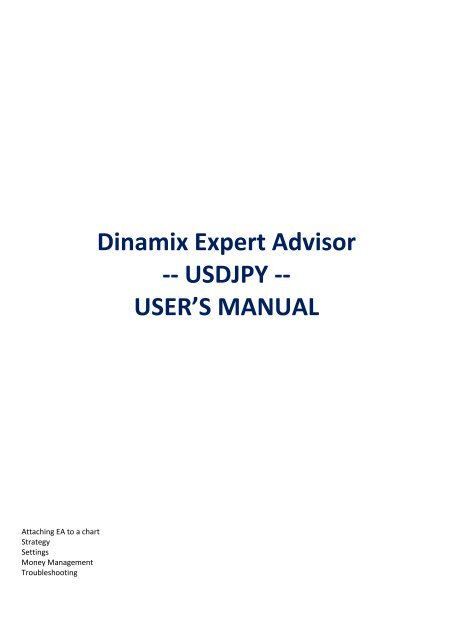Dinamix Expert Advisor -- USDJPY -- USER'S MANUAL
Dinamix Expert Advisor -- USDJPY -- USER'S MANUAL
Dinamix Expert Advisor -- USDJPY -- USER'S MANUAL
Create successful ePaper yourself
Turn your PDF publications into a flip-book with our unique Google optimized e-Paper software.
Attaching EA to a chart<br />
Strategy<br />
Settings<br />
Money Management<br />
Troubleshooting<br />
<strong>Dinamix</strong> <strong>Expert</strong> <strong>Advisor</strong><br />
-- <strong>USDJPY</strong> --<br />
USER’S <strong>MANUAL</strong>
:: ATTACHING EXPERT ADVISOR TO a CHART ::<br />
You receive EA as EXE file packed in RAR archive*. First, unpack EXE file with WinRAR or any other program for<br />
unpacking. If you do not WinRAR, please download it here:<br />
www.fxpromaker.com/files/winrar/wrar390.exe<br />
*We send EA in RAR because mail servers like Gmail do not accept EXE files.<br />
To start trading with <strong>Expert</strong> <strong>Advisor</strong> you need to get through 3 simple steps:<br />
STEP 1 – Double click EXE file and proceed with installation choosing your Meta Trader 4 folder.<br />
STEP 2 – Launch Meta Trader 4 platform and find <strong>Expert</strong> <strong>Advisor</strong> in NAVIGATOR window:<br />
STEP 3 – Attach (or drag and drop) <strong>Expert</strong> <strong>Advisor</strong> to USD\JPY chart.<br />
AND CLICK OK!<br />
When <strong>Expert</strong> <strong>Advisor</strong> is ENABLED and ready to trade<br />
YOU WILL SEE SMILING FACE AT THE RIGHT TOP OF THE CHART:
:: STRATEGY ::<br />
<strong>Dinamix</strong> <strong>Expert</strong> <strong>Advisor</strong> has complex algorithm and can be customized for different markets and trading methods. EA<br />
consists of 2 parts: STATIC steps and DYNAMIC steps, which means that EA changes its strategy within one’s market<br />
condition.<br />
Let’s look at defaults to understand EA logic better. <strong>Expert</strong> <strong>Advisor</strong> works on price action and can be used on ANY<br />
timeframe.<br />
Right after initializing of EA on a chart, EA opens 2<br />
opposite orders: BUY and SELL. EA starts with STATIC<br />
steps. With defaults EA will automatically set correct<br />
lotsize according your deposit.<br />
First “buy” and “sell” orders have 50 pips TP.<br />
In 50 pips from the price EA also opens SELL-LIMIT order<br />
and BUY-LIMIT order with the same lotsize as first ones.<br />
Price goes more than 50 pips up and then rolls back to same<br />
price. At this point we get all orders closed.<br />
BUY 0.1 – closed in profit of 50 pips<br />
SELL-LIMIT 0.1 – opened and closed in profit of 50 pips<br />
SELL 0.1 – closed in “0” profit or loss.<br />
Total: 100 pips income<br />
If first 2 orders are not closed in profit <strong>Dinamix</strong> starts DYNAMIC steps strategy. Let’s look how <strong>Dinamix</strong> will act after<br />
price go over first 2 orders. The main difference of <strong>Dinamix</strong> from other EAs from FXPROMAKER family series is that after<br />
first 2 orders EA stops using static steps (entry points of hedging orders) but use ONE DYNAMIC ORDER which follows<br />
the trend. Let’s look at example:<br />
Price is going up for more than 100 pips. <strong>Dinamix</strong> is<br />
analyzing the trend and its retracements. If retracement<br />
does not show perspective of reversal, EA does not put<br />
any orders and keeps following the trend analyzing each<br />
retracement.
If the retracement is good enough to initialize possible<br />
reversal, EA places SELL-STOP order with<br />
AUTOMATICALLY CALCULATED lotsize needed to cover<br />
all SELL orders in profit at ONE exit point.<br />
In shown example we can only 3 possible scenarios –<br />
let’s look at each one of them.<br />
At our FIRST SCENARIO, price is moving down, open<br />
SELL-STOP 2.4 lots order and closes ALL sell orders<br />
at the calculated exit point when whole SELL cycle<br />
will be in profit.<br />
At our second scenario, price moves back but<br />
does not trigger SELL-STOP order, turns to<br />
uptrend. In this case EA deletes SELL-STOP<br />
order and keeps analyzing each retracement<br />
looking for a best signal to place and order.
:: Settings (default) ::<br />
At our third scenario, price moves down,<br />
triggers SELL-STOP order and turns to<br />
uptrend. In this case, EA keeps analyzing<br />
every retracement to find the best reversal<br />
signal.<br />
Usually, we do not need reversal to close all<br />
in profit, because with big moves price<br />
always shows at least 30-50% retracement.<br />
Please remember: while EA is looking to<br />
close SELL orders in profit, EA keeps opening<br />
BUY orders each 50 pips and closing them in<br />
profit of 50 pips.<br />
IMPORTANT: all defaults settings are designed for <strong>USDJPY</strong> trading and can be used without any additional tuning.<br />
Please, be aware that any setting change will influence EA strategy.<br />
AutoLot = true<br />
ManualLot = 0.1<br />
By default EA uses built in money management and automatically sets the lotsize according start deposit. If AutoLot set<br />
to “true”, ManualLot setting does not work and EA opens proper lotsize according deposit.<br />
You can set AutoLot to “false” and change ManualLot setting according your own Money Management model.<br />
MaxDrawDown = 100 (in %)<br />
This setting allows you to control total drawdown of your account. <strong>Dinamix</strong> needs 100% of account to maintain the<br />
strategy, that’s why if you set 50%, EA will use only 50% of account trading it like 100%. Here is example:<br />
<strong>Dinamix</strong> agress set makes 25 % a month with 100% of deposit using. In worst scenario, you will lose 100% of account.<br />
But according our tests (14 months live test) and backtests before (3 years) 100% drawdown is expected if market will<br />
change its latest nature.<br />
Let’s say you have $ 10 000 and set MaxDrawDown = 10 (in %). EA will use only 10% of deposit and in average will<br />
generate 2.5% a month with maximum worst case drawdown of 10%.<br />
Example:<br />
Deposit $ MaxDD setting % Profit % Profit $ Loss $ (worst case)<br />
$ 10 000 100 25 % $ 2500 $ 10 000<br />
$ 10 000 50 12.5 % $ 1250 $ 5 000<br />
$ 10 000 20 5 % $ 500 $ 2 000<br />
$ 10 000 10 2.5 % $ 250 $ 1 000
BrokerMode = 2<br />
This parameter is to define Market or Instant execution by broker. With instant execution you can set TakeProfit and<br />
StopLoss with opening the order. With market execution broker opens order and then you need to modify it and set TP<br />
and SL.<br />
Use “1” if your broker allows opening trades with set TP and SL.<br />
Use “2” if you broker does not allow opening trades with set TP and SL. By default “2” mode will work with any broker.<br />
EmergencyStopLoss (500)<br />
Actually, SL is set up according MaxDrawDown setting. This STOP-LOSS is Emergency Stop in case of loosing access to<br />
account caused by broker’s or internet connectivity.<br />
STATIC STEPS settings:<br />
TP1=50<br />
STEP=50<br />
TP2=50<br />
As was previously mentioned EA starts trading with STATIC steps. First 2 orders (buy and sell) are opened with TP of 50<br />
pips (TP1 = 50) and next orders are set in distance of 50 pips (STEP=50) and same TP of 50 pips (TP2=50)<br />
If price goes UP, <strong>Dinamix</strong> successfully closes BUY ORDER with TP of 50 pips and opens another BUY. After 50 pips EA<br />
price triggers SELL-LIMIT and now we have 2 sell orders. If price goes DOWN, EA closes all SELL ORDERS at starting point<br />
with total profit (First SELL = 0 pips, Second SELL ORDER = + 50 pips). If price keeps going up, <strong>Dinamix</strong> starts using<br />
DYNAMIC STEPS SYSTEM.<br />
DYNAMIC STEPS settings:<br />
Back=10<br />
Trend1=250<br />
TPn1=130<br />
Length1=80<br />
These settings are parameters for trend value, expected retracement and TP. As was described in strategy section, after<br />
first 2 orders <strong>Dinamix</strong> EA stops setting hedging orders and wait for set retracement to close all loss trades in total profit.<br />
Look at the picture to understand each parameter:
With default settings, <strong>Dinamix</strong> trades inside the trend of 250 pips (Trend1=250). After 250 pips EA sets order in 80 pips<br />
(Length1=80) from the price. This order has TP of TPn setting (default TPn=130). If this order is triggered, <strong>Dinamix</strong> will<br />
modify TPs of 2 static BUY orders so all trade will close at ONE price in profit. Lotsize is set automatically according the<br />
drawdown. “Back” parameter means that EA will not place order right at 250 pips from the start price, but with small<br />
retracement of 10 pips (Back=10). Let’s look at example with set price:<br />
EA starts at 91.55: BUY and SELL orders with TP=50 pips. Price goes down. Sell orders are closed in profit and EA keeps<br />
opening sell orders and close them with 50 pips profit along the down way. Price reaches 89.05 (trend1=250), goes back<br />
to 89.15 (Back=10) and <strong>Dinamix</strong> sets BUY ORDER at 89.85 (Length1=80) with TP at 91.15 (TPn=130). When order is<br />
triggered, <strong>Dinamix</strong> modifies 2 static BUY orders to have same TP at 91.15.<br />
If price reaches 91.15 all BUY orders close at total profit.<br />
If the price does not reach 89.85 and continues its downtrend, EA deletes BUY order and looks to settings Trend2 or<br />
Trend3.<br />
BUT... VERY IMPORTANT: We showed you example if retracement comes after 250 pips but Trend1 setting means that<br />
<strong>Dinamix</strong> works inside the 250 pips trend, which means that it is no need to wait for 250 pips trend to catch the<br />
retracement. See 2 examples:<br />
EXAMPLE 1:<br />
Price goes down for 110 pips from entry point. After 50 pips when 2 BUY orders are behind, <strong>Dinamix</strong> uses dynamic steps<br />
inside the trend of 250 pips.<br />
After 60 pips from second BUY order price goes back. 60 pips is less than 80 pips (Length1=80 pips), so there is no need<br />
to place additional order. That’s why there is no order. See picture below.
EXAMPLE 2:<br />
Price goes down for 200 pips (150 pips from second BUY order) and goes back. After 10 pips (Back=10) <strong>Dinamix</strong> sets BUY<br />
order with needed lotsize to cover all in profit. After 80 pips (Length1=80) BUY order is triggered and opened with TP of<br />
130 pips (TPn1=130). Static BUY orders are modified to have new TP at the same level that this last order has. After 130<br />
pips from last order all BUY orders are closed in total profit. See picture below.
Trend2=300<br />
TPn2=80<br />
Length2=80<br />
Trend3=360<br />
TPn3=60<br />
Length3=80<br />
Trend4=500<br />
TPn4=70<br />
Length4=80<br />
Trend5=550<br />
TPn5=60<br />
Length5=80<br />
Trend6=10000<br />
TPn6=100<br />
Length6=80<br />
If the price crosses 250 pips one side (more than Trend1=250), <strong>Dinamix</strong> does not use settings of Trend 1 (Length1 and<br />
TPn1) and starts using settings of Trend2 (Length2 and TPn2). Look at picture:<br />
So, it’s very simple: to close all trades in winning exit point, DINAMIX uses “Length” and “TPn” settings.<br />
Price changes more than 130 pips but less than 250 pips from entry point – DINAMIX uses Length1 and TPn1 settings,<br />
because Trend1=250<br />
Price changes more than 250 pips but less than 300 pips from entry point – DINAMIX uses Length2 and TPn2 settings,<br />
because Trend2=300.<br />
Price changes more than 300 pips but less than 360 pips from entry point – DINAMIX uses Length3 and TPn3 settings,<br />
because Trend3=360.<br />
Price changes more than 360 pips but less than 500 pips from entry point – DINAMIX uses Length4 and TPn4 settings,<br />
because Trend4=500.<br />
Price changes more than 500 pips but less than 550 pips from entry point – DINAMIX uses Length5 and TPn5 settings,<br />
because Trend5=550.<br />
Price changes more than 550 pips but less than 10000 pips from entry point – DINAMIX uses Length6 and TPn6 settings,<br />
because Trend6=10000.
Broker’s slippage setting.<br />
Slippage=3<br />
StartHour=0<br />
EndHour=24<br />
Schedule setting for trades who prefers to run <strong>Expert</strong> <strong>Advisor</strong> at specific time. If settings are default “0” and “24” <strong>Expert</strong><br />
<strong>Advisor</strong> will trade 24/7. If you want to limit <strong>Expert</strong> <strong>Advisor</strong> trading, customize these setting according your schedule. See<br />
example:<br />
StartHour = 8<br />
EndHour = 15<br />
At 8.00 (Meta Trader time) after first tick <strong>Expert</strong> <strong>Advisor</strong> will place an order and start its cycle.<br />
After 15.00 <strong>Expert</strong> <strong>Advisor</strong> will not start any new trading cycle, BUT WILL FINISH THE CURRENT ONE. This means that<br />
<strong>Expert</strong> <strong>Advisor</strong> will keep adding positions to get the final profit, but after this will be done, <strong>Expert</strong> <strong>Advisor</strong> will STOP.<br />
Magic=4518754<br />
Magic Number setting which allows trading different <strong>Expert</strong> <strong>Advisor</strong>s at the same currency. If you run another <strong>Expert</strong><br />
<strong>Advisor</strong> or the same <strong>Expert</strong> <strong>Advisor</strong> but with different settings, please make sure you have different magic numbers at<br />
USD\JPY charts. See example:<br />
Chart 1 USD-JPY with DINAMIX safe – magic = 111<br />
Chart 2 USD-JPY with DINAMIX high – magic = 112<br />
Chart 3 USD-JPY with JUNIOR – magic = 113<br />
Chart 4 USD-JPY with any other <strong>Expert</strong> <strong>Advisor</strong> – magic = 7895….<br />
CloseAllNow=false<br />
This is emergency feature that helps you to CLOSE ALL open trades and DELETE all pending orders. If for some reason<br />
you decided to stop trading EA and you want to leave market fast, just make these 3 easy steps:<br />
1) Click right button on a chart and choose <strong>Expert</strong> <strong>Advisor</strong>s-Properties OR simply click F7<br />
2) Got to CloseAll set and choose TRUE<br />
3) Click OK.<br />
On the next tick EA will start closing and deleting all trades and orders.<br />
To start trading again, do the same, but set CloseAll = false and click OK.<br />
IMPORTANT NOTICE: We recommend running EA 24 hrs a day.<br />
4-digits and 5-digits brokers<br />
Please mention that you need <strong>MANUAL</strong>LY switch settings for brokerage with 5-digits quotes.<br />
Go to EA settings, and in “INPUTS” tab click “LOAD” and choose dinamix_5dec.set<br />
USD and EUR accounts<br />
<strong>Dinamix</strong> can automatically adjust lot for deposits in USD and EUR. Deposits with other currency need special calculation.<br />
Contact us if you need this version: specify your balance and currency.
:: MONEY MANAGEMENT ::<br />
<strong>Dinamix</strong> <strong>Expert</strong> <strong>Advisor</strong> uses AUTOLOT setting and drawdown control. All you need to do is to set MaxDrawDown and<br />
EA will place needed lotsize.<br />
But few things you need to know about MM built in system:<br />
If broker allows 0.01, starting deposit for <strong>Dinamix</strong> (with 100% of DrawDown) is<br />
$ 1000 for HIGH risk<br />
$ 2200 for LOW risk<br />
If broker allows 0.1, starting deposit for <strong>Dinamix</strong> (with 100% of DrawDown) is<br />
Alert of EA expiration.<br />
$ 7 000 for HIGH risk<br />
$ 18 000 for LOW risk<br />
:: ALERTS ::<br />
“This version is expired. Visit www.fxpromaker.com”<br />
“This EA does not trade from December, 20 till January, 7”<br />
Notifies you when EA does not trade during specific occasions.<br />
“Invalid Account. Visit www.fxpromaker.com”<br />
When EA is run on different live account. Or demo EA at live account. Please, trade EA on account you requested for.<br />
“Set \"Allow DLL Imports\”<br />
Notifies you that EA does not trade because DLL imports in EA settings are not allowed. Click EA settings to activate DLL.<br />
“Autolot setting is compatible with <strong>USDJPY</strong> only. For trading other pairs, set AutoLot = false and set manual Lot<br />
setting.”<br />
Notifies you when you attach EA to different than <strong>USDJPY</strong> chart.<br />
“You need to increase your deposit or set AutoLot = FALSE and set manual Lot setting.”<br />
Appears when there is not enough funds for trading with build in Money Management through autolot. If you want to<br />
use more aggressive MM, disable autolot and proceed with manual lotsize.<br />
“MaxDrawDown can not be more than 100 or less than 1”
Notifies you if you set “0” or “101” in MaxDD settings.<br />
Notifies you about correct using of TPn setting.<br />
“TPn can not be 0. Change TPn!”<br />
“Minimal lotsize you can open with this broker is 0.1”<br />
Notifies you when EA cannot open any trade when broker does not allow trading lotsize you set in settings.<br />
“Account is opened in CHF (or any other currency). Contact EA provider for special version of EA”<br />
<strong>Dinamix</strong> can automatically adjust lot for deposits in USD and EUR. Deposits with other currency need special calculation.<br />
Contact us if you need this version: specify your balance and currency.