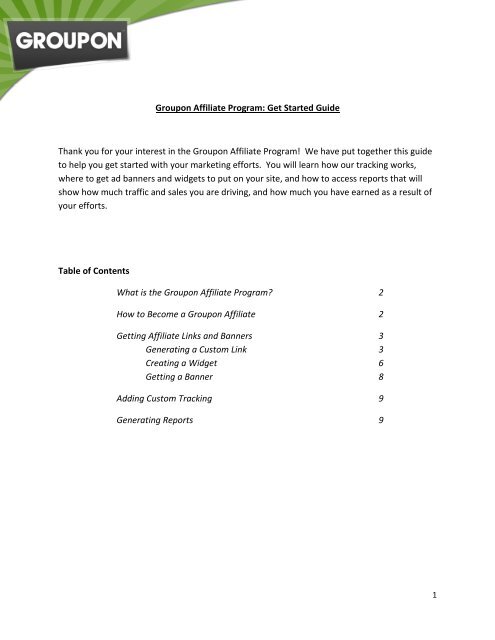Getting Started with the Groupon Affiliate Program
Getting Started with the Groupon Affiliate Program
Getting Started with the Groupon Affiliate Program
Create successful ePaper yourself
Turn your PDF publications into a flip-book with our unique Google optimized e-Paper software.
<strong>Groupon</strong> <strong>Affiliate</strong> <strong>Program</strong>: Get <strong>Started</strong> Guide<br />
Thank you for your interest in <strong>the</strong> <strong>Groupon</strong> <strong>Affiliate</strong> <strong>Program</strong>! We have put toge<strong>the</strong>r this guide<br />
to help you get started <strong>with</strong> your marketing efforts. You will learn how our tracking works,<br />
where to get ad banners and widgets to put on your site, and how to access reports that will<br />
show how much traffic and sales you are driving, and how much you have earned as a result of<br />
your efforts.<br />
Table of Contents<br />
What is <strong>the</strong> <strong>Groupon</strong> <strong>Affiliate</strong> <strong>Program</strong>? 2<br />
How to Become a <strong>Groupon</strong> <strong>Affiliate</strong> 2<br />
<strong>Getting</strong> <strong>Affiliate</strong> Links and Banners 3<br />
Generating a Custom Link 3<br />
Creating a Widget 6<br />
<strong>Getting</strong> a Banner 8<br />
Adding Custom Tracking 9<br />
Generating Reports 9<br />
1
What is <strong>the</strong> <strong>Groupon</strong> <strong>Affiliate</strong> <strong>Program</strong>?<br />
What is an affiliate partner?<br />
An affiliate partner is a person or entity that uses various marketing tactics to drive traffic to a<br />
retailer in exchange for a commission when a sale occurs.<br />
An affiliate can drive traffic to <strong>Groupon</strong> in many ways, via blogs, search engine campaigns,<br />
social media platforms, mobile marketing, and more. When <strong>the</strong> affiliate refers a consumer that<br />
completes a purchase, <strong>the</strong> affiliate earns a percentage of that sale, it’s that easy! Our<br />
commission rate ranges from 2-15%, depending on whe<strong>the</strong>r or not it’s a new or existing<br />
customer, and on your overall sales volume.<br />
We also offer 30 return days. So if you refer a consumer to <strong>Groupon</strong>, and <strong>the</strong>y don’t complete<br />
a purchase during that initial visit, but return to <strong>Groupon</strong> <strong>with</strong>in 30 days and finalize <strong>the</strong>ir sale,<br />
you will still earn commission on that sale. In fact, you’ll earn commission on all purchases <strong>the</strong>y<br />
make <strong>with</strong>in 30 days of your referral!<br />
How to Become a <strong>Groupon</strong> <strong>Affiliate</strong><br />
To join <strong>the</strong> <strong>Groupon</strong> <strong>Affiliate</strong> program, simply go to http://www.groupon.com/pages/affiliates<br />
and click <strong>the</strong> “Get <strong>Started</strong>” button. You’ll be prompted to set-up a free account on Commission<br />
Junction, our third-party tracking network. If you’re already part of Commission Junction,<br />
simply click “Get Links” and search for “<strong>Groupon</strong>.” When you see <strong>the</strong> <strong>Groupon</strong> logo, check <strong>the</strong><br />
box to <strong>the</strong> left, and click <strong>the</strong> “Apply to <strong>Program</strong>” button. The approval process usually takes 1-2<br />
business days.<br />
2
<strong>Getting</strong> <strong>Affiliate</strong> Links and Banners<br />
In order for us to know that you referred a consumer to us, <strong>the</strong> consumer will need to click<br />
through your affiliate tracking link to get to <strong>Groupon</strong>. Once you are approved into <strong>the</strong> <strong>Groupon</strong><br />
affiliate program, you will be able to use a variety of links and banners to use in your marketing<br />
efforts. Below, we’ll review a few different tools that will enable you to access whatever you<br />
might need. But first, we’ll need to show you how to find your Commission Junction Publisher<br />
ID (CJPID).<br />
1) Login to your Commission Junction publisher account: www.cj.com.<br />
2) Click “Account”, <strong>the</strong>n “Web site Settings.”<br />
3) Your CJ PID will be listed on <strong>the</strong> left.<br />
Your CJ PID is your key to using all of our tools, so be sure to keep it close at hand.<br />
Write your CJ PID here: _______________<br />
Generating a Custom Link<br />
Let’s say that you’re on <strong>the</strong> <strong>Groupon</strong> site, and you see a great deal that you want to share <strong>with</strong><br />
your friend. Using our <strong>Affiliate</strong> Link Generator, you can instantly create an affiliate tracking link<br />
to that deal, which you can share via Facebook, Twitter, email, or on your own websites. The<br />
<strong>Affiliate</strong> Link Generator sits above <strong>the</strong> <strong>Groupon</strong> site, and whenever you see a deal you want to<br />
share, simply click a button and voila!<br />
3
To get <strong>the</strong> <strong>Affiliate</strong> Link Generator, go to: http://www.affiliatemanager.com/groupon and enter<br />
your CJ PID in <strong>the</strong> space provided. Next, follow <strong>the</strong> instructions listed to bookmark your link.<br />
Next, go to <strong>Groupon</strong>.com and navigate to a deal that you’d like to promote. Once you’ve found<br />
one, click <strong>the</strong> <strong>Affiliate</strong> Link Generator bookmark you just created. You’ll see a toolbar appear<br />
on top of <strong>the</strong> <strong>Groupon</strong> page.<br />
Click <strong>the</strong> relevant button to share <strong>the</strong> deal via Facebook, Twitter or email, or just click “<strong>Affiliate</strong><br />
Link Code” if you just want <strong>the</strong> direct link. The tool will automatically create a tracking link for<br />
4
you, pre-populated <strong>with</strong> your CJ PID. All you need to do now is copy and paste that code<br />
anywhere you want to share <strong>the</strong> <strong>Groupon</strong>!<br />
5
Generating a Widget<br />
If you have a blog or website, you might want to take advantage of our affiliate widget. This<br />
piece of creative dynamically displays whatever <strong>Groupon</strong> is most relevant to your visitor. So, if<br />
your visitor is from New York, <strong>the</strong> widget will show <strong>the</strong> daily deal in New York. If your visitor is<br />
from San Francisco, <strong>the</strong>y’ll see <strong>the</strong> daily deal in San Francisco. And, it’s as easy as apple pie!<br />
With ice cream!<br />
To get your widget, go to http://www.groupon.com/affiliate_widget and enter your CJ PID in<br />
<strong>the</strong> field provided. The next thing you’ll need to do is to get an API key. The API key simply tells<br />
<strong>Groupon</strong> that you’re using our widget. It’s an easy, instantaneous process. Simply click <strong>the</strong><br />
“get one” link in <strong>the</strong> API Key field, login to your personal <strong>Groupon</strong> account, and <strong>the</strong>n click <strong>the</strong><br />
“Get My API Key” button.<br />
Your API key will be a long alphanumeric series. All you need to do is copy and paste it into <strong>the</strong><br />
<strong>Groupon</strong> widget generator.<br />
6
Now, all you need to do is customize your widget! Choose your size, your ad accent color, and<br />
city. If you would like <strong>the</strong> widget to display whatever deal is most relevant to your visitor,<br />
choose “auto-detect.” If you would like <strong>the</strong> widget to only show deals from a specific city, you<br />
can select <strong>the</strong> relevant city from <strong>the</strong> dropdown box. Once you’ve made your choices, simply<br />
click “Generate Widget.” You’ll get a preview of <strong>the</strong> widget, as well as <strong>the</strong> code associated <strong>with</strong><br />
it. Copy and paste that code onto your site and away you go!<br />
7
<strong>Getting</strong> a Banner<br />
We have a variety of banners in all sizes available for your use in <strong>the</strong> Commission Junction<br />
interface. To access <strong>the</strong>se, simply login to CJ, click “Get Links,” and search for <strong>Groupon</strong>. Next,<br />
click “View Links.” This will display all <strong>the</strong> banners and links available for you to use in your<br />
marketing efforts. If you click “Additional Search Options,” you’ll be able to filter by link type or<br />
size. Once you’ve found a banner you’d like to use, click “Get HTML,” located on <strong>the</strong> far right.<br />
This will generate a pop-up window that contains your affiliate tracking code. Copy and paste<br />
this code onto your site.<br />
8
Adding Custom Tracking<br />
If you would like to append your own variables to your tracking links, you can do so using <strong>the</strong><br />
parameter “SID=”. This parameter provides <strong>the</strong> capability for you to track where your sales and<br />
leads originate so you can have a better understanding of how well each of your marketing<br />
efforts performs. You can append any alphanumeric variable to <strong>the</strong> SID parameter, and this<br />
value will be passed back to you in your transaction detail report. So for example, say this is <strong>the</strong><br />
link code you pulled from Commission Junction:<br />
http://www.tkqhce.com/click-1234567-10820220<br />
To add <strong>the</strong> custom tracking, simply append <strong>the</strong> SID parameter, followed by your alphanumeric<br />
value:<br />
http://www.tkqhce.com/click-1234567-10820220&SID=ABC123<br />
Generating Reports<br />
You can track all your traffic and sales through Commission Junction. All you need to do is login<br />
to your affiliate account at Commission Junction (http://www.cj.com), <strong>the</strong>n click “Run Reports.”<br />
You’ll see two tabs, one for Transaction Reports, and one for Performance Reports. Your<br />
transaction reports will list out each individual transaction that you drive through your affiliate<br />
marketing efforts, your performance reports will show how many clicks you drove, how many<br />
transactions, and how many items. For both of <strong>the</strong>se reports, you are able to define and run a<br />
variety of levers to measure <strong>the</strong> success of your marketing efforts. For more details, please<br />
consult <strong>the</strong> Commission Junction help topics, listed below:<br />
Performance Reports Overview<br />
Transaction Reports Overview<br />
9