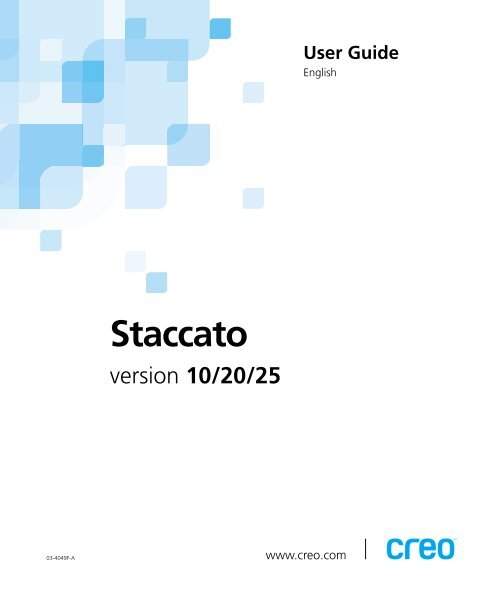You also want an ePaper? Increase the reach of your titles
YUMPU automatically turns print PDFs into web optimized ePapers that Google loves.
03-4049F-A<br />
<strong>Staccato</strong><br />
version 10/20/25<br />
User Guide<br />
English<br />
www.creo.com
<strong>Staccato</strong><br />
version 10/20/25<br />
User Guide
Copyright<br />
Trademarks<br />
FCC Compliance<br />
Limitation of Liability<br />
Copyright © 2002 Creo Inc. All rights reserved.<br />
No copying, distribution, publication, modification, or incorporation of this document, in whole or part, is<br />
permitted without the express written permission of Creo. In the event of any permitted copying, distribution,<br />
publication, modification, or incorporation of this document, no changes in or deletion of author attribution,<br />
trademark legend, or copyright notice shall be made.<br />
No part of this document may be reproduced, stored in a retrieval system, published, used for commercial<br />
exploitation, or transmitted, in any form by any means, electronic, mechanical, photocopying, recording, or<br />
otherwise, without the express written permission of Creo Inc.<br />
This document is also distributed in Adobe Systems Incorporated's PDF (Portable Document Format). You may<br />
reproduce the document from the PDF file for internal use. Copies produced from the PDF file must be<br />
reproduced in whole.<br />
. . . . . . . . . . . . . . . . . . . . . . . . . . . . . . . . . . . . . . . . . . . . . . . . . . . . . . . . . . . . . . . . . . . . . . . . . . . . . . . . . . . . . . . . . . . . . . . . . . . .<br />
The Creo wordmark, Creo logo, and the names of the Creo products and services referred to in this document are<br />
trademarks of Creo Inc.<br />
Adobe, Acrobat, the Acrobat logo, and PDF are registered trademarks of Adobe Systems Inc., are registered in the<br />
US Patents and Trademark Office, and may be registered in other jurisdictions. Adobe Illustrator and Adobe<br />
Photoshop are registered trademarks of Adobe Systems Inc.<br />
Apple, AppleTalk, AppleShare, EtherTalk, LocalTalk, Macintosh, and Laserwriter are trademarks of Apple<br />
Computer Inc.<br />
Microsoft, Microsoft Windows NT, Microsoft Windows 2000, and Windows are trademarks or registered<br />
trademarks of Microsoft Corp.<br />
Preps is a registered trademark of ScenicSoft.<br />
QuarkXPress is a trademark of Quark Inc.<br />
Xerox is a registered trademark of Xerox Corp.<br />
Other brand or product names are the trademarks or registered trademarks of their respective owners.<br />
. . . . . . . . . . . . . . . . . . . . . . . . . . . . . . . . . . . . . . . . . . . . . . . . . . . . . . . . . . . . . . . . . . . . . . . . . . . . . . . . . . . . . . . . . . . . . . . . . . . .<br />
The Creo equipment referred to in this document complies with the requirements in Part 15 of FCC Rules for a<br />
Class A computing device. Operation of the Creo equipment in a residential area may cause unacceptable<br />
interference to radio and TV reception, requiring the operator to take whatever steps are necessary to correct the<br />
interference.<br />
. . . . . . . . . . . . . . . . . . . . . . . . . . . . . . . . . . . . . . . . . . . . . . . . . . . . . . . . . . . . . . . . . . . . . . . . . . . . . . . . . . . . . . . . . . . . . . . . . . . .<br />
The product, software or services are being provided on an "as is" and "as available" basis. Except as may be stated<br />
specifically in your contract, Creo Inc. expressly disclaims all warranties of any kind, whether express or implied,<br />
including, but not limited to, any implied warranties of merchantability, fitness for a particular purpose and noninfringement.<br />
You understand and agree that Creo Inc. shall not be liable for any direct, indirect, incidental, special,<br />
consequential or exemplary damages, including but not limited to, damages for loss of profits, goodwill, use, data<br />
or other intangible losses (even if Creo has been advised of the possibility of such damages), resulting from: (i)
Patents<br />
the use or the inability to use the product or software; (ii) the cost of procurement of substitute goods and<br />
services resulting from any products, goods, data, software, information or services purchased; (iii) unauthorized<br />
access to or alteration of your products, software or data; (iv) statements or conduct of any third party; (v) any<br />
other matter relating to the product, software, or services.<br />
The text and drawings herein are for illustration and reference only. The specifications on which they are based<br />
are subject to change. Creo Inc. may, at any time and without notice, make changes to this document. Creo Inc.,<br />
for itself and on behalf of its subsidiaries, assumes no liability for technical or editorial errors or omissions made<br />
herein, and shall not be liable for incidental, consequential, indirect, or special damages, including, without<br />
limitation, loss of use, loss or alteration of data, delays, or lost profits or savings arising from the use of this<br />
document.<br />
.. . . . . . . . . . . . . . . . . . . . . . . . . . . . . . . . . . . . . . . . . . . . . . . . . . . . . . . . . . . . . . . . . . . . . . . . . . . . . . . . . . . . . . . . . . . . . . . . . . . .<br />
This product is covered by one or more of the following U.S. patents:<br />
4456924<br />
4500919<br />
4558302<br />
4743091<br />
4992864<br />
5049901<br />
5079721<br />
5103407<br />
5111308<br />
5113249<br />
5122871<br />
5124547<br />
5132723<br />
5150225<br />
5153769<br />
5155782<br />
5157516<br />
5208818<br />
5208888<br />
5247174<br />
.. . . . . . . . . . . . . . . . . . . . . . . . . . . . . . . . . . . . . . . . . . . . . . . . . . . . . . . . . . . . . . . . . . . . . . . . . . . . . . . . . . . . . . . . . . . . . . . . . . . .<br />
Creo Inc.<br />
3700 Gilmore Way<br />
Burnaby, B.C., Canada<br />
V5G 4M1<br />
Tel: (1) (604) 451-2700<br />
Fax: (1) (604) 437-9891<br />
http://www.creo.com<br />
.. . . . . . . . . . . . . . . . . . . . . . . . . . . . . . . . . . . . . . . . . . . . . . . . . . . . . . . . . . . . . . . . . . . . . . . . . . . . . . . . . . . . . . . . . . . . . . . . . . . .<br />
03-4049F-A<br />
Revised July 2002<br />
5247352<br />
5249067<br />
5283140<br />
5291273<br />
5296935<br />
5313278<br />
5323248<br />
5325217<br />
5331439<br />
5333064<br />
5339176<br />
5343059<br />
5355446<br />
5359451<br />
5359458<br />
5367360<br />
5367388<br />
5384648<br />
5384899<br />
5412491<br />
5412737<br />
5420702<br />
5420722<br />
5459505<br />
5473733<br />
5481379<br />
5488906<br />
5497252<br />
5508828<br />
5509561<br />
5517359<br />
5519852<br />
5526143<br />
5532728<br />
5561691<br />
5568595<br />
5576754<br />
5579115<br />
5592309<br />
5594556<br />
5600448<br />
5608822<br />
5615282<br />
5625766<br />
5636330<br />
5649220<br />
5650076<br />
5652804<br />
5691823<br />
5691828<br />
5696393<br />
5699174<br />
5699740<br />
5708736<br />
5713287<br />
5739819<br />
5742743<br />
5764381<br />
5771794<br />
5785309<br />
5802034<br />
5813346<br />
5818498<br />
5854883<br />
5861904<br />
5861992<br />
5864651<br />
5875288<br />
5894342<br />
5900981<br />
5934196<br />
5942137<br />
5946426<br />
5947028<br />
5958647<br />
5966504<br />
5969872<br />
5973801<br />
5986819<br />
5995475<br />
5996499<br />
5998067<br />
6003442<br />
6014471<br />
6016752<br />
6031932<br />
6043865<br />
6060208<br />
6063528<br />
6063546<br />
6072518<br />
6090529<br />
6096461<br />
6098544<br />
6107011<br />
6112663<br />
6115056<br />
6121996<br />
6130702<br />
6134393<br />
6136509<br />
6147789<br />
6158345<br />
6159659<br />
6164637<br />
6180325<br />
6181362<br />
6181439<br />
6186068<br />
6189452<br />
6191882<br />
6204874<br />
6208369<br />
6252522<br />
6260482
Contents<br />
Using This Manual vii<br />
Who Should Use This Manual ................................................................................................................. viii<br />
What’s New in This Manual .................................................................................................................... viii<br />
New Features in <strong>Staccato</strong> Version 10/20/25. .................................................................................... viii<br />
Changes to This Manual .................................................................................................................. viii<br />
Conventions Used in This Manual .............................................................................................................ix<br />
Fonts .................................................................................................................................................ix<br />
Symbols.............................................................................................................................................ix<br />
Terminology .......................................................................................................................................x<br />
PDF Document .........................................................................................................................................xi<br />
For More Information ...............................................................................................................................xi<br />
1 Introducing <strong>Staccato</strong> 1<br />
What Is <strong>Staccato</strong>?..................................................................................................................................... 2<br />
How Do I Apply <strong>Staccato</strong> Screens?............................................................................................................ 2<br />
Tips for Successful <strong>Staccato</strong> Implementation ............................................................................................. 3<br />
Computer-to-Plate Technology .......................................................................................................... 3<br />
Qualified Media ................................................................................................................................. 4<br />
Dot Gain and Tonal Value Increase .................................................................................................... 4<br />
Standardized Press Processes ............................................................................................................. 4<br />
2 Installing and Licensing 7<br />
Introduction ............................................................................................................................................. 8<br />
Installing and Licensing <strong>Staccato</strong>............................................................................................................... 8<br />
Writing Down the License Key .................................................................................................................. 9<br />
Generating a PPD File ............................................................................................................................... 9<br />
3 Applying Screens 11<br />
Introduction ........................................................................................................................................... 12<br />
Selecting Which <strong>Staccato</strong> Screens to Use ................................................................................................ 12<br />
Selecting Which Calibration Curves to Use With <strong>Staccato</strong> ....................................................................... 12<br />
Using Desktop Applications to Apply <strong>Staccato</strong> Screens............................................................................13<br />
Using Brisque to Apply Screens and Calibration ...................................................................................... 14<br />
Using iMPAct to Apply Screens and Calibration ...................................................................................... 14<br />
Using Prinergy to Apply Screens and Calibration ..................................................................................... 14<br />
Combining Conventional and <strong>Staccato</strong> Screens ...................................................................................... 15<br />
4 <strong>Staccato</strong> Screens 17<br />
<strong>Staccato</strong> Screen Characteristics............................................................................................................... 18
vi <strong>Staccato</strong> User Guide<br />
First-Order Screens ................................................................................................................................. 19<br />
<strong>Staccato</strong> 20.1 .................................................................................................................................. 19<br />
Second-Order Screens ............................................................................................................................ 21<br />
<strong>Staccato</strong> 10 ..................................................................................................................................... 21<br />
<strong>Staccato</strong> 20 ..................................................................................................................................... 21<br />
<strong>Staccato</strong> 25 ..................................................................................................................................... 22<br />
<strong>Staccato</strong> 35 ..................................................................................................................................... 22<br />
<strong>Staccato</strong> 36 ..................................................................................................................................... 23<br />
<strong>Staccato</strong> 40 ..................................................................................................................................... 24<br />
<strong>Staccato</strong> 70 ..................................................................................................................................... 24<br />
5 Screening Theory 25<br />
Fundamentals of AM Screening.............................................................................................................. 26<br />
Dots, Halftone Cells, and Screens .................................................................................................... 26<br />
Tone Value Increase......................................................................................................................... 27<br />
Choosing a Suitable AM Screen....................................................................................................... 28<br />
Fundamentals of <strong>Staccato</strong> Screening ...................................................................................................... 32<br />
Benefits of <strong>Staccato</strong> Screening......................................................................................................... 32<br />
Implementing <strong>Staccato</strong> .................................................................................................................... 36<br />
Specifying AM and FM Screens............................................................................................................... 36<br />
Glossary 39<br />
Index 47
Using This Manual<br />
Who Should Use This Manual ...........................................................viii<br />
What’s New in This Manual...............................................................viii<br />
Conventions Used in This Manual ...................................................... ix<br />
PDF Document................................................................................... xi<br />
For More Information......................................................................... xi
viii Using This Manual<br />
Who Should Use This Manual<br />
What’s New in This Manual<br />
This manual is intended for anyone who is involved in using <strong>Staccato</strong>®<br />
10/20/25.<br />
To use this manual, you should:<br />
• Have a working knowledge of prepress operations<br />
Be familiar with the Windows® operating system<br />
Be familiar with the Macintosh® operating system<br />
This manual assumes that:<br />
All the hardware, software, and network components of your Creo<br />
system are installed, configured, and operating correctly.<br />
Files submitted to your Creo system are free of common errors usually<br />
resolved during preflight, such as missing fonts and PostScript errors.<br />
This section describes information that is new in this revision of the<br />
manual. It identifies changes that were made in <strong>Staccato</strong> version 10/20/25<br />
and to this manual.<br />
New Features in <strong>Staccato</strong> Version 10/20/25.<br />
Changes to This Manual<br />
Two new screens: <strong>Staccato</strong> 10 and <strong>Staccato</strong> 36<br />
<strong>Staccato</strong> 50 was renamed <strong>Staccato</strong> 40 and modified slightly.<br />
Descriptions of the new and modified <strong>Staccato</strong> screens were added.<br />
Information was reorganized.
Conventions Used in This Manual ix<br />
Conventions Used in This Manual<br />
Fonts<br />
Symbols<br />
This section describes the fonts, terminology, and symbols used in this<br />
manual.<br />
Frutiger bold is used to refer to buttons and other items in a dialog box, file<br />
names, folders, menu names, and menu commands.<br />
Minion Italic is used to refer to other chapters in the manual, book titles,<br />
and titles of other manuals.<br />
Frutiger is used for figure and table captions.<br />
/HWWHU *RWKLF is used for messages on your computer screen and for<br />
information that you must type.<br />
SMALL CAPS is used for a key or key combination on your keyboard.<br />
Important: This tells you about things that may cause process delays or reduce<br />
functionality, reliability, or quality.<br />
Note: A note provides additional information that you may need to consider.<br />
The reference symbol tells you that related information on the topic is available<br />
in another Creo document.
x Using This Manual<br />
Terminology<br />
Clear Place the mouse pointer over the check box for the<br />
specified option, and then click the left mouse button<br />
so that the X or check mark is removed from the check<br />
box.<br />
Click Place the mouse pointer over the specified option or<br />
button, and then press and release the left mouse<br />
button.<br />
Double-click Place the mouse pointer over the specified option or<br />
button, and then quickly press and release the left<br />
mouse button twice.<br />
Drag Hold down the left mouse button while moving the<br />
mouse, and then release the button.<br />
Enter Type the information, and then press the ENTER or<br />
RETURN key.<br />
Point Position the mouse pointer over a submenu or menu<br />
command. For example, point to the File menu.<br />
Press Press the specified key or key combination on your<br />
keyboard, for example, press CTRL+ALT+DEL.<br />
Right-click Place the mouse pointer over an area of the<br />
application window, and then press and release the<br />
right mouse button to display the shortcut menu. For<br />
more information about using shortcut menus, see<br />
your Windows documentation.<br />
Select Place the mouse pointer over the check box for the<br />
specified option, and then click the left mouse button<br />
so that an X or check mark appears in the check box.<br />
Or:<br />
Place the mouse pointer over the specified box or<br />
button, and then click the left mouse button.<br />
Type Type the information. Do not press the ENTER or<br />
RETURN key.
PDF Document xi<br />
PDF Document<br />
For More Information<br />
This manual is also provided in PDF (Portable Document Format).<br />
The PDF document can be used for online viewing and printing using<br />
Adobe Acrobat Reader. When printing the manual, please print the entire<br />
manual, including the copyright and disclaimer statements.<br />
Visit Creo at www.creo.com for documentation, training courses,<br />
downloads, and service and support contacts.
xii Using This Manual
1 Introducing<br />
<strong>Staccato</strong><br />
What Is <strong>Staccato</strong>? ...............................................................................2<br />
How Do I Apply <strong>Staccato</strong> Screens? ......................................................2<br />
Tips for Successful <strong>Staccato</strong> Implementation .......................................3
2 Chapter 1 – Introducing <strong>Staccato</strong><br />
What Is <strong>Staccato</strong>?<br />
How Do I Apply <strong>Staccato</strong> Screens?<br />
<strong>Staccato</strong> is a Creo-developed stochastic, or FM, screening solution.<br />
<strong>Staccato</strong> provides a range of screens from 10 to 70 microns that you can<br />
select and apply to the elements (images, pages, separations, or forms) of<br />
your job.<br />
<strong>Staccato</strong> is installed and licensed with your workflow software, for<br />
example, Brisque, iMPAct, or Prinergy. Once the license key is installed,<br />
<strong>Staccato</strong> screens appear in the workflow software, and you use the<br />
workflow software to select <strong>Staccato</strong> screens.<br />
You can also use some desktop software to apply <strong>Staccato</strong> screens to<br />
images, pages, or separations before you submit the files to Brisque,<br />
iMPAct, or Prinergy. For details, see Chapter 3, Applying Screens.<br />
<strong>Staccato</strong> 10/20/25 offers three products:<br />
<strong>Staccato</strong> 10 Series, which contains the following <strong>Staccato</strong> screens: 10,<br />
20.1, 20, 25, 35, 36, 40, and 70.<br />
<strong>Staccato</strong> 20 Series, which contains the following <strong>Staccato</strong> screens: 20,<br />
25, 35, 36, 40, and 70.<br />
<strong>Staccato</strong> 25 Series, which contains the following <strong>Staccato</strong> screens: 25,<br />
35, 36, 40, and 70.<br />
You can apply <strong>Staccato</strong> screens using desktop software or using<br />
Creo-developed workflow software.
Tips for Successful <strong>Staccato</strong> Implementation 3<br />
You can use most standard desktop software to apply <strong>Staccato</strong> screens,<br />
such as:<br />
QuarkXPress<br />
Adobe® Photoshop®<br />
ScenicSoft® Preps<br />
You can also use the following Creo-developed workflow software to apply<br />
<strong>Staccato</strong> screens:<br />
Brisque 4.x or later<br />
iMPAct<br />
Prinergy<br />
Tips for Successful <strong>Staccato</strong> Implementation<br />
Computer-to-Plate Technology<br />
This section includes tips to help you successfully implement <strong>Staccato</strong> in<br />
your press room.<br />
Computer-to-plate (CTP) technology eliminates variations introduced by<br />
film, film processing, and vacuum frame exposures. These film-based<br />
sources of variation prevented viable production of fine FM screens in the<br />
past. However, even in a CTP environment, variations in plate sensitivity<br />
and processing still require very high-resolution imaging to prevent<br />
inconsistencies in the 10 and 20 micron features on a plate. SQUAREspot<br />
imaging delivers 10,000 dpi imaging and the consistency required for FM<br />
print production. Other imaging technologies can resolve fine FM screens<br />
on plate; however, plates will require regular linearization and calibration<br />
to keep the dot area within manufacturer’s tolerances.<br />
Creo offers several imaging technologies for its CTP devices, and each has<br />
its own set of unique benefits. SQUAREspot thermal imaging, available on<br />
Quantum devices, delivers the best process stability, accuracy, and<br />
consistency of the offerings and is the best technology for imaging <strong>Staccato</strong><br />
screens.
4 Chapter 1 – Introducing <strong>Staccato</strong><br />
Qualified Media<br />
Dot Gain and Tonal Value Increase<br />
Standardized Press Processes<br />
Other Creo-developed heads also accurately image <strong>Staccato</strong> screens, but<br />
these heads may require more attention to monitoring and adjusting for<br />
process variations in order to maintain dot area within manufacturer’s<br />
tolerances.<br />
In order to minimize the liability associated with imaging, screening,<br />
plates, and chemistry, Creo rigorously tests and qualifies media. For<br />
<strong>Staccato</strong>, these qualification tests determine, for instance, which plate type<br />
supports which <strong>Staccato</strong> screens on each CTP device. Contact your service<br />
representative for the current qualified list of media, or see the Creo web<br />
site (www.creo.com).<br />
When printed at standard ink densities from linear plates, <strong>Staccato</strong> screens<br />
exhibit greater tone value increase (TVI), or dot gain, compared to<br />
conventional AM screens printed at typical halftone frequencies such as<br />
150 lpi. As a result, characterization and compensation for TVI is essential<br />
for correct tone reproduction.<br />
Harmony calibration software (Prinergy and iMPAct) and Tone<br />
Reproduction Curve software (Brisque) can help you build curves to<br />
customize tone reproduction for your particular printing needs and<br />
environment. These tone reproduction curve software tools can be used<br />
equally well for <strong>Staccato</strong> and conventional screening.<br />
For more information on tonal reproduction and calibration, see the<br />
relevant documentation on tonal compensation included with your<br />
workflow product. See also Tone Value Increase on page 27.<br />
Stochastic printing requires printers to put greater prepress and pressroom<br />
process controls in place. In fact, the success of your <strong>Staccato</strong><br />
implementation will be partially dictated by process control.<br />
SQUAREspot delivers the process control you’ll require for plating.<br />
Many printers already have the pressroom process control and apply the<br />
lithographic discipline that works well for printing <strong>Staccato</strong> screens. The<br />
changes necessary in your pressroom are difficult to predict; however,
Tips for Successful <strong>Staccato</strong> Implementation 5<br />
experience shows that stable <strong>Staccato</strong> presswork prints with the smallest<br />
levels of water and just enough ink to achieve desired densities. The result<br />
is consistent presswork; however, these practices restrict the range of<br />
midtone color adjustments available during make-ready. As a result, color<br />
correction and plating curves require greater attention, which in turn<br />
provide a superior printing process.<br />
Creo is working on process control tools and has put the Consulting<br />
Services Group in place to make the adoption of <strong>Staccato</strong> and<br />
implementation of pressroom process control simpler for printers. For<br />
more information, contact your sales and/or service representative.<br />
With good plating and pressroom controls in place, printers will be well<br />
positioned to implement and benefit from <strong>Staccato</strong>.<br />
Known <strong>Staccato</strong> Issues<br />
<strong>Staccato</strong> screens may exacerbate lithographic issues that are otherwise<br />
tolerable in routine AM presswork. Emulsification, piling, and ink-water<br />
imbalance can reduce the printability and effectiveness of FM presswork.<br />
Essentially, FM printing demands lithographic discipline, forcing printers<br />
to resolve issues and process instabilities.<br />
There have been reports of reduced plate life with <strong>Staccato</strong> screens;<br />
however, these reports are not consistent, suggesting that pressroom<br />
conditions, mechanics, and chemistry also impact these observations.
6 Chapter 1 – Introducing <strong>Staccato</strong>
2 Installing<br />
and Licensing<br />
Introduction........................................................................................8<br />
Installing and Licensing <strong>Staccato</strong> .........................................................8<br />
Writing Down the License Key.............................................................9<br />
Generating a PPD File..........................................................................9
8 Chapter 2 – Installing and Licensing<br />
Introduction<br />
Installing and Licensing <strong>Staccato</strong><br />
This chapter describes the <strong>Staccato</strong> installation process.<br />
<strong>Staccato</strong> supports Brisque, iMPAct, and Prinergy workflows. Creo service<br />
representatives install and license <strong>Staccato</strong>; you do not install and license it<br />
yourself.<br />
<strong>Staccato</strong> installation includes one day for installing software and/or license<br />
keys, configuring workflow software to suit customer needs, and adjusting<br />
output devices, if required. This section outlines the tasks related to<br />
<strong>Staccato</strong> installation and who is responsible for each task. See also Tips for<br />
Successful <strong>Staccato</strong> Implementation on page 3.<br />
1. Creo Customer Support installs, maintains, and updates software and<br />
hardware to meet product specifications. Creo is responsible for<br />
establish imaging quality by setting up and maintaining surface depth,<br />
focus, and laser power and by setting up media based on existing<br />
processing conditions. For a list of qualified media, see the Creo web<br />
site (www.creo.com).<br />
2. Obtaining device color between proof and presswork is the<br />
responsibility of customers and proofing and plate media vendors.<br />
3. One day of on-site installation includes installation of license keys and<br />
default tone reproduction curve databases as well as basic operator<br />
training on building and applying linearization and tone<br />
reproduction curves for <strong>Staccato</strong> screening, using Harmony, xCurve,<br />
and/or Brisque Tone Reproduction Curve.<br />
4. Also included with <strong>Staccato</strong> are (i) <strong>Staccato</strong> product and service<br />
documentation, (ii) license keys to enable <strong>Staccato</strong> screening within<br />
Creo workflows, (iii) a set of default tone reproduction curves, a<br />
printable validation form for these curves, and documentation on<br />
how to pick the most suitable default curve, and (iv) documented<br />
techniques that Creo customers may use, if they desire, to build<br />
custom tone reproduction curves to simulate <strong>Staccato</strong>-based<br />
presswork for target presswork.<br />
5. Creo Customer Support is not responsible for profiling presswork or<br />
building custom tone reproduction curves.
Writing Down the License Key 9<br />
Writing Down the License Key<br />
Generating a PPD File<br />
6. Creo Customer Support is not responsible for correcting process<br />
instabilities related to plates, ovens, and processing chemistry.<br />
Customers are responsible for building and applying linearization<br />
curves to correct for any variation in dot area that results from<br />
day-to-day variations in plate sensitivity, oven temperatures, and<br />
chemistry strength.<br />
7. Support for <strong>Staccato</strong> screening varies with the type of output device<br />
and type of media being imaged. For up-to-date details on which<br />
screens are supported, contact your local service and/or sales<br />
representative.<br />
Please keep a record of your <strong>Staccato</strong> license key. If you upgrade your<br />
workflow software, you may need to re-enter the license key. You can do<br />
this without help from a service representative if you have the license key.<br />
Once you successfully install and/or license <strong>Staccato</strong>, you should use your<br />
output device control software to generate a new PostScript Printer<br />
Description (PPD) file that includes <strong>Staccato</strong> dot shapes. For more<br />
information on generating PPD files, see your device control software<br />
documentation.<br />
Note: PPD files generated by Print Console lack screening information, because<br />
Print Console doesn’t have a RIP from which to gather this information.
10 Chapter 2 – Installing and Licensing
3 Applying<br />
Screens<br />
Introduction......................................................................................12<br />
Selecting Which <strong>Staccato</strong> Screens to Use...........................................12<br />
Selecting Which Calibration Curves to Use With <strong>Staccato</strong>..................12<br />
Using Desktop Applications to Apply <strong>Staccato</strong> Screens ......................13<br />
Using Brisque to Apply Screens and Calibration.................................14<br />
Using iMPAct to Apply Screens and Calibration .................................14<br />
Using Prinergy to Apply Screens and Calibration................................14<br />
Combining Conventional and <strong>Staccato</strong> Screens .................................15
12 Chapter 3 – Applying Screens<br />
Introduction<br />
You can use desktop publishing software, for example, Photoshop,<br />
QuarkXPress, and Preps, to apply screening, and you can also use<br />
workflow software such as Brisque, iMPAct, and Prinergy to apply<br />
screening. Workflow software usually lets you apply screening on a global<br />
basis—that is, you can turn screening on or off for the files that you are<br />
processing. For this reason, use the workflow software to apply global<br />
screening and use desktop software to embed alternate screening in the<br />
files that you submit to the workflow software.<br />
Important: Creo PreScript software strips screening information out of<br />
PostScript files. Use PreScript cautiously with QuarkXPress files that contain<br />
Photoshop images, in case intentionally embedded screening is present.<br />
Selecting Which <strong>Staccato</strong> Screens to Use<br />
<strong>Staccato</strong> screening is designed to meet the needs of most printers; it offers<br />
a family of screens for each output device resolution. This means you can<br />
use <strong>Staccato</strong> with all printing applications. For more information, see<br />
Chapter 4, <strong>Staccato</strong> Screens.<br />
In general, with higher-quality printing processes, you can use a finer<br />
<strong>Staccato</strong> screen. Your selection of a <strong>Staccato</strong> screen for a printing job,<br />
particularly on conventional film, is usually based on the following criteria:<br />
Physical characteristics of your output device<br />
Output media<br />
Printing and press environment<br />
Ink and paper type<br />
Selecting Which Calibration Curves to Use With <strong>Staccato</strong><br />
For iMPAct and Prinergy workflows, Creo provides default Harmony<br />
calibration curves that you can use with <strong>Staccato</strong> screens. You can<br />
download these curves from the eCentral web site<br />
(https://ecentral.creo.com), and then import them into Harmony. See<br />
your Harmony documentation for instructions on importing curves.<br />
For Brisque workflow, <strong>Staccato</strong> curves for use with <strong>Staccato</strong> screens are<br />
included in Tone Reproduction Curve software.
Using Desktop Applications to Apply <strong>Staccato</strong> Screens 13<br />
Using Desktop Applications to Apply <strong>Staccato</strong> Screens<br />
You can easily invoke a <strong>Staccato</strong> screen in PostScript desktop publishing<br />
software by manually selecting the line screen value equivalent to the<br />
<strong>Staccato</strong> spot size that you want to use. For example, to apply a <strong>Staccato</strong><br />
20.1 screen, use 20.1 lpi in the screen ruling field of the desktop publishing<br />
software.<br />
Figure 1 shows how you can apply a <strong>Staccato</strong> 20.1 screen in Adobe<br />
Illustrator® by simply typing the lpi value 20.1 in the Frequency box.<br />
Note: This document uses Adobe Illustrator only as an example. You can apply<br />
<strong>Staccato</strong> screens to a job or elements in a job using other standard desktop<br />
publishing software.<br />
Line screen<br />
value<br />
Figure 1: Applying <strong>Staccato</strong> screens using line screen values (Adobe Illustrator)<br />
Important: As long as other software does not override screening, specifying<br />
10.0, 20.0, 20.1, 25.0, 35.0, 36.0, 40.0, or 70.0 lpi in your desktop publishing<br />
software automatically invokes the corresponding <strong>Staccato</strong> screen.
14 Chapter 3 – Applying Screens<br />
Note: To print with a low lpi AM screen instead of a <strong>Staccato</strong> screen, select a<br />
screen ruling that is close but not equal to <strong>Staccato</strong> spot sizes (20.0, 20.1, 25.0,<br />
35.0, 36.0, 40.0, or 70.0 lpi). For example, if you want to use a 20 lpi screen, you<br />
can select one of the following: 19.5, 19.9, 20.2, or 20.5 lpi. The RIP optimizes<br />
this request to a 20 lpi screen rather than invoking a <strong>Staccato</strong> screen.<br />
Using Brisque to Apply Screens and Calibration<br />
You can use Brisque to apply <strong>Staccato</strong> screens and tone reproduction<br />
curves. You use the Screen Set software to set up screen sets, and you use<br />
the Tone Reproduction Curve software to set up tone reproduction curves.<br />
For more information about Brisque and applying screen sets and tone<br />
reproduction curves, see your Brisque documentation.<br />
Using iMPAct to Apply Screens and Calibration<br />
You use can use the iMPAct workflow to apply <strong>Staccato</strong> screens and<br />
Harmony calibration curves. You use Allegro RIP page setups to configure<br />
screening and calibration options.<br />
Allegro RIP page setups let you choose whether to override all screening in<br />
the PostScript file. It also lets you turn on or turn off calibration.<br />
Because Allegro RIP lets you apply screening on a global basis—that is, to<br />
all elements in the job—you must plan your screening strategy before<br />
RIPing a job. For example, one strategy is to embed the alternate screening<br />
in the job files, and use Allegro RIP to apply another screen to the other<br />
elements in the job files.<br />
For more information about iMPAct software, see your iMPAct documentation.<br />
For details on applying screening using an iMPAct workflow, see the document<br />
titled Applying Screens for iMPAct Workflow. For details on applying calibration<br />
using an iMPAct workflow, see the Harmony Reference Guide for iMPAct.<br />
Using Prinergy to Apply Screens and Calibration<br />
You can use Prinergy to apply <strong>Staccato</strong> screens and Harmony calibration<br />
curves. Screening and calibration settings are found in the Calibration &<br />
Screening section of the following process plans: loose page output,<br />
imposition proof output, and final output.
Combining Conventional and <strong>Staccato</strong> Screens 15<br />
Prinergy offers you three screening choices:<br />
You can use the screening configured in the process plan to override all<br />
screening in the input files.<br />
You can use the screening applied to PDF files with Dot Shop. (Dot<br />
Shop is an Adobe Acrobat screening plug-in.)<br />
You can use the screening in the input files.<br />
Prinergy offers you three calibration choices:<br />
You can select and apply a specific Harmony calibration curve.<br />
You can enable automatic calibration and let Prinergy and Harmony<br />
select and apply a calibration curve.<br />
You can turn off calibration.<br />
For more information about Prinergy Workshop, see the Workshop online help.<br />
For details on applying screening using a Prinergy workflow, see the document<br />
titled Applying Screens for Prinergy Workflow. For details on applying calibration<br />
using a Prinergy workflow, see the Harmony Reference Guide for Prinergy.<br />
Combining Conventional and <strong>Staccato</strong> Screens<br />
Prinergy and iMPAct support the mixture of AM and FM screens on<br />
different elements within a printing form. This is particularly useful for<br />
press testing, technology demonstrations, troubleshooting, and for placing<br />
different kinds of marks and printing guides on the printing form. <strong>Staccato</strong><br />
has a different lithographic response than AM screens, so it is not advisable<br />
to mix AM and FM screens in routine presswork, as it may be difficult to<br />
strike a useful compromise on press if one or the other does not meet client<br />
expectations.
16 Chapter 3 – Applying Screens
4 <strong>Staccato</strong><br />
Screens<br />
<strong>Staccato</strong> Screen Characteristics .........................................................18<br />
First-Order Screens ............................................................................19<br />
Second-Order Screens .......................................................................21
18 Chapter 4 – <strong>Staccato</strong> Screens<br />
<strong>Staccato</strong> Screen Characteristics<br />
This section identifies the families of <strong>Staccato</strong> screens that are available<br />
with Creo-developed output device resolutions. It also describes physical<br />
characteristics of each screening family.<br />
Table 1 provides a rough description of <strong>Staccato</strong> screens using AM<br />
screening equivalents.<br />
The <strong>Staccato</strong> screening family includes both first- and second-order<br />
screens. The <strong>Staccato</strong> screening family has the flexibility to meet the range<br />
of stochastic screening needs of publication, packaging, and commercial<br />
printers.<br />
Table 1: <strong>Staccato</strong> screens<br />
<strong>Staccato</strong><br />
screen<br />
Approximate<br />
highlight dot<br />
size<br />
Approximate<br />
highlight<br />
equivalent in<br />
terms of screen<br />
ruling (lpi)<br />
Approximate<br />
midtone<br />
equivalent in<br />
terms of screen<br />
ruling (lpi)<br />
<strong>Staccato</strong> 10 10 micron 1% dot at 240 lpi 480 to 550 lpi<br />
<strong>Staccato</strong> 20.1 20 micron 1% dot at 120 lpi 425 to 480 lpi<br />
<strong>Staccato</strong> 20 20 micron 1% dot at 120 lpi 380 to 400 lpi<br />
<strong>Staccato</strong> 25 20 micron 1% dot at 120 lpi 240to 300 lpi<br />
<strong>Staccato</strong> 35 30 micron 1% dot at 80 lpi 240 to 255 lpi<br />
<strong>Staccato</strong> 36 30 micron 1% dot at 80 lpi 210 to 220 lpi<br />
<strong>Staccato</strong> 40 40 micron 1% dot at 60 lpi 190 to 200 lpi<br />
<strong>Staccato</strong> 70 60 micron 1% dot at 40 lpi 120 to 130 lpi
First-Order Screens 19<br />
First-Order Screens<br />
<strong>Staccato</strong> 20.1<br />
<strong>Staccato</strong> first-order screens, like other traditional FM screens, represent<br />
different tones by varying the number of dots of a fixed size and by<br />
distributing the dots in a random fashion. They deliver fine detail and<br />
eliminate subject and screening moiré.<br />
However, the small size and tight spacing of first-order dots contribute to<br />
dot gain. For more information, see Dot Gain and Tonal Value Increase on<br />
page 4. First-order FM screens can produce inconsistent dot structures and<br />
localized ink buildup. Irregular dispersion of dots may also produce a<br />
visibly grainy pattern in flat tint areas, despite the fine dot structure.<br />
You can distinguish a first-order <strong>Staccato</strong> screen by its screen number,<br />
which has the extension .1, for example, <strong>Staccato</strong> 20.1. See also Figure 3 on<br />
page 20.<br />
<strong>Staccato</strong> 20.1 is a first-order FM screen that uses 20 micron halftone dots<br />
throughout the whole tonal scale. This stochastic screen is suitable for<br />
high-quality sheetfed printing on coated stock in commercial and<br />
premium printing environments. This screen is lithographically very stable<br />
and requires precise calibration because color correction on press is more<br />
difficult.<br />
<strong>Staccato</strong> 20.1 can be imaged at 2400 or 2540 dpi.<br />
Figure 2: <strong>Staccato</strong> 20.1
20 Chapter 4 – <strong>Staccato</strong> Screens<br />
First-order <strong>Staccato</strong><br />
Second-order <strong>Staccato</strong><br />
Figure 3: First- and second-order <strong>Staccato</strong> screens
Second-Order Screens 21<br />
Second-Order Screens<br />
<strong>Staccato</strong> 10<br />
<strong>Staccato</strong> 20<br />
<strong>Staccato</strong> second-order screens, like first-order screens, render fine detail<br />
and eliminate moiré. However, by clustering midtone dots into orderly<br />
patterns, second-order stochastic screens produce less grain and less dot<br />
gain than first-order screens. The clustered dots moderate dot gain by<br />
minimizing edge effects and midtone plugging, and the more regular<br />
screen pattern subdues grain visibility.<br />
<strong>Staccato</strong> 10 is the finest second-order FM screen. The micron dots are not<br />
visible in flat tints and display less visible grain than coarser screens.<br />
<strong>Staccato</strong> 10 screens behave much like coarser <strong>Staccato</strong> screens, but they<br />
take the benefits of FM even further. This stochastic screen is suitable for<br />
high-quality sheetfed printing on coated stock in commercial and<br />
premium printing environments. This screen is the most lithographically<br />
stable and requires precise calibration because color correction on press is<br />
more difficult. Process control and stability in platemaking and presswork<br />
is more important for <strong>Staccato</strong> 10 than any other <strong>Staccato</strong> screen.<br />
<strong>Staccato</strong> 10 is available at resolutions of 2400, 2540, or 3200 dpi.<br />
Figure 4: <strong>Staccato</strong> 10<br />
<strong>Staccato</strong> 20 is a second-order FM screen that offers the printability of<br />
<strong>Staccato</strong> 20.1 but with less grain, less dot gain, and more consistent tonal<br />
reproduction. This stochastic screen is suitable for high-quality sheetfed<br />
printing on coated stock in commercial and premium printing<br />
environments. <strong>Staccato</strong> 20 is the most popular screen with Creo<br />
customers. It is lithographically very stable and requires precise calibration<br />
because color correction on press is more difficult.<br />
<strong>Staccato</strong> 20 is available at resolutions of 1600, 2400, 2540, or 3200 dpi.
22 Chapter 4 – <strong>Staccato</strong> Screens<br />
<strong>Staccato</strong> 25<br />
<strong>Staccato</strong> 35<br />
Figure 5: <strong>Staccato</strong> 20<br />
<strong>Staccato</strong> 25 is a second-order FM screen that offers the printability of<br />
<strong>Staccato</strong> 35 with less visible grain. This stochastic screen is suited to quality<br />
web printing on coated stock in high-volume, publication-style printing<br />
environments. It is also suitable for high-end newsprint, directory, and<br />
newspaper presswork. This slightly coarser screen is also suited to<br />
commercial and high-volume shops where the assortment of presses and<br />
paper requires a more lithographically flexible FM screen. This screen is<br />
less lithographically stable than the finer FM screens; however, it affords<br />
printers more flexibility to correct color on press, and it isn’t burdened<br />
with the drawbacks of AM screens.<br />
<strong>Staccato</strong> 25 is available at resolutions of 1200, 1600, 2400, 2540, or 3200<br />
dpi.<br />
Figure 6: <strong>Staccato</strong> 25<br />
<strong>Staccato</strong> 35 is a second-order FM screen, and the larger dot increases<br />
printability in the highlights, midtones, and shadows. Because <strong>Staccato</strong> 35<br />
is visibly grainy on higher-grade paper stock, it is suitable for printing on<br />
lower-grade coated and uncoated stocks. This stochastic screen is suited to<br />
general web printing on coated stock and newsprint stocks as well as in<br />
high-volume, publication-style printing environments. It is also suitable<br />
for newsprint, directory, newspaper, and folding carton presswork.<br />
<strong>Staccato</strong> 25 and 35 are similar in the midtones, but they differ in the<br />
highlights.
Second-Order Screens 23<br />
<strong>Staccato</strong> 36<br />
This slightly coarser screen is also suited to commercial and high-volume<br />
shops where the assortment of presses and paper requires a more<br />
lithographically flexible FM screen. This screen is less lithographically<br />
stable than the finer FM screens; however, it affords printers more<br />
flexibility to correct color on press, and it isn’t burdened with the<br />
drawbacks of AM screens.<br />
<strong>Staccato</strong> 35 is available at resolutions of 1600, 2400, 2540, or 3200 dpi.<br />
Note: <strong>Staccato</strong> 35 exhibits visible screening artifacts. Sometimes the problem<br />
appears on the proof; however, it is usually more visible on press, because the<br />
visibility of the pattern is exacerbated by dot gain. To avoid this problem, use<br />
<strong>Staccato</strong> 36 instead. <strong>Staccato</strong> 25 and 20 screens do not exhibit this problem.<br />
Figure 7: <strong>Staccato</strong> 35<br />
<strong>Staccato</strong> 36 is a second-order FM screen, and the larger dot increases<br />
printability in the highlights, midtones, and shadows. Because <strong>Staccato</strong> 36<br />
has a slightly larger feature size than <strong>Staccato</strong> 35, it lacks the visible<br />
screening artifacts sometimes seen with <strong>Staccato</strong> 35. <strong>Staccato</strong> 36 is suitable<br />
for printing on lower-grade coated and uncoated stocks. This stochastic<br />
screen is suited to general web printing on coated stock and newsprint<br />
stocks as well as in high-volume, publication-style printing environments.<br />
It is also suitable for newsprint, directory, newspaper, and folding carton<br />
presswork.<br />
<strong>Staccato</strong> 36 is available at resolutions of 1200, 2400, or 2540 dpi.<br />
Figure 8: <strong>Staccato</strong> 36
24 Chapter 4 – <strong>Staccato</strong> Screens<br />
<strong>Staccato</strong> 40<br />
<strong>Staccato</strong> 70<br />
<strong>Staccato</strong> 40 is a second-order FM screen and is suitable for applications<br />
where large features are required, or where the normal viewing distance is<br />
greater than 76.2 centimeters (30 inches).<br />
<strong>Staccato</strong> 40 is available at resolutions of 1200, 2400, or 2540 dpi.<br />
Figure 9: <strong>Staccato</strong> 40<br />
<strong>Staccato</strong> 70 is a second-order FM screen and is suitable for applications<br />
where large features are required, such as screen printing, or where the<br />
normal viewing distance is greater than 76.2 centimeters (30 inches).<br />
<strong>Staccato</strong> 70 is available at resolutions of 1200, 2400, or 2540 dpi.<br />
Note: <strong>Staccato</strong> 70 exhibits visible screening artifacts. Sometimes the problem<br />
appears on the proof; however, it is usually more visible on press, because the<br />
visibility of the pattern is exacerbated by the gain. <strong>Staccato</strong> 25 and 20 screens do<br />
not exhibit this problem.<br />
Figure 10: <strong>Staccato</strong> 70
5 Screening<br />
Theory<br />
Fundamentals of AM Screening.........................................................26<br />
Fundamentals of <strong>Staccato</strong> Screening .................................................32<br />
Specifying AM and FM Screens .........................................................36
26 Chapter 5 – Screening Theory<br />
Fundamentals of AM Screening<br />
Dots, Halftone Cells, and Screens<br />
Halftone screening is the fundamental technology behind modern print<br />
reproduction techniques. Printing presses can only transfer ink in an<br />
all-or-nothing fashion. In other words, it is possible only to print a<br />
uniform layer of ink or leave the paper blank. Colors in a halftone process<br />
are therefore rendered by converting the colors into small patterns of dots<br />
that simulate the color of the original image. Our eyes see what amounts to<br />
the average of the dots and surrounding background. The size and<br />
dispersion of the dots determines the tonal value that the viewer perceives.<br />
The color of the ink and paper used determines the perceived hue and<br />
creates the illusion of continuous tone. Colors are then simulated by<br />
overprinting three patterns of dots, each in a primary color (cyan,<br />
magenta, and yellow). A fourth pattern of black dots is almost always used<br />
to achieve more accurate blacks and neutral grays.<br />
When dots are arranged on a regularly spaced grid, they are referred to as<br />
AM screens and AM halftones. AM stands for amplitude modulation,<br />
which means the size of the dot changes, but the spacing of the dots<br />
remains constant. By changing the size of the dots in an AM screen, a full<br />
range of tonal values between white and solid can be produced.<br />
Converting continuous tone images and colors into AM screens has been<br />
practiced for over a century. Although the conversion processes have<br />
changed, AM screens are well understood and are still the most widely used<br />
screening technology today. To the average viewer, AM-screened images<br />
look like photographs, but the visual impact can be compromised by<br />
artifacts introduced by the reproduction process or by the characteristics<br />
of the AM screens themselves. For details on how <strong>Staccato</strong> can overcome<br />
some AM screen limitations, see Fundamentals of <strong>Staccato</strong> Screening on<br />
page 32.<br />
The industry-standard terms halftone cells and screens are used to describe<br />
the organization of dots into deterministic structures. Electronically<br />
generated halftone dots are constructed within halftone cells, which are<br />
groupings of output device pixels. Generally, the total number of pixels in<br />
a halftone cell determines the number of tonal steps or gray levels that a<br />
screen can render. Figure 11 on page 27 shows groups of halftone cells,<br />
each with dimensions of 16 pixels by 16 pixels. With 256 spots that can be<br />
turned on or off, each dot can have 257 steps of gray between zero percent
Fundamentals of AM Screening 27<br />
Tone Value Increase<br />
and 100 percent. Although the number of gray levels is traditionally<br />
limited by the number of pixels in a single halftone cell, modern RIPs use a<br />
group of neighboring cells, called a supercell, to ensure that an acceptable<br />
threshold of 256 gray levels is maintained.<br />
Figure 11: 50% Euclidean dot (15°); 50% Round dot (45°)<br />
One important characteristic of a screen is its spatial resolution—that is,<br />
the screen angle and the screen ruling, also referred to as mesh or frequency.<br />
Screen ruling is the number of halftone cells per inch or centimeter. The<br />
corresponding units are lines per inch (lpi) or lines per centimeter (lpc).<br />
For example, a screen ruling of 100 lpi means halftone dots spaced every<br />
hundredth of an inch. Screen angle is the angle between a row of dots and<br />
the horizontal or vertical axis. Generally, different screen angles are chosen<br />
for each separation and should be at least 30 degrees apart from each other.<br />
The shape of each dot generated in a halftone image is essential to the<br />
quality of the final image. Figure 11 shows Round and Euclidean dots, but<br />
dots can have other shapes and need not even form a connected shape<br />
within the halftone cell. For more information on dot shapes, see Selecting<br />
Dot Shapes on page 28.<br />
When a halftone image is printed, the ink used to create each dot tends to<br />
flow outwards as it is pressed and absorbed into the paper; this is called<br />
physical gain. Furthermore, some light gets scattered in the white spaces<br />
between dots and gets filtered through the ink at the perimeter of the dot.<br />
This is called optical gain. The sum of physical and optical gain is known as<br />
tonal value increase or effective dot gain and is measured with instruments<br />
such as a densitometer or spectrophotometer. Tonal value increase is an<br />
inherent part of the printing process and files are prepared and
28 Chapter 5 – Screening Theory<br />
Choosing a Suitable AM Screen<br />
compensated in prepress with these characteristics in mind. The resulting<br />
tonal value is a function of screening, platemaking, and presswork, and a<br />
tone reproduction correction curve can be applied to bring tonality back in<br />
line with expectations. Software such as Harmony and Tone Reproduction<br />
Curve can be used to build these correction curves.<br />
Printers need to understand a few screening parameters in order to make<br />
informed decisions, because the choices can impact image quality.<br />
The three main options affected by the halftone settings you choose are:<br />
The shape of the dots created—see Selecting Dot Shapes on page 28<br />
The screen ruling of the dot pattern created—see Selecting Screen<br />
Ruling on page 30<br />
The angle of the dot pattern created—see Selecting Screen Angles on<br />
page 30<br />
Selecting Dot Shapes<br />
The following section describes common dot shapes available in the RIP.<br />
Your choice of dot shape (also called spot function) affects print<br />
reproduction quality. To complement the types of images you print,<br />
choose dot shapes carefully.<br />
Round<br />
The round dot is a commonly used dot shape that gives a smooth<br />
appearance in highlight and midtone areas. It is often used for imaging<br />
flesh tones and for images with high- and medium-key detail. Dot gain and<br />
tonal jumps are potential problems in the shadows, because the white<br />
space at the center of four adjoining round dots may fill with additional ink<br />
as the dots grow and begin to touch. However, CTP systems such as<br />
Trendsetter and Lotem deliver accurate and stable imaging, so shadow<br />
detail is preserved remarkably well on press.
Fundamentals of AM Screening 29<br />
Figure 12: Round dot shape<br />
Euclidean and Round-Square-Round Dots<br />
The Euclidean dot is a general-purpose dot shape that preserves print<br />
contrast in the shadow areas. It is also referred to as a round-square-round<br />
dot. This dot shape creates a tonal jump at 50 percent when the corners of<br />
the checkerboard touch, causing excess ink to bridge between the dots. The<br />
Euclidean dot shape is used for general applications, when the midtone<br />
tints are not critical to the image. It is particularly suited to high- and<br />
low-key images.<br />
Figure 13: Euclidean dot shape<br />
Elliptical and Compose Dots<br />
The Elliptical dot shape can be used to avoid the sharp transition at 50<br />
percent that is characteristic of the Euclidean dots. It is an excellent dot<br />
shape for general use. However, it is not suitable for printing flesh tones<br />
because the chaining of the elliptical dots at 40 percent and 60 percent may<br />
cause visible streaking in flesh tones under certain press conditions.<br />
Note: Variations on elliptical dots include EllipticalP, Elliptical1, Diamond, and<br />
Compose.<br />
Figure 14: EllipticalP dot shape
30 Chapter 5 – Screening Theory<br />
Line or Geometric Dot<br />
The Line dot as it is referred to in Prinergy and iMPAct is similar to the<br />
Geometric dot in Brisque. This dot shape gives printers a wider choice of<br />
screen angles. It is less sensitive to misregistration issues and is not as likely<br />
to result in interference patterns such as subject and screening moiré. It is<br />
also useful for lenticular work, because it eliminates interference patterns<br />
with the lenticules themselves, while eliminating the need to match screen<br />
ruling to the pitch of the interlaced images. Line screens can be<br />
problematic in shadow areas where the edges of the lines are very close and<br />
ink tends to bridge the gap on press.<br />
Selecting Screen Ruling<br />
Screen ruling, screen frequency, and mesh refer to the number of halftone<br />
dots per inch or centimeter. Increasing the screen ruling generally increases<br />
the quality of the print reproduction, because the dots are less visible and a<br />
greater amount of image detail can be rendered. Higher screen rulings are<br />
considered more difficult to print, with 85–120 lpi reserved for newspaper<br />
web work, 133–175 lpi for publication web work, and 175+ lpi for<br />
commercial sheetfed and web work. Dot gain is greater with higher screen<br />
rulings, but tone reproduction curves can be used to bring any excess gain<br />
back in line with expectations.<br />
Selecting Screen Angles<br />
Selecting accurate screen angles is critical to the quality of four-color<br />
process halftone printing. There are a number of reasons for choosing<br />
screen angles carefully. Choosing optimal screen angles minimizes<br />
patterning and screening moiré. RIP defaults should be used wherever<br />
possible, because they have been optimized for optimal output with the<br />
screening algorithms for the RIP.<br />
Screen angles are nominally 30 degrees apart, and then optimized for each<br />
style of RIP. RIP-optimized screen sets should override screens angles to<br />
avoid arbitrary and sub-optimal results.<br />
Selecting Screen Angles to Prevent Moiré<br />
Choosing screen angles that are 30 degrees apart from each other<br />
minimizes moiré patterning. With Round, Elliptical, and Compose dots,<br />
you have only 90 degrees of effective screen angles in which to work.<br />
Traditionally, cyan, magenta, and black are positioned 30 degrees apart,<br />
with yellow positioned 15 degrees between the cyan and magenta angles or
Fundamentals of AM Screening 31<br />
15 degrees between the cyan and black angles. Yellow is used on the fourth<br />
angle, because it is the least visible color and the least likely to cause visible<br />
screening moiré.<br />
Typical angles used in offset presswork are 15, 75, zero, and 45 degrees for<br />
CMYK with the option of screening yellow at 30 degrees. For asymmetrical<br />
dots, such as the ellipse, a separation of 60 degrees is recommended, for<br />
example, 105, 75, zero, and 135 degrees for CMYK. Because black and<br />
magenta are the highest contrast colors, one of them should be screened at<br />
45 degrees to avoid jagged horizontal and vertical edges.<br />
The fourth angle generally determines in which colors moiré is likely to<br />
appear, if at all. With yellow at zero degrees in the example above, moiré<br />
may appear in cyan-yellow or magenta-yellow colors. With yellow at 30<br />
degrees, moiré may appear in cyan-yellow or black-yellow colors. With<br />
clean yellow ink, moiré is generally not visible. Back trap contamination in<br />
the yellow printing unit often increases the spectral overlap of yellow with<br />
the other process colors and amplifies the visibility of moiré. There are a<br />
number of remedies for dealing with yellow-based moiré. Variations on<br />
the following screen angle sets may include plus or minus 90 degrees and<br />
sometimes plus or minus 7.5 degrees.<br />
Cyan 15 degrees, magenta 75 degrees, yellow 30 degrees, black 45<br />
degrees<br />
Cyan15 degrees, magenta 45 degrees, yellow zero degrees, black 75<br />
degrees<br />
Cyan 15 degrees, magenta 75 degrees, yellow 45 degrees, black 45<br />
degrees with yellow at a lower screen ruling than black<br />
Cyan 15 degrees, magenta 75 degrees, yellow 45 degrees, black 45<br />
degrees with moiré-free screen ruling on the yellow<br />
Cyan 15 degrees, magenta 75 degrees, black 45 degrees, and yellow<br />
with <strong>Staccato</strong> 35, 36, 40, or another coarse FM screen<br />
Note: Using <strong>Staccato</strong> screens for all separations eliminates all possibility of<br />
screening moiré as well as moiré from screens interfering with subject matter.<br />
This method of evaluating color content in images lets you choose screens<br />
that are best suited to minimizing moiré effects. For six-color printing,<br />
complementary colors such as orange and cyan are most often screened at
32 Chapter 5 – Screening Theory<br />
Fundamentals of <strong>Staccato</strong> Screening<br />
Benefits of <strong>Staccato</strong> Screening<br />
the same angle or the same <strong>Staccato</strong> screen, because complementary colors<br />
are seldom needed in the same area of the image. As a result, colors are not<br />
put in a position where they will interfere with each other.<br />
Dots arranged in a pseudo-random fashion are called FM (frequency<br />
modulation) screens, which means the size of the dot remains constant,<br />
and the number of dots changes with tint. As a result, the spacing and<br />
frequency of the dots change with tint. By changing the number of dots in<br />
an FM screen, you can reproduce a full range of tonal values between white<br />
and solid. The dots in an FM screen are pseudo-randomly aligned in order<br />
to avoid the visual artifacts of AM screening, which result from positioning<br />
dots at fixed intervals and screen angles.<br />
FM microdots have always been difficult to reproduce in a consistent and<br />
reliable manner. With film-based printing, only a handful of printers were<br />
able to put the process controls in place to limit variation to acceptable<br />
tolerances. CTP was widely touted as the technology that would enable FM<br />
screening; however, daily variations in the sensitivity of plates, temperature<br />
of ovens, and strength of chemistry can still introduce significant<br />
distortion of FM microdots and influence the final tone values. Variations<br />
like these make the process unsuitable for everyday use. On the other hand,<br />
the relatively large dot structure of AM screens makes them less sensitive to<br />
plate and processor variations and delivers more consistent reproduction<br />
of tints on plate.<br />
<strong>Staccato</strong> is offered on all Creo CTP devices. SQUAREspot remains the best<br />
CTP imaging technology for <strong>Staccato</strong>, because its unique exposure system<br />
offers the greatest immunity to variation in plate, oven, and processor<br />
conditions, making it possible to reproduce <strong>Staccato</strong> microdots on plate<br />
without having to linearize the device to correct for batch-to-batch and<br />
daily variations.<br />
<strong>Staccato</strong> frequency modulation screening overcomes a number of the<br />
reproduction problems inherent with conventional AM halftone<br />
screening. Because there is no longer a halftone screen frequency or angle<br />
there is no longer a rosette structure. As a result, FM screening can<br />
overcome many of the reproduction problems associated with AM<br />
screening.
Fundamentals of <strong>Staccato</strong> Screening 33<br />
This section describes some of the benefits of <strong>Staccato</strong> screening.<br />
Eliminates Screening Moiré<br />
Screening moiré is an undesirable pattern in reproduction that is caused by<br />
one separation of AM dots interfering with another. <strong>Staccato</strong> eliminates<br />
screening moiré, because <strong>Staccato</strong> microdot patterns are arranged<br />
randomly with no directional or angular intervals of dots. The absence of<br />
periodicity also simplifies the reproduction of duotones and multicolor<br />
systems, such as High-Fidelity (Hi-Fi) Color or Hexachrome.<br />
Eliminates Subject Moiré<br />
Subject moiré is an objectionable pattern in reproduction that is caused by<br />
the regularly spaced grid of AM dots interfering with patterns in the<br />
original artwork. Fabric, tweed, checkers, and pinstripes are among the<br />
subject matter that result in problematic interference patterns when<br />
reproduced with AM screens.<br />
<strong>Staccato</strong> eliminates subject moiré, because <strong>Staccato</strong> microdot patterns are<br />
arranged randomly and do not interfere with regularly spaced patterns in<br />
the original subject matter. <strong>Staccato</strong> does not eliminate moiré patterns that<br />
originate in the image or result from scanning.<br />
Eliminates Rosettes<br />
Visible screening structures result from the formation of rosettes and other<br />
constellations of AM dots. Rosettes are formed by overprinted cyan,<br />
magenta, and black dots. Rosettes are most visible in flat tints, memory<br />
colors, and neutral hues. As registration shifts in presswork, the rosette is<br />
distorted to patterns that can be twice as visible, giving the appearance that<br />
screen ruling has dropped in half.<br />
There are no rosette patterns in <strong>Staccato</strong> screens; therefore, <strong>Staccato</strong><br />
eliminates the undesirable aspects of AM rosettes. As registration shifts in<br />
presswork, <strong>Staccato</strong> microdot patterns maintain their shape, delivering<br />
more consistent results than are possible with the rosettes formed by AM<br />
screens.<br />
Faster Ink Drying<br />
With thinner ink films and smaller dots, <strong>Staccato</strong> screens dry faster,<br />
because the ink gives off its volatiles quicker than large AM dots. Reducing<br />
drying time translates into less setoff, less powder coating, faster
34 Chapter 5 – Screening Theory<br />
turn-around, and improved performance on perfecting presses. Faster<br />
drying, thinner ink films, and less mechanical buildup of ink also<br />
translates into better performance on a full range of substrates, which<br />
includes fine paper, uncoated stock, recycled paper, newsprint, plastics,<br />
metals, and foils. Drying times are unaffected in areas of solid ink, because<br />
no dots are present.<br />
Improved Detail<br />
Loss of detail is caused by gaps between AM dots that do not capture fine<br />
image detail. As registration varies, image detail, linework, and knockouts<br />
are compromised by the scalloped edges of the AM dots.<br />
The finely spaced microdot structure of <strong>Staccato</strong> enables it to capture the<br />
finest details in the reproduction of original artwork. As registration varies,<br />
image detail, linework, and knockouts are not compromised as harshly<br />
with <strong>Staccato</strong> as they are by relatively large AM dots. As a result, <strong>Staccato</strong><br />
lends itself to more consistent photographic quality renderings.<br />
Misregistration Tolerance (Register Is Less Critical)<br />
Registration problems are inevitable because of web and sheet growth,<br />
impression to impression changes, and job to job variations. Small<br />
misregistration of conventional AM screens (150 lpi) changes the<br />
arrangement of overprinting dots and visibly degrades the rosette<br />
structure, destroying fine image detail and obscuring fine linework, text,<br />
and knock-outs. Misregistration may even cause a color shift as the<br />
overprint and ratios of wet and dry trap change.<br />
<strong>Staccato</strong> doesn’t reduce the magnitude of misregistration, but the<br />
underlying micro-structure retains its shape and is not visibly impacted by<br />
misregistration. <strong>Staccato</strong> holds detail in images, preserves the integrity of<br />
text, knockouts, and linework, and reduces color shifts, because the<br />
overprint characteristics of <strong>Staccato</strong> screens are not altered with<br />
misregistration.<br />
No More Tone Bumps<br />
Tone bumps result from ink bridging small spaces between large dots. The<br />
result, for example, can be a dark and noticeable transition in an otherwise<br />
smooth gradient blend. The sequence of dot shapes in a tone scale<br />
determines the tint in which the optical bump is likely to manifest itself.
Fundamentals of <strong>Staccato</strong> Screening 35<br />
<strong>Staccato</strong> does not render tints with microdots that are able to touch;<br />
therefore, no ink bridging occurs. There are no visible tone jumps in<br />
gradient blends, and <strong>Staccato</strong> delivers smoother tonal transitions.<br />
Inking Stability<br />
The size of <strong>Staccato</strong> microdots ranges between 10 and 30 microns, and the<br />
dots carry a thinner film of ink than AM dots, which may range between 10<br />
and 170 microns. Unlike AM dots, <strong>Staccato</strong> microdots prevent the<br />
overaccumulation of ink throughout the tonal range and may lead to<br />
reductions in the variation tonal value as inking levels and paper<br />
characteristics change on press. These effects are further magnified by finer<br />
<strong>Staccato</strong> screens. The inking characteristics of <strong>Staccato</strong> screens can lead to<br />
greater ink mileage, where printers run with heavier densities or run more<br />
impressions per unit of ink.<br />
With increased ink densities, the midtones of AM-screened images<br />
generally change more than midtones in <strong>Staccato</strong>-screened images.<br />
<strong>Staccato</strong> dots carry a smaller and more uniform film of ink than<br />
conventional AM screens; therefore, they are less susceptible to<br />
accumulation of ink. Excessive ink does not accumulate on small <strong>Staccato</strong><br />
dots; rather, it accumulates in the three-quarter tones, shadows, and solids.<br />
Although it reduces the ability to adjust midtones on press, <strong>Staccato</strong> does<br />
give press operators greater control over the saturation of solids.<br />
With such characteristics, it is important to build accurate tonal<br />
calibration/reproduction curves for <strong>Staccato</strong>, because corrections on press<br />
are not as easily accomplished.<br />
Smoother Overprints<br />
Tints with three and four overprinted colors, such as earth tones and<br />
neutral grays, often exhibit blotchy print reproduction when screened with<br />
AM screens. This effect is caused by inconsistent wet trap on the press<br />
when varying sizes of AM dots result in varying ink film thicknesses being<br />
transferred to the media. This effect is accentuated by the application of<br />
several layers of wet ink, one on top of the other, to yield blotchy color<br />
reproduction. FM screens transfer a more uniform ink film thickness and<br />
eliminate this problem.
36 Chapter 5 – Screening Theory<br />
Implementing <strong>Staccato</strong><br />
Specifying AM and FM Screens<br />
<strong>Staccato</strong> Is Less Grainy Than Traditional FM Screens<br />
<strong>Staccato</strong> screens are frequency modulated; however, the shape and size of<br />
the dots also change with tint. FM screens are often criticized for grainy<br />
appearance, while traditional AM screens, in contrast, are more regular in<br />
appearance. <strong>Staccato</strong> algorithms overcome this by controlling the way dots<br />
cluster and join in the midtones, giving the screens a more regular<br />
appearance, thereby reducing grain and artifacts to acceptable levels.<br />
Wider Color Gamut<br />
<strong>Staccato</strong> microdots are typically between 10 and 30 microns in size. They<br />
distribute ink more efficiently and scatter light more effectively through<br />
ink than is possible with 133–200 lpi AM screens. With tighter spaces<br />
between the microdots, a greater percentage of light scatters through ink,<br />
reducing the effects of gray component contamination from the<br />
underlying paper. The resulting color is noticeably more vibrant<br />
throughout the tone scale, with a measurably larger gamut than is possible<br />
with AM screens.<br />
Printing with <strong>Staccato</strong> requires process stability in platemaking, as well as<br />
further investment in testing, print profiling, and, above all, process<br />
control throughout the shop. Implementing <strong>Staccato</strong> in the pressroom<br />
requires greater cooperation and closer communication with everyone<br />
from sales to prepress to pressroom. Defining targets, standards, and<br />
objectives helps set realistic expectations that can be met on the pressroom<br />
floor. For details, see Tips for Successful <strong>Staccato</strong> Implementation on page 3.<br />
AM screens are typically specified in terms of the screen ruling (lines per<br />
inch or lines per centimeter). Screen ruling is an effective measure of the<br />
detail rendering capability of the screen. FM screens are typically specified<br />
in terms of the microdot size and are usually measured in microns<br />
(thousandths of a millimeter).<br />
Although dot size is a good measure of resolution, it is equally important<br />
to know the detail rendering capability of FM screens. The average<br />
frequency in the midtones is the equivalent screen ruling. It can be crudely<br />
estimated by drawing a straight line through a 50 percent tint of FM dots,
Specifying AM and FM Screens 37<br />
and then counting the number of times per inch (or centimeter) that the<br />
line passes through a dot. For <strong>Staccato</strong> dot sizes and screen ruling<br />
equivalents, see Table 1 on page 18.
38 Chapter 5 – Screening Theory
Glossary<br />
Allegro RIP PostScript Level 2 software that creates a rasterized image from a<br />
PostScript file. Trendsetter Console processes these files to produce images<br />
that are used to make plates, digital halftone proofs, film, and thermal<br />
digital bluelines.<br />
Allegro RIP is part of Creo TrendServer and Trendsetter-based output<br />
device systems and it may be part of Creo-developed automatic output<br />
device systems. In Overture, it RIPs files from imposed PostScript and<br />
images files to create preview files, which are placed in the Preview folder<br />
for a job.<br />
Allegro workstation With Trendsetter Console release 2.0, this is called a Trendsetter Console<br />
workstation. See Trendsetter Console workstation.<br />
Allegro Workstation<br />
software<br />
amplitude modulation<br />
(AM) screening<br />
With release 2.0, this is called Trendsetter Console. See also Trendsetter<br />
Console workstation.<br />
See halftone screening.<br />
calibration The process of setting equipment to a standard measure for printing.<br />
calibration curve A curve that graphically represents the percentage at which to adjust an<br />
original PostScript tint during screening to produce the target output.<br />
Harmony derives calibration curves based on the target and initial curves<br />
that you build. Calibration curves can be edited directly.<br />
cluster See dot cluster.<br />
clusters/inch Dot clusters per inch. A measurement of the number of dot clusters per<br />
inch in a screen.<br />
CMYK A color representation scheme (or color space) where cyan, magenta,<br />
yellow, and black are combined to create full-color images.<br />
color separation A monochrome image that describes a component of a color image that<br />
has been described using a particular color space. In printing, images are<br />
typically depicted in the CMYK space, leading to four separated pages for<br />
each full-color page.
40 <strong>Staccato</strong> User Guide<br />
continuous tone image A single- or full-color image represented using eight bits per pixel per<br />
separation. Continuous tone scanning digitizes shades of gray, tints, and<br />
colors. Also called a contone image.<br />
contone Short for continuous tone. Images are represented by a series of evenly<br />
graduated tones rather than by pure black and white.<br />
conventional screening The method of screening in which a continuous tone image is broken<br />
down into a series of dots of varying sizes that are placed in a rigid grid<br />
pattern. Color images are separated into the four process colors, and<br />
individual screens of color are created and then skewed at angles to<br />
reproduce the image in print.<br />
CTP Computer to plate.<br />
density A measurement of the ability of light to pass through or reflect off a<br />
material. The density of a solid black patch is called the maximum density<br />
(or dmax). Density is measured using a densitometer.<br />
dimension The number of pixels in a halftone cell.<br />
dmax See density<br />
dot The smallest, most basic element of a halftone.<br />
dot cluster A clustering of pixels that forms regular or irregular shapes.<br />
dot gain A printing effect in which printed halftone screens absorb a greater<br />
amount of light than the corresponding PostScript tint suggests. See also<br />
optical dot gain and physical dot gain.<br />
dot gain calibration The process of adjusting PostScript tint values before screening to ensure<br />
optimal and consistent output.<br />
In Harmony, dot gain calibration is achieved by comparing the difference<br />
between a target and initial sample to determine the percentage at which<br />
the PostScript tint must be adjusted to provide the target output. See also<br />
tonal calibration.<br />
dot gain compensation See tonal calibration.<br />
dot shape The shape in which dots on an image are generated. See also Elliptical dot<br />
and Euclidean dot.<br />
dpc Dots per centimeter.
Glossary 41<br />
dpi Dots per inch. A unit of measurement that signifies the number of laser<br />
dots that can be printed in an inch. The higher the number, the higher the<br />
resolution of the output device.<br />
Elliptical dot The elongated, oval-shaped dot often used in conventional screening<br />
methods.<br />
Encapsulated PostScript<br />
(EPS)<br />
A subset of the PostScript language that allows images to be described in a<br />
format that can be imported into other documents. EPS images are<br />
independent of the format of the document. They may be imported into<br />
documents, using a wide variety of applications from within the software<br />
itself, or into other PostScript-language page descriptions.<br />
Euclidean dot The dot shape most common to conventional screening methods.<br />
Euclidean dots appear round in highlights and shadows and square at 50<br />
percent.<br />
exposure head See imaging head.<br />
form A unit of organization that consists of all the images that will be mounted<br />
on the press at one time and then run and folded together. A form includes<br />
a number of files. Also called a signature.<br />
frequency-modulation<br />
(FM) screening<br />
See stochastic screening.<br />
GRACol General Requirements for Applications in Commercial Offset<br />
Lithography. This is a standard set of specifications for separations, proofs,<br />
and color printing, designed for sheetfed printers.<br />
gray balance The values for C, M, and Y that produce a neutral gray with no dominant<br />
hue.<br />
Gray Component<br />
Replacement (GCR)<br />
When three color inks overprint, the two predominant colors determine<br />
the color’s hue and the third color, or gray component, indicates the final<br />
color’s grayness or saturation. An amount of the three colors equivalent to<br />
the gray component can be removed from the color and replaced with<br />
black ink in order to increase color saturation, speed up makereadies on<br />
press, and improve print consistency.<br />
green imaging head A Creo light imaging option that uses a frequency-doubled YAG laser to<br />
image visible light-sensitive media. Platesetters, VLF Platesetters, and VLF<br />
Trendsetters may have a green imaging head.
42 <strong>Staccato</strong> User Guide<br />
halftone A complex image that has been broken into a series of very small dots in<br />
order to reproduce it. Text and visuals are represented as dots within a<br />
grid. The grid, called a screen, is composed of halftone cells. An example<br />
of a halftone image is a newspaper photograph. See also screen.<br />
halftone cell A single dot in a halftone image.<br />
halftone image An image composed of dots that vary in size but are constant in spacing,<br />
giving the appearance of different colors or shades of gray.<br />
halftone screening The method of screening in which a continuous tone image is broken into<br />
a series of dots of varying sizes that are placed in a rigid grid pattern. Color<br />
images are separated into the four process colors and individual screens of<br />
color are created and then skewed at angles to reproduce the image in<br />
print. Also called conventional screening.<br />
Harmony Creo calibration software that creates dot gain calibration curves by<br />
matching the characteristics of the press sheet to a proof or printed<br />
sample. It is standard Prinergy software.<br />
HDS Harlequin Dispersed Screening. A proprietary technique developed by<br />
Harlequin that is used to reduce the effect of moiré interference and<br />
improve the quality of a color-separated image when using <strong>Staccato</strong><br />
screening. See also stochastic screening.<br />
Hexachrome A six-color process printing system from Pantone Inc.<br />
Hi-Fidelity Color A color specification and printing system that enhances the traditional<br />
four-color process (CMYK) system, for example, Hexachrome. Also called<br />
Hi-Fi Color.<br />
highlight The lightest, or whitest, parts of an image.<br />
imaging head Located inside the output device, this uses a laser to write data to the<br />
media. Also called an exposure head.<br />
imposition A means of arranging a number of pages on the front and back of a press<br />
sheet to ensure the correct order after the printed sheet is folded.<br />
lpc Lines per centimeter.<br />
lpi Lines per inch. The number of lines per inch in a screen grid. In metric<br />
measurement, it is called lines per centimeter (L/cm). The greater the<br />
number of lines per inch, the sharper the image. See screen ruling.
Glossary 43<br />
mesh Spacial resolution of a screen. See also screen angle and screen ruling.<br />
midtone The tonal range between highlights and shadows in an image.<br />
midtone jump A printing artifact that occurs in vignettes around the 50 percent mark,<br />
where the halftone dots begin to touch, causing excessive ink to be<br />
transferred to the medium. To the eye, a dark band of color appears in<br />
place of a smooth transition.<br />
moiré pattern A printing effect that occurs when color separations screened with<br />
periodic halftones produce interference patterns when superimposed. By<br />
maintaining 30 degrees between screens, moiré can be minimized. Moiré<br />
also occurs when a single screen frequency interferes with patterns or lines<br />
in the image itself. This is called subject or object moiré.<br />
optical dot gain Additional light that is trapped in white paper at the perimeter of halftone<br />
dots, resulting in a perceived darker tint. See also dot gain and physical dot<br />
gain.<br />
output Any data that is transferred to another device, such as a laser printer, video<br />
display, or platesetter.<br />
output device Any device that plots data to hard copy, such as a laser printer, platesetter,<br />
or analog or digital proofer.<br />
PDF Portable Document Format. PDF is a reliable file format for storing line<br />
art, images, and text (including all required fonts) for pages. PDF files do<br />
not contain device-specific settings such as imaging resolution or duplex<br />
options.<br />
physical dot gain A change in the physical size of dots during tone reproduction. See also dot<br />
gain and optical dot gain.<br />
pixel Picture element. The smallest distinct unit of a bitmapped image displayed<br />
on a screen.<br />
PlateMaster Creo software that supports and controls functions of the prepress<br />
department by managing the digital workflow from imposed PostScript<br />
files to platemaking. Creo’s Overture is a component of PlateMaster.
44 <strong>Staccato</strong> User Guide<br />
Platesetter Console<br />
workstation<br />
The type of workstation that is installed with Platesetter Console 2.0. Part<br />
of an output device system, it is a high-speed computer running the<br />
Windows NT operating system. The Platesetter Console workstation is<br />
connected to a local area network (LAN) over which it receives PostScript<br />
files.<br />
The term Platesetter Console workstation describes the type of workstation<br />
that is installed with your output device system; it could be an Allegro<br />
workstation, a CRI workstation, etc.<br />
plugging A printing problem where ink fills in around halftone dots, causing a loss<br />
in shadow detail.<br />
PPD file PostScript Printer Description file. This file contains information that is<br />
specific to the output device, such as medium size and the area of the<br />
medium. It is used during electronic imposition of PostScript files.<br />
PostScript A page description language developed by Adobe Systems Inc. that is used<br />
to describe type and visual elements so that they can be printed on devices<br />
with PostScript interpreters.<br />
PostScript file A file written in the PostScript page description language. For example,<br />
you can use QuarkXPress to write a PostScript file.<br />
press response A measurable printed result for a given set of conditions—for example,<br />
different dot gain from different halftone screens.<br />
Prinergy A PDF-based prepress workflow and content management tool that<br />
organizes prepress and plate production.<br />
quarter tone The tonal range between highlights and midtones in an image.<br />
recorder See output device.<br />
registration The alignment of different films or printing plates to produce one printed<br />
image.<br />
RIP Raster Image Processor. A standard term used for software or devices that<br />
convert an image into a bitmap for display on a computer screen or for<br />
output by an output device.
Glossary 45<br />
rosette The pattern in which halftone cells are arranged in a separated image. The<br />
RIP can produce rosettes that have dark centers or clear centers (in the left<br />
diagram, the central dot is removed).<br />
screen An invisible grid that is superimposed on an image.<br />
screen angle The angles at which halftone screens are set when making screened images<br />
for printing halftones. Proper screen angles are critical for minimizing<br />
moiré patterns.<br />
screen frequency The density of dots on the halftone screen, commonly measured in lines<br />
per inch (lpi). Also called screen ruling.<br />
screen ruling The number of lines per inch (lpi) on a halftone screen.<br />
screening The process of converting a continuous tone PostScript image into a<br />
digital halftone using a grid. The line frequency of the screen, which<br />
determines how finely or coarsely the image is represented, is set using<br />
lines per inch (lpi).<br />
separation A color or layer in a file. A separation can be compared to film. There is<br />
one film for each color. For example, a basic CMYK job requires four films<br />
(four separations). Each spot color has its own film (its own separation).<br />
If multiple black films exist for a job, multiple black separations are<br />
created for the job. All separations for a job must be registered to each<br />
other.<br />
shadow The darkest parts of an image, represented by the largest dots in a halftone.<br />
signature See form.<br />
spot color An ink color that is not C, M, Y, or K. The primary use of a spot color is to<br />
render an accurate, smooth tint in lieu of a process color, often with a<br />
color that lies outside the gamut of process color inks.<br />
spot function See dot shape.
46 <strong>Staccato</strong> User Guide<br />
stochastic screening A digital screening process that converts images into very small dots of<br />
equal size and variable spacing. Also called frequency-modulation (FM)<br />
screening.<br />
supercell A group of neighboring cells used by a RIP to ensure it maintains an<br />
acceptable threshold of 256 gray levels.<br />
three-quarter tone The tonal range between midtones and shadows in an image.<br />
tint A percentage of color that is represented in conventional screening by<br />
evenly-spaced dots of smaller dimension and represented in <strong>Staccato</strong><br />
screening by less clustered, tiny dots. See also screen tint.<br />
In Harmony, tint is the percentage value assigned to a dot.<br />
tonal calibration The process of setting equipment to reproduce tonal values to specified<br />
values on the final output (for example, a proof, press sheet, or plate).<br />
Harmony compensates for tonal value increase by adjusting the size of<br />
dots imaged on a plate, digital halftone proof, press sheet, or film.<br />
Harmony compares the difference between a target and current sample,<br />
and then adjusts the tint values specified in the file in order to achieve the<br />
target output.<br />
tonal value increase See dot gain.<br />
Trendsetter Console<br />
workstation<br />
TVI Tonal value increase.<br />
The type of workstation that is installed with Trendsetter Console 2.0. Part<br />
of an output device system, it is a high-speed computer running the<br />
Windows NT operating system. The Trendsetter Console workstation is<br />
connected to a local area network (LAN) over which it receives PostScript<br />
files.<br />
vignette A design element in which gradations of color display throughout an<br />
object in an image.<br />
workstation See Trendsetter Console workstation or Platesetter Console workstation.
Index<br />
A<br />
Adobe<br />
Illustrator, 12<br />
Photoshop, 2, 12<br />
algorithms for screening, 30<br />
Allegro 1.2<br />
applying screens and calibration,<br />
14<br />
Allegro 2.0<br />
applying screens and calibration,<br />
14<br />
Allegro RIP<br />
applying screens and calibration,<br />
14<br />
Harmony and, 14<br />
page setup, 14<br />
AM screens, 26<br />
choosing a screen, 28<br />
color gamut, 36<br />
definition of, 26<br />
dot shapes, 28<br />
selecting, 28<br />
dot size, 26, 35<br />
fundamentals of, 26<br />
halftone cells, 26<br />
image detail, 34<br />
ink, 33<br />
film, 33, 35<br />
limitations, 26<br />
lpc, 27<br />
lpi, 27<br />
midtones, 35<br />
misregistration, 34<br />
moiré<br />
screening, 33<br />
subject, 33<br />
printing, 26<br />
colors, 26<br />
rosettes, 32, 33<br />
scalloped edges, 34<br />
screen angle, 27, 28<br />
selecting, 30<br />
screen ruling, 28<br />
selecting, 30<br />
specifying, 36<br />
tonal value increase, 27<br />
tone bumps and, 34<br />
viewing, 26<br />
amplitude modulation, 26<br />
artifacts, 26, 36<br />
B<br />
benefits of <strong>Staccato</strong>, 5, 32<br />
Brisque, 2, 8, 12<br />
applying screens and calibration,<br />
14<br />
Geometric dot shape and, 30<br />
installing <strong>Staccato</strong>, 8<br />
licensing <strong>Staccato</strong>, 8<br />
Tone Reproduction Curve<br />
software, 4, 12<br />
C<br />
calibration, 3, 4<br />
Brisque and, 14<br />
curves, 4, 8, 12, 35<br />
iMPAct and, 14<br />
Tone Reproduction Curve<br />
software, 12<br />
cells, halftone, 26<br />
chemistry, 5, 9, 32<br />
color correction, 5<br />
color shift, 34<br />
colors<br />
midtone adjustments, 5<br />
overprinting, 26, 35<br />
primary, 26<br />
printing, 26<br />
simulated, 8<br />
wider gamut with <strong>Staccato</strong>, 36<br />
comments about manual, xi<br />
commercial<br />
sheetfed, 30<br />
web work, 30<br />
Compose dot shape, 29, 30<br />
computer-to-plate, 3<br />
concepts of screening, 25<br />
Consulting Services Group, 5<br />
contamination of gray components,<br />
36<br />
continuous tone, 26<br />
CTP, 3<br />
curves<br />
calibration, 4, 8, 12<br />
linearization, 8, 9<br />
tone reproduction, 8<br />
xCurve, 8<br />
D<br />
default calibration curves, 12<br />
densities, ink, 5<br />
densitometer, 27<br />
desktop publishing software, 3<br />
applying screens, 13<br />
device color, obtaining, 8<br />
devices, 8, 9<br />
Lotem, 28<br />
Quantums, 3<br />
Trendsetter, 28<br />
Diamond dot shape, 29<br />
dot area, 9<br />
tolerances, 3<br />
dot gain, 4, 30, 40<br />
effective, 27<br />
optical, 43<br />
physical, 43<br />
Round dot shape and, 28<br />
dot shapes, 26, 27<br />
Compose, 29, 30<br />
Diamond, 29<br />
Elliptical, 29, 30<br />
Elliptical1, 29<br />
EllipticalP, 29<br />
Euclidean, 27, 29<br />
Geometric, 30<br />
Line, 30<br />
Round, 27, 28, 30<br />
round-square-round, 29<br />
selecting, 28<br />
dots<br />
AM screens, 26<br />
distortion of <strong>Staccato</strong>, 32<br />
halftone, 26
48 <strong>Staccato</strong> User Guide<br />
overprinting, 26<br />
printing, 26<br />
size, 26<br />
AM, 35<br />
<strong>Staccato</strong>, 35<br />
dry trap, 34<br />
E<br />
eCentral, 12<br />
effective dot gain, 27<br />
Elliptical dot shape, 29, 30<br />
Elliptical1 dot shape, 29<br />
EllipticalP dot shape, 29<br />
emulsification, 5<br />
Euclidean dot shape, 27, 29<br />
F<br />
film, 3<br />
first-order screens, 19<br />
<strong>Staccato</strong> 20.1, 19<br />
flesh tones, 28<br />
Elliptical dots and, 29<br />
FM screening, 32<br />
focus of device, 8<br />
foils, 34<br />
frequency, 13, 27, 36<br />
modulation, 32<br />
<strong>Staccato</strong>, 32<br />
G<br />
Geometric dot shape, 30<br />
gradient blends, 35<br />
gray levels, 26, 27<br />
H<br />
halftone<br />
cell, 26<br />
dots, 30<br />
screening, 26<br />
Harmony, 4, 8, 12, 28<br />
Hexachrome, 33<br />
High-Fidelity Color, 33<br />
highlight dot size, 18<br />
hue, 26<br />
I<br />
Illustrator, Adobe, 12<br />
iMPAct, 2, 12<br />
applying screens and calibration,<br />
14<br />
installing <strong>Staccato</strong>, 8<br />
licensing <strong>Staccato</strong>, 8<br />
Line dot shapes and, 30<br />
implementation of <strong>Staccato</strong>, 3, 4, 36<br />
important symbol, ix<br />
imposition, Preps, 2<br />
inks, 35<br />
bridging, 35<br />
color of, 26<br />
densities, 5<br />
Euclidean dot shape and, 29<br />
fast drying with <strong>Staccato</strong>, 33<br />
mechanical build up, 34<br />
Round dot shape and, 28<br />
stability, 35<br />
thinner film with <strong>Staccato</strong>, 35<br />
interference patterns, 30<br />
K<br />
keys, license, 2, 8<br />
knockouts, 34<br />
known issue for <strong>Staccato</strong>, 5<br />
L<br />
laser power of device, 8<br />
lenticular, 30<br />
license keys, 2, 8<br />
Line dot shape, 30<br />
linearization, 3<br />
curves, 8, 9<br />
lines per centimeter, 36<br />
lines per inch, 36<br />
linescreen value, 13<br />
linework, 34<br />
Lotem, 28<br />
lpc, 27<br />
lpi, 13, 18, 27<br />
AM screens, 13<br />
<strong>Staccato</strong> screens, 13<br />
M<br />
make-ready, 5<br />
manual<br />
PDF of, xi<br />
sending comments about, xi<br />
measuring devices<br />
densitometer, 27<br />
spectrophotometer, 27<br />
media, 4, 8, 9, 35<br />
mesh, 27, 30<br />
metals, 34<br />
microns, 36<br />
midtones, 18, 29, 35, 36<br />
color adjustment, 5<br />
misregistration, 30, 34<br />
mixed screening, 15<br />
moiré, 30, 31<br />
preventing, 30<br />
<strong>Staccato</strong> eliminates, 31, 33<br />
N<br />
new features, viii<br />
newspaper web work, 30<br />
newsprint, 34<br />
note symbol, ix, 9, 23, 24, 29, 31<br />
O<br />
operator training, 8<br />
optical dot gain, 27, 43<br />
output devices, 8, 9<br />
Lotem, 28<br />
pixels, 26<br />
Quantums, 3<br />
Trendsetter, 28<br />
ovens, 9<br />
temperature of, 32<br />
overprints, smooth, 35<br />
P<br />
page setup for Allegro RIP, 14<br />
paper, 26, 27, 34<br />
patterning, 30<br />
PDF of manual, xi<br />
Photoshop, Adobe, 2, 12<br />
physical dot gain, 27, 43<br />
piling, 5
Index 49<br />
pixels, 26<br />
plastics, 34<br />
PlateMaster<br />
applying screens and calibration,<br />
14<br />
plates, 5, 9, 36<br />
process control, 4<br />
qualified for <strong>Staccato</strong>, 8<br />
variations in sensitivity, 32<br />
Platesetter 1.7<br />
applying screens and calibration,<br />
14<br />
Platesetter Console<br />
applying screens and calibration,<br />
14<br />
powder coating, 33<br />
PPD file, generating, 9<br />
prepress process control, 4<br />
Preps, 2, 12<br />
PreScript, 12<br />
press<br />
profile, 8<br />
standard processes, 4<br />
pressroom, 5, 36<br />
process control, 4, 5<br />
Prinergy, 2, 12<br />
applying screens and calibration,<br />
14<br />
installing <strong>Staccato</strong>, 8<br />
licensing <strong>Staccato</strong>, 8<br />
Line dot shape and, 30<br />
process plans, 14<br />
Workshop, 15<br />
print reproduction, 26<br />
printing<br />
colors, 26<br />
flesh tones, 29<br />
Hexachrome, 33<br />
high screen rulings, 30<br />
High-Fidelity Color, 33<br />
ink, 26, 33<br />
stability, 35<br />
Line dot shape, 30<br />
moiré<br />
eliminating with <strong>Staccato</strong>, 33<br />
optical gain, 27<br />
overprinting dots, 26<br />
physical gain, 27<br />
preventing moiré, 30<br />
rosettes, 33<br />
screen angles, 30<br />
shadows, 35<br />
solids, 35<br />
<strong>Staccato</strong>, 36<br />
tonal value increase, 27<br />
tone bumps, 35<br />
process control, 4, 36<br />
pressroom, 5<br />
process plans for Prinergy, 14<br />
proofs<br />
media vendors, 8<br />
publication web work, 30<br />
Q<br />
Quantum devices, 3<br />
QuarkXPress, 2, 12<br />
R<br />
recycled paper, 34<br />
reference symbol, ix<br />
registration, 33, 34<br />
requirements<br />
<strong>Staccato</strong> installation, for, 8<br />
resolution, 36<br />
spatial, 27<br />
RIPs, 27, 30<br />
rosettes, 33<br />
patterning, 33<br />
<strong>Staccato</strong>, 32<br />
Round dot shape, 27, 28, 30<br />
round-square-round dot shape, 29<br />
S<br />
screen, 26<br />
screen angles, 27, 28, 30<br />
preventing moiré, 30<br />
selecting, 30<br />
six-color printing and, 31<br />
<strong>Staccato</strong>, 32<br />
typical usage, 31<br />
screen frequency, 30<br />
screen ruling, 18, 27, 28, 30, 36<br />
selecting, 30<br />
screening<br />
algorithms, 30, 36<br />
combining screens, 15<br />
moiré, 33<br />
theory, 25<br />
screens<br />
AM, 26<br />
FM mixed and, 15<br />
applying, 2<br />
Brisque with, 14<br />
desktop publishing software<br />
with, 13<br />
iMPAct with, 14<br />
Prinergy with, 14<br />
calibration, 12<br />
characteristics, 18<br />
combining, 15<br />
first-order, 19<br />
halftone, 26<br />
lpi<br />
AM, 13<br />
<strong>Staccato</strong>, 13<br />
second-order, 21<br />
selecting, 12<br />
specifying, 36<br />
<strong>Staccato</strong> 10, 18, 21<br />
<strong>Staccato</strong> 20, 18, 21<br />
<strong>Staccato</strong> 20.1, 18, 19<br />
<strong>Staccato</strong> 25, 18, 22<br />
<strong>Staccato</strong> 35, 18, 22<br />
<strong>Staccato</strong> 36, 18, 23<br />
<strong>Staccato</strong> 40, 18, 24<br />
<strong>Staccato</strong> 70, 18, 24<br />
screens and calibration<br />
Allegro RIP with, 14<br />
Brisque with, 14<br />
Prinergy with, 14<br />
second-order screens, 21<br />
<strong>Staccato</strong> 10, 21<br />
<strong>Staccato</strong> 20, 21<br />
<strong>Staccato</strong> 25, 22<br />
<strong>Staccato</strong> 35, 22<br />
<strong>Staccato</strong> 36, 23<br />
<strong>Staccato</strong> 40, 24<br />
<strong>Staccato</strong> 70, 24<br />
setoff, 33<br />
shadows, 28, 30, 35<br />
shape of dots, 27<br />
six-color printing, 31<br />
size of dots, 35<br />
solids, 35<br />
spatial resolution, 27
50 <strong>Staccato</strong> User Guide<br />
spectrophotometer, 27<br />
spot function, 28<br />
SQUAREspot, 4, 32<br />
thermal imaging, 3<br />
<strong>Staccato</strong><br />
benefits, 5, 32<br />
color gamut wider, 36<br />
improved detail, 34<br />
ink, 33, 35<br />
less grainy, 36<br />
misregistration tolerance, 34<br />
overprints, smooth, 35<br />
rosettes eliminated, 33<br />
screening moiré eliminated,<br />
33<br />
subject moiré eliminated, 33<br />
tonal bumps eliminated, 34<br />
calibration, 4, 12<br />
definition, 2<br />
dot size, 35<br />
implementing, 4, 36<br />
installing, 8<br />
known issue, 5<br />
licensing, 8<br />
media qualfied for, 4<br />
midtones, 35<br />
moiré, 31, 33<br />
screen angles, 32<br />
screens<br />
applying, 2<br />
defined, 17<br />
theory of screening, 25, 32<br />
tips, 3<br />
<strong>Staccato</strong> 10, 18, 21<br />
<strong>Staccato</strong> 20, 18, 21<br />
<strong>Staccato</strong> 20.1, 18, 19<br />
<strong>Staccato</strong> 25, 18, 22<br />
<strong>Staccato</strong> 35, 18, 22<br />
<strong>Staccato</strong> 36, 18, 23<br />
<strong>Staccato</strong> 40, 18, 24<br />
<strong>Staccato</strong> 70, 18, 24<br />
<strong>Staccato</strong> frequency, 32<br />
<strong>Staccato</strong> screens<br />
applying, 13<br />
characteristics of, 18<br />
first-order, 19<br />
second-order, 21<br />
selecting, 12<br />
<strong>Staccato</strong> 10, 18, 21<br />
<strong>Staccato</strong> 20, 18, 21<br />
<strong>Staccato</strong> 20.1, 18, 19<br />
<strong>Staccato</strong> 25, 18, 22<br />
<strong>Staccato</strong> 35, 18, 22<br />
<strong>Staccato</strong> 36, 18, 23<br />
<strong>Staccato</strong> 40, 18, 24<br />
<strong>Staccato</strong> 70, 18, 24<br />
stochastic screening<br />
benefits, 32<br />
streaking, 29<br />
subject moiré, 33<br />
substrates, 34<br />
supercell, 27<br />
surface depth, 8<br />
symbols<br />
important, ix<br />
note, ix, 9, 23, 24, 29, 31<br />
reference, ix<br />
T<br />
tack, 5<br />
target presswork, 8<br />
theory of screening, 25<br />
thermal imaging, SQUAREspot, 3<br />
tips<br />
output device imaging, 3<br />
qualified media, 4<br />
standard press processes, 4<br />
tonal calibration, 4<br />
tolerances, dot area, 3<br />
tonal<br />
bumps, 34<br />
calibration, 4, 8, 12<br />
jumps, 28<br />
Euclidean dot shape with, 29<br />
steps, 26<br />
value, 26<br />
tonal calibration, 35<br />
tonal value increase, 4, 43<br />
definition of, 27<br />
optical gain, 27<br />
physical gain, 27<br />
Tone Reproduction Curve software, 4,<br />
8, 12, 28<br />
tone reproduction curves, 30<br />
training operators, 8<br />
Trendsetter, 28<br />
Trendsetter Console<br />
applying screens and calibration,<br />
14<br />
TVI, 4, 43<br />
U<br />
uncoated stock, 34<br />
V<br />
validation form, 8<br />
W<br />
water levels, 5<br />
web site, 8<br />
web work<br />
commercial, 30<br />
newspapers, 30<br />
publications, 30<br />
wet trap, 34, 35<br />
X<br />
xCurve, 8<br />
Y<br />
yellow screen angle, 30, 31
www.creo.com