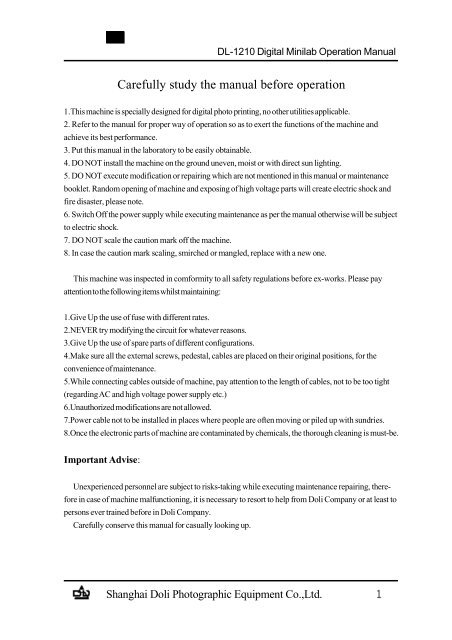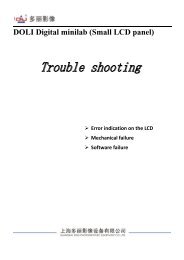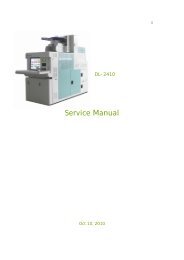Carefully study the manual before operation
Carefully study the manual before operation
Carefully study the manual before operation
You also want an ePaper? Increase the reach of your titles
YUMPU automatically turns print PDFs into web optimized ePapers that Google loves.
DL-1210 Digital Minilab Operation Manual<br />
<strong>Carefully</strong> <strong>study</strong> <strong>the</strong> <strong>manual</strong> <strong>before</strong> <strong>operation</strong><br />
1.This machine is specially designed for digital photo printing, no o<strong>the</strong>r utilities applicable.<br />
2. Refer to <strong>the</strong> <strong>manual</strong> for proper way of <strong>operation</strong> so as to exert <strong>the</strong> functions of <strong>the</strong> machine and<br />
achieve its best performance.<br />
3. Put this <strong>manual</strong> in <strong>the</strong> laboratory to be easily obtainable.<br />
4. DO NOT install <strong>the</strong> machine on <strong>the</strong> ground uneven, moist or with direct sun lighting.<br />
5. DO NOT execute modification or repairing which are not mentioned in this <strong>manual</strong> or maintenance<br />
booklet. Random opening of machine and exposing of high voltage parts will create electric shock and<br />
fire disaster, please note.<br />
6. Switch Off <strong>the</strong> power supply while executing maintenance as per <strong>the</strong> <strong>manual</strong> o<strong>the</strong>rwise will be subject<br />
to electric shock.<br />
7. DO NOT scale <strong>the</strong> caution mark off <strong>the</strong> machine.<br />
8. In case <strong>the</strong> caution mark scaling, smirched or mangled, replace with a new one.<br />
This machine was inspected in comformity to all safety regulations <strong>before</strong> ex-works. Please pay<br />
attention to <strong>the</strong> following items whilst maintaining:<br />
1.Give Up <strong>the</strong> use of fuse with different rates.<br />
2.NEVER try modifying <strong>the</strong> circuit for whatever reasons.<br />
3.Give Up <strong>the</strong> use of spare parts of different configurations.<br />
4.Make sure all <strong>the</strong> external screws, pedestal, cables are placed on <strong>the</strong>ir original positions, for <strong>the</strong><br />
convenience of maintenance.<br />
5.While connecting cables outside of machine, pay attention to <strong>the</strong> length of cables, not to be too tight<br />
(regarding AC and high voltage power supply etc.)<br />
6.Unauthorized modifications are not allowed.<br />
7.Power cable not to be installed in places where people are often moving or piled up with sundries.<br />
8.Once <strong>the</strong> electronic parts of machine are contaminated by chemicals, <strong>the</strong> thorough cleaning is must-be.<br />
Important Advise:<br />
Unexperienced personnel are subject to risks-taking while executing maintenance repairing, <strong>the</strong>re-<br />
fore in case of machine malfunctioning, it is necessary to resort to help from Doli Company or at least to<br />
persons ever trained <strong>before</strong> in Doli Company.<br />
<strong>Carefully</strong> conserve this <strong>manual</strong> for casually looking up.<br />
Shanghai Doli Photographic Equipment Co.,Ltd.
DL-1210 Digital Minilab Operation Manual<br />
About <strong>the</strong> virus<br />
To insure <strong>the</strong> machine can work steadily , it can do no o<strong>the</strong>r utilities applicably .<br />
The special computer of <strong>the</strong> machine can not link to <strong>the</strong> Internet directly or indrectly<br />
The Anti Virus software must be installed to prevent <strong>the</strong> virus from CD, flash disc ,<br />
removable hard disc and memory card which may cause <strong>the</strong> machine works unnormally<br />
.The computer which need to be connected to <strong>the</strong> internet must be disengaged from<br />
<strong>the</strong> LAN which <strong>the</strong> machine is in .<br />
Attention The deviant status of <strong>the</strong> machine caused by <strong>the</strong> virus is not in <strong>the</strong><br />
warranty .<br />
Shanghai Doli Photographic Equipment Co.,Ltd.
DL-1210 Digital Minilab Operation Manual<br />
Contents<br />
Chapter 1. Lab Requirements......................................................................5<br />
1.1Basic Requirements............................................................................5<br />
1.2 Installation conditions........................................................................5<br />
1.3 Turn on <strong>the</strong> machine..........................................................................6<br />
1.4 Turn off <strong>the</strong> Machine.........................................................................6<br />
Chapter 2. Configuration and Technical Specifications............................7<br />
2.1 Outline..............................................................................................7<br />
2.2 Appellation of parts...........................................................................8<br />
2.3 Chemical Tanks................................................................................10<br />
2.4 Paper Magazines..............................................................................12<br />
2.5 Warning Signs..................................................................................14<br />
2.6 Technical Specifications...................................................................15<br />
Chapter 3. System On and OFF ................................................................16<br />
Chapter 4 Preliminary Works....................................................................18<br />
4.1 Fill In Chemicals...............................................................................18<br />
4.2 Exhaust TheAir Remaining in Repl Pumps........................................20<br />
4.3 Circulation Pumps Check-up............................................................21<br />
4.4 Check <strong>the</strong> Pump Flux.......................................................................22<br />
Chapter 5 Prompts for Machine Status...................................................24<br />
5.1 Prompts of Minilab Status................................................................24<br />
5.2 Main Menu of LCD Monitor ............................................................25<br />
5.3 English-Chinese Corresponding Chart of LCD Prompts........................26<br />
Chapter 6 Installation and Operation of Paper Magazine.......................27<br />
6.1 Paper Loading.................................................................................27<br />
6.2 Loading or unloading Paper Magazine..............................................30<br />
6.3 Magazine Code Definition................................................................32<br />
Chapter 7. Sorter Installation and Uninstallation.....................................33<br />
7.1 Sorter Uninstallation.........................................................................33<br />
7.2 Sorter Installation.............................................................................34<br />
Chapter 8 Equipment Inspection and Maintenance..................................35<br />
8.1 Daily Inspection.................................................................................35<br />
8.2 Maintenance........................................................................................42<br />
Chapter9. Program Maintenance ..............................................................49<br />
9.1 Magazine Calibration.......................................................................49<br />
9.2 Duplicate Magazine settings..............................................................51<br />
9.3 Densitometer Installation and Calibration ..........................................53<br />
9.4 Install New Paper Roll......................................................................60<br />
Shanghai Doli Photographic Equipment Co.,Ltd.
DL-1210 Digital Minilab Operation Manual<br />
9.5 Master Balance ..................................................................................62<br />
9.6 Magazine Balance..............................................................................63<br />
9.7 Paper Magazine Offset Data ...............................................................64<br />
9.8 Set flux of Replenish Pump................................................................66<br />
9.9 Set Regeneration Doses......................................................................66<br />
9.10 Set Temperature for Chemicals And Dryer ........................................67<br />
Chapter 10. Program Qmonitor.................................................................68<br />
10.1 Qmonitor Interface ..........................................................................68<br />
9.2 Alter Priority of Tasks. .......................................................................69<br />
9.3 Change Cassette.................................................................................70<br />
9.4 Break or suspend All Tasks in Queue..................................................71<br />
9.5 Customize The Queue Settings............................................................71<br />
Chapter 11. Monitor Message....................................................................72<br />
Chapter 12. Program Photocorrector........................................................74<br />
12.1 Main menu of Photocorrector............................................................74<br />
12.2 Program Menu.................................................................................77<br />
12.2.1 Main menu................................................................................78<br />
12.2.2 Photo menu ..............................................................................83<br />
12.2.3 Paper Format Menu...................................................................88<br />
12.3 Load photos into Program. ..............................................................89<br />
12.4 Browse photos................................................................................90<br />
12.5 Photo Emerging................................................................................92<br />
12.6 Preview Window .............................................................................93<br />
12.7 Settings............................................................................................94<br />
12.7.1 Description Settings...................................................................94<br />
12.7.2 Color Settings...........................................................................99<br />
12.7.3 Language Settings ....................................................................100<br />
12.7.4 Directory Settings.....................................................................101<br />
12.7.5 Logo Settings ..........................................................................103<br />
12.7.6 Passport Size Photo Settings....................................................107<br />
12.7.7 Photo Frame Effect Settings ....................................................108<br />
12.7.8 Colouring Effect Settings .........................................................115<br />
12.7.9 Polyphoto settings....................................................................116<br />
12.7.10 Multiphoto settings..................................................................117<br />
12.7.11 Album settings........................................................................ 119.<br />
12.7.12 Group Photo Wizard................................................................120<br />
12.7.13 Calendar Wizard........................................................................122<br />
Chapter 13Waste Chemical Disposal .....................................................123<br />
Appendix 1 Paper Magazine Exworks Settings......................................124<br />
Appendix 2 Computer Virus and Defence..... ........................................125<br />
Shanghai Doli Photographic Equipment Co.,Ltd.
1.1 Basic Requirements<br />
DL-1210 Digital Minilab Operation Manual<br />
Chapter 1. Lab Requirements<br />
Temperature: Room temp should be inbetween 15-30 .<br />
Humidity: The relative humidity of air in lab should be inbetween 30%-65% RH.<br />
Ventilation: Vents should be close to processor, ensuring good air circulation. Wind inlet should be<br />
minimum 4.2 CBM per minute, wind outlet should be minimum 4.8 CBM per minute.<br />
Lighting: Maximum 500 LUX.<br />
Luminosity: The luminosity on machine surface should not be exceeding 500 LUX, for reference,<br />
which corresponds to <strong>the</strong> luminosity at <strong>the</strong> point about 1 meter away from 4 pcs of 40 Watts fluorecent<br />
lamps.<br />
In case <strong>the</strong> above mentioned conditions are unavailable, it is strongly recommended to install air-<br />
conditioner, air exhausting equipment and appropriate luminating facilities, ensuring a nice circumstance<br />
and smooth running of equipment.<br />
Safety: Strictly observe <strong>the</strong> <strong>operation</strong> instructions provided by chemical manufacturers. Dedicated<br />
supervisor is necessary while machine is running. Make sure <strong>the</strong> power cable is intact <strong>before</strong> connected.<br />
Chair: Operator must select a chair with appropriate height, ensuring <strong>the</strong> eyes are on <strong>the</strong> same level as<br />
computer monitor’s.<br />
Minimum requirements for operator: Basic knowledge about color photography, practical know-how<br />
about WINDOWS system, and qualified with training course offerred by Doli Company.<br />
1.2 Installation Conditions<br />
This machine works in bright room and must be installed on solid, clean and even floor, ensured <strong>the</strong><br />
stability of machine whilst running.<br />
Dedicated power supply facility for <strong>the</strong> minilab must be equipped in <strong>the</strong> lab, and minimum 5KVA<br />
leakage protection switch, knife switch, fuse holder and power supply socket must be installed.<br />
Power supply must be 220V 10%, 50Hz (in countries where voltage differs, <strong>the</strong> minilab must be<br />
tailor-made), o<strong>the</strong>rwise a stabilizer is required.<br />
Perfect grounding apparatus must be available.<br />
Caution:OFF <strong>the</strong> power while plug and unplug <strong>the</strong> PCBs or its connectors to prevent from any<br />
damage.<br />
Shanghai Doli Photographic Equipment Co.,Ltd.
DL-1210 Digital Minilab Operation Manual<br />
1.3 Turn ON <strong>the</strong> machine<br />
Unpack <strong>the</strong> crate and move out <strong>the</strong> machine once everything are ready. Fix<br />
<strong>the</strong> pedestal screws and rubber cushions at first. Make sure <strong>the</strong> machine is well<br />
leveled. Take away all <strong>the</strong> antishock mountings. Check if <strong>the</strong>re are any damage<br />
with <strong>the</strong> machine caused of transportation. Close tightly <strong>the</strong> valve of each solution<br />
tank. Fill water into solution tanks (STB1, STB2, STB3, BF and CD tanks) to<br />
check if <strong>the</strong>re are leakages.<br />
Insert each connector into its appropriate socket. Install all covers of<br />
processor. Then turn on <strong>the</strong> terminal air switch. (beside <strong>the</strong> paper magazine)<br />
Press PC START button to turn on master(server) computer.<br />
Press PC START button to turn on user(client) computer.<br />
Press DRIVE START button to turn on processor.<br />
1.4 Turn OFF <strong>the</strong> machine<br />
Keep in mind everytime that terminating master computer and user computer<br />
only as per procedure of program. Then press DRIVE START button to shut down<br />
<strong>the</strong> processor.Finally OFF <strong>the</strong> terminal air switch to turn off <strong>the</strong> machine overally.<br />
Shanghai Doli Photographic Equipment Co.,Ltd.
2.1 Outline<br />
DL-1210 Digital Minilab Operation Manual<br />
Chapter 2 Configuration and Technical Specifications<br />
1320<br />
Shanghai Doli Photographic Equipment Co.,Ltd.<br />
560<br />
1660
DL-1210 Digital Minilab Operation Manual<br />
2.2 Appellation of Parts<br />
Server<br />
Monitor<br />
USB plug<br />
Client Computer Switch<br />
Keyboard<br />
Waste Tank<br />
Photo Receiver<br />
Computer<br />
Sorter<br />
Repl Tank<br />
Densitometer<br />
Mouse<br />
LCD Monitor<br />
Client Computer<br />
Platform<br />
(Left) Server Computer Switch<br />
Magazine<br />
(Right)Processor Switch<br />
Shanghai Doli Photographic Equipment Co.,Ltd.
Dryer Part<br />
Expo Engine Unit<br />
DL-1210 Digital Minilab Operation Manual<br />
Power Switch<br />
Shanghai Doli Photographic Equipment Co.,Ltd.<br />
Internet Access
DL-1210 Digital Minilab Operation Manual<br />
2.3 Chemical Tank Part<br />
1, CD Circulation Pump 2, BF Circulation Pump 3, STB1 Circulation Pump<br />
4, STB2 Circulation Pump<br />
A, CD Repl Pump B, BF Repl Pump C, STB Repl Pump<br />
Shanghai Doli Photographic Equipment Co.,Ltd.
DL-1210 Digital Minilab Operation Manual<br />
Shanghai Doli Photographic Equipment Co.,Ltd.
DL-1210 Digital Minilab Operation Manual<br />
2.4 Paper Magazine<br />
Shanghai Doli Photographic Equipment Co.,Ltd.
DL-1210 Digital Minilab Operation Manual<br />
Shanghai Doli Photographic Equipment Co.,Ltd.
DL-1210 Digital Minilab Operation Manual<br />
2.5 Warning signs<br />
High Temperature<br />
High Voltage<br />
Dangerous Corrodible<br />
GND<br />
No Foreign Objects<br />
Shanghai Doli Photographic Equipment Co.,Ltd.
2.6 Technical Specifications<br />
Type<br />
Picture Format<br />
Paper Width<br />
Paper Load<br />
Print Format<br />
Developer<br />
Productivity<br />
Paper Advance<br />
Processing time<br />
Light Source<br />
Resolution<br />
Master System<br />
Network<br />
Paper<br />
Print<br />
Prompts<br />
Color Correction<br />
Chemical Repl<br />
Tank cubage<br />
Replenisher tank cubage<br />
Dimension<br />
Weight<br />
Power Supply<br />
Current<br />
Power<br />
Daylight Type Color Digital Minilab<br />
BMP, JPG, TIFF<br />
89mm~203mm (3R~8R)<br />
Automatic loading and unloading<br />
1 inch up to 8’x12’<br />
30S Fast<br />
20mm/s<br />
Staggered Roller Paper Advancing, Cutting prior to printing<br />
2’30”<br />
LED<br />
520 dpi<br />
LINUX system<br />
Local and internet<br />
Both normal photo paper and laser digital photo paper<br />
Passport size, ndex, Packaging etc. 1’~12’<br />
Prompts for <strong>operation</strong> and errors available<br />
Pro-densitometer<br />
Automatic replenishing<br />
CD: 8L BF:8L STB1: 8L STB2:8L<br />
CD:10L BF: 10L STB: 10L<br />
1320mm x 560mm x 1660mm (LxWxH)<br />
290Kg(Without Chemical)<br />
AC 220V-230V 50 /60HZ<br />
Max. 12 A<br />
Max. 5 KW<br />
Shanghai Doli Photographic Equipment Co.,Ltd.
DL-1210 Digital Minilab Operation Manual<br />
Chapter 3 System ON and OFF<br />
First of all check if all cables are well-connected, confirm <strong>the</strong> terminal air switch<br />
is turned on (beside <strong>the</strong> paper magazine).<br />
Switch on <strong>the</strong> power supply of DL-1210 minilab, <strong>the</strong>n turn on <strong>the</strong> server com-<br />
puter and client computer later. After <strong>the</strong> server computer and client computer are<br />
well prepared and <strong>the</strong>re are information “START UP” or “READY” displayed on<br />
LCD monitor, <strong>the</strong>n turn on <strong>the</strong> processor. Finally we come to each application pro-<br />
gram as follows:<br />
qmonitor mesg photocorrector maintenance<br />
N B:It is unnecessary to run Maintenance program unless you need to do some corrections.<br />
Turn off <strong>the</strong> server computer always as per procedure displayed on LCD monitor.<br />
Function<br />
Select key<br />
Return to<br />
previous menu<br />
cassette leader<br />
pumps turn off<br />
C OK<br />
Menu Scroll<br />
Main Menu<br />
Function<br />
Select Key<br />
Shanghai Doli Photographic Equipment Co.,Ltd.
DL-1210 Digital Minilab Operation Manual<br />
There are two options: ‘turn off’ and ‘restart’. Press function select key until it<br />
appears ‘turn off’.<br />
Function select key<br />
Return to previous<br />
menu<br />
turn off<br />
restart<br />
C OK<br />
Screen Scroll<br />
At this moment, <strong>the</strong> server computer starts OFF procedure, its power supply<br />
can be shut down safely when <strong>the</strong> LCD monitor displays ‘It is safe to turn power<br />
off’. Then turn off <strong>the</strong> user computer and processor.<br />
Main Menu<br />
Shanghai Doli Photographic Equipment Co.,Ltd.<br />
Function select key
DL-1210 Digital Minilab Operation Manual<br />
4.1 Fill in Chemicals<br />
Chapter 4. Preliminary Works<br />
Mix chemicals as per instructions provided by chemical manufacturers <strong>the</strong>n fill<br />
in appropriate tanks. Start from STB 2 and end at CD.<br />
Siphon Work Solution<br />
Note: Cover CD tank <strong>before</strong> filling BF, to prevent BF from spattering into CD<br />
tank causing contamination.<br />
Shanghai Doli Photographic Equipment Co.,Ltd.
DL-1210 Digital Minilab Operation Manual<br />
Open each repl tank to fill in appropriate replenisher. (Cubage of each repl tank is<br />
10L). Take care when filling BF, do not spatter into CD tank.<br />
STB BF CD<br />
Finally check <strong>the</strong> connection between each waste draining hose and its tank.<br />
Waste Pipe<br />
Waste Tank<br />
Waste Tank Lid<br />
Shanghai Doli Photographic Equipment Co.,Ltd.
DL-1210 Digital Minilab Operation Manual<br />
4.2 Exhaust <strong>the</strong> air remaining in repl pumps<br />
New pumps might have air remaining inside, which must be exhausted <strong>before</strong> <strong>the</strong><br />
pump filled with chemicals. Observe <strong>the</strong> following procedure to achieve:<br />
1.Turn on <strong>the</strong> terminal switch, <strong>the</strong>n turn on <strong>the</strong> master computer and user computer.<br />
2. Open <strong>the</strong> lid of CD repl tank<br />
3. Activate <strong>the</strong> CD pump <strong>manual</strong>ly.<br />
Refer to displaying of LCD Monitor.<br />
Press Function Select key beside ‘Pumps’ to enter its sub-menu.<br />
cassette leader<br />
pumps turn off<br />
Press Function Select key beside ‘Regenerations’ to enter its sub-menu.<br />
regenerations<br />
pump out<br />
Press Function Select key beside ‘Developer’ to activate <strong>the</strong> developer pump.<br />
developer bleach<br />
stabilizer<br />
4. Activate CD pump continually until no more air bubbles appearing in chemical in<br />
siphon .<br />
5. Pursue <strong>the</strong> same job for BF pump and STB pump.<br />
Shanghai Doli Photographic Equipment Co.,Ltd.
DL-1210 Digital Minilab Operation Manual<br />
4.4 Check <strong>the</strong> pump flux<br />
DL-1210 equips with automatic repl system. It is necessary to have a test on <strong>the</strong><br />
efficiency of repl pump to ensure <strong>the</strong> proper working condition of system.<br />
1. Open <strong>the</strong> lid of repl tank, put <strong>the</strong> nozzle of CD repl hose into a graduated flask<br />
(100ml)<br />
2. Press any Function Select key entering main menu.<br />
cassette leader<br />
pumps turn off<br />
3. Press Function Select key beside ‘pumps’ entering its submenu.<br />
regenerations<br />
pump out<br />
Shanghai Doli Photographic Equipment Co.,Ltd.
4. Press <strong>the</strong> Function Select key beside ‘developer’<br />
DL-1210 Digital Minilab Operation Manual<br />
developer bleach<br />
stabilizer<br />
5. Wait until repl pump stops, read out <strong>the</strong> volume of chemicals in <strong>the</strong> flask, which<br />
is just <strong>the</strong> flux of CD pump. Repeat three times <strong>the</strong>n get <strong>the</strong>ir average value, input <strong>the</strong><br />
value into <strong>the</strong> item of Pump Flux in <strong>the</strong> menu of Program Maintenance.<br />
6. Do <strong>the</strong> same job to measure <strong>the</strong> flux of BF and STB pumps.<br />
Note: Use program Maintenance to transfer <strong>the</strong> pump flux values into database<br />
of OS of minilab. Refer to <strong>the</strong> <strong>manual</strong> of Program Maintenance for exact<br />
procedure..<br />
Shanghai Doli Photographic Equipment Co.,Ltd.
DL-1210 Digital Minilab Operation Manual<br />
5.1 Prompts of Minilab Status<br />
Function select-key<br />
Return to previous menu<br />
Chapter 5. Prompts of Machine Status<br />
status:<br />
LCD Monitor<br />
Cassette 08 glossy<br />
02 127<br />
C OK<br />
Menu scroll<br />
status:<br />
temperature: 23.8<br />
cassette 03 glossy<br />
Fuji 127<br />
Function select key<br />
Display <strong>the</strong> current status of<br />
machine and information of<br />
paper magazine<br />
After machine is switched on, <strong>the</strong> LCD monitor displays <strong>the</strong> following info:<br />
Function select-key<br />
Return to sub-menu<br />
Up and down select-key<br />
Display current work-<br />
ing state and cassette<br />
information<br />
Press menu scroll key to know more details of <strong>the</strong> current infomation:<br />
Scroll screen down (press once, <strong>the</strong> screen will scroll one row)<br />
Scroll screen up (press once, <strong>the</strong> screen will scroll up one row)<br />
Remaining paper length in magazine<br />
Photo format<br />
Current solution temperature<br />
Current Paper<br />
Type<br />
Fuji 127 127<br />
paper left: 049m<br />
272 pict. (13 18)<br />
temperature: 23.8<br />
Shanghai Doli Photographic Equipment Co.,Ltd.
5.2 Main menu of printer LCD Monitor<br />
Function select-key<br />
Return to sub-menu<br />
Paper Magazine<br />
cassette<br />
Cut Paper<br />
leader<br />
Repl<br />
pumps<br />
Switch off<br />
turn off<br />
DL-1210 Digital Minilab Operation Manual<br />
cassette leader<br />
pumps turn off<br />
C OK<br />
Screen Scroll Main menu<br />
upper<br />
lower<br />
unload<br />
Default length is 89 mm<br />
Repl Test<br />
regenerations<br />
30 S per time<br />
Repl over<br />
pump out<br />
turn off<br />
restart<br />
Shift to upper magazine<br />
Shift to lower magazine<br />
Rewind paper of current magazine<br />
developer<br />
bleach<br />
stabilizer<br />
developer<br />
bleach<br />
stabilizer<br />
stop<br />
Switch off <strong>the</strong> server computer<br />
Restart <strong>the</strong> server computer<br />
Shanghai Doli Photographic Equipment Co.,Ltd.<br />
Function select-key<br />
CD Repl<br />
BF Repl<br />
STB Repl<br />
Empty CD<br />
Empty BF<br />
Empty STB<br />
STOP
DL-1210 Digital Minilab Operation Manual<br />
English-Chinese Corresponding Chart<br />
English Chinese<br />
startup<br />
ready<br />
overheat<br />
exposition<br />
exposer overheat<br />
paper feeding failure<br />
paper not loaded<br />
run out of paper<br />
no cassette<br />
shutdown in progress<br />
restart in progress<br />
it is safe to turn power off<br />
upper<br />
lower<br />
unload<br />
leader<br />
pumps<br />
developer regeneration<br />
bleach regeneration<br />
stabilizer regeneration<br />
cassette not set up ( 1)<br />
cassette ID change<br />
developer regen. low level<br />
bleach regen. low level<br />
stabilizer regen. low level<br />
sink overflow<br />
developer level<br />
bleach level<br />
stabilizer level<br />
developer solvent level OK<br />
bleach solvent level OK<br />
stabilizer solvent level OK<br />
developer pumping out ended<br />
bleach pumping out ended<br />
stabilizer pumping out ended<br />
<strong>the</strong>re was piece of paper in cutter<br />
slot changed<br />
Duoli Platform Controller OK<br />
Shanghai Doli Photographic Equipment Co.,Ltd.
DL-1210 Digital Minilab Operation Manual<br />
Chapter 6. Installation and Operation of Paper Magazine<br />
6.1 Paper Loading<br />
Before loading paper, it is necessary to adjust <strong>the</strong> positions of <strong>the</strong> two paper<br />
guide blocks on paper outlet of magazine, in accordance with <strong>the</strong> width of paper to<br />
be loaded.<br />
1. Handle 2. Paper Guide Block 3. Paper Outlet Guide<br />
Paper width and format are indicated on outlet of paper magazine. For 8 inches<br />
paper <strong>the</strong>re is no need for guide block, <strong>the</strong> paper can be moved out dierctly.<br />
Shanghai Doli Photographic Equipment Co.,Ltd.
DL-1210 Digital Minilab Operation Manual<br />
¡ Paper loading or unloading should be executed in dark room or dark bag. Move<br />
one of <strong>the</strong> baffles out of its position.<br />
¡ ¡Load <strong>the</strong> paper and fix <strong>the</strong> baffle. Then advance <strong>the</strong> paper into paper-leading<br />
rollers. Rotate <strong>the</strong> knob which is on <strong>the</strong> case of cassette, checking if <strong>the</strong> paper move-<br />
ment is smooth.<br />
Shanghai Doli Photographic Equipment Co.,Ltd.
DL-1210 Digital Minilab Operation Manual<br />
N.B: When fixing paper on <strong>the</strong> fixer, <strong>the</strong> two baffles on both sides must be fixed into<br />
<strong>the</strong> slots, to prevent from its movement (Paper emulsion side should be upward.)<br />
Shanghai Doli Photographic Equipment Co.,Ltd.
DL-1210 Digital Minilab Operation Manual<br />
6.2 Loading or unloading paper magazine<br />
Now paper is well-loaded, <strong>the</strong> magazine is ready to be installed into <strong>the</strong> machine.<br />
Machine recognizes <strong>the</strong> cassette code through <strong>the</strong> position of magnet, Therefore<br />
when loading paper magazine, <strong>the</strong> first step is to check <strong>the</strong> position of magnet on<br />
magazine to confirm if <strong>the</strong> current magazine is <strong>the</strong> one you are anticipating.<br />
Refer to section 6.3 for details of cassette code definition<br />
¡ ¡ ¡<br />
Vertically wedge <strong>the</strong> magazine into its base, <strong>the</strong>n push <strong>the</strong> magazine base into<br />
<strong>the</strong> room, finally close <strong>the</strong> door.<br />
After <strong>the</strong> magazine is fixed, <strong>the</strong> corresponding magazine code will be displayed<br />
on LCD monitor on minilab console. And in case <strong>the</strong>re is info like “paper not loaded”,<br />
which means <strong>the</strong> paper has not yet been loaded into <strong>the</strong> machine, rotate <strong>the</strong> magzine<br />
knob to <strong>manual</strong>ly help advancing paper into paper inlet, <strong>the</strong> machine will automati-<br />
cally reel <strong>the</strong> paper into cutter unit.<br />
Shanghai Doli Photographic Equipment Co.,Ltd.
DL-1210 Digital Minilab Operation Manual<br />
When paper is exhausted, <strong>the</strong>re will be info like “run out of paper” displayed,<br />
reminding you to replace with new paper roll. Hold on <strong>the</strong> handle of magazine to<br />
move <strong>the</strong> magazine out of its place. However in case <strong>the</strong>re is paper remaining in <strong>the</strong><br />
magazine and you simply want to change <strong>the</strong> paper with different size, <strong>the</strong>n firstly you<br />
must rewind <strong>the</strong> paper: enter in <strong>the</strong> item “cassette” in <strong>the</strong> menu of LCD minitor, select<br />
“unload” to unload paper , <strong>the</strong>n hold on <strong>the</strong> handle of magazine to move it out of <strong>the</strong><br />
place.<br />
Shanghai Doli Photographic Equipment Co.,Ltd.
DL-1210 Digital Minilab Operation Manual<br />
6.3 Magazine Code Definition<br />
The following is <strong>the</strong> bottom view of paper magazine<br />
The codes of cassette are inbetween 1~15<br />
Codes list as follows£º with magnet without magnet<br />
Magnet<br />
Note: Do not repeatedly use <strong>the</strong> same code.Code 0 is not applicable<br />
Shanghai Doli Photographic Equipment Co.,Ltd.
DL-1210 Digital Minilab Operation Manual<br />
Chapter 7. Sorter Installation and Uninstallation<br />
7.1 Sorter Uninstallation<br />
In order to uninstall <strong>the</strong> sorter, refer to <strong>the</strong> following illustration, use your left<br />
hand to pull <strong>the</strong> position pin out meanwhile push <strong>the</strong> sorter with your right hand<br />
to take <strong>the</strong> position pin out.<br />
Position Pin<br />
Then hold <strong>the</strong> handle with your right hand, meanwhile push <strong>the</strong> fastner of guide rails<br />
with your left hand <strong>the</strong>n unload <strong>the</strong> sorter with two hands carefully.<br />
Fastner<br />
Shanghai Doli Photographic Equipment Co.,Ltd.
DL-1210 Digital Minilab Operation Manual<br />
7.2 Sorter Installation<br />
Make sure <strong>the</strong> sorter is intact for every and each part <strong>before</strong> installation, <strong>the</strong>n wedge<br />
<strong>the</strong> rail into <strong>the</strong> slot as <strong>the</strong> illustration below, confirm <strong>the</strong>y are matching with each<br />
o<strong>the</strong>r very well.<br />
Then push <strong>the</strong> sorter parallelly until to <strong>the</strong> end and make sure it is clamped well and<br />
can not be moved out <strong>the</strong>n observe if <strong>the</strong> vanes of sorter are to be rolling a little bit,<br />
which indicates <strong>the</strong> installation is completed.<br />
Shanghai Doli Photographic Equipment Co.,Ltd.
DL-1210 Digital Minilab Operation Manual<br />
Chapter 8 Equipment Inspection and Maintenance<br />
8.1 Daily Inspection<br />
The daily maintenance procedure is as follows:<br />
Everyday wash and clean <strong>the</strong> racks’ part that are above <strong>the</strong> chemical table with<br />
distilled water <strong>before</strong> turning on <strong>the</strong> processor.<br />
Shanghai Doli Photographic Equipment Co.,Ltd.
DL-1210 Digital Minilab Operation Manual<br />
Check Circulation Pump<br />
Observe <strong>the</strong> chemical Table<br />
Open <strong>the</strong> tank cover, observe <strong>the</strong> solution surface. If <strong>the</strong>re are apparent chemicals<br />
running after <strong>the</strong> processor is switched on, which indicates <strong>the</strong> circulation pumps<br />
are working properly.<br />
Check if crossover are installed properly<br />
1. CD Crossover (blue) 2. BF Crossover (red) 3. STB Crossover (white)<br />
N.B: Install <strong>the</strong> crossover as per color sequence. Each crossover should not<br />
be misused. And take care when fixing, do not reverse.<br />
Shanghai Doli Photographic Equipment Co.,Ltd.
DL-1210 Digital Minilab Operation Manual<br />
Check if <strong>the</strong> tanks cover is fixed well, prevent from any light leakage<br />
Check if replenisher tanks need replenishment.<br />
Shanghai Doli Photographic Equipment Co.,Ltd.
DL-1210 Digital Minilab Operation Manual<br />
Check if waste tanks are full<br />
Waste Tanks<br />
Now it is ready for work after all inspections<br />
N. B: Be sure to open ventilation system when machine is running.<br />
Shanghai Doli Photographic Equipment Co.,Ltd.
DL-1210 Digital Minilab Operation Manual<br />
Inspection and Maintenance after work<br />
Wash <strong>the</strong> part of racks above chemicals table with distilled water. Move crossovers<br />
out of <strong>the</strong> machine and clean.<br />
Shanghai Doli Photographic Equipment Co.,Ltd.
DL-1210 Digital Minilab Operation Manual<br />
Check if power supplies are all OFF<br />
Power Switch<br />
N.B:: If <strong>the</strong>re is power trouble, shut down <strong>the</strong> power <strong>the</strong>n restart. If <strong>the</strong><br />
trouble still remains, contact <strong>the</strong> after-sale-service department of Doli Company.<br />
Shanghai Doli Photographic Equipment Co.,Ltd.
DL-1210 Digital Minilab Operation Manual<br />
After fulfilling all inspections, place back tanks cover as <strong>the</strong> following illustration.<br />
Tanks Cover<br />
Shanghai Doli Photographic Equipment Co.,Ltd.
DL-1210 Digital Minilab Operation Manual<br />
8.2 Maintenance<br />
Daily maintenance<br />
1. Wash <strong>the</strong> part of racks above chemicals table with distilled water.<br />
2. Calibrate color level for all paper cassettes.<br />
Run <strong>the</strong> maintenance software<br />
Choose “calibration” and <strong>the</strong>n<br />
press “ next”<br />
Shanghai Doli Photographic Equipment Co.,Ltd.
DL-1210 Digital Minilab Operation Manual<br />
Choose “Paper Characteristics” <strong>the</strong>n click “next”<br />
Run program DS-25 USB.exe. Use densitometer to measure <strong>the</strong> white dot on<br />
standard tablet. Check if <strong>the</strong> readings are same as that on <strong>the</strong> tablet. In case <strong>the</strong><br />
discrepancy exist, it is necessary to calibrate <strong>the</strong> densitomter. Refer to8.3 for more<br />
info.<br />
Shanghai Doli Photographic Equipment Co.,Ltd.
DL-1210 Digital Minilab Operation Manual<br />
Select “Begin with existing cassette settings” option, click “next”<br />
Upon <strong>the</strong> execution of <strong>the</strong> previous steps, <strong>the</strong> machine will send a test strip. Use<br />
densitometer to measure <strong>the</strong> test strip <strong>the</strong>n repeat until <strong>the</strong> measurement matches <strong>the</strong><br />
requirement.<br />
Shanghai Doli Photographic Equipment Co.,Ltd.
Weekly maintenance:<br />
DL-1210 Digital Minilab Operation Manual<br />
1. Check <strong>the</strong> efficiency of replenishing pumps.<br />
2. Wash <strong>the</strong> racks and crossovers.<br />
Shanghai Doli Photographic Equipment Co.,Ltd.
DL-1210 Digital Minilab Operation Manual<br />
3. Wash filter core of each chemical tank. ( wash CD filter core separately)<br />
fliter core<br />
Shanghai Doli Photographic Equipment Co.,Ltd.
Monthly Maintenance:<br />
Dust Collector<br />
DL-1210 Digital Minilab Operation Manual<br />
Measure <strong>the</strong> temperature in CD tank with <strong>the</strong>rmometer<br />
Clean <strong>the</strong> cassette with dust collector<br />
Thermometer<br />
Shanghai Doli Photographic Equipment Co.,Ltd.
DL-1210 Digital Minilab Operation Manual<br />
Quarterly Maintenance<br />
1. Replace <strong>the</strong> chemical filters.<br />
2. Empty <strong>the</strong> chemcial tanks <strong>the</strong>n wash <strong>the</strong> tanks and racks, ensuring good conditions<br />
of racks. Refill <strong>the</strong> chemicals into tanks after cleaning..<br />
3. Move out <strong>the</strong> back cover, clean <strong>the</strong> fans, dustproofing screen, pumps.Clean<br />
rust and chemical blots on <strong>the</strong> parts.<br />
Dryer Tank Cover<br />
Back Cover<br />
4. Clean <strong>the</strong> dust on PCBs and dust-proofing screen while <strong>the</strong> power is off.<br />
Anti-Static Brush<br />
Circuit Board Circuit Board<br />
Left Cover<br />
Door of Electrical Chamber<br />
Air Blaster<br />
Caution!!! The power supply must be shut down during maintenance except<br />
that checking <strong>the</strong> running and efficiency of pumps.<br />
Shanghai Doli Photographic Equipment Co.,Ltd.
9.1 Magazine calibration<br />
DL-1210 Digital Minilab Operation Manual<br />
Paper magazine calibration must be executed daily or at least when errors emerging.<br />
Select “calibration” in <strong>the</strong> menu<br />
<strong>the</strong>n click on “next”<br />
Select “calibration” option <strong>the</strong>n<br />
click on “next”<br />
Chapter 9 Program Maintenance<br />
Click on <strong>the</strong> icon on desktop to start Maintenance program.<br />
Shanghai Doli Photographic Equipment Co.,Ltd.
DL-1210 Digital Minilab Operation Manual<br />
Select “Begin with existing cassette<br />
settings” option <strong>the</strong>n click on<br />
“next ”.<br />
Upon execution of <strong>the</strong> previous steps,<br />
<strong>the</strong> machine will send a test strip.<br />
Measure <strong>the</strong> test strip with densitometer.<br />
Shanghai Doli Photographic Equipment Co.,Ltd.
DL-1210 Digital Minilab Operation Manual<br />
If test result matches requirements, simply click on <strong>the</strong> next steps to fulfil <strong>the</strong><br />
magazine calibration procedure.O<strong>the</strong>rwise if result does not match, click on ‘re-do’<br />
to test again until obtaining <strong>the</strong> satisfactory result.<br />
Refer to 7.2 for “Paper Characteristics”.<br />
9.2 Duplicate Magazine Settings<br />
In order to save time, simply duplicate <strong>the</strong> color level data to channel of <strong>the</strong><br />
current paper magazine.<br />
Select “calibration” in <strong>the</strong> menu<br />
of maintenance software <strong>the</strong>n click<br />
on “next”.<br />
Select “Copy Settings” <strong>the</strong>n click “Next”<br />
Shanghai Doli Photographic Equipment Co.,Ltd.
DL-1210 Digital Minilab Operation Manual<br />
Select <strong>the</strong> code of model maga-<br />
zine <strong>the</strong>n click on “ok” to complete<br />
duplication.<br />
Shanghai Doli Photographic Equipment Co.,Ltd.
9.3 Densitometer Installation and Calibration<br />
DL-1210 Digital Minilab Operation Manual<br />
1,Preliminary work: Before installation make sure that NO Rstar virus killer program<br />
is installed in <strong>the</strong> OS, o<strong>the</strong>rwise uninstall it.<br />
2,Densitometer connection: Connect <strong>the</strong> dedicated USB cable of DS-25 Densitom<br />
eter to <strong>the</strong> USB port of client computer.<br />
3,Install <strong>the</strong> driver:<br />
After <strong>the</strong> densitometer is connected, Windows OS will prompt “Found new hard-<br />
ware” and “Found installation wizard for <strong>the</strong> new hardware”, as follows:<br />
Select “Install from a list or specific location” <strong>the</strong>n click “Next”<br />
Shanghai Doli Photographic Equipment Co.,Ltd.
DL-1210 Digital Minilab Operation Manual<br />
Click “Next” to start installation, <strong>the</strong> system will prompt:<br />
Click “Continue Anyway”<br />
4, Port setting: right click “My Computer” <strong>the</strong>n “Properties” <strong>the</strong>n “Hardware” <strong>the</strong>n<br />
“Device Manager”. Observe <strong>the</strong> port of DS-25 Densitometer. Refer to <strong>the</strong> illustration:<br />
<strong>the</strong> port of DS-25Densitometer is set to be on COM3.<br />
Shanghai Doli Photographic Equipment Co.,Ltd.
DL-1210 Digital Minilab Operation Manual<br />
Connect to \\10.1.1.1\win-software <strong>the</strong>n run config.exe, as <strong>the</strong> illustration below<br />
Set <strong>the</strong> port of “Calibration port” to be <strong>the</strong> one that DS-25 Densitometer is located.<br />
5, Find <strong>the</strong> program that is saved in hardware or in case it is saved in CD, copy it to<br />
.<strong>the</strong> hardware.<br />
6, Densitometer correction: run <strong>the</strong> program<br />
that is saved in <strong>the</strong> hardware, <strong>the</strong> logo is as:<br />
Shanghai Doli Photographic Equipment Co.,Ltd.
DL-1210 Digital Minilab Operation Manual<br />
Click “Yes” to get <strong>the</strong> software connected with <strong>the</strong> densitometer <strong>the</strong>n click “Adv” to<br />
.open <strong>the</strong> advanced settings<br />
Shanghai Doli Photographic Equipment Co.,Ltd.
DL-1210 Digital Minilab Operation Manual<br />
The function of all <strong>the</strong> buttons in “Test” are as follows<br />
After testing, click to start densitometer correction<br />
Get <strong>the</strong> standard tablet as follows:<br />
Shanghai Doli Photographic Equipment Co.,Ltd.
DL-1210 Digital Minilab Operation Manual<br />
Input <strong>the</strong> RGB data of CAL-HI and CAL-LO on reference tablet into <strong>the</strong> menu <strong>the</strong>n<br />
click “Send”, as follows:<br />
Use densitometer to test <strong>the</strong> white dot on reference tablet and keep unreleased until<br />
<strong>the</strong> beeper of densitometer starts alarming like “Beep, Beep, Beep” <strong>the</strong>n test <strong>the</strong> black<br />
dot on tablet. Note, for different paper use different test dot. After testing, <strong>the</strong> RGB<br />
values will appear in <strong>the</strong> area of <strong>the</strong> green bar. As follows:<br />
Shanghai Doli Photographic Equipment Co.,Ltd.
DL-1210 Digital Minilab Operation Manual<br />
Observe <strong>the</strong> value displayed in CAL-HI (Black) Settings to see if <strong>the</strong>y are<br />
<strong>the</strong> same as <strong>the</strong> measurement, o<strong>the</strong>rwise it is necessary to correct each<br />
value under CAL-HI(Black) Settings, <strong>the</strong>n click “Send” to complete <strong>the</strong><br />
densitometer correction.After closing <strong>the</strong> window, <strong>the</strong> densitometer is to be<br />
ready for application on machine calibration and density measuring for<br />
photos.<br />
N B: since <strong>the</strong> test software for densitometer has <strong>the</strong> priority to con-<br />
nect with densitometer, <strong>the</strong>refore when <strong>the</strong> menu is opened, it will be<br />
not allowed to run any o<strong>the</strong>r application program or drivers for<br />
densitometer.<br />
Shanghai Doli Photographic Equipment Co.,Ltd.
DL-1210 Digital Minilab Operation Manual<br />
9.4 Install new paper roll<br />
The paper length counter will not be able to work properly after a new paper roll is<br />
loaded, in this case you need to make certain settings.O<strong>the</strong>rwise <strong>the</strong> program will<br />
adopt <strong>the</strong> previous data of paper settings<br />
N B: Do not install magazine for new paper roll during <strong>the</strong> inputing of <strong>the</strong> data of new<br />
paper settings<br />
Double click <strong>the</strong> icon on desktop to run program “maintenance”.<br />
Select “Paper roll installation”<br />
<strong>the</strong>n click “Next”.<br />
Shanghai Doli Photographic Equipment Co.,Ltd.
Select magazine with new pa-<br />
per roll.<br />
Click on “next”<br />
Select paper type in “Select<br />
Source paper”.<br />
Click on “next”<br />
Define paper type and length<br />
In case a used paper roll is being<br />
loaded, set <strong>the</strong> paper type as “Paper<br />
roll is partially used”. The counter will<br />
be disabled.<br />
Click on “next”<br />
DL-1210 Digital Minilab Operation Manual<br />
Shanghai Doli Photographic Equipment Co.,Ltd.
DL-1210 Digital Minilab Operation Manual<br />
Select default format<br />
Click “Ok”, <strong>the</strong> new magazine<br />
is registered.<br />
9.5 Master Balance<br />
The correction of Master Balance is for calibrating <strong>the</strong> difference between <strong>the</strong> monitor display and<br />
actual prints, which depends on your personal color evaluation. The Master Balance will be working on<br />
<strong>the</strong> entire machine, except paper magazine.<br />
Note: Usually <strong>the</strong> user does not need to adjust <strong>the</strong> master balance data.<br />
Double click on <strong>the</strong> icon on desktop to run<br />
maintenance program.<br />
Select “Master Balance “ in<br />
<strong>the</strong> menu <strong>the</strong>n click on “next”.<br />
Shanghai Doli Photographic Equipment Co.,Ltd.
Define correction value<br />
on “OK” to confirm<br />
DL-1210 Digital Minilab Operation Manual<br />
Evaluate <strong>the</strong> result with some prints. In case you are not satisfied, repeat <strong>the</strong><br />
above procedure to modify <strong>the</strong> defined correction value.<br />
9.6 Magazine balance<br />
Probably sometimes <strong>the</strong>re will be such phenomenon: <strong>the</strong> image printed on differ-<br />
ent papers will have different color and dendity. To solve this probelm, <strong>the</strong> magazine<br />
settings should be taken into consideration. However <strong>the</strong> user does not need to touch<br />
<strong>the</strong> settings, simply modify color levels to correct paper discrepancy.<br />
Double click on <strong>the</strong> icon on<br />
desktop to run maintenance<br />
program.<br />
Select “cassette balance” in<br />
<strong>the</strong> menu <strong>the</strong>n click on “next”.<br />
Shanghai Doli Photographic Equipment Co.,Ltd.
DL-1210 Digital Minilab Operation Manual<br />
Select <strong>the</strong> target magazine <strong>the</strong>n click<br />
on “next”<br />
Define <strong>the</strong> correction value.<br />
Click on “OK” to confirm<br />
After defining <strong>the</strong> correction value, print some pictures with this magazine <strong>the</strong>n<br />
evaluate. If not satifactory, repeat <strong>the</strong> same procedure until obtaining perfect results.<br />
Temp of dryer is just <strong>the</strong> temp of current magazine.<br />
9.7 Paper magazine offset data<br />
Adjust <strong>the</strong> horizontal and vertical exposure positions of image on paper to get <strong>the</strong><br />
image to be exposed on <strong>the</strong> center of paper. Do <strong>the</strong> offsetting for each and every<br />
paper format.<br />
Shanghai Doli Photographic Equipment Co.,Ltd.
Select “cassette offset” in <strong>the</strong><br />
menu <strong>the</strong>n click on “next”<br />
Select <strong>the</strong> print format to be<br />
offset <strong>the</strong>n click on “next”.<br />
The machine will send a test<br />
strip of this format.<br />
Input <strong>the</strong> value of <strong>the</strong> test strip<br />
into <strong>the</strong> menu as demonstrated<br />
right <strong>the</strong>n click on “OK”to<br />
confirm.<br />
DL-1210 Digital Minilab Operation Manual<br />
Shanghai Doli Photographic Equipment Co.,Ltd.
DL-1210 Digital Minilab Operation Manual<br />
9.8 Set flux of repl pump<br />
In order to achieve <strong>the</strong> proper<br />
functions of chemical repl pump,<br />
<strong>the</strong> pump flux have to be defined.<br />
In menu of program mainte-<br />
nance select “Regeneration Pump<br />
efficiency” <strong>the</strong>n click “Next”<br />
Measure <strong>the</strong> pump flux separately<br />
for CD, BF and STB repl pumps. In-<br />
put <strong>the</strong> measured values into<br />
approriate items and click “OK” to<br />
confirm. .<br />
Test five times for each pump and<br />
calculate <strong>the</strong> average value. Refer to<br />
section 4.4 for details.<br />
9.9 Set Regeneration Doses.<br />
The repl volume for each tank is<br />
defined by chemical manufacturers,<br />
input <strong>the</strong>se values into program<br />
maintenance.<br />
Select “Regeneration doses”<br />
in <strong>the</strong> menu <strong>the</strong>n click “next”.<br />
Shanghai Doli Photographic Equipment Co.,Ltd.
Input <strong>the</strong> dosage recommended<br />
by <strong>the</strong> producer, click on<br />
“OK” to fulfil settings.<br />
9.10 Set temps for chemicals and<br />
dryer<br />
Select “temperature” in <strong>the</strong> main<br />
menu <strong>the</strong>n click on “next”.<br />
Define <strong>the</strong> temperatures of chemicals<br />
and dryer <strong>the</strong>n click on “OK” to<br />
confirm.<br />
Note: The dryer temperature<br />
differs for different cassettes.<br />
DL-1210 Digital Minilab Operation Manual<br />
Shanghai Doli Photographic Equipment Co.,Ltd.
DL-1210 Digital Minilab Operation Manual<br />
Chapter 10 Program Qmonitor<br />
Program Queue monitor offers <strong>the</strong> following functions:<br />
View <strong>the</strong> pending tasks transferred to processor<br />
Alter priority for any tasks<br />
Cancel a task from a queue<br />
Alter paper magazine with tasks<br />
Delete all tasks in queuing<br />
Suspend tasks transferred to processor<br />
Click on icon on desktop to run <strong>the</strong> program qmonitor.<br />
10.1 Queue monitor interface<br />
Icons beside identifier<br />
Tasks will be processed<br />
Tasks can not be processed currently(for example <strong>the</strong> wanted magazine differs<br />
from <strong>the</strong> current magazine).<br />
The progress strip below is for simulating <strong>the</strong> progress of paper movement.<br />
Shanghai Doli Photographic Equipment Co.,Ltd.
10.2 Alter priority of tasks<br />
DL-1210 Digital Minilab Operation Manual<br />
Define <strong>the</strong> priority of current tasks<br />
Normal: <strong>the</strong> task will be processed as per sending sequence<br />
Immediately: break <strong>the</strong> current task and process <strong>the</strong> prior order(after processing <strong>the</strong><br />
prior task, <strong>the</strong> broken task will be processed again).<br />
Quick: <strong>the</strong> task will be processed right after <strong>the</strong> fulfillment of current task<br />
Idle: <strong>the</strong> task will be processed only when <strong>the</strong>re is no o<strong>the</strong>r task in queue.<br />
Off: <strong>the</strong> task will be processed only when defined as any prior one as mentioned<br />
above.<br />
Two methods as follows can be used to alter <strong>the</strong> priority of a queue:<br />
Method 1:<br />
1. Select one task<br />
2. Select “Set Priority” option in “task” menu<br />
3. Select <strong>the</strong> favorite priority in sub-menu<br />
Method 2:<br />
1. Right click on <strong>the</strong> task to be modified for priority.<br />
2. Comes up <strong>the</strong> following menu. Select “Set Priority”.<br />
Shanghai Doli Photographic Equipment Co.,Ltd.
DL-1210 Digital Minilab Operation Manual<br />
Delete a task from <strong>the</strong> queue<br />
Method 1:<br />
1.Select <strong>the</strong> task to be deleted. 2.Select “delete” in <strong>the</strong> task menu.<br />
Method 2:<br />
1. Right click on <strong>the</strong> task to be deleted. 2. Select “delete” on popup menu<br />
10.3 Change cassette<br />
It is impossible to process an order which uses un-installed or undefined magazine,<br />
which are defined as <strong>the</strong> following mark:<br />
It is possible to correlate <strong>the</strong> task with <strong>the</strong> current magazine.<br />
Method 1:<br />
1. Select <strong>the</strong> task. 2. Select “On current cassette” option in <strong>the</strong> task menu<br />
Method 2:<br />
1. Right click on <strong>the</strong> task correlated with current magazine.<br />
2. Select “On current cassette” option in popup menu<br />
Shanghai Doli Photographic Equipment Co.,Ltd.
10.4 Break or suspend all tasks in queue<br />
10.5 Customize The Queue Settings<br />
DL-1210 Digital Minilab Operation Manual<br />
1. Break all tasks in queue<br />
Select “delete all” option in task menu if you want to break all tasks in queue.<br />
2. Suspend all tasks in queue<br />
Select “pause all” in task menu if you want to suspend all tasks in queue, <strong>the</strong>n <strong>the</strong><br />
tasks will be pending unless <strong>the</strong>ir priority status are changed.<br />
If you want to personalize <strong>the</strong> program, define <strong>the</strong> speed of refresh for queue status<br />
1. Select “refresh” option in view window.<br />
2. Select <strong>the</strong> speed needed in sub-menu<br />
Keep <strong>the</strong> program window on <strong>the</strong> top<br />
Select “always on top” in <strong>the</strong> view menu.<br />
Shanghai Doli Photographic Equipment Co.,Ltd.
DL-1210 Digital Minilab Operation Manual<br />
Chapter 11 Monitor Message<br />
Program Message is used to synchronously monitor <strong>the</strong> status of each part of<br />
<strong>the</strong> machine. The program will pop up once <strong>the</strong>re is any hardware problem emerging,<br />
reminding you where <strong>the</strong> problem is. When all parts show green marks, it means <strong>the</strong><br />
machine is ready for printing.<br />
Shanghai Doli Photographic Equipment Co.,Ltd.
DL-1210 Digital Minilab Operation Manual<br />
As it is demonstrated below, when <strong>the</strong> temperature of chemical has not reached<br />
<strong>the</strong> setup value, <strong>the</strong>re will be a yellow color exclamation mark coming up, reminding<br />
<strong>the</strong> temperature is incorrect.<br />
The following demonstration shows a red STOP mark, indicating paper magazine<br />
is malfunctioning, <strong>the</strong> system can not detect <strong>the</strong> magazine and execute printing, it is<br />
necessary to check if magazine is well installed.<br />
Shanghai Doli Photographic Equipment Co.,Ltd.
DL-1210 Digital Minilab Operation Manual<br />
Chapter 12. Program Photocorrector<br />
Photocorrector (touch-up platform) is installed in user computer, for <strong>the</strong> purpose of loading<br />
pictures from data folders which are compatible with Windows System.<br />
Process (Correct, Frame, Rotate). Save pictures with .bmp, .jpeg, .tiff format.<br />
Save pictures into disk in 24 bits bitmap format.<br />
Transfer pictures to master computer for print.<br />
Run <strong>the</strong> program<br />
1. Double click on <strong>the</strong> icon PhotoCorrector on desktop<br />
2.Click Start----Program--- PhotoCorrector--- PhotoCor, <strong>the</strong> window of<br />
photocorrector will come up.<br />
12.1 Main menu of photocorrector<br />
1 2 3 4 5 6 7 891011<br />
1. Open safety backup<br />
2. Open <strong>the</strong> pictures in moveable content<br />
3. Open pictures as per <strong>the</strong> path selected recently<br />
4. Open pictures in HD or <strong>the</strong> o<strong>the</strong>r devices<br />
5. Default Status<br />
6. Select: Normal, Immediately, Quick, Idle, Off etc.<br />
7. Paper format menu: Select paper format<br />
8. Passport image frame<br />
9. Effect frame<br />
10. Open <strong>the</strong> program queue monitor<br />
11. Open program maintenance<br />
Shanghai Doli Photographic Equipment Co.,Ltd.
DL-1210 Digital Minilab Operation Manual<br />
1 23456 78910111213141516171819 202122 232425<br />
1.Scan: automatically scan opened pictures<br />
2. Suspend scanning<br />
3. Ctrl+ to view <strong>the</strong> previous pictures group<br />
4. to view <strong>the</strong> previous picture<br />
5. to view <strong>the</strong> next picture<br />
6. Ctrl + to view <strong>the</strong> next group of pictures<br />
7. Logo 1<br />
8. Logo 2<br />
9. Logo 3<br />
10. No logo<br />
11. Ctrl+1: Window Index. Browse pictures as index, max. 42 pcs per page, totally 3 pages.<br />
12. Ctrl+2 Windows Group. Browse pictures as group mode, 4 pix per group<br />
13. Ctrl+3 View pictures, one picture per page<br />
14. Select two output modes, directly transfer to minilab or save in HD or <strong>the</strong> o<strong>the</strong>r<br />
storing device<br />
15. Send pictures<br />
16. Click <strong>the</strong> icon to transfer passport graphics, right click for passport settings<br />
17. Click <strong>the</strong> icon to transfer index graphics, right click for settings.<br />
18. Click <strong>the</strong> icon to transfer renderings, right click for settings<br />
19. Record files onto CD<br />
20. Lock key: In case you want to correct photos toge<strong>the</strong>r but execpt some of hem,<br />
<strong>the</strong> locking key can be used to lock <strong>the</strong>s pictures.<br />
21. Retrieve Key: In case you are unsatified with <strong>the</strong> modified photo,simply select<br />
<strong>the</strong>m and restore <strong>the</strong> data with <strong>the</strong> Retrieve Key.<br />
22. Delete Key: Delete <strong>the</strong> opened pictures.<br />
23. Rotate <strong>the</strong> picture CW 90 0<br />
24. Rotate <strong>the</strong> picture 180 0 .<br />
25. Rotate <strong>the</strong> picture CCW 90 0<br />
Shanghai Doli Photographic Equipment Co.,Ltd.
DL-1210 Digital Minilab Operation Manual<br />
1 2 3 4 5 6 7 8 9101112 13 1516 14 17<br />
1. Density calibration: Move mouse to this area, left click is +, right click is -. Adjustment<br />
scope is -60~60. Work with <strong>the</strong> numeric keys. For example, for inputing density -15,<br />
first get 15 with numeric key <strong>the</strong>n right click in this area; similarly for +15, input 15<br />
with numeric key <strong>the</strong>n left click <strong>the</strong> mouse.<br />
2. Yellow calibration: <strong>the</strong> scope is -60~60<br />
3. Magenta calibration: <strong>the</strong> scope is -60~60<br />
4. Cyan calibration: <strong>the</strong> scope is -60~60<br />
5. Contrast calibration: <strong>the</strong> scope is -9~9<br />
6. Saturation calibration: <strong>the</strong> scope is -9~9<br />
7. Sharpness calibration: <strong>the</strong> scope is 0~2<br />
8. Picture Zoom In and Out: move mouse to this area, left click for ZOOM IN and<br />
right click for ZOOM OUT.<br />
9. Un-cropping mode can be selected or crop pictures according to print format.<br />
10. There are three color modes to be selected: color/White&Black/Archaize<br />
11. Adjust <strong>the</strong> rotation angle of picture.<br />
12. Print copy quantity: 0-99.<br />
13. Color level adjustment<br />
14. Preview window<br />
15. Delete <strong>the</strong> task being processed<br />
16. Delete all tasks to be processed<br />
17. Exit<br />
Shanghai Doli Photographic Equipment Co.,Ltd.
12.2 Program menu<br />
The following methods can be used to command<br />
<strong>the</strong> program:<br />
Mouse and button in Tools menu<br />
Mouse and main menu<br />
Computer keyboard and Hot Keys<br />
it is up to you for choosing what kind of method.<br />
This chapter describes all <strong>the</strong> functions of main<br />
menu, Hot Keys and tools bar. Most of <strong>the</strong>m can<br />
be executed through main menu, <strong>the</strong>refore <strong>the</strong>y can<br />
be described with actual displayed status. Hot<br />
Keys always noted beside <strong>the</strong> item in menu.<br />
The program adopts two correlated menus:<br />
Main menu: Right click inside <strong>the</strong> window area,<br />
Comes up <strong>the</strong> main menu.<br />
Photo menu: Right click on <strong>the</strong> opened picture<br />
to derive this menu.<br />
DL-1210 Digital Minilab Operation Manual<br />
Shanghai Doli Photographic Equipment Co.,Ltd.
DL-1210 Digital Minilab Operation Manual<br />
12.2.1 Main menu<br />
Toolsbar, menu and Hot Key functions descriptions:<br />
displayed.<br />
Ctrl +1 Browse pix with index mode. 42 pix per page, 4 pages totally.<br />
Ctrl +2 Browse pix with group mode. 4 pix per page.<br />
Ctrl +3 Browse pix, 1 pic one page.<br />
Alt + O Open pix, providing a window similar to Windows Explorer. Select <strong>the</strong> pix to be loaded or<br />
Scan: automatically scan <strong>the</strong> opened pix.<br />
Click button. Load pix from pix opened recently.<br />
Pause scanning.<br />
Ctrl + Browse previous page, used only in modes of Index or Group.<br />
Browse <strong>the</strong> previous picture.<br />
Browse <strong>the</strong> next picture.<br />
Ctrl + Browse <strong>the</strong> next page<br />
Shanghai Doli Photographic Equipment Co.,Ltd.
Submenu<br />
Ctrl+S Save backup copy<br />
Save backup copy to a default folder SECURITY.<br />
DL-1210 Digital Minilab Operation Manual<br />
Picture to be saved in <strong>the</strong> folder with <strong>the</strong> same name. In default, if file<br />
comes from different source ra<strong>the</strong>r than HD, <strong>the</strong> backup copy will be saved onto<br />
<strong>the</strong> HD automatically.<br />
N.B: Everyday when switching on program at first time, <strong>the</strong> program will<br />
remind you if or not to delete <strong>the</strong> backup copy. In case clicking Yes, all <strong>the</strong> contents in<br />
Security will be deleted, all files will be lost.<br />
Ctrl+O Open backup Copy: Load pix saved as backup copy.<br />
Alt+S Save into content of ARCHIVE<br />
Save selected pix into directory of ARCHIVE. Pix will be saved as 24 bits<br />
bitmap or JPG format. The file size accords with <strong>the</strong> format of current pic, which<br />
could not exceed <strong>the</strong> same of pic with pixel amount 2520 x 1680.<br />
Select a logo for printing<br />
index. Three logos demonstrated<br />
at right, which could not<br />
be clicked at <strong>the</strong> moment because<br />
which are not set yet.<br />
Move <strong>the</strong> mouse to <strong>the</strong> icon<br />
in toolsbar used for sending<br />
index, <strong>the</strong>n right click, a menu<br />
will popup.<br />
Shanghai Doli Photographic Equipment Co.,Ltd.
DL-1210 Digital Minilab Operation Manual<br />
How to set logos?<br />
Move mouse to <strong>the</strong> icon in toolsbar , <strong>the</strong>n right click mouse <strong>the</strong>re will be a<br />
dialogue box coming up, as follows:<br />
This dialogue box can be used to set <strong>the</strong> max. amount of logos for displaying<br />
graphic files under index mode.<br />
N.B: Program only accepts 24 bits bitmap graphics (BMP format) as <strong>the</strong> format<br />
of logo. As per settings, <strong>the</strong> program can insert <strong>the</strong> entire logo, or fill in <strong>the</strong> logo<br />
frame, of which <strong>the</strong> size is: 2000 x 150 pixels. This is <strong>the</strong> recommended size, because<br />
which will not cause distortion during scanning.<br />
How to specify logo for index pix?<br />
Click <strong>the</strong> button of specified logo, select your favorite graphic which you<br />
want to set as logo (this file must be designed and prepared with Photoshop or <strong>the</strong><br />
o<strong>the</strong>r software)or click to select a logo used recently from <strong>the</strong> list.<br />
Shanghai Doli Photographic Equipment Co.,Ltd.
Sub-menu of Film<br />
DL-1210 Digital Minilab Operation Manual<br />
In submenu of ‘Film’, <strong>the</strong> name and color mode of pix can be amended and <strong>the</strong><br />
pix can be transferred and written onto CD.<br />
Rename pictures<br />
Change color mode of pix<br />
Send selecetd pix<br />
Print selecetd pix as passport format<br />
Print selected pix as index format<br />
Print selected pix with special designs.<br />
Save pix onto CD<br />
Shanghai Doli Photographic Equipment Co.,Ltd.
DL-1210 Digital Minilab Operation Manual<br />
Submenu Format<br />
Applicable format: Recommended when printing as per current paper format.<br />
Full pics: Do not crop. In case <strong>the</strong> selected picture differs from <strong>the</strong> current paper<br />
format in ratio of length/width, <strong>the</strong>re will be white border coming on <strong>the</strong> print.<br />
Passport Pix Frame:Display <strong>the</strong> setting window of passport format.<br />
Rendering Frame: Add rendering window for pix.<br />
Info: Display information of software version<br />
Toolsbar: Display and hide toolsbar<br />
settings: Display window of settings<br />
Move Window: Control <strong>the</strong> movement of window<br />
Close: Close program<br />
N.B: In case pix are being loaded in <strong>the</strong> area of window or <strong>the</strong> program is<br />
processing pix, it will remind you if or not to quit program.<br />
Shanghai Doli Photographic Equipment Co.,Ltd.
DL-1210 Digital Minilab Operation Manual<br />
12.2.2 Photo menu<br />
Move <strong>the</strong> mouse to <strong>the</strong> displayed pic, right click, <strong>the</strong> Photo Menu is poping up.<br />
Refer to <strong>the</strong> following figure: in this menu <strong>the</strong> picture can be rotated, <strong>the</strong> color,<br />
density, contrast, saturation, sharpness, photo stretching and lessening, photo position<br />
relocating and <strong>the</strong> o<strong>the</strong>rs can be modified.<br />
The three items in first block are used<br />
to rotate <strong>the</strong> photo in different modes,<br />
such as CW 90 0 , CCW 90 0 and180 0 .<br />
When pix are browsed with modes ‘Index’<br />
or ‘Group’, only 180 0 rotation can<br />
be seleted, <strong>the</strong> o<strong>the</strong>r two modes are not<br />
applicable.<br />
¡There is a submenu of ‘Edit’ in <strong>the</strong> second<br />
block, of which <strong>the</strong> details to be introduced<br />
in <strong>the</strong> next page.<br />
The 14 items in <strong>the</strong> 3rd block are used<br />
to modify each specification of photo. The<br />
modification can be ei<strong>the</strong>r in <strong>the</strong> photo<br />
menu or in <strong>the</strong> status bar under photo, or<br />
with hot keys which are displayed in right<br />
side of menu. The latter two methods are<br />
recommended which are faster and more<br />
intuitionistic.<br />
The two functions in <strong>the</strong> 4th block do<br />
not have corresponding keys in toolsbar.<br />
However it is possible to zoom in and<br />
out pix through hot keys. In case <strong>the</strong> local<br />
area of a pic is to be enlarged, simply<br />
hold on <strong>the</strong> ALT key <strong>the</strong>n click <strong>the</strong> mouse,<br />
<strong>the</strong> mouse pointer will become a cross.<br />
Hold on <strong>the</strong> mouse and draw a frame in<br />
<strong>the</strong> area to be enlarged <strong>the</strong>n release <strong>the</strong><br />
mouse, <strong>the</strong> selected area will be enlarged,<br />
<strong>the</strong> magnification will alter automatically.<br />
¡The items in <strong>the</strong> 5th block is for moving<br />
pix. The position of pics in <strong>the</strong> frame<br />
can be adjusted. You may also press <strong>the</strong><br />
Shift key <strong>the</strong>n move mouse onto <strong>the</strong> pic,<br />
<strong>the</strong> pointer will become a moveable icon,<br />
with left key of mouse you can drag<br />
discretionarily to modify pic until<br />
satisfying.<br />
Shanghai Doli Photographic Equipment Co.,Ltd.
DL-1210 Digital Minilab Operation Manual<br />
The 6th block consists of cropping functions. ‘Fill Format’ is for cropping pic<br />
as per <strong>the</strong> print size. ‘Whole Picture’ is to print out complete picture on paper without<br />
cropping. If <strong>the</strong> photo format differs from <strong>the</strong> paper format, <strong>the</strong>re will be white<br />
border on <strong>the</strong> photo printed out. It is recommended for user to use ‘Fill Format’ to<br />
print photo. Meanwhile ‘User Defined’ item can also be used to modify pix.<br />
There are three color modes in <strong>the</strong> 7th block for selection, for printing color pix,<br />
white and Black pix and archaistic pix, of which <strong>the</strong> archaistic pix can be defined in<br />
settings of main menus. Refer to Settings section for details.<br />
The two items in <strong>the</strong> 8th block can be used to rotate pix CW or CCW, for<br />
example in case photo is slantwise. The latter two selections are for setting <strong>the</strong> amount<br />
of copies for printing of each photo.<br />
Shanghai Doli Photographic Equipment Co.,Ltd.
The locals of photo can be enlarged.<br />
DL-1210 Digital Minilab Operation Manual<br />
Press ‘Alt’ key and left click mouse, <strong>the</strong> pointer will become a cross , hold on <strong>the</strong><br />
left key of mouse, draw an area for <strong>the</strong> selected. Release <strong>the</strong> mouse <strong>the</strong> pic will be<br />
enlarged. The magnification will be changing automatically.<br />
Draw a frame<br />
Rotate picture at discrete angle:<br />
Press ‘Ctrl’and ‘Alt’keys<br />
simultaneously, <strong>the</strong> mouse pointer will<br />
become a mini hand. Hold on <strong>the</strong> left key<br />
of mouse to rotate photo.<br />
Auto Magnification Alteration<br />
Rotation Magnification Alteration<br />
Shanghai Doli Photographic Equipment Co.,Ltd.
DL-1210 Digital Minilab Operation Manual<br />
Submenu Edit<br />
The Edit Submenu is included in Photo Menu, which can be used toge<strong>the</strong>r to<br />
modify photo, thus <strong>the</strong> specification modification will be much easier.<br />
‘Undo’ will cancel <strong>the</strong> correction value made previously, which can be retrieved up<br />
to <strong>the</strong> original status of photo.<br />
‘Redo’ will retrieve <strong>the</strong> status <strong>before</strong> cancellation. In case <strong>the</strong> ‘Undo’ is not executed,<br />
this function can not be selected.<br />
‘Copy’ is to copy <strong>the</strong> correction value, for instance: when applying <strong>the</strong> data of<br />
one photo to ano<strong>the</strong>r photo, use mouse to select <strong>the</strong> modified photo <strong>the</strong>n use ‘Copy’<br />
command, <strong>the</strong>n use mouse to select ano<strong>the</strong>r photo and apply <strong>the</strong> ‘Paste’ command<br />
to apply <strong>the</strong> duplicated data onto <strong>the</strong> selected photo. The duplicated data include<br />
correction value of D,Y,M,C, contrast, saturation, sharpness and Gamma correction.<br />
‘Select All’ will select all <strong>the</strong> pix displayed on screen, and all <strong>the</strong> pix can be<br />
corrected in <strong>the</strong> meantime.<br />
‘Invert Selection’: for instance <strong>the</strong>re are four pix on one page but only one of<br />
<strong>the</strong>m is selected, however you want to adjust <strong>the</strong> o<strong>the</strong>r 3 photos, <strong>the</strong>n you can use<br />
‘Invert Selection’ to operate. It is unnecessary to work toge<strong>the</strong>r with CTRL key to<br />
click <strong>the</strong> pix at <strong>the</strong> moment.<br />
Shanghai Doli Photographic Equipment Co.,Ltd.
DL-1210 Digital Minilab Operation Manual<br />
High Quality Photo’ is to display<br />
image with <strong>the</strong> best quality when<br />
previewing.<br />
‘Block Changes’: The locked photo<br />
will be covered by a layer of graticule,<br />
any modification will not work on <strong>the</strong><br />
pic at <strong>the</strong> moment. Select this function<br />
again on <strong>the</strong> photo will disable <strong>the</strong> Locking<br />
function.<br />
‘Restore’ will retrieve to original status<br />
for <strong>the</strong> corrected photo. Note! when<br />
try to restore a photo, take care if <strong>the</strong><br />
target photo is selected, o<strong>the</strong>rwise <strong>the</strong><br />
program will restore all <strong>the</strong> photos on<br />
this page.<br />
‘Remove’ will delete those photos not to be printed, but which are only deleted<br />
from <strong>the</strong> order no from HD.<br />
Submenu Levels<br />
Submenu Levels is for adjusting Gamma, Whiteness and Blackness.<br />
“Gamma=1.0” is to set Gamma to be 1.0, except that <strong>the</strong> operator is very good<br />
at Gamma adjustment o<strong>the</strong>rwise it is recommended to automatically adjust with RGB.<br />
Shanghai Doli Photographic Equipment Co.,Ltd.
DL-1210 Digital Minilab Operation Manual<br />
12.2.3 Paper format menu<br />
Left click <strong>the</strong> Format menu in toolsbar, select <strong>the</strong> paper format to be printed in <strong>the</strong><br />
pop-up menu. The paper format menu is displayed with three colors, each color<br />
represents <strong>the</strong> current status of <strong>the</strong> paper format, which depends on which type of<br />
format was defined when registering magazine and <strong>the</strong> definition of paper as well.<br />
Green represents this format can be exposed for <strong>the</strong> current magazine.<br />
Yellow represents this format can be used to print only after <strong>the</strong> appropriate magazine<br />
is installed.<br />
Red represents <strong>the</strong>re is no magazine defined with this format. You can not send photos<br />
to minilab. Photo can only be transfered into a specific folder.<br />
N.B: Before connected with registry chart, this menu only lists 4 basic formats, which<br />
are all represented with red color. When a format is specified, magazine menu will<br />
be displayed. Current magazine is green and <strong>the</strong> o<strong>the</strong>rs are yellow.<br />
The selected current format is in bold. In case to select more than one magazine for<br />
one format, <strong>the</strong> default magazine will be displayed in bold in magazine menu. Left<br />
clicking on specified format will set it as <strong>the</strong> current format correlated to default magazine.<br />
In case <strong>the</strong> o<strong>the</strong>r magazines ra<strong>the</strong>r than <strong>the</strong> default one will be selected, click <strong>the</strong><br />
target magazine on magazine menu, <strong>the</strong> selected format and magazine will be displayed at<br />
left side of status bar.<br />
Shanghai Doli Photographic Equipment Co.,Ltd.
DL-1210 Digital Minilab Operation Manual<br />
12.3 Load photos into program<br />
The graphic formats which can be loaded by program include BMP, JPG & TIF<br />
1. Open <strong>the</strong> dialogue box with photos loaded in<br />
There are three methods for opening dialogue box: left click in <strong>the</strong> program window,<br />
select ‘Open Picture’ in pop-up menu or click directly enter or use fast keys<br />
Alt+O to open.<br />
2. Select <strong>the</strong> files you want to load<br />
The dialogue box is very similar to <strong>the</strong> Windows Explorer. Select <strong>the</strong> path of target<br />
photos with mouse, in <strong>the</strong> right side of window all <strong>the</strong> photos included in current<br />
folder which match requirements will be displayed (<strong>the</strong> formats differring from BMP,<br />
JPG, TIF could not be displayed). Find out your target photos <strong>the</strong>n double click on<br />
<strong>the</strong>m, <strong>the</strong>y can be loaded into program. In case several photos will be loaded toge<strong>the</strong>r,<br />
use Ctrl key toge<strong>the</strong>r with mouse. Hold on Ctrl key <strong>the</strong>n click mouse to select your<br />
target photos. The Shift key can also be used toge<strong>the</strong>r with mouse to select a group<br />
of continuous photos; Hot keys Ctrl+A are used to select all <strong>the</strong> photos in <strong>the</strong> folder.<br />
Click on ‘Open’ after selection, <strong>the</strong> selected photos will be displayed one after ano<strong>the</strong>r in <strong>the</strong><br />
window. The loading progress displays on right bottom corner of status bar.<br />
When files are from <strong>the</strong> o<strong>the</strong>re media ra<strong>the</strong>r than HD, program will automatically<br />
save tha backup copy, which will be saved under a default folder named ‘security’ or<br />
a subdirectory named by icon. In case you want to process a picture saved under<br />
archive folder, click <strong>the</strong> icon or use Hot keys Ctrl+O.<br />
Shanghai Doli Photographic Equipment Co.,Ltd.
DL-1210 Digital Minilab Operation Manual<br />
12.4 Browse photos<br />
There are three modes in <strong>the</strong> program for selection:<br />
Index mode: can be used to fast process all photos. The description for each photo will<br />
be displayed in status bar. Numerous photos can be corrected and modified in <strong>the</strong> meantime.<br />
Set a master correction value for all photos, <strong>the</strong> <strong>operation</strong> is very easy. However <strong>the</strong><br />
photos can only be viewed horizontally, each photo can only be rotated by 180 0<br />
Group Mode: Display a group of photos in one page (default number is 4 pcs,<br />
<strong>the</strong> display mode can be changed in program settings), each photo has its own status<br />
bar, <strong>the</strong> displayed photos can be modified in group or in single. Same as Index mode.<br />
In group mode, photos can only be viewed horizontally and each photo can only be<br />
rotated by angle 180 0 .<br />
Shanghai Doli Photographic Equipment Co.,Ltd.
DL-1210 Digital Minilab Operation Manual<br />
Single Photo Mode: Each page displays one photo, of which <strong>the</strong> specifications<br />
will be displayed in status bar. The photo can be ei<strong>the</strong>r viewed horizontally or verti-<br />
cally and can be rotated 90 0 . This mode best fits for frame processing and photo<br />
correcting.<br />
Shanghai Doli Photographic Equipment Co.,Ltd.
DL-1210 Digital Minilab Operation Manual<br />
12.5 Photo emerging<br />
In group or index modes, ei<strong>the</strong>r one photo, numerous photos or all photos can be<br />
processed. In order to project <strong>the</strong> photo to be processed, which must be selected by<br />
marking marquee£¨around <strong>the</strong> photo <strong>the</strong>re is a grey rectangle, its color can be changed<br />
in settings of main menu, refer to chapter “Settings” for details thus <strong>the</strong> selected<br />
photo is projected.<br />
How to project photo?You may ei<strong>the</strong>r left click on <strong>the</strong> photo or work with Ctrl key.<br />
If <strong>the</strong> photo has not been selected previously, it will be projected this time; if <strong>the</strong><br />
photo is already at projection status, <strong>the</strong> mark will be gone. When <strong>the</strong> Ctrl key is held<br />
on, numerous photos can be selected continuously for modification. Double clicking<br />
in blank area will cancel <strong>the</strong> selection of all photos.<br />
Drag pointer of mouse from left to right, all <strong>the</strong> photos inside <strong>the</strong> marquee will be<br />
selected. The previously selected photos will maintain <strong>the</strong> projection status.In case<br />
pointer is dragged from right to left, all marks of photos inside <strong>the</strong> marquee will be<br />
gone, <strong>the</strong> photos previously without marking still remain unchanged.<br />
Shanghai Doli Photographic Equipment Co.,Ltd.
12.6 Preview window<br />
DL-1210 Digital Minilab Operation Manual<br />
Preview window will be automatically opened when <strong>the</strong> program is runned, which<br />
displays all <strong>the</strong> photos being processed or being transfered to disk of minilab. Left<br />
click to display or close preview window in <strong>the</strong> utmost right part of status bar, which<br />
is for displaying scan progress.<br />
Cancel CurrenTask<br />
Indicate general progress<br />
Photo Number Processed<br />
Name of file being processed Image Preview<br />
Cancel All Tasks<br />
All photo to be processed<br />
NoTasks<br />
Left click in <strong>the</strong> window to hide or display progress strip or toolsbar.<br />
Shanghai Doli Photographic Equipment Co.,Ltd.<br />
Close Window
DL-1210 Digital Minilab Operation Manual<br />
12.7 Settings<br />
All specifications can be set in main menu, which are kinds of default settings.If any of <strong>the</strong>m<br />
needs to be changed, appropriate functions can be used in main menu.<br />
N.B: Settings window can only be opened after operator inputs proper password,<br />
and only authorized personnel know <strong>the</strong> password.<br />
12.7.1 Description Settings<br />
“Export settings to file” will save <strong>the</strong> setting value into specified files, including <strong>the</strong><br />
data of <strong>the</strong> o<strong>the</strong>r page settings.<br />
“Import settings from file” will import <strong>the</strong> saved setting data into program<br />
“Page Default Settings” only restores <strong>the</strong> default settings of current page.<br />
“Default Settings” is to restore default settings for all pages.<br />
Shanghai Doli Photographic Equipment Co.,Ltd.
DL-1210 Digital Minilab Operation Manual<br />
“Mode Group” will adjust <strong>the</strong> amount of photo per page when browsed with<br />
Group Mode. Maximum 4 X 4. Default settings 2 X 2.<br />
Shanghai Doli Photographic Equipment Co.,Ltd.
DL-1210 Digital Minilab Operation Manual<br />
It is recommended to use default group mode settings 2x2 to browse pix. Only in<br />
default settings, <strong>the</strong>re is color correction bar under pic for fast modification.<br />
correction bar main correction bar<br />
When browsing photos with 2x2 group mode, <strong>the</strong>re is correction bar under each pic<br />
and <strong>the</strong> program itself has also a main correction bar. In case of Selecting All or Non-<br />
Selecting, 4 pix can be processed in <strong>the</strong> meantime. If one pic needs to be corrected<br />
individually, use corr. bar beneath <strong>the</strong> pic.<br />
“Defined Width” is <strong>the</strong> thickness of defined frame, ranging 2~10.<br />
Shanghai Doli Photographic Equipment Co.,Ltd.
DL-1210 Digital Minilab Operation Manual<br />
The distance between corr. bar and image can also be set, ranging from 1 to 10. “Max.<br />
Filling Area” is <strong>the</strong> default value of <strong>the</strong> program, meaning <strong>the</strong> max. display area. In case <strong>the</strong><br />
user wants to customize display area, simply cancel <strong>the</strong> default value first, input <strong>the</strong><br />
distance in min. vertical and horizontal distances, ranging 0~100.<br />
Max. Filling Area Minimum Vertical & Horizontal<br />
Vertical location alteration for image means when importing pix into program, <strong>the</strong><br />
single photo viewing is displayed vertically. However when browsing pix with index<br />
or group modes, pix can not be vertically displayed. You may rotate <strong>the</strong> pic ei<strong>the</strong>r 90 0<br />
CW or 90 0 CCW for display.<br />
Rotate 90 0 CCW<br />
Distance are all 100<br />
Rotate 90 0 CW<br />
Shanghai Doli Photographic Equipment Co.,Ltd.
DL-1210 Digital Minilab Operation Manual<br />
“Interpolation Arithmetic” is a kind of arithmetic for program to change pixel amount<br />
and size of photo. Ei<strong>the</strong>r neighbouring value or quadric-cubic value can be selected.<br />
Neighbouring Quadric Cubic<br />
‘Neighboring’ (with sawteeth) is faster but with which <strong>the</strong> resolution is lower, which<br />
is recommended to be used for <strong>the</strong> demonstration figure having sawteeth edge, to<br />
save <strong>the</strong> hard edge and generate small file, however this method will probably gener-<br />
ate sawteeth result, such kind of result will become obvious when zoom in or zoom<br />
out images or when multi-<strong>operation</strong> is executed in an area.<br />
‘Quadric Cubic’ (smooth) is slower but with better resolution, which can work out<br />
<strong>the</strong> most smooth hue layers.<br />
Shanghai Doli Photographic Equipment Co.,Ltd.
12.7.2 Colors Settings<br />
This bookmarker is to edit <strong>the</strong> color of<br />
displayed photo in <strong>the</strong> window. Press <strong>the</strong><br />
Colors setting button, <strong>the</strong> dialogue box at<br />
right side will pop up. The user can selfdefine<br />
<strong>the</strong> color.<br />
“Background Color” button: to set <strong>the</strong><br />
background color of window.The user can<br />
set as per his own favorite.<br />
“Mark Frame Color” button: to set <strong>the</strong><br />
color of marking frame of selected photos.<br />
“Passport Frame First Color” and<br />
“Passport Frame Second Color” buttons:<br />
in settings of passport size image, <strong>the</strong> passport<br />
rim defines <strong>the</strong> district of photo on<br />
prints, which has two colors, this function<br />
can be used for color settings.<br />
DL-1210 Digital Minilab Operation Manual<br />
Shanghai Doli Photographic Equipment Co.,Ltd.
DL-1210 Digital Minilab Operation Manual<br />
12.7.3 Language settings<br />
Use this bookmarker to se-<br />
lect <strong>the</strong> language for user’s<br />
communication with program.<br />
Open <strong>the</strong> list <strong>the</strong>n select <strong>the</strong><br />
language preferred.<br />
Shanghai Doli Photographic Equipment Co.,Ltd.
12.7.4 Directory settings<br />
The prgram created three default directories:<br />
SECURITY for saving backup files<br />
ARCHIVE for saving files in moveable directory<br />
WORKDIR is under <strong>the</strong> root directory of program<br />
DL-1210 Digital Minilab Operation Manual<br />
Therefore it is unnecessary for you to create your own directory, in some cases,<br />
user can define <strong>the</strong> location for <strong>the</strong> path of <strong>the</strong>se directories.<br />
Click “ ”button,<strong>the</strong> frequently used directories in recent will appear. If <strong>the</strong>re<br />
is no target directory, change <strong>the</strong> path of directory saving. Click¡¡button <strong>the</strong>n a<br />
“Select Directory” dialogue box will pop up.<br />
Shanghai Doli Photographic Equipment Co.,Ltd.
DL-1210 Digital Minilab Operation Manual<br />
In <strong>the</strong> dialogue box select <strong>the</strong> location for your saving.<br />
SECURITY Directory: for saving backup files into program. When photos are<br />
imported from <strong>the</strong> o<strong>the</strong>r media ra<strong>the</strong>r than HD, <strong>the</strong> program will automatically save<br />
<strong>the</strong>se photo into SECURITY directory. A dialogue box will pop up reminding to edit<br />
<strong>the</strong> name of photos and save into SECURITY directory.<br />
Moveable directory: when user select function, all photos to be processed<br />
will be saved in this directory.<br />
Work directory: all temporary files will be saved in this directory.<br />
Shanghai Doli Photographic Equipment Co.,Ltd.
DL-1210 Digital Minilab Operation Manual<br />
N.B: In case machine is to be used frequently, a plenty of photos in SECURITY<br />
directory and Moveable directory will occupy <strong>the</strong> valuable space of HD of work<br />
station, <strong>the</strong>refore you must save <strong>the</strong>se directories into disk with enough space or clear<br />
<strong>the</strong>se directories regularly.Moreover <strong>the</strong> data in <strong>the</strong>se directories are valuable, which<br />
should be backuped from time to time.<br />
12.7.5 Logo Settings<br />
Logo of graphic files can be selected in Index mode. Three logos can be set at<br />
most. Then in different cases select logo in toolsbar with mouse.<br />
N.B: Program can only recognize logo of 24 bits bitmap graphics. The best size of<br />
graphic file is 2000*150 pixels, which is recommended. It is also <strong>the</strong> only default size<br />
of program, because logo with this format will not have distortion when scanned.<br />
Shanghai Doli Photographic Equipment Co.,Ltd.
DL-1210 Digital Minilab Operation Manual<br />
Before setting file for logo, use Photoshop or <strong>the</strong> o<strong>the</strong>r software to make a logo of<br />
2000x150. Click <strong>the</strong> button corresponding to given logo, select <strong>the</strong> location of<br />
logo in dialogue box or click button to select logo recently used from <strong>the</strong> pop-up<br />
list.<br />
After setting <strong>the</strong> logo, in <strong>the</strong> box ‘Page default Settings’ selecting a display mode for logo: <strong>the</strong><br />
default is ‘Default Settings’ item. If <strong>the</strong> logo is not created with default format and even bigger<br />
than <strong>the</strong> default, <strong>the</strong> over part will not be displayed:<br />
Shanghai Doli Photographic Equipment Co.,Ltd.
DL-1210 Digital Minilab Operation Manual<br />
Select “Whole Logo in Frame” to display, <strong>the</strong> program will automatically adjust <strong>the</strong> scale<br />
of logo displayed according to <strong>the</strong> default format.<br />
“Kolor” is <strong>the</strong> color for defining <strong>the</strong> background color of index, <strong>the</strong> default is white.<br />
“Date format” is mode for defining display date: “Y/M/D” or “D/M/Y”<br />
Logo<br />
Title<br />
Description<br />
The character types of description and title are for defining character type, firm<br />
name, color of description and title when printing index. Click “ ”button, set in <strong>the</strong><br />
pop-up dialogue box.<br />
Shanghai Doli Photographic Equipment Co.,Ltd.
12.7.6 Passport Size Photo Settings<br />
Width: set <strong>the</strong> width of passport size photo (mm)<br />
DL-1210 Digital Minilab Operation Manual<br />
Height: set <strong>the</strong> height of passport size photo (mm)<br />
Distance: to set <strong>the</strong> distance between each passport size photo (mm)<br />
Minimum Blankness: to set <strong>the</strong> min. margin width between passport size photo and<br />
paper edge (mm)<br />
Kolor: to set <strong>the</strong> background color for passport size photo<br />
Daisy:<strong>the</strong> switch for setting frame surrounding passport photo, in case which is being<br />
selected, <strong>the</strong>re will be self-defined color and width of border on <strong>the</strong> prints.<br />
Frame Color: set <strong>the</strong> color of frame.<br />
Frame width:set <strong>the</strong> width of frame (pixel amout)<br />
Save: Save <strong>the</strong> data of passport photo as a file for use of next time.<br />
Delete: Simply delete a file if no longer to be used.<br />
format for current photo<br />
Shanghai Doli Photographic Equipment Co.,Ltd.
DL-1210 Digital Minilab Operation Manual<br />
12.7.7 Photo Frame Effect Settings<br />
Width: Set <strong>the</strong> width of frame, ranging from 0~60 (mm)<br />
Color: Set <strong>the</strong> color of frame.<br />
File:Select a graphic file as <strong>the</strong> frame of photo, which can be rotated, stretched, and<br />
changed on its transparency.<br />
Shanghai Doli Photographic Equipment Co.,Ltd.
DL-1210 Digital Minilab Operation Manual<br />
Input <strong>the</strong> value into <strong>the</strong> item of width, <strong>the</strong> frame thickness around <strong>the</strong> photo will<br />
be changing accordingly, of which <strong>the</strong> unit is MM. The modified photo comes out as<br />
follows:<br />
Frame Width Before Adjusted<br />
Frame Width After adjusted<br />
Shanghai Doli Photographic Equipment Co.,Ltd.
DL-1210 Digital Minilab Operation Manual<br />
Before Selecting Background Color<br />
“Color” in background option with mouse. Click <strong>the</strong> color block behind<br />
“Color”. Select <strong>the</strong> prefered color for frame, <strong>the</strong> result as follows:<br />
After Selecting Background Color<br />
Shanghai Doli Photographic Equipment Co.,Ltd.
DL-1210 Digital Minilab Operation Manual<br />
In order to select background file, click “File” with mouse in background block.<br />
Then click “ ” icon to select a graphic file to be background. The outcoming as<br />
follows:<br />
Before Selecting Background File<br />
After Selecting Background File<br />
Shanghai Doli Photographic Equipment Co.,Ltd.
DL-1210 Digital Minilab Operation Manual<br />
Before Rotating Background File<br />
After selecting background file, click “ ” icon with mouse, <strong>the</strong> background<br />
image will be rotated 90 degrees. The result as follows:<br />
After Rotating Background File<br />
Shanghai Doli Photographic Equipment Co.,Ltd.
DL-1210 Digital Minilab Operation Manual<br />
Before Stretching Background<br />
Click <strong>the</strong> blank <strong>before</strong> option, stretch with mouse, <strong>the</strong> background will be<br />
stretched. The outcoming as follows:<br />
After Stretching Background<br />
Shanghai Doli Photographic Equipment Co.,Ltd.
DL-1210 Digital Minilab Operation Manual<br />
Dilute Option<br />
Draw <strong>the</strong> pointer in Dilute Option with mouse, <strong>the</strong> background will be<br />
diluted, as follows:<br />
Before Diluting Background<br />
After Diluting Background<br />
Shanghai Doli Photographic Equipment Co.,Ltd.
12.7.8 Colouring effect setting<br />
DL-1210 Digital Minilab Operation Manual<br />
Colouring settings is to set <strong>the</strong> archaizing function for three customized color modes<br />
.Create personalized photos through modifying GAMMA value of each RGB channel.<br />
Move <strong>the</strong> pointer of mouse to <strong>the</strong> curve of RGB to adjust Gamma value. Left click <strong>the</strong><br />
mouse to drag and modify one of <strong>the</strong> curves. Also you may input value directly into RGB<br />
data block to adjust. The adjustment value can be saved in file format for future use. Click<br />
“Save” key, a dialogue box pops up as follows. Input <strong>the</strong> file name <strong>the</strong>n click “OK”.<br />
Delete with delete key when <strong>the</strong>re is no need for file saving.. The range of Gamma adjustment<br />
of each channel is in between 0.1~10. “Sepia” is <strong>the</strong> default recover key.<br />
Shanghai Doli Photographic Equipment Co.,Ltd.
DL-1210 Digital Minilab Operation Manual<br />
12.7.9 Polyphoto settings<br />
“Cols” is for deviding <strong>the</strong> photo horizontally into pieces<br />
“rows” is for deviding <strong>the</strong> photo vertically into pieces<br />
“fold” is for more precisely composing photos. When composing photos, it is<br />
allowed to have laps among each photo. Click “OK” to send.<br />
Shanghai Doli Photographic Equipment Co.,Ltd.
12.7.10 Multiphoto settings<br />
DL-1210 Digital Minilab Operation Manual<br />
Multiphoto function is used to print one picture in different sizes on one print<br />
“Add photo” is to add target photos into templet<br />
“Delete photos” is to delete templet<br />
“Surrounding frame” is to add frame for templet<br />
“Frame color” is to select <strong>the</strong> color of frame<br />
“Frame width” is to select <strong>the</strong> size of surrounding frame<br />
“Template archives” is for saving <strong>the</strong> proper templet<br />
Right click mouse to display <strong>the</strong> properties <strong>the</strong>n modify <strong>the</strong> “Size”,<br />
“Position” and “Angle” of templet in photos.<br />
“Clone” is for duplicating <strong>the</strong> templet<br />
“Bring to front” and “Send to back” are for selecting <strong>the</strong> front and rear alignment<br />
display.<br />
Shanghai Doli Photographic Equipment Co.,Ltd.
DL-1210 Digital Minilab Operation Manual<br />
“Delete” is for deleting templet.<br />
Click “OK” to send.<br />
Shanghai Doli Photographic Equipment Co.,Ltd.
12.7.11 Album settings<br />
“Margins” is for setting <strong>the</strong> size of border of templet.<br />
“Space” is for setting <strong>the</strong> distance among each templet.<br />
“Photos count” is for selecting <strong>the</strong> quantity of templet.<br />
DL-1210 Digital Minilab Operation Manual<br />
“Page orientation” is for fixing <strong>the</strong> direction of templet to be vertically or horizontally.<br />
“Photos orientation” is for fixing <strong>the</strong> direction of templet to be vertically or horizontally.<br />
“Surrounding Frame” is same as that of multiphoto setting.<br />
“Background” is for selecting color or profile of background.<br />
“Miscellaneous” is for selecting <strong>the</strong> templet alignment effect.<br />
“Caption” is for displaying <strong>the</strong> code of photo alignment.<br />
“Template archives” is for saving <strong>the</strong> proper templets.<br />
Shanghai Doli Photographic Equipment Co.,Ltd.
DL-1210 Digital Minilab Operation Manual<br />
12.7.12 Group Photo Wizard<br />
“Add photo” is for selecting <strong>the</strong> amount of templet.<br />
“Delete photos” is for deleting templets.<br />
“Frames” setting is same as that of multiphoto<br />
“Background” is for selecting color or profile of background.<br />
“Font” is for setting display or non-display for file name.<br />
“Shadow” is for adding shadow effect on templet.<br />
“Shape” is for selecting <strong>the</strong> shape of templet.<br />
“Archives” is for saving proper templets.<br />
“Send” is for sending corrected photos.<br />
Shanghai Doli Photographic Equipment Co.,Ltd.
DL-1210 Digital Minilab Operation Manual<br />
“Save project” is for saving templet and photos that are well corrected for color and effects.<br />
“Open project” is for opening <strong>the</strong> templet and photo that have been well corrected<br />
for color and effetcs.<br />
Press ctrl + shift to draw pictures from Lafot Studio printing interface into <strong>the</strong><br />
templet in “Group Photo Wizard”. Select photo <strong>the</strong>n right click to change <strong>the</strong><br />
position and size of templet.<br />
Select “individual properties” to create unique effect of templet, and select pictures<br />
to correct <strong>the</strong>ir color and size.<br />
Shanghai Doli Photographic Equipment Co.,Ltd.
DL-1210 Digital Minilab Operation Manual<br />
12.7.13 Calendar Wizard<br />
Select to open file. Select templet, press ctrl + shift to draw photo into<br />
templet. Correct color, density, angle on <strong>the</strong> toolsbar <strong>the</strong>n click to send.<br />
(Note: need pure white background)<br />
Shanghai Doli Photographic Equipment Co.,Ltd.
DL-1210 Digital Minilab Operation Manual<br />
Shanghai Doli Photographic Equipment Co.,Ltd.
DL-1210 Digital Minilab Operation Manual<br />
Shanghai Doli Photographic Equipment Co.,Ltd.
DL-1210 Digital Minilab Operation Manual<br />
Shanghai Doli Photographic Equipment Co.,Ltd.