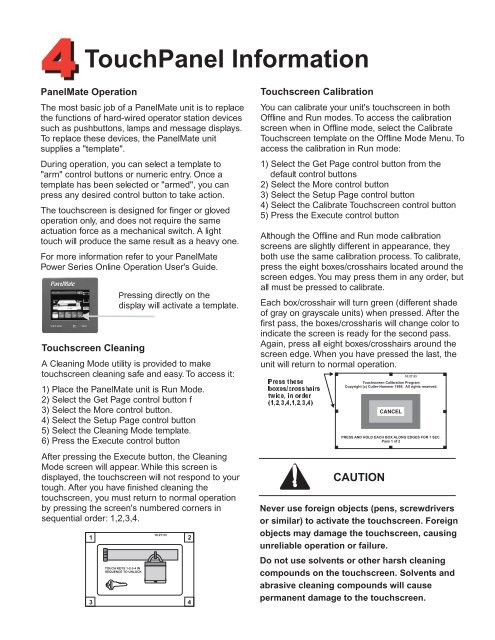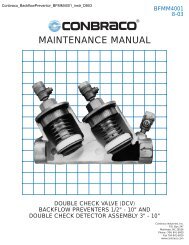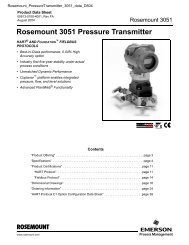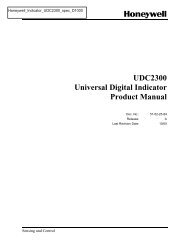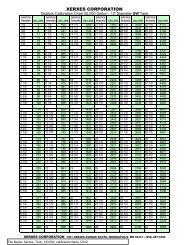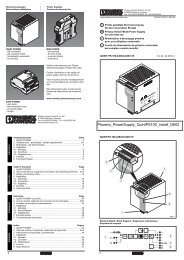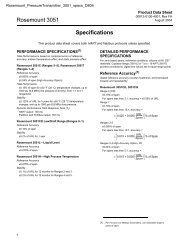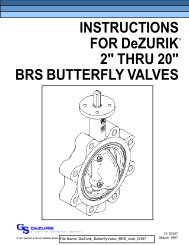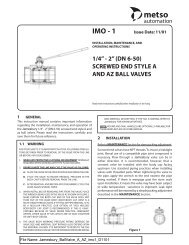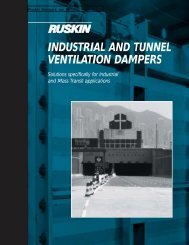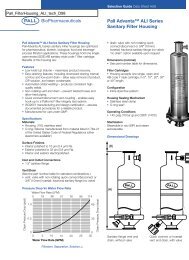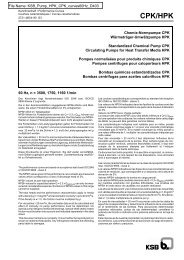Connections
Connections
Connections
Create successful ePaper yourself
Turn your PDF publications into a flip-book with our unique Google optimized e-Paper software.
TouchPanel Information<br />
PanelMate Operation<br />
The most basic job of a PanelMate unit is to replace<br />
the functions of hard-wired operator station devices<br />
such as pushbuttons, lamps and message displays.<br />
To replace these devices, the PanelMate unit<br />
supplies a "template".<br />
During operation, you can select a template to<br />
"arm" control buttons or numeric entry. Once a<br />
template has been selected or "armed", you can<br />
press any desired control button to take action.<br />
The touchscreen is designed for finger or gloved<br />
operation only, and does not require the same<br />
actuation force as a mechanical switch. A light<br />
touch will produce the same result as a heavy one.<br />
For more information refer to your PanelMate<br />
Power Series Online Operation User's Guide.<br />
Touchscreen Cleaning<br />
Pressing directly on the<br />
display will activate a template.<br />
A Cleaning Mode utility is provided to make<br />
touchscreen cleaning safe and easy. To access it:<br />
1) Place the PanelMate unit is Run Mode.<br />
2) Select the Get Page control button f<br />
3) Select the More control button.<br />
4) Select the Setup Page control button<br />
5) Select the Cleaning Mode template.<br />
6) Press the Execute control button<br />
After pressing the Execute button, the Cleaning<br />
Mode screen will appear. While this screen is<br />
displayed, the touchscreen will not respond to your<br />
tough. After you have finished cleaning the<br />
touchscreen, you must return to normal operation<br />
by pressing the screen's numbered corners in<br />
sequential order: 1,2,3,4.<br />
1<br />
3<br />
TOUCH KEYS 1-2-3-4 IN<br />
SEQUENCE TO UNLOCK<br />
10:27:53<br />
2<br />
4<br />
Touchscreen Calibration<br />
You can calibrate your unit's touchscreen in both<br />
Offline and Run modes. To access the calibration<br />
screen when in Offline mode, select the Calibrate<br />
Touchscreen template on the Offline Mode Menu. To<br />
access the calibration in Run mode:<br />
1) Select the Get Page control button from the<br />
default control buttons<br />
2) Select the More control button<br />
3) Select the Setup Page control button<br />
4) Select the Calibrate Touchscreen control button<br />
5) Press the Execute control button<br />
Although the Offline and Run mode calibration<br />
screens are slightly different in appearance, they<br />
both use the same calibration process. To calibrate,<br />
press the eight boxes/crosshairs located around the<br />
screen edges. You may press them in any order, but<br />
all must be pressed to calibrate.<br />
Each box/crosshair will turn green (different shade<br />
of gray on grayscale units) when pressed. After the<br />
first pass, the boxes/crossharis will change color to<br />
indicate the screen is ready for the second pass.<br />
Again, press all eight boxes/crosshairs around the<br />
screen edge. When you have pressed the last, the<br />
unit will return to normal operation.<br />
Press these<br />
boxes/crosshairs<br />
twice, in order<br />
(1,2,3,4,1,2,3,4)<br />
Touchscreen Calibration Program<br />
Copyright (c) Cutler-Hammer 1996. All rights reserved.<br />
CANCEL<br />
10:27:53<br />
PRESS AND HOLD EACH BOX ALONG EDGES FOR 1 SEC.<br />
Pass1of2<br />
Never use foreign objects (pens, screwdrivers<br />
or similar) to activate the touchscreen. Foreign<br />
objects may damage the touchscreen, causing<br />
unreliable operation or failure.<br />
Do not use solvents or other harsh cleaning<br />
compounds on the touchscreen. Solvents and<br />
abrasive cleaning compounds will cause<br />
permanent damage to the touchscreen.