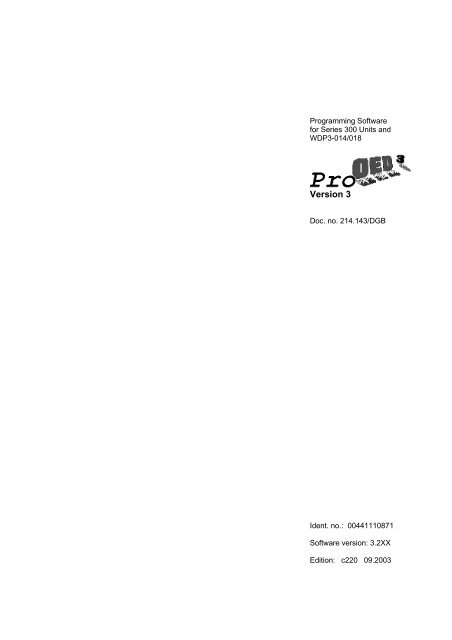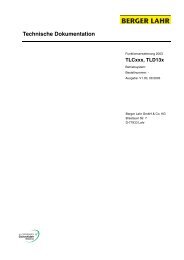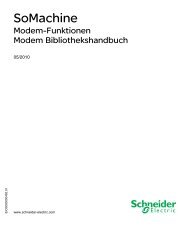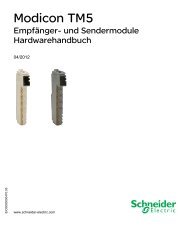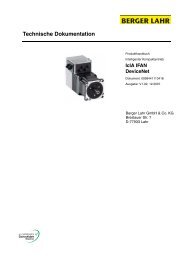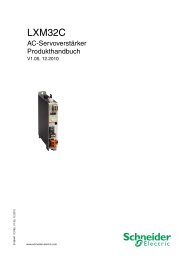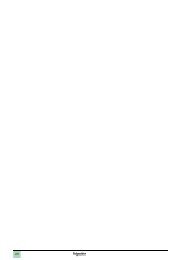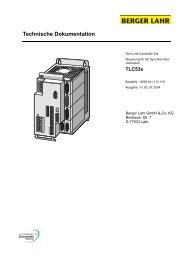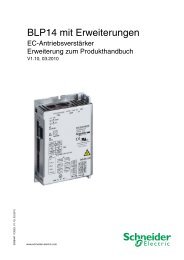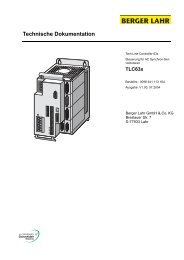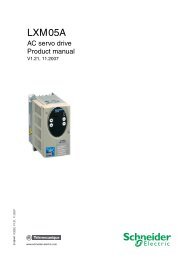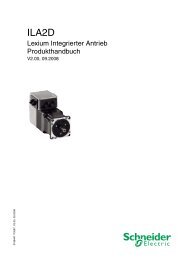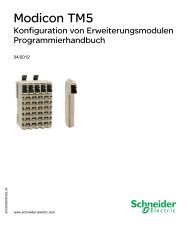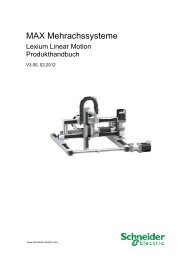Software manual PRO OED3 | 1 MB - BERGER - POSITEC
Software manual PRO OED3 | 1 MB - BERGER - POSITEC
Software manual PRO OED3 | 1 MB - BERGER - POSITEC
You also want an ePaper? Increase the reach of your titles
YUMPU automatically turns print PDFs into web optimized ePapers that Google loves.
Programming <strong>Software</strong><br />
for Series 300 Units and<br />
WDP3-014/018<br />
Version 3<br />
Doc. no. 214.143/DGB<br />
Ident. no.: 00441110871<br />
<strong>Software</strong> version: 3.2XX<br />
Edition: c220 09.2003
Proposals<br />
Improvements<br />
Berger Lahr GmbH & Co. KG Pro<strong>OED3</strong><br />
Breslauer Str. 7<br />
Postfach 1180<br />
D-77901 Lahr<br />
Edition: b162 July 97<br />
Doc. no. 214.143/DGB 07.97<br />
Sender: Please inform us, using this form, if<br />
you have discovered any errors<br />
Name:<br />
when reading this document.<br />
Company/department:<br />
Address:<br />
Telephone no.:<br />
Proposal and/or improvements:<br />
We should also appreciate any new<br />
ideas and proposals.
Table of contents<br />
Table of contents<br />
Page<br />
1 General description 1-1<br />
1.1 Functionality of Pro<strong>OED3</strong> 1-1<br />
1.2 Comparison of WDP3-01X and Series 300 controllers with <strong>OED3</strong> 1-2<br />
1.3 An overview of the Pro<strong>OED3</strong> programming software 1-4<br />
1.3.1 Program editors 1-4<br />
1.3.2 Parameters and variables 1-5<br />
1.3.3 On-line functions 1-6<br />
1.4 Documentation 1-8<br />
1.5 Menue structure and operating steps 1-9<br />
1.5.1 Creating and testing a new project 1-10<br />
1.5.2 Loading an existing project into the controller 1-11<br />
1.5.3 Displaying positions during <strong>manual</strong> movement 1-12<br />
1.5.4 Teaching positions into the controller 1-12<br />
1.5.5 Testing the operator dialogs for VT52 or FT2000 Terminal 1-13<br />
1.5.6 Viewing the SEQUENCE or PLC program component 1-13<br />
Pro<strong>OED3</strong> Doc. no. 214.143/DGB
Table of contents<br />
Page<br />
2 Installation 2-1<br />
2.1 Scope of supply 2-1<br />
2.2 Accessories 2-2<br />
2.3 System requirements 2-2<br />
2.4 <strong>Software</strong> installation 2-3<br />
2.5 Starting Pro<strong>OED3</strong> 2-6<br />
2.6 Editing projects created with Pro<strong>OED3</strong> Version 2 2-8<br />
3 Setting up a controller with Pro<strong>OED3</strong> 3-1<br />
3.1 Wiring the controller 3-1<br />
3.1.1 Serial interfaces 3-1<br />
3.2 Testing the wiring 3-3<br />
3.3 Testing the motor function Series 300 3-6<br />
3.4 Testing the motor function WDP3-014/018 3-7<br />
4 Creating a simple project 4-1<br />
Pro<strong>OED3</strong> Doc. no. 214.143/DGB
Table of contents<br />
Page<br />
5 Operation 5-1<br />
5.1 Project-related functions (Project) 5-4<br />
5.1.1 Opening a project 5-4<br />
5.1.2 Creating a new project 5-5<br />
5.1.3 Save As 5-6<br />
5.1.4 Print 5-7<br />
5.1.5 Selecting the controller type 5-7<br />
5.2 Data (editors) 5-8<br />
5.2.1 SEQUENCE and PLC editors 5-9<br />
5.2.2 Editing symbolic names 5-11<br />
5.2.3 Editing send texts 5-14<br />
5.2.4 Editing control parameters 5-15<br />
5.2.5 Editing position variables 5-16<br />
5.3 The “Edit” pull-down menue 5-17<br />
5.3.1 Cut 5-17<br />
5.3.2 Copy 5-18<br />
5.3.3 Paste 5-18<br />
5.3.4 Find 5-18<br />
5.3.5 Replace 5-19<br />
5.3.6 Compile 5-20<br />
Pro<strong>OED3</strong> Doc. no. 214.143/DGB
Table of contents<br />
Page<br />
5.4 On-line functions (On-line) 5-21<br />
5.4.1 The “Transfer” pull-down menue 5-21<br />
5.4.1.1 Loading a project into the controller (Download) 5-22<br />
5.4.2 The “Controller” pull-down menue 5-22<br />
5.4.3 Various test functions 5-23<br />
5.4.3.1 FT2000 Simulation 5-24<br />
5.4.3.2 I/O Test 5-25<br />
5.4.3.3 Reading in positions (teach-in positions) 5-26<br />
5.4.3.4 Displaying positions during a <strong>manual</strong> movement 5-28<br />
5.4.3.5 Debugging the SEQUENCE and PLC program 5-29<br />
5.5 Help 5-32<br />
Pro<strong>OED3</strong> Doc. no. 214.143/DGB
Table of contents<br />
Page<br />
6 Programming 6-1<br />
6.1 Basic information 6-1<br />
6.1.1 Developing a Pro<strong>OED3</strong> program 6-1<br />
6.1.1.1 Program development 6-2<br />
6.1.2 Control parameter setting 6-4<br />
6.1.3 SEQUENCE and PLC program 6-7<br />
6.1.3.1 Commands 6-8<br />
6.1.3.2 Operators 6-10<br />
6.1.3.3 Operands 6-12<br />
6.1.3.4 Comments 6-22<br />
6.1.4 Symbolic names 6-23<br />
6.1.5 Send texts for operator dialogs 6-24<br />
6.2 Basic function programming 6-25<br />
6.2.1 Loading and storing 6-26<br />
6.2.2 Setting and resetting 6-27<br />
6.2.3 Logical operations 6-27<br />
6.2.4 Relational operations 6-28<br />
6.2.5 Arithmetic calculations 6-29<br />
6.2.6 Jump instructions 6-30<br />
6.2.7 Subprograms 6-31<br />
Pro<strong>OED3</strong> Doc. no. 214.143/DGB
Table of contents<br />
Page<br />
6.3 Controller function programming 6-32<br />
6.3.1 Controller initialization 6-34<br />
6.3.2 Movement programming 6-34<br />
6.3.2.1 Axis operating modes 6-34<br />
6.3.2.2 Point-to-point mode 6-35<br />
6.3.2.3 Position following mode (electronic gear) 6-50<br />
6.3.2.4 Rotation monitoring 6-55<br />
6.3.2.5 Controlling a brake (Series 300 only) 6-58<br />
6.3.2.6 Interpolation for multi-axis positioning units (WPM) 6-59<br />
6.3.2.7 Manual movement via signal inputs 6-61<br />
6.3.3 External inputs/outputs with MP 926 (Series 300 only) 6-62<br />
6.3.4 Analog signals (Series 300 only) 6-63<br />
6.3.5 Communication via the serial interface 6-63<br />
6.3.6 Synchronization with a master controller 6-67<br />
6.3.7 Lauer operating panel (Series 300 only) 6-68<br />
6.4 Program testing 6-71<br />
Pro<strong>OED3</strong> Doc. no. 214.143/DGB
Table of contents<br />
Page<br />
7 Error messages 7-1<br />
7.1 Program errors 7-1<br />
7.1.1 Compiler errors 7-1<br />
7.1.2 Errors during program download 7-2<br />
7.1.3 MS-DOS operating system errors 7-2<br />
7.1.4 Pro<strong>OED3</strong> system errors 7-2<br />
7.2 Runtime errors 7-3<br />
7.2.1 Error codes in the 7-segment display 7-5<br />
7.2.2 Error menue on operating terminal 7-7<br />
7.2.3 Error handling by application program 7-10<br />
8 Appendix 8-1<br />
8.1 Command description 8-1<br />
8.2 Sample projects 8-40<br />
8.2.1 Loading the sample project for <strong>manual</strong> mode 8-41<br />
8.2.2 Copying a sample project to a different directory 8-47<br />
8.2.3 Sample project descriptions 8-48<br />
8.3 Glossary 8-50<br />
8.4 Abbreviations 8-53<br />
9 Index 9-1<br />
10 Corrections and additions 10-1<br />
Pro<strong>OED3</strong> Doc. no. 214.143/DGB
Table of contents<br />
Pro<strong>OED3</strong> Doc. no. 214.143/DGB
1 General description<br />
1.1 Functionality of Pro<strong>OED3</strong><br />
Purpose<br />
Controllers with <strong>OED3</strong><br />
Functions<br />
Fig. 1-1 System environment<br />
The Pro<strong>OED3</strong> programming software has been designed for creating<br />
control programs for <strong>BERGER</strong> LAHR Series 300 controllers (e.g.<br />
WDP3-318) and WDP3-014/018 controllers with the operating system<br />
software <strong>OED3</strong> Version 3.0 installed.<br />
NOTE<br />
The Series 300 controllers and the WDP3-014/018 controllers differ with<br />
respect to the hardware and the functionality (see chapter 1.2). The<br />
differences with regard to front panel operation, parameters and commands<br />
are mentioned in the individual chapters.<br />
Series 300 controllers with <strong>OED3</strong>:<br />
– WP-311 (single-axis control unit without power controller)<br />
– WDP3-314/318 (single-axis control unit with power controller)<br />
– WDPM3-314 (two-axis control unit with power controller)<br />
– WPM-311 (four-axis control unit without power controller)<br />
WDP3-01X controller with <strong>OED3</strong>:<br />
– WDP3-014/018 (single-axis control unit without power controller)<br />
The most important functions of the Pro<strong>OED3</strong> programming software are:<br />
– Parameter setting and controller programming<br />
– Loading programs into the controller<br />
– Debugging<br />
– Testing the input and output wiring of the controller<br />
– Easy programming in <strong>manual</strong> and teach-in mode using the<br />
sample programs supplied<br />
The control programs are created using comfortable editors on a PC. The<br />
pull-down menue and window architecture allows you to work conveniently.<br />
The Pro<strong>OED3</strong> installation diskette includes comprehensive sample projects<br />
which may be used for programming your applications. Pro<strong>OED3</strong> offers<br />
comfortable options for debugging, e.g. viewing program execution while<br />
the program runs on the controller.<br />
PC with Pro<strong>OED3</strong><br />
software<br />
Pro<strong>OED3</strong><br />
Control program<br />
Download<br />
General description<br />
l 0<br />
l 20<br />
Q0<br />
Q9<br />
00<br />
ENC.<br />
01<br />
02<br />
ROT.<br />
MONIT.<br />
03<br />
SIGNAL<br />
Series 300 controller<br />
or WDP3-014/018 controllers<br />
with <strong>OED3</strong> operating system<br />
ROT.ERR.<br />
READY<br />
STEP<br />
04<br />
I-RED<br />
OFF GAT/ENA<br />
05 PH.CURR<br />
06 READY<br />
07 FAULT<br />
08 TEMP<br />
09 OVER-VOLT<br />
10 LOW-VOLT<br />
0123456 789ABCD EF<br />
U<br />
V<br />
11<br />
W<br />
M<br />
E<br />
Stepping motor<br />
Encoder<br />
Outputs<br />
Inputs<br />
Pro<strong>OED3</strong> Doc. no. 214.143/DGB 1-1
General description<br />
1.2 Comparison of WDP3-01X and Series 300 controllers with <strong>OED3</strong><br />
Differences Effects<br />
Indexer<br />
The WDP3-01X controller comprises a software indexer. Processing an instruction with the WDP3-01X<br />
Series 300 controllers comprise a hardware indexer. takes up to three times longer than with a<br />
Series 300 controller.<br />
Main memory<br />
The WDP3-01X controller does not have a batterybuffered<br />
RAM.<br />
Series 300 controllers have a battery-buffered RAM<br />
installed.<br />
Inputs/outputs<br />
The WDP3-01X controller has 11 freely assignable<br />
inputs and 4 freely assignable outputs. A Series 300<br />
single-axis controller has 15 freely assignable inputs and<br />
10 freely assignable outputs.<br />
I/O extension is not possible on the WDP3-01X. You can<br />
connect up to 5 MP 926 I/O extensions (with 16 I/O’s) to<br />
a Series 300 controller.<br />
Trigger input<br />
The WDP3-01X does not feature a trigger input.<br />
Series 300 controllers are equipped with a trigger input.<br />
Analog interface<br />
The WDP3-01X controller cannot be equipped with an<br />
analog interface.<br />
Encoder interface<br />
Up to one encoder interface can be installed on the<br />
WDP3-01X, up to two encoder interfaces on Series 300<br />
controllers.<br />
1-2 Pro<strong>OED3</strong> Doc. no. 214.143/DGB<br />
On Series 300 controllers, the application<br />
program created with Pro<strong>OED3</strong> is retained in<br />
the main memory (RAM) after power-off.<br />
On WDP3-01X controllers, the application<br />
program is deleted after power-off.<br />
Saving in EE<strong>PRO</strong>M:<br />
The application program can be saved in the<br />
controller’s EE<strong>PRO</strong>M with Pro<strong>OED3</strong>. An<br />
application program saved to the EE<strong>PRO</strong>M is<br />
automatically loaded into the controller’s main<br />
memory after power-on and is retained after<br />
power-off.<br />
The WDP3-01X controller has only a limited<br />
set of I/O options as compared to the<br />
Series 300 controller.<br />
The trigger input on Series 300 controllers can<br />
be used for responding very quickly to events;<br />
see “settrigger” command.<br />
Series 300 controllers can be used for input or<br />
output of analog voltage signals via an analog<br />
interface.<br />
One encoder interface can be used for<br />
implementing either an electronic gear or<br />
rotation monitoring.<br />
Two encoder interfaces can be used for<br />
implementing both an electronic gear and<br />
rotation monitoring.
General description<br />
Differences Effects<br />
Serial interface<br />
The WDP3-01X has only one serial interface. Series 300 The WDP3-01X controller allows only limited<br />
controllers can be equipped with two serial interfaces. testing of programmed operator dialogs for a<br />
terminal (e.g. FT 2000); this is effected by<br />
terminal simulation in Pro<strong>OED3</strong> debugging<br />
mode.<br />
Current setting<br />
On the WDP3-01X, the maximum phase current is set The current setting made with the <strong>OED3</strong><br />
with a front panel parameter; on Series 300 controllers, command “setcurrent” refers to the value set<br />
it is set via a rotary switch on the front panel.<br />
via the front panel.<br />
Number of axes<br />
The WDP3-01X is a single-axis controller. Series 300 You can control a complete handling system<br />
controllers are available as single-axis, two-axis and four- using a Series 300 multi-axis controller.<br />
axis control units for 3-phase or 5-phase motors.<br />
Lauer operating panel<br />
An operating panel made by Lauer can be connected to Applications can be created for Series 300<br />
the Series 300 controllers.<br />
controllers with a Lauer operating panel.<br />
NOTE<br />
The commands and control parameters for Series 300 controllers and<br />
WDP3-01X controllers differ in part (see chapters 6.1.2 and 6.1.3.2).<br />
Pro<strong>OED3</strong> Doc. no. 214.143/DGB 1-3
General description<br />
1.3 An overview of the Pro<strong>OED3</strong> programming software<br />
1.3.1 Program editors Program editors for freely creating and editing the control programs are<br />
provided. Comments can be entered in order to enhance the readability<br />
of the programs.<br />
Fig. 1-2 Program editor<br />
Fig. 1-3 Editing functions<br />
–<br />
– Functions such as copying, finding and replacing facilitate programming.<br />
1-4 Pro<strong>OED3</strong> Doc. no. 214.143/DGB<br />
–
1.3.2 Parameters and<br />
variables<br />
Fig. 1-4 Editing control<br />
parameters<br />
Fig. 1-5 Editing position<br />
variables<br />
General description<br />
Predefined controller parameters can be modified with an editor.<br />
Editors are also provided for position variables, text variables and<br />
symbolic names.<br />
Pro<strong>OED3</strong> Doc. no. 214.143/DGB 1-5
General description<br />
1.3.3 On-line functions In the “On-line” menue, options for data transmission and debugging are<br />
available.<br />
Fig. 1-6 Inputs, outputs<br />
and flags<br />
Fig. 1-7 Teach-in<br />
A few examples:<br />
– Transfer a program into the controller<br />
– Display the input states on screen<br />
– Manipulating the output states<br />
– Manual movement and positioning of axes as well as reading in<br />
position values.<br />
1-6 Pro<strong>OED3</strong> Doc. no. 214.143/DGB
Fig. 1-8 Viewing a control<br />
program<br />
Fig. 1-9 FT2000 simulation<br />
– Viewing the control program and its current results during program<br />
execution<br />
– Simulation of the FT2000 operating terminal<br />
General description<br />
Pro<strong>OED3</strong> Doc. no. 214.143/DGB 1-7
General description<br />
1.4 Documentation<br />
1-8 Pro<strong>OED3</strong> Doc. no. 214.143/DGB<br />
This documentation contains information on installing and using the<br />
Pro<strong>OED3</strong> programming software and on programming a Series 300 or<br />
WDP3-014/018 controller using Pro<strong>OED3</strong>.<br />
The controller <strong>manual</strong> contains information on installing and operating<br />
the unit.<br />
NOTE<br />
The screens shown in this <strong>manual</strong> are samples which do not necessarily<br />
have to be identical with those appearing on your monitor.
1.5 Menue structure and operating steps<br />
The following figure shows the menue structure of Pro<strong>OED3</strong>.<br />
Project Data Edit On-line Help<br />
Open<br />
New<br />
Save<br />
Save As<br />
Print<br />
Controller Type<br />
Exit<br />
Transfer<br />
Download<br />
PC Interface<br />
Terminal options<br />
Exit<br />
SEQ Program<br />
PLC Program<br />
Symbolic Names<br />
Send Texts<br />
Control Parameters<br />
Position Variables<br />
Fig. 1-10 Menue structure of<br />
Pro<strong>OED3</strong><br />
Controller Test Help<br />
Run<br />
Stop<br />
Save Program to EE<strong>PRO</strong>M<br />
Pro<strong>OED3</strong><br />
Cut<br />
Copy<br />
Paste<br />
Find<br />
Repeat Find<br />
Replace<br />
Compile<br />
FT2000 Simulation<br />
VT52 Emulation<br />
I/O Test<br />
Teach-In Position(s)<br />
Manual Position(s)<br />
Debug SEQ Program<br />
Debug PLC Program<br />
General description<br />
Commands<br />
Keyboard<br />
System Info<br />
About Pro<strong>OED3</strong>...<br />
Keyboard<br />
System Info<br />
About Pro<strong>OED3</strong>...<br />
The operating steps described in the following chapters illustrate the<br />
procedures involved in Pro<strong>OED3</strong> programming and operation.<br />
For details on operation, refer to the appropriate chapters with the<br />
individual menue descriptions.<br />
Pro<strong>OED3</strong> Doc. no. 214.143/DGB 1-9
General description<br />
1.5.1 Creating and testing a<br />
new project<br />
Create new project<br />
Enter program components<br />
Compile PLC and<br />
SEQUENCE program<br />
components; debug,<br />
if necessary<br />
Interconnect PC and controller<br />
and wire controller as<br />
appropriate<br />
Select serial interface for<br />
data transmission on the PC<br />
(default: COM2)<br />
Activate editing mode on<br />
controller<br />
Load project into controller<br />
Start program on controller<br />
Test the program<br />
Print the program<br />
⇒ Menue “Project/New”. Specify a project name and the controller<br />
type. The controller type can be changed in the “Project/Controller<br />
Type” menue.<br />
⇒ Menue “Data/...”<br />
* “SEQ Program” (sequence) for movement sequences, communication<br />
via serial interface, I/O operations<br />
* “PLC Program” for parallel processing of I/O operations and<br />
SEQUENCE program component<br />
* “Symbolic Names” for individual designations in the program<br />
* “Send Texts” for communication via serial interface<br />
* “Control Parameters” for the basic settings of the controller<br />
* “Position Variables” for teach-in mode<br />
⇒ Menue “Edit/Compile”<br />
⇒ Check the I/O wiring; see chapter 3<br />
⇒ Menue “On-line/Transfer/PC interface”<br />
⇒ Start <strong>OED3</strong> from the controller front panel. On Series 300 controllers,<br />
keep the keys 41 and 42 pressed on “+” side until “Ed” appears in the<br />
display. On WDP3-014/018 controllers, press the “+” key and the “↵”<br />
key simultaneously to display “Ed”. If the communication between PC<br />
and controller is o.k., “EDIT>” is displayed on the PC screen.<br />
⇒ Menue “On-line/Transfer/Download”<br />
NOTE<br />
If a program component has not been compiled, a “?”<br />
precedes the program component name when opening<br />
the menue “.../Download”.<br />
⇒ Menue “On-line/Controller/Run”<br />
⇒ For the menues “On-line/Test/...”, see chapters 1.5.6.<br />
⇒ Menue “Project/Print”<br />
1-10 Pro<strong>OED3</strong> Doc. no. 214.143/DGB<br />
NOTE<br />
You can save the control program to the EE<strong>PRO</strong>M by selecting<br />
“On-line/Controller/Save Program to EE<strong>PRO</strong>M” from the menue. On<br />
WDP3-014/018 controllers, it is indispensable to save the program to<br />
the EE<strong>PRO</strong>M since they do not have a battery.
1.5.2 Loading an existing<br />
project into the controller<br />
Open existing project<br />
Specify controller type<br />
Compile PLC and<br />
SEQUENCE program<br />
components; debug,<br />
if necessary<br />
Interconnect PC and controller<br />
and wire controller as<br />
appropriate<br />
Select serial interface for<br />
data transmission on the PC<br />
(default: COM2)<br />
Activate editing mode on<br />
controller<br />
Load project into controller<br />
Start program on controller<br />
⇒ Menue “Project/Open”<br />
⇒ Menue “Project/Controller Type”<br />
⇒ Menue “Edit/Compile”<br />
⇒ Check the I/O wiring; see chapter 3<br />
⇒ Menue “On-line/Transfer/PC interface”<br />
⇒ Start <strong>OED3</strong> from the controller front panel. On Series 300 controllers,<br />
keep the keys 41 and 42 pressed on “+” side until “Ed” appears in the<br />
display. On WDP3-014/018 controllers, press the “+” key and the “↵”<br />
key simultaneously to display “Ed”. If the communication between PC<br />
and controller is o.k., “EDIT>” is displayed on the PC screen.<br />
⇒ Menue “On-line/Transfer/Download”<br />
NOTE<br />
If a program component has not been compiled, a “?”<br />
precedes the program component name when opening<br />
the menue “.../Download”.<br />
⇒ Menue “On-line/Controller/Run”<br />
General description<br />
NOTE<br />
You can save the control program to the EE<strong>PRO</strong>M by selecting<br />
“On-line/Controller/Save Program to EE<strong>PRO</strong>M” from the menue.<br />
On WDP3-014/018 controllers, it is indispensable to save the program<br />
to the EE<strong>PRO</strong>M since they do not have a battery.<br />
Pro<strong>OED3</strong> Doc. no. 214.143/DGB 1-11
General description<br />
1.5.3 Displaying positions<br />
during <strong>manual</strong><br />
movement<br />
Open project for <strong>manual</strong><br />
movement and load it into<br />
the controller<br />
Operate <strong>manual</strong> inputs and<br />
display <strong>manual</strong> positions<br />
1.5.4 Teaching positions<br />
into the controller<br />
Open project for teach-in<br />
and load into controller<br />
Perform <strong>manual</strong> movement<br />
and store the desired position<br />
A <strong>manual</strong> movement can be executed from the front panel (see controller<br />
<strong>manual</strong>) or under application program control. During a <strong>manual</strong> movement<br />
under application program control, the current position can be<br />
displayed on the screen during the movement. A few sample programs<br />
for <strong>manual</strong> movements are included when installing Pro<strong>OED3</strong> on the PC.<br />
The <strong>manual</strong> movement under application program control is effected with<br />
the controller flags m0 to m4. In the sample program “MANUAL.PO3”,<br />
the signal inputs i0 to i4 are assigned to the flags m0 to m4.<br />
⇒ See chapter 1.5.2<br />
⇒ Menue “On-line/Test/Manual Position(s)”<br />
NOTE<br />
You may want to modify the parameters “Manual speed<br />
– slow” and “Manual speed – fast” in the “Control Parameters”<br />
editor and load them into the controller.<br />
In teach-in mode under application program control, a maximum of 400<br />
positions per axis can be approached <strong>manual</strong>ly and stored in the controller.<br />
A few sample programs for teach-in are included when installing Pro<strong>OED3</strong><br />
on the PC. The <strong>manual</strong> movement is effected with the controller flags m0<br />
to m4. In the sample program “TEACH-IN.PO3”, the signal inputs i0 to i4<br />
are assigned to the flags m0 to m4.<br />
⇒ See chapter 1.5.2<br />
⇒ Menue “On-line/Test/Teach-In Position(s)”<br />
1-12 Pro<strong>OED3</strong> Doc. no. 214.143/DGB<br />
NOTE<br />
The stored positions can be edited later with the “Position<br />
Variables” editor.
1.5.5 Testing the operator<br />
dialogs for VT52 or<br />
FT2000 Terminal<br />
Open project containing<br />
operator dialogs and load it<br />
into the controller<br />
Start the program on the<br />
controller<br />
Test the operator dialogs for<br />
the controller on the PC screen<br />
1.5.6 Viewing the<br />
SEQUENCE or PLC<br />
program component<br />
Load appropriate program<br />
components into controller<br />
View the program on the<br />
controller<br />
You can use Pro<strong>OED3</strong> for emulating VT52 or FT2000 terminals. This<br />
allows you to test programmed operator dialogs without having connected<br />
the respective terminal to the controller.<br />
Operator dialogs are programmed in the SEQUENCE program component.<br />
The output texts for operator dialogs are created with the “Send<br />
Texts” editor. A few sample programs for operator dialogs are included<br />
when installing Pro<strong>OED3</strong> on the PC.<br />
If you want to test operator dialogs without an operating terminal installed,<br />
you can connect one or two PCs with Pro<strong>OED3</strong> to the controller (when<br />
using two PCs, you can view the program in addition; see chapter 1.5.6).<br />
NOTE<br />
If the controller has only one serial interface, the programmed operating<br />
interface of the controller must be the same as the PC interface (standard<br />
PC interface: “c1”). It may be necessary to assign “c1” to the name of the<br />
operating interface in the “Symbolic Names” editor.<br />
⇒ See chapter 1.5.2<br />
⇒ Menue “On-line/Controller/Run”<br />
⇒ Menue “On-line/Test/FT2000 Simulation” or “VT52 Emulation”<br />
The flags and variables used in the SEQUENCE or PLC program<br />
component can be displayed on the PC during program execution on the<br />
controller. The program can be executed step by step.<br />
⇒ See chapter 1.5.2<br />
⇒ Menue “On-line/Test/Debug SEQ Program” or<br />
menue “On-line/Test/Debug PLC Program”<br />
General description<br />
Pro<strong>OED3</strong> Doc. no. 214.143/DGB 1-13
General description<br />
1-14 Pro<strong>OED3</strong> Doc. no. 214.143/DGB
2 Installation<br />
2.1 Scope of supply<br />
Fig. 2-1 Scope of supply<br />
The delivery must be checked for completeness.<br />
The scope of supply comprises:<br />
Qty. Designation<br />
1 31 ⁄2" diskette with Pro<strong>OED3</strong><br />
1 Pro<strong>OED3</strong> documentation<br />
Installation<br />
3 1/2<br />
1/2"<br />
Pro<strong>OED3</strong> Doc. no. 214.143/DGB 2-1
Installation<br />
2.2 Accessories<br />
2.3 System requirements<br />
The following accessories are available and should be ordered separately<br />
(for a description of the accessories, see controller <strong>manual</strong>, chapter 6.2):<br />
– Interface cable male/female<br />
– Interface cable male/male<br />
– Interface converter MP 923 (RS 485/RS 232)<br />
Hardware and software requirements for Pro<strong>OED3</strong>:<br />
– IBM or 100% compatible PC AT<br />
– MS-DOS operating system version 6.0 or later<br />
– At least 555 Kb memory available<br />
– At least 1 diskette drive, 31 ⁄2", 1.44 <strong>MB</strong><br />
– Serial interface RS 232 or RS 485<br />
– Correctly wired interface cables for communication with the controller<br />
– RS 485/RS 232 interface converter, if applicable (e.g. MP 923)<br />
– Series 300 or WDP3-014/018 controller with <strong>OED3</strong><br />
2-2 Pro<strong>OED3</strong> Doc. no. 214.143/DGB
2.4 <strong>Software</strong> installation<br />
Fig. 2-2 Pro<strong>OED3</strong> installation<br />
To install Pro<strong>OED3</strong>, the following steps are required:<br />
1. Create a backup copy of all diskettes included in the package<br />
(for instructions on copying diskettes, refer to your DOS <strong>manual</strong>).<br />
2. Insert the 3 1 ⁄2" Pro<strong>OED3</strong> program diskette into the appropriate<br />
drive.<br />
3. Select the same drive, e.g.:<br />
A:<br />
by entering it at the DOS prompt and pressing .<br />
4. Start the installation program by entering:<br />
INSTALL<br />
and pressing the key.<br />
Installation<br />
A few messages regarding the installation process will be displayed on<br />
the screen. Continue by pressing any key or exit the installation program<br />
by pressing .<br />
NOTE<br />
If you should have insufficient DOS memory available, a message is<br />
displayed on the screen. In this case you should exit the installation<br />
program and enhance your memory configuration; see MS-DOS <strong>manual</strong>.<br />
Pro<strong>OED3</strong> Doc. no. 214.143/DGB 2-3
Installation<br />
Fig. 2-3 System configuration<br />
display<br />
Fig. 2-4 Select controller type<br />
5. Acknowledge the system configuration screen by pressing any key.<br />
6. Select the controller type to be used and acknowledge by pressing<br />
the key.<br />
2-4 Pro<strong>OED3</strong> Doc. no. 214.143/DGB
Fig. 2-5 Update<br />
AUTOEXEC.BAT?<br />
7. You are prompted whether to create/modify your<br />
AUTOEXEC.BAT and CONFIG.SYS files automatically;<br />
confirm by pressing the (“YES”) key (recommended).<br />
If any changes are required, the installation program saves the<br />
original files by renaming them to AUTOEXEC.BAK and<br />
CONFIG.BAK.<br />
The following directories may have been created on your hard disk,<br />
depending on which controller type you selected in step 6:<br />
Pro<strong>OED3</strong> directory for WDP3-014/018 controllers:<br />
C:\USR\<strong>PRO</strong><strong>OED3</strong>.01X \<strong>PRO</strong>JECTS<br />
Pro<strong>OED3</strong> directory for Series 300 controllers:<br />
\EXAMPLES<br />
C:\USR\<strong>PRO</strong><strong>OED3</strong>.300 \<strong>PRO</strong>JECTS<br />
\EXAMPLES<br />
Installation<br />
The “<strong>PRO</strong>JECTS” subdirectory is used for storing the project data, the<br />
“EXAMPLES” subdirectory contains sample projects for the corresponding<br />
controller.<br />
NOTE<br />
The files with the extensions “OED” and “INI” are configuration files and<br />
must never be modified or deleted.<br />
NOTE<br />
For a description of the sample projects, refer to chapter 8.2.3.<br />
Pro<strong>OED3</strong> Doc. no. 214.143/DGB 2-5
Installation<br />
2.5 Starting Pro<strong>OED3</strong> The prerequisite for starting Pro<strong>OED3</strong> is the correct installation of the<br />
software as described in chapter 2.4.<br />
Use the “START” command to start the Pro<strong>OED3</strong> programming software.<br />
Command description<br />
START .PO3 <br />
2-6 Pro<strong>OED3</strong> Doc. no. 214.143/DGB<br />
Parameter Description<br />
Specify the PC interface. This may be “COM1”<br />
or “COM2”, as appropriate for the interface used.<br />
.PO3 Specify the project to be loaded after starting<br />
Pro<strong>OED3</strong>. The extension “.PO3” must be<br />
specified.<br />
Parameter for monochrome display screens.<br />
NOTE<br />
The START command is a batch file. It is stored in the Pro<strong>OED3</strong> project<br />
directory called “...\<strong>PRO</strong>JECTS”.<br />
The parameters can be specified in any order.
Fig. 2-6 Pro<strong>OED3</strong> after<br />
program start<br />
Example:<br />
1. Switch on your PC.<br />
2. Change to the Pro<strong>OED3</strong> project directory, e.g.:<br />
CD C:\USR\<strong>PRO</strong><strong>OED3</strong>.01X\<strong>PRO</strong>JECTS<br />
or<br />
CD C:\USR\<strong>PRO</strong><strong>OED3</strong>.300\<strong>PRO</strong>JECTS<br />
and press the key.<br />
NOTE<br />
You may omit this step if the Pro<strong>OED3</strong> project directory is included in<br />
your DOS PATH specification.<br />
3. Enter the following command:<br />
START MANUAL.PO3 COM2<br />
and press the key (PC interface COM2 and project<br />
“MANUAL.PO3”).<br />
4. Pro<strong>OED3</strong> comes up with the following screen. If you do not specify<br />
a project, either the last project edited is loaded or an empty<br />
project is displayed (when starting Pro<strong>OED3</strong> for the first time).<br />
5. Exit Pro<strong>OED3</strong> by pressing -.<br />
Installation<br />
Pro<strong>OED3</strong> Doc. no. 214.143/DGB 2-7
Installation<br />
2.6 Converting a project from Pro<strong>OED3</strong> version 2 to version 3<br />
If a project which had been created with the Pro<strong>OED3</strong> version 2 programming<br />
software is to be loaded on a controller with the <strong>OED3</strong> version<br />
3 operating system software, it must be converted to a Pro<strong>OED3</strong> version<br />
3 project. To do this, proceed as follows:<br />
1. Copy the Pro<strong>OED3</strong> version 2 project files to the Pro<strong>OED3</strong> version<br />
3 project directory.<br />
Example:<br />
COPY C:\<strong>PRO</strong><strong>OED3</strong>.200\<strong>PRO</strong>JECTS\<strong>PRO</strong>JECT1.X<br />
C:\USR\<strong>PRO</strong><strong>OED3</strong>.300\<strong>PRO</strong>JECTS<br />
2. Start the Pro<strong>OED3</strong> version 3 programming software and select<br />
the Pro<strong>OED3</strong> version 2 project using the "Project/Open"<br />
menue option.<br />
NOTE<br />
A dialog window appears which prompts you whether to convert the<br />
existing Pro<strong>OED3</strong> version 2 project to a version 3 project.<br />
3: If yes, enter a new project name.<br />
2-8 Pro<strong>OED3</strong> Doc. no. 214.143/DGB<br />
NOTE<br />
The project is converted and saved in the Pro<strong>OED3</strong> version 3 project<br />
directory.<br />
4. Check the control parameter settings (see chapter 6.1.2) and load<br />
the project into the controller using the "On-line/Transfer/Download"<br />
menue option; see the chapter on operation.<br />
NOTE<br />
When having tested the Pro<strong>OED3</strong> version 3 project successfully on the<br />
controller, you may delete the old version 2 project from the Pro<strong>OED3</strong><br />
version 2 project directory.
3 Setting up a controller with Pro<strong>OED3</strong><br />
3.1 Wiring the controller<br />
The following components must be wired in accordance with chapter 2<br />
of the controller <strong>manual</strong>:<br />
– Inputs and outputs<br />
– Limit switches<br />
– Stepping motor<br />
– Encoder (if required)<br />
– Serial interfaces<br />
3.1.1 Serial interfaces The communication between the PC and the controller is effected by<br />
serial data transmission. The default interface is COM2 on the PC and<br />
c1 on the controller (adapter slot 51 for Series 300, adapter slot OPT1<br />
for WDP3-014/018). Figure 3-1 illustrates the connection diagram which<br />
applies between controller and PC.<br />
Fig. 3-1 Connection diagram,<br />
e.g. for WDP3-318 controller<br />
ATTENTION<br />
When wiring, take into account whether the controller is provided<br />
with an RS 485 interface (female connector) or an RS 232 interface<br />
(male connector).<br />
If the controller is provided with an RS 485 interface and the PC with<br />
an RS 232 interface, an interface converter (e.g. MP 923) must be used.<br />
l 0<br />
l 20<br />
Q0<br />
Q9<br />
STEP<br />
04<br />
I-RED<br />
OFF GAT/ENA<br />
05 PH.CURR<br />
0123456 789ABCD EF<br />
ROT.ERR.<br />
READY<br />
00<br />
ENCODER<br />
01<br />
02<br />
ROT.<br />
MONIT.<br />
03<br />
SIGNAL<br />
06 READY<br />
07 FAULT<br />
08 TEMP<br />
09 OVER-VOLT<br />
10 LOW-VOLT<br />
U<br />
V<br />
11<br />
W<br />
or<br />
Setting up a controller with Pro<strong>OED3</strong><br />
STOP<br />
41 RUN<br />
ADR<br />
42 MOD<br />
51<br />
STOP<br />
41 RUN<br />
ADR<br />
42 MOD<br />
51<br />
l 0<br />
l 1<br />
l 2<br />
l 3<br />
RS 485<br />
l 0<br />
l 1<br />
l 2<br />
l 3<br />
RS 232<br />
RS 485/RS 422<br />
MP 923 Interface converter<br />
V24/RS 232<br />
COM 1<br />
COM 2<br />
Pro<strong>OED3</strong><br />
Pro<strong>OED3</strong> Doc. no. 214.143/DGB 3-1
Setting up a controller with Pro<strong>OED3</strong><br />
Fig. 3-2 Connector wiring<br />
The interface cable connectors must be wired as follows:<br />
Controller PC<br />
Controller PC<br />
Shield<br />
Cable length<br />
15 m max.<br />
13 12 11 10 9 8 7 6 5 4 3 2 1<br />
Male<br />
3-2 Pro<strong>OED3</strong> Doc. no. 214.143/DGB<br />
5 4 3 2 1<br />
9 8 7 6<br />
25 24 23 22 21 20 19 18 17 16 15 14<br />
Shield<br />
Female Female Female<br />
Cable length<br />
15 m max.<br />
NOTE<br />
Details on the interface assignment and information on wiring are described<br />
in the controller <strong>manual</strong> (chapters 2 and 6).<br />
5 4 3 2 1<br />
9 8 7 6<br />
5 4 3 2 1<br />
9 8 7 6
3.2 Testing the wiring<br />
Fig. 3-3 Setup/test<br />
The wiring can be checked as follows:<br />
– Check the communication between the controller and the PC<br />
– Carry out an I/O test<br />
For this purpose, start Pro<strong>OED3</strong> with the “START” command and the<br />
“TEST” parameter.<br />
Command description<br />
START /TEST <br />
Parameter Description<br />
Specify the PC interface. This may be “COM1” or<br />
“COM2” as appropriate for the interface used.<br />
This invokes the I/O test immediately. This option is<br />
used for testing the input/output wiring. You cannot<br />
edit any projects in this mode.<br />
Parameter for monochrome display screens.<br />
1. Switch on the PC and the controller.<br />
2. Change to the Pro<strong>OED3</strong> project directory, e.g.:<br />
CD C:\USR\<strong>PRO</strong><strong>OED3</strong>.01X\<strong>PRO</strong>JECTS<br />
or<br />
CD C:\USR\<strong>PRO</strong><strong>OED3</strong>.300\<strong>PRO</strong>JECTS<br />
and press the key.<br />
3. Enter the following command:<br />
START /TEST<br />
Setting up a controller with Pro<strong>OED3</strong><br />
and press the key.<br />
A menue with a few testing functions is displayed.<br />
Pro<strong>OED3</strong> Doc. no. 214.143/DGB 3-3
Setting up a controller with Pro<strong>OED3</strong><br />
Fig. 3-4 Pull-down menue<br />
Transfer<br />
Fig. 3-5 Setting the PC Interface<br />
_ +<br />
Fig. 3-6 Message “EDIT”<br />
To test the wiring, proceed as follows:<br />
4. Press - to open the pull-down menue “Transfer”.<br />
5. The highlight is on “PC interface”.<br />
=> Press the key.<br />
6. Use the spacebar to select the desired PC interface.<br />
7. Close the window by pressing .<br />
8. Switch on the controller.<br />
9. Set the controller to STOP status (status display on the controller<br />
must show “01”), see controller <strong>manual</strong>.<br />
10. Select editing mode.<br />
3-4 Pro<strong>OED3</strong> Doc. no. 214.143/DGB<br />
Series 300:<br />
Press and hold key 41 together with key 42 on “+” side until “Ed”<br />
appears in the controller status display.<br />
WDP3-014/018:<br />
Press and hold the “+” key together with the “↵” key until “Ed”<br />
appears in the controller status display.<br />
NOTE<br />
If the “EDIT>” message appears on the screen, the wiring between PC<br />
and controller is o.k. Otherwise it is necessary to check the wiring, the<br />
interface assignment and possibly the terminal option settings.
Fig. 3-7 Selecting I/O test<br />
Fig. 3-8 I/O test<br />
I/O modules<br />
(Series 300 only)<br />
Setting up a controller with Pro<strong>OED3</strong><br />
11. Press - to open the pull-down menue “Test”.<br />
12. Press the key to activate the I/O test.<br />
On the right of “I000-...”, Pro<strong>OED3</strong> displays the states of the<br />
inputs from left to right. This allows you to check the connected<br />
inputs easily.<br />
On the right of “Q000-...”, the states of the outputs are displayed:<br />
13. Use the and keys to move the cursor (see figure).<br />
14. Press the spacebar to change the output status.<br />
15. Observe the status indicators for the outputs on the front panel of<br />
the controller.<br />
NOTE<br />
On WDP3-014/018 controllers, only the inputs I0 to I8, I10, I11, I12<br />
(LIMP), I13 (LIMN), I14 (REF.) and I15 (STOP) as well as the outputs<br />
Q0-Q3 are indicated. External I/O modules cannot be controlled with<br />
these controllers.<br />
16. Exit the I/O test by pressing .<br />
17. Exit the program by pressing -.<br />
If external I/O modules of type MP 926 are connected to a Series 300<br />
controller and adjusted to the appropriate parameter settings (see chapter<br />
6.1.2), M32 to M111 show the states of the inputs and M112 to M191<br />
the states of the outputs (see chapter 6.3.3). The output states of the I/O<br />
cards can also be changed by pressing the spacebar.<br />
Pro<strong>OED3</strong> Doc. no. 214.143/DGB 3-5
Setting up a controller with Pro<strong>OED3</strong><br />
3.3 Testing the motor<br />
function Series 300<br />
In <strong>manual</strong> mode, the selector switch (item 41) on the controller front panel<br />
can be used for moving the stepping motor in a clockwise (CW) or<br />
counterclockwise (CCW) direction. This can be used for checking the<br />
wiring of the stepping motor.<br />
ATTENTION<br />
Before moving the stepping motor <strong>manual</strong>ly, it is necessary to set the<br />
nominal motor current via the front panel; see controller <strong>manual</strong>.<br />
NOTE<br />
In <strong>manual</strong> mode, all limit switches are monitored. This means that the LIMP,<br />
LIMN and STOP inputs must be energized (make sure they are wired).<br />
1. Set the nominal motor current.<br />
2. Set STOP status.<br />
Press the selector switch (item 41) on “–” side. The number “01”<br />
appears in the display.<br />
3. Set <strong>manual</strong> mode.<br />
Keep the selector switch (item 42) pressed on “+” side. After<br />
2 seconds, the 7-segment displays (item 40) start flashing.<br />
Set the number for <strong>manual</strong> mode for the appropriate axis by<br />
pressing “+” or “–” on the selector switch (item 41).<br />
Axis Number<br />
1 91<br />
2 92<br />
3 93<br />
4 94<br />
Release the selector switch (item 42) to accept the setting. A<br />
flashing “M” appears in the 7-segment displays (item 40) to<br />
indicate <strong>manual</strong> mode.<br />
4. You can move the shaft of the stepping motor in single steps or in<br />
continuous operation.<br />
Action Effect<br />
Press the selector switch<br />
(item 41) momentarily<br />
on “+” side<br />
Press the selector switch<br />
(item 41) momentarily<br />
on “–” side<br />
Keep the selector switch<br />
(item 41) pressed<br />
on “+” side<br />
Keep the selector switch<br />
(item 41) pressed<br />
on “–” side<br />
3-6 Pro<strong>OED3</strong> Doc. no. 214.143/DGB<br />
The stepping motor shaft moves<br />
in positive direction step by step.<br />
The stepping motor shaft moves<br />
in negative direction step by step.<br />
The stepping motor shaft moves<br />
in positive direction in continuous<br />
operation.<br />
The stepping motor shaft moves<br />
in negative direction in<br />
continuous operation.<br />
5. Exit <strong>manual</strong> mode by pressing selector switch (item 42) on “+” side.
3.4 Testing the motor<br />
function WDP3-014/018<br />
_ +<br />
Setting up a controller with Pro<strong>OED3</strong><br />
In <strong>manual</strong> mode, you can move the stepping motor in a clockwise or<br />
counterclockwise direction using the front panel keys. This can be used<br />
for checking the wiring of the stepping motor.<br />
ATTENTION<br />
Before moving the stepping motor <strong>manual</strong>ly, it is necessary to set the<br />
nominal motor current via the front panel; see controller <strong>manual</strong>.<br />
NOTE<br />
In <strong>manual</strong> mode, all limit switches are monitored. This means that the LIMP,<br />
LIMN and STOP inputs must be energized (make sure they are wired).<br />
1. Set the nominal motor current.<br />
2. Set STOP status.<br />
Press the “–” key until “01” is displayed.<br />
3. Select <strong>manual</strong> mode.<br />
Press the “↵” key until “01” starts flashing (3 sec.).<br />
Keep the “↵” key pressed and press the “+” key several times<br />
until “91” is displayed.<br />
Release the “↵” key. A flashing “M” is displayed.<br />
4. You can move the shaft of the stepping motor in single steps or in<br />
continuous operation.<br />
Action Effect<br />
Press the selector switch<br />
momentarily on “+” side<br />
Press the selector switch<br />
momentarily on “–” side<br />
Keep the selector switch<br />
pressed on “+” side<br />
Keep the selector switch<br />
pressed on “–” side<br />
5. Exit <strong>manual</strong> mode by pressing the “↵” key.<br />
The stepping motor shaft moves<br />
in positive direction step by step.<br />
The stepping motor shaft moves<br />
in negative direction step by step.<br />
The stepping motor shaft moves<br />
in positive direction in continuous<br />
operation.<br />
The stepping motor shaft moves<br />
in negative direction in<br />
continuous operation.<br />
Pro<strong>OED3</strong> Doc. no. 214.143/DGB 3-7
Setting up a controller with Pro<strong>OED3</strong><br />
3-8 Pro<strong>OED3</strong> Doc. no. 214.143/DGB
4 Creating a simple project<br />
Step 1<br />
PC<br />
Controller<br />
with <strong>OED3</strong><br />
and inputs<br />
STOP<br />
LIMP<br />
LIMN<br />
3-phase<br />
stepping<br />
motor<br />
Starting Pro<strong>OED3</strong><br />
Command: movef x1 100<br />
40<br />
01<br />
41 - +<br />
42<br />
51<br />
I0<br />
02<br />
Q9<br />
Pro<strong>OED3</strong><br />
X1<br />
SIGNAL<br />
X2<br />
SIGNAL<br />
53<br />
STEP<br />
I-RED<br />
03<br />
GAT/ENA X1<br />
OFF<br />
PH.CURR<br />
READY<br />
ERROR<br />
STEP<br />
LIMP<br />
LIMN<br />
REF<br />
I-RED<br />
STOP<br />
GAT/ENA X2<br />
TRIG<br />
OFF<br />
PH.CURR<br />
I14<br />
I16<br />
04<br />
X1 X2<br />
READY<br />
X1<br />
X2<br />
I20<br />
Q0<br />
U<br />
V<br />
W X1<br />
57<br />
58<br />
U<br />
V X2<br />
W<br />
FAULT<br />
TEMP<br />
OVER-V<br />
LOW-V<br />
WDPM3-314<br />
The following chapter describes the procedure for creating a simple<br />
program using Pro<strong>OED3</strong>.<br />
Prerequisites<br />
Correct setup of Pro<strong>OED3</strong> and controller; see chapter 3.<br />
The active low inputs STOP, LIMP and LIMN must be connected to 24 V.<br />
Task<br />
The motor is to move by 100 steps repeatedly.<br />
Program<br />
The <strong>OED3</strong> control program can consist of a PLC and a SEQUENCE<br />
program component. Movement sequences are programmed in the<br />
SEQUENCE program.<br />
For this task, only the SEQUENCE program must be created.<br />
The SEQUENCE program for this task is as follows:<br />
movef x1 100 ;Comment: This command<br />
;moves the motor of axis<br />
;x1 forward by 100 steps.<br />
A program is always processed in cyclic execution, i.e. the command is<br />
repeated after execution and the motor turns another 100 steps, etc.<br />
Programming with Pro<strong>OED3</strong><br />
The PC and the controller must be correctly interconnected for programming<br />
the controller; see chapter 3.<br />
1. Switch on your PC.<br />
2. Change to the Pro<strong>OED3</strong> project directory, e.g.:<br />
CD C:\USR\<strong>PRO</strong><strong>OED3</strong>.01X\<strong>PRO</strong>JECTS<br />
or<br />
CD C:\USR\<strong>PRO</strong><strong>OED3</strong>.300\<strong>PRO</strong>JECTS<br />
and press the key.<br />
3. Enter the following command:<br />
START<br />
and press the key.<br />
Creating a simple project<br />
Pro<strong>OED3</strong> Doc. no. 214.143/DGB 4-1
Creating a simple project<br />
Step 2<br />
Creating a new project<br />
Select the “Project/New”<br />
menue option<br />
Enter a project name<br />
Select a controller type<br />
A project is an application program which consists of the following<br />
program components:<br />
– PLC program<br />
– SEQUENCE program<br />
– Control parameters<br />
– Position variables<br />
– Symbolic names<br />
– Send texts<br />
A new project is created as follows:<br />
1. Press the key combination - to open the “Project” pulldown<br />
menue.<br />
2. Use the key to move the highlight to “New”.<br />
3. The highlight is on “Project/New”.<br />
=> Press the key.<br />
Menue<br />
Highlight<br />
4. Enter a project name (8 characters max.) and press the key.<br />
5. Use the and keys to select the type of the connected<br />
controller and press the key.<br />
4-2 Pro<strong>OED3</strong> Doc. no. 214.143/DGB<br />
Controller type e.g. WDP3-318<br />
<strong>OED3</strong> version of controller<br />
(see type plate)
Enter a comment on the project<br />
Step 3<br />
Creating a control program<br />
Enter a command<br />
Save the SEQ program<br />
6. Enter a comment on the project, e.g. “Setup” and press the <br />
key. Pro<strong>OED3</strong> then creates an empty project.<br />
You can test the operability of the system with a one-line program. Enter<br />
this program as follows:<br />
Entering the SEQUENCE program<br />
1. Press twice to move the cursor to the beginning of the line<br />
$ABL_END<br />
2. Enter the following command:<br />
movef x1 100<br />
3. Press key to insert a new line.<br />
Saving the SEQUENCE program<br />
Creating a simple project<br />
1. Press - to open the pull-down menue “Project”.<br />
2. Use the key to move the highlight to “Save” and press the<br />
key.<br />
Pro<strong>OED3</strong> Doc. no. 214.143/DGB 4-3
Creating a simple project<br />
Step 4<br />
Compiling a SEQ program<br />
Step 5<br />
Compile the SEQ program<br />
Selecting on-line functions<br />
On-line<br />
4-4 Pro<strong>OED3</strong> Doc. no. 214.143/DGB<br />
The SEQ program must be compiled before loading it into the controller:<br />
1. Press - to open the pull-down menue “Edit”.<br />
2. Use the key to move the highlight to “Compile” and press the<br />
key. A message is displayed which informs you that the<br />
project has been compiled successfully (acknowledge by<br />
pressing the key).<br />
NOTE<br />
To be able to execute the program on the controller, it must first be<br />
transferred into the controller memory using the on-line functions (Download).<br />
This requires a correct link to the controller; see chapter 3.<br />
Press -. The on-line functions are displayed for selection. The<br />
on-line functions establish the link to the controller.
Step 6<br />
Selecting the PC interface<br />
Select PC interface<br />
Set the PC interface<br />
1. Press - to open the pull-down menue “Transfer”.<br />
2. Use the key to move the highlight to “PC interface” and press<br />
the key.<br />
3. Use the spacebar to select the appropriate PC interface.<br />
The interface parameters are automatically set by Pro<strong>OED3</strong>. The following<br />
interface parameters are set by default on the controller:<br />
Parameter Setting<br />
Baud rate 9600<br />
Parity EVEN<br />
Stop bits 1<br />
Data bits 7<br />
Handshake XON/XOFF<br />
Creating a simple project<br />
Pro<strong>OED3</strong> Doc. no. 214.143/DGB 4-5
Creating a simple project<br />
Step 7<br />
Activating editing mode on the<br />
controller<br />
Step 8<br />
_ +<br />
Loading a project into the<br />
controller (Download)<br />
Select downloading<br />
The controller must be in editing mode for the PC to be able to communicate<br />
with the controller.<br />
Only in this mode, programs can be loaded into the controller.<br />
1. Set the controller to STOP status (status display on the controller<br />
must show “01”); see controller <strong>manual</strong>.<br />
2. Select editing mode.<br />
Series 300:<br />
Press and hold key 41 on “+” side.<br />
Press key 42 on “+” side and hold it together with key 41 until<br />
“Ed” appears in the controller status display.<br />
WDP3-014/018:<br />
Press and hold the “+” key together with the “↵” key until “Ed”<br />
appears in the controller status display.<br />
NOTE<br />
“EDIT” is only displayed if the communication link between the PC and<br />
the controller is functional. If not, check the wiring and the interface<br />
configuration.<br />
1. Press - to open the pull-down menue “Transfer”.<br />
2. Move the highlight to “Download” and press the key.<br />
4-6 Pro<strong>OED3</strong> Doc. no. 214.143/DGB
Step 9<br />
Select an option<br />
Starting the control program<br />
Download<br />
Start the program<br />
_ +<br />
3. The highlight is on “Complete”.<br />
=> Press the key.<br />
“Complete” means that the entire project is loaded into the controller.<br />
Variables, control parameters, texts, and the control program are transferred<br />
to the controller.<br />
1. Press -.<br />
2. The highlight is on “Run”. => Press the key.<br />
NOTE<br />
Since the control program is processed in cyclic execution, the motor<br />
turns by 100 steps, then stops, turns by another 100 steps, etc.<br />
If there is no on-line link to the PC, the control program can also be<br />
stopped and started from the front panel.<br />
Series 300:<br />
Selector switch item 41: “–” = STOP, “+” = RUN<br />
WDP3-014/018:<br />
“–” key = STOP<br />
“+” key = RUN<br />
Creating a simple project<br />
NOTE<br />
The control program can be viewed from the PC during program execution;<br />
see chapter 5.4.3.5.<br />
Pro<strong>OED3</strong> Doc. no. 214.143/DGB 4-7
Creating a simple project<br />
Step 10<br />
Saving the control program<br />
in EE<strong>PRO</strong>M<br />
Saving program in EE<strong>PRO</strong>M<br />
In order to retain the control program on a WDP3-014/018 controller after<br />
power-off, it must be saved to the controller’s EE<strong>PRO</strong>M.<br />
You should also carry out this step on a Series 300 controller although this<br />
controller type has a battery-buffered RAM.<br />
1. Press -.<br />
2. Move the highlight to “Save Program to EE<strong>PRO</strong>M” and press the<br />
key.<br />
4-8 Pro<strong>OED3</strong> Doc. no. 214.143/DGB<br />
NOTE<br />
The control program can be viewed from the PC during program execution;<br />
see chapter 5.4.3.5.
5 Operation<br />
Pull-down<br />
menue<br />
<br />
key<br />
<br />
key<br />
Press to close<br />
pull-down menues<br />
and dialog windows<br />
User interface<br />
This chapter describes the operation of Pro<strong>OED3</strong>.<br />
Figure 5-1 illustrates the display screen areas and the most important<br />
keys.<br />
Help Function keys to key<br />
Esc<br />
key key < ↵ > or key<br />
Used for key combinations<br />
Highlight<br />
Key combinations<br />
~ ! @ # $ % ^ & * ( ) _ +<br />
← Backspace<br />
‘ 1 2 3 4 5 6 7 8 9 0 - =<br />
Tab<br />
Ctrl<br />
Shift<br />
Q W E R T Y U I O P { } |<br />
[ ] \<br />
A S D F G H J K L : "<br />
Caps Lock ↵ Enter<br />
; ´<br />
Fig. 5-1 Pro<strong>OED3</strong> user interface<br />
F1 F2 F3 F4 F5 F6 F7 F8 F9 F10 F11 F12<br />
Z X C V B N M < > ?<br />
, . /<br />
Alt Alt<br />
Ctrl<br />
Shift<br />
Menue options<br />
Print<br />
Screen<br />
Insert<br />
Delete<br />
←<br />
Scroll<br />
Lock<br />
Home<br />
End<br />
↓<br />
↓<br />
Pause<br />
Page<br />
Up<br />
Page<br />
Down<br />
→<br />
Num<br />
Lock<br />
/ * -<br />
7 8 9<br />
Home<br />
Pg Up<br />
↓<br />
4 5 6<br />
←<br />
→<br />
1 2 3<br />
End ↓ Pg Dn<br />
Enter<br />
0<br />
∗<br />
Ins<br />
Del<br />
+<br />
Operation<br />
Menue bar<br />
Editor area<br />
Info line /<br />
Function key<br />
assignment<br />
Pro<strong>OED3</strong> Doc. no. 214.143/DGB 5-1
Operation<br />
The most important keys<br />
The following table contains the functions of the most important keys.<br />
Key Function<br />
, Move the cursor to the corresponding direction.<br />
In windows with selection lists:<br />
Move the list to the start or end.<br />
Move the highlight<br />
, Move the cursor to the corresponding direction.<br />
Invoke the menue option marked by the<br />
highlight.<br />
Insert a new line.<br />
Insert a hard return.<br />
Toggle insert and replace mode.<br />
Delete the character to the right of the cursor.<br />
Jump to the beginning of the line.<br />
In windows with selection lists:<br />
Jump to the beginning of the list.<br />
Jump to the end of the line.<br />
In windows with selection lists:<br />
Jump to the end of the list.<br />
Close the pull-down menue.<br />
Close the input or dialog window.<br />
Delete the character to the left of the cursor.<br />
Scroll upwards by pages.<br />
Scroll downwards by pages.<br />
Enter a tab.<br />
... Function keys:<br />
To directly execute frequently used functions.<br />
The key assignment is displayed in the status<br />
line.<br />
5-2 Pro<strong>OED3</strong> Doc. no. 214.143/DGB
Selecting menue options<br />
Fig. 5-2 Key combinations<br />
Selection windows<br />
Fig. 5-3 Selection window<br />
General information on operation<br />
Menue options are selected as follows:<br />
1. Open the pull-down menue by pressing the key combination:<br />
-<br />
The hotkey is the key which corresponds to the highlighted letter<br />
of a menue option.<br />
2. With the pull-down menue open, press the hotkey of the desired<br />
menue option<br />
or<br />
use the and keys to move the menue bar to the<br />
desired menue option and press the key.<br />
NOTE<br />
A menue option can also be invoked with a key combination. If a menue<br />
option is assigned a key combination, it is displayed next to the option.<br />
Pro<strong>OED3</strong> features various selection windows from which you can select<br />
project names, controller types and other options.<br />
1. Use the and keys to move the highlight to the desired<br />
item.<br />
2. Press the key.<br />
Key combinations<br />
Operation<br />
Pro<strong>OED3</strong> Doc. no. 214.143/DGB 5-3
Operation Project-related functions (Project)<br />
5.1 Project-related functions (Project)<br />
Fig. 5-4 Project<br />
The “Project” pull-down menue contains functions related to the entire<br />
project or a part of it.<br />
Menue option Function Chapter<br />
Open Open an existing project. 5.1.1<br />
New Create a new project. 5.1.2<br />
Save Save the project to the hard disk.,<br />
Save As Save the project under a different name. 5.1.3<br />
Print Print all project data to a file. 5.1.4<br />
Controller Type Select the type of the connected<br />
controller.<br />
5.1.5<br />
Exit Exit Pro<strong>OED3</strong> and return to DOS.,<br />
5.1.1 Opening a project Open a project stored on the hard disk.<br />
Fig. 5-5 Opening a project<br />
1. Select the menue option “Project/Open”.<br />
2. Use the and keys to select the directory and press the<br />
key. To return to the previous directory level, select “..\”.<br />
5-4 Pro<strong>OED3</strong> Doc. no. 214.143/DGB<br />
3. Use the and keys to select the project and press the <br />
key. The project is opened and ready for editing.<br />
NOTE<br />
For converting a Pro<strong>OED3</strong> version 2 project to a version 3 project, see<br />
chapter 2.6.
Project-related functions (Project) Operation<br />
5.1.2 Creating a new project To create a new project, proceed as follows:<br />
Fig. 5-6 Creating a new project<br />
Fig. 5-7 Selecting the<br />
controller type<br />
Fig. 5-8 Entering a comment for<br />
the project<br />
Fig. 5-9 Beginning and end<br />
of a SEQ program<br />
Fig. 5-10 Beginning and end<br />
of a PLC program<br />
1. Select the menue option “Project/New”.<br />
2. Enter a project name and press the key. The project name<br />
must not be longer than 8 characters and not include any<br />
special characters.<br />
3. Select the controller type.<br />
Controller type e.g. WDP3-318<br />
<strong>OED3</strong> version of controller<br />
(see type plate)<br />
4. Enter a comment on the project. This comment will be displayed<br />
later in the status line.<br />
Pro<strong>OED3</strong> then creates a new project. With the exception of four lines<br />
each in the SEQUENCE and PLC editor, this project does not contain<br />
any data yet. These four lines mark the beginning and end of the<br />
SEQUENCE and PLC program components and must neither be deleted<br />
nor modified.<br />
Pro<strong>OED3</strong> Doc. no. 214.143/DGB 5-5
Operation Project-related functions (Project)<br />
5.1.3 Save As This option is used for copying an existing project and saving it under a<br />
different name.<br />
1. Select the menue option “Project/Save As”.<br />
2. Enter a new project name and press the key. The project<br />
name must not be longer than 8 characters and not include<br />
any special characters.<br />
NOTE<br />
The project will be stored in the current project directory “...\<strong>PRO</strong>JECTS”.<br />
You can also copy the project to a different directory.<br />
Example:<br />
To copy the MANUAL project from the EXAMPLES directory to the<br />
<strong>PRO</strong>JECTS directory and use it there with the name TEST1.<br />
C:\USR\<strong>PRO</strong><strong>OED3</strong>.01X \<strong>PRO</strong>JECTS<br />
1. Press + to exit Pro<strong>OED3</strong> and return to the DOS command<br />
prompt.<br />
2. Enter<br />
CD C:\USR\<strong>PRO</strong><strong>OED3</strong>.01X\<strong>PRO</strong>JECTS<br />
or<br />
CD C:\USR\<strong>PRO</strong><strong>OED3</strong>.300\<strong>PRO</strong>JECTS<br />
and press the key.<br />
If the destination directory does not exist yet, create the directory<br />
with the command<br />
MD C:\USR\<strong>PRO</strong><strong>OED3</strong>.01X\<strong>PRO</strong>JECTS<br />
or<br />
MD C:\USR\<strong>PRO</strong><strong>OED3</strong>.300\<strong>PRO</strong>JECTS<br />
3. Enter<br />
COPY C:\USR\<strong>PRO</strong><strong>OED3</strong>.01X\EXAMPLES\MANUAL.* TEST1.*<br />
or<br />
COPY C:\USR\<strong>PRO</strong><strong>OED3</strong>.300\EXAMPLES\MANUAL.* TEST1.*<br />
and press the key.<br />
\EXAMPLES<br />
C:\USR\<strong>PRO</strong><strong>OED3</strong>.300 \<strong>PRO</strong>JECTS<br />
\EXAMPLES<br />
You can then open and edit the “TEST1” project just as any<br />
other project.<br />
5-6 Pro<strong>OED3</strong> Doc. no. 214.143/DGB
Project-related functions (Project) Operation<br />
5.1.4 Print To store all project data in a file which can be output to the printer with<br />
the DOS command PRINT:<br />
1. Select the menue option “Project/Print”.<br />
Fig. 5-11 Printing a project<br />
5.1.5 Selecting the controller<br />
type<br />
Fig. 5-12 Selecting the<br />
controller type<br />
A window with the file name of the print file opens.<br />
2. Exit Pro<strong>OED3</strong>.<br />
3. Change to the project directory, e.g. by entering<br />
CD C:\USR\<strong>PRO</strong><strong>OED3</strong>.01X\<strong>PRO</strong>JECTS<br />
or<br />
CD C:\USR\<strong>PRO</strong><strong>OED3</strong>.300\<strong>PRO</strong>JECTS.<br />
4. Use the PRINT command to output the print file to the printer, e.g.<br />
PRINT TEST<strong>PRO</strong>J.LS0.<br />
Different command sets are valid for the various controller types. For<br />
example, it would be impossible to address a fourth axis on a controller<br />
with only one axis.<br />
For this reason, <strong>OED3</strong> must know at program compilation time for which<br />
controller type the program has been designed.<br />
Controller type e.g. WDP3-318<br />
<strong>OED3</strong> version of controller<br />
(see type plate)<br />
The controller type highlighted in black is the current one.<br />
Select by pressing the and keys, followed by .<br />
Pro<strong>OED3</strong> Doc. no. 214.143/DGB 5-7
Operation Data (editors)<br />
5.2 Data (editors)<br />
Fig. 5-13 Editors<br />
This menue offers several editors for selection.<br />
Menue option Function Chapter<br />
SEQ Program To call the SEQUENCE program editor. 5.2.1<br />
PLC Program To call the PLC program editor. 5.2.1<br />
Symbolic Names To call the editor for symbolic names. 5.2.2<br />
Send Texts To call the editor for send texts. 5.2.3<br />
Control<br />
Parameters<br />
To call the editor for control parameters. 5.2.4<br />
Position<br />
Variables<br />
To call the editor for position variables. 5.2.5<br />
5-8 Pro<strong>OED3</strong> Doc. no. 214.143/DGB
Data (editors) Operation<br />
5.2.1 SEQUENCE and PLC<br />
editors<br />
Fig. 5-14 SEQUENCE editor<br />
These editors are used for entering the program code.<br />
Operation of the two editors is identical.<br />
NOTE<br />
The first two lines and the last two lines marking the beginning and end<br />
of the program must not be modified or deleted.<br />
NOTE<br />
All editing features (pull-down menue “Edit”) are available in these<br />
editors. See chapter 5.3.<br />
The following table shows the functions of the keys and key combinations:<br />
Key Function<br />
, Move the cursor to the corresponding direction.<br />
In the help window:<br />
Move the selection bar.<br />
, Move the cursor to the corresponding direction.<br />
Insert a new line.<br />
Insert a hard return.<br />
Toggle insert and replace mode.<br />
Delete the character to the right of the cursor.<br />
Jump to the beginning of the line.<br />
In the help window:<br />
Jump to the beginning of the list.<br />
Jump to the end of the line.<br />
In the help window:<br />
Jump to the end of the list.<br />
Close the help window.<br />
Delete the character to the left of the cursor.<br />
Pro<strong>OED3</strong> Doc. no. 214.143/DGB 5-9
Operation Data (editors)<br />
Fig. 5-15 Command list<br />
Key Function<br />
Scroll upwards by pages.<br />
Scroll downwards by pages.<br />
Enter a tab.<br />
-<br />
-<br />
-<br />
-<br />
Mark text for copying or cutting.<br />
- Copy marked text to the clipboard.<br />
- Cut out marked text and copy it to the clipboard.<br />
- Insert text from the clipboard at the cursor<br />
position.<br />
- Delete the line marked by the cursor.<br />
- Jump to first line.<br />
- Jump to last line.<br />
- Find a specific string.<br />
- Go to a specific line.<br />
- Compile the contents of the current editor.<br />
- Change the controller type.<br />
Open the help window with a list of commands.<br />
Repeat finding.<br />
Find and replace.<br />
Command list via key<br />
5-10 Pro<strong>OED3</strong> Doc. no. 214.143/DGB<br />
Pressing activates a help window with operands, valid ranges of<br />
values and commands. The contents of the list depends on the current<br />
controller type and editor.
Data (editors) Operation<br />
5.2.2 Editing symbolic names This editor can be used for assigning symbolic names to constants,<br />
variables, etc.<br />
To invoke the editor, either select “Data/Symbolic Names” or press<br />
-.<br />
Fig. 5-16 Selecting symbolic<br />
names<br />
Fig. 5-17 Symbolic names<br />
NOTE<br />
Symbolic names are case-sensitive.<br />
Pro<strong>OED3</strong> Doc. no. 214.143/DGB 5-11
Operation Data (editors)<br />
Fig. 5-18 Symbolic name<br />
translation<br />
During compilation, symbolic names are replaced by the original names<br />
(see figure).<br />
Using symbolic names is not mandatory, however, it will enhance the<br />
readability of a program.<br />
SEQ Program Symbolic Names<br />
Rules for symbolic names<br />
The following rules apply to symbolic names:<br />
Find<br />
Find<br />
Replace<br />
Replace<br />
– Symbolic names are valid for the SEQUENCE and the PLC programs.<br />
– The maximum length is 30 characters.<br />
– A maximum of 250 assignments per project are allowed in total.<br />
– A symbolic name must be contiguous and not contain any<br />
blanks or tabs.<br />
5-12 Pro<strong>OED3</strong> Doc. no. 214.143/DGB<br />
NOTE<br />
Comments can be entered in addition. As in the SEQUENCE and PLC<br />
editor, they must be marked with a “;” .
Data (editors) Operation<br />
Using the editors:<br />
Key Function<br />
, Move the cursor to the corresponding direction.<br />
In the help window:<br />
Move the selection bar.<br />
, Move the cursor to the corresponding direction.<br />
Insert a new line.<br />
Insert a hard return.<br />
Toggle insert and replace mode.<br />
Delete the character to the right of the cursor.<br />
Jump to the beginning of the line.<br />
In the help window:<br />
Jump to the beginning of the list.<br />
Jump to the end of the line.<br />
In the help window:<br />
Jump to the end of the list.<br />
Close the help window.<br />
Delete the character to the left of the cursor.<br />
Scroll upwards by pages.<br />
Scroll downwards by pages.<br />
Enter a tab.<br />
- Mark text for copying or cutting.<br />
-<br />
-<br />
-<br />
- Copy marked text to the clipboard.<br />
- Cut out marked text and copy it to the clipboard.<br />
- Insert text from the clipboard at the cursor<br />
position.<br />
- Delete the line marked by the cursor.<br />
- Jump to first line.<br />
- Jump to last line.<br />
- Find a specific string.<br />
- Go to a specific line.<br />
- Compile the contents of the current editor.<br />
- Change the controller type.<br />
Open help window.<br />
Repeat previous find operation.<br />
Find and replace.<br />
Pro<strong>OED3</strong> Doc. no. 214.143/DGB 5-13
Operation Data (editors)<br />
5.2.3 Editing send texts Send texts are used to be output on a terminal, e.g. FT 2000 or a PC with<br />
BTERM installed.<br />
To invoke the editor, either select “Data/Send Texts” or press -.<br />
Fig. 5-19 Selecting send texts<br />
Fig. 5-20 Send texts<br />
Fig. 5-21 Exiting send text<br />
editing<br />
When the editor is opened, the screen below is displayed. The send text<br />
shown in inverse representation can be edited.<br />
Move the highlight by pressing or .<br />
Move the text cursor by pressing or .<br />
At the bottom of the “Send Texts” window, the number of the string<br />
marked by the highlight is displayed. This number is used in programming<br />
for identifying the send text.<br />
Number of highlighted string<br />
NOTE<br />
The “$XX” characters are control codes. For a more detailed description,<br />
refer to chapter 6.3.5.<br />
Exit the “Send Texts” editor by pressing . A window with the<br />
message “Saving the file” is displayed:<br />
– To exit without saving => Press .<br />
– To exit with saving => Press the key.<br />
5-14 Pro<strong>OED3</strong> Doc. no. 214.143/DGB
Data (editors) Operation<br />
5.2.4 Editing control<br />
parameters<br />
Fig. 5-22 Selecting control<br />
parameters<br />
Fig. 5-23 Control parameters<br />
Fig. 5-24 Exiting control<br />
parameter editing<br />
To invoke the editor, either select “Data/Control Parameters” or press<br />
-.<br />
When the editor is opened, the screen below is displayed. The parameter<br />
shown in inverse representation can be edited.<br />
Move the highlight by pressing or .<br />
At the bottom of the “Controller parameters” window, the minimum and<br />
maximum values for the control parameter marked by the highlight are<br />
displayed.<br />
NOTE<br />
For a description of the control parameters, refer to chapter 6.1.2.<br />
Minimum and maximum values of highlighted parameter<br />
Exit the editor by pressing . A window with the message “Saving<br />
the file” is displayed:<br />
– To exit without saving => Press .<br />
– To exit with saving => Press the key.<br />
Pro<strong>OED3</strong> Doc. no. 214.143/DGB 5-15
Operation Data (editors)<br />
5.2.5 Editing position<br />
variables<br />
Fig. 5-25 Selecting position<br />
variables<br />
Fig. 5-26 Position variables<br />
5-16 Pro<strong>OED3</strong> Doc. no. 214.143/DGB<br />
To invoke the editor, either select “Data/Position Variables” or press<br />
-.<br />
When the editor is opened, the screen below is displayed. The position<br />
variable shown in inverse representation can be edited.<br />
Move the highlight by pressing or .<br />
NOTE<br />
Position variables can also be read in directly from the controller into the<br />
variables with the “teach-in” feature.<br />
See chapter 5.4.3.3.<br />
A total of 400 position variables from w100 to w499 are available for the<br />
axes x1 to x4.
The “Edit” pull-down menue Operation<br />
5.3 The “Edit” pull-down menue<br />
Fig. 5-27 Editing<br />
This menue contains useful editing features and a menue option for<br />
compiling the program in the current editor.<br />
Menue option Function Chapter<br />
Cut Cut out marked text and copy it to the<br />
clipboard.<br />
5.3.1<br />
Copy Copy marked text to the clipboard. 5.3.2<br />
Paste Insert the contents of the clipboard at the<br />
cursor position.<br />
5.3.3<br />
Find Find a specific string. 5.3.4<br />
Repeat Find Repeat a finding operation without having<br />
to enter a new string.,<br />
Replace Find and replace a string. 5.3.5<br />
Compile Compile the contents of the current<br />
editor. The SEQUENCE and PLC<br />
programs must be compiled before they<br />
can be loaded into the controller.<br />
5.3.6<br />
5.3.1 Cut Mark text, cut it out and copy it to the clipboard as follows:<br />
1. Press and hold the key.<br />
Fig. 5-28 Marking text<br />
2. Use the , , or keys to mark the desired text<br />
area and release the key.<br />
3. Select the menue option “Edit/Cut” or press -.<br />
The marked text is removed and stored in the clipboard.<br />
Pro<strong>OED3</strong> Doc. no. 214.143/DGB 5-17
Operation The “Edit” pull-down menue<br />
5.3.2 Copy Mark text and copy it to the clipboard as follows:<br />
1. Press and hold the key.<br />
Fig. 5-29 Marking text<br />
2. Use the , , or keys to mark the desired text<br />
area and release the key.<br />
3. Select the menue option “Edit/Copy” or press -.<br />
The marked text is stored in the clipboard.<br />
5.3.3 Paste To paste the contents of the clipboard:<br />
1. Move the cursor to the position where you want to insert the text.<br />
Fig. 5-30 Pasting text<br />
2. Select “Edit/Paste” or press -.<br />
The contents of the clipboard is then inserted at the cursor position.<br />
5.3.4 Find To find a specific string within the current editor:<br />
Fig. 5-31 Finding text<br />
1. Select the menue option “Edit/Find” or press -.<br />
2. Enter a string and press the key.<br />
5-18 Pro<strong>OED3</strong> Doc. no. 214.143/DGB<br />
If the specified string is found, Pro<strong>OED3</strong> moves the cursor to the<br />
corresponding location.<br />
Otherwise a window with a message is displayed.
The “Edit” pull-down menue Operation<br />
5.3.5 Replace Find and replace a specific string:<br />
1. Select the menue option “Edit/Replace”.<br />
Fig. 5-32 Replacing text<br />
Fig. 5-33 Confirm replacing<br />
2. Enter the string to be found and press the key.<br />
3. Enter the string to replace the string found and press the key.<br />
4. If the string is found, a window with three options is displayed:<br />
Press to replace once<br />
Press to skip<br />
Press to replace all matching strings<br />
Pro<strong>OED3</strong> Doc. no. 214.143/DGB 5-19
Operation The “Edit” pull-down menue<br />
5.3.6 Compile A program must be compiled before loading it into the controller.<br />
Fig. 5-34 Program compilation<br />
Fig. 5-35 Compilation error<br />
ATTENTION<br />
It is indispensable that the correct controller type be set for compiling<br />
(Project/Controller Type).<br />
In the compilation process, Pro<strong>OED3</strong> translates the program to a language<br />
which can be interpreted by the controller. If there are no errors<br />
in the program, a message is displayed which informs you about this.<br />
During compilation, a syntax check is performed. If errors are found, a<br />
message window informs you about these. See also chapter 7.1.1.<br />
Error code<br />
Key Function<br />
Opens a help window with operands, valid<br />
ranges of values and commands.<br />
-<br />
or<br />
-<br />
5-20 Pro<strong>OED3</strong> Doc. no. 214.143/DGB<br />
No. of errors<br />
Set controller type<br />
Error message<br />
The cursor is positioned at the error location in<br />
the editor.<br />
To close the error window and return to the editor.
On-line functions (On-line) Operation<br />
5.4 On-line functions (On-line)<br />
Fig. 5-36 On-line functions<br />
5.4.1 The “Transfer”<br />
pull-down menue<br />
Fig. 5-37 Pull-down menue<br />
“Transfer”<br />
The on-line functions are used for transferring the created program<br />
together with variables, strings, etc. to the controller. A number of options<br />
for program testing are also provided.<br />
Access the on-line functions by pressing -.<br />
This option is used for data transfer. The required settings for the data<br />
transfer must also be made here.<br />
Menue option Function<br />
Download To transfer the program and all pertaining data<br />
to the controller (see chapter 5.4.1.1).<br />
PC interface To select the serial interface.<br />
Terminal options Further settings for the data transfer.<br />
Exit To exit the on-line functions and return to the<br />
editors.<br />
Pro<strong>OED3</strong> Doc. no. 214.143/DGB 5-21
Operation On-line functions (On-line)<br />
5.4.1.1 Loading a project into<br />
the controller<br />
(Download)<br />
Fig. 5-38 Option selection<br />
ATTENTION<br />
Before switching off power supply the programme transfer must<br />
be completed.<br />
Important program data will otherwise be destroyed which can<br />
only be restored by the Berger Lahr Service.<br />
In order to execute a program on the controller, it must be loaded into<br />
the controller first. Proceed as follows:<br />
1. Select the menue option “Transfer/Download”.<br />
2. Use the and keys to select the appropriate option and<br />
press the key. The following table shows you which portions<br />
are transferred to the controller.<br />
Option Meaning<br />
Complete Transfer the entire project.<br />
XXXXXXXX.ABL SEQUENCE program<br />
XXXXXXXX.SPS PLC program<br />
XXXXXXXX.TXT Send texts<br />
XXXXXXXX.PAR Control parameters<br />
XXXXXXXX.VAR Position variables<br />
NOTE<br />
The string “XXXXXXXX” represents the project name. If a series of<br />
question marks (“?”) are displayed instead, the corresponding program<br />
component must first be compiled.<br />
3. The program is then transferred to the controller. If any errors<br />
should occur, check the wiring.<br />
5-22 Pro<strong>OED3</strong> Doc. no. 214.143/DGB
On-line functions (On-line) Operation<br />
5.4.2 The “Controller”<br />
pull-down menue<br />
Fig. 5-39 On-line/Controller<br />
5.4.3 Various test functions This pull-down menue offers various options for program testing.<br />
Fig. 5-40 On-line/Test<br />
This menue offers options for starting or stopping the controller in<br />
automatic mode and for saving the control program in the EE<strong>PRO</strong>M.<br />
NOTE<br />
To use this option, a control program should be loaded in the controller.<br />
Menue option Function<br />
Run To start controller automatic mode.<br />
Stop To stop controller automatic mode.<br />
Save Program To save the control program in the installed<br />
to EE<strong>PRO</strong>M controller EE<strong>PRO</strong>M.<br />
Menue option Function Chapter<br />
FT2000 Simulation To emulate an FT2000 on the<br />
screen.<br />
5.4.3.1<br />
VT52 Emulation Terminal emulation with VT52.,<br />
I/O Test To test the input/output wiring. 5.4.3.2<br />
Teach-In Position(s) To <strong>manual</strong>ly move the stepping<br />
motor and read current positions<br />
into position variables.<br />
5.4.3.3<br />
Manual Position(s) To perform a <strong>manual</strong> movement. 5.4.3.4<br />
Debug SEQ Program To view current results, variables, 5.4.3.5<br />
Debug PLC Program<br />
flags, etc. during automatic mode<br />
execution. Step by step execution<br />
of the program.<br />
Pro<strong>OED3</strong> Doc. no. 214.143/DGB 5-23
Operation On-line functions (On-line)<br />
5.4.3.1 FT2000 Simulation This option is used for simple testing of programs addressing the FT2000.<br />
Texts are output in the simulated display of the FT2000 in the same way<br />
as if the FT2000 were connected.<br />
Fig. 5-41 FT2000 simulation<br />
Operation<br />
The following table shows the key assignment on the PC for FT2000<br />
simulation.<br />
Key on FT2000 Key on PC<br />
to , Corresponding keys on the keyboard.<br />
to ,<br />
, <br />
and Not required on the PC.<br />
<br />
<br />
5-24 Pro<strong>OED3</strong> Doc. no. 214.143/DGB<br />
NOTE<br />
Pressing the key and the key starts the controller in automatic<br />
mode.
On-line functions (On-line) Operation<br />
5.4.3.2 I/O Test An I/O test can be performed for checking the inputs and outputs:<br />
1. Press -.<br />
Fig. 5-42 Invoking I/O test<br />
Fig. 5-43 I/O test<br />
I/O modules<br />
(Series 300 only)<br />
2. Use the key to move the highlight to “I/O Test” and press the<br />
key.<br />
Next to “I000-...”, Pro<strong>OED3</strong> shows the states of the inputs from left to<br />
right. This allows you to check the connected inputs easily.<br />
Next to “Q000-...”, the states of the outputs are displayed:<br />
1. Use the and keys to move the cursor (see figure).<br />
2. Press the spacebar to change the output status.<br />
3. Observe the status indicators for the outputs on the front panel of<br />
the controller.<br />
NOTE<br />
On WDP3-014/018 controllers, only the inputs I0 to I8, I10, I11, I12<br />
(LIMP), I13 (LIMN), I14 (REF.) and I15 (STOP) as well as the outputs<br />
Q0-Q3 are indicated. External I/O modules cannot be controlled with<br />
these controllers.<br />
4. Exit the I/O test by pressing .<br />
If external I/O modules of type MP 926 are connected to a Series 300<br />
controller and adjusted to the appropriate parameter settings (see chapter<br />
6.1.2), M32 to M111 show the states of the inputs and M112 to M191 the<br />
states of the outputs (see chapter 6.3.3). The output states of the I/O cards<br />
can also be changed by pressing the spacebar.<br />
Pro<strong>OED3</strong> Doc. no. 214.143/DGB 5-25
Operation On-line functions (On-line)<br />
5.4.3.3 Reading in positions<br />
(teach-in positions)<br />
Fig. 5-44 Teach-in<br />
Fig. 5-45 Program transferred<br />
(Yes/No)?<br />
Teach-in allows you to read current stepping motor positions into up to<br />
400 position variables (w100 to w499). The positions read in can then be<br />
used in the program.<br />
A prerequisite for teach-in mode is that a suitable program is loaded in the<br />
controller in order to move the stepping motors and select the axes. You<br />
can use the supplied sample project “TEACH-IN.PO3” or “MANUAL.PO3”<br />
for this purpose.<br />
The positions are approached <strong>manual</strong>ly via inputs and stored in position<br />
variables with Pro<strong>OED3</strong>.<br />
After teach-in, the position variables can be transferred from the controller<br />
to the PC (upload).<br />
ATTENTION<br />
On the WDP3-014/018, position variables input by teach-in are lost<br />
at power-off unless they are saved to the project with “Upload” after<br />
teach-in.<br />
Proceed as follows:<br />
1. Open the project “MANUAL.PO3”.<br />
2. Press - to change to the PLC editor.<br />
3. Compile the PLC program by pressing -.<br />
4. Set the desired control parameters.<br />
5. Press - to open the on-line functions.<br />
6. Press - to open the pull-down menue “Test”.<br />
5-26 Pro<strong>OED3</strong> Doc. no. 214.143/DGB<br />
7. Press to select “Teach-In Position(s)” (the controller must be<br />
in editing mode).<br />
8. If a suitable program for moving the motor is already loaded in the<br />
controller, press the key and continue with step 10.<br />
Otherwise press the spacebar to answer the prompt with “No”<br />
and press the key.<br />
This opens the selection window for<br />
“Download”.<br />
ATTENTION<br />
Before switching off power supply the programme transfer must<br />
be completed.<br />
Important program data will otherwise be destroyed which can<br />
only be restored by the Berger Lahr Service.
On-line functions (On-line) Operation<br />
Fig. 5-46 Teach-in<br />
9. The selection window for “Download” is displayed on the screen.<br />
The selection bar is positioned on “Complete”.<br />
=> Press the key to transfer the entire project to the controller.<br />
10. The “Teach-In” window is displayed on the screen. The table<br />
below contains information on using it.<br />
Key Function<br />
The controller performs a reference<br />
movement.<br />
The stepping motor moves to the position of<br />
the set position variable.<br />
The current stepping motor position is stored<br />
in the set position variable.<br />
and To select the position variable for the current<br />
axis.<br />
Close the window.<br />
The way the stepping motor moves and the current axis is selected<br />
depend on the program in the controller. The supplied sample program<br />
“MANUAL.PO3” can be used for operating the controller as follows:<br />
Move the stepping motor and select the speed via I0 to I2:<br />
Input Function<br />
I0 Move the motor to the left<br />
I1 Move the motor to the right<br />
I2 Select slow or fast speed<br />
Select the current axis via I3 and I4:<br />
Axis Input signal status<br />
I3 I4<br />
x1 0 0<br />
x2 0 1<br />
x3 1 0<br />
x4 1 1<br />
Pro<strong>OED3</strong> Doc. no. 214.143/DGB 5-27
Operation On-line functions (On-line)<br />
Fig. 5-47 Position variables<br />
transferred to PC<br />
Fig. 5-48 Teach-in<br />
5.4.3.4 Displaying positions<br />
during a <strong>manual</strong><br />
movement<br />
Fig. 5-49 Performing <strong>manual</strong><br />
movements<br />
Fig. 5-50 Manual movement<br />
5-28 Pro<strong>OED3</strong> Doc. no. 214.143/DGB<br />
Close the “Teach-In” window by pressing . The position variables<br />
read in must then be transferred to the PC.<br />
Cancel by pressing , transfer the position variables to the PC by<br />
pressing .<br />
When transferring position variables, the following window should be<br />
displayed:<br />
The “Manual Position(s)” option can be used for performing a <strong>manual</strong><br />
movement. The current stepping motor positions are displayed on the<br />
screen.<br />
A prerequisite for this mode is that a suitable program is loaded in the<br />
controller in order to move the stepping motors and select the axes.<br />
You can use the supplied sample projects “TEACH-IN.PO3” or<br />
“MANUAL.PO3” for this purpose.<br />
For operating instructions for moving the motor and selecting the axis,<br />
refer to chapter 5.4.3.3, “Teach-in”.
On-line functions (On-line) Operation<br />
5.4.3.5 Debugging the<br />
SEQUENCE and PLC<br />
program<br />
Fig. 5-51 Debugging<br />
Fig. 5-52 Project loaded into<br />
controller?<br />
STEP mode<br />
Fig. 5-53 Debugging window in<br />
STEP mode<br />
This option can be used for displaying the SEQUENCE or PLC program<br />
and their current results on the screen during automatic execution. The<br />
programs can be executed step by step.<br />
1. Select either “Debug PLC Program” or “Debug SEQ Program”.<br />
2. Answer the prompt “Project loaded into controller?” as appropriate<br />
and, if necessary, transfer the program to the controller.<br />
The following debugging window is displayed and the controller changes<br />
to STEP mode.<br />
Pro<strong>OED3</strong> Doc. no. 214.143/DGB 5-29
Operation On-line functions (On-line)<br />
Debugging window<br />
The following information is displayed in the debugging window:<br />
– Program commands of the program to be debugged<br />
– CR (current result) for each program command<br />
– Variables, flags, timers<br />
– Debugging commands<br />
– Window for FT 2000 simulation<br />
Debugging commands<br />
Keys Function<br />
lear Clear a breakpoint set with .<br />
reakpoint Set a breakpoint.<br />
tep Change over from continuous operation to single<br />
STEP mode; execute single step.<br />
un Change over from single STEP mode to continuous<br />
operation.<br />
Displaying variables, flags and timers<br />
Keys Function<br />
Increment number of variable displayed.<br />
Decrement number of variable displayed.<br />
Increment number of flag displayed.<br />
Decrement number of flag displayed.<br />
Increment number of timer displayed.<br />
Decrement number of timer displayed.<br />
Increment number of position variable.<br />
Decrement number of position variable.<br />
Scrolling in the program<br />
Keys Function<br />
Scroll the program upwards page by page.<br />
Scroll the program downwards page by page.<br />
To execute the commands, use the keys in brackets.<br />
5-30 Pro<strong>OED3</strong> Doc. no. 214.143/DGB
On-line functions (On-line) Operation<br />
RUN mode<br />
Fig. 5-54 Debugging window in<br />
RUN mode<br />
When changing over to RUN mode (un command), the debugging<br />
window changes slightly.<br />
In RUN mode, you can only execute the tep command to change<br />
back to STEP mode.<br />
NOTE<br />
As a consequence of the CR (current result) being displayed, program<br />
execution in debugging mode takes approx. 100 times longer than<br />
without debugging mode.<br />
Program execution in debugging mode<br />
In debugging mode, the program can be executed in either of two modes:<br />
– Single step (STEP mode)<br />
– Continuous operation (RUN mode)<br />
In STEP mode, you can execute the program line by line and debug it<br />
using the tep key.<br />
When pressing the un key, the program is executed in RUN mode,<br />
i.e. in continuous operation.<br />
You can use the reakpoint key to specify a program line where the<br />
program is to be interrupted in RUN mode. When the program detects a<br />
breakpoint, it changes back to STEP mode.<br />
You can use the lear key to clear a breakpoint.<br />
NOTE<br />
Only one breakpoint can be set at a time.<br />
FT 2000 simulation in debugging mode<br />
The debugging window comprises a small window at the bottom for<br />
simulating an FT 2000 operating terminal. You can use this window for<br />
testing the programmed communication for an operating terminal with<br />
the PC; it is not necessary to have a real operating terminal connected.<br />
During operating terminal simulation, the input via the PC keyboard is<br />
used for the simulation. In this situation, you cannot make any input or<br />
action in the debugging window.<br />
Pro<strong>OED3</strong> Doc. no. 214.143/DGB 5-31
Operation Help<br />
5.5 Help This option offers you information on operating the system and on the<br />
system itself.<br />
Fig. 5-55 Help<br />
Menue option Function<br />
Commands A list of the keyboard commands.<br />
System info System information such as: DOS version,<br />
available memory, etc.<br />
About Pro<strong>OED3</strong> Brief information about Pro<strong>OED3</strong>, e.g. version<br />
number.<br />
5-32 Pro<strong>OED3</strong> Doc. no. 214.143/DGB
Basic information Programming<br />
6 Programming<br />
6.1 Basic information<br />
6.1.1 Developing a Pro<strong>OED3</strong><br />
program<br />
Fig. 6-1 Compiling and loading<br />
program components<br />
into controller<br />
The Pro<strong>OED3</strong> programming software can be used for developing simple<br />
application programs for Series 300 controllers and for WDP3-014/018<br />
controllers.<br />
A Pro<strong>OED3</strong> application program (in short “program”) consists of several<br />
program components:<br />
– Control parameters<br />
– PLC program<br />
– SEQUENCE program<br />
– Position variables<br />
– Symbolic names<br />
– Send texts<br />
Programming of the individual program components is effected with the<br />
appropriate editors provided (see chapter 5.2).<br />
To execute and test the program components, they must be loaded into<br />
the controller (download).<br />
Pro<strong>OED3</strong><br />
Symbolic<br />
Names<br />
PLC<br />
Program<br />
Compile<br />
Controller<br />
SEQ<br />
Program<br />
Download<br />
l 0<br />
STEP<br />
04<br />
I-RED<br />
OFF GAT/ENA<br />
05 PH.CURR<br />
l 20<br />
06 READY<br />
Q0<br />
07 FAULT<br />
08 TEMP<br />
09 OVER-VOLT<br />
10 LOW-VOLT<br />
U<br />
V<br />
11<br />
W<br />
Q9<br />
0123456 789ABCD EF0123456 789ABCD EF<br />
ROT.ERR.<br />
00<br />
ENCODER<br />
01<br />
READY<br />
02<br />
ROT.<br />
MONIT.<br />
03<br />
SIGNAL<br />
Position<br />
Variables<br />
Send<br />
Texts<br />
Control<br />
Parameters<br />
NOTE<br />
The PLC program and the SEQUENCE program must be compiled<br />
before loading them into the controller.<br />
Pro<strong>OED3</strong> Doc. no. 214.143/DGB 6-1
Programming Basic information<br />
For program testing, several features are available for selection:<br />
– PLC debugger,<br />
for debugging the PLC program<br />
– SEQ debugger,<br />
for debugging the SEQUENCE program<br />
– I/O test,<br />
for testing the I/O wiring<br />
– FT 2000 simulation,<br />
for testing operator dialogs for the FT2000 operating terminal<br />
– VT52 emulation,<br />
for testing operator dialogs for a VT52 terminal<br />
NOTE<br />
It is not required to fully program all program components in order to<br />
obtain an executable project. For some applications it may be sufficient,<br />
for example, to set the control parameters and write the SEQUENCE<br />
program. However, it is indispensible to compile and load into the<br />
controller both the SEQUENCE and the PLC program.<br />
6.1.1.1 Program development To develop a program using Pro<strong>OED3</strong>, the controller must be switched<br />
to editing mode. In this mode, programs developed with Pro<strong>OED3</strong> can be<br />
loaded into the controller (download).<br />
A program loaded into the controller can be started from Pro<strong>OED3</strong> (Run);<br />
the controller switches to automatic mode for program execution.<br />
When the program is stopped from Pro<strong>OED3</strong>, the controller returns to<br />
editing mode.<br />
Fig. 6-2 Status display on<br />
Series 300 controllers<br />
Press selector switch 41,<br />
then 42 on “+” side<br />
until “Ed” is displayed<br />
Editing<br />
mode<br />
Controller stop<br />
“Controller/Stop”<br />
menue option on PC<br />
Press and < ↵><br />
or select<br />
“Controller/Run” on PC<br />
6-2 Pro<strong>OED3</strong> Doc. no. 214.143/DGB<br />
Press selector switch 41<br />
on “–” side<br />
Switch controller off<br />
and on again<br />
Press selector switch 41<br />
on “+” side until<br />
a point is displayed<br />
Automatic<br />
mode
Basic information Programming<br />
Fig. 6-3 Status display<br />
on WDP3-014/018 controllers<br />
Editing<br />
mode<br />
Press “+” and “ ↵ ” keys<br />
until “Ed” is displayed<br />
Procedure for program development<br />
Prerequisites:<br />
The controller must be wired completely and the link between the PC<br />
and the controller must be correct.<br />
1. Start Pro<strong>OED3</strong>.<br />
2. Open a new or an existing project.<br />
3. For a new project, set the controller type.<br />
4. Create or modify all required program components using the<br />
appropriate editors.<br />
5. Compile the SEQUENCE and PLC program.<br />
6. Activate editing mode on the controller; see figure 6-2.<br />
7. Load the program components into the controller individually or<br />
together.<br />
8. Start the program.<br />
9. Debug the program.<br />
Controller stop<br />
Switch controller off<br />
and on again<br />
10. Save the program to EE<strong>PRO</strong>M.<br />
Press “+” key until<br />
a point is displayed<br />
“Controller/Stop”<br />
menue option on PC<br />
Press and < ↵><br />
or select<br />
“Controller/Run” on PC<br />
“–” key<br />
Automatic<br />
mode<br />
NOTE<br />
Chapter 4 describes step-by-step development of a simple project in<br />
detail.<br />
Pro<strong>OED3</strong> Doc. no. 214.143/DGB 6-3
Programming Basic information<br />
6.1.2 Control parameter<br />
setting<br />
The control parameters are used in the controller initialization process.<br />
Initialization is performed at each program start. Control parameters<br />
affect motor control, axis positioning, the interfaces and the basic settings<br />
of the controller.<br />
Control parameters are administrated with the parameter editor. They<br />
must be set specifically for each application.<br />
NOTE<br />
When opening a new project, the control parameters are preset to their<br />
default values.<br />
Parameter list<br />
Parameter Range of values<br />
(default)<br />
Active limit switches x1 to x4 0 – 3<br />
(3)<br />
Decimal point 1 – 3<br />
(2)<br />
Encoder evaluation<br />
DG1 or DG2<br />
(DG = Encoder)<br />
(Encoder 1 only for WP-311 and<br />
WDP5-318)<br />
0 – 5<br />
(3)<br />
Encoder setting* -1 – 2<br />
(0)<br />
Rotation monitor x1 to x4 0 – 1<br />
(0)<br />
External I/O modules* 0 – 5<br />
(0)<br />
Description<br />
When a limit switch is reached, the drive is brought<br />
to a standstill using the set ramp. The controller is<br />
then in error status.<br />
0 = No limit switch active<br />
1 = Negative limit switch active<br />
2 = Positive limit switch active<br />
3 = Both limit switches active<br />
Number of decimal places for the rec_dez and<br />
snd_dez commands.<br />
Encoder resolution (increments/revolution) and<br />
encoder evaluation (single, double, quadruple)<br />
0 = ’500 encoder, single evaluation<br />
1 = ’500 encoder, double evaluation<br />
2 = ’500 encoder, quadruple evaluation<br />
3 = ’1000 encoder, single evaluation<br />
4 = ’1000 encoder, double evaluation<br />
5 = ’1000 encoder, quadruple evaluation<br />
Encoder connection usage<br />
-1 = Connection 1 (p1) not used<br />
Connection 2 (p2) for position following mode<br />
0 = Connection 1 (p1) for position following mode<br />
Connection 2 (p2) not used<br />
1 = Connection 1 (p1) for rotation monitoring<br />
Connection 2 (p2) for position following mode<br />
2 = Connection 1 (p1) for position following mode<br />
Connection 2 (p2) for rotation monitoring<br />
Encoder connection 1 (p1) is not available on<br />
WDP3-314/3-318 controllers. The following<br />
settings are possible:<br />
-1 = Connection 2 (p2) for position following mode<br />
0 = Connection 2 (p2) not used<br />
2 = Connection 2 (p2) for rotation monitoring<br />
0 = Disable rotation monitoring<br />
1 = Enable rotation monitoring<br />
6-4 Pro<strong>OED3</strong> Doc. no. 214.143/DGB<br />
Number of external MP926 I/O modules on<br />
RS 485 HS interface (16 inputs and 16 outputs<br />
per card)
Basic information Programming<br />
Parameter Range of values<br />
(default)<br />
Error handling 0 – 2<br />
(0)<br />
Clearing distance limit switch 0 – 1000 steps<br />
(0 steps)<br />
Clearing speed limit switch 1 – 10000 Hz<br />
(200 Hz)<br />
4 – 10000 Hz**<br />
(200 Hz)<br />
Lauer operating panel* 0 – 8<br />
(0)<br />
Manual speed – slow 1 – 10000 Hz<br />
(200 Hz)<br />
4 – 10000 Hz**<br />
(200 Hz)<br />
Manual speed – fast 1 – 10000 Hz<br />
(2000 Hz)<br />
4 – 10000 Hz**<br />
(2000 Hz)<br />
Max. allowed dist. limit switch 10 – 55924053<br />
(10000)<br />
Normalizing factor denominator<br />
x1 to x4<br />
Normalizing factor numerator<br />
x1 to x4<br />
1 – 2147483647<br />
(1000)<br />
-55924053 –<br />
+55924053<br />
(1000)<br />
Ramp x1 to x4 0 – 3<br />
(0)<br />
Description<br />
Controller response in case of an error (see also<br />
chapter 7.2)<br />
0 = Total controller stop.<br />
99 appears in the 7-segment display.<br />
Error menue via serial interface c1.<br />
1 = SEQUENCE program and axis are stopped.<br />
Error code in 7-segment display.<br />
No error menue.<br />
2 = Error handling by application program.<br />
Subprogram “L0”.<br />
No error menue.<br />
Clearing distance from limit switch or reference<br />
switch after a reference movement (position = 0).<br />
Speed when moving out of limit switch or reference<br />
switch range.<br />
1 = 8 data bytes of type micro<br />
2 = 8 data bytes of type mini<br />
3 = 8 data bytes of type midi<br />
4 = 8 data bytes of type maxi<br />
5 = 16 data bytes of type micro<br />
6 = 16 data bytes of type mini<br />
7 = 16 data bytes of type midi<br />
8 = 16 data bytes of type maxi<br />
If either the value 5, 6, 7 or 8 has been set for<br />
“Lauer operating panel”, the “External I/O<br />
modules” parameter may only be set to 0, 1 or 2.<br />
Speed for slow <strong>manual</strong> movement via flag m0 or<br />
m1.<br />
Speed for fast <strong>manual</strong> movement via flag m2.<br />
The drive must have left again a limit switch<br />
(reference switch) within this distance.<br />
The normalizing factor is used in point-to-point<br />
mode for converting the user-defined units (e.g. mm)<br />
to drive units (steps or increments).<br />
The shape of the ramp at which acceleration and<br />
deceleration are effected.<br />
0 = Linear ramp<br />
1 = Exponential ramp***<br />
2 = Sine square ramp***<br />
3 = Optimized stepping motor ramp***<br />
Pro<strong>OED3</strong> Doc. no. 214.143/DGB 6-5
Programming Basic information<br />
Parameter Range of values<br />
(default)<br />
Gear interface signals 0 – 1<br />
(1)<br />
Standard acceleration 1 – 2000 Hz/ms<br />
(125 Hz/ms)<br />
Standard speed 1 – 200000 Hz<br />
(1000 Hz)<br />
4 – 40000 Hz**<br />
(1000 Hz)<br />
Start/stop speed 1024 – 10000 Hz<br />
(100 Hz)<br />
4 – 10000 Hz**<br />
(100)<br />
System speed<br />
x1 to x4<br />
1 – 200000 Hz<br />
(32767 Hz)<br />
4096 – 40000 Hz**<br />
(32767 Hz)<br />
Inching distance for <strong>manual</strong> mode 0 – 100 steps<br />
(10 steps)<br />
Type of reference movement<br />
x1 to x4<br />
0 – 3<br />
(0)<br />
* Series 300 only ** WDP3-014/018 only *** Only available in PTP mode<br />
Examples<br />
Description<br />
Set type of input signal at encoder input<br />
0 = Pulse/direction signal<br />
1 = A/B signal<br />
If there is no acceleration preset in the application<br />
program (with the “acc” command), all axes x1 to<br />
x4 are accelerated or decelerated using this<br />
acceleration.<br />
If there is no speed preset in the application<br />
program (with the “vel” command), all axes x1 to<br />
x4 move at this maximum frequency.<br />
The speed at which the axis is started or stopped.<br />
The maximum system speed<br />
NOTE<br />
To perform a movement at a speed of<br />
precisely 1 Hz with a Series 300 controller,<br />
this value must be set to 32767 Hz.<br />
The distance for momentary activation (approx.<br />
500 ms) of the <strong>manual</strong> movement flags m0 or m1.<br />
Inching distance = 0 specifies that the motor<br />
changes to continuous operation immediately.<br />
Specifies the limit switch to be approached in a<br />
reference movement<br />
0 = Negative limit switch<br />
1 = Positive limit switch<br />
2 = CCW reference switch (as seen from front<br />
towards motor shaft)<br />
3 = CW limit switch (as seen from front towards<br />
motor shaft)<br />
Setting Parameter<br />
Reference movement of axis x1 to<br />
CCW reference switch<br />
“Type of reference movement<br />
x1” = 2<br />
Set sine square ramp for axis x4 “Ramp x4” = 2<br />
Monitor positive limit switch for<br />
axis x1<br />
“Active limit switch x1” = 2<br />
6-6 Pro<strong>OED3</strong> Doc. no. 214.143/DGB
Basic information Programming<br />
6.1.3 SEQUENCE and PLC<br />
program<br />
Fig. 6-4 Program execution in<br />
automatic mode<br />
PLC program<br />
The tasks of the controller are programmed in the SEQUENCE program<br />
and the PLC program.<br />
After controller initialization (control parameters), the SEQUENCE program<br />
and the PLC program are executed alternatingly every 2 ms in such<br />
a way that the PLC program is processed for 2 ms, then the SEQUENCE<br />
program for 2 ms and so on. Data exchange between the two programs<br />
can be effected via flags (m) and variables (v, w, f). Inputs and outputs<br />
can be addressed from both programs.<br />
NOTE<br />
During execution of the two program components, the controller is in<br />
automatic mode.<br />
SEQ<br />
editor<br />
Parameter<br />
editor<br />
Execute<br />
SEQUENCE<br />
program<br />
Start<br />
automatic mode<br />
Controller<br />
initialization and<br />
parameter setting<br />
2 ms<br />
Execute<br />
PLC<br />
program<br />
The instructions of the PLC program are processed cyclically. However,<br />
no cycle time monitoring is performed.<br />
The following functions can be implemented in a PLC program:<br />
– Writing and reading data<br />
– Logical operations<br />
– Arithmetic operations<br />
– Relational operations<br />
– Direct I/O signal reading (no process image)<br />
– Timer functions<br />
PLC<br />
editor<br />
Controller-specific commands are not permitted in a PLC program; the<br />
valid commands for a PLC program are listed in the table in chapter<br />
6.1.3.2, “Operators”.<br />
A PLC program may comprise up to 1000 lines of program code.<br />
A PLC program is created using the PLC editor and must be compiled<br />
before loading it into the controller.<br />
Pro<strong>OED3</strong> Doc. no. 214.143/DGB 6-7
Programming Basic information<br />
SEQUENCE program<br />
The SEQUENCE program is also processed cyclically.<br />
A SEQUENCE program is created using the SEQ editor and must be<br />
compiled before loading it into the controller.<br />
In addition to PLC commands, also controller-specific commands (positioning,<br />
linear interpolation, encoder, serial interface) can be programmed<br />
in a SEQUENCE program. SEQUENCE commands are listed<br />
in the table in chapter 6.1.3.2, “Operators”.<br />
The following additional functions can be implemented in a SEQUENCE<br />
program:<br />
– Reference movement<br />
– Positioning<br />
– Linear interpolation<br />
– Electronic gear<br />
– Rotation monitoring<br />
– Data exchange via the serial interface<br />
– Synchronization with a master controller<br />
– Direct access to I/O signals<br />
– Subprograms<br />
NOTE<br />
Data exchange between PLC and SEQUENCE program can be effected<br />
using flags (m) and variables (v, w, f).<br />
Up to 2000 lines of program code are permitted in a SEQUENCE<br />
program.<br />
6.1.3.1 Commands PLC programs and SEQUENCE programs consist of a sequence of<br />
commands.<br />
Structure of a command<br />
A command is made up of an operator and one or two operands.<br />
Examples:<br />
ld 100<br />
Operator Operand<br />
vel x1 100<br />
Operator Operand 1 Operand 2<br />
See also chapters 6.1.3.2 and 6.1.3.3.<br />
6-8 Pro<strong>OED3</strong> Doc. no. 214.143/DGB
Basic information Programming<br />
Current result (CR)<br />
The current result (CR) is a temporary storage element (accumulator) on<br />
the controller for<br />
– Data transfer<br />
– Storing results<br />
– Conditions for conditional command execution<br />
The contents of the CR is used in commands as an operand for logical<br />
operations, relational operations, arithmetic calculations and as a condition<br />
for conditional jump instructions.<br />
The result of a command is stored in the CR. The CR can only take a<br />
Boolean value (1-bit values) or an integer number (32-bit values).<br />
CR Range of values<br />
Boolean value 0, 1<br />
Integer number -2147483647 to +2147483647<br />
ld 100<br />
add 10<br />
Examples:<br />
ld 5 ;CR
Programming Basic information<br />
6.1.3.2 Operators An operator represents the actual function of a command.<br />
The operator defines the number and the type of the operands of a<br />
command. The following command tables list all operators with the<br />
associated operands.<br />
The first table contains the commands available for both the PLC and<br />
the SEQUENCE program components. The second table contains the<br />
commands available for the SEQUENCE program component only.<br />
The commands are grouped according to functional groups.<br />
Refer to the appendix for a more detailed description of the commands.<br />
Commands for PLC and<br />
SEQUENCE program components<br />
Functional group Commands<br />
Operator <br />
Function<br />
Loading and ld Loading or reading into the CR<br />
storing<br />
ldn Loading or reading the negated value into the CR<br />
st Storing<br />
stn Storing the negated value<br />
Setting and r Setting output or flag to 0<br />
resetting<br />
s Setting output or flag to 1<br />
Timer stimer Start timer (only available for PLC program<br />
component)<br />
Logical operation and AND operation<br />
commands<br />
andn Negated AND operation (NAND)<br />
or OR operation<br />
orn Negated OR operation (NOR)<br />
Arithmetic<br />
add Adding<br />
commands<br />
div Dividing<br />
mul Multiplying<br />
sub Subtracting<br />
Relational<br />
eq Equal to<br />
commands<br />
gt Greater than<br />
lt Less than<br />
Program jump oper- jmp Unconditional jump<br />
ations and flags jmpc Conditional jump, CR = 1 (TRUE)<br />
jmpn Conditional jump, CR = 0 (FALSE)<br />
label Label for program jump operation<br />
end Program end and jump to program beginning<br />
Communication with<br />
Lauer operating<br />
panel*<br />
* Series 300 only<br />
ld_LKey* <br />
ld_LBit* <br />
ld_LInt* <br />
ld_LDint* <br />
st_LBit* <br />
st_LInt* <br />
st_LDint* <br />
6-10 Pro<strong>OED3</strong> Doc. no. 214.143/DGB<br />
Read key status of operating panel<br />
Read bit from data interface of operating panel<br />
Read word from data interface of operating panel<br />
Read double word from data interface of operating<br />
panel<br />
Write bit to data interface of operating panel<br />
Write word to data interface of operating panel<br />
Write double word to data interface of operating<br />
panel
Basic information Programming<br />
Commands for SEQUENCE<br />
program component<br />
Functional group Commands<br />
Operator <br />
Function<br />
Subprogram calls cal Unconditional subprogram call<br />
calc Conditional subprogram call, CR = 1 (TRUE)<br />
caln Conditional subprogram call, CR = 0 (FALSE)<br />
ret Return from subprogram<br />
Axis operating<br />
mode<br />
mode Set the axis operating mode<br />
Positioning in point- vel Set the set speed<br />
to-point mode acc Set the acceleration ramp<br />
move Relative positioning without waiting<br />
movef Relativ positioning, and wait until position reached<br />
pos Absolute positioning without waiting<br />
posf Absolute positioning, and wait until position reached<br />
ref Reference movement without waiting<br />
reff Reference movement, and wait until position reached<br />
stop Stop axis x<br />
stopa* Stop all axes<br />
setsiglist* Activate position list<br />
settrigger* Position trigger<br />
Electronic gear in gearn Set gear ratio denominator<br />
position following<br />
mode<br />
gearz<br />
goff<br />
<br />
<br />
Set gear ratio numerator<br />
Set position offset<br />
Linear interpolation<br />
for multi-axis<br />
controllers<br />
linpos* Start linear interpolation (absolute)<br />
linposf* Start linear interpolation (absolute), and wait until<br />
position reached<br />
linmove* Start linear interpolation (relative)<br />
linmovef* Start linear interpolation (relative), and wait until<br />
position reached<br />
setipos* Prepare linear interpolation<br />
Communication via cursor Position the cursor<br />
serial interface rec_char Receive character<br />
rec_char_n Receive character and check<br />
rec_dez Receive and store decimal numbers<br />
rec_var Output and edit number<br />
rec_var_n Receive and store number<br />
screen Screen control<br />
snd_char Output character<br />
snd_dez Output decimal numbers<br />
snd_str Output string<br />
snd_var Send number<br />
Analog output getanalog* Read analog voltage<br />
setanalog* Output analog voltage<br />
Pro<strong>OED3</strong> Doc. no. 214.143/DGB 6-11
Programming Basic information<br />
Functional group Commands<br />
Operator <br />
Function<br />
Miscellaneous amp Switching the power controller on and off<br />
commands brake* Activate output for brake<br />
clrerror Reset axis signal error<br />
getport Read inputs or flags and convert to integer number<br />
handshake Synchronization with master controller<br />
restart Restart SEQUENCE program<br />
setcurrent Set the motor current<br />
wait Suspend program execution for a specific time (ms)<br />
wsave Save position variables<br />
nop Dummy command (500 μs to 1000 μs execution time)<br />
* Series 300 only<br />
6.1.3.3 Operands Commands can take one or two operands (see table in chapter 6.1.3.2).<br />
The operands contain the values required for command execution.<br />
The following operand types may occur:<br />
Operand Function Range of<br />
values<br />
a Analog interface Input:<br />
a2* Analog module<br />
± 10000 mV<br />
Output:<br />
+ 10000 mV<br />
c Serial interface<br />
c1 Interface 1<br />
c2* Interface 2<br />
f** FRAM variables (only for WDP3-014/018 with <strong>OED3</strong>) - 2147483647<br />
f1, f2, f3<br />
to<br />
+2147483647<br />
i Inputs 0 or 1<br />
i0 to i8, i10, i11 WDP3-014/018<br />
i0 to i20 For single-axis controllers (Series 300)<br />
i0 to i30/40 For multi-axis controllers (Series 300)<br />
i30: for WDPM3-314<br />
i40: for WPM-311<br />
k Constants (value) - 2147483647<br />
to<br />
+2147483647<br />
l Labels L0 to L100 (L0 reserved for error handling by application program)<br />
6-12 Pro<strong>OED3</strong> Doc. no. 214.143/DGB
Basic information Programming<br />
Operand Function Range of<br />
values<br />
m Flags 0 or 1<br />
m0 Manual movement to the right (m0 = 1)<br />
m1 Manual movement to the left (m1 = 1)<br />
m2 Rapid speed<br />
m3 Multi-axis selection bit 0 Axis m4 m3<br />
m4 Multi-axis selection bit 1 x1<br />
x2<br />
x3<br />
x4<br />
m5 to m9 Reserved<br />
m10 Activate <strong>manual</strong> movement: 0 = Inactive, 1 = Active<br />
m11 Manual movement active? 0 = No, 1 = Yes<br />
m12 to m20 Reserved<br />
m21 to m999 Freely available;<br />
m32 to m111<br />
m112 to m191<br />
For controllers with external MP 926 I/O modules:<br />
For the external inputs i 32 to i 111<br />
For the external outputs q 112 to q 191<br />
m1001 Axis x1: 0 = Axis stopped, 1 = Axis positions<br />
m1002 Axis x2: 0 = Axis stopped, 1 = Axis positions<br />
m1003 Axis x3: 0 = Axis stopped, 1 = Axis positions<br />
m1004 Axis x4: 0 = Axis stopped, 1 = Axis positions<br />
m1005 to m1010 Reserved<br />
m1011* Trigger x1: 1 = Trigger signal from axis 1<br />
m1012* Trigger x2: 1 = Trigger signal from axis 2<br />
m1013* Trigger x3: 1 = Trigger signal from axis 3<br />
m1014* Trigger x4: 1 = Trigger signal from axis 4<br />
m1015** 0 = Invalid FRAM variables<br />
1 = Valid FRAM variables<br />
m1016 to m1023 Reserved<br />
n Indirect indexing of variables 1 to 499<br />
n1 to n99 Indirect access via v1 to v99 and w100 to w499<br />
p Encoder<br />
p1 Encoder 1 (only for WP-311 and WDP5-318)<br />
p2 Encoder 2<br />
q Outputs 0 or 1<br />
q0 to q3 WDP3-014/018<br />
q0 to q9 Series 300<br />
t Timer t0 to t9 (resolution 100 ms) 0 to 864000<br />
Pro<strong>OED3</strong> Doc. no. 214.143/DGB 6-13<br />
0<br />
0<br />
1<br />
1<br />
0<br />
1<br />
0<br />
1
Programming Basic information<br />
Operand Function Range of<br />
values<br />
v Variables -2147483647<br />
v0<br />
v1 to v99<br />
Axis number in case of error in SEQUENCE program<br />
Freely available<br />
to<br />
+2147483647<br />
v100 Error code for the 7-segment display<br />
v101 Position following variable for axis x1<br />
v102 Position following variable for axis x2<br />
v103 Position following variable for axis x3<br />
v104 Position following variable for axis x4<br />
v105 to v110 Reserved<br />
v111* Trigger position for axis x1<br />
v112* Trigger position for axis x2<br />
v113* Trigger position for axis x3<br />
v114* Trigger position for axis x4<br />
w Position variables -2147483647<br />
w100 to 499 Axes x1, x2, x3, x4<br />
to<br />
+2147483647<br />
x Axis<br />
x1 For single-axis controllers<br />
x1 to x4 For multi-axis controllers<br />
* Series 300 only ** WDP3-014/018 only<br />
NOTE<br />
Fixed-point numbers are invalid for operands.<br />
6-14 Pro<strong>OED3</strong> Doc. no. 214.143/DGB
Basic information Programming<br />
Command description<br />
Constants<br />
Variables<br />
The operands available for an operator are specified by the abbreviation<br />
of the operand type in the command description.<br />
Example 1:<br />
and <br />
The “and” operator takes one operand. Valid operand types are only<br />
i (input), q (output) or m (flag).<br />
Example 2:<br />
move <br />
The “move” operator takes two operands. The first operand x defines the<br />
axis. The second operand may only be of type f (FRAM variable),<br />
k (constant), v (variable), w (position variable) or n (index variable).<br />
Constants (k)<br />
Constants are used for specifying values in a command directly.<br />
Constants are only integer numbers with a range of values from<br />
-2147483647 to +2147483647.<br />
Example 1:<br />
ld 5000 ;This multiplication<br />
;produces an incorrect<br />
;result since the range of<br />
mul 10000000<br />
;values of the CR is<br />
;exceeded.<br />
Example 2:<br />
jmp -10 ;Jump 10 program lines<br />
;back.<br />
Example 3:<br />
snd_str c1 10 ;Transmit send text 10<br />
;via the serial<br />
;interface.<br />
Variables (v)<br />
Variables are storage elements for temporary storage of values.<br />
99 variables (v1 to v99) are freely available; they can be used for<br />
calculations or as operands for positioning commands.<br />
Variables are 32-bit variables with a range of values from -2147483648<br />
to +2147483647. Only integer numbers can be stored in variables.<br />
Pro<strong>OED3</strong> Doc. no. 214.143/DGB 6-15
Programming Basic information<br />
Variable v0<br />
Variable v100<br />
Variables v101 to v104<br />
Variables v111 to v114<br />
(Series 300 only)<br />
Some variables are required for special purposes.<br />
The variable v0 receives the number of the corresponding axis in case<br />
of an error in the SEQUENCE program.<br />
In case of an error, you can still use the command<br />
movef v0 <br />
to move the axis.<br />
The variable v100 receives an error code in case of an error (see chapter<br />
7.2: “Runtime errors”).<br />
The variables v101 to v104 can be used as reference variables in position<br />
following mode (see “mode” command).<br />
The variables v111 to v114 are used for storing the trigger positions<br />
during a trigger movement (see “settrigger” command).<br />
Variables Function<br />
v0 Axis number in case of an error in the<br />
SEQUENCE program<br />
v1 to v99 Freely available<br />
v100 Error code for 7-segment display<br />
v101 Position following variable for axis x1<br />
v102 Position following variable for axis x2<br />
v103 Position following variable for axis x3<br />
v104 Position following variable for axis x4<br />
v105 to v110 Reserved<br />
v111* Trigger position of axis x1<br />
v112* Trigger position of axis x2<br />
v113* Trigger position of axis x3<br />
v114* Trigger position of axis x4<br />
* Series 300 only<br />
NOTE<br />
If the controller has a battery installed, the variables are protected against<br />
voltage failure, i.e. they retain their values also when the controller is<br />
switched off. WDP3-014/018 controllers do not have a battery, i.e. the<br />
variables v0 to v99 are initialized with 0 at controller start.<br />
NOTE<br />
Data exchange between PLC program and SEQUENCE program can<br />
be effected via variables and flags since both program components can<br />
access variables.<br />
Programming example:<br />
;CR = v1 + v2 (CR = 10 + 20)<br />
ld 10 ;Load the value 10 into the CR CR
Basic information Programming<br />
Indirect access<br />
Indirect access (n) to variable<br />
The n operand can be used for accessing variables indirectly. The value<br />
following n defines the variable to be used for accessing. This allows you<br />
to write short programs, for example, for copying variables using a<br />
program loop.<br />
Example:<br />
n1 means indirect access via variable v1, i.e. the value of the variable v1<br />
is the address of the variable to be read or written.<br />
Program<br />
ld 10<br />
st v1<br />
ld 123<br />
st v10<br />
ld n1<br />
ld 345<br />
st n1<br />
CR = 123<br />
Variables<br />
10<br />
.<br />
123<br />
10<br />
.<br />
123<br />
10<br />
.<br />
345<br />
V1<br />
V10<br />
V1<br />
V10<br />
V1<br />
V10<br />
NOTE<br />
Indirect access is possible for the variables v1 to v99 and w100 to w499.<br />
Programming example 1:<br />
The four input signals i0 to i3 are used as a binary code index for the<br />
position variables of the axis x1.<br />
label L1<br />
getport i0 4 ;Read in index value,<br />
;formed by the<br />
;inputs i0 to i3<br />
;(binary code)<br />
add 100 ;Index + 100 (index points<br />
;to the position variables<br />
;of axis x1)<br />
st v10 ;Store as an index value<br />
;in v10 (n10)<br />
posf x1 n10 ;The variable v10 is used<br />
;for indirect position<br />
;variable w(100+index)<br />
jmp L1<br />
;access and positioning<br />
Pro<strong>OED3</strong> Doc. no. 214.143/DGB 6-17
Programming Basic information<br />
FRAM variables<br />
(WDP3-014/018 only)<br />
Programming example 2:<br />
Variables v10 to v20 to be copied to the variables v50 to v60. For this<br />
purpose indirect access via variables v1 and v2 is used.<br />
ld 10 ;Load the value 10 into the<br />
;CR; CR
Basic information Programming<br />
Position variables<br />
Position variables (w)<br />
Position variables are special variables for storing positional values.<br />
400 position variables are available (w100 to w499).<br />
Position variables are used for teach-in and for position-dependent<br />
setting/resetting of an input (see “setsiglist” command).<br />
NOTE<br />
Position variables with no positions assigned may be used for other<br />
purposes.<br />
NOTE (WDP3-014/018 only)<br />
When switching on the controller (power-on), the values saved with<br />
“wsave” are reloaded into the position variables.<br />
Position variables can also be edited with the “Position Variables” editor.<br />
Position variables can be used as operands in positioning commands.<br />
Programming examples:<br />
movef x1 w100 ;Axis x1 relative<br />
;positioning. The position<br />
;variable w100 is used as<br />
;the relative position.<br />
movef x2 w299 ;Axis x2 relative<br />
;positioning. The position<br />
;variable w299 is used as<br />
;the relative position.<br />
posf x3 w300 ;Axis x3 absolute<br />
;positioning. The position<br />
;variable w300 is used as<br />
;the absolute position.<br />
posf x4 w410 ;Axis x4 absolute<br />
;positioning. The position<br />
;variable w410 is used as<br />
;the absolute position.<br />
Pro<strong>OED3</strong> Doc. no. 214.143/DGB 6-19
Programming Basic information<br />
Flags<br />
Flags (m)<br />
Flags are 1-bit storage elements internal to the controller.<br />
1024 flags m0 to m1023 are available on the controller. Some of the flags<br />
are reserved for specific functions.<br />
Operand Function<br />
m0 Manual movement to the right (m0 = 1)<br />
m1 Manual movement to the left (m1 = 1)<br />
m2 Rapid speed (m2 = 1)<br />
m3 Multi-axis selection bit 0 Axis m4 m3<br />
m4 Multi-axis selection bit 1 x1<br />
x2<br />
x3<br />
x4<br />
m5 to m9 Reserved<br />
m10 Activate <strong>manual</strong> movement:<br />
0 = Inactive, 1 = Active<br />
m11 Manual movement active? 0 = No, 1 = Yes<br />
m12 to m20 Reserved<br />
m21 to m999 Freely available;<br />
m32 to m111<br />
m112 to m191<br />
0<br />
0<br />
1<br />
1<br />
For controllers with external MP 926 I/O<br />
modules:<br />
For the external inputs i32 to i111<br />
For the external outputs q112 to q191<br />
m1001 Axis x1: 0 = Axis stopped,<br />
1 = Axis positions<br />
m1002 Axis x2: 0 = Axis stopped,<br />
1 = Axis positions<br />
m1003 Axis x3: 0 = Axis stopped,<br />
1 = Axis positions<br />
m1004 Axis x4: 0 = Axis stopped,<br />
1 = Axis positions<br />
m1005 to m1010 Reserved<br />
m1011* Trigger x1: 1 = Trigger signal of axis 1<br />
m1012* Trigger x2: 1 = Trigger signal of axis 2<br />
m1013* Trigger x3: 1 = Trigger signal of axis 3<br />
m1014* Trigger x4: 1 = Trigger signal of axis 4<br />
m1015** 0 = Invalid FRAM variables<br />
1 = Valid FRAM variables<br />
m1016 to m1023 Reserved<br />
* Series 300 only<br />
6-20 Pro<strong>OED3</strong> Doc. no. 214.143/DGB<br />
0<br />
1<br />
0<br />
1
Basic information Programming<br />
Inputs/outputs<br />
Programming example 1:<br />
;AND operation of flags m201 and m200<br />
ld 1 ;Load the value 1 into the CR;<br />
;CR
Programming Basic information<br />
Axes<br />
Labels<br />
Axes (x)<br />
Positioning commands, or commands for movement control, require as<br />
an operand the identifier of an axis for which the command is to be<br />
executed.<br />
The following axis identifiers are available, depending on the controller:<br />
Axis<br />
x1 For single-axis controllers<br />
x1 to x4 For multi-axis controllers<br />
Labels (L)<br />
Labels L are used as the destinations in jump instructions and subprogram<br />
calls.<br />
In the PLC and SEQUENCE programs, the labels L0 to L100 may be<br />
used.<br />
NOTE<br />
A jump to label L0 is automatically executed in the SEQUENCE program<br />
if error handling is programmed by the user; see chapter 7.2.3, “Error<br />
handling by application program”.<br />
Label L0 to L100<br />
(L0 reserved in case of error handling by user)<br />
6.1.3.4 Comments Comments may be inserted at any place in the program.<br />
Comments must start with a semicolon (;) and may extend to the end of<br />
the line.<br />
Example:<br />
;This is a comment.<br />
ld 100 ;This is also a valid<br />
;place for a comment<br />
;This is another comment.<br />
st v1 ;Comment<br />
6-22 Pro<strong>OED3</strong> Doc. no. 214.143/DGB
Basic information Programming<br />
6.1.4 Symbolic names Symbolic names can be used as a text substitute for operators, operands<br />
and labels.<br />
This allows you to design your programs for improved readability and<br />
ease of modification. For example, you may substitute the labels L0 to<br />
L100 by names which can be more easily remembered. Operators can<br />
be substituted by new and more common names.<br />
Rules for symbolic names<br />
– A symbolic name must not contain any blanks.<br />
– A symbolic name has a maximum length of 30 characters.<br />
– You can define up to a maximum of 250 names.<br />
Symbolic names are created with the “Symbolic Names” editor.<br />
NOTE<br />
The names are valid for both the PLC and SEQUENCE program components.<br />
Examples of symbolic names:<br />
C_Interface1 c1<br />
X_Axis1 x1<br />
T_Text 70<br />
L_Begin L1<br />
Programming examples:<br />
LABEL L_Begin<br />
snd_str C_Interface1 T_Text<br />
posf X_Axis1 1000<br />
jmp L_Begin<br />
Pro<strong>OED3</strong> Doc. no. 214.143/DGB 6-23
Programming Basic information<br />
6.1.5 Send texts for operator<br />
dialogs<br />
Send texts are text lines which can be output on a VT52 terminal, e.g.<br />
FT2000, from the SEQUENCE program via the serial interface.<br />
Send texts are created with the text editor.<br />
The text editor can be used for defining up to 97 text lines. Each text line<br />
is assigned a number and can be up to 59 characters long.<br />
Send texts can be output via the serial interface using the “snd_str<br />
” command. The number of the send text is defined by the <br />
constant.<br />
Examples of send texts:<br />
21: Please enter a position value<br />
22: Incorrect value entered<br />
Programming example 1:<br />
snd_str c1 21 ;Text line 21 is output via<br />
;the serial interface c1.<br />
:<br />
Programming example 2:<br />
ld 22 ;Text line 22 is output via<br />
st v1 ;the serial<br />
snd_str c1 v1 ;interface c1.<br />
6-24 Pro<strong>OED3</strong> Doc. no. 214.143/DGB<br />
NOTE<br />
Chapter 6.3.5 contains a detailed description of the commands and<br />
control codes for programming the serial interface.
Basic function programming Programming<br />
6.2 Basic function programming<br />
The following table contains a summary of the commands for basic<br />
function programming.<br />
Functional group Commands<br />
Operator <br />
Function<br />
Loading and storing* ld Loading or reading into the CR<br />
ldn Loading or reading the negated value into the CR<br />
st Storing<br />
stn Storing the negated value<br />
Setting and r Setting output or flag to 0<br />
resetting*<br />
s Setting output or flag to 1<br />
Timer (only in PLC<br />
program component)<br />
Logical operation<br />
commands*<br />
Arithmetic<br />
commands*<br />
Relational<br />
commands*<br />
Program jumps and<br />
labels*<br />
Subprogram calls<br />
(in SEQUENCE<br />
program component<br />
only)<br />
stimer Start timer (only available for PLC program<br />
component)<br />
and AND operation<br />
andn Negated AND operation (NAND)<br />
or OR operation<br />
orn Negated OR operation (NOR)<br />
add Adding<br />
div Dividing<br />
mul Multiplying<br />
sub Subtracting<br />
eq Equal to<br />
gt Greater than<br />
lt Less than<br />
jmp Unconditional jump<br />
jmpc Conditional jump, CR = 1 (TRUE)<br />
jmpn Conditional jump, CR = 0 (FALSE)<br />
label Label for program jump operation<br />
end Program end and jump to program beginning<br />
cal Unconditional subprogram call<br />
calc Conditional subprogram call, CR = 1 (TRUE)<br />
caln Conditional subprogram call, CR = 0 (FALSE)<br />
ret Return from subprogram<br />
* These functions are available for programming in both the PLC and SEQUENCE program components.<br />
Pro<strong>OED3</strong> Doc. no. 214.143/DGB 6-25
Programming Basic function programming<br />
6.2.1 Loading and storing The load commands “ld” and “ldn” can be used for reading a value and<br />
storing it in the CR.<br />
The commands “st” and “stn” can be used for transferring the contents<br />
of the CR to a different storage element.<br />
Commands for loading and storing (PLC/SEQUENCE)<br />
ld Loading or reading into the CR<br />
ldn Loading or reading the negated<br />
value into the CR<br />
st Storing<br />
stn Storing the negated value<br />
Programming examples:<br />
ld 100 ;Load the value 100 into the CR<br />
st v10 ;and store it in the variable v10.<br />
ld i10 ;Read input i10 into the CR<br />
st q1 ;and output it to output q1.<br />
ld x1 ;Read actual position of axis x1.<br />
ld 0 ;Dimension setting on axis x1,<br />
st x1 ;the current position of the axis<br />
;is defined as the zero point.<br />
ld p2 ;Read encoder position from<br />
;p2 encoder.<br />
ld 100 ;Load timer t1.<br />
st t1<br />
ld t1 ;Read time from timer t1.<br />
6-26 Pro<strong>OED3</strong> Doc. no. 214.143/DGB
Basic function programming Programming<br />
6.2.2 Setting and resetting The commands “s” and “r” can be used for setting an output (q) or flag<br />
(m) to 1 or resetting it to 0.<br />
NOTE<br />
These two commands are only executed if the CR contains a value which<br />
is not equal to 0 (TRUE).<br />
Commands for setting and resetting (PLC/SEQUENCE)<br />
r Setting output or flag to 0<br />
s Setting output or flag to 1<br />
Programming examples:<br />
ld i10 ;Load input i10 into CR.<br />
r q5 ;Output 5 is only reset if the<br />
;input i10 = 1.<br />
ld i11 ;Load input i11 into CR.<br />
s m500 ;Flag 500 is only set to 1 if the<br />
;input i11 = 1.<br />
6.2.3 Logical operations Logical operations can be performed with the “and” and “or” operations.<br />
The result of such an operation is stored in the CR.<br />
Logical operation commands<br />
and AND operation<br />
andn Negated AND operation (NAND)<br />
or OR operation<br />
orn Negated OR operation (NOR)<br />
Programming examples:<br />
ld m200 ;Jump to label L10 if<br />
and m201 ;flag m200 and flag m201<br />
andn m202 ;are set and flag m202<br />
jmpc L10 ;is not set.<br />
Pro<strong>OED3</strong> Doc. no. 214.143/DGB 6-27
Programming Basic function programming<br />
6.2.4 Relational operations The commands “eq”, “gt” and “lt” can be used for relational operations.<br />
The relational operation is performed with the CR and the operand of the<br />
relational operation command. The result of such an operation is either<br />
0 (FALSE) or 1 (TRUE) and stored in the CR.<br />
NOTE<br />
After a relational operation, conditional jumps or subprogram calls which<br />
depend on the CR can be executed.<br />
Relational commands (PLC/SEQUENCE)<br />
eq Equal to<br />
gt Greater than<br />
lt Less than<br />
Programming example 1:<br />
ld i10 ;Jump to label L10 if<br />
eq i11 ;the inputs i10 and i11 have<br />
jmpc L10 ;the same status.<br />
Programming example 2:<br />
ld v10 ;Call a subprogram if<br />
lt 100 ;variable v10 is less than 100.<br />
calc L11<br />
6-28 Pro<strong>OED3</strong> Doc. no. 214.143/DGB
Basic function programming Programming<br />
6.2.5 Arithmetic calculations The four basic arithmetic operations are available for arithmetic calculations.<br />
The result is produced from the operation of the CR with the operand and<br />
is stored in the CR.<br />
NOTE<br />
You can only use integer numbers (constants and variables) for calculations.<br />
Calculations with fixed-point numbers are not possible.<br />
Arithmetic commands (PLC/SEQUENCE)<br />
add Adding<br />
div Dividing<br />
mul Multiplying<br />
sub Subtracting<br />
Programming example 1:<br />
;(356 + 744) * 3<br />
ld 356<br />
add 744<br />
mul 3<br />
Programming example 2:<br />
;356 + 744 * 3<br />
ld 744<br />
mul 3<br />
add 356<br />
Pro<strong>OED3</strong> Doc. no. 214.143/DGB 6-29
Programming Basic function programming<br />
6.2.6 Jump instructions The commands “jmp”, “jmpc” and “jmpn” are used for programming<br />
branches in programs.<br />
The unconditional jump instruction “jmp” is always executed.<br />
The execution of the conditional jump instructions “jmpc” or “jmpn”<br />
depends on the CR.<br />
There are two ways of specifying a jump destination:<br />
– Absolute, by way of a label e.g.: jmp L10<br />
– Relative, by a certain number of lines e.g.: jmp -7<br />
Labels are set with the “label” command.<br />
NOTE<br />
To execute a relative jump backwards, specify a negative number.<br />
Jumps and labels (PLC/SEQUENCE)<br />
jmp Unconditional jump<br />
jmpc Conditional jump, CR = 1 (TRUE)<br />
jmpn Conditional jump, CR = 0 (FALSE)<br />
label Label<br />
end Program end and jump to program<br />
beginning<br />
Programming example 1:<br />
;Absolute conditional jump instruction<br />
ld i10 ;Jump to label L30 if<br />
jmpc L30 ;input i10 is set (=1).<br />
...<br />
LABEL L30 ;Label L30<br />
Programming example 2:<br />
;Loop programming<br />
ld 1 ;Loop counter v15<br />
st v15 ;initialization.<br />
LABEL 20 ;Label for the loop.<br />
...<br />
ld v15 ;Increment the loop counter.<br />
add 1<br />
st v15<br />
eq 100 ;Check for loop end.<br />
jmpn L20 ;100 loop passes.<br />
Programming example 3:<br />
;Relative conditional jump instruction<br />
ld m1001 ;Wait until axis 1 has stopped<br />
jmpc -1 ;Jump back by one line<br />
6-30 Pro<strong>OED3</strong> Doc. no. 214.143/DGB
Basic function programming Programming<br />
6.2.7 Subprograms The SEQUENCE program can be structured by the use of subprograms.<br />
The commands “cal”, “calc”, “caln” can be used for programming<br />
subprogram jump operations.<br />
The “ret” command is used for ending a subprogram and returning to the<br />
calling program line.<br />
The unconditional subprogram call “cal” is always executed.<br />
Execution of the conditional subprogram calls “calc” or “caln” depends<br />
on the CR.<br />
NOTE<br />
Subprograms can only be used in the SEQUENCE program in the same<br />
program text as the SEQUENCE program. There are no separate<br />
subprogram files.<br />
Subprogram calls (SEQUENCE)<br />
cal Unconditional subprogram call<br />
calc Conditional subprogram call, CR = 1<br />
(TRUE)<br />
calcn Conditional subprogram call, CR = 0<br />
(FALSE)<br />
ret Return from subprogram<br />
Programming example:<br />
;Conditional subprogram call<br />
ld i10 ;Jump to label L30 if<br />
calc L30 ;input i10 is set (=1).<br />
...<br />
;Subprogram<br />
LABEL L30 ;Subprogram label<br />
... ;Subprogram commands<br />
ret ;Return from the subprogram<br />
Pro<strong>OED3</strong> Doc. no. 214.143/DGB 6-31
Programming Controller function programming<br />
6.3 Controller function programming<br />
This chapter describes how to program controller-specific functions.<br />
Controller-specific functions are programmed using<br />
– control parameters and<br />
– commands<br />
NOTE<br />
Controller-specific functions can only be programmed in the SEQUENCE<br />
program.<br />
Commands for SEQUENCE program component<br />
Functional group Commands<br />
Operator <br />
Function<br />
Subprogram calls cal Unconditional subprogram call<br />
calc Conditional subprogram call, CR = 1 (TRUE)<br />
caln Conditional subprogram call, CR = 0 (FALSE)<br />
ret Return from subprogram<br />
Axis operating<br />
mode<br />
mode Set the axis operating mode<br />
Positioning in point- vel Set the set speed<br />
to-point mode acc Set the acceleration ramp<br />
move Relative positioning without waiting<br />
movef Relative positioning, and wait until position reached<br />
pos Absolute positioning without waiting<br />
posf Absolute positioning, and wait until position reached<br />
ref Reference movement without waiting<br />
reff Reference movement, and wait until position reached<br />
stop Stop axis x<br />
stopa* Stop all axes<br />
setsiglist* Activate position list<br />
settrigger* Position trigger (q1)<br />
Electronic gear in gearn Set gear ratio denominator<br />
position following<br />
mode<br />
gearz<br />
goff<br />
<br />
<br />
Set gear ratio numerator<br />
Set position offset<br />
Linear interpolation linpos* Start linear interpolation (absolute)<br />
for multi-axis<br />
controllers<br />
linposf* Start linear interpolation (absolute), and wait until<br />
position reached<br />
linmove* Start linear interpolation (relative)<br />
linmovef* Start linear interpolation (relative), and wait until<br />
position reached<br />
setipos* Prepare linear interpolation<br />
6-32 Pro<strong>OED3</strong> Doc. no. 214.143/DGB
Controller function programming Programming<br />
Commands for SEQUENCE program component<br />
Functional group Commands<br />
Operator <br />
Function<br />
Communication via cursor Position the cursor<br />
serial interface rec_char Receive character<br />
rec_char_n Receive character and check<br />
rec_dez Receive decimal number<br />
rec_var Output and edit number<br />
rec_var_n Receive and store number<br />
screen Screen control<br />
snd_char Output character<br />
snd_dez Output decimal number<br />
snd_str Output string<br />
snd_var Send number<br />
Analog output getanalog* Read analog voltage<br />
setanalog* Output analog voltage<br />
Lauer operating ld_LKey* <br />
Read key status of Lauer operating panel<br />
panel**<br />
ld_LBit* Read bit from data interface of Lauer operating panel<br />
ld_LInt* <br />
Read word from data interface of Lauer operating<br />
panel<br />
ld_LDint* <br />
Read double word from data interface of Lauer<br />
operating panel<br />
st_LBit* Write bit to data interface of Lauer operating panel<br />
st_LInt* <br />
Write word to data interface of Lauer operating panel<br />
st_LDint* <br />
Write double word to data interface of Lauer operating<br />
panel<br />
Miscellaneous amp Switching the power controller on and off<br />
commands brake* Activate output for brake<br />
clrerror Reset axis signal error<br />
getport Read inputs or flags and convert to integer number<br />
handshake Synchronization with master controller<br />
restart Restart SEQUENCE program<br />
setcurrent Set the motor current<br />
wait Suspend program execution for a specific time (ms)<br />
wsave Save position variables<br />
nop Dummy command (500 μs to 1000 μs execution time)<br />
* Series 300 only<br />
** This function is available for programming in both the PLC and SEQUENCE program components.<br />
Pro<strong>OED3</strong> Doc. no. 214.143/DGB 6-33
Programming Controller function programming<br />
6.3.1 Controller initialization Each time a program is started, the controller is initialized using the<br />
values set as control parameters.<br />
6.3.2 Movement<br />
programming<br />
The following controller components can be adjusted for the specific<br />
application by the initialization process:<br />
– Indexer (axis control)<br />
– Power controller<br />
– Encoder<br />
– Serial interfaces<br />
– System characteristics<br />
NOTE<br />
The control parameters and their functions are explained in the “Control<br />
parameters” chapter and in the following sections.<br />
6.3.2.1 Axis operating modes There are two axis operating modes for Series 300 and WDP3-014/018<br />
controllers with <strong>OED3</strong> installed:<br />
– Point-to-point mode<br />
– Position following mode<br />
The axis operating modes are set using the “mode” command.<br />
Command<br />
mode Set axis operating modes<br />
NOTE<br />
The characteristics required for a positioning operation (speeds, acceleration,<br />
etc.) are also determined by the control parameters.<br />
Programming example:<br />
;Set point-to-point mode for axis x1<br />
mode<br />
...<br />
x1 0<br />
;Set position following mode for axis x1<br />
mode x1 1<br />
6-34 Pro<strong>OED3</strong> Doc. no. 214.143/DGB
Controller function programming Programming<br />
6.3.2.2 Point-to-point mode In point-to-point mode, a positioning command is used for moving an axis<br />
from point A to point B.<br />
Fig. 6-5 Point-to-point mode<br />
V<br />
Absolute positioning<br />
pos<br />
move<br />
A B t<br />
The “pos” and “posf” commands are used for positioning an axis in an<br />
absolute way, i.e. relative to the reference point (zero point) of the axis.<br />
Commands<br />
pos Absolute positioning without waiting<br />
posf Absolute positioning, and wait until<br />
position reached<br />
Relative (incremental) positioning<br />
The “move” and “movef” commands are used for positioning an axis in<br />
an incremental way, i.e. relative to the current position of the axis.<br />
Commands<br />
move Relative positioning without waiting<br />
movef Relative positioning, and wait until<br />
position reached<br />
Pro<strong>OED3</strong> Doc. no. 214.143/DGB 6-35
Programming Controller function programming<br />
Positioning with and without waiting<br />
The “move” and “pos” commands are used for starting a positioning<br />
operation and continue executing the SEQUENCE program without<br />
waiting for the positioning operation to be completed.<br />
NOTE<br />
The end of a “positioning operation without waiting” can be monitored<br />
using the flags m1001 to m1004.<br />
The “movef” and “posf” commands are also used for starting a positioning<br />
operation, however, the SEQUENCE program will wait until the specified<br />
position is reached before it continues to execute.<br />
Programming example:<br />
;Absolute positioning without waiting<br />
pos x1 1000<br />
;Absolute positioning with waiting<br />
posf x1 1000<br />
;Relative positioning without waiting<br />
move x1 1000<br />
;Relative positioning with waiting<br />
movef x1 1000<br />
6-36 Pro<strong>OED3</strong> Doc. no. 214.143/DGB
Controller function programming Programming<br />
Stopping the axis<br />
You can use the “stop” and “stopa” commands for stopping any or all<br />
axes under program control. The axes are braked using the currently set<br />
acceleration curve; see the following pages.<br />
Commands<br />
stop Stop axis x<br />
stopa* Stop all axes<br />
* Series 300 only (multi-axis system)<br />
Monitoring the movement status of an axis<br />
The flags m1001 to m1004 can be used for monitoring the movement<br />
status of an axis during positioning or reference movement.<br />
Flag Function<br />
m1001 Status of axis x1:<br />
0 = Axis stopped<br />
1 = Axis moving<br />
m1002 Status of axis x2:<br />
0 = Axis stopped<br />
1 = Axis moving<br />
m1003 Status of axis x3:<br />
0 = Axis stopped<br />
1 = Axis moving<br />
m1004 Status of axis x4:<br />
0 = Axis stopped<br />
1 = Axis moving<br />
Programming example 1:<br />
;Absolute positioning, and wait for end of<br />
;positioning<br />
pos<br />
...<br />
x1 1000 ;Start positioning<br />
ld<br />
jmpc<br />
m1001<br />
-1<br />
;Wait until axis x1 has<br />
;stopped for any additional<br />
;positioning operations.<br />
Programming example 2:<br />
;Stop axis x1, and wait until axis has stopped<br />
pos<br />
...<br />
x1 10000 ;Start positioning.<br />
stop x1 ;Stop axis x1.<br />
ld<br />
jmpc<br />
m1001<br />
-1<br />
;Wait until axis x1<br />
;has actually stopped.<br />
;m1001 = 1 : Axis moves<br />
;m1001 = 0 : Axis has<br />
;stopped<br />
Pro<strong>OED3</strong> Doc. no. 214.143/DGB 6-37
Programming Controller function programming<br />
Monitoring limit switches<br />
The control parameter “Active limit switches xn” can be used for defining<br />
the limit switches to be monitored during a positioning operation.<br />
If any of the monitored limit switches is actuated, the controller reports<br />
an error.<br />
Parameter Meaning<br />
Active limit switches<br />
x1 to x4<br />
Programming example:<br />
When a limit switch is reached, the drive is<br />
brought to a standstill using the set ramp.<br />
The controller is then in error status.<br />
0 = No limit switch monitoring<br />
1 = Negative limit switch monitoring<br />
2 = Positive limit switch monitoring<br />
3 = Both limit switches are monitored<br />
The positive and the negative limit switches of the axes x1 and x2 are to<br />
be monitored.<br />
Control parameters:<br />
"Active limit switches x1" = 3<br />
"Active limit switches x2" = 3<br />
6-38 Pro<strong>OED3</strong> Doc. no. 214.143/DGB
Controller function programming Programming<br />
Position values in user-defined units<br />
All position values are given in user-defined units. User-defined units<br />
allow you to specify positions in common units of measurement (mm,<br />
cm, inch, etc.).<br />
Conversion of user-defined units to drive units (motor steps) is effected<br />
using a normalizing factor. The normalizing factor is determined by the<br />
control parameters “normalizing factor denominator” and “normalizing<br />
factor numerator”.<br />
Normalizing factors can be defined individually for each axis.<br />
Normalizing factor =<br />
Normalizing factor numerator<br />
Normalizing factor denominator<br />
Drive units = User-defined units x Normalizing factor<br />
NOTE<br />
The factory default for the normalizing factor is 1, i.e. “normalizing factor<br />
denominator” = “normalizing factor numerator”. The basic setting for<br />
position values is therefore:<br />
Programming example:<br />
User-defined units = Drive units<br />
A motor is to move a transport slide by means of a spindle drive. The<br />
positions for slide positioning are to be specified in centimeters (cm). One<br />
motor revolution moves the slide by 10 cm, i.e. 10 cm are equivalent to<br />
1000 steps. Thus, one centimeter is equivalent to 100 steps.<br />
The normalizing factor must be set to 100.<br />
Control parameters:<br />
"Normalizing factor numerator x1" = 100<br />
"Normalizing factor denominator x1" = 1<br />
Program:<br />
;Move axis x1 by 12 cm (1200 steps)<br />
movef x1 12<br />
Pro<strong>OED3</strong> Doc. no. 214.143/DGB 6-39
Programming Controller function programming<br />
Speeds<br />
An axis moves at the speed which is preset with the “Standard speed”<br />
control parameter.<br />
The “vel” command can be used for programming the set speed of an<br />
axis. The set speed may be changed before or during a positioning<br />
operation.<br />
Speeds are specified in hertz (Hz).<br />
1 Hz = 1 step/s.<br />
The start/stop speed and the maximum system speed of an axis are set<br />
with control parameters.<br />
Command<br />
vel Set the set speed<br />
Programming example:<br />
The axis x1 is to start and stop at a start/stop speed of 500 Hz. Normal<br />
positioning movements are to be performed at 6000 Hz. The maximum<br />
system speed of 17000 Hz must not be exceeded.<br />
Control parameters:<br />
"Start/stop speed x1" = 500<br />
"System speed x1" = 17000<br />
Program:<br />
;Setting a set speed of 6000 Hz on axis x1<br />
vel x1 6000<br />
movef x1 2000<br />
;or<br />
ld 6000<br />
st v10<br />
vel x1 v10<br />
movef x1 2000<br />
6-40 Pro<strong>OED3</strong> Doc. no. 214.143/DGB
Controller function programming Programming<br />
Fig. 6-6 Acceleration curve<br />
Acceleration (Hz/ms)<br />
Various acceleration ramps can be defined for each axis for movement<br />
sequences which are optimized with respect to the timing or the application.<br />
The same acceleration ramps are used for braking and accelerating.<br />
An axis accelerates and decelerates at the ramp shape set with the<br />
“Ramp” parameter.<br />
There are 4 ramp shapes:<br />
– Linear ramp (default)<br />
– Exponential ramp<br />
– Sine square ramp<br />
– Optimized stepping motor ramp (time-optimized acceleration or<br />
deceleration)<br />
The following control parameters are used for calculating the current<br />
acceleration curve:<br />
– “Ramp”, the ramp shape<br />
– “System speed”, the maximum system speed<br />
– “Standard acceleration”, the maximum acceleration<br />
These parameters can be set separately for each axis.<br />
See also chapter 6.1.2, “Control parameter setting”.<br />
Maximum V<br />
system speed<br />
Set speed<br />
Start/stop<br />
speed<br />
Max. acceleration<br />
Current acceleration curve<br />
(sine square ramp)<br />
The current acceleration curve is only calculated up to the maximum<br />
system speed.<br />
The actual movement curve is in the range between start/stop speed and<br />
set speed.<br />
NOTE<br />
In the case of non-linear ramps, note that the calculated curve is only<br />
utilized to an optimum degree if:<br />
– the set speed corresponds to the maximum system speed,<br />
– the acceleration curve is designed in such a way that the set speed is<br />
actually reached during a positioning operation.<br />
Pro<strong>OED3</strong> Doc. no. 214.143/DGB 6-41<br />
t
Programming Controller function programming<br />
Modifying the acceleration curve<br />
The “acc” command can be used for specifying the maximum acceleration<br />
of the ramp.<br />
NOTE<br />
This command is only valid when the axis is at a standstill.<br />
The maximum acceleration is always specified in Hz/ms.<br />
1 Hz/ms = 1000 steps/s 2 = 1 revolution/s 2<br />
Programming example:<br />
A sine square ramp with a maximum acceleration of 200 Hz/ms is to be<br />
programmed as the acceleration ramp for axis x1. Positioning operations<br />
are executed at a maximum set speed of 11000 Hz.<br />
Control parameters:<br />
"Ramp x1" = 2<br />
"System speed x1" = 11000<br />
"Standard speed" = 11000<br />
Program:<br />
;Calculating the acceleration or deceleration ramp<br />
;for axis x1<br />
acc x1 200 ;Maximum acceleration<br />
;200 Hz/ms.<br />
;or<br />
ld 200<br />
st v10<br />
acc x1 v10<br />
6-42 Pro<strong>OED3</strong> Doc. no. 214.143/DGB
Controller function programming Programming<br />
Fig. 6-7 Reference movement<br />
towards limit switch<br />
Fig. 6-8 Reference movement<br />
towards reference switch<br />
Reference movement<br />
The “ref” and “reff” commands can be used for performing reference<br />
movements.<br />
NOTE<br />
Reference movements are only possible in point-to-point mode.<br />
In a reference movement, a reference point is approached which is to be<br />
the zero point for all subsequent positioning operations.<br />
The parameter “Type of reference movement” can be used for defining<br />
a reference movement to be executed towards the<br />
– negative limit switch,<br />
– positive limit switch or<br />
– reference switch (with counterclockwise or clockwise rotation).<br />
The principles of the different reference movements are illustrated in the<br />
figures 6-7 and 6-8. The “Clearing distance limit switch” parameter can be<br />
used for programming a safety distance to the limit or reference switch.<br />
The control parameter “Clearing speed limit switch” defines the speed at<br />
which the movement away from the limit switch is performed.<br />
The “Max. allowed dist. limit switch” parameter specifies the maximum<br />
distance after which the axis must have left the limit switch (reference<br />
switch) again. Otherwise the reference movement is cancelled.<br />
M<br />
Negative<br />
limit switch<br />
Reference point<br />
of negative<br />
limit switch<br />
M<br />
Case 1<br />
Reference movement to<br />
reference switch with<br />
CW rotation<br />
Case 2<br />
Reference movement to<br />
reference switch with<br />
CCW rotation<br />
Case 3<br />
reference movement to<br />
reference switch with CCW<br />
rotation with clearing distance<br />
Reference switch<br />
Positive<br />
limit switch<br />
Reference point<br />
of positive<br />
limit switch<br />
Clearing<br />
distance<br />
Max. allowed<br />
dist. limit switch<br />
Max. allowed<br />
dist. limit switch<br />
Clearing distance<br />
Reference switch<br />
reference point<br />
Set speed<br />
Clearing speed<br />
from limit switch<br />
Set speed<br />
Clearing speed<br />
from reference switch<br />
Pro<strong>OED3</strong> Doc. no. 214.143/DGB 6-43
Programming Controller function programming<br />
Commands<br />
ref Reference movement without waiting<br />
reff Reference movement, and wait until<br />
position reached<br />
NOTE<br />
When moving towards the reference switch, the acceleration curve and<br />
set speed which are set by control parameters or by the program are<br />
used.<br />
Control parameters:<br />
– “Type of reference movement”<br />
– “Clearing distance limit switch”<br />
– “Clearing speed limit switch”<br />
– “Standard speed”<br />
– “Max. allowed dist. limit switch”<br />
See also chapter 6.1.2, “Control parameter setting”.<br />
Programming example:<br />
A reference movement towards the positive limit switch is to be executed.<br />
The axis is to approach the limit switch at a speed of 2000 Hz. The axis<br />
is to clear from the limit switch at 100 Hz. The clearing distance is 2<br />
user-defined units.<br />
Control parameters:<br />
"Type of reference movement x1" = 1<br />
"Clearing distance limit switch" = 2<br />
"Clearing speed limit switch" = 100<br />
"Standard speed" = 2000<br />
"Max. allowed dist. limit switch" = 10000<br />
Program:<br />
reff x1 ;Reference movement with axis x1<br />
6-44 Pro<strong>OED3</strong> Doc. no. 214.143/DGB
Controller function programming Programming<br />
Setting dimensions<br />
Usually, the reference point (zero point) for absolute positioning operations<br />
is the reference point determined by a reference movement.<br />
However, also any other position in the system can be defined as the<br />
reference point. All subsequent absolute positioning operations refer to<br />
this point.<br />
The process of defining a reference point is called “setting dimensions”.<br />
Reference point<br />
after reference<br />
movement<br />
Programming example:<br />
reff x1 ;Reference movement<br />
movef x1 2000 ;Positioning<br />
ld 0 ;Setting dimensions<br />
st x1 ;Current position of axis x1 = 0<br />
Reading the current position<br />
The current position of an axis can be determined at any time in the<br />
SEQUENCE program.<br />
Programming example:<br />
The current position of axis x1 is to be read and stored in the variable<br />
v10.<br />
Program:<br />
0<br />
Zero point<br />
ld<br />
st<br />
0<br />
x1<br />
ld x1 ;Read the current position of<br />
;axis x1 and<br />
st v10 ;store it in the variable v10.<br />
Pro<strong>OED3</strong> Doc. no. 214.143/DGB 6-45
Programming Controller function programming<br />
Position-dependent signal output toggling (Series 300 only)<br />
The “setsiglist” command can be used on Series 300 controllers for activating<br />
a position list for setting or resetting (toggling) the signal output q0.<br />
Whenever the axis passes a position from this list, the signal level on the<br />
output q0 changes. If the output is active, it is deactivated, and vice versa.<br />
At the first position value in the list, the output is set to 1, regardless of<br />
whether the output was already set to 1 or not.<br />
Only one position list can be active at a time, i.e. you cannot monitor<br />
position lists for several axes simultaneously.<br />
When a position in the list has been passed, this position is no longer<br />
monitored.<br />
Axis x1<br />
q0<br />
Command<br />
setsiglist* Activate a position list for toggling<br />
the signal output q0<br />
* Series 300 only<br />
Reference<br />
point<br />
6-46 Pro<strong>OED3</strong> Doc. no. 214.143/DGB<br />
Position list for axis x1<br />
Pos1 = w100<br />
Pos2 = w101<br />
Pos3 = w102<br />
Pos4 = w103<br />
k -k<br />
The position list must be stored in the position variables of the corresponding<br />
axis. The first position of the position list for axis x1 must be<br />
stored in the variable w100. For the other axes, w200 must be used for<br />
x2, w300 for x3 and w400 for x4.<br />
The operand in the “setsiglist” command specifies the number of<br />
positions in the list. If has a negative value, position list monitoring<br />
is effected in reverse order.<br />
NOTE<br />
You can use the Pro<strong>OED3</strong> editor “Position Variables” for creating position<br />
lists.
Controller function programming Programming<br />
Programming example:<br />
Four positions of axis x1 are to be monitored. Toggling of the output q1<br />
is to be effected at the positions 2000, 3000, 5000 and 6000.<br />
Position list:<br />
w100 2000<br />
w101 3000<br />
w102 5000<br />
w103 6000<br />
Program:<br />
;Monitoring the position list of axis x1<br />
;is activated. The position list contains<br />
;4 entries.<br />
...<br />
reff x1 ;Setting the zero point.<br />
setsiglist x1 4 ;Position list active.<br />
posf<br />
...<br />
x1 10000 ;Start positioning.<br />
;To monitor the position list in reverse order,<br />
;the number of positions in the list<br />
;must be specified as a negative number.<br />
...<br />
setsiglist x1 -4<br />
posf<br />
...<br />
x1 0<br />
Pro<strong>OED3</strong> Doc. no. 214.143/DGB 6-47
Programming Controller function programming<br />
Activating a position trigger signal (Series 300 only)<br />
On Series 300 controllers, a trigger input signal (trig 1 to trig 4) is available<br />
for each axis. Trigger inputs are used for applications which require<br />
particularly short response times.<br />
The “settrigger” command activates monitoring a trigger input. This can<br />
be used for determining the position of an axis at the point of time when<br />
a trigger event occurs.<br />
The occurrence of a trigger event is registered in the flags m1011,<br />
m1012, m1013 and m1014. As long as the trigger signal is active, the<br />
positions of the respective axis are stored in the variables v111 to v114.<br />
If the trigger signal is inactive, the position of the axis is kept in the<br />
respective variable.<br />
NOTE<br />
The flags m1011 to 1014 must be reset after the response to the trigger<br />
signal.<br />
Command<br />
settrigger* Activate monitoring of the trigger<br />
input of an axis<br />
* Series 300 only<br />
Principle:<br />
Monitoring the trigger input of axis 1 (trig 1, rising edge)<br />
trig 1<br />
m1011<br />
6-48 Pro<strong>OED3</strong> Doc. no. 214.143/DGB<br />
v111 Position of axis x1<br />
ld<br />
st<br />
0<br />
m1011
Controller function programming Programming<br />
The constant selects whether the trigger input of axis is to<br />
respond to a rising (k = 1) or falling (k = 0) edge.<br />
Axis Trigger flag Trigger position<br />
x1 m1011 v111<br />
x2 m1012 v112<br />
x3 m1013 v113<br />
x4 m1014 v114<br />
Programming example:<br />
The position of the axis is to be determined at a rising edge on the trigger<br />
input of axis x1 (useful for trigger signals in the millisecond range).<br />
Program:<br />
settrigger x1 1 ;Start trigger monitoring<br />
;for axis x1 (rising edge)<br />
move x1 1000 ;Position axis<br />
ld<br />
jmpn<br />
m1011<br />
-1<br />
;Check whether trigger<br />
;event occurred<br />
ld 0 ;Reset trigger flag after<br />
st m1011 ;trigger event<br />
ld v111 ;Determine the trigger<br />
;position and<br />
st v10 ;store it in variable v10<br />
Pro<strong>OED3</strong> Doc. no. 214.143/DGB 6-49
Programming Controller function programming<br />
6.3.2.3 Position following<br />
mode (electronic gear)<br />
Fig. 6-9 Position following mode<br />
External pulses<br />
In position following mode, set positions are predefined by external pulses<br />
(via encoder) or by the position values of a variable. The axis moves when<br />
pulses are present at the encoder input or when the position value in the<br />
variable changes.<br />
The external pulses or the position value in the variable are called<br />
reference variables.<br />
In position following mode, the movement range of the axis is not limited,<br />
i.e. the motor can turn in one direction for an unlimited period.<br />
The axis movement can be stopped with the “stop” or “stopa” commands.<br />
Selecting the reference variable<br />
The “mode” command can be used for selecting the type of the reference<br />
variable (position presetting type).<br />
Command<br />
mode Set the axis operating mode<br />
= 1: External pulses<br />
= 2: Variable<br />
External pulses supplied from encoder connection<br />
6-50 Pro<strong>OED3</strong> Doc. no. 214.143/DGB<br />
V<br />
Electronic<br />
gear<br />
Usually the motor follows precisely the pulses supplied to the encoder<br />
input. The frequency of the external pulse signal determines the acceleration<br />
and the speed of the axis.<br />
NOTE<br />
If the frequency of the reference variable is greater than the maximum<br />
system speed, the motor moves at system speed.<br />
If the acceleration of the reference variable is greater than the set<br />
acceleration, the motor accelerates at the currently set maximum acceleration.<br />
If no pulses are present at the encoder input, this is equivalent to axis<br />
standstill.<br />
The characteristics of the encoder, the resolution (in encoder marks) and<br />
the evaluation factor (single, double, quadruple evaluation) must be set<br />
with control parameters.<br />
t
Controller function programming Programming<br />
Variable<br />
The following applies to motor movements:<br />
“Drive units” = Encoder pulses x<br />
(motor steps)<br />
Evaluation factor<br />
Encoder resolution<br />
If the reference variable is subject to excessive variation, the acceleration<br />
curve set in point-to-point mode is used for the movements (see chapter<br />
6.3.2.2). A temporary storage space is provided to ensure that no pulses<br />
are lost.<br />
NOTE<br />
If the drive is stopped and a different axis operating mode selected, the<br />
supplied pulses (positions) are not collected.<br />
Position presetting by a variable<br />
The value of a variable can be used as the setpoint for an axis. When<br />
the variable value changes, the axis moves at the set acceleration curve<br />
and at the set speed (see chapter 6.3.2.2).<br />
For this purpose, a special variable is reserved for each axis:<br />
v101 Position following variable for axis x1<br />
v102 Position following variable for axis x2<br />
v103 Position following variable for axis x3<br />
v104 Position following variable for axis x4<br />
Programming example:<br />
Axis x1 is to operate in position following mode and process external<br />
pulses from an encoder DG2 as the reference variable.<br />
Control parameters (see page 6-53):<br />
"Encoder setting" -1 (Series 300 only)<br />
"Encoder evaluation DG2" 5<br />
"Gear interface signals" 0<br />
Program:<br />
;Position following mode via encoder<br />
mode x1 1<br />
...<br />
label<br />
jmp<br />
L1<br />
-1<br />
;Supply external pulse via<br />
;encoder connection 2<br />
NOTE<br />
The functions for electronic gear with encoder as well as the parameter<br />
settings for position following mode are described on the following pages.<br />
Pro<strong>OED3</strong> Doc. no. 214.143/DGB 6-51
Programming Controller function programming<br />
Electronic gear<br />
In position following mode, an electronic gear can be implemented. For this<br />
purpose, the “gearz” and “gearn” commands are used for setting a gear ratio<br />
which is multiplied with the supplied reference variable (A/B signals,<br />
pulse/direction signals or value of a variable).<br />
The following applies:<br />
Motor steps = Reference variable x Gear ratio x Evaluation factor<br />
The “goff” command can be used for superimposing the reference<br />
variable with a position offset. An offset is a position which is added to<br />
the reference variable.<br />
When changing to position following mode, the offset is set to zero.<br />
Changing the offset with “goff” accelerates or decelerates the axis. When<br />
the offset has been processed, the axis continues to run normally.<br />
The following applies (only when changing the offset):<br />
Motor steps = Offset + (Reference variable x Gear ratio)<br />
NOTE<br />
Programming the gear ratio for an electronic gear must be effected before<br />
changing over to position following mode.<br />
Programming example:<br />
Axis x1 is to be used for implementing an electronic gear via encoder<br />
connection 2. The gear ratio is to be set to 7.5.<br />
Control parameters (see page 6-53):<br />
"Encoder setting" -1 (Series 300 only)<br />
"Encoder evaluation DG2" 5<br />
"Gear interface signals" 0<br />
Program:<br />
gearn x1 10 ;Gear ratio denominator = 10<br />
gearz x1 75 ;Gear ratio numerator = 75<br />
mode<br />
...<br />
x1 1 ;Position following mode<br />
;via encoder<br />
label L1 ;Supply external pulses via<br />
jmp -1 ;encoder connection 2<br />
6-52 Pro<strong>OED3</strong> Doc. no. 214.143/DGB
Controller function programming Programming<br />
Parameter Default<br />
value<br />
Gear interface<br />
signals<br />
Setting the encoder<br />
The following control parameters are used for programming the encoder:<br />
– Gear interface signals<br />
– Encoder setting (only required for Series 300)<br />
– Encoder evaluation<br />
Range<br />
of values<br />
Description<br />
1 0, 1 Set type of input signal at encoder input<br />
0 = Pulse/direction signal<br />
1 = A/B signal<br />
Encoder setting* 0 -1 to 2 Usage of the encoder connections<br />
-1 = Connection 1 (p1) not used<br />
Connection 2 (p2) for position following mode<br />
0 = Connection 1 (p1) for position following mode<br />
Connection 2 (p2) not used<br />
1 = Connection 1 (p1) for rotation monitoring<br />
Connection 2 (p2) for position following mode<br />
2 = Connection 1 (p1) for position following mode<br />
Connection 2 (p2) for rotation monitoring<br />
Encoder evaluation<br />
DG1 or DG2<br />
(Encoder 1 is only<br />
available on WP-311<br />
or WDP5-318.)<br />
* Series 300 only<br />
Encoder connection 1 (p1) is not available on WDP3-314/<br />
WDP3-318 controllers. The following settings are possible:<br />
-1 = Connection 2 (p2) for position following mode<br />
0 = Connection 2 (p2) not used<br />
2 = Connection 2 (p2) for rotation monitoring<br />
3 0 to 5 Encoder resolution (increments/revolution)<br />
and encoder evaluation (single, double, quadruple)<br />
0 = ’500 encoder, single evaluation<br />
1 = ’500 encoder, double evaluation<br />
2 = ’500 encoder, quadruple evaluation<br />
3 = ’1000 encoder, single evaluation<br />
4 = ’1000 encoder, double evaluation<br />
5 = ’1000 encoder, quadruple evaluation<br />
Pro<strong>OED3</strong> Doc. no. 214.143/DGB 6-53
Programming Controller function programming<br />
E<br />
Parameter “Encoder setting”<br />
“Gear interface signals”<br />
“Encoder evaluation”<br />
A/B signals<br />
Puls/direction<br />
signals<br />
Value<br />
Encoder<br />
connection<br />
Variables<br />
V101<br />
to<br />
V104<br />
Fig. 6-10 Encoder programming<br />
Commands “gearz”, “gearn” (gear ratio)<br />
Command “mode”<br />
Programming example:<br />
Axis x1 is to be used for implementing an electronic gear via encoder p2<br />
(DG2). The gear ratio is to be set to 10.<br />
The encoder has 1000 marks per revolution, and quadruple evaluation<br />
is performed. Pulse/direction signals are used on the encoder.<br />
Control parameters:<br />
"Encoder setting" -1 (Series 300 only)<br />
"Encoder evaluation DG2" 5<br />
"Gear interface signals" 0<br />
Program:<br />
“goff” (position offset)<br />
Temporary<br />
storage<br />
Indexer<br />
gearn x1 1 ;Gear ratio denominator = 1<br />
gearz x1 10 ;Gear ratio numerator = 10<br />
mode x1 1 ;Position following mode<br />
;via encoder<br />
Reading the encoder position<br />
Power<br />
controller<br />
Rotation<br />
monitoring<br />
Encoder<br />
connection<br />
Parameter<br />
“Encoder setting”<br />
“Encoder evaluation”<br />
Reference variable input Rotation monitoring<br />
The current encoder position can be read and processed by the program<br />
as follows:<br />
ld p2 ;Read current encoder<br />
;position<br />
st v10 ;and store it in the<br />
;variable V10<br />
6-54 Pro<strong>OED3</strong> Doc. no. 214.143/DGB<br />
M<br />
E
Controller function programming Programming<br />
6.3.2.4 Rotation monitoring Rotation monitoring for controllers with internal power controller<br />
Fig. 6-11 Rotation monitoring<br />
principle<br />
Rotation monitoring is used for detecting and avoiding any positional<br />
deviations occurring during a motor movement.<br />
Positional deviations can occur when the motor cannot reach the preset<br />
position because of an obstacle or a load variation; this results in a “loss<br />
of synchronicity”.<br />
With rotation monitoring, the actual position is detected by an encoder and<br />
then compared with the setpoint. If the difference between set and actual<br />
position (the following error) exceeds the following error limit (19 steps), a<br />
contouring error is generated.<br />
Motor<br />
Encoder<br />
When a contouring error occurs, the following happens:<br />
1. The motor decelerates at the set ramp.<br />
2. The outputs are deenergized.<br />
Controller<br />
p1<br />
encoder position<br />
Difference Contouring error<br />
x1<br />
set position<br />
Rotation<br />
monitoring<br />
RM_FAULT<br />
3. The error message “12” appears in the front panel status display.<br />
The error menue display depends on the setting of the control<br />
parameter “Error handling”.<br />
Pro<strong>OED3</strong> Doc. no. 214.143/DGB 6-55
Programming Controller function programming<br />
Parameter Default<br />
value<br />
Range<br />
of values<br />
Description<br />
Encoder setting* 0 -1 – 2 Usage of encoder connections<br />
-1 = Connection 1 (p1) not used<br />
Connection 2 (p2) for position following mode<br />
0 = Connection 1 (p1) for position following mode<br />
Connection 2 (p2) not used<br />
1 = Connection 1 (p1) for rotation monitoring<br />
Connection 2 (p2) for position following mode<br />
2 = Connection 1 (p1) for position following mode<br />
Connection 2 (p2) for rotation monitoring<br />
Encoder evaluation DG1<br />
or DG2<br />
(Encoder 1 is only available<br />
for WP-311 and WDP5-318.)<br />
Encoder connection 1 (p1) is not available on<br />
WDP3-314/WDP3-318 controllers. The following<br />
settings are possible:<br />
-1 = Connection 2 (p2) for position following mode<br />
0 = Connection 2 (p2) not used<br />
2 = Connection 2 (p2) for rotation monitoring<br />
3 0 – 5 0, 1 or 2 for encoders with a resolution of 500<br />
3, 4 or 5 for encoders with a resolution of 1000<br />
Rotation monitoring x1 to x4 0 0, 1 0 = Deactivate rotation monitoring<br />
1 = Activate rotation monitoring<br />
* Series 300 only<br />
6-56 Pro<strong>OED3</strong> Doc. no. 214.143/DGB<br />
NOTE<br />
When using the rotation monitoring function, the A/B signals of an<br />
encoder are evaluated. If an encoder with a resolution of 500 marks is<br />
used, double evaluation is always applied, regardless of the value of the<br />
“Encoder evaluation” parameter.<br />
If an encoder with a resolution of 1000 marks is used, single evaluation<br />
is always applied, regardless of the value of the “Encoder evaluation”<br />
parameter.<br />
The “Gear interface signals” control parameter does not have an effect<br />
with the rotation monitoring function.
Controller function programming Programming<br />
Parameter Default<br />
value<br />
Rotation monitor<br />
x1 to x4<br />
Troubleshooting after a contouring error<br />
1. Eliminate the fault, e.g. mechanical blocking, dirt.<br />
2. Restart the program and begin with a reference movement.<br />
Programming example:<br />
The encoder p2 (DG2) is to be used for rotation monitoring on axis x1. It<br />
is a 1000-mark encoder. A/B signals are supplied to the encoder input.<br />
Control parameters:<br />
"Encoder setting" 2<br />
"Encoder evaluation DG2" 3 (Series 300 only)<br />
"Rotation monitor x1" 1<br />
Rotation monitoring for controllers with external power controller<br />
If rotation monitoring is effected by an external <strong>BERGER</strong> LAHR<br />
power controller (e.g. WD3-008), a rotation monitoring error is reported<br />
by the RM_FAULT signal from of the controller (e.g. WPM-311).<br />
The control parameter “Rotation monitor” can be used for enabling or<br />
disabling RM_FAULT signal evaluation on the controller.<br />
Range<br />
of values<br />
Description<br />
0 0 – 1 Toggle signal evaluation for “RM_FAULT”<br />
0 = Disable evaluation of error signal “RM_FAULT”<br />
1 = Enable evaluation of error signal “RM_FAULT”<br />
NOTE<br />
When using rotation monitoring with an external power controller, no<br />
further settings are possible for the encoder.<br />
Pro<strong>OED3</strong> Doc. no. 214.143/DGB 6-57
Programming Controller function programming<br />
6.3.2.5 Controlling a brake<br />
(Series 300 only)<br />
Fig. 6-12 Signals for the brake<br />
function<br />
Fig. 6-13 Brake function timing<br />
diagram<br />
The “brake” command can be used on Series 300 controllers for defining<br />
an output for controlling a brake. Figure 6-13 shows the relationship<br />
between the ENABLE (power controller enable) and READY (power<br />
controller ready) signals and the output signal for the brake.<br />
Controller Power controller (internal or external)<br />
e.g. WP-311<br />
The brake is opened (q = high) when the power controller has been enabled<br />
and is ready. The brake is applied (q = low) when the power controller<br />
readiness fails (READY = low).<br />
Command<br />
brake* Activate output for brake<br />
* Series 300 only<br />
ENABLE<br />
READY<br />
Output q<br />
ENABLE<br />
READY<br />
Output q4<br />
q5<br />
q6<br />
q7<br />
e.g. WD5-008<br />
Brake open<br />
tV = Delay < 4 ms<br />
tVbrake = Brake-specific delay<br />
6-58 Pro<strong>OED3</strong> Doc. no. 214.143/DGB<br />
24 V<br />
Axis x1<br />
Motor<br />
with<br />
brake<br />
NOTE<br />
The “brake” command can only be cancelled by switching off the controller.<br />
The brake output remains active as long as the controller is energized.<br />
Programming example:<br />
;The output q4 is to be used for controlling the<br />
;motor brake of the axis x1.<br />
...<br />
brake x1<br />
tV<br />
tVbrake<br />
Brake closed<br />
M
Controller function programming Programming<br />
6.3.2.6 Interpolation for<br />
multi-axis positioning<br />
units (WPM)<br />
On Series 300 multi-axis positioning units (e.g. WPM-311), several axes<br />
can be controlled simultaneously. Axis movements can be performed<br />
independently or interdependently (interpolated). Linear interpolation is<br />
possible with two or three axes.<br />
NOTE<br />
Linear interpolation can be effected with absolute values (position values<br />
referring to the zero points of the axes) or with relative values (position<br />
values referring to the current axis position), with or without a waiting<br />
period (program execution is suspended until interpolation has been<br />
completed).<br />
Commands<br />
linpos* Start linear interpolation (absolute)<br />
linposf* Start linear interpolation (absolute)<br />
and wait until position reached<br />
linmove* Start linear interpolation (relative)<br />
linmovef* Start linear interpolation (relative)<br />
and wait until position reached<br />
setipos* Prepare linear interpolation<br />
* Series 300 only (multi-axis system)<br />
The “stopa” command can be used for stopping linear interpolation.<br />
The following points must be observed for interpolation:<br />
– The axes involved in interpolation must be set to point-to-point<br />
mode (see “mode” command).<br />
– The speeds and accelerations of the axes involved must be set<br />
before the interpolation process (see “vel” and “acc” commands).<br />
– The target positions, speeds and accelerations of the axes<br />
involved cannot be changed during an interpolation process.<br />
– You cannot perform several interpolation processes at the<br />
same time.<br />
– An electronic gear is affected by interpolation (it may be<br />
necessary to reinitialize it after the interpolation process).<br />
Pro<strong>OED3</strong> Doc. no. 214.143/DGB 6-59
Programming Controller function programming<br />
Fig. 6-14 Principle of linear<br />
interpolation<br />
Principle of linear interpolation<br />
Figure 6-14 illustrates the principle of linear interpolation by way of an<br />
example:<br />
Two axes (x1 and x2) are to move from point A to point B with linear<br />
interpolation.<br />
The setpoints for the axes are to be input (e.g. with the commands<br />
“setipos x1 500” and “setipos x2 200”) and the interpolation started with<br />
the “linmove” command.<br />
The linear interpolator calculates the speeds and accelerations required<br />
for the interpolation and controls the individual axes. It is ensured that<br />
the preset speeds and accelerations of the individual axes are not<br />
exceeded.<br />
Axis x2<br />
300<br />
100<br />
200<br />
Programming example:<br />
Axes x1 and x2 to move from position A (x1 = 100, x2 = 100) to position<br />
B (x1 = 600, x2 = 300) with linear interpolation.<br />
Program:<br />
A<br />
setipos x1 500<br />
setipos x2 200<br />
linmove<br />
Axis x1<br />
setipos x1 500 ;Relative position for x1<br />
setipos x2 200 ;Relative position for x2<br />
linmove ;Start positioning<br />
6-60 Pro<strong>OED3</strong> Doc. no. 214.143/DGB<br />
500<br />
100 600<br />
B
Controller function programming Programming<br />
6.3.2.7 Manual movement via<br />
signal inputs<br />
Manual positioning of axes can be controlled with special flags.<br />
Function of the flags<br />
Flag Function<br />
m0 Manual movement to the right (m0 = 1)<br />
m1 Manual movement to the left (m1 = 1)<br />
m2 Rapid speed (m2 = 1)<br />
m3 Axis selection Axis m4 m3<br />
m4 Axis selection x1 0 0<br />
x2 0 1<br />
x3 1 0<br />
x4 1 1<br />
m10 Activate <strong>manual</strong> movement<br />
m11 Manual movement active?<br />
m11 = 0: no<br />
m11 = 1: yes<br />
A <strong>manual</strong> movement is programmed by addressing the signal inputs with<br />
these flags.<br />
In the example, the signal inputs are used as follows:<br />
i1 m0 Manual movement to the right<br />
i2 m1 Manual movement to the left<br />
i5 m2 Select rapid speed<br />
i6 m3 Select axis<br />
i7 m4 Select axis<br />
i8 m10 Activate <strong>manual</strong> movement<br />
Programming example:<br />
;Inputs control <strong>manual</strong> movement via flags<br />
ld i1 ;Manual movement to the right<br />
st m0<br />
ld i2 ;Manual movement to the left<br />
st m1<br />
ld i5 ;Rapid speed<br />
st m2<br />
ld i6 ;Axis selection<br />
st m3<br />
ld i7 ;Axis selection<br />
st m4<br />
ld i8 ;Activate <strong>manual</strong> movement<br />
st m10<br />
Pro<strong>OED3</strong> Doc. no. 214.143/DGB 6-61
Programming Controller function programming<br />
6.3.3 External inputs/outputs<br />
with MP 926<br />
(Series 300 only)<br />
Fig. 6-15 Flag ranges for<br />
external inputs/outputs<br />
Series 300 controllers can control up to 5 external MP 926 input/output<br />
cards via an RS 485 HS interface. An MP 926 input/output card features<br />
16 inputs and 16 outputs.<br />
The control parameter “External I/O modules” is used for setting the<br />
number of connected input/output cards (up to a maximum of five cards).<br />
The inputs are assigned the flags m32 to m111, the outputs are assigned<br />
the flags m112 to m191 (fig. 6-15). The flags can be read and written in<br />
the SEQUENCE and PLC program.<br />
Additional<br />
inputs<br />
Additional<br />
outputs<br />
Flags<br />
m32 to m47<br />
m48 to m63<br />
m64 to m79<br />
m80 to m95<br />
m96 to m111<br />
m112 to m127<br />
m128 to m143<br />
m144 to m159<br />
m160 to m175<br />
m176 to m191<br />
Programming example:<br />
Input i0 of the MP 926 I/O extension to be read and output to the output q0.<br />
Control parameters:<br />
"External I/O modules" 1<br />
Program:<br />
ld m32 ;Read input i0 of MP 926.<br />
st m112 ;Set output q0 of MP 926.<br />
6-62 Pro<strong>OED3</strong> Doc. no. 214.143/DGB<br />
40<br />
- +<br />
41<br />
42<br />
l 0<br />
l 20<br />
Q0<br />
Q9<br />
51<br />
53<br />
55<br />
57<br />
OFF<br />
0123456 789ABCD EF<br />
ROT.ERR.<br />
READY<br />
00<br />
ENCODER 01<br />
02<br />
ROT.<br />
MONIT.<br />
03<br />
SIGNAL<br />
STEP<br />
04<br />
I-RED<br />
GAT/ENA<br />
05 PH.CURR<br />
06 READY<br />
07 FAULT<br />
08 TEMP<br />
09 OVER-VOLT<br />
10 LOW-VOLT<br />
U<br />
V<br />
11<br />
W<br />
I0<br />
:<br />
I15 MP 926<br />
Q0 1<br />
:<br />
Q15<br />
I0<br />
:<br />
I15 MP 926<br />
Q0 2<br />
:<br />
Q15<br />
I0<br />
:<br />
I15 MP 926<br />
Q0 3<br />
:<br />
Q15<br />
I0<br />
:<br />
I15<br />
Q0<br />
:<br />
Q15<br />
I0<br />
:<br />
I15<br />
Q0<br />
:<br />
Q15<br />
MP 926<br />
4<br />
MP 926<br />
5
Controller function programming Programming<br />
6.3.4 Analog signals<br />
(Series 300 only)<br />
6.3.5 Communication via the<br />
serial interface<br />
The “getanalog” command can be used on Series 300 controllers for<br />
reading voltage values (millivolts) from an analog module. The “setanalog”<br />
command can be used for outputting an output voltage to an analog<br />
module.<br />
Commands<br />
getanalog* Read analog voltage<br />
setanalog* Output analog voltage<br />
* Series 300 only<br />
Programming example:<br />
Voltage of analog input 1 of analog module a2 to be read and stored in<br />
the variable v10.<br />
Program:<br />
getanalog a2 1<br />
st v10<br />
The communication between the controller and a VT52 operating terminal,<br />
e.g. FT2000, via the serial interface can be freely programmed by<br />
the user.<br />
NOTE<br />
The communication via the serial interface can be tested using Pro<strong>OED3</strong>;<br />
see VT52 simulation or FT2000 simulation.<br />
NOTE<br />
WDP3-014/018 controllers have only one serial interface c1, which is<br />
used for programming and communication.<br />
The transmission parameters of the two interfaces are set as follows:<br />
Baud rate 9600<br />
Data bits 7<br />
Parity Even<br />
Stop bits 1<br />
Protocol XON/XOFF<br />
Pro<strong>OED3</strong> Doc. no. 214.143/DGB 6-63
Programming Controller function programming<br />
Character in controller<br />
input/output buffer<br />
A number of commands are available for programming the serial interfaces:<br />
Commands<br />
cursor Position the cursor<br />
rec_char Receive character<br />
rec_char_n Receive character and check<br />
rec_dez Receive decimal number<br />
rec_var Output and edit number<br />
rec_var_n Receive and store number<br />
screen Screen control<br />
snd_char Output character<br />
snd_dez Output decimal number<br />
snd_str Output string<br />
snd_var Send number<br />
The “snd_str” command can be used for sending complete texts through<br />
the interface. The texts must have been created previously with the “Send<br />
Texts” editor.<br />
Characters are interpreted as follows:<br />
Sense of<br />
transmission<br />
Character via interface<br />
(hexadecimal code)<br />
ASCII characters (16#20 - 16#7E) ↔ ASCII characters (16#20 - 16#7E)<br />
Other characters (16#7F - 16#FF) ↔ 16#7F - 16#FF<br />
$$ ↔ $ (16#24) *<br />
$’ ↔ ’ (16#27) *<br />
$N ↔ (16#0A) New Line *<br />
$R ↔ (16#0D) Carriage Return *<br />
$00 - $1F ← 16#00 - 16#1F *<br />
$00 - $FF → 16#00 - 16#FF *<br />
* When these characters are transmitted, a character conversion is carried out.<br />
6-64 Pro<strong>OED3</strong> Doc. no. 214.143/DGB<br />
NOTE<br />
Control codes must be specified in the “Send Texts” editor with a $<br />
character and a special letter, e.g. $R for Carriage Return.<br />
Individual characters and variables can be transmitted with the commands<br />
“snd_char” and “snd_var”.<br />
The “rec_var” command allows you to read in characters conveniently<br />
via a VT52 terminal, e.g. FT2000.<br />
Suitable commands for cursor positioning and screen control on a VT52<br />
terminal are “cursor” and “screen” .<br />
NOTE<br />
The commands for communication via the serial interface are described<br />
in detail in the “Command list” in the appendix.
Controller function programming Programming<br />
Fig. 6-16 Interface programming<br />
Create and initialize<br />
FIFO buffer<br />
➀<br />
➀<br />
➁<br />
➂<br />
➃<br />
➄<br />
Programming example 1:<br />
Five lines of text to be output line by line on a terminal.<br />
Before outputting each line, a line feed (or “Newline”) and a carriage<br />
return are to be performed.<br />
Text lines are entered using the “Send Texts” editor.<br />
“Send Texts” editor:<br />
1<br />
1<br />
T E X T : 1 0<br />
Transmit buffer<br />
A 5 0<br />
Receive buffer<br />
#14$R<br />
$R$NThis is the first of 5 lines.<br />
$R$NThese 5 lines are<br />
$R$Nsent one after the other through<br />
$R$Nthe serial interface.<br />
$R$NThis is the last of 5 lines.<br />
➄<br />
➁<br />
➃<br />
The serial interface is hardware-detected<br />
and initialized automatically<br />
snd_str<br />
snd_var<br />
rec_var<br />
rec_char<br />
c1<br />
c1<br />
c1<br />
c1<br />
10<br />
v50<br />
v40<br />
v20<br />
NOTE<br />
When using the FT2000 operating terminal, the device polling command<br />
# must be sent to the terminal before transmitting or<br />
receiving any data.<br />
Example:<br />
The command #14 polls the FT2000 with the address 14.<br />
The device address can be selected when setting up the FT2000; see<br />
FT2000 documentation.<br />
➂<br />
100<br />
100<br />
Serial<br />
interface<br />
e.g. c1<br />
➀<br />
Send text line 10 created with the<br />
text editor.<br />
Send a numerical value, e.g. 10.<br />
Receive a numerical value, e.g. 50.<br />
Receive the character “A”.<br />
Pro<strong>OED3</strong> Doc. no. 214.143/DGB 6-65<br />
TxD<br />
RxD
Programming Controller function programming<br />
Program:<br />
snd_str c1 1 ;Poll FT2000<br />
;Output text line by line on a terminal<br />
ld 2 ;Initialize v10 with the<br />
st v10 ;first line number.<br />
snd_str c1 v10 ;Output line.<br />
ld v10 ;Increment line number.<br />
add 1<br />
st v10<br />
eq 6 ;Last line ?<br />
jmpn -5 ;Output next line.<br />
Programming example 2:<br />
A number to be read from a terminal into a variable.<br />
The number is to be edited and the range of values (0 to 1000) should<br />
be checked.<br />
The prompt “Please enter number:” and the number stored in the variable<br />
are to be displayed.<br />
The input operation is not to be considered complete until a correct<br />
number has been entered.<br />
“Send Texts” editor:<br />
#14$R<br />
$R$NPlease enter number:<br />
$R$NIncorrect input<br />
$R$NInput correct<br />
Program:<br />
snd_str c1 1 ;Poll FT2000<br />
;Comfortable number input on a terminal<br />
label L10<br />
snd_str c1 2 ;"Please enter number:"<br />
rec_var c1 v10 ;Start number input.<br />
ld v10 ;Check range of values.<br />
lt 0<br />
jmpc L20 ;Too small: New input<br />
ld v10<br />
gt 1000<br />
jmpc L20 ;Too great: New input<br />
snd_str c1 4 ;"Input correct:" Continue<br />
jmp L30<br />
...<br />
label L20 ;"Incorrect input"<br />
snd_str c1 3<br />
jmp L10<br />
label L30<br />
6-66 Pro<strong>OED3</strong> Doc. no. 214.143/DGB
Controller function programming Programming<br />
6.3.6 Synchronization with a<br />
master controller<br />
Fig. 6-17 Synchronization<br />
The “handshake” command can be used for synchronizing execution of<br />
a SEQUENCE program with a master controller.<br />
Command<br />
handshake Synchronization of program<br />
execution with a master controller<br />
The controller indicates on output that it has executed a “handshake”<br />
command. Execution of the SEQUENCE program is suspended until the<br />
input becomes active (= 1). Program execution is then resumed and<br />
the output reset (= 0).<br />
handshake<br />
i2 q3<br />
Synchronization output<br />
Synchronization input<br />
Programming example:<br />
A positioning sequence is to be synchronized with a master PLC.<br />
Program:<br />
...<br />
posf x1 1000<br />
handshake i2 q3<br />
posf x2 2000<br />
handshake i2 q3<br />
...<br />
q3 = 1<br />
i2 = 1<br />
“handshake” command:<br />
SEQ program is stopped<br />
Suspend program<br />
execution<br />
Continue program<br />
execution<br />
SEQ program<br />
is resumed<br />
Pro<strong>OED3</strong> Doc. no. 214.143/DGB 6-67
Programming Controller function programming<br />
6.3.7 Lauer operating panel<br />
(Series 300 only)<br />
Fig. 6-18 Connecting a<br />
Lauer operating panel to a<br />
<strong>BERGER</strong> LAHR controller<br />
Operating panels of the PCS-topline series made by Lauer can be<br />
connected to the Series 300 controllers.<br />
The following operating panels can be used:<br />
– topline micro PCS009<br />
– topline mini PCS090 and PCS095<br />
– topline midi PCS900, PCS920 and PCS950<br />
– topline maxi PCS9000 and PCS9100<br />
NOTE<br />
The operating panels must feature an Interbus-S interface for connection<br />
to a <strong>BERGER</strong> LAHR controller.<br />
Connecting a Lauer operating panel to a <strong>BERGER</strong> LAHR controller<br />
The Lauer operating panels are connected to a <strong>BERGER</strong> LAHR<br />
controller either directly via the RS 485 HS interface or via the MP926<br />
I/O module.<br />
ATTENTION<br />
If one or more I/O modules are connected to the controller, the Lauer<br />
operating panel must be the last device in the configuration (figure<br />
6-18).<br />
Series 300<br />
controller<br />
l 0<br />
l 20<br />
Q0<br />
Q9<br />
00<br />
ENC.<br />
0123456 789AB CD EF<br />
01<br />
ROT.ERR.<br />
READY<br />
02<br />
ROT.<br />
MONIT.<br />
03<br />
SIGNAL<br />
STEP<br />
04<br />
I-RED<br />
OFF GAT/ENA<br />
05 PH.CURR<br />
06 READY<br />
07 FAULT<br />
08 TEMP<br />
09 OVER-VOLT<br />
10 LOW-VOLT<br />
6-68 Pro<strong>OED3</strong> Doc. no. 214.143/DGB<br />
U<br />
V<br />
W<br />
11<br />
MP 926<br />
MP 926<br />
MP 926<br />
Lauer<br />
operating panel
Controller function programming Programming<br />
Fig. 6-19 Wiring between<br />
controller and Lauer<br />
operating panel<br />
The wiring between a Series 300 <strong>BERGER</strong> LAHR controller and a<br />
Lauer operating panel is as follows:<br />
<strong>BERGER</strong> LAHR<br />
controller<br />
RS 485 HS<br />
5 4 3 2 1<br />
Stecker<br />
Male<br />
9 8 7 6<br />
Twisted<br />
Communication between controller and operating panel<br />
Communication between the controller and the operating panel is<br />
effected via a data interface. The data interface comprises a range of<br />
256 words (16 bits).<br />
This data range can be read and written with commands.<br />
The structure and the contents of the data interface are determined by<br />
the Lauer operating panel. Refer to the Lauer documentation for more<br />
details.<br />
Control parameters<br />
GND<br />
TPDO1<br />
TPDO1<br />
TPDI1<br />
TPDI1<br />
The following control parameters must be set correctly in order to enable<br />
communication between a Series 300 controller and a Lauer operating<br />
panel:<br />
– “Lauer operating panel”<br />
– “External I/O modules”<br />
Shield<br />
Cable length<br />
400 m max.<br />
LAUER<br />
Interbus-S<br />
terminal<br />
Female<br />
ATTENTION<br />
The setting of the “External I/O modules” parameter depends on the<br />
setting of the “Lauer operating panel” parameter.<br />
Pro<strong>OED3</strong> Doc. no. 214.143/DGB 6-69<br />
5 4 3 2 1<br />
9 8 7 6
Programming Controller function programming<br />
Parameter Default<br />
value<br />
Range of<br />
values<br />
Description<br />
Lauer operating panel 0 0 – 8 1 = 8 data bytes of type micro<br />
2 = 8 data bytes of type mini<br />
3 = 8 data bytes of type midi<br />
4 = 8 data bytes of type maxi<br />
External I/O modules 0 0 – 5<br />
5 = 16 data bytes of type micro<br />
6 = 16 data bytes of type mini<br />
7 = 16 data bytes of type midi<br />
8 = 16 data bytes of type maxi<br />
If either the value 5, 6, 7 or 8 has been set for “Lauer<br />
operating panel”, the “External I/O modules”<br />
parameter may only be set to 0, 1 or 2.<br />
NOTE<br />
If only the Lauer operating panel is connected to the RS 485 HS interface,<br />
the “External I/O modules” parameter must be set to 0.<br />
Commands for communication between controller and operating<br />
panel<br />
The data exchange between controller and operating panel is programmed<br />
using the following commands:<br />
ld_LKey Read the status of a key (keyboard<br />
bit) directly from the Lauer operating<br />
panel<br />
ld_LBit Read a bit from the data interface of<br />
the Lauer operating panel<br />
ld_LInt Read a word from the data interface<br />
of the Lauer operating panel<br />
ld_LDint Read a double word from the data<br />
interface of the Lauer operating<br />
panel<br />
st_LBit Write a bit to the data interface of<br />
the Lauer operating panel<br />
st_LInt Write a word to the data interface of<br />
the Lauer operating panel<br />
st_LDint Write a double word to the data<br />
interface of the Lauer operating<br />
panel<br />
6-70 Pro<strong>OED3</strong> Doc. no. 214.143/DGB
Program testing Programming<br />
6.4 Program testing<br />
Fig. 6-20 I/O test<br />
Fig. 6-21 Debug window<br />
Pro<strong>OED3</strong> offers several options for debugging and program testing. For<br />
a more detailed description of these options, refer to chapter 5.4, “On-line<br />
functions”.<br />
I/O test<br />
The I/O test checks that the signal states of the inputs and outputs are<br />
set correctly. You can also manipulate outputs <strong>manual</strong>ly.<br />
Viewing a program during execution (Debug)<br />
Pro<strong>OED3</strong> echoes the actual program execution on the screen. Current<br />
results, variables, flags, etc. can also be displayed. The program can<br />
also be executed step by step; see chapter 5.4.3.5, “Debugging the<br />
SEQUENCE and PLC program”.<br />
Pro<strong>OED3</strong> Doc. no. 214.143/DGB 6-71
Programming Program testing<br />
Fig. 6-22 FT2000 simulation<br />
Terminal simulation<br />
Pro<strong>OED3</strong> offers two options for testing data input/output on terminals:<br />
– Simulation of the FT2000 on the screen<br />
– Simulation of a VT52 terminal<br />
6-72 Pro<strong>OED3</strong> Doc. no. 214.143/DGB
7 Error messages<br />
7.1 Program errors<br />
7.1.1 Compiler errors<br />
Error messages<br />
Error display Rectification<br />
No memory available Exit and restart Pro<strong>OED3</strong>. 555 Kbytes of DOS memory<br />
must be available.<br />
Compiler not initialized Select available controller type from the “Project/Controller<br />
Type” menue option<br />
Preprocessor not initialized Too many symbolic names in assignment list<br />
=>Reduce number of symbolic names<br />
Input line too long Shorten the program line<br />
Output line too long Shorten the program line<br />
1st macro statement too long Shorten symbolic names (30 characters max.)<br />
2nd macro statement too long Shorten symbolic names (30 characters max.)<br />
Too many lines Reduce number of symbolic names<br />
Too many errors Eliminate programming errors<br />
$ABL_START not found Insert $ABL_START at the beginning of the SEQUENCE<br />
program component (in second line)<br />
$ABL_END not found Insert $ABL_END at the end of the SEQUENCE program<br />
component (line before last)<br />
$ABL_START already exists Delete $ABL_START from SEQ program component<br />
$ABL_END already exists Delete $ABL_END from SEQ program component<br />
Too many lines in SEQ section Delete lines from SEQUENCE program component<br />
$SPS_START not found Insert $SPS_START at the beginning of the PLC program<br />
component (in second line)<br />
$SPS_END not found Insert $SPS_END at the end of the PLC program<br />
component (line before last)<br />
$SPS_START already exists Delete $SPS_START from PLC program component<br />
$SPS_END already exists Delete $SPS_END from PLC program component<br />
Too many lines in PLC section Shorten PLC program component<br />
$START_OF_<strong>OED3</strong>_UPLOAD not found Insert $START_OF_<strong>OED3</strong>_UPLOAD at the beginning of<br />
the program component<br />
$END_OF_<strong>OED3</strong>_UPLOAD not found Insert $END_OF_<strong>OED3</strong>_UPLOAD at the end of the<br />
program<br />
$START_OF_<strong>OED3</strong>_UPLOAD already exists Delete $START_OF_<strong>OED3</strong>_UPLOAD from the beginning<br />
of the program<br />
$END_OF_<strong>OED3</strong>_UPLOAD already exists Delete $END_OF_<strong>OED3</strong>_UPLOAD from end of program<br />
Unrecognized compiler error Call Technical Services department,<br />
phone: (07821) 946-257<br />
Invalid operator See chapter 6.1.3.2, command list<br />
Invalid operand See chapter 6.1.3.2, command list<br />
Operands missing See chapter 6.1.3.2, command list<br />
Too many operands See chapter 6.1.3.2, command list<br />
Invalid range of values See chapter 6.1.3.3, operand list<br />
Invalid operand range of values See chapter 6.1.3.3, operand list<br />
Invalid operand type See chapter 6.1.3.2, command list<br />
Pro<strong>OED3</strong> Doc. no. 214.143/DGB 7-1
Error messages<br />
7.1.2 Errors during program<br />
download<br />
7.1.3 MS-DOS operating<br />
system errors<br />
7.1.4 Other Pro<strong>OED3</strong> error<br />
messages<br />
The SEQUENCE and PLC programs are tested again for compatibility<br />
with the controller during download to the controller.<br />
Download errors are displayed as follows:<br />
[E####] [L#] $END_OF <strong>OED3</strong>_DOWNLOAD [Download Error] <br />
[E####] Error code, error type<br />
[L#] Program line in which an error was detected<br />
Error code Meaning<br />
[E4296] Invalid operand<br />
[E4297] Invalid command in SEQUENCE or PLC program<br />
[E4300] Invalid operand value<br />
NOTE<br />
These errors can occur if the set controller type differs from the controller<br />
actually used.<br />
Timeout during reception<br />
A timeout error occuring during program download may be due to any of<br />
the following causes:<br />
– Project file corrupted<br />
– Too many lines in SEQUENCE or PLC program<br />
– Link to the controller interrupted<br />
Error display Rectification<br />
MS-DOS error ( ... ) Pro<strong>OED3</strong> file on hard disk is defective.<br />
Check file system and hard disk (e.g. using<br />
“SCANDISK”).<br />
Error message Possible cause<br />
Connected with<br />
controller with old<br />
software<br />
Controller does not<br />
answer<br />
It may be necessary to reinstall Pro<strong>OED3</strong>.<br />
<strong>OED3</strong> version of controller and Pro<strong>OED3</strong><br />
version do not match (e.g. <strong>OED3</strong> version 2<br />
and Pro<strong>OED3</strong> version 3)<br />
Supply voltage not available or link to<br />
controller disrupted<br />
Other error messages Call Technical Services<br />
department, phone: (07821) 946-257<br />
7-2 Pro<strong>OED3</strong> Doc. no. 214.143/DGB
7.2 Runtime errors<br />
Fig. 7-1 Runtime errors<br />
Errors occurring during program execution are indicated to the user in<br />
two ways:<br />
– On the 7-segment display of the controller (see chapter 7.2.1,<br />
“Error codes in the 7-segment display”)<br />
– In an error menue sent via the serial interface c1 to the PC<br />
monitor or on the FT2000 operating terminal (see chapter 7.2.2,<br />
“Error menue”)<br />
Error code<br />
Label L0<br />
.<br />
.<br />
.<br />
ret<br />
Error handling by<br />
application program<br />
l 0<br />
l 20<br />
Q0<br />
Q9<br />
Controller<br />
STEP<br />
04<br />
I-RED<br />
OFF GAT/ENA<br />
05 PH.CURR<br />
06 READY<br />
07 FAULT<br />
08 TEMP<br />
09 OVER-VOLT<br />
10 LOW-VOLT<br />
0123456 789ABCD EF<br />
ROT.ERR.<br />
READY<br />
00<br />
ENCODER<br />
01<br />
02<br />
ROT.<br />
MONIT.<br />
03<br />
SIGNAL<br />
U<br />
V<br />
11<br />
W<br />
Control parameter:<br />
“Error handling”<br />
Error messages<br />
PC or terminal<br />
Error menue<br />
On controllers with Pro<strong>OED3</strong> installed, the user can partially determine<br />
the error display and the controller response to an error himself.<br />
The control parameter “Error handling” can be used for defining various<br />
options for error display and error handling.<br />
Pro<strong>OED3</strong> Doc. no. 214.143/DGB 7-3
Error messages<br />
Control parameter: “Error handling” (for axis signal errors only)<br />
Parameter:<br />
Error handling<br />
0 Error display:<br />
1. In the 7-segment display on the front panel<br />
(see chapter 7.2.1)<br />
2. Error menue via serial interface c1<br />
on FT2000 or PC (see chapter 7.2.2).<br />
Description Rectification<br />
Controller:<br />
1. Motor is stopped.<br />
2. Outputs are reset.<br />
1 Error display:<br />
In the 7-segment display on the front panel<br />
(see chapter 7.2.1)<br />
Controller:<br />
Motor stops.<br />
2 Error display:<br />
7-segment display on front panel shows “98”<br />
(see chapter 7.2.1)<br />
Controller:<br />
If the label L0 does not exist, the motor stops.<br />
Program:<br />
Jump to label L0, if it exists.<br />
7-4 Pro<strong>OED3</strong> Doc. no. 214.143/DGB<br />
Eliminate the error and<br />
acknowledge as follows.<br />
Series 300:<br />
Press key 41 on controller front<br />
panel.<br />
WDP3-014/018:<br />
Press “–” key on controller front<br />
panel.<br />
Eliminate the error and<br />
acknowledge as follows.<br />
Series 300:<br />
Press key 41 on controller front<br />
panel.<br />
WDP3-014/018:<br />
Press “–” key on controller front<br />
panel.<br />
If “99” is displayed as the error<br />
code, you can display the error<br />
via the error menue and analyze<br />
it (chapter 7.2.2).<br />
The axis signal error (see table<br />
in chapter 7.2.2) must be<br />
handled by the application<br />
program (see chapter 7.2.3).
7.2.1 Error codes in the<br />
7-segment display<br />
Runtime errors are identified by an error code in the 7-segment display of<br />
the controller. The following table summarizes the possible errors, their<br />
causes and methods for rectification.<br />
Display Cause Rectification<br />
. . .<br />
Self-test error Call Technical Services department,<br />
phone: (07821) 946-257<br />
Motor lead short-circuit Check the motor wiring<br />
Power controller not ready See power controller troubleshooting table<br />
Line interruption Disconnect the unit and check the cable<br />
Overvoltage on power controller Connect a bleed resistor; see controller <strong>manual</strong><br />
Power controller overtemperature Let the power controller cool down while the motor is<br />
at a standstill<br />
Install a fan set; see controller <strong>manual</strong><br />
Error on encoder for electronic gear Check encoder wiring<br />
Line broken<br />
Motor overtemperature Reduce the phase current<br />
Reduce the load<br />
Power controller undervoltage (
Error messages<br />
Display Cause Rectification<br />
<strong>OED3</strong> operating system not found on<br />
controller<br />
Call Technical Services department,<br />
phone: (07821) 946-257<br />
No link via RS 485 HS interface Check wiring<br />
Specify the correct number of input/output cards<br />
System defective Call Technical Services department,<br />
phone: (07821) 946-257<br />
No EE<strong>PRO</strong>M available Call Technical Services department,<br />
phone: (07821) 946-257<br />
EE<strong>PRO</strong>M write error Call Technical Services department,<br />
phone: (07821) 946-257<br />
Battery voltage low, battery used up Replace the battery; see controller <strong>manual</strong><br />
ATTENTION<br />
After switching off the controller,<br />
data or the application<br />
program may be lost!<br />
Error handling by <strong>OED3</strong> application<br />
program<br />
Error rectification by <strong>OED3</strong> application program.<br />
Change the “Error handling” control parameter with<br />
Pro<strong>OED3</strong>.<br />
Error display by Pro<strong>OED3</strong> error menue Display error with Pro<strong>OED3</strong> error menue and<br />
eliminate it.<br />
7-6 Pro<strong>OED3</strong> Doc. no. 214.143/DGB<br />
NOTE<br />
If error handling is not effected by the application program, errors can be<br />
acknowledged via the front panel keys.
7.2.2 Error menue on<br />
operating terminal<br />
Fig. 7-2 Error menue in<br />
Pro<strong>OED3</strong> terminal<br />
Fig. 7-3 Error menue in FT2000<br />
Error messages<br />
Depending on the setting of the “Error handling” parameter, errors can<br />
also be displayed in an error menue on a VT52 operating terminal, e.g.<br />
FT2000 or PC. The operating terminal or the PC must be connected to<br />
the serial interface c1.<br />
The 7-segment display of the controller displays the number “99” while<br />
the error menue is output.<br />
The error display in the error menue on the operating terminal shows the<br />
error in binary format.<br />
Two lines of the error menue are displayed at a time. To display the next<br />
two lines, press the key.<br />
NOTE<br />
In debugging mode, the FT2000 terminal emulation is automatically<br />
displayed on the PC screen in case of an error.<br />
Error display is only effected via the interface c1.<br />
Pro<strong>OED3</strong> Doc. no. 214.143/DGB 7-7
Error messages<br />
Error display Meaning<br />
Controller error xxx Controller error code<br />
PLC : xxx<br />
SEQ : xxx<br />
I 000000000000000000000<br />
↑ ↑<br />
Bit 20 Bit 0<br />
P 0000000000000000, 0000000000000000<br />
↑ ↑ ↑ ↑<br />
Bit 15 Bit 0 Bit 15 Bit 0<br />
p1 p2<br />
000 = Program error in line XXX; see page 7-7<br />
219 = Error during RS 485 HS interface<br />
initialization<br />
222 = Error in parameter data<br />
233 = Error at “setipos” (too many axes specified)<br />
234 = No EE<strong>PRO</strong>M available<br />
236, = Incorrect data type when reading data with<br />
237 the command “ld”<br />
238, = Incorrect data type when storing data with<br />
239 the command “st”<br />
249 = Label does not exist<br />
250 = Multiple label<br />
251 = Jump outside of application program<br />
(e.g. “jmp +3000”)<br />
252 = Incorrect operand data type specified<br />
253 = Unrecognized command<br />
254 = Suprogram call depth exceeded<br />
255 = One or more signals of axis x1 active<br />
(see bit template of axis signal errors on page 7-7)<br />
256 = One or more signals of axis x2 active<br />
(see bit template of axis signal errors on page 7-7)<br />
257 = One or more signals of axis x3 active<br />
(see bit template of axis signal errors on page 7-7)<br />
258 = One or more signals of axis x4 active<br />
(see bit template of axis signal errors on page 7-7)<br />
259 = Error on serial interface<br />
260 = Invalid value with “snd_char”<br />
263 = Error with “rec_var_n” or “rec_dez”<br />
264 = “setipos” error: axis specified twice<br />
Program component and line number in which the error<br />
occurred => Display line number in debug mode<br />
Input signals<br />
Bit<br />
0 = Input 0 (i0)<br />
:<br />
15 = Input 15 (i15)<br />
16 = limp<br />
17 = limn<br />
18 = ref<br />
19 = stop<br />
20 = trig<br />
Encoders p1, p2<br />
Bit<br />
8 = Contouring error<br />
9 = Encoder error<br />
7-8 Pro<strong>OED3</strong> Doc. no. 214.143/DGB
Error display Meaning<br />
C 0000000000000000, 0000000000000000<br />
↑ ↑ ↑ ↑<br />
Bit 15 Bit 0 Bit 15 Bit 0<br />
C1 C2<br />
X1 0000000000000000, 0000000000000000<br />
X2 0000000000000000, 0000000000000000<br />
X3 0000000000000000, 0000000000000000<br />
X4 0000000000000000, 0000000000000000<br />
↑ ↑ ↑ ↑<br />
Bit 15 Bit 0 Bit 15 Bit 0<br />
Program error Axis signal error<br />
Error messages<br />
Serial interfaces c1, c2<br />
Bit<br />
2 = Non-initalized interface accessed<br />
4 = Hardware interface already assigned<br />
5 = Error when allocating or deallocating memory<br />
6 = Receive buffer too small<br />
7 = Send string too short<br />
8 = Invalid order in send string<br />
11 = Receive buffer overflow<br />
12 = Overrun error<br />
13 = Parity error<br />
14 = Framing error<br />
Program error in line XXX (axes x1 to x4)<br />
Bit<br />
0 = One or more signals active (see axis signals)<br />
2 = Command not permitted in position following mode<br />
3 = Wait positioning already active<br />
(e.g. “posf”, “movef”)<br />
4 = Command not permitted with interrupted/blocked<br />
axis<br />
5 = Invalid master curve<br />
6 = Insufficient information on reference variable<br />
7 = Command not permitted during an axis movement<br />
8 = Command not permitted during a reference<br />
movement<br />
10 = Incorrect parameter value<br />
11 = Value cannot be calculated<br />
12 = Invalid parameter value specified<br />
13 = Command cannot be executed under the<br />
prevailing conditions<br />
14 = Undefined value requested<br />
Axis signals x1 to x4 (axis signal errors)<br />
Bit<br />
0 = Positive hardware limit switch (20, 22)<br />
1 = Negative hardware limit switch (21, 23)<br />
2 = Reference switch defective (26)<br />
3 = Hardware stop (30)<br />
4 = Reserved<br />
5 = Reserved<br />
6 = Reserved<br />
7 = Reserved<br />
8 = Contouring error (12)<br />
9 = Encoder error (08)<br />
10 = Power controller not ready (04)<br />
11 = Power controller overtemperature (05)<br />
12 = Motor overtemperature; only for motors with<br />
encoders (09)<br />
The numbers in parentheses reflect the error code in the<br />
7-segment display of the controller.<br />
NOTE<br />
Positioning operations are interrupted by axis signal errors.<br />
Axis signal errors can be handled by the application program; see<br />
chapter 7.2.3.<br />
Pro<strong>OED3</strong> Doc. no. 214.143/DGB 7-9
Error messages<br />
7.2.3 Error handling by<br />
application program<br />
The control parameter “Error handling” can be used for enabling the user<br />
to program the response to an axis signal error himself (see chapter<br />
7.2.2, “Error menue”, table).<br />
When an axis signal error occurs, the corresponding axis and the<br />
SEQUENCE program are stopped and the subprogram “L0” is called<br />
automatically.<br />
During subprogram processing, the 7-segment display of the controller<br />
displays the code “98”. Subsequently the SEQUENCE program is resumed<br />
from the point where it was interrupted.<br />
NOTE<br />
The PLC program is not stopped by an axis signal error.<br />
If the subprogram label L0 does not exist, the code “99” is displayed in<br />
the 7-segment display. You can then analyze the error using the error<br />
menue.<br />
The variable v0 contains the number of the axis on which the error<br />
occurred.<br />
The variable v100 contains the error code from which you can determine<br />
the cause of the error (see below).<br />
Subprogram “L0”<br />
The error handling program must be programmed in a subprogram with<br />
the label L0.<br />
Procedure:<br />
1. Set the control parameter “Error handling” to 2.<br />
2. Program the response to the error in the subprogram “L0” within<br />
the SEQUENCE program.<br />
3. Use “clrerror” to clear the axis signal error and the error display.<br />
7-10 Pro<strong>OED3</strong> Doc. no. 214.143/DGB<br />
The subprogram jump to the label L0 is executed automatically. At the<br />
end of the subprogram (“ret” command), program execution is resumed<br />
at the point where it was interrupted.<br />
NOTE<br />
In case of positioning commands with waiting phase, the point of program<br />
interruption is known (one program line after the command which triggered<br />
the error). With all other positioning commands, the program continues<br />
to be executed in parallel to axis positioning; it is therefore not<br />
possible to determine the exact point of interruption in the program.
Error<br />
Error<br />
Programming example 1: ,<br />
,<br />
;SEQUENCE program ;Subprogram "L0"<br />
... label<br />
L0,<br />
... ld v0<br />
movef x1 100000 eq 1<br />
... jmpc L_ERROR_AXIS1<br />
... ...,<br />
... ret,<br />
Programming example 2: ,<br />
,<br />
;SEQUENCE program ;Subprogram "L0"<br />
... label<br />
L0,<br />
... ld v0<br />
move x1 100000 eq 1<br />
... jmpc L_ERROR_AXIS1<br />
... ...,<br />
... ret,<br />
The variables v0 and v100 can be used for determining the cause of the<br />
error.<br />
Variable v0<br />
The variable v0 receives the number of the axis which caused the error<br />
in case of an error in the SEQUENCE program.<br />
If an error occurs, the corresponding axis can be moved using the <strong>manual</strong><br />
movement flags m0 to m4.<br />
movef v0 <br />
to move the axis.<br />
Programming example:<br />
Error messages<br />
;Determining the axis which caused the error.<br />
ld v0,<br />
eq 1,<br />
jmpc L_ERROR_AXIS1 ;Error on axis x1<br />
ld v0,<br />
eq 2,<br />
jmpc L_ERROR_AXIS2 ;Error on axis x1<br />
... ,<br />
ret ,<br />
Pro<strong>OED3</strong> Doc. no. 214.143/DGB 7-11
Error messages<br />
Variable v100<br />
When an axis error occurs, the variable v100 is assigned an error code<br />
from which you can determine the cause of the error.<br />
The error codes correspond to the codes in the 7-segment display of the<br />
controller (see above).<br />
Programming example:<br />
;Determining the cause of an error<br />
label L_ERROR_AXIS1<br />
ld v100,<br />
eq 22 ;Positive limit switch<br />
jmpc L_LIMITSWITCH ;error<br />
ld v100,<br />
eq 23 ;Negative limit switch<br />
jmpc L_LIMITSWITCH ;error<br />
... ,<br />
;Error handling for limit switch error<br />
label L_LIMITSWITCH,<br />
clrerror x1 ;Clear error display<br />
jmpc -1,<br />
snd_str c1 T_ERROR<br />
... ,<br />
ret ,<br />
7-12 Pro<strong>OED3</strong> Doc. no. 214.143/DGB
8 Appendix<br />
8.1 Command description<br />
Command name<br />
Command syntax<br />
with available<br />
operand types<br />
Explanation of<br />
the command<br />
add<br />
This chapter describes the commands in alphabetical order as illustrated<br />
in the example below.<br />
Addition<br />
Valid in SEQUENCE and PLC program<br />
add <br />
Short description of the command<br />
including programming information for<br />
SEQ und PLC program<br />
The “add” command can be used for an arithmetic addition of an<br />
operand and a CR.<br />
ld 100 ;Load the value 100 into<br />
;the CR.<br />
add 300 ;Add the value 300 to the<br />
;contents of the CR.<br />
st v5 ;Store the result.<br />
Short sample program<br />
with the command<br />
Appendix<br />
Comments for the sample program.<br />
There is not necessarily a comment in each<br />
program line. Comments are optional.<br />
Pro<strong>OED3</strong> Doc. no. 214.143/DGB 8-1
Appendix<br />
acc<br />
add<br />
Maximum acceleration<br />
Valid in SEQUENCE program<br />
acc <br />
The “acc” command is used for specifying the maximum acceleration for<br />
calculating the selected acceleration and deceleration curve (“Ramp”<br />
parameter). In the subsequent movements, the corresponding axis x1 to<br />
x4 is accelerated and decelerated using this ramp.<br />
If an “acc” command is not specified, the ramps are calculated using the<br />
“Standard acceleration” control parameter by default.<br />
NOTE<br />
The “acc” command is only valid when the axis is at a standstill.<br />
acc x1 125 ;Ramp of axis x1 with<br />
;125 Hz/ms maximum<br />
;acceleration or<br />
;deceleration.<br />
Addition<br />
Valid in SEQUENCE and PLC program<br />
add <br />
The “add” command can be used for an arithmetic addition of an operand<br />
and a CR.<br />
ld 100 ;Load the value 100 into the<br />
;CR.<br />
add 300 ;Add the value 300 to the<br />
;contents of the CR.<br />
st v5 ;Store the result in the<br />
;variable v5.<br />
8-2 Pro<strong>OED3</strong> Doc. no. 214.143/DGB
amp<br />
Switching the power controller on and off<br />
Valid in SEQUENCE program<br />
amp <br />
Appendix<br />
The “amp” command is used for switching the motor power controller<br />
on or off. The CR contains the current status of the power controller<br />
after executing the command.<br />
TRUE ( 0) = Power controller ready<br />
FALSE (=0) = Power controller off<br />
Programming example:<br />
amp x1 1 ;Switch power controller on<br />
jmpn<br />
...<br />
-1 ;and wait<br />
;until it is active<br />
amp x1 0 ;Switch power controller off<br />
jmpc -1 ;and wait<br />
;until it is off<br />
Pro<strong>OED3</strong> Doc. no. 214.143/DGB 8-3
Appendix<br />
and<br />
AND operation<br />
Valid in SEQUENCE and PLC program<br />
and <br />
andn <br />
The “and” command can be used for an AND operation with a Boolean<br />
operand and the CR.<br />
The “n” letter can by used for negating the operand before the operation.<br />
Programming example 1:<br />
ld i1 ;Load input i1 into the CR.<br />
and i2 ;AND operation with input<br />
;i1 and i2.<br />
;CR = i1 and i2<br />
st m25 ;Store the contents of the CR<br />
;in the flag m25.<br />
Programming example 2:<br />
ld i1 ;Load input i1 into the CR.<br />
andn i3 ;Negated AND operation<br />
;between input i3 and i1.<br />
;CR = i1 andn i3<br />
st m25 ;Store the contents of the CR<br />
;in the flag m25.<br />
8-4 Pro<strong>OED3</strong> Doc. no. 214.143/DGB
ake<br />
(Series 300 only)<br />
Defining an output for controlling a brake<br />
Valid in SEQUENCE program<br />
brake <br />
The “brake” command is used for defining an output for controlling a<br />
brake.<br />
The output is set or reset depending on the READY (power controller<br />
readiness) and ENABLE (power controller enable) signals.<br />
ENABLE READY Output for brake<br />
0 0 0<br />
0 1 0<br />
1 0 0<br />
1 1 1<br />
The outputs q4 to q7 are permanently assigned to the axes for the braking<br />
function as follows:<br />
Axis Output for brake<br />
x1 q4<br />
x2 q5<br />
x3 q6<br />
x4 q7<br />
Appendix<br />
brake x1 ;Output q4 used as an output for<br />
;the motor brake of axis x1<br />
brake x2 ;Output q5 used as an output for<br />
;the motor brake of axis x2<br />
brake x3 ;Output q6 used as an output for<br />
;the motor brake of axis x3<br />
brake x4 ;Output q7 used as an output for<br />
;the motor brake of axis x4<br />
Pro<strong>OED3</strong> Doc. no. 214.143/DGB 8-5
Appendix<br />
cal<br />
clrerror<br />
Call a subprogram<br />
Valid in SEQUENCE program<br />
cal <br />
calc <br />
caln <br />
The “cal” command is used for calling a subprogram starting at a defined<br />
label. A maximum of seven subprograms can be nested. The “calc” and<br />
“caln” commands can be used for programming conditional subprogram<br />
calls.<br />
Programming example 1:<br />
cal<br />
...<br />
L10 ;Jump to subprogram at<br />
;label L10.<br />
label<br />
...<br />
L10 ;Subprogram start<br />
ret ;Return from subprogram<br />
Programming example 2:<br />
ld i10 ;Call a subprogram<br />
calc L20 ;if i10 = 1 (TRUE)<br />
ld i10 ;Call a subprogram<br />
caln L20 ;if i10 = 0 (FALSE)<br />
Reset axis signal error<br />
Valid in SEQUENCE program<br />
clrerror <br />
You can use the “clrerror” command to reset the axis signal errors LIMP,<br />
LIMN, STOP, contouring error and power controller failure for an axis.<br />
Any flashing error display in the front panel display is cleared.<br />
When calling the command, the CR indicates if there is still a signal error<br />
active on the axis (CR 0) or if no signal errors are active (CR = 0).<br />
label L0 ;Subprogram start<br />
clrerror x1 ;Reset signal error<br />
;on axis 1<br />
jmpc<br />
ret<br />
-1 ;Wait until no error<br />
;is active<br />
8-6 Pro<strong>OED3</strong> Doc. no. 214.143/DGB
cursor<br />
div<br />
Screen cursor positioning (VT52 terminal)<br />
Valid in SEQUENCE program<br />
cursor <br />
The “cursor” command positions the cursor of a connected VT52 terminal.<br />
The terminal may be either an FT2000 (2 lines, 40 characters) or a<br />
normal VT52 terminal (24 lines, 80 characters). The parameter<br />
specifies the interface to which the terminal is connected. The value of<br />
the parameter defines the position of the cursor. The digits<br />
representing hundreds and thousands specify the line position. The digits<br />
representing tens and ones define the column position.<br />
cursor c1 120 ;Positions the cursor of the<br />
;terminal connected to<br />
;interface c1 to line 1 in<br />
;column 20.<br />
cursor c1 101 ;Cursor position: line 1,<br />
;column 1<br />
cursor c1 2480 ;Cursor position: line 24,<br />
;column 80<br />
Division<br />
Valid in SEQUENCE and PLC program<br />
div <br />
2 4 8 0<br />
Line<br />
Column<br />
Appendix<br />
The “div” command can be used for a division of an operand and the CR.<br />
ld 100 ;Load the value 100 into the CR.<br />
div 20 ;Divide the contents of the CR<br />
;(100) by the value 20.<br />
st v4 ;Store the result in variable v4.<br />
Pro<strong>OED3</strong> Doc. no. 214.143/DGB 8-7
Appendix<br />
end<br />
eq<br />
gearn<br />
Program end<br />
Valid in SEQUENCE and PLC program<br />
end<br />
The “end” command is used for terminating the SEQUENCE or PLC<br />
program. The program pointer returns to the program beginning and the<br />
program restarts.<br />
NOTE<br />
The “end” command is automatically inserted at the end of the program<br />
when downloading.<br />
end ;Program end and return to<br />
;program beginning<br />
Relation (equal to)<br />
Valid in SEQUENCE and PLC program<br />
eq <br />
The “eq” command can be used for a relational operation (=) between<br />
an operand and the CR. After the operation, the CR is either 0 (FALSE)<br />
or 1 (TRUE).<br />
CR = 0 (FALSE), if the result is not true or<br />
CR = 1 (TRUE), if the result is true.<br />
ld v10 ;Load variable v10 into the CR.<br />
eq 100 ;Perform relational operation.<br />
;CR = 100?<br />
;If yes, the CR is 1, otherwise<br />
;it is 0.<br />
Gear ratio denominator<br />
Valid in SEQUENCE program<br />
gearn <br />
The “gearn” command is used in position following mode for setting the<br />
gear ratio denominator for the axes x1 to x4. This can be used for<br />
implementing an electronic gear, where:<br />
Pulses = Encoder units x gearz<br />
+ goff<br />
gearn<br />
The encoder units depend on the setting of the parameter “Encoder<br />
evaluation DG1 or DG2”.<br />
NOTE<br />
The gear ratio is accepted with the “gearz” command.<br />
8-8 Pro<strong>OED3</strong> Doc. no. 214.143/DGB
gearz<br />
getanalog<br />
(Series 300 only)<br />
gearn x1 4 ;Multiply the position<br />
gearz x1 3 ;value supplied to the<br />
;encoder input with<br />
;a gear ratio of 3/4<br />
mode x1 1 ;Position following mode<br />
;to be set via encoder<br />
;input.<br />
label L1 ;Pulses can now be<br />
jmp -1<br />
;supplied through the<br />
;encoder input.<br />
Gear ratio numerator<br />
Valid in SEQUENCE program<br />
gearz <br />
The “gearz” command is used in position following mode for setting the<br />
gear ratio numerator for the axes x1 to x4. This can be used for<br />
implementing an electronic gear, where:<br />
Pulses = Encoder units x gearz<br />
+ goff<br />
gearn<br />
The encoder units depend on the setting of the parameter “Encoder<br />
evaluation DG1 or DG2”.<br />
NOTE<br />
The gear ratio is accepted with the “gearz” command.<br />
gearn x1 4 ;Multiply the position<br />
gearz x1 3 ;value supplied to the<br />
;encoder input with<br />
;a gear ratio of 3/4<br />
mode x1 1 ;Position following mode<br />
;to be set via encoder<br />
;input.<br />
label L1 ;Pulses can now be<br />
jmp -1<br />
;supplied through the<br />
;encoder input.<br />
Read analog voltage<br />
Valid in SEQUENCE program<br />
getanalog <br />
Appendix<br />
The “getanalog” command can be used for reading a voltage (mV) from<br />
an analog module (a2) into the CR.<br />
The second operand is used for specifying the channel number of the<br />
analog input.<br />
getanalog a2 1 ;Voltage from analog module<br />
;(channel no. 1) to be<br />
;read into the CR.<br />
Pro<strong>OED3</strong> Doc. no. 214.143/DGB 8-9
Appendix<br />
getport<br />
Read inputs or flags and convert into a number<br />
Valid in SEQUENCE program<br />
getport <br />
The “getport” command is used for interpreting a sequence of input<br />
signals or flags as a binary value and converting it into an integer number.<br />
The result is stored in the CR.<br />
The or operand defines the input or flag with which the bit<br />
sequence starts. The second operand specifies the number of input<br />
signals or flags representing the binary-code value.<br />
getport i3 4 ;The input signals i3,<br />
;i4, i5 and i6 represent<br />
;binary values which<br />
;are converted to a decimal<br />
;value and stored in<br />
;the CR.<br />
getport m32 8 ;The flags m32 to m39<br />
;represent binary values<br />
;which are converted to a<br />
;decimal value and stored<br />
;in the CR.<br />
8-10 Pro<strong>OED3</strong> Doc. no. 214.143/DGB
goff<br />
gt<br />
Position offset for position following mode<br />
Valid in SEQUENCE program<br />
goff <br />
The “goff” command is used in position following mode (electronic gear)<br />
for superimposing a position value for the axes x1 to x4 (position offset).<br />
The position offset is interpreted as an absolute position and set to zero<br />
upon changing to position following mode.<br />
gearn x1 4 ;Set gear ratio<br />
gearz x1 3 ;to 3/4.<br />
mode x1 1 ;Axis x1 is set for<br />
;position following mode<br />
;via encoder.<br />
goff x1 1000 ;Add a position offset of<br />
;1000 to the current<br />
;position value of axis x1<br />
;and execute the<br />
;positioning operation.<br />
goff x1 2000 ;The axis moves by<br />
;another 1000 steps.<br />
label L1 ;Pulses can now be<br />
jmp -1<br />
;supplied through the<br />
;encoder input.<br />
Relation (greater than)<br />
Valid in SEQUENCE and PLC program<br />
gt <br />
The “gt” command (greater than) can be used for a relational operation<br />
(>) between an operand and the CR. After the operation, the CR is either<br />
0 (FALSE) or 1 (TRUE).<br />
CR = 0 (FALSE), if the result is not true or<br />
CR = 1 (TRUE), if the result is true.<br />
Appendix<br />
ld v10 ;Load variable v10 into the<br />
;CR.<br />
gt 1500 ;CR > 1500 ?<br />
;If yes, the<br />
;CR = 1,<br />
;otherwise it is 0.<br />
Pro<strong>OED3</strong> Doc. no. 214.143/DGB 8-11
Appendix<br />
handshake<br />
Synchronization with a master controller<br />
Valid in SEQUENCE program<br />
handshake <br />
The “handshake” command can be used for synchronization with a<br />
master controller. The application program stops and waits until the<br />
synchronization input is energized (= 1). When the input is energized,<br />
the controller resumes execution of the application program and the<br />
synchronization output is reset. If the synchronization input is 0, the<br />
synchronization output is set to 1.<br />
handshake i10 q8 ;The program is<br />
;stopped until i10 = 1.<br />
;During program stop, the<br />
;output q8 = 1, otherwise<br />
;it is 0.<br />
8-12 Pro<strong>OED3</strong> Doc. no. 214.143/DGB
jmp<br />
Program jump<br />
Valid in SEQUENCE and PLC program<br />
jmp <br />
jmpc <br />
jmpn <br />
The “jmp” command can be used for performing conditional and unconditional<br />
jump operations. The additional letters “c” and “n” are used for<br />
conditional jump operations. “k” defines a relative jump operation by k<br />
lines.<br />
Jump instructions with “c” are only executed if the value in the CR is not<br />
equal to 0.<br />
Jump instructions with “n” are only executed if the value in the CR is<br />
equal to 0.<br />
Programming example 1:<br />
label L1 ;Assign label L1.<br />
ld v10 ;Load variable v10 into the CR.<br />
add 10 ;Add the value 10 to the CR.<br />
st v100 ;Store the result in variable<br />
;v100.<br />
...<br />
jmp L1 ;Jump to label L1.<br />
Programming example 2:<br />
ld i12 ;Load input i12 into the CR.<br />
jmpc<br />
...<br />
L10 ;If i12 = 1, jump to<br />
;label L10.<br />
label L10 ;Assign label L10.<br />
Programming example 3:<br />
Appendix<br />
ld i10 ;Load input i10 into the CR.<br />
jmpn -1 ;If i10 = 0, return by one line.<br />
Pro<strong>OED3</strong> Doc. no. 214.143/DGB 8-13
Appendix<br />
label<br />
ld<br />
Program label<br />
Valid in SEQUENCE and PLC program<br />
label <br />
The “label” command is used for assigning a label for jump instructions<br />
and subprogram calls.<br />
label L1 ;Assign label L1.<br />
ld v10 ;Load variable v10 into the CR.<br />
add 10 ;Add the value 10 to the CR.<br />
st v100 ;Store the result in variable<br />
;v100.<br />
jmp L1 ;Jump to label L1.<br />
Load operand into the CR<br />
Valid in SEQUENCE and PLC program<br />
ld <br />
ldn <br />
The “ld” command can be used for loading an operand into the CR.<br />
The “n” letter can by used for subjecting the operand to a Boolean<br />
negation.<br />
NOTE<br />
The “ld x..” command can be used for reading the current axis position,<br />
the “ld p..” command for reading the current encoder position.<br />
Programming example 1:<br />
ld i1 ;Load input i1 into the CR.<br />
st m25 ;Store contents of CR (input i1)<br />
;as flag m25.<br />
Programming example 2:<br />
ldn i1 ;Load negated i1 into the CR.<br />
Programming example 3:<br />
ld x1 ;Read current axis position<br />
st v10 ;and store it in variable V10.<br />
Programming example 4:<br />
ld p2 ;Read current encoder position<br />
st v10 ;and store it in variable V10.<br />
8-14 Pro<strong>OED3</strong> Doc. no. 214.143/DGB
ld_LBit<br />
(Series 300 only)<br />
ld_LDint<br />
(Series 300 only)<br />
Read bit from data interface of Lauer operating panel<br />
Valid in SEQUENCE and PLC program<br />
ld_LBit <br />
The “ld_LBit” command is used for reading a bit from the data interface of<br />
the Lauer operating panel into the CR.<br />
The first parameter, , specifies the number of the word from which<br />
to read the bit. The data interface comprises 256 words, i.e. the range of<br />
values of the first parameter is from 0 to 255.<br />
The second parameter, , specifies the number of the bit within the<br />
specified word (16 bits). The range of values of the second parameter is<br />
from 0 to 15.<br />
Programming examples:<br />
ld_LBit 100, 0 ;Read bit 0 in word 100<br />
ld_LBit 100, 1 ;Read bit 1 in word 100<br />
ld_LBit 100, 15 ;Read bit 15 in word 100<br />
ld_LBit 255, 0 ;Read bit 0 in word 255<br />
ld_LBit 255, 1 ;Read bit 1 in word 255<br />
Read double word from data interface of Lauer operating panel<br />
Valid in SEQUENCE and PLC program<br />
ld_LDint <br />
The “ld_LDint” command is used for reading a double word from the data<br />
interface of the Lauer operating panel into the CR.<br />
The parameter specifies the number of the double word to be<br />
read from the data interface of the Lauer operating panel. The range of<br />
values of the parameter is from 0 to 254.<br />
The words 254 and 255 form the last double word in the data interface<br />
range.<br />
Programming examples:<br />
ld_LDint 0 ;Read double word 0<br />
;(word 0 and word 1)<br />
ld_LDint 1 ;Read double word 1<br />
;(word 1 and word 2)<br />
ld_LDint 254 ;Read double word 254<br />
;(word 254 and word 255)<br />
Appendix<br />
Pro<strong>OED3</strong> Doc. no. 214.143/DGB 8-15
Appendix<br />
ld_LInt<br />
(Series 300 only)<br />
ld_LKey<br />
(Series 300 only)<br />
Read word from data interface of Lauer operating panel<br />
Valid in SEQUENCE and PLC program<br />
ld_LInt <br />
The “ld_LInt” command is used for reading a word from the data interface<br />
of the Lauer operating panel into the CR.<br />
The parameter specifies the number of the word to be read from<br />
the data interface of the Lauer operating panel. The data interface<br />
comprises 256 words, i.e. the range of values of the parameter is from 0<br />
to 255.<br />
Programming examples:<br />
ld_LInt 100 ;Read word 100<br />
ld_LInt 101 ;Read word 101<br />
ld_LInt 255 ;Read word 255<br />
Read key status (keyboard bit) of Lauer operating panel<br />
Valid in SEQUENCE and PLC program<br />
ld_LKey <br />
The “ld_LKey” command is used for reading the status of a key on the<br />
Lauer operating panel (keyboard bit) directly into the CR.<br />
When the corresponding key is pressed, the keyboard bit has the value 1,<br />
otherwise the value 0.<br />
The parameter specifies the number of the keyboard bit. Valid<br />
values for this parameter are from 0 to 31 only.<br />
The bit number assigned to the operating panel key is defined by<br />
programming the operating panel (see Lauer documentation).<br />
Programming example 1:<br />
To check the key with number 10<br />
ld_LKey 10 ;Load keyboard bit 10 into the CR<br />
eq 1 ;If key is pressed ...<br />
jmpc label ;Jump to "label"<br />
...<br />
Programming example 2:<br />
To check the key with number 12<br />
(variable v10 is used for storing the key number)<br />
ld 12 ;Load value 12 and<br />
st v10 ;store it in variable v10<br />
ld_LKey v10 ;Load keyboard bit 12 into CR<br />
eq 1 ;If key is pressed ...<br />
jmpc label ;Jump to "label"<br />
...<br />
8-16 Pro<strong>OED3</strong> Doc. no. 214.143/DGB
linmove<br />
(Series 300 only)<br />
linmovef<br />
(Series 300 only)<br />
Linear interpolation to relative target position without waiting<br />
Valid in SEQUENCE program<br />
linmove<br />
The “linmove” command is used in point-to-point mode for starting a<br />
defined linear interpolation process (see “setipos” command) to a relative<br />
target position. Program execution continues during the axis movement.<br />
The preset position cannot be changed during positioning.<br />
setipos<br />
setipos<br />
setipos<br />
x1<br />
x2<br />
x3<br />
1000<br />
2000<br />
3000<br />
;Predefine positions in<br />
;user-defined units for the<br />
;axes x1 to x3 which are<br />
;involved in the<br />
;interpolation.<br />
linmove ;Start the linear<br />
;interpolation to the<br />
;relative target position.<br />
ld<br />
or<br />
or<br />
jmpc<br />
m1001<br />
m1002<br />
m1003<br />
-3<br />
;Wait until the axes<br />
;involved in interpolation<br />
;have come to a standstill.<br />
Linear interpolation to relative target position with waiting<br />
Valid in SEQUENCE program<br />
linmovef<br />
The “linmovef” command is used in point-to-point mode for starting a<br />
linear interpolation process (see “setipos” command) to a relative target<br />
position, and the SEQUENCE program is stopped until the target position<br />
is reached.<br />
setipos<br />
setipos<br />
x1<br />
x2<br />
1000<br />
2000<br />
Appendix<br />
;Predefine positions in<br />
;user-defined units for the<br />
;axes x1 to x2 which are<br />
;involved in the<br />
;interpolation.<br />
linmovef ;Start the linear<br />
;interpolation to the<br />
;relative target position<br />
;and wait until the target<br />
;position is reached.<br />
Pro<strong>OED3</strong> Doc. no. 214.143/DGB 8-17
Appendix<br />
linpos<br />
(Series 300 only)<br />
linposf<br />
(Series 300 only)<br />
Linear interpolation to absolute target position without waiting<br />
Valid in SEQUENCE program<br />
linpos<br />
The “linpos” command is used in point-to-point mode for starting a<br />
defined linear interpolation process (see “setipos” command) to an<br />
absolute target position. Program execution continues during the axis<br />
movement. The preset position cannot be changed during positioning.<br />
NOTE<br />
Before starting absolute positioning operations, a reference movement<br />
or dimension setting process should be carried out (see chapter 6.3.2.2<br />
on point-to-point mode).<br />
setipos<br />
setipos<br />
setipos<br />
linpos<br />
:<br />
ld<br />
or<br />
or<br />
jmpc<br />
x1<br />
x2<br />
x3<br />
m1001<br />
m1002<br />
m1003<br />
-3<br />
5000<br />
4000<br />
3000<br />
;Predefine positions in<br />
;user-defined units for the<br />
;axes x1 to x3 which are<br />
;involved in the<br />
;interpolation.<br />
;Start the linear<br />
;interpolation to the<br />
;absolute target position.<br />
;Wait until the axes<br />
;involved in interpolation<br />
;have come to a standstill.<br />
Linear interpolation to absolute target position with waiting<br />
Valid in SEQUENCE program<br />
linposf<br />
The “linposf” command is used in point-to-point mode for starting a<br />
predefined linear interpolation process (see “setipos” command) to an<br />
absolute target position, and the application program is stopped until the<br />
target position is reached.<br />
NOTE<br />
Before starting absolute positioning operations, a reference movement<br />
or dimension setting process should be carried out (see chapter 6.3.2.2<br />
on point-to-point mode).<br />
setipos<br />
setipos<br />
x1<br />
x2<br />
5000<br />
4000<br />
;Predefine positions in<br />
;user-defined units for the<br />
;axes x1 to x2 which are<br />
;involved in the<br />
;interpolation.<br />
linposf ;Start the linear<br />
;interpolation to the<br />
;absolute target position<br />
;and wait until the target<br />
;position is reached.<br />
8-18 Pro<strong>OED3</strong> Doc. no. 214.143/DGB
lt<br />
mode<br />
Relation (less than)<br />
Valid in SEQUENCE and PLC program<br />
lt <br />
The “lt” command (less than) can be used for a relational operation (
Appendix<br />
NOTE<br />
Point-to-point mode is always active after controller power-on.<br />
The following examples illustrate axis operating mode programming.<br />
Programming example 1:<br />
ld 0 ;Load the value 0 into the<br />
;CR.<br />
st x1 ;Contents of the CR<br />
;stored as position value<br />
;for axis x1.<br />
mode x1 0 ;Axis x1 is set to<br />
;point-to-point mode.<br />
Programming example 2:<br />
gearn x1 3 ;Gear ratio<br />
gearz x1 4 ;set to 3/4.<br />
mode x1 1 ;Axis x1 is in position<br />
;following mode via<br />
;encoder.<br />
Programming example 3:<br />
gearn x1 3 ;Gear ratio<br />
gearz x1 4 ;set to 3/4.<br />
mode x1 2 ;Axis x1 is in position<br />
;following mode via<br />
;variable.<br />
8-20 Pro<strong>OED3</strong> Doc. no. 214.143/DGB
move<br />
Relative positioning without waiting<br />
Valid in SEQUENCE program<br />
move <br />
The “move” command is used in point-to-point mode for presetting a<br />
relative target position and starting a positioning operation. Program<br />
execution continues during the axis movement. The preset position can<br />
be changed during positioning.<br />
NOTE<br />
During an active relative positioning operation without waiting the “move”<br />
command can be used for specifying a new target position.<br />
The position value passed with the “move” command is added to the<br />
previously specified target position in order to calculate the new target<br />
position.<br />
During positioning of axes x1 to x4, the movement states (positioning,<br />
stopped) of the corresponding motor are stored in flags.<br />
move<br />
...<br />
...<br />
ld<br />
jmpc<br />
Flag Function<br />
0 1<br />
m1001 Axis x1 stopped Axis x1 positioning<br />
m1002 Axis x2 stopped Axis x2 positioning<br />
m1003 Axis x3 stopped Axis x3 positioning<br />
m1004 Axis x4 stopped Axis x4 positioning<br />
x1 500 ;500 user-defined units are<br />
;specified as the relative<br />
;target position for<br />
;axis x1, and a new absolute<br />
;target position is<br />
;calculated.<br />
m1001<br />
-1<br />
;Wait until axis x1 has<br />
;stopped<br />
Appendix<br />
Pro<strong>OED3</strong> Doc. no. 214.143/DGB 8-21
Appendix<br />
movef<br />
mul<br />
Relative positioning with waiting<br />
Valid in SEQUENCE program<br />
movef <br />
The “movef” command is used in point-to-point mode for defining a<br />
relative target position and starting a positioning operation, and the<br />
SEQUENCE program is stopped until the target position is reached. The<br />
signal states of the flags m1001 to m1004 are the same as for the “move”<br />
command.<br />
movef x1 1000 ;1000 user-defined units<br />
;are specified as the<br />
;relative target position<br />
;for axis x1, and the<br />
;program waits until the<br />
;calculated new absolute<br />
;target position is reached.<br />
Multiplication<br />
Valid in SEQUENCE and PLC program<br />
mul <br />
The “mul” command can be used for a multiplication of an operand and<br />
the CR.<br />
ld 100 ;Load the value 100 into the<br />
;CR.<br />
mul 20 ;Multiply the contents of<br />
;the CR (100)<br />
;with the value 20.<br />
st v3 ;Store the result in the<br />
;variable v3.<br />
8-22 Pro<strong>OED3</strong> Doc. no. 214.143/DGB
nop<br />
or<br />
Dummy command<br />
Valid in SEQUENCE and PLC program<br />
nop<br />
The “nop” command is a dummy command without a function (execution<br />
time approx. 500 μs – 1000 μs).<br />
OR operation<br />
Valid in SEQUENCE and PLC program<br />
or <br />
orn <br />
Appendix<br />
The “or” command can be used for an OR operation with a Boolean<br />
operand and the CR.<br />
The letter “n” can be used for negating the operand before the operation.<br />
Programming example 1:<br />
ld i1 ;Load input i1 into the CR.<br />
or i2 ;OR operation between<br />
;inputs i1 and i2.<br />
;CR = i1 or i2<br />
st m25 ;Store the contents of the CR<br />
;in the flag m25.<br />
Programming example 2:<br />
ld i1 ;Load input i1 into the CR.<br />
and i2 ;AND operation with inputs<br />
;i1 and i2.<br />
;CR = i1 and i2.<br />
orn i3 ;Negated OR operation<br />
;between CR and input i3.<br />
;CR = CR orn i3<br />
st m25 ;Store the contents of the CR<br />
;in the flag m25.<br />
Pro<strong>OED3</strong> Doc. no. 214.143/DGB 8-23
Appendix<br />
pos<br />
posf<br />
Absolute positioning without waiting<br />
Valid in SEQUENCE program<br />
pos <br />
The “pos” command is used in point-to-point mode for presetting an<br />
absolute target position and starting a positioning operation. Program<br />
execution continues during the axis movement.<br />
The signal states of the flags m1001 to m1004 are the same as for the<br />
“move” command.<br />
NOTE<br />
During an active absolute positioning operation without waiting, the “pos”<br />
command can be used for specifying a new absolute target position.<br />
NOTE<br />
Before starting absolute positioning operations, a reference movement<br />
or dimension setting process should be carried out (see chapter 6.3.2.2<br />
on point-to-point mode).<br />
pos<br />
...<br />
ld<br />
jmpc<br />
x1 1000 ;1000 user-defined units<br />
;are specified as the<br />
;absolute target position<br />
m1001<br />
-1<br />
Absolute positioning with waiting<br />
Valid in SEQUENCE program<br />
posf <br />
;for axis x1.<br />
;Wait until axis x1 has<br />
;stopped<br />
The “posf” command is used in point-to-point mode for defining an<br />
absolute target position, and the SEQUENCE program is stopped until<br />
the target position is reached.<br />
The signal states of the flags m1001 to m1004 are the same as for the<br />
“move” command.<br />
NOTE<br />
Before starting absolute positioning operations, a reference movement<br />
or dimension setting process should be carried out (see chapter 6.3.2.2<br />
on point-to-point mode).<br />
posf x1 2000 ;2000 user-defined units<br />
;are specified as the<br />
;absolute target position<br />
;for axis x1, and the<br />
;program waits until the<br />
;new target position is<br />
;reached.<br />
8-24 Pro<strong>OED3</strong> Doc. no. 214.143/DGB
rec_char<br />
rec_char_n<br />
Set output or flag to 0<br />
Valid in SEQUENCE and PLC program<br />
r <br />
The “r” command can be used for resetting an output or flag to 0, based<br />
on the current result. The command is only executed if the CR = 1.<br />
ld i1 ;Load input i1 into the CR.<br />
and i2 ;AND operation with<br />
;inputs i1 and i2.<br />
;CR = i1 and i2.<br />
r q5 ;Output q5 is set to 0<br />
;if CR = 1.<br />
Receive character from the serial interface and wait<br />
Valid in SEQUENCE program<br />
rec_char <br />
The “rec_char” command reads a character from the interface and<br />
stores its ASCII decimal value into the variable , or .<br />
rec_char c1 v20 ;Reads a character from<br />
;interface c1 and<br />
;stores the decimal<br />
;value in the<br />
;variable v20.<br />
Receive a character from the serial interface without waiting<br />
Valid in SEQUENCE program<br />
rec_char_n <br />
The “rec_char_n” command reads a character from the interface and<br />
stores its ASCII decimal value into the variable , or .<br />
NOTE<br />
If no character is available, the command returns -1 in the CR.<br />
Appendix<br />
rec_char_n c1 v20 ;Reads a character<br />
;from interface c1<br />
;and stores the decimal<br />
;value in the<br />
;variable v20.<br />
eq -1 ;If no character<br />
jmpc L10<br />
;is available, jump to<br />
;label L10.<br />
Pro<strong>OED3</strong> Doc. no. 214.143/DGB 8-25
Appendix<br />
rec_dez<br />
Receive numbers with decimal places<br />
Valid in SEQUENCE program<br />
rec_dez <br />
The rec_dez command can be used for reading in a numerical value with<br />
decimal places via the serial interface. The number received is stored in<br />
a variable (f, v, w, n) as a 32-bit number. The allowed number of decimal<br />
places is specified in the “Decimal point” control parameter.<br />
You may only enter the ASCII characters and, as the first<br />
character, a . The code (“←” key on FT2000) or +<br />
deletes all characters entered in the display.<br />
Control parameters:<br />
Decimal point 2<br />
label L10<br />
rec_dez c1 v10 ;Receive number with<br />
;2 decimal places and store<br />
;it in the variable v10.<br />
eq<br />
jmpc<br />
-1<br />
L10<br />
Input example: Value in v10<br />
;If no character available,<br />
;go to label L10.<br />
200260 20026000<br />
200260 2002600<br />
-2002.6 200260<br />
-2002.60 200260<br />
Value remains unchanged<br />
Value remains unchanged<br />
8-26 Pro<strong>OED3</strong> Doc. no. 214.143/DGB
ec_var<br />
rec_var_n<br />
Output, edit and receive number via the serial interface<br />
Valid in SEQUENCE program<br />
rec_var <br />
The “rec_var” command outputs the decimal number stored in , <br />
or via the serial interface on a VT52 terminal (FT2000). This<br />
number can then be edited on the terminal. The control code <br />
finishes number input and stores the new number in the corresponding<br />
variable.<br />
ld 1024 ;Outputs the decimal<br />
st v10<br />
rec_var c1 v10<br />
;number 1024<br />
;on a terminal at the<br />
;interface c1.<br />
;The number can be edited.<br />
; finishes the input<br />
;and stores the number<br />
;in the variable v10.<br />
Receive number via serial interface and store it in a variable<br />
Valid in SEQUENCE program<br />
rec_var_n <br />
The “rec_var_n” command reads a string from the interface and<br />
converts it into a number. The value is stored in the variable , ,<br />
or . This command is used for entering numbers quickly without<br />
outputting them previously via the interface.<br />
Number input is finished with the control code .<br />
NOTE<br />
When the “rec_var_n” command is issued, a question mark is output as<br />
a prompt via the interface.<br />
Positive and negative numbers are valid for entry.<br />
rec_var_n c1 v10 ;Reads a decimal<br />
;number from the<br />
;interface c1 into<br />
;the variable v10.<br />
Appendix<br />
Pro<strong>OED3</strong> Doc. no. 214.143/DGB 8-27
Appendix<br />
ref<br />
reff<br />
restart<br />
Reference movement without waiting<br />
Valid in SEQUENCE program<br />
ref <br />
The “ref” command is used for starting a reference movement to a limit<br />
or reference switch. The program then continues in parallel to the<br />
reference movement. Selection of the limit or reference switch is effected<br />
by changing the parameter “Type of reference movement” (see chapter<br />
6.1.2, “Control parameter setting”).<br />
Reference movements are only possible in point-to-point mode.<br />
When the reference movement is started with the “ref” command, the<br />
motor moves to the limit or reference switch at the set speed. Subsequently<br />
it approaches the reference point in the opposite direction. The<br />
speed for this movement is set with the parameter “Clearing speed limit<br />
switch”.<br />
ref<br />
...<br />
ld<br />
jmpc<br />
x1 ;Based on the parameter setting<br />
;"Type of reference movement", a<br />
;reference movement is executed.<br />
m1001 ;Wait until axis x1 has stopped<br />
-1<br />
Reference movement with waiting<br />
Valid in SEQUENCE program<br />
reff <br />
The “reff” command is identical with the “ref” command, except for one<br />
difference. The SEQUENCE program is stopped until the reference<br />
movement is completed.<br />
If an error should occur during the reference movement, further program<br />
execution is blocked by the reference movement.<br />
reff x1 ;A reference movement is executed<br />
;and the program waits until<br />
;a reference point is reached.<br />
Restart SEQUENCE program<br />
Valid in SEQUENCE program<br />
restart<br />
The “restart” command is used for resetting and reinitializing the controller.<br />
The SEQUENCE program and the PLC program restart from line 1.<br />
The contents of variables is retained.<br />
restart ;Reset controller.<br />
8-28 Pro<strong>OED3</strong> Doc. no. 214.143/DGB
et<br />
s<br />
screen<br />
Return from subprogram<br />
Valid in SEQUENCE program<br />
ret<br />
The “ret” command is used for returning from a subprogram; for a<br />
programming example, see “cal” command.<br />
Set output or flag to 1<br />
Valid in SEQUENCE and PLC program<br />
s <br />
The “s” command can be used for resetting an output or flag to 1, based<br />
on the current result. The command is only executed if the CR = 1.<br />
ld i1 ;Load input i1 into the CR.<br />
and i2 ;AND operation with<br />
;inputs i1 and i2.<br />
;CR = i1 and i2.<br />
s q5 ;Output q5 is set to 1<br />
;if CR = 1.<br />
Screen control (VT52 terminal)<br />
Valid in SEQUENCE program<br />
screen <br />
The “screen” command is a universal command for screen control on a<br />
VT52 terminal or FT2000 terminal (see also chapter 5.4.3, “Miscellaneous<br />
test functions”). The operand defines the action.<br />
The control codes generated with this command cannot be interpreted<br />
by an ASCII terminal.<br />
Effect<br />
0 Clear screen<br />
1 Go up by 1 line<br />
2 Go down by 1 line<br />
3 1 character to the right<br />
4 1 character to the left<br />
5 Cursor position: line 1, column 1 (HOME)<br />
6 Delete the line on the left of the cursor<br />
7 Delete the line on the right of the cursor<br />
8 Delete entire line<br />
screen c1 0 ;Clear the screen<br />
screen c1 8 ;Delete the line<br />
screen c1 5 ;Line 1, column 1<br />
;(home position)<br />
Appendix<br />
Pro<strong>OED3</strong> Doc. no. 214.143/DGB 8-29
Appendix<br />
setanalog<br />
(Series 300 only)<br />
setcurrent<br />
setipos<br />
(Series 300 only)<br />
Output analog voltage<br />
Valid in SEQUENCE program<br />
setanalog <br />
The “setanalog” command outputs an analog voltage (mV) on the analog<br />
output of the analog module (a2). The voltage is specified in the CR in<br />
millivolts (mV).<br />
The second operand specifies the channel number of the analog<br />
output.<br />
ld 5000 ;Output 5 V voltage on<br />
setanalog a2 1 ;analog output 1 of the<br />
;analog module.<br />
Set the motor current<br />
Valid in SEQUENCE program<br />
setcurrent <br />
The “setcurrent” command can be used for setting the motor current for<br />
various movement states of the drive (for default settings, see controller<br />
<strong>manual</strong>). The electrical current value is specified as a percentage (0-100%)<br />
and refers to the maximum current set on the front panel. The electrical<br />
current value is passed to the command in the CR.<br />
You can specify the current for standstill, for the acceleration/deceleration<br />
phase and for constant movement. The set electrical current values<br />
are effective for the respective movement states.<br />
The second parameter, , defines the movement state to which<br />
the electrical current setting applies.<br />
0 = Standstill<br />
1 = Acceleration/deceleration<br />
2 = Constant movement<br />
ld 50 ;The current for the<br />
setcurrent x1 0 ;standstill state is reduced<br />
;to 50% of maximum current.<br />
Define linear interpolation<br />
Valid in SEQUENCE program<br />
setipos <br />
8-30 Pro<strong>OED3</strong> Doc. no. 214.143/DGB<br />
The “setipos” command can be used in point-to-point mode for defining<br />
a linear interpolation process involving two or three axes. For each axis<br />
involved in the interpolation process, a target position must be specified<br />
in user-defined units.<br />
The number of subsequent “setipos” commands defines a 2-axis or<br />
3-axis interpolation.<br />
The interpolation process is started with a different command (e.g.<br />
“linmove” or “linpos”).
setsiglist<br />
(Series 300 only)<br />
The preset position must not be changed during positioning.<br />
Programming example 1:<br />
setipos<br />
setipos<br />
setipos<br />
x1<br />
x2<br />
x3<br />
1000<br />
2000<br />
3000<br />
;Predefine positions in<br />
;user-defined units for<br />
;the axes x1 to x3 which<br />
;are involved in the<br />
;interpolation.<br />
linmovef ;Start the linear<br />
;interpolation to the<br />
;relative target position.<br />
Programming example 2:<br />
setipos<br />
setipos<br />
setipos<br />
x1<br />
x2<br />
x3<br />
1000<br />
2000<br />
3000<br />
;Predefine positions in<br />
;user-defined units for<br />
;the axes x1 to x3 which<br />
;are involved in the<br />
;interpolation.<br />
linposf ;Start the linear<br />
;interpolation to the<br />
;absolute target position.<br />
Activate position list<br />
Valid in SEQUENCE program<br />
setsiglist <br />
Appendix<br />
The “setsiglist” command activates a position signal list. The output q0<br />
is toggled depending on the position signal list, i.e. it is set to 0 or 1 and<br />
vice versa. The position variables of the corresponding axis are used in<br />
the position signal list.<br />
The position lists start with w100 (w200, w300, w400), depending on the<br />
selected axis (x1 = w100 ..., x2 = w200 ..., x3 = w300 ..., x4 = w400 ...).<br />
The second operand of the command specifies the number of positions<br />
to be processed.<br />
If the second operand contains a negative value, the list is processed in<br />
reverse order.<br />
When the first postion of the list is passed, the output q0 is set to 1 and<br />
the list is processed.<br />
Whenever the axis passes the next position from this list, the signal level<br />
on the output q0 changes. If the output is active, it is deactivated, and<br />
vice versa.<br />
setsiglist x1 14 ;The position list for<br />
;axis x1 is activated.<br />
movef x1 1000 ;Start positioning<br />
Pro<strong>OED3</strong> Doc. no. 214.143/DGB 8-31
Appendix<br />
settrigger<br />
(Series 300 only)<br />
Activate trigger function<br />
Valid in SEQUENCE program<br />
settrigger <br />
The “settrigger” command activates the trigger input of axis .<br />
The constant is used for selecting whether the trigger input is to<br />
respond to a rising (k=1) or a falling (k=0) edge.<br />
The occurrence of a trigger event is registered in the flags m1011,<br />
m1012, m1013 and m1014. The position of the axis is stored in the<br />
variables v111 to v114 while the trigger signal is active. When the trigger<br />
signal deactivates, the position of the axis is kept in the respective<br />
variable. The flags must be reset by the user.<br />
Axis Trigger flag Trigger position<br />
x1 m1011 v111<br />
x2 m1012 v112<br />
x3 m1013 v113<br />
x4 m1014 v114<br />
settrigger x1 0 ;Trigger input to be<br />
;activated for axis x1<br />
;(rising edge)<br />
trig 1<br />
m1011<br />
8-32 Pro<strong>OED3</strong> Doc. no. 214.143/DGB<br />
v111 Position of axis x1<br />
ld<br />
st<br />
0<br />
m1011
snd_char<br />
snd_dez<br />
Output character via the serial interface<br />
Valid in SEQUENCE program<br />
snd_char <br />
The “snd_char” command outputs a single character via the serial<br />
interface . The decimal value contained in the constant or in the<br />
variable , or is output as an ASCII character.<br />
Programming example 1:<br />
snd_char c1 65 ;Outputs the character ’A’<br />
;(ASCII decimal value =<br />
;65) via the serial<br />
;interface c1.<br />
Programming example 2:<br />
ld 66 ;Outputs the character ’B’<br />
st v10<br />
snd_char c1 v10<br />
;(ASCII decimal value =<br />
;66) via the serial<br />
;interface c1.<br />
Output number with decimal places via the serial interface<br />
Valid in SEQUENCE program<br />
snd_dez <br />
The “snd_dez” command can be used to output a 32-bit integer number<br />
with fictitious decimal places via the serial interface. The number of<br />
decimal places is specified in the “Decimal point” control parameter. The<br />
number must be stored in a variable (f, v, w, n).<br />
Control parameters:<br />
"Decimal point" 2<br />
ld 12 ;Output number in v10<br />
st v10 ;with 2 decimal<br />
snd_dez c1 v10 ;places 0.12<br />
ld 1000<br />
st v10<br />
snd_dez c1 v10 ;10.00<br />
Appendix<br />
Pro<strong>OED3</strong> Doc. no. 214.143/DGB 8-33
Appendix<br />
snd_str<br />
Output a string<br />
Valid in SEQUENCE program<br />
snd_str <br />
The “snd_str” command outputs a string via the serial interface.<br />
The string must be entered using the “Send Texts” editor. The number<br />
of the string to be output is determined by the value of the constant <br />
or the variable , or .<br />
Send text:<br />
14: Reference movement in progress.<br />
15: Reference movement finished.<br />
Programming example 1:<br />
snd_str c1 14 ;Send text 14 is<br />
;output via the serial<br />
;interface c1.<br />
Programming example 2:<br />
ld 15 ;Send text 15 is<br />
st v10 ;output via the serial<br />
snd_str c1 v10 ;interface c1.<br />
8-34 Pro<strong>OED3</strong> Doc. no. 214.143/DGB
snd_var<br />
st<br />
Output number via the serial interface<br />
Valid in SEQUENCE program<br />
snd_var <br />
The “snd_var” command outputs the decimal value of the variable ,<br />
or as a string through the serial interface .<br />
ld x1 ;Read actual position of<br />
st v20<br />
;axis x1 and store it in<br />
;the variable v20.<br />
snd_var c1 v20 ;Output actual position<br />
;as a string via the<br />
;serial interface c1.<br />
Store CR in operand<br />
Valid in SEQUENCE and PLC program<br />
st <br />
stn <br />
The “st” command can be used for writing the CR to an operand. The<br />
letter “n” can be used for negating the operand.<br />
NOTE<br />
The operand (timer) is only valid in the PLC program.<br />
Programming example 1:<br />
ld i1 ;Load input i1 into the CR.<br />
st m25 ;Contents of the CR (input<br />
;i1) to be saved as<br />
;flag m25.<br />
Programming example 2:<br />
Appendix<br />
ld i1 ;Load input i1 into the CR.<br />
stn m25 ;Contents of the CR<br />
;(negated value of<br />
;input i1) to be stored as<br />
;flag m25.<br />
Pro<strong>OED3</strong> Doc. no. 214.143/DGB 8-35
Appendix<br />
st_LBit<br />
(Series 300 only)<br />
st_LDint<br />
(Series 300 only)<br />
Write bit to data interface of Lauer operating panel<br />
Valid in SEQUENCE and PLC program<br />
st_LBit <br />
The “st_LBit” command is used for writing a bit to the data interface of<br />
the Lauer operating panel.<br />
The first parameter, , specifies the number of the word into which<br />
to write the bit. The data interface range comprises 256 words, i.e. the<br />
range of values of the first parameter is from 0 to 255.<br />
The second parameter, , specifies the number of the bit within<br />
the specified word (16 bits). The range of values of the second parameter<br />
is from 0 to 15.<br />
NOTE<br />
The lower section of the data interface is pre-assigned; see documentation<br />
on Lauer operating panel.<br />
Programming examples:<br />
st_LBit 100, 0 ;Write bit 0 to word 100<br />
st_LBit 100, 15 ;Write bit 15 to word 100<br />
st_LBit 255, 0 ;Write bit 0 to word 255<br />
st_LBit 255, 1 ;Write bit 1 to word 255<br />
Write double word to data interface of Lauer operating panel<br />
Valid in SEQUENCE and PLC program<br />
st_LDint <br />
The “st_LDint” command is used for writing the contents of the CR as a<br />
double word to the data interface of the Lauer operating panel.<br />
The parameter specifies the number of the double word in the<br />
data interface of the Lauer operating panel.<br />
The range of values of the parameter is from 0 to 254. The words 254<br />
and 255 form the last double word in the data interface.<br />
NOTE<br />
The lower section of the data interface is pre-assigned; see documentation<br />
on Lauer operating panel.<br />
Programming examples:<br />
st_LDint 100 ;Write double word 100<br />
;(word 100 and word 101)<br />
st_LDint 254 ;Write double word 254<br />
;(word 254 and word 255)<br />
8-36 Pro<strong>OED3</strong> Doc. no. 214.143/DGB
st_LInt<br />
(Series 300 only)<br />
stop<br />
stopa<br />
(Series 300 only)<br />
Write word to data interface of Lauer operating panel<br />
Valid in SEQUENCE and PLC program<br />
st_LInt <br />
The “st_LInt” command is used for writing the contents of the CR as a<br />
word to the data interface of the Lauer operating panel.<br />
The parameter specifies the number of the word in the data<br />
interface of the Lauer operating panel. The data interface comprises 256<br />
words, i.e. the range of values of the parameter is from 0 to 255.<br />
NOTE<br />
The lower section of the data interface is pre-assigned; see documentation<br />
on Lauer operating panel.<br />
NOTE<br />
The CR always uses values of DINT type, i.e. “st_LInt” may involve some<br />
loss of information.<br />
Programming examples:<br />
st_LInt 100 ;Write word 100<br />
st_LInt 120 ;Write word 120<br />
st_LInt 255 ;Write word 255<br />
Stopping an axis<br />
Valid in SEQUENCE program<br />
stop <br />
The “stop” command can be used for stopping an axis movement or a<br />
linear interpolation process. When the “stop” command is input, the drive<br />
is deactivated; it can be reactivated with the “pos” command.<br />
stop x1 ;Axis x1 is stopped.<br />
ld m1001 ;Wait until axis x1 has stopped<br />
jmpc -1<br />
Stopping all axes<br />
Valid in SEQUENCE program<br />
stopa<br />
The “stopa” command can be used for stopping all axis movements or a<br />
linear interpolation process. When the “stopa” command is input, the<br />
drives are deactivated; they can be reactivated with the “pos” command.<br />
stopa ;All axis movements or a<br />
;linear interpolation are<br />
;stopped.<br />
ld<br />
or<br />
or<br />
or<br />
jmpc<br />
m1001<br />
m1002<br />
m1003<br />
m1004<br />
-4<br />
Appendix<br />
;Wait until all axes have stopped.<br />
Pro<strong>OED3</strong> Doc. no. 214.143/DGB 8-37
Appendix<br />
stimer<br />
sub<br />
vel<br />
Load and start timer<br />
Valid in PLC program<br />
stimer <br />
Timers are special variables, the values of which change with time. The<br />
timers t0 to t9 are defined. The “stimer” command can be used for loading<br />
a time value into a timer and activating it. The time resolution is 100 ms<br />
(time = time value x 100 ms). A running timer can be stopped by<br />
specifying the value 0. A new time value can be input at any time.<br />
ld 10 ;Load time value, here 1 s.<br />
st t1 ;Store time value in timer 1.<br />
stimer t1 ;Activate timer 1.<br />
ld t1 ;Read time from timer 1.<br />
eq 0 ;If timer 1 = 0,<br />
st q1 ;set output 1.<br />
Subtraction<br />
Valid in SEQUENCE and PLC program<br />
sub <br />
The “sub” command can be used for a subtraction involving an operand<br />
and the CR.<br />
ld 100 ;Load the value 100 into<br />
;the CR.<br />
sub 30 ;From the contents of the<br />
;CR (value 100), subtract<br />
;the value 30.<br />
st v6 ;Store the result in the<br />
;variable v6.<br />
Set the set speed<br />
Valid in SEQUENCE program<br />
vel <br />
The “vel” command can be used for programming the set speed of an<br />
axis. If a set speed is not programmed in point-to-point mode, the axis<br />
positions at the “Standard speed” entered in the parameter editor.<br />
The set speed may be changed before or during a positioning operation.<br />
The set speed must always be greater than 0.<br />
vel x1 10000 ;A set speed of 10000 Hz<br />
;is set for the axis x1.<br />
8-38 Pro<strong>OED3</strong> Doc. no. 214.143/DGB
wait<br />
wsave<br />
Suspend program execution for some time<br />
Valid in SEQUENCE program<br />
wait <br />
The “wait” command is used for specifying a wait time in the SEQUENCE<br />
program. The time resolution is 1 ms. Any initiated axis movements are<br />
completed.<br />
wait 10 ;The SEQUENCE program is<br />
;stopped for 10 ms.<br />
Save position variables<br />
Valid in SEQUENCE program<br />
wsave<br />
The “wsave” command saves all position variables w100 to w499 into<br />
the EE<strong>PRO</strong>M.<br />
NOTE:<br />
On a WDP3-01X controller, the data saved with “wsave” are reloaded into<br />
the position variables (w100 to 499) at power-on.<br />
wsave ;Save position variables<br />
;in EE<strong>PRO</strong>M<br />
Appendix<br />
Pro<strong>OED3</strong> Doc. no. 214.143/DGB 8-39
Appendix<br />
8.2 Sample projects The following section describes, by way of the sample project<br />
“MANUAL.PO3”, how to load the supplied sample programs into the<br />
controller and execute them.<br />
“MANUAL.PO3” is used for moving the stepping motor <strong>manual</strong>ly.<br />
It is not possible to provide generally applicable usage information on the<br />
sample programs here. This section merely illustrates the procedure for<br />
using the sample programs.<br />
The sample programs are stored in subdirectories of the Pro<strong>OED3</strong><br />
directory, e.g.:<br />
For WDP3-014/018 controllers with <strong>OED3</strong>:<br />
C:\USR\<strong>PRO</strong><strong>OED3</strong>.01X \<strong>PRO</strong>JECTS<br />
For Series 300 controllers with <strong>OED3</strong>:<br />
Requirements<br />
\EXAMPLES<br />
C:\USR\<strong>PRO</strong><strong>OED3</strong>.300 \<strong>PRO</strong>JECTS<br />
\EXAMPLES<br />
– The PC must be wired to the controller (see chapter 3).<br />
– The controller and the stepping motor must be wired correctly<br />
according to the requirements (see controller <strong>manual</strong>).<br />
– The PC and the controller must be switched on.<br />
– Pro<strong>OED3</strong> must have been started.<br />
NOTE<br />
For a description of the sample projects, refer to chapter 8.2.3.<br />
8-40 Pro<strong>OED3</strong> Doc. no. 214.143/DGB
8.2.1 Loading the sample<br />
project for <strong>manual</strong><br />
mode<br />
Step 1<br />
Opening a project<br />
Open project<br />
Select project<br />
Project opened<br />
1. Select the menue option “Project/Open”.<br />
2. Change to the “...\EXAMPLES” directory.<br />
3. Move the highlight to “MANUAL.PO3” and press the key.<br />
A screen which is similar to the one below is displayed.<br />
Appendix<br />
Pro<strong>OED3</strong> Doc. no. 214.143/DGB 8-41
Appendix<br />
Step 2<br />
Setting the controller type<br />
Step 3<br />
Compiling the project<br />
Select controller type<br />
Compile program<br />
Select the controller type if required. Otherwise proceed with step 3.<br />
1. Select the menue option “Project/Controller Type”.<br />
2. Use the and keys to move the highlight to the controller<br />
type connected (e.g. WDP5-318) and press the key.<br />
When a project is opened, the SEQUENCE editor is active.<br />
1. Select the menue option “Edit/Compile” or press - to<br />
compile the SEQUENCE program. Acknowledge the message<br />
which informs you that the program has been compiled successfully<br />
by pressing the key.<br />
2. Select the menue option “Data/PLC Program” or press -<br />
to change to the PLC editor.<br />
3. Select the menue option “Edit/Compile” or press - to<br />
compile the PLC program. Acknowledge the message which<br />
informs you that the program has been compiled successfully<br />
by pressing the key.<br />
8-42 Pro<strong>OED3</strong> Doc. no. 214.143/DGB
Step 4<br />
Loading a program<br />
into the controller<br />
_ +<br />
On-line<br />
Select download<br />
1. Press - to open the on-line functions.<br />
2. If necessary, set the PC interface using “Transfer/PC interface”.<br />
Activating editing mode on the controller<br />
NOTE<br />
The controller must be in editing mode for the PC to be able to communicate<br />
with the controller.<br />
1. Set the controller to STOP status (status display on the controller<br />
must show “01”); see controller <strong>manual</strong>.<br />
2. Select editing mode.<br />
Series 300:<br />
Press and hold key 41 on “+” side.<br />
Press key 42 on “+” side and hold it together with key 41 for<br />
three seconds, until “Ed” appears in the controller status display.<br />
WDP3-014/018:<br />
Press and hold the “+” key together with the “↵” key until “Ed”<br />
appears in the controller status display.<br />
Loading the project into the controller (download)<br />
Appendix<br />
1. Select the menue option “Transfer/Download” or press -<br />
to open the selection menue for download.<br />
Pro<strong>OED3</strong> Doc. no. 214.143/DGB 8-43
Appendix<br />
Step 5<br />
Select option<br />
Starting the “Manual” control<br />
program<br />
Download<br />
Start program<br />
2. The highlight is on “Complete”.<br />
=> Press the key.<br />
“Complete” means that the entire project is loaded into the<br />
controller.<br />
Variables, control parameters, texts, and the control program are transferred<br />
to the controller.<br />
1. Start the controller by selecting “Controller/Run” or by pressing<br />
the selector switch 41 or the “+” key on the front panel.<br />
8-44 Pro<strong>OED3</strong> Doc. no. 214.143/DGB
Information on usage<br />
2. When a sample program is started, information on usage is output<br />
on the Pro<strong>OED3</strong> screen.<br />
According to the information on the screen, moving the stepping motor<br />
and selecting the axis for “MANUAL.PO3” is done as follows:<br />
Input Function<br />
I0 Move the motor to the left<br />
I1 Move the motor to the right<br />
I2 Select slow or fast speed<br />
Select the current axis via I3 and I4:<br />
Axis Input signal status<br />
I3 I4<br />
x1 0 0<br />
x2 0 1<br />
x3 1 0<br />
x4 1 1<br />
Appendix<br />
Pro<strong>OED3</strong> Doc. no. 214.143/DGB 8-45
Appendix<br />
Information in send texts<br />
8-46 Pro<strong>OED3</strong> Doc. no. 214.143/DGB<br />
Where to find information on the sample projects before program<br />
execution:<br />
Each sample project contains information on usage, inputs used, etc. in<br />
the send texts. These send texts are output on the Pro<strong>OED3</strong> screen after<br />
program start.<br />
To view the information before program execution, proceed as follows:<br />
1. Select the menue option “Data/Send Texts”.<br />
2. Move the highlight to string 70 or higher. The information is stored<br />
there.<br />
NOTE<br />
The “$R$N” characters are control codes for carriage return and line feed.
8.2.2 Copying a sample<br />
project to a different<br />
directory<br />
Copying projects to different directories is effected on the DOS operating<br />
system level.<br />
Example:<br />
To copy the MANUAL project from the EXAMPLE2.XXX directory to the<br />
<strong>PRO</strong>JECTS directory and use it there with the name TEST1.<br />
1. Press + to exit Pro<strong>OED3</strong> and return to the DOS command<br />
prompt.<br />
2. Enter<br />
CD C:\USR\<strong>PRO</strong><strong>OED3</strong>.01X\<strong>PRO</strong>JECTS<br />
or<br />
CD C:\USR\<strong>PRO</strong><strong>OED3</strong>.300\<strong>PRO</strong>JECTS<br />
and press the key.<br />
If the destination directory does not exist yet, create the directory<br />
with the command<br />
MD C:\USR\<strong>PRO</strong><strong>OED3</strong>.01X\<strong>PRO</strong>JECTS<br />
or<br />
MD C:\USR\<strong>PRO</strong><strong>OED3</strong>.300\<strong>PRO</strong>JECTS<br />
3. Enter<br />
COPY C:\USR\<strong>PRO</strong><strong>OED3</strong>.01X\EXAMPLES\MANUAL.* TEST.*<br />
or<br />
COPY C:\USR\<strong>PRO</strong><strong>OED3</strong>.300\EXAMPLES\MANUAL.* TEST.*<br />
and press the key.<br />
Appendix<br />
You can then open and edit the “TEST1” project just as any<br />
other project.<br />
Pro<strong>OED3</strong> Doc. no. 214.143/DGB 8-47
Appendix<br />
8.2.3 Sample project<br />
descriptions<br />
Name Description<br />
CALL The maximum call depth of subprograms is tested. The inputs I10, I11, LIMP are used to<br />
select the specific “cal” command to be executed:<br />
I10=1 -> Execute CAL<br />
I11=1 -> Execute CALC<br />
LIMP=1 -> Execute CALN<br />
CH1OF100 The GETPORT command is used for reading the inputs I0 to I8. The value read is used with<br />
the variables w100 to w499 to indirectly determine and approach a position.<br />
EAMANUAL The inputs I0 to I2 can be used to move the motor via the <strong>manual</strong> movement flags m0 to<br />
m2. In the SEQUENCE program, a dialog with the FT2000 is established. The current<br />
motor position is output. In the PLC program, the inputs I0 to I2 are read and written to the<br />
<strong>manual</strong> movement flags (see chapter 6.3.2.7, “Manual movement via the signal inputs” and<br />
6.1.3.3, “Operands”).<br />
FTMANUAL You can use the function keys to move the motor via the <strong>manual</strong> movement flags m0 to<br />
m2. In the SEQUENCE program, a dialog with the FT2000 is established. The current<br />
motor position is output. In the PLC program, the function keys are read and written to the<br />
<strong>manual</strong> movement flags (see chapter 6.1.3.3, “Operands”).<br />
FT2000 Display control commands are issued by means of text output to the FT2000. The following<br />
display functions are available:<br />
– Clear screen<br />
– One line up<br />
– One line down<br />
– One character to the right<br />
– One character to the left<br />
– Absolute cursor positioning<br />
– Delete character to the right of the cursor<br />
– Delete character to the left of the cursor<br />
– Delete line<br />
GEAR Motor movement is effected in position following mode via the encoder. First the gear ratio<br />
is set with the “GEARN/GEARZ” commands, then positioning following mode is set. You<br />
can then use the inputs to change the gear ratio and execute an absolute positioning<br />
operation in position following mode with the “GOFF” command.<br />
I0=1 ... “gearz” = “gearz” - 1<br />
I1=1 ... “gearz” = “gearz” + 1<br />
I10=1 ... “goff” = “goff” - 1000<br />
I11=1 ... “goff” = “goff” + 1000<br />
GEAR_VAR Motor movement is effected in position following mode via the encoder. First the gear ratio<br />
is set with the “GEARN/GEARZ” commands, then positioning following mode is set. The<br />
motor reference variable is preset by an encoder, the value of which is read in, multiplied<br />
with the gear ratio and used as the new setpoint for the motor.<br />
The motor moves when the reference encoder value changes<br />
You can then use the inputs to change the gear ratio and execute an absolute positioning<br />
operation in position following mode with the “GOFF” command.<br />
I0=1 ... “gearz” = “gearz” - 1<br />
I1=1 ... “gearz” = “gearz” + 1<br />
I10=1 ... V101 = V101 + 1<br />
I11=1 ... V101 = V101 - 1<br />
8-48 Pro<strong>OED3</strong> Doc. no. 214.143/DGB
Appendix<br />
Name Description<br />
MAXLINES This project has the maximum possible number of lines for the SEQUENCE and the PLC<br />
programs. You can test how long a DOWNLOAD to the controller will take with the<br />
maximum program size by compiling it.<br />
MANUAL The inputs I0 to I2 can be used to move the motor via the <strong>manual</strong> movement flags m0<br />
to m2. In the PLC program, the inputs I0 to I2 are read and written to the <strong>manual</strong><br />
movement flags (see chapter 6.3.2.7, “Manual movement via the signal inputs” and<br />
6.1.3.3, “Operands”).<br />
RESTART The “RESTART” command in the SEQUENCE program stops the controller, reinitializes<br />
and restarts it. The “RESTART” command has the same effect as stopping and restarting<br />
the controller via the front panel.<br />
TEACHIN The inputs I0 to I2 can be used to move the motor via the <strong>manual</strong> movement flags m0<br />
to m2. In the PLC program, the inputs I0 to I2 are read and written to the <strong>manual</strong><br />
movement flags (see chapter 6.3.2.7, “Manual movement via the signal inputs” and<br />
6.1.3.3, “Operands”).<br />
TIMER Various time variables are programmed in the PLC program with the STIMER command.<br />
The timer variable T0 is used as the basic value, T1=2*T0, T2=4*T0, T3=8*T0, etc.<br />
The current values of these variables are displayed in the SEQUENCE program.<br />
VT52EMUL Display control commands are issued by means of text output on the screen in VT52<br />
mode. You can use the “CURSOR” and “SCREEN” commands for this. The following<br />
display functions are available:<br />
– Clear screen<br />
– One line up<br />
– One line down<br />
– One character to the right<br />
– One character to the left<br />
– Absolute cursor positioning<br />
– Delete character to the right of the cursor<br />
– Delete character to the left of the cursor<br />
– Delete line<br />
X-LINPOS The “LINPOSF” command is used for motor positioning. A reference movement is<br />
executed with the “REFF” command before each positioning operation. The input I0 is<br />
used to execute the command displayed on the screen.<br />
X-MOVEF The “MOVEF” command is used for motor positioning. A reference movement is executed<br />
with the “REFF” command before each positioning operation. The input I0 is used to<br />
execute the command displayed on the screen.<br />
X-POSF The “POSF” command is used for motor positioning. A reference movement is executed<br />
with the “REFF” command before each positioning operation. The input I0 is used to<br />
execute the command displayed on the screen.<br />
Pro<strong>OED3</strong> Doc. no. 214.143/DGB 8-49
Appendix<br />
8.3 Glossary<br />
Accumulator<br />
A register in the controller which is used for storing intermediate<br />
results. The contents of the accumulator is also referred to as the<br />
current result (CR).<br />
Arithmetic operation<br />
The “add”, “sub”, “mul” and “div” commands can be used for<br />
arithmetic operations involving an operand and the CR.<br />
Current result (CR)<br />
The current result (CR) is a temporary storage element (accumulator)<br />
on the controller which is used for arithmetic and logical<br />
operations and for data transfer. In contrast to conventional programmable<br />
logic controllers, <strong>BERGER</strong> LAHR Series 300<br />
controllers only have one accumulator for the CR. The memory<br />
size of the accumulator is automatically adjusted to the data type<br />
of the operand.<br />
Drive unit<br />
Drive units are processing parameters internal to the controller,<br />
which are used for positions, speed and acceleration values.<br />
Electronic gear<br />
In position following mode, a gear ratio can be applied to the<br />
reference variable (e.g. encoder) to implement step-up or stepdown<br />
gearing. This is also referred to as an electronic gear. The<br />
following applies:<br />
Drive units = Reference variable x Gear ratio<br />
Encoder<br />
Sensor for motor position detection (actual position detection).<br />
Encoder evaluation<br />
This parameter is used for setting the encoder resolution (500 or<br />
1000 marks) and the internal evaluation factor (single, double or<br />
quadruple). The following applies:<br />
Evaluation factor<br />
Motor revolutions = Encoder pulses x<br />
Encoder resolution<br />
Encoder programming<br />
Each encoder input can be used for reference variable input (in<br />
position following mode) or for rotation monitoring.<br />
Flag<br />
Flags are storage elements. The controller has a certain memory<br />
area for flags.<br />
Input/output<br />
The controller is provided with a certain number of inputs and<br />
outputs through which sequential operations are controlled. Inputs<br />
and outputs can be processed simultaneously with the execution<br />
of movements.<br />
8-50 Pro<strong>OED3</strong> Doc. no. 214.143/DGB
Appendix<br />
Interpolation<br />
Simultaneous coordinated movements of several axes (at least<br />
two).<br />
Logical operation<br />
The “and” and “or” commands can be used for logical operations<br />
involving two or more Boolean operands and the CR.<br />
Normalizing factor<br />
The normalizing factor is used for converting user-defined units<br />
(e.g. cm) to drive units (steps or increments).<br />
Operand<br />
Many instructions require an operand with which the operation is<br />
performed.<br />
Point-to-point mode<br />
In point-to-point mode, a positioning command is used for moving<br />
from point A to point B. Positioning can be effected with absolute<br />
values (relative to the reference point of the axis) or with incremental<br />
values (relative to the current position of the axis).<br />
Position following mode<br />
In position following mode, positions are preset via an encoder<br />
input or a variable.<br />
A gear ratio can be applied to a position, which enables you to<br />
implement an electronic gear.<br />
Process image (PI)<br />
In the process image, the inputs/outputs are temporarily stored.<br />
Reference movement<br />
The “ref” and “reff” commands can be used for performing reference<br />
movements. Reference movements are only possible in<br />
point-to-point mode. When executing a reference movement, a<br />
reference point is approached which is to be defined as the zero<br />
point for the system of dimensions.<br />
Relational operations<br />
The “eq”, “gt” and “lt” commands can be used for a relational<br />
operation involving an operand and the CR. After the operation,<br />
the CR has always the data type BOOLE and contains any of the<br />
following values:<br />
0 or FALSE, if the result is not true or<br />
1 or TRUE, if the result is true.<br />
Setpoint (set position)<br />
In point-to-point mode, setpoints are preset with the “pos(f)” or<br />
“move(f)” commands and a positioning operation is initiated.<br />
Setting and resetting<br />
The set (“s”) and reset (“r”) commands can be used for setting a<br />
variable of type BOOLE (e.g. output or flag) to 1 or resetting it to<br />
0, depending on the current result.<br />
Pro<strong>OED3</strong> Doc. no. 214.143/DGB 8-51
Appendix<br />
Transfer operation<br />
The “ld” and “st” commands can be used for loading values into<br />
the CR and for writing values from the CR to variables. When<br />
loading (“ld”), the CR takes the same data type as the value<br />
loaded. When storing (“st”), the data types of the CR and the<br />
operand must be compatible.<br />
User-defined unit<br />
User-defined units are processing parameters which can be freely<br />
defined by the user. The following applies:<br />
Drive units = User-defined units x Normalizing factor<br />
(drive units are given in steps or increments, user-defined units<br />
may be cm, for example).<br />
Positions, speed and acceleration values are always specified in<br />
user-defined units.<br />
Variable<br />
Variables are storage elements which are used in a program for<br />
data exchange and for data storage.<br />
8-52 Pro<strong>OED3</strong> Doc. no. 214.143/DGB
8.4 Abbreviations<br />
AC Alternating current<br />
add Addition command<br />
and AND operation<br />
ASCII American Standard Code for Information Interchange<br />
b Boolean value<br />
B Byte<br />
c1 Serial interface 1<br />
c2 Serial interface 2<br />
cal Subprogram call<br />
CR Current result<br />
DC Direct current<br />
DG Encoder<br />
div Division command<br />
Doc. no. Documentation number<br />
Appendix<br />
Pro<strong>OED3</strong> Doc. no. 214.143/DGB 8-53
Appendix<br />
E Encoder<br />
eq Relational command EQUAL TO<br />
f FRAM variable<br />
gt Relational command GREATER THAN<br />
Hz Hertz<br />
i Input<br />
I/O Input/output<br />
jmp Jump to a label<br />
k Value<br />
8-54 Pro<strong>OED3</strong> Doc. no. 214.143/DGB
L Label<br />
ld Load<br />
LIMN CCW limit switch<br />
LIMP CW limit switch<br />
lt Relational command LESS THAN<br />
m Flag<br />
M Motor<br />
ms Milliseconds<br />
mul Multiplication command<br />
N Number of encoder marks<br />
or OR operation<br />
Appendix<br />
Pro<strong>OED3</strong> Doc. no. 214.143/DGB 8-55
Appendix<br />
p Encoder<br />
PC Personal Computer<br />
PI Process image<br />
PID Proportional Integral Differential controller<br />
PLC Programmable Logic Controller<br />
q Output<br />
r Reset<br />
ref Reference movement<br />
ret Return from a subprogram<br />
s Set<br />
st Store<br />
Stop Stop signal<br />
sub Subtraction command<br />
8-56 Pro<strong>OED3</strong> Doc. no. 214.143/DGB
t Timer<br />
TRIG Trigger signal<br />
v Variable<br />
w Position variable<br />
x Axis number<br />
Appendix<br />
Pro<strong>OED3</strong> Doc. no. 214.143/DGB 8-57
Appendix<br />
8-58 Pro<strong>OED3</strong> Doc. no. 214.143/DGB
9 Index<br />
A<br />
Absolute positioning 8-24<br />
Acceleration 6-6, 6-41<br />
Acceleration curve 6-42<br />
Accessories 2-2<br />
Addition 8-2<br />
Analog interface 6-12<br />
Analog output 6-11<br />
Analog voltage 8-9, 8-30<br />
AND operation 8-4<br />
Arithmetic commands 6-10<br />
Axis 6-14, 6-22<br />
Axis operating mode 6-11<br />
B<br />
Basic functions 6-25 - 6-31<br />
Brake 6-58, 8-5<br />
C<br />
Calculations 6-29<br />
Clearing distance<br />
Command<br />
6-5<br />
acc 8-2<br />
add 8-2<br />
amp 8-3<br />
and 8-4<br />
brake 8-5<br />
cal 8-6<br />
clrerror 8-6<br />
cursor 8-7<br />
div 8-7<br />
end 8-8<br />
eq 8-8<br />
gearn 8-8<br />
gearz 8-9<br />
getanalog 8-9<br />
getport 8-10<br />
Index<br />
Pro<strong>OED3</strong> Doc. no. 214.143/DGB 9-1
Index<br />
Command<br />
goff 8-11<br />
gt 8-11<br />
handshake 8-12<br />
jmp 8-13<br />
label 8-14<br />
ld 8-14<br />
ld_LBit 8-15<br />
ld_LDint 8-15<br />
ld_LInt 8-16<br />
ld_LKey 8-16<br />
linmove 8-17<br />
linmovef 8-17<br />
linpos 8-18<br />
linposf 8-18<br />
lt 8-19<br />
mode 8-19<br />
move 8-21<br />
movef 8-22<br />
mul 8-22<br />
nop 8-23<br />
or 8-23<br />
pos 8-24<br />
posf 8-24<br />
r 8-25<br />
rec_char 8-25<br />
rec_char_n 8-25<br />
rec_dez 8-26<br />
rec_var 8-27<br />
rec_var_n 8-27<br />
ref 8-28<br />
reff 8-28<br />
restart 8-28<br />
ret 8-29<br />
s 8-29<br />
screen 8-29<br />
setanalog 8-30<br />
setcurrent 8-30<br />
setipos 8-30<br />
9-2 Pro<strong>OED3</strong> Doc. no. 214.143/DGB
Command<br />
setsiglist 8-31<br />
settrigger 8-32<br />
snd_char 8-33<br />
snd_dez 8-33<br />
snd_str 8-34<br />
snd_var 8-35<br />
st 8-35<br />
st_LBit 8-36<br />
st_LDint 8-36<br />
st_LInt 8-37<br />
stimer 8-38<br />
stop 8-37<br />
stopa 8-37<br />
sub 8-38<br />
vel 8-38<br />
wait 8-39<br />
wsave 8-39<br />
Commands 5-32<br />
Comments 6-22<br />
Compile 5-20<br />
Compiling a SEQ program 4-4<br />
Connection diagram 3-1<br />
Constants 6-12, 6-15<br />
Contouring error 6-57<br />
Control Parameters 5-15, 6-4<br />
Controller functions 6-32 - 6-70<br />
Controller Type 5-7<br />
Copy 5-18<br />
Creating a control program 4-3<br />
Creating a project 4-1 - 4-8<br />
Current position 6-45<br />
Current result 6-9<br />
Cut 5-17<br />
Cycle time monitoring 6-7<br />
Index<br />
Pro<strong>OED3</strong> Doc. no. 214.143/DGB 9-3
Index<br />
D<br />
Data 5-8 - 5-16<br />
Debug 6-71<br />
Debug PLC Program 5-29<br />
Debug SEQ Program 5-29<br />
Decimal point 6-4<br />
Displaying positions 1-12<br />
Division 8-7<br />
Download 4-6, 5-22<br />
Dummy command 8-23<br />
E<br />
Editing mode 4-6<br />
EE<strong>PRO</strong>M 5-22<br />
Electronic gear 6-11, 6-50<br />
Encoder evaluation 6-4, 6-53<br />
Encoder programming 6-53, 6-56<br />
Encoder setting 6-4, 6-53<br />
Error handling 6-5<br />
External inputs/outputs 6-62<br />
F<br />
Find 5-18<br />
Flags 6-10, 6-13, 6-20, 6-61, 8-10<br />
FRAM variable 6-18<br />
FT2000 1-13<br />
FT2000 Simulation 5-24<br />
G<br />
Gear interface 6-5, 6-53<br />
Gear ratio 8-8<br />
H<br />
Hardware requirements 2-2<br />
Hotkey 5-3<br />
9-4 Pro<strong>OED3</strong> Doc. no. 214.143/DGB
I<br />
I/O modules 6-4<br />
I/O test 3-3, 5-25, 6-71<br />
Inching distance 6-6<br />
Indirect access 6-17<br />
Indirect indexing 6-13<br />
Inputs 6-12, 6-21, 8-10<br />
Installation 2-3<br />
Interface cable 2-2<br />
Interface converter 2-2<br />
Interface programming 6-65<br />
Interpolation 6-59<br />
J<br />
Jump instructions 6-30<br />
K<br />
Key combination 5-3<br />
L<br />
Label 6-12, 6-22, 8-14<br />
Lauer operating panel 1-3, 6-5, 6-10, 6-33, 6-68 - 6-70<br />
Commands 6-70<br />
Wiring 6-69<br />
Limit switch 6-4, 6-38<br />
Linear interpolation 6-11, 6-59, 8-17 - 8-18, 8-30<br />
Loading 6-10, 6-26, 8-14<br />
Logical operation 6-10<br />
Logical operations 6-27<br />
M<br />
Manual movement 5-28<br />
Maximum acceleration 8-2<br />
Menue structure 1-9<br />
Movement status 6-37<br />
MP 926 input/output card 6-62<br />
Multiplication 8-22<br />
Index<br />
Pro<strong>OED3</strong> Doc. no. 214.143/DGB 9-5
Index<br />
N<br />
New project 1-10, 4-2<br />
Normalizing factor 6-5<br />
O<br />
On-line functions 4-4<br />
Opening a project 5-4<br />
Operands 6-12<br />
Operating steps 1-9<br />
Operators 6-10<br />
OR operation 8-23<br />
Output decimal number 8-33<br />
Outputs 6-13, 6-21<br />
P<br />
Paste 5-18<br />
PC interface 5-21<br />
PLC editor 5-9<br />
PLC program 6-7<br />
Point-to-point mode 6-35<br />
Position following mode 6-50<br />
Position list 8-31<br />
Position offset 8-11<br />
Position table 6-46<br />
Position Variables 5-16, 6-19<br />
Positioning 6-11<br />
Print 5-7<br />
Process image 6-7<br />
Program components 6-1<br />
Program end 8-8<br />
Program jump 8-13<br />
Program jump operations 6-10<br />
Program testing 6-2, 6-71 - 6-72<br />
Pro<strong>OED3</strong> version number 5-32<br />
9-6 Pro<strong>OED3</strong> Doc. no. 214.143/DGB
R<br />
Ramp 6-5<br />
Reading in positions 5-26<br />
Receive numbers with decimal places 8-26<br />
Reference movement 6-6, 6-43, 8-28<br />
Reference point 6-43<br />
Relation 8-8, 8-11, 8-19<br />
Relational commands 6-10, 6-28<br />
Relative positioning 8-21 - 8-22<br />
Replace 5-19<br />
Reset axis signal error 8-6<br />
Resetting 6-10, 6-27<br />
Return 8-29<br />
Rotation monitoring 6-4, 6-55<br />
Run 5-22<br />
S<br />
Sample projects 8-40<br />
Save As 5-6<br />
Save position variables 8-39<br />
Saving the control program in EE<strong>PRO</strong>M 4-8<br />
Scope of supply 2-1<br />
Screen control 8-29<br />
Screen cursor 8-7<br />
Selecting the interface 4-5<br />
Selection windows 5-3<br />
Send Texts 5-14, 6-24<br />
SEQUENCE editor 5-9<br />
SEQUENCE program 6-7 - 6-8<br />
Serial interface 6-11 - 6-12, 6-63, 8-25,<br />
8-27, 8-33, 8-35<br />
Set flag 8-25, 8-29<br />
Set motor current 8-30<br />
Set output 8-25, 8-29<br />
Set speed 8-38<br />
Setting 6-10, 6-27<br />
Setting dimensions 6-45<br />
Setup 3-1 - 3-8<br />
<strong>Software</strong> installation 2-3<br />
Index<br />
Pro<strong>OED3</strong> Doc. no. 214.143/DGB 9-7
Index<br />
<strong>Software</strong> requirements 2-2<br />
Speed 6-5 - 6-6, 6-40<br />
Starting Pro<strong>OED3</strong> 2-6, 4-1<br />
Starting the control program 4-7<br />
Starting the program 2-6<br />
Status display 6-2 - 6-3<br />
Stop 5-22<br />
Stopping the axis 6-37, 8-37<br />
Storing 6-10, 6-26, 8-35<br />
String 8-34<br />
Subprogram call 8-6<br />
Subprogram calls 6-11, 6-31<br />
Subtraction 8-38<br />
Suspending program execution 8-39<br />
Switching the power controller on and off 8-3<br />
Symbolic Names 5-11, 6-23<br />
System info 5-32<br />
T<br />
Teach-in 1-12, 5-26<br />
Terminal 1-13<br />
Terminal options 5-21<br />
Terminal simulation 6-72<br />
Testing the wiring 3-3<br />
Timer 6-10, 6-13, 8-38<br />
Trigger 6-48<br />
Trigger function 8-32<br />
U<br />
User-defined unit 6-39<br />
V<br />
Variables 6-14 - 6-15<br />
Viewing 1-13<br />
VT52 1-13<br />
VT52 Emulation 5-23<br />
Z<br />
Zero point 6-43<br />
9-8 Pro<strong>OED3</strong> Doc. no. 214.143/DGB
10 Corrections and additions<br />
At present there are no corrections or additions.<br />
Corrections and additions<br />
Pro<strong>OED3</strong> Doc. no. 214.143/DGB 10-1
Corrections and additions<br />
10-2 Pro<strong>OED3</strong> Doc. no. 214.143/DGB