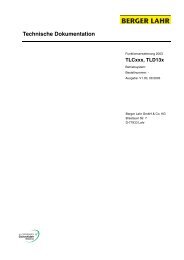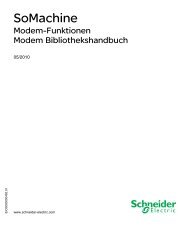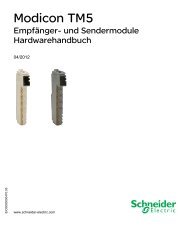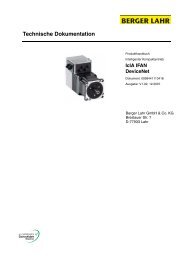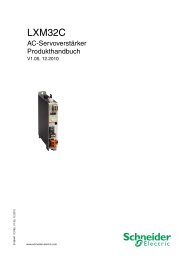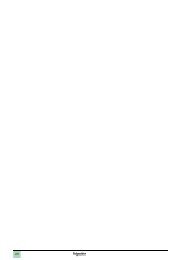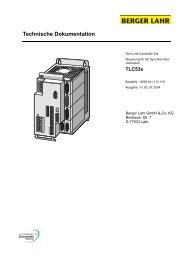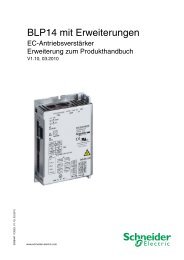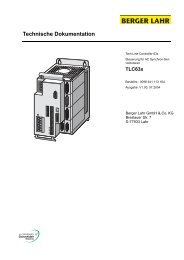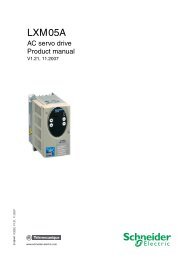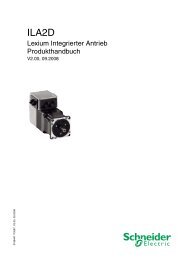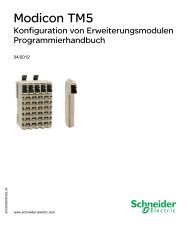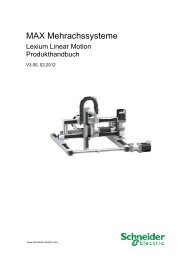Programming manual M258 | 10 MB - BERGER - POSITEC
Programming manual M258 | 10 MB - BERGER - POSITEC
Programming manual M258 | 10 MB - BERGER - POSITEC
Create successful ePaper yourself
Turn your PDF publications into a flip-book with our unique Google optimized e-Paper software.
EIO0000000402.04<br />
Modicon <strong>M258</strong> Logic Controller<br />
EIO0000000402 04/2012<br />
Modicon <strong>M258</strong> Logic<br />
Controller<br />
<strong>Programming</strong> Guide<br />
04/2012<br />
www.schneider-electric.com
The information provided in this documentation contains general descriptions and/or<br />
technical characteristics of the performance of the products contained herein. This<br />
documentation is not intended as a substitute for and is not to be used for<br />
determining suitability or reliability of these products for specific user applications. It<br />
is the duty of any such user or integrator to perform the appropriate and complete<br />
risk analysis, evaluation and testing of the products with respect to the relevant<br />
specific application or use thereof. Neither Schneider Electric nor any of its affiliates<br />
or subsidiaries shall be responsible or liable for misuse of the information contained<br />
herein. If you have any suggestions for improvements or amendments or have found<br />
errors in this publication, please notify us.<br />
No part of this document may be reproduced in any form or by any means, electronic<br />
or mechanical, including photocopying, without express written permission of<br />
Schneider Electric.<br />
All pertinent state, regional, and local safety regulations must be observed when<br />
installing and using this product. For reasons of safety and to help ensure<br />
compliance with documented system data, only the manufacturer should perform<br />
repairs to components.<br />
When devices are used for applications with technical safety requirements, the<br />
relevant instructions must be followed.<br />
Failure to use Schneider Electric software or approved software with our hardware<br />
products may result in injury, harm, or improper operating results.<br />
Failure to observe this information can result in injury or equipment damage.<br />
© 2012 Schneider Electric. All rights reserved.<br />
2 EIO0000000402 04/2012
Table of Contents<br />
Safety Information . . . . . . . . . . . . . . . . . . . . . . . . . . . . . . 7<br />
About the Book . . . . . . . . . . . . . . . . . . . . . . . . . . . . . . . . . 9<br />
Chapter 1 General Information . . . . . . . . . . . . . . . . . . . . . . . . . . . . . 13<br />
About the Modicon <strong>M258</strong> Logic Controller . . . . . . . . . . . . . . . . . . . . . . . . 13<br />
Chapter 2 How to Configure the Controller . . . . . . . . . . . . . . . . . . . 17<br />
How to Configure the Controller . . . . . . . . . . . . . . . . . . . . . . . . . . . . . . . . 17<br />
Chapter 3 Libraries. . . . . . . . . . . . . . . . . . . . . . . . . . . . . . . . . . . . . . . 21<br />
Libraries. . . . . . . . . . . . . . . . . . . . . . . . . . . . . . . . . . . . . . . . . . . . . . . . . . . 21<br />
Chapter 4 Supported Standard Data Types . . . . . . . . . . . . . . . . . . . 23<br />
Supported Standard Data Types. . . . . . . . . . . . . . . . . . . . . . . . . . . . . . . . 23<br />
Chapter 5 Memory Mapping . . . . . . . . . . . . . . . . . . . . . . . . . . . . . . . 25<br />
Controller Memory Organization . . . . . . . . . . . . . . . . . . . . . . . . . . . . . . . . 26<br />
Memory Organization . . . . . . . . . . . . . . . . . . . . . . . . . . . . . . . . . . . . . . . . 28<br />
Flash Memory Organization . . . . . . . . . . . . . . . . . . . . . . . . . . . . . . . . . . . 30<br />
Relocation Table . . . . . . . . . . . . . . . . . . . . . . . . . . . . . . . . . . . . . . . . . . . . 34<br />
Chapter 6 Tasks . . . . . . . . . . . . . . . . . . . . . . . . . . . . . . . . . . . . . . . . . 37<br />
Maximum Number of Tasks . . . . . . . . . . . . . . . . . . . . . . . . . . . . . . . . . . . 38<br />
Task Configuration Screen . . . . . . . . . . . . . . . . . . . . . . . . . . . . . . . . . . . . 39<br />
Task Types . . . . . . . . . . . . . . . . . . . . . . . . . . . . . . . . . . . . . . . . . . . . . . . . 41<br />
System and Task Watchdogs . . . . . . . . . . . . . . . . . . . . . . . . . . . . . . . . . . 44<br />
Task Priorities . . . . . . . . . . . . . . . . . . . . . . . . . . . . . . . . . . . . . . . . . . . . . . 45<br />
Default Task Configuration . . . . . . . . . . . . . . . . . . . . . . . . . . . . . . . . . . . . 47<br />
Chapter 7 Controller States and Behaviors . . . . . . . . . . . . . . . . . . . 49<br />
7.1 Controller State Diagram. . . . . . . . . . . . . . . . . . . . . . . . . . . . . . . . . . . . . . 50<br />
Controller State Diagram. . . . . . . . . . . . . . . . . . . . . . . . . . . . . . . . . . . . . . 50<br />
7.2 Controller States Description. . . . . . . . . . . . . . . . . . . . . . . . . . . . . . . . . . . 54<br />
Controller States Description. . . . . . . . . . . . . . . . . . . . . . . . . . . . . . . . . . . 54<br />
7.3 State Transitions and System Events . . . . . . . . . . . . . . . . . . . . . . . . . . . . 58<br />
Controller States and Output Behavior . . . . . . . . . . . . . . . . . . . . . . . . . . . 59<br />
Commanding State Transitions. . . . . . . . . . . . . . . . . . . . . . . . . . . . . . . . . 62<br />
Error Detection, Types, and Management . . . . . . . . . . . . . . . . . . . . . . . . 68<br />
Remanent Variables . . . . . . . . . . . . . . . . . . . . . . . . . . . . . . . . . . . . . . . . . 70<br />
EIO0000000402 04/2012 3
Chapter 8 Controller Device Editor . . . . . . . . . . . . . . . . . . . . . . . . . . 71<br />
Controller Parameters . . . . . . . . . . . . . . . . . . . . . . . . . . . . . . . . . . . . . . . 72<br />
PLC Settings . . . . . . . . . . . . . . . . . . . . . . . . . . . . . . . . . . . . . . . . . . . . . . 74<br />
Services . . . . . . . . . . . . . . . . . . . . . . . . . . . . . . . . . . . . . . . . . . . . . . . . . . 76<br />
Chapter 9 Embedded Expert I/O. . . . . . . . . . . . . . . . . . . . . . . . . . . . . 77<br />
9.1 Overview . . . . . . . . . . . . . . . . . . . . . . . . . . . . . . . . . . . . . . . . . . . . . . . . . 78<br />
Expert I/O Overview. . . . . . . . . . . . . . . . . . . . . . . . . . . . . . . . . . . . . . . . . 78<br />
9.2 DM72F0 and DM72F1 . . . . . . . . . . . . . . . . . . . . . . . . . . . . . . . . . . . . . . . 81<br />
DM72F• Configuration . . . . . . . . . . . . . . . . . . . . . . . . . . . . . . . . . . . . . . . 82<br />
Add an Expert function . . . . . . . . . . . . . . . . . . . . . . . . . . . . . . . . . . . . . . 86<br />
Embedded Expert I/O mapping . . . . . . . . . . . . . . . . . . . . . . . . . . . . . . . . 90<br />
Event_Latch Function . . . . . . . . . . . . . . . . . . . . . . . . . . . . . . . . . . . . . . . 92<br />
Standard Encoder . . . . . . . . . . . . . . . . . . . . . . . . . . . . . . . . . . . . . . . . . . 94<br />
9.3 Controller Power Distribution Module . . . . . . . . . . . . . . . . . . . . . . . . . . . 95<br />
Controller Power Distribution Module . . . . . . . . . . . . . . . . . . . . . . . . . . . 95<br />
Chapter <strong>10</strong> TM5 Modules . . . . . . . . . . . . . . . . . . . . . . . . . . . . . . . . . . . 97<br />
<strong>10</strong>.1 TM5 Manager Configuration . . . . . . . . . . . . . . . . . . . . . . . . . . . . . . . . . . 98<br />
TM5 Manager Configuration . . . . . . . . . . . . . . . . . . . . . . . . . . . . . . . . . . 98<br />
<strong>10</strong>.2 Embedded Regular I/O Modules Configuration . . . . . . . . . . . . . . . . . . . . <strong>10</strong>1<br />
Embedded Regular I/O Configuration . . . . . . . . . . . . . . . . . . . . . . . . . . . <strong>10</strong>2<br />
DI6DE Embedded Regular I/O Module . . . . . . . . . . . . . . . . . . . . . . . . . . <strong>10</strong>5<br />
DI12DE Embedded Regular I/O Module . . . . . . . . . . . . . . . . . . . . . . . . . <strong>10</strong>6<br />
DO12TE Embedded Regular I/O Module . . . . . . . . . . . . . . . . . . . . . . . . <strong>10</strong>7<br />
DO6RE Embedded Regular I/O Module . . . . . . . . . . . . . . . . . . . . . . . . . <strong>10</strong>9<br />
AI4LE Embedded Regular I/O Module. . . . . . . . . . . . . . . . . . . . . . . . . . . 1<strong>10</strong><br />
<strong>10</strong>.3 TM5 Expansion Modules Configuration. . . . . . . . . . . . . . . . . . . . . . . . . . 118<br />
TM5 Expansion Module Configuration. . . . . . . . . . . . . . . . . . . . . . . . . . . 118<br />
Chapter 11 PCI Expansion Modules Configuration . . . . . . . . . . . . . . 119<br />
General Description . . . . . . . . . . . . . . . . . . . . . . . . . . . . . . . . . . . . . . . . . 120<br />
Add a PCI Expansion Module . . . . . . . . . . . . . . . . . . . . . . . . . . . . . . . . . 121<br />
Chapter 12 Ethernet Configuration . . . . . . . . . . . . . . . . . . . . . . . . . . . 123<br />
12.1 Ethernet Services. . . . . . . . . . . . . . . . . . . . . . . . . . . . . . . . . . . . . . . . . . . 124<br />
Ethernet Services. . . . . . . . . . . . . . . . . . . . . . . . . . . . . . . . . . . . . . . . . . . 125<br />
IP Address Configuration. . . . . . . . . . . . . . . . . . . . . . . . . . . . . . . . . . . . . 127<br />
Modbus TCP Server/Client . . . . . . . . . . . . . . . . . . . . . . . . . . . . . . . . . . . 132<br />
Web Server . . . . . . . . . . . . . . . . . . . . . . . . . . . . . . . . . . . . . . . . . . . . . . . 137<br />
FTP Server. . . . . . . . . . . . . . . . . . . . . . . . . . . . . . . . . . . . . . . . . . . . . . . . 152<br />
SNMP . . . . . . . . . . . . . . . . . . . . . . . . . . . . . . . . . . . . . . . . . . . . . . . . . . . 153<br />
12.2 Ethernet Optional Devices . . . . . . . . . . . . . . . . . . . . . . . . . . . . . . . . . . . . 154<br />
Ethernet Manager . . . . . . . . . . . . . . . . . . . . . . . . . . . . . . . . . . . . . . . . . . 155<br />
EtherNet/IP Device . . . . . . . . . . . . . . . . . . . . . . . . . . . . . . . . . . . . . . . . . 156<br />
Modbus TCP Slave Device . . . . . . . . . . . . . . . . . . . . . . . . . . . . . . . . . . . 177<br />
Chapter 13 CANopen Configuration . . . . . . . . . . . . . . . . . . . . . . . . . . 181<br />
CANopen Interface Configuration . . . . . . . . . . . . . . . . . . . . . . . . . . . . . . 181<br />
4 EIO0000000402 04/2012
Chapter 14 Serial Line Configuration . . . . . . . . . . . . . . . . . . . . . . . . . 185<br />
Serial Line Configuration. . . . . . . . . . . . . . . . . . . . . . . . . . . . . . . . . . . . . . 186<br />
ASCII Manager . . . . . . . . . . . . . . . . . . . . . . . . . . . . . . . . . . . . . . . . . . . . . 188<br />
SoMachine Network Manager. . . . . . . . . . . . . . . . . . . . . . . . . . . . . . . . . . 191<br />
Modbus IOScanner . . . . . . . . . . . . . . . . . . . . . . . . . . . . . . . . . . . . . . . . . . 193<br />
Adding a Device on the Modbus IOScanner . . . . . . . . . . . . . . . . . . . . . . . 195<br />
Modbus Manager . . . . . . . . . . . . . . . . . . . . . . . . . . . . . . . . . . . . . . . . . . . 201<br />
Adding a Modem to a Manager. . . . . . . . . . . . . . . . . . . . . . . . . . . . . . . . . 206<br />
Chapter 15 Post Configuration . . . . . . . . . . . . . . . . . . . . . . . . . . . . . . 207<br />
Post Configuration Presentation . . . . . . . . . . . . . . . . . . . . . . . . . . . . . . . . 208<br />
Post Configuration File Management . . . . . . . . . . . . . . . . . . . . . . . . . . . . 2<strong>10</strong><br />
Post Configuration Example . . . . . . . . . . . . . . . . . . . . . . . . . . . . . . . . . . . 212<br />
Chapter 16 Connecting a Modicon <strong>M258</strong> Logic Controller to a PC . 215<br />
Connecting the Controller to a PC. . . . . . . . . . . . . . . . . . . . . . . . . . . . . . . 216<br />
Active Path of the Controller . . . . . . . . . . . . . . . . . . . . . . . . . . . . . . . . . . . 218<br />
Chapter 17 Transfer by USB memory Key . . . . . . . . . . . . . . . . . . . . . 219<br />
Upgrading Modicon <strong>M258</strong> Logic Controller Firmware. . . . . . . . . . . . . . . . 220<br />
File Transfer with USB Memory Key . . . . . . . . . . . . . . . . . . . . . . . . . . . . . 222<br />
Appendices . . . . . . . . . . . . . . . . . . . . . . . . . . . . . . . . . . . . . . . . . . . 227<br />
Appendix A Functions to Get/Set Serial Line Configuration in User<br />
Program . . . . . . . . . . . . . . . . . . . . . . . . . . . . . . . . . . . . . . . 229<br />
GetSerialConf: Get the Serial Line Configuration . . . . . . . . . . . . . . . . . . . 230<br />
SetSerialConf: Change the Serial Line Configuration . . . . . . . . . . . . . . . . 231<br />
SERIAL_CONF: Structure of the Serial Line Configuration Data Type. . . 233<br />
Appendix B Controller Performance . . . . . . . . . . . . . . . . . . . . . . . . . . 235<br />
Processing Performance. . . . . . . . . . . . . . . . . . . . . . . . . . . . . . . . . . . . . . 235<br />
Glossary . . . . . . . . . . . . . . . . . . . . . . . . . . . . . . . . . . . . . . . . . . . 237<br />
Index . . . . . . . . . . . . . . . . . . . . . . . . . . . . . . . . . . . . . . . . . . . 249<br />
EIO0000000402 04/2012 5
6 EIO0000000402 04/2012
Important Information<br />
NOTICE<br />
Safety Information<br />
Read these instructions carefully, and look at the equipment to become familiar with<br />
the device before trying to install, operate, or maintain it. The following special<br />
messages may appear throughout this documentation or on the equipment to warn<br />
of potential hazards or to call attention to information that clarifies or simplifies a<br />
procedure.<br />
EIO0000000402 04/2012 7<br />
§
PLEASE NOTE<br />
Electrical equipment should be installed, operated, serviced, and maintained only by<br />
qualified personnel. No responsibility is assumed by Schneider Electric for any<br />
consequences arising out of the use of this material.<br />
A qualified person is one who has skills and knowledge related to the construction<br />
and operation of electrical equipment and its installation, and has received safety<br />
training to recognize and avoid the hazards involved.<br />
8 EIO0000000402 04/2012
At a Glance<br />
Document Scope<br />
Validity Note<br />
Related Documents<br />
About the Book<br />
The purpose of this document is to help you to program and operate your Modicon<br />
<strong>M258</strong> Logic Controller.<br />
NOTE: Read and understand this document and all related documents (see page 9)<br />
before installing, operating, or maintaining your Modicon <strong>M258</strong> Logic Controller.<br />
The Modicon <strong>M258</strong> Logic Controller users should read through the entire document<br />
to understand all features.<br />
This document has been updated with the release of SoMachine V3.1.<br />
Title of Documentation Reference Number<br />
SoMachine <strong>Programming</strong> Guide EIO0000000067 (ENG);<br />
EIO0000000069 (FRE);<br />
EIO0000000068 (GER);<br />
EIO0000000071 (SPA);<br />
EIO0000000070 (ITA);<br />
EIO0000000072 (CHS)<br />
Modicon <strong>M258</strong> Logic Controller Hardware Guide EIO0000000432 (ENG);<br />
EIO0000000433 (FRE);<br />
EIO0000000434 (GER);<br />
EIO0000000435 (SPA);<br />
EIO0000000436 (ITA);<br />
EIO0000000437 (CHS)<br />
EIO0000000402 04/2012 9
Modicon TM5 Expansion Modules Configuration <strong>Programming</strong><br />
Guide<br />
Modicon TM7 Expansion Blocks Configuration <strong>Programming</strong><br />
Guide<br />
EIO0000000420 (ENG);<br />
EIO0000000421 (FRE);<br />
EIO0000000422 (GER);<br />
EIO0000000423 (SPA);<br />
EIO0000000424 (ITA);<br />
EIO0000000425 (CHS)<br />
EIO0000000880 (ENG);<br />
EIO0000000881 (FRE);<br />
EIO0000000882 (GER);<br />
EIO0000000883 (SPA);<br />
EIO0000000884 (ITA);<br />
EIO0000000885 (CHS)<br />
Modicon TM5 PCI Modules Configuration <strong>Programming</strong> Guide EIO0000000590 (ENG);<br />
EIO0000000591 (FRE);<br />
EIO0000000592 (GER);<br />
EIO0000000593 (SPA);<br />
EIO0000000594 (ITA);<br />
EIO0000000595 (CHS)<br />
Modicon <strong>M258</strong> Logic Controller System Functions and<br />
Variables <strong>M258</strong> PLCSystem Library Guide<br />
Modicon <strong>M258</strong> Logic Controller High Speed Counting <strong>M258</strong><br />
Expert I/O Library Guide<br />
Modicon <strong>M258</strong> Logic Controller Pulse Width Modulation <strong>M258</strong><br />
Expert I/O Library Guide<br />
SoMachine Modbus and ASCII Read/Write Functions<br />
PLCCommunication Library Guide<br />
EIO0000000584 (ENG);<br />
EIO0000000585 (FRE);<br />
EIO0000000586 (GER);<br />
EIO0000000587 (SPA);<br />
EIO0000000588 (ITA);<br />
EIO0000000589 (CHS)<br />
EIO0000000572 (ENG);<br />
EIO0000000573 (FRE);<br />
EIO0000000574 (GER);<br />
EIO0000000575 (SPA);<br />
EIO0000000576 (ITA);<br />
EIO0000000577 (CHS)<br />
EIO0000000578 (ENG);<br />
EIO0000000579 (FRE);<br />
EIO0000000580 (GER);<br />
EIO0000000581 (SPA);<br />
EIO0000000582 (ITA);<br />
EIO0000000583 (CHS)<br />
EIO0000000361 (ENG);<br />
EIO0000000362 (FRE);<br />
EIO0000000363 (GER);<br />
EIO0000000364 (SPA);<br />
EIO0000000365 (ITA);<br />
EIO0000000366 (CHS)<br />
<strong>10</strong> EIO0000000402 04/2012
Product Related Information<br />
SoMachine Modem Functions Modem Library Guide EIO0000000552 (ENG);<br />
EIO0000000491 (FRE);<br />
EIO0000000492 (GER);<br />
EIO0000000493 (SPA);<br />
EIO0000000494 (ITA);<br />
EIO0000000495 (CHS)<br />
SoMachine Data Logging Functions DataLogging Library Guide EIO0000000551 (ENG);<br />
EIO0000000486 (FRE);<br />
EIO0000000487 (GER);<br />
EIO0000000488 (SPA);<br />
EIO0000000489 (ITA);<br />
EIO0000000490 (CHS)<br />
You can download these technical publications and other technical information from<br />
our website at www.schneider-electric.com.<br />
UNINTENDED EQUIPMENT OPERATION<br />
WARNING<br />
Only use software approved by Schneider Electric for use with this equipment.<br />
Update your application program every time you change the physical hardware<br />
configuration.<br />
Failure to follow these instructions can result in death, serious injury, or<br />
equipment damage.<br />
EIO0000000402 04/2012 11
User Comments<br />
LOSS OF CONTROL<br />
WARNING<br />
The designer of any control scheme must consider the potential failure modes<br />
of control paths and, for certain critical control functions, provide a means to<br />
achieve a safe state during and after a path failure. Examples of critical control<br />
functions are emergency stop and overtravel stop, power outage and restart.<br />
Separate or redundant control paths must be provided for critical control<br />
functions.<br />
System control paths may include communication links. Consideration must be<br />
given to the implications of unanticipated transmission delays or failures of the<br />
link.<br />
Observe all accident prevention regulations and local safety guidelines. 1<br />
Each implementation of this equipment must be individually and thoroughly<br />
tested for proper operation before being placed into service.<br />
Failure to follow these instructions can result in death, serious injury, or<br />
equipment damage.<br />
1 For additional information, refer to NEMA ICS 1.1 (latest edition), "Safety<br />
Guidelines for the Application, Installation, and Maintenance of Solid State Control"<br />
and to NEMA ICS 7.1 (latest edition), "Safety Standards for Construction and Guide<br />
for Selection, Installation and Operation of Adjustable-Speed Drive Systems" or their<br />
equivalent governing your particular location.<br />
We welcome your comments about this document. You can reach us by e-mail at<br />
techcomm@schneider-electric.com.<br />
12 EIO0000000402 04/2012
Modicon <strong>M258</strong> Logic Controller<br />
General Information<br />
EIO0000000402 04/2012<br />
General Information<br />
About the Modicon <strong>M258</strong> Logic Controller<br />
Overview<br />
Key Features<br />
EIO0000000402 04/2012 13<br />
1<br />
The Schneider Electric Modicon <strong>M258</strong> Logic Controller is a controller with a variety<br />
of powerful features. It can control a wide range of applications.<br />
The Software configuration is described in the SoMachine <strong>Programming</strong> Guide.<br />
The SoMachine software supports the following IEC61131-3 programming<br />
languages for use with these controllers:<br />
IL: Instruction List<br />
LD: Ladder Diagram<br />
ST: Structured Text<br />
FBD: Function Block Diagram<br />
SFC: Sequential Function Chart<br />
CFC: Continuous Function Chart<br />
All controllers support the following fieldbuses and network capabilities:<br />
CANopen Master<br />
Ethernet<br />
Serial Line<br />
All controllers support the following functions and I/O types:<br />
Expert functions (counting, reflex outputs...)<br />
Embedded I/Os<br />
All controllers support up to 21 application program tasks with the following limits:<br />
4 cyclic tasks: one is configured by default (MAST)<br />
1 freewheeling task<br />
8 software event driven tasks<br />
8 hardware event driven tasks
General Information<br />
Controller Range<br />
PCI CAN USB A USB Pgr Ethernet Serial Line<br />
T<strong>M258</strong>LD42DT<br />
(see Modicon <strong>M258</strong>, Logic<br />
Controller, Hardware Guide)<br />
0 0 1 1 1 1<br />
T<strong>M258</strong>LD42DT4L<br />
(see Modicon <strong>M258</strong>, Logic<br />
Controller, Hardware Guide)<br />
T<strong>M258</strong>LF42DT<br />
(see Modicon <strong>M258</strong>, Logic<br />
Controller, Hardware Guide)<br />
T<strong>M258</strong>LF42DT4L<br />
(see Modicon <strong>M258</strong>, Logic<br />
Controller, Hardware Guide)<br />
T<strong>M258</strong>LF66DT4L<br />
(see Modicon <strong>M258</strong>, Logic<br />
Controller, Hardware Guide)<br />
T<strong>M258</strong>LF42DR<br />
(see Modicon <strong>M258</strong>, Logic<br />
Controller, Hardware Guide)<br />
T<strong>M258</strong>LD42DT<br />
(see Modicon <strong>M258</strong>,<br />
Logic Controller,<br />
Hardware Guide)<br />
T<strong>M258</strong>LD42DT4L<br />
(see Modicon <strong>M258</strong>,<br />
Logic Controller,<br />
Hardware Guide)<br />
T<strong>M258</strong>LF42DT<br />
(see Modicon <strong>M258</strong>,<br />
Logic Controller,<br />
Hardware Guide)<br />
T<strong>M258</strong>LF42DT4L<br />
(see Modicon <strong>M258</strong>,<br />
Logic Controller,<br />
Hardware Guide)<br />
2 0 1 1 1 1<br />
0 1 1 1 1 1<br />
2 1 1 1 1 1<br />
2 1 1 1 1 1<br />
2 1 1 1 1 1<br />
Embedded Expert I/O Embedded Regular I/O<br />
Fast<br />
Inputs<br />
Fast<br />
Outputs<br />
Regular<br />
Inputs<br />
Digital<br />
Inputs<br />
Digital<br />
Outputs<br />
2x 5 2 2 1x 12 12 0<br />
2x 5 2 2 1x 12 12 4<br />
2x 5 2 2 1x 12 12 0<br />
2x 5 2 2 1x 12 12 4<br />
Analog Inputs<br />
14 EIO0000000402 04/2012
T<strong>M258</strong>LF66DT4L<br />
(see Modicon <strong>M258</strong>,<br />
Logic Controller,<br />
Hardware Guide)<br />
T<strong>M258</strong>LF42DR<br />
(see Modicon <strong>M258</strong>,<br />
Logic Controller,<br />
Hardware Guide)<br />
Embedded Expert I/O Embedded Regular I/O<br />
Fast<br />
Inputs<br />
Fast<br />
Outputs<br />
Regular<br />
Inputs<br />
Digital<br />
Inputs<br />
Digital<br />
Outputs<br />
2x 5 2 2 2x 12 12 4<br />
2x 5 2 2 2x 6 6 Relays 0<br />
General Information<br />
Analog Inputs<br />
EIO0000000402 04/2012 15
General Information<br />
16 EIO0000000402 04/2012
Modicon <strong>M258</strong> Logic Controller<br />
How to Configure the Controller<br />
EIO0000000402 04/2012<br />
How to Configure the Controller<br />
Introduction<br />
How to Configure the Controller<br />
EIO0000000402 04/2012 17<br />
2<br />
Before configuring the controller, you must first create a new project or open an<br />
existing project in the SoMachine software (see SoMachine, <strong>Programming</strong> Guide).<br />
Graphical Configuration Editor<br />
In the Graphical Configuration Editor (see SoMachine, <strong>Programming</strong> Guide), the<br />
controller is displayed as below:
How to Configure the Controller<br />
Click on the following element to add (if empty) or replace objects:<br />
Element Description<br />
1 Ethernet port<br />
2 CANopen port (CAN 0)<br />
3 Expansion modules<br />
4 Serial Line port (SoMachine-Network-Manager by default)<br />
5 Access to the controller configuration screen (double click on the controller)<br />
Controller Configuration Screen<br />
To access to the controller configuration screen, proceed as follow:<br />
Step Action<br />
1 Select the Configuration tab.<br />
2 Double-click the controller.<br />
In the task selection pane, entries and sub-entries let you access the different item<br />
configuration windows:<br />
18 EIO0000000402 04/2012
Device Tree<br />
How to Configure the Controller<br />
Entry Sub-entry Refer to...<br />
Parameters - Controller Device Editor (see page 71)<br />
Expert I/O Power Embedded Power Distribution and Expert I/O<br />
Distribution<br />
DM72F0<br />
DM72F1<br />
configuration (see page 77)<br />
TM5 TM5 Manager TM5 Manager configuration (see page 98)<br />
Embedded I/O * Embedded regular I/O modules configuration<br />
(see page <strong>10</strong>1)<br />
Communication CAN0 CANopen configuration (see page 181)<br />
Ethernet Ethernet configuration (see page 123)<br />
Serial Line Serial Line configuration (see page 185)<br />
PCI slots PCI expansion module configuration (see page 119)<br />
*The sub-entry depends on the controller selected.<br />
The controller functions of the Configuration tab are also accessible from the<br />
Program tab. There, the Devices tree describes the hardware configuration (for<br />
example, the following Devices tree is the default tree when the controller is added):<br />
EIO0000000402 04/2012 19
How to Configure the Controller<br />
Content of Device Tree<br />
Item Description<br />
PLC Logic This part shows everything related to the application:<br />
<strong>Programming</strong><br />
Library manager<br />
etc.<br />
Expert This representation shows the Embedded Expert I/O.<br />
TM5 TM5 contains TM5 bus manager, the embedded regular I/O modules<br />
and the expansion modules in the controller.<br />
Ethernet<br />
These are the embedded communications.<br />
Serial Line<br />
CAN0<br />
PCI slots Communication interfaces on the bus are presented as slots.<br />
The device tree represents the objects managed by a specific target (controller or<br />
HMI). These objects are:<br />
application objects (Tasks, etc.),<br />
programming objects (POU, GVL, etc.),<br />
hardware-related objects (Embedded functions, CAN, Expansion modules, etc.)<br />
By default, the device tree includes the following hardware-related objects:<br />
Reference Expert IO TM5 Manager Embedded communications PCI<br />
T<strong>M258</strong>LD42DT PowerDistri<br />
bution<br />
DM72F0<br />
DM72F1<br />
DI12DE<br />
DO12TE<br />
T<strong>M258</strong>LD42DT4L DI12DE<br />
DO12TE<br />
AI4LE<br />
T<strong>M258</strong>LF42DT DI12DE<br />
DO12TE<br />
T<strong>M258</strong>LF42DT4L DI12DE<br />
DO12TE<br />
AI4LE<br />
T<strong>M258</strong>LF66DT4L DI12DE<br />
DI12DE_1<br />
DO12TE<br />
DO12TE_1<br />
AI4LE<br />
T<strong>M258</strong>LF42DR DI6DE<br />
DI6DE_1<br />
DO6RE<br />
D000E<br />
DO6RE_1<br />
Ethernet<br />
Serial Line<br />
Ethernet<br />
Serial Line<br />
Ethernet<br />
Serial Line<br />
CAN0 (CANopen)<br />
20 EIO0000000402 04/2012<br />
-<br />
2 slots<br />
-<br />
2 slots
Libraries<br />
Introduction<br />
Modicon <strong>M258</strong> Logic Controller<br />
Libraries<br />
EIO0000000402 04/2012<br />
Libraries<br />
EIO0000000402 04/2012 21<br />
3<br />
Libraries provide functions, function blocks, data types and global variables that can<br />
be used to develop your project.<br />
The Library Manager of SoMachine provides information about the libraries<br />
included in your project and allows you to install new ones. For more information on<br />
the Library Manager, refer to the CoDeSys part of the online help.<br />
Modicon <strong>M258</strong> Logic Controller<br />
When you select a Modicon <strong>M258</strong> Logic Controller for your application, SoMachine<br />
automatically loads the following libraries:<br />
Library name Description<br />
IoStandard CmpIoMgr configuration types, ConfigAccess,<br />
Parameters and help functions: manages the I/Os in<br />
the application.<br />
Standard Contains all functions and function blocks which are<br />
required matching IEC61131-3 as standard POUs for<br />
an IEC programming system. The standard POUs<br />
must be tied to the project (standard.library).<br />
Util Analog Monitors, BCD Conversions, Bit/Byte<br />
Functions, Controller Datatypes, Function<br />
Manipulators, Mathematical Functions, Signals.<br />
<strong>M258</strong> PLCSystem (see Modicon<br />
<strong>M258</strong> Logic Controller, System<br />
Functions and Variables, Modicon<br />
<strong>M258</strong> PLCSystem Library Guide)<br />
Contains functions and variables to get information<br />
and send commands to the controller system.
Libraries<br />
Library name Description<br />
PLCCommunication<br />
(see SoMachine, Modbus and<br />
ASCII Read/Write Functions,<br />
PLCCommunication Library Guide)<br />
<strong>M258</strong> Relocation Table<br />
(see page 34)<br />
SysMem, Standard, SE_PLCSystem. These<br />
functions facilitate communications between specific<br />
devices. Most of them are dedicated to Modbus<br />
exchange. Communication functions are processed<br />
asynchronously with regard to the application task that<br />
called the function.<br />
The relocation table allows you to organize data to<br />
optimize exchanges between the Modbus client and<br />
the controller, by regrouping non-contiguous data into<br />
a contiguous table of registers.<br />
22 EIO0000000402 04/2012
Modicon <strong>M258</strong> Logic Controller<br />
Supported Standard Data Types<br />
EIO0000000402 04/2012<br />
Supported Standard Data Types<br />
Supported Standard Data Types<br />
Supported Standard Data Types<br />
The Controller supports the following IEC Data types:<br />
EIO0000000402 04/2012 23<br />
4<br />
Data type Lower limit Upper limit Information content<br />
BOOL False True 1 Bit<br />
BYTE 0 255 8 Bit<br />
WORD 0 65,535 16 Bit<br />
DWORD 0 4,294,967,295 32 Bit<br />
LWORD 0 264-1 64 Bit<br />
SINT -128 127 8 Bit<br />
USINT 0 255 8 Bit<br />
INT -32,768 32,767 16 Bit<br />
UINT 0 65,535 16 Bit<br />
DINT -2,147,483,648 2,147,483,647 32 Bit<br />
UDINT 0 4,294,967,295 32 Bit<br />
LINT -263 263-1 64 Bit<br />
ULINT 0 2 64 -1 64 Bit<br />
REAL 1.175494351e-38 3.402823466e+38 32 Bit<br />
LREAL 2.225073858507201<br />
4e-308<br />
1.797693134862315<br />
8e+308<br />
64 Bit<br />
STRING 1 character 255 characters 1 character = 1 byte<br />
WSTRING 1 character 255 characters 1 character = 1 word<br />
TIME - - 16 bit<br />
For more information on ARRAY, LTIME, DATE, TIME, DATE_AND_TIME, and<br />
TIME_OF_DAY, refer to the CoDeSys part of the online help.
Supported Standard Data Types<br />
24 EIO0000000402 04/2012
Introduction<br />
Modicon <strong>M258</strong> Logic Controller<br />
Memory Mapping<br />
EIO0000000402 04/2012<br />
Memory Mapping<br />
EIO0000000402 04/2012 25<br />
5<br />
This chapter describes the memory maps and sizes of the different memory areas<br />
in the Modicon <strong>M258</strong> Logic Controller. These memory areas are used to store user<br />
program logic, data and the programming libraries.<br />
What’s in this Chapter?<br />
This chapter contains the following topics:<br />
Topic Page<br />
Controller Memory Organization 26<br />
Memory Organization 28<br />
Flash Memory Organization 30<br />
Relocation Table 34
Memory Mapping<br />
Controller Memory Organization<br />
Introduction<br />
Files Transfers in Memory<br />
The controller memory is composed of two types of physical memory:<br />
The Flash memory (see page 30) contains files (application, configuration files,<br />
etc.).<br />
The RAM (Random Access Memory) (see page 28) is used for application<br />
execution.<br />
26 EIO0000000402 04/2012
Item Controller state File transfer events Connection Description<br />
1 – Initiated automatically<br />
at Power ON and<br />
Reboot<br />
2 All states except<br />
INVALID_OS (1)<br />
Initiated by user Ethernet or USB<br />
programming<br />
port<br />
3 All states Initiated automatically<br />
by script when a USB<br />
memory key is<br />
connected<br />
Memory Mapping<br />
Internal Files transfer from Flash memory to RAM.<br />
The content of the RAM is overwritten.<br />
USB host<br />
connection<br />
Files can be transferred via:<br />
Web server (see page 137)<br />
FTP server (see page 152)<br />
SoMachine (see page 72)<br />
Up/Download with USB memory key<br />
(see page 219)<br />
1<br />
: If the controller is in the INVALID_OS state, the Flash memory is accessible only<br />
via the USB host connection and only for firmware upgrades.<br />
NOTE: All files in Flash memory can be read, written or erased, no matter the<br />
controller state. The modification of files in Flash memory does not affect a running<br />
application. Any changes to files in Flash memory are taken into account at the next<br />
reboot.<br />
EIO0000000402 04/2012 27
Memory Mapping<br />
Memory Organization<br />
Introduction<br />
Memory Mapping<br />
This section describes the RAM (Random Access Memory) size for different areas<br />
of the Modicon <strong>M258</strong> Logic Controller.<br />
The RAM size is 64 Mbytes.<br />
The RAM is composed of 2 areas:<br />
dedicated application memory<br />
OS memory<br />
This table describes the dedicated application memory:<br />
Area Element Size<br />
System area<br />
128 Kbytes<br />
System Area Mappable Addresses<br />
%MW0...%MW59999<br />
System and diagnostic variables (see page 29)<br />
(%MW60000...%MW60199)<br />
This memory is accessible through ModBus requests only.<br />
These must be read-only requests.<br />
Dynamic Memory Area: Read Relocation Table (see page 34)<br />
(%MW60200...%MW61999)<br />
This memory is accessible through ModBus requests only.<br />
These can be read or write requests. However, if this memory is<br />
declared in the relocation table, these must be read-only<br />
requests.<br />
System and diagnostic variables (see page 29)<br />
(%MW62000...%MW62199)<br />
This memory is accessible through ModBus requests only.<br />
These can be read or write requests.<br />
Dynamic Memory Area: Write Relocation Table (see page 34)<br />
(%MW62200...%MW63999)<br />
This memory is accessible through ModBus requests only.<br />
These can be read or write requests. However, if this memory is<br />
declared in the relocation table, it must write-only requests.<br />
125000<br />
bytes<br />
Reserved 3000<br />
bytes<br />
Retains Data (see page 30) 32 ko<br />
Persistent Data (see page 30) 64 ko<br />
28 EIO0000000402 04/2012
User area<br />
<strong>10</strong> Mbytes<br />
System and Diagnostic Variables<br />
For more information on System and Diagnostic Variables, refer to <strong>M258</strong><br />
PLCSystem Library Guide.<br />
Memory Mapping<br />
Area Element Size<br />
Symbols Dynamic<br />
Variables<br />
allocation<br />
Application<br />
Libraries<br />
Variables Description<br />
PLC_R Structure of controller read only system variables.<br />
PLC_W Structure of controller read/write system variables.<br />
ETH_R Structure of Ethernet read only system variables.<br />
ETH_W Structure of Ethernet read/write system variables.<br />
SERIAL_R Structure of Serial Lines read only system variables.<br />
SERIAL_W Structure of Serial Lines read / write system variables.<br />
TM5_MODULE_R Structure of TM5 modules read only system variables.<br />
PROFIBUS_R Structure of Profibus read system variables.<br />
EIO0000000402 04/2012 29
Memory Mapping<br />
Flash Memory Organization<br />
Introduction<br />
File Type<br />
The Flash memory contains the files used by the controller.<br />
The Modicon <strong>M258</strong> Logic Controller manages the following file types:<br />
Type Description<br />
Executable application User application. This is the binary code that is executed when the controller is in the<br />
RUNNING state.<br />
Boot application This file resides in Flash memory and contains the compiled binary code of the Executable<br />
application. Each time the controller is rebooted, the Executable application is extracted<br />
from the boot application and copied into the controller RAM (1) .<br />
Application source Source file that can be uploaded from Flash memory to the PC in the case that the source<br />
file is not residing on the PC (2) .<br />
Post configuration File that contains Ethernet and Serial parameters.<br />
The parameters specified in the file override the parameters in the Executable application<br />
at each reboot.<br />
Data logging Files in which the controller logs events as specified by the user application.<br />
HTML page HTML pages served by the Web server for the website embedded in the controller.<br />
Operating System (OS) Controller firmware that can be written to Flash memory. The firmware file is applied at next<br />
reboot of the controller.<br />
Retain variable Remanent variables<br />
Retain-persistent<br />
variable<br />
(1) The creation of a boot application is not automatic. When you download an<br />
application from SoMachine to the controller, you are transferring only the binary<br />
Executable application directly to RAM.<br />
There are two ways to create the Boot application:<br />
Select the option during the application download process.<br />
Do this in the Online menu at any point after download.<br />
If you do not create a Boot application, the controller will enter the EMPTY state after<br />
the next reboot.<br />
(2) SoMachine does not support uploading of the Executable application nor the Boot<br />
application to a PC for modification. Program modifications must be made to the<br />
application source. When you download your application, you have the option to<br />
store the source file to Flash memory.<br />
30 EIO0000000402 04/2012
File Organization<br />
The following table shows the file organization of the flash memory:<br />
Memory Mapping<br />
Disk Directory File Content Up/Downloaded<br />
data type<br />
/sys OS <strong>M258</strong>FW1v_XX.YY (1) Firmware of core 1 Firmware<br />
<strong>M258</strong>FW2v_XX.YY (1) Firmware of core 2<br />
<strong>M258</strong>_top_Vxx.bit Firmware<br />
Version.ini Control file for firmware version<br />
Web Index.htm HTML pages served by the Web server for Website<br />
Conf.htm<br />
...<br />
the website embedded in the controller.<br />
Ntx NXCIF50-RTE.bin<br />
cifxdps.nxf<br />
Profibus firmware file Firmware<br />
/usr App Application.app<br />
Application.crc<br />
Application.map<br />
Boot application Application<br />
Archive.prj (2) Application source<br />
App/MFW (2)<br />
DeviceID_X.fw Expansion modules Firmware Firmware<br />
Cfg Machine.cfg (2) Post configuration file (see page 207) Configuration<br />
CodesysLateConf.cfg (2) Name of application to launch<br />
Configuration<br />
Routing table (main/sub net)<br />
(1) : v_XX.YY represents the version<br />
(2) : if any<br />
EIO0000000402 04/2012 31
Memory Mapping<br />
Disk Directory File Content Up/Downloaded<br />
data type<br />
/usr Dta UserDefinedDtaName_1.log All *.Dta files created using the DataFileCopy Data files<br />
...<br />
function block (see Modicon <strong>M258</strong> Logic<br />
Controller, System Functions and Variables,<br />
UserDefinedDtaName_n.log Modicon <strong>M258</strong> PLCSystem Library Guide)<br />
Log UserDefinedLogName_1.log All *.log files created using the data logging log file<br />
...<br />
UserDefinedLogName_n.log<br />
functions (see SoMachine, Data Logging<br />
Functions, DataLogging Library Guide). You<br />
must specify the total number of files created<br />
and the names and contents of each log file.<br />
Ntx NXCIF50-RTE.bin<br />
cifxdps.nxf<br />
Profibus firmware file Firmware<br />
SysLog CrashCx.txt (2) This file contains a record of detected system<br />
errors. For use by Schneider Electric<br />
Technical Support.<br />
log file<br />
PLClog.txt (2) This file contains system event data that is<br />
also visible in SoMachine online by viewing<br />
the Log tab of the Controller Device Editor<br />
(see page 72).<br />
FWLog.txt This file contains a record of firmware system<br />
events. For use by Schneider Electric<br />
Technical Support.<br />
Eip My_Machine_Controller.eds<br />
My_Machine_Controller.gz<br />
My_Machine_Controller.ico<br />
These files are necessary to configure and<br />
operate your controller as an EtherNet/IP<br />
Master.<br />
Configuration<br />
and icon files<br />
/bd0 – – USB memory Application<br />
Configuration<br />
log file<br />
Firmware<br />
Website<br />
(1) : v_XX.YY represents the version<br />
(2) : if any<br />
NOTE: Use the sysFile, sysDir and CAAFile libraries to access to /bd0 and /usr. For<br />
more information on the function blocks of these libraries, refer to the CoDeSys part<br />
of the online help.<br />
32 EIO0000000402 04/2012
Memory Mapping<br />
Backup Data Logging File<br />
Data logging files can become quite large to the point of exceeding the space<br />
available in the file system. You should, therefore, develop a method to periodically<br />
archive the log data on a USB key. For example, you could split the log data into<br />
several files, e.g. LogMonth1, LogMonth2, and use the ExecuteScript command<br />
to copy the first file to a USB key, and thereafter, remove it from the internal file<br />
system while the second file is accumulating data. If you allow the data logging file<br />
to grow and exceed the limits of the file size, you could loose data<br />
NOTICE<br />
LOSS OF DATA<br />
Periodically backup your *.log files to a USB key.<br />
Failure to follow these instructions can result in equipment damage.<br />
EIO0000000402 04/2012 33
Memory Mapping<br />
Relocation Table<br />
Introduction<br />
The Relocation Table allows you to organize data to optimize communication<br />
between the controller and other equipment by regrouping non-contiguous data into<br />
a contiguous table of registers.<br />
NOTE: A Relocation Table is considered as an object. Only one Relocation Table<br />
object can be added to a controller.<br />
Relocation Table Description<br />
This table describes the Relocation Table organization:<br />
Register Description<br />
60200...61999 Dynamic Memory Area: Read Relocation Table<br />
62200...63999 Dynamic Memory Area: Write Relocation Table<br />
For further information refer to <strong>M258</strong> PLCSystem Library Guide.<br />
Adding a Relocation Table<br />
The following table describes how to add a Relocation Table to your project:<br />
Step Action<br />
1 Select the Program tab:<br />
2 In the Device tree of the Devices window, right click the Application node to<br />
display the contextual menu and select Add Object... sub-menu.<br />
3 Select Relocation Table... in the list and click the Open button of the Add<br />
Relocation Table editor<br />
Result: The new Relocation Table is created and initialized.<br />
NOTE: As a Relocation Table must be unique for a controller, its name is<br />
Relocation Table and cannot be changed.<br />
34 EIO0000000402 04/2012
Memory Mapping<br />
Relocation Table Editor<br />
The Relocation Table Editor allows you to organize your variables under the<br />
Relocation Table.<br />
To access the Relocation Table Editor, double-click the Relocation Table node in<br />
the Device tree of the Devices window:<br />
The following picture describes the Relocation Table Editor:<br />
EIO0000000402 04/2012 35
Memory Mapping<br />
Icon Element Description<br />
New Item Adds an element to the list of system variables.<br />
Move Down Moves down the selected element of the list.<br />
Move Up Moves up the selected element of the list.<br />
Delete Item Removes the selected elements of the list.<br />
Copy Copies the selected elements of the list.<br />
Paste Pastes the elements copied.<br />
Erase Empty<br />
Item<br />
Removes all the elements of the list for which the "Variable"<br />
column is empty.<br />
- ID Automatic incremental integer (not editable)<br />
- Variable The name or the full path of a variable (editable)<br />
- Address The address of the system area where the variable is stored (not<br />
editable).<br />
- Length Variable length in word<br />
- Validity Indicates if the entered variable is valid (not editable).<br />
NOTE: If a variable is undefined after program modifications, the content of the cell<br />
is displayed in red, the related Validity cell is False, and Address is set to -1.<br />
36 EIO0000000402 04/2012
Introduction<br />
Modicon <strong>M258</strong> Logic Controller<br />
Tasks<br />
EIO0000000402 04/2012<br />
Tasks<br />
EIO0000000402 04/2012 37<br />
6<br />
The Task Configuration node in the SoMachine device tree allows you to define one<br />
or several tasks to control the execution of your application program.<br />
The task types available are:<br />
Cyclic<br />
Freewheeling<br />
Event<br />
External Event<br />
This chapter begins with an explanation of these task types and provides information<br />
regarding the maximum number of tasks, the default task configuration, and task<br />
prioritization. In addition, this chapter introduces the system and task watchdog<br />
functions and explains their relationship to task execution.<br />
What’s in this Chapter?<br />
This chapter contains the following topics:<br />
Topic Page<br />
Maximum Number of Tasks 38<br />
Task Configuration Screen 39<br />
Task Types 41<br />
System and Task Watchdogs 44<br />
Task Priorities 45<br />
Default Task Configuration 47
Tasks<br />
Maximum Number of Tasks<br />
Maximum Number of Tasks<br />
The maximum number of tasks you can define for the Modicon <strong>M258</strong> Logic<br />
Controller are:<br />
Total number of tasks = 20<br />
Cyclic tasks = 4<br />
Freewheeling tasks = 1<br />
Event tasks = 8<br />
External Event tasks = 8<br />
Special Considerations for Freewheeling<br />
A Freewheeling task (see page 42) does not have a fixed duration. In Freewheeling<br />
mode, each task scan starts when the previous scan has been completed and after<br />
a period of system processing (30% of the total duration of the Freewheeling task).<br />
If the system processing period is reduced to less than 15% for more than 3 seconds<br />
due to other tasks interruptions, a system error is detected. For more information<br />
refer to the System Watchdog (see page 44).<br />
It is recommended not to use a Freewheeling task in a multi-tasks application when<br />
some high priority and time-consuming tasks are running.<br />
38 EIO0000000402 04/2012
Task Configuration Screen<br />
Tasks<br />
Screen Description<br />
The following screen allows you configure the tasks. Double click on the task that<br />
you want to configure in the device tree of the Devices window to access this<br />
screen.<br />
Each configuration task has its own parameters which are independent of the other<br />
tasks.<br />
The task configuration window is composed of 4 parts:<br />
EIO0000000402 04/2012 39
Tasks<br />
The following table describes the fields of the Task Configuration screen:<br />
Field Name Definition<br />
Priority You can configure the priority of each task with a number between 0 and 31 (0 is the<br />
highest priority, 31 is the lowest).<br />
Only one task at a time can be running. The priority determines when the task will run:<br />
a higher priority task will preempt a lower priority task<br />
tasks with same priority will run in turn (2 ms time-slice)<br />
NOTE: Do not assign tasks with the same priority. If there are yet other tasks that attempt<br />
to preempt tasks with the same priority, the result could be indeterminate and unpredicable.<br />
For more information, refer to Task Priorities (see page 45).<br />
Type 4 types of task are available:<br />
Cyclic (see page 41)<br />
Freewheeling (see page 42)<br />
Event (see page 43)<br />
External event (see page 43)<br />
Watchdog<br />
(see page 44)<br />
POUs (see SoMachine,<br />
<strong>Programming</strong> Guide)<br />
To configure the watchdog, you must define two parameters:<br />
Time: enter the timeout before watchdog execution.<br />
Sensitivity: defines the number of expirations of the watchdog timer before the<br />
Controller stops program execution and enters into a HALT state (see page 50).<br />
The list of POUs (<strong>Programming</strong> Organization Units) controlled by the task is defined in the<br />
task configuration window<br />
To add a POU linked to the task, use the command Add Pou and select the POU in the<br />
Input Assistant editor.<br />
To remove a POU from the list, use the command Remove POU.<br />
The command Open POU opens the currently selected POU editor.<br />
To replace the currently selected POU of the list by another one, use the command<br />
Change POU...<br />
POUs are executed in the order shown in the list. To move the POUs in the list, select<br />
a POU and use the command Move Up or Move Down.<br />
NOTE: You can create as many POUs as you want. An application with several small<br />
POUs, as opposed to one large POU, can improve the refresh time of the variables in<br />
online mode.<br />
40 EIO0000000402 04/2012
Task Types<br />
Introduction<br />
Cyclic Task<br />
Tasks<br />
The following section describes the various task types available for your program,<br />
along with a description of the task type characteristics.<br />
A Cyclic task is assigned a fixed cycle time using the Interval setting in the Type<br />
section of Configuration sub-tab for that task. Each Cyclic task type executes as<br />
follows:<br />
1. Read Inputs: The physical input states are written to the %I input memory<br />
variables and other system operations are executed.<br />
2. Task Processing: The user code (POU, etc.) defined in the task is processed.<br />
The %Q output memory variables are updated according to your application<br />
program instructions but not yet written to the physical outputs during this<br />
operation.<br />
3. Write Outputs: The %Q output memory variables are modified with any output<br />
forcing that has been defined; however, the writing of the physical outputs<br />
depends upon the type of output and instructions used.<br />
For more information on defining the Bus cycle task, refer to the CoDeSys part<br />
of the online help and Modicon <strong>M258</strong> Logic Controller Settings (see page 74).<br />
For more information on I/O behavior, refer to Controller States Detailed<br />
Description (see page 54).<br />
4. Remaining Interval time: The controller OS carries out system processing and<br />
any other lower priority tasks.<br />
NOTE: If you define too short a period for a cyclic task, it will repeat immediately<br />
after the write of the outputs and without executing other lower priority tasks or any<br />
system processing. This will affect the execution of all tasks and cause the controller<br />
to exceed the system watchdog limits, generating a system watchdog exception.<br />
NOTE: You can get and set the interval of a Cyclic Task by application using the<br />
GetCurrentTaskCycle and SetCurrentTaskCycle function (see SoMachine,<br />
Manage a Cyclic Task Interval, Toolbox_Advance Library Guide).<br />
EIO0000000402 04/2012 41
Tasks<br />
Freewheeling Task<br />
A Freewheeling task does not have a fixed duration. In Freewheeling mode, each<br />
task scan begins when the previous scan has been completed and after a short<br />
period of system processing. Each Freewheeling task type executes as follows:<br />
1. Read Inputs: The physical input states are written to the %I input memory<br />
variables and other system operations are executed.<br />
2. Task Processing: The user code (POU, etc.) defined in the task is processed.<br />
The %Q output memory variables are updated according to your application<br />
program instructions but not yet written to the physical outputs during this<br />
operation.<br />
3. Write Outputs: The %Q output memory variables are modified with any output<br />
forcing that has been defined; however, the writing of the physical outputs<br />
depends upon the type of output and instructions used.<br />
For more information on defining the Bus cycle task, refer to the CoDeSys part of<br />
the online help and Modicon <strong>M258</strong> Logic Controller Settings (see page 74).<br />
For more information on I/O behavior, refer to Controller States Detailed<br />
Description (see page 54).<br />
4. System Processing: The controller OS carries out system processing and any<br />
other lower priority tasks. The length of the system processing period is set to<br />
30% of the total duration of the 3 previous operations (4 = 30% x (1 + 2 + 3)). In<br />
any case, the system processing period won’t be lower than 3 ms.<br />
42 EIO0000000402 04/2012
Event Task<br />
Tasks<br />
This type of task is event-driven and is initiated by a program variable. It starts at the<br />
rising edge of the boolean variable associated to the trigger event unless preempted<br />
by a higher priority task. In that case, the Event task will start as dictated by the task<br />
priority assignments.<br />
For example, if you have defined a variable called my_Var and would like to assign<br />
it to an Event, select the Event type on the Configuration sub-tab and click on the<br />
Input Assistant button to the right of the Event name field. This will cause the<br />
Input Assistant dialog box to appear. In the Input Assistant dialog box, you<br />
navigate the tree to find and assign the my_Var variable.<br />
NOTE: The maximum frequency admissible for the event triggering an Event task is<br />
<strong>10</strong>0 Hz.<br />
External Event Task<br />
This type of task is event-driven and is initiated by the detection of a hardware or<br />
hardware-related function event. It starts when the event occurs unless preempted<br />
by a higher priority task. In that case, the External Event task will start as dictated by<br />
the task priority assignments.<br />
For example, an External Event task could be associated with an HSC Stop event.<br />
To associate the BLOCK0_HSCSTOP event to an External Event task, select it<br />
from the External event dropdown list on the Configuration sub-tab.<br />
Depending on the controller, there are up to 4 types of events that can be associated<br />
with an External Event task:<br />
Rising edge on Fast input (%IX1.0 ... %IX1.3 and %IX3.0 ... %IX3.3<br />
inputs)<br />
HSC thresholds<br />
HSC Stop<br />
CAN Sync<br />
NOTE: CAN Sync is a specific event object, dependant on the CANopen manager<br />
configuration. When the Sync Generation is enabled in the CANopen Manager, an<br />
associated CANx_Sync task is automatically created in the task configuration.<br />
NOTE: The maximum frequency admissible for the event triggering an Event task is<br />
<strong>10</strong>0 Hz.<br />
EIO0000000402 04/2012 43
Tasks<br />
System and Task Watchdogs<br />
Introduction<br />
2 types of watchdog functionality are implemented for the Modicon <strong>M258</strong> Logic<br />
Controller:<br />
System Watchdogs: These watchdogs are defined in and managed by the<br />
controller OS (firmware). These are not configurable by the user.<br />
Task Watchdogs: Optional watchdogs that can be defined for each task. These<br />
are managed by your application program and are configurable in SoMachine.<br />
System Watchdogs<br />
2 system watchdogs are defined for the Modicon <strong>M258</strong> Logic Controller. They are<br />
managed by the controller OS (firmware) and are therefore sometimes referred to<br />
as hardware watchdogs in the SoMachine online help. When one of the system<br />
watchdogs exceeds its threshold conditions, an error is detected.<br />
Task Watchdogs<br />
The threshold conditions for the 2 system watchdogs are defined as follows:<br />
If all of the tasks require more than 85% of the processor resources for more than<br />
3 seconds, a system error is detected. The controller enters the HALT state.<br />
If the total execution time of the tasks with priorities between 0 and 24 reaches<br />
<strong>10</strong>0% of processor resources for more than 1 second, an application error is<br />
detected. The controller responds with an automatic reboot into the EMPTY state.<br />
NOTE: System watchdogs are not configurable by the user.<br />
SoMachine allows you to configure an optional task watchdog for every task defined<br />
in your application program. (Task watchdogs are sometimes also referred to as<br />
software watchdogs or control timers in the SoMachine online help). When one of<br />
your defined task watchdogs reaches its threshold condition, an application error is<br />
detected and the controller enters the HALT state.<br />
When defining a task watchdog, the following options are available:<br />
Time: This defines the allowable maximum execution time for a task. When a<br />
task takes longer than this the controller will report a task watchdog exception.<br />
Sensitivity: The sensitivity field defines the number of task watchdog exceptions<br />
that must occur before the controller detects an application error.<br />
A task watchdog is configured on the Configuration sub-tab of the Task<br />
Configuration tab for the individual task. To access this tab, double-click the task in<br />
the device tree.<br />
NOTE: For more information on watchdogs, refer to the CoDeSys part of the online<br />
help.<br />
44 EIO0000000402 04/2012
Task Priorities<br />
Introduction<br />
Task Priority Recommendations<br />
Tasks<br />
You can configure the priority of each task between 0 and 31 (0 is the highest<br />
priority, 31 is the lowest). Each task must have a unique priority. If you assign the<br />
same priority to more than one task, execution for those tasks is indeterminate and<br />
unpredictable, which may lead to unintended consequences.<br />
WARNING<br />
UNINTENDED EQUIPMENT OPERATION<br />
Do not assign the same priority to different tasks.<br />
Failure to follow these instructions can result in death, serious injury, or<br />
equipment damage.<br />
Priority 0 to 24: Controller tasks. Assign these priorities to tasks with a high realtime<br />
requirement.<br />
Priority 25 to 31: Background tasks. Assign these priorities to tasks with a low<br />
real-time requirement.<br />
EIO0000000402 04/2012 45
Tasks<br />
Task Preemption Due to Task Priorities<br />
When a task cycle starts, it can interrupt any task with lower priority (task<br />
preemption). The interrupted task will resume when the higher priority task cycle is<br />
finished.<br />
NOTE: If the same input is used in different tasks the input image may change<br />
during the task cycle of the lower priority task.<br />
To improve the likelihood of proper output behavior during multitasking, an error is<br />
detected if outputs in the same byte are used in different tasks.<br />
WARNING<br />
UNINTENDED EQUIPMENT OPERATION<br />
Map your inputs so that tasks do not alter the input images in an unexpected<br />
manner.<br />
Failure to follow these instructions can result in death, serious injury, or<br />
equipment damage.<br />
46 EIO0000000402 04/2012
Default Task Configuration<br />
Default Task Configuration<br />
Tasks<br />
For the Modicon <strong>M258</strong> Logic Controller:<br />
The MAST task can be configured in Freewheeling or Cyclic mode. The MAST<br />
task is automatically created by default in Cyclic mode. Its preset priority is<br />
medium (15), its preset interval is 20 ms, and its task watchdog service is<br />
activated with a time of <strong>10</strong>0 ms and a sensitivity of 1. Refer to Task Priorities<br />
(see page 45) for more information on priority settings. Refer to System and Task<br />
Watchdogs (see page 44) for more information on watchdogs.<br />
A CANx_Sync task is created automatically when a CANopen Manager is added<br />
to the CANx (CAN0 or CAN1) interface and configured with Sync Generation<br />
enabled. This task is declared as an External Event task, and reduces the<br />
number of External Event tasks you can configure for other operations by one. By<br />
default, the CANx_Sync task is assigned a priority of 2 (or 3 if another<br />
CANx_Sync task has already been created). This is appropriate for many<br />
installations, but it is your responsibility to verify the correct task priority setting<br />
for your system. Refer to Task Priorities (see page 45) for more information.<br />
Designing an efficient application program is important in systems approaching the<br />
maximum number of tasks. In such an application, it can be difficult to keep the<br />
resource utilization below the system watchdog threshold. If priority reassignments<br />
alone are not sufficient to remain below the threshold, some lower priority tasks can<br />
be made to use fewer system resources if the SysTaskWaitSleep function is added<br />
to those tasks. For more information about this function, see the optional SysTask<br />
library of the system / SysLibs category of libraries.<br />
NOTE: Do not delete or change the Name of the MAST and CANx_Sync tasks. If<br />
you do so, SoMachine detects an error when you attempt to build the application,<br />
and you will not be able to download it to the controller.<br />
NOTE: Do not change the Type or External Event attributes of CANx_Sync tasks. If<br />
you do so, SoMachine will detect an error when you attempt to build the application,<br />
and you will not be able to download it to the controller.<br />
EIO0000000402 04/2012 47
Tasks<br />
48 EIO0000000402 04/2012
Introduction<br />
Modicon <strong>M258</strong> Logic Controller<br />
Controller States and Behaviors<br />
EIO0000000402 04/2012<br />
Controller States and Behaviors<br />
EIO0000000402 04/2012 49<br />
7<br />
This chapter provides you with information on controller states, state transitions, and<br />
behaviors in response to system events. It begins with a detailed controller state<br />
diagram and a description of each state. It then defines the relationship of output<br />
states to controller states before explaining the commands and events that result in<br />
state transitions. It concludes with information about Remanent variables and the<br />
effect of SoMachine task programming options on the behavior of your system.<br />
What’s in this Chapter?<br />
This chapter contains the following sections:<br />
Section Topic Page<br />
7.1 Controller State Diagram 50<br />
7.2 Controller States Description 54<br />
7.3 State Transitions and System Events 58
Controller States and Behaviors<br />
7.1 Controller State Diagram<br />
Controller State Diagram<br />
Controller State Diagram<br />
The following diagram describes the controller operating mode:<br />
Legend:<br />
Controller states are indicated in ALL-CAPS BOLD<br />
User and application commands are indicated in Bold<br />
System events are indicated in Italics<br />
Decisions, decision results and general information are indicated in normal text<br />
(1) For details on STOPPED to RUNNING state transition, refer to Run Command<br />
(see page 62).<br />
(2) For details on RUNNING to STOPPED state transition, refer to Stop Command<br />
(see page 62).<br />
50 EIO0000000402 04/2012
Note 1<br />
Note 2<br />
Note 3<br />
Note 4<br />
Note 5a<br />
Note 5b<br />
Controller States and Behaviors<br />
The Power Cycle (Power Interruption followed by a Power ON) deletes all output<br />
forcing settings. Refer to Controller State and Output Behavior (see page 59) for<br />
further details.<br />
There is a 4-5 second delay between entering the BOOTING state and the LED<br />
indication of this state. The boot process can take up to 45 seconds under normal<br />
conditions. The outputs will assume their initialization states.<br />
In some cases, when a system error is detected, it will cause the controller to<br />
automatically reboot into the EMPTY state as if no Boot application were present in<br />
the Flash memory. However, the Boot application is not actually deleted from the<br />
Flash memory.<br />
After verification of a valid Boot application the following events occur:<br />
The application is loaded into RAM.<br />
The Post Configuration (see page 207) file settings (if any) are applied.<br />
During the load of the boot application, a Check context test occurs to assure that<br />
the Remanent variables are valid. If this test fails the boot application will load but<br />
the controller will assume STOPPED state (see page 65).<br />
The Starting Mode is set in the PLC settings tab of the Controller Device Editor<br />
(see page 74) .<br />
When a power interruption occurs, the controller continues in the RUNNING state<br />
for at least 4 ms before shutting down. If you have configured and provide power to<br />
the Run/Stop input from the same source as the controller, the loss of power to this<br />
input will be detected immediately, and the controller will behave as if a STOP<br />
command was received. Therefore, if you provide power to the controller and the<br />
Run/Stop input from the same source, your controller will normally reboot into the<br />
STOPPED state after a power interruption when Starting Mode is set to Start as<br />
previous state.<br />
EIO0000000402 04/2012 51
Controller States and Behaviors<br />
Note 6<br />
Note 7<br />
During a successful application download the following events occur:<br />
The application is loaded directly into RAM.<br />
By default, the Boot application is created and saved into the Flash memory.<br />
The Post Configuration (see page 207) file settings (if any) are applied.<br />
The default behavior after downloading an application program is for the controller<br />
to enter the STOPPED state irrespective of the Run/Stop input setting or the last<br />
controller state before the download.<br />
However, there are two important considerations in this regard:<br />
Online Change: An online change (partial download) initiated while the controller<br />
is in the RUNNING state returns the controller to the RUNNING state if successful<br />
and provided the Run/Stop input is configured and set to Run. Before using the<br />
Login with online change option, test the changes to your application program<br />
in a virtual or non-production environment and confirm that the controller and<br />
attached equipment assume their expected conditions in the RUNNING state.<br />
WARNING<br />
UNINTENDED EQUIPMENT OPERATION<br />
Always verify that online changes to a RUNNING application program operate<br />
as expected before downloading them to controllers.<br />
Failure to follow these instructions can result in death, serious injury, or<br />
equipment damage.<br />
NOTE: Online changes to your program are not automatically written to the Boot<br />
application, and will be overwritten by the existing Boot application at the next<br />
reboot. If you wish your changes to persist through a reboot, <strong>manual</strong>ly update the<br />
Boot application by selecting Create boot application in the Online menu (the<br />
controller must be in the STOPPED state to achieve this operation).<br />
Multiple Download: SoMachine has a feature that allows you to perform a full<br />
application download to multiple targets on your network or fieldbus. One of the<br />
default options when you select the Multiple Download... command is the Start<br />
all applications after download or online change option, which restarts all<br />
download targets in the RUNNING state, provided their respective Run/Stop<br />
inputs are commanding the RUNNING state, but irrespective of their last<br />
controller state before the multiple download was initiated. Deselect this option if<br />
you do not want all targeted controllers to restart in the RUNNING state. In<br />
addition, before using the Multiple Download option, test the changes to your<br />
application program in a virtual or non-production environment and confirm that<br />
the targeted controllers and attached equipment assume their expected<br />
conditions in the RUNNING state.<br />
52 EIO0000000402 04/2012
Note 8<br />
Note 9<br />
Note <strong>10</strong><br />
WARNING<br />
Controller States and Behaviors<br />
UNINTENDED EQUIPMENT OPERATION<br />
Always verify that your application program will operate as expected for all<br />
targeted controllers and equipment before issuing the "Multiple Download…"<br />
command with the "Start all applications after download or online change"<br />
option selected.<br />
Failure to follow these instructions can result in death, serious injury, or<br />
equipment damage.<br />
NOTE: During a multiple download, unlike a normal download, SoMachine does not<br />
offer the option to create a Boot application. You can <strong>manual</strong>ly create a Boot<br />
application at any time by selecting Create boot application in the Online menu<br />
on all targeted controllers (the controller must be in the STOPPED state for this<br />
operation).<br />
The SoMachine software platform allows many powerful options for managing task<br />
execution and output conditions while the controller is in the STOPPED or HALT<br />
states. Refer to Controller States Description (see page 54) for further details.<br />
To exit the HALT state it is necessary to issue one of the Reset commands (Reset<br />
Warm, Reset Cold, Reset Origin), download an application or cycle power.<br />
The RUNNING state has two exception conditions.<br />
They are:<br />
RUNNING with External Error: this exception condition is indicated by the MS<br />
Status LED, which displays solid green with 1 red flash. You may exit this state<br />
by clearing the external error. No controller commands are required.<br />
RUNNING with Breakpoint: this exception condition is indicated by the MS Status<br />
LED, which displays 3 green flashes. Refer to Controller States Description<br />
(see page 54) for further details.<br />
EIO0000000402 04/2012 53
Controller States and Behaviors<br />
7.2 Controller States Description<br />
Controller States Description<br />
Introduction<br />
This section provides a detailed description of the controller states.<br />
UNINTENDED EQUIPMENT OPERATION<br />
WARNING<br />
Never assume that your controller is in a certain controller state before<br />
commanding a change of state, configuring your controller options, uploading a<br />
program, or modifying the physical configuration of the controller and its<br />
connected equipment.<br />
Before performing any of these operations, consider the effect on all connected<br />
equipment.<br />
Before acting on a controller, always positively confirm the controller state by<br />
viewing its LEDs, confirming the condition of the Run/Stop input, checking for<br />
the presence of output forcing, and reviewing the controller status information<br />
via SoMachine (1) .<br />
Failure to follow these instructions can result in death, serious injury, or<br />
equipment damage.<br />
(1) Note: The controller states can be read in the PLC_R.i_wStatus system variable<br />
of the <strong>M258</strong> PLCSystem library (see Modicon <strong>M258</strong> Logic Controller, System<br />
Functions and Variables, Modicon <strong>M258</strong> PLCSystem Library Guide)<br />
Controller States Table<br />
The following table describes the controller states:<br />
Controller<br />
State<br />
Description RUN/MS LED<br />
BOOTING The controller executes the boot firmware and its<br />
own internal self-tests. It then checks the<br />
checksum of the firmware and user applications. It<br />
does not execute the application nor does it<br />
communicate.<br />
BOOTING after<br />
detection of a<br />
System Error<br />
This state is the same as the normal BOOTING<br />
state except that a flag is set to make it appear as<br />
if no Boot application is present and the LED<br />
indications are different.<br />
Flashing green/red<br />
Rapid flashing red<br />
54 EIO0000000402 04/2012
Controller<br />
State<br />
INVALID_OS There is not a valid firmware file present In the<br />
Flash memory. The controller does not execute the<br />
application. Communication is only possible<br />
through the USB host port, and then only for<br />
uploading a valid OS.<br />
Refer to Upgrading Modicon <strong>M258</strong> Motion<br />
Controller Firmware (see page 220).<br />
EMPTY There is no application present or an invalid<br />
application. PCI expansion modules are inactive.<br />
EMPTY after<br />
detection of a<br />
System Error<br />
This state is the same as the normal EMPTY state<br />
except that a flag is set to make it appear as if no<br />
Boot Application is present (no Application is<br />
loaded) and the LED indications are different.<br />
Controller States and Behaviors<br />
Flashing red<br />
RUNNING The controller is executing a valid application. Green<br />
RUNNING with<br />
Breakpoint<br />
RUNNING with<br />
detection of an<br />
External Error<br />
This state is the same as the RUNNING state with<br />
the following exceptions:<br />
The task-processing portion of the program<br />
does not resume until the breakpoint is cleared.<br />
The LED indications are different.<br />
For more information on breakpoint management,<br />
refer to the CoDeSys part of the online help.<br />
This state is the same as the normal RUNNING<br />
state except the LED indications are different.<br />
STOPPED The controller has a valid application that is<br />
stopped. See Details of the STOPPED State<br />
(see page 56) for an explanation of the behavior of<br />
outputs and field buses in this state.<br />
STOPPED with<br />
detection of an<br />
External Error<br />
Description RUN/MS LED<br />
This state is the same as the normal STOPPED<br />
state except the LED indications are different.<br />
Single flash green<br />
Rapid flashing red<br />
3 flash green<br />
Green / single flash<br />
red<br />
Flashing green<br />
Flashing green / single<br />
flash red<br />
EIO0000000402 04/2012 55
Controller States and Behaviors<br />
Details of the STOPPED State<br />
Controller<br />
State<br />
Description RUN/MS LED<br />
HALT The controller stops executing the application<br />
because it has detected an Application Error.<br />
This description is the same as for the STOPPED<br />
state with the following exceptions:<br />
Single flash red<br />
Expert I/O and TM5 I/O busses cease<br />
communications. Expert and TM5 outputs<br />
assume their Initialization values (see page 59).<br />
CAN bus behaves as if the Update IO while in<br />
stop option was not selected when managed by<br />
a task responsible for the Application Error.<br />
Else, CAN bus behavior follows the actual<br />
setting.<br />
The LED indications are different<br />
The following statements are always true for the STOPPED state:<br />
The input configured as the Run/Stop input remains operational.<br />
The output configured as the Alarm output remains operational and goes to a<br />
value of 0.<br />
Ethernet, Serial (Modbus, ASCII, etc.), and USB communication services remain<br />
operational and commands written by these services can continue to affect the<br />
application, the controller state, and the memory variables.<br />
All outputs initially assume their configured state (Keep current values or Set all<br />
outputs to default) or the state dictated by output forcing if used. The<br />
subsequent state of the outputs depends on the value of the Update IO while in<br />
stop setting and on commands received from remote devices.<br />
Task and I/O Behavior When Update IO While In Stop Is Selected<br />
When the Update IO while in stop setting is selected:<br />
The Read Inputs operation continues normally. The physical inputs are read<br />
and then written to the %I input memory variables.<br />
The Task Processing operation is not executed.<br />
The Write Outputs operation continues. The %Q output memory variables are<br />
updated to reflect either the Keep current values configuration or the Set all<br />
outputs to default configuration, adjusted for any output forcing, and then<br />
written to the physical outputs.<br />
NOTE: Expert functions continue to operate. For example, a counter will continue to<br />
count. However, these Expert functions do not affect the state of the outputs. The<br />
outputs of Expert I/O conform to the behavior stated here.<br />
NOTE: Commands received by Ethernet, Serial, USB, and CAN communications<br />
can continue to write to the memory variables. Changes to the %Q output memory<br />
variables are written to the physical outputs.<br />
56 EIO0000000402 04/2012
Controller States and Behaviors<br />
CAN Behavior When Update IO While In Stop Is Selected<br />
The following is true for the CAN buses when the Update IO while in stop setting<br />
is selected:<br />
The CAN bus remains fully operational. Devices on the CAN bus continue to<br />
perceive the presence of a functional CAN Master.<br />
TPDO and RPDO continue to be exchanged.<br />
The optional SDO, if configured, continue to be exchanged.<br />
The Heartbeat and Node Guarding functions, if configured, continue to<br />
operate.<br />
If the Behaviour for outputs in Stop field is set to Keep current values, the<br />
TPDOs continue to be issued with the last actual values.<br />
If the Behaviour for outputs in Stop field is Set all outputs to default the<br />
last actual values are updated to the default values and subsequent TPDOs<br />
are issued with these default values.<br />
Task and I/O Behavior When Update IO While In Stop Is Not Selected<br />
When the Update IO while in stop setting is not selected, the controller sets the<br />
I/O to either the Keep current values or Set all outputs to default condition (as<br />
adjusted for output forcing if used). After this, the following becomes true:<br />
The Read Inputs operation ceases. The %I input memory variablea are frozen<br />
at their last values.<br />
The Task Processing operation is not executed.<br />
The Write Outputs operation ceases. The %Q output memory variables can be<br />
updated via the Ethernet, Serial, and USB connections. However, the physical<br />
outputs are unaffected and retain the state specified by the configuration<br />
options.<br />
NOTE: Expert functions cease operating. For example, a counter will be stopped.<br />
CAN Behavior When Update IO While In Stop Is Not Selected<br />
The following is true for the CAN buses when the Update IO while in stop setting<br />
is not selected:<br />
The CAN Master ceases communications. Devices on the CAN bus assume<br />
their configured fallback states.<br />
TPDO and RPDO exchanges cease.<br />
Optional SDO, if configured, exchanges cease.<br />
The Heartbeat and Node Guarding functions, if configured, stop.<br />
The current or default values, as appropriate, are written to the TPDOs and<br />
sent once before stopping the CAN Master.<br />
EIO0000000402 04/2012 57
Controller States and Behaviors<br />
7.3 State Transitions and System Events<br />
Overview<br />
This section begins with an explanation of the output states possible for the<br />
controller. It then presents the system commands used to transition between<br />
controller states and the system events that can also affect these states. It<br />
concludes with an explanation of the Remanent variables, and the circumstances<br />
under which different variables and data types are retained through state transitions.<br />
What’s in this Section?<br />
This section contains the following topics:<br />
Topic Page<br />
Controller States and Output Behavior 59<br />
Commanding State Transitions 62<br />
Error Detection, Types, and Management 68<br />
Remanent Variables 70<br />
58 EIO0000000402 04/2012
Controller States and Output Behavior<br />
Introduction<br />
Controller States and Behaviors<br />
The Modicon <strong>M258</strong> Logic Controller defines output behavior in response to<br />
commands and system events in a way that allows for greater flexibility. An<br />
understanding of this behavior is necessary before discussing the commands and<br />
events that affect controller states. For example, typical controllers define only two<br />
options for output behavior in stop: fallback to default value or keep current value.<br />
The possible output behaviors and the controller states to which they apply are:<br />
Managed by Application Program<br />
Keep Current Values<br />
Set All Outputs to Default<br />
Initialization Values<br />
Output Forcing<br />
Managed by Application Program<br />
Your application program manages outputs normally. This applies in the RUNNING<br />
and RUNNING with External Error states.<br />
Keep Current Values<br />
You can select this option by choosing Keep current values in the Behaviour for<br />
outputs in Stop dropdown menu of the PLC settings sub-tab of the Controller<br />
Editor. To access the Controller Editor, right-click on the controller in the device tree<br />
and select Edit Object.<br />
This output behavior applies in the STOPPED controller state. It also applies to CAN<br />
bus in the HALT controller state. Outputs are set to and maintained in their current<br />
state, although the details of the output behavior varies greatly depending on the<br />
setting of the Update IO while in stop option and the actions commanded via<br />
configured fieldbuses. Refer to Controller States Description (see page 54) for more<br />
details on these variations.<br />
EIO0000000402 04/2012 59
Controller States and Behaviors<br />
Set All Outputs to Default<br />
You can select this option by choosing Set all outputs to default in the Behaviour<br />
for outputs in Stop dropdown menu of the PLC settings sub-tab of the Controller<br />
Editor. To access the Controller Editor, right-click on the controller in the device<br />
tree and select Edit Object.<br />
This output behavior applies in the STOPPED controller state. It also applies to CAN<br />
bus in the HALT controller state. Outputs are set to and maintained in their current<br />
state, although the details of the output behavior varies greatly depending on the<br />
setting of the Update IO while in stop option and the actions commanded via<br />
configured fieldbuses. Refer to Controller States Description (see page 54) for more<br />
details on these variations.<br />
Initialization Values<br />
This output state applies in the BOOTING, EMPTY (following power cycle with no<br />
boot application or after the detection of a system error), and INVALID_OS states.<br />
It also applies to Expert I/O and TM5 I/O busses in the HALT controller state.<br />
Output Forcing<br />
In the initialization state, analog, transistor and relay outputs assume the following<br />
values:<br />
For an analog output : Z (High Impedance)<br />
For a fast transistor output: Z (High Impedance)<br />
For a regular transistor output: 0 Vdc<br />
For a relay output: Open<br />
The controller allows you to force the state of selected outputs to a defined value for<br />
the purposes of system testing, commissioning and maintenance.<br />
You are only able to force the value of an output while your controller is connected<br />
to SoMachine.<br />
To do so you use the Force Values command in the Debug/Watch menu.<br />
Output forcing overrides all other commands to an output irrespective of the task<br />
programming that is being executed.<br />
When you logout of SoMachine when output forcing has been defined, you are<br />
presented with the option to retain output forcing settings. If you select this option,<br />
the output forcing continues to control the state of the selected outputs until you<br />
download an application or use one of the Reset commands.<br />
When the option Update IO while in stop, if supported by your controller, is<br />
checked (default state), the forced outputs keep the forcing value even when the<br />
logic controller is in STOP.<br />
60 EIO0000000402 04/2012
Controller States and Behaviors<br />
Output Forcing Considerations<br />
The output you wish to force must be contained in a task that is currently being<br />
executed by the controller. Forcing outputs in unexecuted tasks, or in tasks whose<br />
execution is delayed either by priorities or events will have no effect on the output.<br />
However, once the task that had been delayed is executed, the forcing will take<br />
effect at that time.<br />
Depending on task execution, the forcing could impact your application in ways that<br />
may not be obvious to you. For example, an event task could turn on an output.<br />
Later, you may attempt to turn off that output but the event is not being triggered at<br />
the time. This would have the effect of the forcing apparently being ignored. Further,<br />
at a later time, the event could trigger the task at which point the forcing would take<br />
effect.<br />
UNINTENDED EQUIPMENT OPERATION<br />
WARNING<br />
You must have a thorough understanding of how forcing will affect the outputs<br />
relative to the tasks being executed.<br />
Do not attempt to force I/O that is containted in tasks that you are not certain will<br />
be executed in a timely manner, unless your intent is for the forcing to take affect<br />
at the next execution of the task whenever that may be.<br />
If you force an output and there is no apparent affect on the physical output, do<br />
not exit SoMachine without removing the forcing.<br />
Failure to follow these instructions can result in death, serious injury, or<br />
equipment damage.<br />
EIO0000000402 04/2012 61
Controller States and Behaviors<br />
Commanding State Transitions<br />
Run Command<br />
Stop Command<br />
Effect: Commands a transition to the RUNNING controller state.<br />
Starting Conditions: BOOTING or STOPPED state.<br />
Methods for Issuing a Run Command:<br />
Run/Stop Input: If configured, command a rising edge to the Run/Stop input. The<br />
Run/Stop input must be 1 for all of the subsequent options to be effective.<br />
Refer to Run/Stop Input (see page 79) for more information.<br />
SoMachine Online Menu: Select the Start command.<br />
RUN command from Web Server<br />
By an external call via Modbus request using the PLC_W. q_wPLCControl and<br />
PLC_W. q_uiOpenPLCControl system variables of the <strong>M258</strong> PLCSystem library<br />
(see Modicon <strong>M258</strong> Logic Controller, System Functions and Variables, Modicon<br />
<strong>M258</strong> PLCSystem Library Guide).<br />
Login with online change option: An online change (partial download) initiated<br />
while the controller is in the RUNNING state returns the controller to the<br />
RUNNING state if successful.<br />
Multiple Download Command: sets the controllers into the RUNNING state if the<br />
Start all applications after download or online change option is selected,<br />
irrespective of whether the targeted controllers were initially in the RUNNING,<br />
STOPPED, HALT or EMPTY state.<br />
The controller is restarted into the RUNNING state automatically under certain<br />
conditions.<br />
Refer to Controller State Diagram (see page 50) for further details.<br />
Effect: Commands a transition to the STOPPED controller state.<br />
Starting Conditions: BOOTING, EMPTY or RUNNING state.<br />
Methods for Issuing a Stop Command:<br />
Run/Stop Input: If configured, command a value of 0 to the Run/Stop input. Refer<br />
to Run/Stop Input (see page 79) for more information.<br />
SoMachine Online Menu: Select the Stop command.<br />
STOP command from WebServer<br />
By an internal call by the application or an external call via Modbus request using<br />
the PLC_W. q_wPLCControl and PLC_W. q_uiOpenPLCControl system<br />
variables of the <strong>M258</strong> PLCSystem library (see Modicon <strong>M258</strong> Logic Controller,<br />
System Functions and Variables, Modicon <strong>M258</strong> PLCSystem Library Guide).<br />
Login with online change option: An online change (partial download) initiated<br />
while the controller is in the STOPPED state returns the controller to the<br />
STOPPED state if successful.<br />
Download Command: implicitly sets the controller into the STOPPED state.<br />
62 EIO0000000402 04/2012
Reset Warm<br />
Controller States and Behaviors<br />
Multiple Download Command: sets the controllers into the STOPPED state if<br />
the Start all applications after download or online change option is not<br />
selected, irrespective of whether the targeted controllers were initially in the<br />
RUNNING, STOPPED, HALT or EMPTY state.<br />
REBOOT by Script: The file transfer script on a USB memory key can issue a<br />
REBOOT as its final command. The controller will be rebooted into the<br />
STOPPED state provided the other conditions of the boot sequence allow this to<br />
occur. Refer to Script and Files Generation with USB Mass Storage<br />
(see page 224) and Reboot (see page 65) for further details.<br />
The controller is restarted into the STOPPED state automatically under certain<br />
conditions.<br />
Refer to Controller State Diagram (see page 50) for further details.<br />
Effect: Resets all variables, except for the remanent variables, to their default<br />
values. Places the controller into the STOPPED state.<br />
Starting Conditions: RUNNING, STOPPED, or HALT states.<br />
Methods for Issuing a Reset Warm Command:<br />
SoMachine Online Menu: Select the Reset warm command.<br />
By an internal call by the application or an external call via Modbus request using<br />
the PLC_W. q_wPLCControl and PLC_W. q_uiOpenPLCControl system<br />
variables of the <strong>M258</strong> PLCSystem library (see Modicon <strong>M258</strong> Logic Controller,<br />
System Functions and Variables, Modicon <strong>M258</strong> PLCSystem Library Guide).<br />
Effects of the Reset Warm Command:<br />
1. The application stops.<br />
2. Forcing is erased.<br />
3. Diagnostic indications for detected errors are reset.<br />
4. The values of the retain variables are maintained.<br />
5. The values of the retain-persistent variables are maintained.<br />
6. All non-located and non-remanent variables are reset to their initialization values.<br />
7. The values of the first <strong>10</strong>00 %MW registers are maintained.<br />
8. The values of %MW<strong>10</strong>00 to %MW59999 registers are reset to 0.<br />
9. All fieldbus communications are stopped and then restarted after the reset is<br />
complete.<br />
<strong>10</strong>.All I/O are briefly reset to their initialization values and then to their userconfigured<br />
default values.<br />
11.The Post Configuration file is read (see page 207).<br />
For details on variables, refer to Remanent Variables (see page 70).<br />
EIO0000000402 04/2012 63
Controller States and Behaviors<br />
Reset Cold<br />
Reset Origin<br />
Effect: Resets all variables, except for the retain-persistent type of remanent<br />
variables, to their initialization values. Places the controller into the STOPPED state.<br />
Starting Conditions: RUNNING, STOPPED, or HALT states.<br />
Methods for Issuing a Reset Cold Command:<br />
SoMachine Online Menu: Select the Reset cold command.<br />
By an internal call by the application or an external call via Modbus request using<br />
the PLC_W. q_wPLCControl and PLC_W. q_uiOpenPLCControl system<br />
variables of the <strong>M258</strong> PLCSystem library (see Modicon <strong>M258</strong> Logic Controller,<br />
System Functions and Variables, Modicon <strong>M258</strong> PLCSystem Library Guide).<br />
Effects of the Reset Cold Command:<br />
1. The application stops.<br />
2. Forcing is erased.<br />
3. Diagnostic indications for detected errors are reset.<br />
4. The values of the retain variables are reset to their initialization value.<br />
5. The values of the retain-persistent variables are maintained.<br />
6. All non-located and non-remanent variables are reset to their initialization values.<br />
7. The values of the first <strong>10</strong>00 %MW registers are maintained.<br />
8. The values of %MW<strong>10</strong>00 to %MW59999 registers are reset to 0.<br />
9. All fieldbus communications are stopped and then restarted after the reset is<br />
complete.<br />
<strong>10</strong>.All I/O are briefly reset to their initialization values and then to their userconfigured<br />
default values.<br />
11.The Post Configuration file is read (see page 207).<br />
For details on variables, refer to Remanent Variables (see page 70).<br />
Effect: Resets all variables, including the remanent variables, to their initialization<br />
values. Erases all user files on the controller. Places the controller into the EMPTY<br />
state.<br />
Starting Conditions: RUNNING, STOPPED, or HALT states.<br />
Methods for Issuing a Reset Origin Command:<br />
SoMachine Online Menu: Select the Reset origin command.<br />
Effects of the Reset Origin Command:<br />
1. The application stops.<br />
2. Forcing is erased.<br />
3. All user files (Boot application, data logging, Post Configuration) are erased.<br />
4. Diagnostic indications for detected errors are reset.<br />
5. The values of the retain variables are reset.<br />
6. The values of the retain-persistent variables are reset.<br />
7. All non-located and non-remanent variables are reset.<br />
8. The values of the first <strong>10</strong>00 %MW registers are reset to 0.<br />
64 EIO0000000402 04/2012
Reboot<br />
Controller States and Behaviors<br />
9. The values of %MW<strong>10</strong>00 to %MW59999 registers are reset to 0.<br />
<strong>10</strong>.All fieldbus communications are stopped.<br />
11.Embedded Expert I/O are reset to their previous user-configured default values.<br />
12.All other I/O are reset to their initialization values.<br />
For details on variables, refer to Remanent Variables (see page 70).<br />
Effect: Commands a reboot of the controller.<br />
Starting Conditions: Any state.<br />
Methods for Issuing the Reboot Command:<br />
Power cycle<br />
REBOOT by Script<br />
Effects of the Reboot:<br />
1. The state of the controller depends on a number of conditions:<br />
a. The controller state will be RUNNING if:<br />
The Reboot was provoked by a power cycle and:<br />
- the Starting Mode is set to Start in run, and if the Run/Stop input is not<br />
configured.<br />
- the Starting Mode is set to Start in run, and if the Run/Stop input is set to<br />
RUN.<br />
- the Starting Mode is set to Start as previous state, and Controller state was<br />
RUNNING prior to the power cycle, and if the Run/Stop input is not configured.<br />
- the Starting Mode is set to Start as previous state, and Controller state was<br />
RUNNING prior to the power cycle, and if the Run/Stop input is set to RUN.<br />
The Reboot was provoked by a Reboot by script and:<br />
- the Starting Mode is set to Start in run, and if the Run/Stop input is not<br />
configured.<br />
- the Starting Mode is set to Start in run, and if the Run/Stop input is set to<br />
RUN.<br />
b. The controller state will be STOPPED if:<br />
The Reboot was provoked by a Power cycle and<br />
- the Starting Mode is set to Start in stop.<br />
- the Starting Mode is set to Start as previous state and controller state was<br />
STOPPED prior to a power cycle.<br />
- if configured, the Run/Stop input is set to STOP.<br />
- the boot application is different than the application loaded prior to the reboot.<br />
- the previously saved context is invalid.<br />
- controller state was HALT prior to a power cycle.<br />
The Reboot was provoked by a Reboot by script and<br />
- the Starting Mode is set to Start in stop.<br />
- the Starting Mode is set to Start as previous state and controller state was<br />
STOPPED prior to a power cycle.<br />
- if configured, the Run/Stop input is set to STOP.<br />
EIO0000000402 04/2012 65
Controller States and Behaviors<br />
- the boot application is different than the application loaded prior to the reboot.<br />
- the previously saved context is invalid.<br />
- controller state was HALT prior to a power cycle.<br />
c. The controller state will be EMPTY if:<br />
- There is no boot application or the boot application is invalid, or<br />
- The reboot was provoked by a detected System Error.<br />
d. The controller state will be INVALID_OS if there is no valid OS.<br />
2. Forcing is maintained if the boot application is loaded successfully. If not, forcing<br />
is erased.<br />
3. Diagnostic indications for detected errors are reset.<br />
4. The values of the retain variables are restored if saved context is valid.<br />
5. The values of the retain-persistent variables are restored if saved context is valid.<br />
6. All non-located and non-remanent variables are reset to their initialization values.<br />
7. The values of the first <strong>10</strong>00 %MW registers are restored if saved context is valid.<br />
8. The values of %MW<strong>10</strong>00 to %MW59999 registers are reset to 0.<br />
9. All fieldbus communications are stopped and restarted after the boot application<br />
is loaded successfully.<br />
<strong>10</strong>.All I/O are reset to their initialization values and then to their user-configured<br />
default values if the controller assumes a STOPPED state after the reboot.<br />
11.The Post Configuration file is read (see page 207).<br />
For details on variables, refer to Remanent Variables (see page 70).<br />
NOTE: The Check context test concludes that the context is valid when the<br />
application and the remanent variables are the same as defined in the Boot<br />
application.<br />
NOTE: If you provide power to the Run/Stop input from the same source as the<br />
controller, the loss of power to this input will be detected immediately, and the<br />
controller will behave as if a STOP command was received. Therefore, if you provide<br />
power to the controller and the Run/Stop input from the same source, your controller<br />
will normally reboot into the STOPPED state after a power interruption when<br />
Starting Mode is set to Start as previous state.<br />
NOTE: If you make an online change to your application program while your<br />
controller is in the RUNNING or STOPPED state but do not <strong>manual</strong>ly update your<br />
Boot application, the controller will detect a difference in context at the next reboot,<br />
the remanent variables will be reset as per a Reset cold command, and the<br />
controller will enter the STOPPED state.<br />
66 EIO0000000402 04/2012
Controller States and Behaviors<br />
Download Application<br />
Effect: Loads your application executable into the RAM memory. Optionally, creates<br />
a Boot application in the Flash memory.<br />
Starting Conditions: RUNNING, STOPPED, HALT, and EMPTY states.<br />
Methods for Issuing the Download Application Command:<br />
SoMachine:<br />
Two options exist for downloading a full application:<br />
Download command.<br />
Multiple Download command.<br />
For important information on the application download commands, refer to<br />
Controller State Diagram (see page 50).<br />
FTP: Load Boot application file to the Flash memory using FTP. The updated file<br />
is applied at the next reboot.<br />
USB memory key: Load Boot application file using a USB memory key connected<br />
to the controller USB host port. The updated file is applied at the next reboot.<br />
Refer to File Transfer with USB Memory Key (see page 222) for further details.<br />
Effects of the SoMachine Download Command:<br />
1. The existing application stops and then is erased.<br />
2. If valid, the new application is loaded and the controller assumes a STOPPED<br />
state.<br />
3. Forcing is erased.<br />
4. Diagnostic indications for detected errors are reset.<br />
5. The values of the retain variables are reset to their initialization values.<br />
6. The values of any existing retain-persistent variables are maintained.<br />
7. All non-located and non-remanent variables are reset to their initialization values.<br />
8. The values of the first <strong>10</strong>00 %MW registers are maintained.<br />
9. The values of %MW<strong>10</strong>00 to %MW59999 registers are reset to 0.<br />
<strong>10</strong>.All fieldbus communications are stopped and then any configured fieldbus of the<br />
new application is started after the download is complete.<br />
11.Embedded Expert I/O are reset to their previous user-configured default values<br />
and then set to the new user-configured default values after the download is<br />
complete.<br />
12.All other I/O are reset to their initialization values and then set to the new userconfigured<br />
default values after the download is complete.<br />
13.The Post Configuration file is read (see page 207).<br />
For details on variables, refer to Remanent Variables (see page 70).<br />
Effects of the FTP or USB key Download Command:<br />
There are no effects until the next reboot. At the next reboot, the effects are the<br />
same as a reboot with an invalid context. Refer to Reboot (see page 65).<br />
EIO0000000402 04/2012 67
Controller States and Behaviors<br />
Error Detection, Types, and Management<br />
Detected Error Management<br />
The controller manages 3 types of detected errors:<br />
external detected errors<br />
application detected errors<br />
system detected errors<br />
The following table describes the types of errors that may be detected:<br />
Type of<br />
Error<br />
Detected<br />
External<br />
Error<br />
Detected<br />
Application<br />
Error<br />
Detected<br />
Description Resulting<br />
Controller<br />
State<br />
External errors are detected by the system while RUNNING or<br />
STOPPED but do not affect the ongoing controller state. An<br />
external error is detected in the following cases:<br />
A connected device reports an error to the controller<br />
The controller detects an error with an external device<br />
whether or not it reports an error, for example when the<br />
external device is communicating but not properly configured<br />
for use with the controller<br />
The controller detects an error with the state of an output<br />
The controller detects a loss of communication with a device<br />
The controller is configured for a module that is not present<br />
or not detected<br />
The boot application in Flash memory is not the same as the<br />
one in RAM.<br />
Examples:<br />
output short circuit<br />
missing expansion module<br />
communication lost<br />
etc.<br />
An application error is detected when improper programming is<br />
encountered or when a task watchdog threshold is exceeded.<br />
Examples:<br />
task (software) watchdog exception<br />
execution of an unknown function<br />
etc.<br />
RUNNING<br />
with External<br />
Error<br />
Detected<br />
Or<br />
STOPPED<br />
with External<br />
Error<br />
Detected<br />
HALT<br />
68 EIO0000000402 04/2012
Type of<br />
Error<br />
Detected<br />
System<br />
Error<br />
Detected<br />
Controller States and Behaviors<br />
Description Resulting<br />
Controller<br />
State<br />
A system error is detected when the controller enters a condition<br />
that cannot be managed during runtime. Most such conditions<br />
result from firmware or hardware exceptions, but there are some<br />
cases when incorrect programming can result in the detection of<br />
a system error, for example, when attempting to write to memory<br />
that was reserved during runtime.<br />
Examples:<br />
System (hardware) watchdog overflow<br />
exceeding the defined size of an array<br />
etc.<br />
BOOTING<br />
→ EMPTY<br />
NOTE: refer to the <strong>M258</strong> PLCSystem library Guide (see Modicon <strong>M258</strong> Logic<br />
Controller, System Functions and Variables, Modicon <strong>M258</strong> PLCSystem Library<br />
Guide) for more detailed information on diagnostics.<br />
EIO0000000402 04/2012 69
Controller States and Behaviors<br />
Remanent Variables<br />
Remanent Variables<br />
Remanent variables can retain their values in the event of power outages, reboots,<br />
resets, and application program downloads. There are multiple types of remanent<br />
variables, declared individually as "retain" or "persistent", or in combination as<br />
"retain-persistent".<br />
NOTE: For this controller, variables declared as persistent have the same behavior<br />
as variables declared as retain-persistent.<br />
The following table describes the behavior of remanent variables in each case:<br />
Action VAR VAR RETAIN VAR PERSISTENT and<br />
RETAIN-PERSISTENT<br />
Online change to application<br />
program<br />
X X X<br />
Stop X X X<br />
Power cycle - X X<br />
Reset warm - X X<br />
Reset cold - - X<br />
Reset origin - - -<br />
Download of application<br />
program<br />
- - X<br />
X The value is maintained<br />
- The value is re initialized<br />
NOTE: The first <strong>10</strong>00 %MW are automatically retained and persistent if no variable is<br />
associated to them (their values are kept after a reboot / Reset warm / Reset cold).<br />
The other %MW are managed as VAR.<br />
For example if you have in your program:<br />
VAR myVariable AT %MW0 : WORD; END_VAR<br />
%MW0 will behave like myVariable (not retained and not persistent).<br />
70 EIO0000000402 04/2012
Introduction<br />
Modicon <strong>M258</strong> Logic Controller<br />
Controller Device Editor<br />
EIO0000000402 04/2012<br />
Controller Device Editor<br />
This chapter describes how to configure the controller.<br />
What’s in this Chapter?<br />
This chapter contains the following topics:<br />
EIO0000000402 04/2012 71<br />
8<br />
Topic Page<br />
Controller Parameters 72<br />
PLC Settings 74<br />
Services 76
Controller Device Editor<br />
Controller Parameters<br />
Controller Parameters<br />
To open the controller parameters, select the Configuration tab and double-click<br />
on the controller:<br />
72 EIO0000000402 04/2012
Tab Descriptions<br />
For more information, refer to the CoDeSys part of the online help.<br />
Controller Device Editor<br />
Tab Description Restriction<br />
Communication<br />
Settings<br />
Allows configuring the connection between SoMachine and<br />
the controller.<br />
Applications Shows the application currently running on the controller<br />
and allows removing the application from the controller.<br />
EIO0000000402 04/2012 73<br />
-<br />
Online mode<br />
only<br />
Files File management between the PC and the controller. Online mode<br />
only<br />
Log View the controller log file. Online mode<br />
only<br />
PLC Settings<br />
Services<br />
(see page 76)<br />
Configuration of:<br />
application name<br />
I/O behavior in stop<br />
bus cycle options<br />
Lets you configure the on-line services of the controller<br />
(RTC, device identification).<br />
I/O Mapping Mapping of the input and output channels of an I/O device<br />
on project (application) variables.<br />
Status No information delivered. -<br />
Information Displays general information about the device (name,<br />
description, provider, version, image).<br />
-<br />
-<br />
Online mode<br />
only<br />
-
Controller Device Editor<br />
PLC Settings<br />
Overview<br />
The figure below shows the PLC Settings tab:<br />
Element Description<br />
Application for I/O handling By default, set to Application because there is only one<br />
application in the controller.<br />
PLC settings Update IO while<br />
in stop<br />
Behavior for<br />
outputs in Stop<br />
Update all<br />
variables in all<br />
devices<br />
If this option is activated (default), the values of the input<br />
and output channels get also updated when the controller<br />
is stopped.<br />
From the selection list choose one of the following options<br />
to configure how the values at the output channels should<br />
be handled in case of controller stop:<br />
Keep current values<br />
Set all outputs to default<br />
If this option is activated, then for all devices of the current<br />
controller configuration all I/O variables will get updated in<br />
each cycle of the bus cycle task. This corresponds to the<br />
option Always update variables, which can be set<br />
separately for each device in the "I/O Mapping" dialog.<br />
74 EIO0000000402 04/2012
Element Description<br />
Bus cycle<br />
options<br />
Starting<br />
mode<br />
Options<br />
Controller Device Editor<br />
Bus cycle task This configuration setting is the parent for all Bus cycle<br />
task parameters used in the application device tree.<br />
Some devices with cyclic calls, such as a CANopen<br />
manager, can be attached to a specific task. In the<br />
device, when this setting is set to Use parent bus cycle<br />
setting, the setting set for the controller is used.<br />
The selection list offers all tasks currently defined in the<br />
active application. The default setting is the MAST task.<br />
NOTE: means that the task is in "slowest<br />
cyclic task" mode.<br />
Starting mode This option defines the starting mode on a power on, for<br />
further information refer to State behavior diagram<br />
(see page 50).)<br />
Select by means of this option one of the following starting<br />
modes:<br />
Start as previous state<br />
Start in stop<br />
Start in run<br />
EIO0000000402 04/2012 75
Controller Device Editor<br />
Services<br />
Services Tab<br />
The Services tab is divided in 3 parts:<br />
RTC Configuration<br />
Device Identification<br />
Post Configuration<br />
The figure below shows the Services tab:<br />
NOTE: To have controller information, you must be connected to the controller.<br />
Element Description<br />
RTC<br />
Configuration<br />
PLC time Displays the date/time read from the controller. This read-only<br />
field is initially empty. To read and display the date/time saved<br />
on the controller, click on the Read button.<br />
Local time Lets you define a date and a time which are sent to the<br />
controller by a click on the Write button. A message box<br />
informs the user on the success of the command. Local time<br />
fields are initialized with the current PC settings.<br />
Synchronize<br />
with local<br />
date/time<br />
Lets you send directly the current PC settings. A message box<br />
informs the user of the success of the command.<br />
Device Identification Displays the Firmware version, the Boot Version and the<br />
Coprocessor Version of the selected controller, if connected.<br />
Post Configuration Displays the application parameters overwritten by the Post<br />
configuration (see page 207).<br />
76 EIO0000000402 04/2012
Introduction<br />
Modicon <strong>M258</strong> Logic Controller<br />
Embedded Expert I/O<br />
EIO0000000402 04/2012<br />
Embedded Expert I/O<br />
EIO0000000402 04/2012 77<br />
9<br />
This chapter describes how to configure Modicon <strong>M258</strong> Logic Controller Embedded<br />
Expert I/O.<br />
The controller base provides:<br />
1 Controller Power Distribution Module (CPDM)<br />
2 embedded expert I/O modules (DM72F0 and DM72F1) with:<br />
5 fast inputs<br />
2 regular inputs<br />
2 fast outputs<br />
Each embedded expert I/O module (DM72F ) can support expert functions<br />
(see page 86).<br />
What’s in this Chapter?<br />
This chapter contains the following sections:<br />
Section Topic Page<br />
9.1 Overview 78<br />
9.2 DM72F0 and DM72F1 81<br />
9.3 Controller Power Distribution Module 95
Embedded Expert I/O<br />
9.1 Overview<br />
Expert I/O Overview<br />
Introduction<br />
The controller base provides:<br />
2 embedded expert I/O modules (DM72F0 and DM72F1) with:<br />
5 fast inputs<br />
2 regular inputs<br />
2 fast outputs<br />
1 Controller Power Distribution Module (CPDM)<br />
Each embedded expert I/O module (DM72F ) can support expert functions<br />
(see page 86).<br />
Embedded Expert I/O Configuration<br />
To configure the Expert I/O, proceed as follows:<br />
Step Action<br />
1 Select the Configuration tab and double-click the controller.<br />
2 Click the Expert I/O entry on the left hand side.<br />
Parameter Function<br />
Run/Stop Input Define one input to be used as Run/Stop input (see page 79).<br />
Alarm Output Define one output to be used as alarm output (see page 79).<br />
Rearming Output<br />
Mode<br />
Define the rearming output mode (see page 80).<br />
78 EIO0000000402 04/2012
Run/Stop Input<br />
Alarm Output<br />
Embedded Expert I/O<br />
Input states Result<br />
State 0 Stops the controller and ignores external Run commands.<br />
A rising edge From the STOPPED state, initiate a start-up of an application in<br />
RUNNING state.<br />
State 1 The application can be controlled by:<br />
SoMachine (Run/Stop)<br />
application (Controller command)<br />
network command<br />
NOTE: Run/Stop input is managed even if the option Update I/O while in stop is<br />
not selected in Controller Device Editor (PLC setting tab) (see page 72).<br />
Inputs assigned to configured expert functions can not be configured as Run/Stop.<br />
For further details about controller states and states transitions, refer to Controller<br />
State Diagram (see page 50).<br />
WARNING<br />
UNINTENDED MACHINE OR PROCESS START-UP<br />
Be sure of the state of security of your machine or process environment before<br />
applying power to the Run/Stop input.<br />
Use the Run/Stop input to help prevent the unintentional start-up from a remote<br />
location.<br />
Failure to follow these instructions can result in death, serious injury, or<br />
equipment damage.<br />
This output is set logical 1 when the controller is in the RUNNING state and the<br />
application program is not stopped at a breakpoint.<br />
Outputs assigned to configured expert functions can not be configured as the Alarm<br />
output.<br />
NOTE:<br />
The alarm output is set to 0 when:<br />
a task is stopped at a breakpoint, the alarm output signals that the controller has<br />
stopped executing the application.<br />
an error is detected on the expert IO (power failure, shortcut detection).<br />
EIO0000000402 04/2012 79
Embedded Expert I/O<br />
Rearming Output Mode<br />
Fast outputs of DM72F modules are push/pull technology. In case of detected error<br />
(short-circuit or over temperature), the output is put in tri-state and the condition is<br />
signaled by status bit (DM72F channel IB1.0) and PLC_R.i_wLocalIOStatus.<br />
Two behaviors are possible:<br />
Automatic rearming: as soon as the detected error is corrected, the output is set<br />
again according to the current value assigned to it and the diagnostic value is<br />
reset.<br />
Manual rearming: when an error is detected, the status is memorized and the<br />
output is forced to tri-state until user <strong>manual</strong>ly clears the status (see I/O mapping<br />
channel).<br />
In the case of a short-circuit or current overload, the common group of outputs<br />
automatically enter into thermal protection mode (all outputs set to 0), and are then<br />
periodically rearmed (each second) to test the connection state. However, you must<br />
be aware of the effect of this rearming on the machine or process being controlled.<br />
WARNING<br />
UNINTENDED MACHINE START-UP<br />
Inhibit the automatic rearming of outputs if this feature is an undesirable behavior<br />
for your machine or process.<br />
Failure to follow these instructions can result in death, serious injury, or<br />
equipment damage.<br />
80 EIO0000000402 04/2012
9.2 DM72F0 and DM72F1<br />
What’s in this Section?<br />
This section contains the following topics:<br />
Embedded Expert I/O<br />
Topic Page<br />
DM72F Configuration 82<br />
Add an Expert function 86<br />
Embedded Expert I/O mapping 90<br />
Event_Latch Function 92<br />
Standard Encoder 94<br />
EIO0000000402 04/2012 81
Embedded Expert I/O<br />
DM72F Configuration<br />
DM72F I/O Configuration<br />
The DM72F Editor allows to configure the I/Os when they are not used by an expert<br />
function.<br />
Step Action<br />
1 Select the Configuration tab and double-click the controller.<br />
2 Click the Expert I/O → DM72F entry on the left hand side.<br />
3 Select the I/O Configuration tab.<br />
82 EIO0000000402 04/2012
I/O Management<br />
User can configure the following parameters:<br />
Embedded Expert I/O<br />
Parameter Value Unit Description Constraint<br />
Filter No<br />
1.5<br />
4(default)<br />
12<br />
Enable<br />
Minimized<br />
jitter<br />
Yes: Enabled<br />
No: Disabled (default)<br />
ms Filtering value reduces the<br />
effect of noise on a<br />
controller input.<br />
Minimizes jitter on outputs<br />
by delaying the write to the<br />
physical outputs until the<br />
read inputs operation of the<br />
next Bus cycle task starts.<br />
(The end time of a task is<br />
often less easy to predict<br />
than the start time.)<br />
Enable if input<br />
is not used by<br />
expert<br />
function.<br />
NOTE: When inputs are used as regular, they can be filtered by integrator filter<br />
(see Modicon <strong>M258</strong>, Logic Controller, Hardware Guide).<br />
When inputs are used by an expert function (Event_Latch, HSC, PWM,…) the<br />
corresponding lines are disabled and the filter value is over-ridden by the particular<br />
expert function.<br />
When an output is used by an expert function, the configuration made at the DM72F<br />
level is ignored. Output management depends on the expert function configuration.<br />
At the beginning of each task, the used %I memory variables for the inputs are<br />
updated from physical information.<br />
At the end of each task, the used %Q memory variables values for the outputs are<br />
updated.<br />
If Enable Minimized jitter is disabled, the physical output is updated from the %Q<br />
memory variable value at the end of the task configured as the Bus cycle task.<br />
If Enable Minimized jitter is enabled, the physical output is updated from the %Q<br />
memory variable value at the beginning of the subsequent Bus cycle task.<br />
NOTE: The interest is to synchronize the effective activation of output with<br />
command or motion control on network.<br />
For more information on Bus cycle task, refer to Controller PLC Settings<br />
(see page 74).<br />
EIO0000000402 04/2012 83
Embedded Expert I/O<br />
DM72F I/O Mapping<br />
Variables can be defined and named in the I/O Mapping tab. Additional information<br />
such as topological addressing is also provided in this tab.<br />
Step Action<br />
1 Select the Configuration tab and double-click the controller.<br />
2 Click the Expert I/O → DM72F entry on the left hand side.<br />
3 Select the IO Channels I/O Mapping tab.<br />
84 EIO0000000402 04/2012
Embedded Expert I/O<br />
The table below describes the DM72F modules I/O Mapping configuration:<br />
Channel Type Default<br />
value<br />
Description<br />
Inputs IB0 BYTE – State of all inputs (bit 7 = 0, not used)<br />
I0 BOOL – State of input 0<br />
... ...<br />
I6 State of input 6<br />
IB1 BYTE – Status byte of all outputs (bits 1-7 = 0, not used)<br />
I0 BOOL – Status bit of all outputs:<br />
0: Ok<br />
1: overload or shortcut outputs detected<br />
Outputs QB0 BYTE – Command byte of all output (bits 2-7 = 0, not<br />
used)<br />
Q0 BOOL TRUE Command bit of output 0<br />
Q1<br />
FALSE<br />
Command bit of output 1<br />
QB1 BYTE – Rearming output command byte (bits 1-7 = 0, not<br />
used)<br />
Q0 BOOL TRUE<br />
FALSE<br />
Rearming output command (see page 78) bit<br />
User can associate variables with listed inputs and outputs.<br />
For more information, refer to the CoDeSys part of the online help.<br />
Bus Cycle Options<br />
The Bus cycle task parameter allows you to define a specific task to the DM72F<br />
Expert I/O. If Use parent bus cycle setting is selected (default value), the Bus cycle<br />
task parameter set in the Controller PLC Settings (see page 74) is used.<br />
To attach a specific task, select the desired one from the selection list. The list<br />
provides the tasks currently defined.<br />
NOTE: A cycle task is your best option for the expert I/O bus cycle task.<br />
EIO0000000402 04/2012 85
Embedded Expert I/O<br />
Add an Expert function<br />
Introduction<br />
Each DM72F expert module can support expert functions. Expert functions are<br />
defined as either simple or complex. Only one type can be configured per module:<br />
simple functions:<br />
HSC Simple<br />
Event_Latch I/O<br />
complex functions:<br />
HSC Main<br />
Encoder<br />
PWM Generator<br />
Frequency generator<br />
When an I/O is not used by an expert function, it can be used as a regular I/O.<br />
NOTE:<br />
When a regular input is used as Run/Stop, it can not be used by an expert<br />
function.<br />
When a regular output is used as Alarm, it can not be used by an expert function.<br />
For more details, refer to Embedded expert I/O Configuration (see page 78).<br />
86 EIO0000000402 04/2012
Adding an Expert Function<br />
To add an Expert function, proceed as follow:<br />
Step Action<br />
1 Select the Configuration tab and double-click the controller.<br />
2 Click the Expert I/O entry on the left hand side.<br />
3 Click the DM72F0 or DM72F1 sub-entry on the left hand side.<br />
Embedded Expert I/O<br />
4 Click the Add Device button.<br />
5 In the Add Device dialog box, select the expert function and click the Add and<br />
Close button.<br />
EIO0000000402 04/2012 87
Embedded Expert I/O<br />
The following expert functions can be added:<br />
Function Description Refer to...<br />
Event_Latch With the Event_Latch function, the Embedded<br />
Expert inputs can be configured as event or<br />
latch.<br />
HSC The HSC functions can execute fast counts of<br />
pulses from sensors, encoders, switches, etc.<br />
that are connected to dedicated fast inputs.<br />
PWM<br />
Frequency<br />
Generator<br />
The PWM function generates a square wave<br />
signal on dedicated output channels with a<br />
variable duty cycle.<br />
The Frequency Generator function generates a<br />
square wave signal on dedicated output<br />
channels with a fixed duty cycle (50%).<br />
Encoder The goal of this function is to connect an<br />
encoder to acquire a position.<br />
This function can be installed on an Embedded<br />
Expert I/O interface and supports only an<br />
incremental encoder. You can configure a<br />
linear or rotary axis.<br />
Expert Function Assignment<br />
Expert functions assignment according to the interface (columns exclude each<br />
other):<br />
For more details, refer to Expert I/O Mapping (see page 90).<br />
Event_Latch configuration<br />
(see page 92)<br />
<strong>M258</strong> HSC Library<br />
(see Modicon <strong>M258</strong> Logic<br />
Controller, High Speed<br />
Counting, <strong>M258</strong> Expert I/O<br />
Library Guide).<br />
<strong>M258</strong> PWM library<br />
(see Modicon <strong>M258</strong> Logic<br />
Controller, Pulse Width<br />
Modulation, <strong>M258</strong> Expert<br />
I/O Library Guide).<br />
<strong>M258</strong> HSC Library<br />
(see Modicon <strong>M258</strong> Logic<br />
Controller, High Speed<br />
Counting, <strong>M258</strong> Expert I/O<br />
Library Guide).<br />
I/F Expert Functions<br />
Interface Simple functions:<br />
HSC_Main Encoder PWM Frequency<br />
Fast I/O: Event or latched<br />
Generator<br />
HSC Simple<br />
DM72F0 Up to 4 1 1 1 1<br />
DM72F1 Up to 4 1 1 1 1<br />
88 EIO0000000402 04/2012
Expert Function I/O within Regular I/O<br />
Embedded Expert I/O<br />
Expert Function I/O within Regular I/O<br />
Inputs can be read through memory variable standard even if configured in expert<br />
function<br />
An Input can not be configured in an expert function if it has already been<br />
configured as a Run/Stop.<br />
An Output can not be configured in an expert function if it has already been<br />
configured as a Alarm.<br />
%Q will not have any impact on reflex output.<br />
Short-Circuit management still applies on all outputs. Status of outputs are<br />
available.<br />
All I/O that are not used by expert functions are available as fast or regular I/O.<br />
When inputs are used in expert functions (Latch, HSC,…), integrator filter is<br />
replaced by anti-bounce filter (see Modicon <strong>M258</strong>, Logic Controller, Hardware<br />
Guide). Filter value will be configured in expert function screen.<br />
EIO0000000402 04/2012 89
Embedded Expert I/O<br />
Embedded Expert I/O mapping<br />
I/O mapping for Expert Function on DM72F<br />
Embedded Expert I/O mapping by expert function (M = Mandatory, C = depend on<br />
Configuration):<br />
I0 I1 I2 I3 I4 I5 Q0 Q1<br />
Event_Latch 0/4 Input M<br />
Event_Latch 1/5 Input M<br />
Event_Latch 2/6 Input M<br />
Event_Latch 3/7 Input M<br />
HSC Simple 0/4 Input A M<br />
HSC Simple 1/5 Input A M<br />
HSC Simple 2/6 Input A M<br />
HSC Simple 3/7 Input A M<br />
HSC Main 0/1 Input A M<br />
Input B C<br />
SYNC C<br />
CAP C<br />
EN C<br />
REF C<br />
Outputs C C<br />
PWM 0/1 Outputs M<br />
SYNC C<br />
EN C<br />
Frequency Generator 0/1 Outputs M<br />
SYNC C<br />
EN C<br />
Standard Encoder Input A M<br />
Input B M<br />
SYNC C<br />
CAP C<br />
EN C<br />
REF C<br />
Outputs C C<br />
90 EIO0000000402 04/2012
IO Summary<br />
Embedded Expert I/O<br />
The IO Summary window displays the DM72F IO mapping. You can see the I/O<br />
used by expert function.<br />
The IO Summary window is accessible from Expert I/O or DM72F entries:<br />
Step Action<br />
1 Select the Configuration tab and double-click on your controller.<br />
2 Click the Expert I/O entry in the left hand side.<br />
or<br />
Click the Expert I/O → DM72F entry in the left hand side.<br />
3 Click the Summary button.<br />
Example of IO Summary:<br />
EIO0000000402 04/2012 91
Embedded Expert I/O<br />
Event_Latch Function<br />
Introduction<br />
With the Event_Latch function, the Embedded Expert inputs can be configured as<br />
event or latch.<br />
Adding a Event_Latch Function<br />
To add an Event_Latch function, proceed as explained in Add an Expert Function<br />
(see page 86).<br />
Event_Latch Function Configuration<br />
To configure the Event_Latch function, click on the Event_Latch function:<br />
Event_Latch inputs are used to enable event I/O or latched I/O and they are simple<br />
function added under DM72F0 or DM72F1 for input 0 to 3.<br />
92 EIO0000000402 04/2012
Event_Latch input function parameters are:<br />
Embedded Expert I/O<br />
Parameter Value Description Constraint<br />
Mode Latch (default) Latching allows incoming pulses<br />
with duration shorter than the<br />
controller scan time to be captured<br />
and recorded. When input reaches<br />
state 1, this state is maintained<br />
until the Task reads the input.<br />
Bounce (in ms) 0.002 (default)<br />
0.004<br />
0.012<br />
0.04<br />
0.12<br />
0.4<br />
1.2<br />
4<br />
Edge Rising (default)<br />
Falling<br />
Both<br />
Event Event detection allows to start an<br />
event task on edge.<br />
The “External task” can be<br />
triggered by the rising edge, the<br />
falling edge, or both of the input (I0<br />
to I3).<br />
Filtering value reduces the effect of<br />
bounce on a controller input.<br />
Define the edge detection when<br />
the event mode is selected.<br />
Maximum lead time<br />
between the input<br />
transition and the<br />
External task to<br />
start is 0.5 ms<br />
(except if a more<br />
priority task is<br />
running).<br />
In latch mode, this<br />
parameter is<br />
disabled.<br />
NOTE: Choice of input that supports Run/Stop function is made in Expert I/O<br />
Configuration Screen (see page 78).<br />
EIO0000000402 04/2012 93
Embedded Expert I/O<br />
Standard Encoder<br />
Introduction<br />
The goal of this function is to connect an encoder to acquire a position. So this<br />
function can be used as Master Axis for motion drives on CAN.<br />
This function can be installed on an Embedded Expert I/O interface and supports<br />
only an incremental encoder. You can configure a linear or rotary axis.<br />
For further information about Standard Encoder, see <strong>M258</strong> HSC Library<br />
(see Modicon <strong>M258</strong> Logic Controller, High Speed Counting, <strong>M258</strong> Expert I/O<br />
Library Guide).<br />
Adding an Encoder<br />
To add an Encoder, proceed as follows:<br />
Step Action<br />
1 Select the Configuration tab and double-click the controller.<br />
2 Click the Expert I/O entry in the left hand side.<br />
3 Click the DM72F0 or DM72F1 sub-entry.<br />
4 Click the Add Device button<br />
5 In the Add Device dialog box, select the Encoder and click the Add and Close<br />
button.<br />
94 EIO0000000402 04/2012
9.3 Controller Power Distribution Module<br />
Controller Power Distribution Module<br />
Presentation<br />
I/O Mapping Tab<br />
Embedded Expert I/O<br />
The controller power distribution module is divided into 3 power supplies:<br />
Power 24 Vdc expert modules<br />
Main power 24 Vdc (for controller, fieldbus and slice power supply)<br />
Power 24 Vdc I/O<br />
There is no configuration necessary for this module.<br />
Variables can be defined and named in the Expert I/O Mapping tab. Additional<br />
information such as topological addressing is also provided in this tab.<br />
The table below describes the Controller Power Distribution Module I/O Mapping<br />
configuration:<br />
Channel Type Default<br />
value<br />
Description<br />
Inputs IB0 BYTE – State of all inputs (bits 3-7 = 0, not used)<br />
I0 BOOL – Power 24 Vdc expert modules<br />
False when 24 Vdc is applied.<br />
I1 Main power 24 Vdc<br />
False when 24 Vdc is applied.<br />
I2 Power 24 Vdc I/O<br />
False when 24 Vdc is applied.<br />
NOTE: When all power is present, the IB0 channel = 00 hex.<br />
EIO0000000402 04/2012 95
Embedded Expert I/O<br />
96 EIO0000000402 04/2012
Introduction<br />
Modicon <strong>M258</strong> Logic Controller<br />
TM5 Modules<br />
EIO0000000402 04/2012<br />
TM5 Modules<br />
The TM5 Bus contains:<br />
Embedded I/O modules<br />
TM5 expansion modules<br />
This chapter describes how to configure the TM5 Bus.<br />
What’s in this Chapter?<br />
This chapter contains the following sections:<br />
<strong>10</strong><br />
Section Topic Page<br />
<strong>10</strong>.1 TM5 Manager Configuration 98<br />
<strong>10</strong>.2 Embedded Regular I/O Modules Configuration <strong>10</strong>1<br />
<strong>10</strong>.3 TM5 Expansion Modules Configuration 118<br />
EIO0000000402 04/2012 97
TM5 Modules<br />
<strong>10</strong>.1 TM5 Manager Configuration<br />
TM5 Manager Configuration<br />
TM5 Manager Configuration<br />
To configure the TM5 Manager, proceed as follows:<br />
Step Action<br />
1 Select the Configuration tab and double-click the controller.<br />
2 Click the TM5 → TM5_Manager entry on the left-hand side.<br />
Result: The TM5 Manager configuration window is displayed:<br />
Parameters of the TM5 Manager:<br />
Parameter Value Default<br />
Value<br />
Bus Cycle Time 0.5 ms<br />
1 ms<br />
2 ms<br />
3 ms<br />
4 ms<br />
5 ms<br />
Maximum number of<br />
physical slots<br />
Name of FW<br />
repository<br />
Maximum bus length<br />
in meters (feet)<br />
Number of<br />
Embedded<br />
modules...250<br />
Not<br />
configurable<br />
1...2500<br />
(3.28...8202)<br />
Unit Description<br />
1 ms ms Expansion Bus Cycle Time<br />
250 - Maximum number of modules on the expansion bus.<br />
- - This parameter indicates the Flash memory repository<br />
for the modules firmware.<br />
<strong>10</strong>0<br />
(328)<br />
m Total cable length used on the expansion bus.<br />
NOTE: For more information about the maximum capacities of your system, refer<br />
to the TM5 / TM7 System Planning and Installation Guide (see Modicon TM5 / TM7<br />
Flexible System, System Planning and Installation Guide).<br />
98 EIO0000000402 04/2012
Bus Cycle Time<br />
TM5 Modules<br />
Bus Cycle Time can be configured from 0.5 to 5 ms. Very fast cycles reduce the idle<br />
time for handling monitoring, diagnostics and acyclic commands.<br />
The Bus Cycle Time follows 2 rules:<br />
The Bus Cycle Time must be longer than the greatest Minimum Cycle Time of<br />
any expansion module or block in the configuration.<br />
The Bus Cycle Time must be long enough to permit the data exchange with all<br />
the modules and the blocks. The calculation of this minimum Bus Cycle time is<br />
made by the function Check Resources (see page <strong>10</strong>0).<br />
Minimum Cycle Time<br />
The Minimum Cycle Time of a module or of a block is the time needed by the module<br />
or the block to perform I/O management. If the Bus Cycle Time is shorter than this<br />
minimum value, the module will not operate properly.<br />
Minimum I/O Update Time<br />
The Minimum I/O Update Time of a module or block is the time needed by the<br />
module or block to update I/O on the bus. If the Bus Cycle Time is shorter than this<br />
minimum value, the I/O will be updated on the bus at the next Bus Cycle Time.<br />
I/O Management<br />
At the beginning of each task, the %I memory variable for the inputs used in the task<br />
is updated with the physical state of the input.<br />
At the end of each task, the used %Q memory variable value for the outputs is<br />
updated.<br />
On the next bus cycle after the end of the task configured as the Bus cycle task,<br />
the physical output is updated from the %Q memory variable value.<br />
For more details on Bus cycle task, refer to Logic Controller PLC Settings<br />
(see page 74) or Motion Controller PLC Settings. (see page 74)<br />
EIO0000000402 04/2012 99
TM5 Modules<br />
Check Resources<br />
You can check if the Bus Cycle Time is valid and the power supply of the expansion<br />
modules and blocks.<br />
To check resources of the expansion modules, proceed as follows:<br />
Legend Description<br />
1 Indicates if the configured bus cycle time should work or should be increased.<br />
2 Provides the consumption status on the TM5 Bus segment (1)<br />
3 Provides a consumption status on the 24 Vdc I/O power segment (1) . This value depends on the 24<br />
Vdc I/O segment external current on TM5 power supply bus parameter available in the I/O<br />
Configuration tab. This parameter is not necessarily available with all electronic modules.<br />
(1)<br />
A segment is a group of I/O modules that are supplied by the same Power<br />
Distribution Module.<br />
NOTE: The current consumption figures presented by the Check Resources<br />
function are based on assumed values, and not on actual current measurements.<br />
The assumed values for the outputs are based on classic loads but can be adjusted<br />
using the 24 Vdc I/O segment external current setting in the I/O Configuration<br />
(see Modicon TM5, Expansion Modules Configuration, <strong>Programming</strong> Guide) tab of<br />
each module. The assumptions for input signals are based on known internal loads<br />
and are therefore not modifiable. While the use of the Check Resources function to<br />
test the power budget is required, it is no substitute for actual and complete system<br />
testing and commissioning, refer to the TM5 / TM7 System Planning and Installation<br />
Guide (see Modicon TM5 / TM7 Flexible System, System Planning and Installation<br />
Guide).<br />
<strong>10</strong>0 EIO0000000402 04/2012
TM5 Modules<br />
<strong>10</strong>.2 Embedded Regular I/O Modules Configuration<br />
Introduction<br />
The following section describes the configuration of the Embedded Regular I/O<br />
Modules.<br />
What’s in this Section?<br />
This section contains the following topics:<br />
Topic Page<br />
Embedded Regular I/O Configuration <strong>10</strong>2<br />
DI6DE Embedded Regular I/O Module <strong>10</strong>5<br />
DI12DE Embedded Regular I/O Module <strong>10</strong>6<br />
DO12TE Embedded Regular I/O Module <strong>10</strong>7<br />
DO6RE Embedded Regular I/O Module <strong>10</strong>9<br />
AI4LE Embedded Regular I/O Module 1<strong>10</strong><br />
EIO0000000402 04/2012 <strong>10</strong>1
TM5 Modules<br />
Embedded Regular I/O Configuration<br />
Introduction<br />
The following table shows the Embedded Regular I/O modules and their associated<br />
controller reference:<br />
Controller Embedded Regular I/O Description<br />
T<strong>M258</strong>LD42DT<br />
T<strong>M258</strong>LF42DT<br />
T<strong>M258</strong>LD42DT4L<br />
T<strong>M258</strong>LF42DT4L<br />
DI12DE 12 Digital Inputs 24 VDC, Sink, IEC 61131-2,<br />
Type 1<br />
DO12TE 12 Outputs 24 VDC / 0.5 A<br />
DI12DE 12 Digital Inputs 24 VDC, Sink, IEC 61131-2,<br />
Type 1<br />
DO12TE 12 Outputs 24 VDC / 0.5 A<br />
AI4LE 4 Inputs ±<strong>10</strong> V / 0... 20 mA<br />
T<strong>M258</strong>LF66DT4L DI12DE 12 Digital Inputs 24 VDC, Sink, IEC 61131-2,<br />
Type 1<br />
DI12DE_1 12 Digital Inputs 24 VDC, Sink, IEC 61131-2,<br />
Type 1<br />
DO12TE 12 Outputs 24 VDC / 0.5 A<br />
DO12TE_1 12 Outputs 24 VDC / 0.5 A<br />
AI4LE 4 Inputs ±<strong>10</strong> V / 0... 20 mA<br />
T<strong>M258</strong>LF42DR DI6DE 6 Digital Inputs 24 VDC, Sink, IEC 61131-2,<br />
Type 1<br />
DI6DE_1 6 Digital Inputs 24 VDC, Sink, IEC 61131-2,<br />
Type 1<br />
DO6RE 6 Outputs, 30 VDC / 250 VAC / 5 A, relay C/O<br />
D000E Dummy module<br />
DO6RE_1 6 Outputs, 30 VDC / 250 VAC / 5 A, relay C/O<br />
Embedded Regular I/O Configuration<br />
To configure Embedded regular I/O, proceed as follows:<br />
Step Action<br />
1 Select the Configuration tab and double-click on the controller.<br />
2 Click the Embedded I/O entry on the left-hand side.<br />
3 Click the module you want to configure.<br />
Result: The I/O Configuration tab is displayed.<br />
<strong>10</strong>2 EIO0000000402 04/2012
TM5 Modules<br />
I/O Configuration Tab Description<br />
The embedded regular I/O modules are configurable from the I/O Configuration<br />
tab:<br />
The I/O Configuration tab contains the following columns:<br />
Column Description Editable<br />
Parameter Parameter name No<br />
Type Parameter data type No<br />
Value Value of the parameter If the parameter is editable, an edit<br />
frame can be opened by doubleclicking.<br />
Default Value Default parameter value No<br />
Unit Unit value of the parameter No<br />
Description Short description of the parameter No<br />
Embedded Bus I/O Mapping Tab Description<br />
Variables can be defined and named in the Embedded Bus I/O Mapping tab.<br />
Additional information such as topological addressing is also provided in this tab:<br />
EIO0000000402 04/2012 <strong>10</strong>3
TM5 Modules<br />
The Embedded Bus I/O Mapping tab contains the following columns:<br />
Column Description<br />
Variable Lets you map the channel on a variable.<br />
Double-click the icon to enter the variable name.<br />
If it is a new variable, the variable is created<br />
It is also possible to map an existing variable with the variables Input<br />
Assistant by clicking the ... button.<br />
Mapping Indicates if the channel is mapped on a new variable or an existing variable<br />
Channel Name of the channel of the device<br />
Address Address of the channel<br />
Type Data type of the channel<br />
Current Current value of the channel, displayed in online mode<br />
Value<br />
Default Value Value taken by the Output when the controller is in a STOPPED or HALT<br />
state (see page 49).<br />
Double-click to change the default value.<br />
Unit Unit of the channel value<br />
Description Description of the channel<br />
<strong>10</strong>4 EIO0000000402 04/2012
DI6DE Embedded Regular I/O Module<br />
Introduction<br />
TM5 Modules<br />
The DI6DE embedded regular I/O module is a 24 Vdc Digital Inputs module with 6<br />
inputs.<br />
I/O Configuration Tab<br />
The table below describes the module parameters configuration:<br />
Parameter Value Default Value Unit Description<br />
Input filter 0...250 <strong>10</strong> (1 ms) 0.1 ms Specifies the filter time of digital<br />
inputs<br />
Embedded Bus I/O Mapping Tab<br />
Variables can be defined and named in the Embedded Bus I/O Mapping tab.<br />
Additional information such as topological addressing is also provided in this tab.<br />
For further generic descriptions, refer to Embedded Bus I/O Mapping Tab<br />
Description (see page <strong>10</strong>3).<br />
The table below describes the DI6DE I/O Mapping configuration:<br />
Channel Type Default<br />
value<br />
Description<br />
Inputs DigitalInputs USINT - State of all inputs (bits 7-8 = 0, not used)<br />
DigitalInput00 BOOL - State of input 0<br />
... ...<br />
DigitalInput05 State of input 5<br />
EIO0000000402 04/2012 <strong>10</strong>5
TM5 Modules<br />
DI12DE Embedded Regular I/O Module<br />
Introduction<br />
The DI12DE embedded regular I/O module is a 24 Vdc Digital Inputs module with<br />
12 inputs.<br />
I/O Configuration Tab<br />
The table below describes the module parameters configuration:<br />
Parameter Value Default Value Unit Description<br />
Input filter 0...250 <strong>10</strong> (1 ms) 0.1 ms Specifies the filter time of digital<br />
inputs<br />
Embedded Bus I/O Mapping Tab<br />
Variables can be defined and named in the Embedded Bus I/O Mapping tab.<br />
Additional information such as topological addressing is also provided in this tab.<br />
For further generic descriptions, refer to Embedded Bus I/O Mapping Tab<br />
Description (see page <strong>10</strong>3).<br />
The table below describes the DI12DE Embedded Bus I/O Mapping configuration:<br />
Channel Type Default<br />
value<br />
Description<br />
Inputs DigitalInputs UINT - State of all inputs (bits 13...16 = 0, not used)<br />
DigitalInput00 BOOL - State of input 0<br />
... ...<br />
DigitalInput11 State of input 11<br />
<strong>10</strong>6 EIO0000000402 04/2012
DO12TE Embedded Regular I/O Module<br />
Introduction<br />
TM5 Modules<br />
The DO12TE embedded regular I/O module is a 24 Vdc Digital Outputs module with<br />
12 transistor outputs.<br />
I/O Configuration Tab<br />
The table below describes the module parameters configuration:<br />
Parameter Value Default Value Unit Description<br />
Output status<br />
information<br />
24 V I/O segment<br />
external current<br />
On<br />
Off<br />
On Additional output status information.<br />
On: the StatusDigitalOutputs word is added to the<br />
I/O Mapping tab.<br />
0...500 <strong>10</strong>0 mA 24 V I/O segment external current on TM5 power bus<br />
supply<br />
Embedded Bus I/O Mapping Tab<br />
Variables can be defined and named in the Embedded Bus I/O Mapping tab.<br />
Additional information such as topological addressing is also provided in this tab.<br />
For further generic descriptions, refer to Embedded Bus I/O Mapping Tab<br />
Description (see page <strong>10</strong>3).<br />
EIO0000000402 04/2012 <strong>10</strong>7
TM5 Modules<br />
The table below describes the I/O Mapping configuration:<br />
Channel Type Default<br />
value<br />
Description<br />
Inputs StatusDigitalOutputs UINT - Status word of all outputs<br />
StatusDigitalOutput00 BOOL - Status bit associated to each output:<br />
...<br />
StatusDigitalOutput11<br />
<br />
<br />
0: Ok<br />
1: detected error<br />
Outputs DigitalOuputs UINT - Command word of all outputs<br />
DigitalOuput00 BOOL TRUE Command bit of output 0<br />
...<br />
FALSE<br />
...<br />
DigitalOuput11 Command bit of output 11<br />
<strong>10</strong>8 EIO0000000402 04/2012
DO6RE Embedded Regular I/O Module<br />
Introduction<br />
TM5 Modules<br />
The DO6RE embedded regular I/O module is a 30 Vdc/250 Vac Digital Outputs<br />
module with 6 relay outputs.<br />
I/O Configuration Tab<br />
This module has no I/O to configure.<br />
Embedded Bus I/O Mapping Tab<br />
Variables can be defined and named in the Embedded Bus I/O Mapping tab.<br />
Additional information such as topological addressing is also provided in this tab.<br />
For further generic descriptions, refer to Embedded Bus I/O Mapping Tab<br />
Description (see page <strong>10</strong>3).<br />
The table below describes the I/O Mapping configuration:<br />
Channel Type Default<br />
value<br />
*By default, the value is unspecified.<br />
Description<br />
Outputs DigitalOuputs USINT - Command word of all outputs (bits 7-8: not used)<br />
DigitalOuput00 BOOL None* Command bit of output 0<br />
...<br />
TRUE<br />
FALSE<br />
...<br />
DigitalOuput05 Command bit of output 5<br />
EIO0000000402 04/2012 <strong>10</strong>9
TM5 Modules<br />
AI4LE Embedded Regular I/O Module<br />
Introduction<br />
The AI4LE embedded regular I/O module is a ±<strong>10</strong> Vdc/0...20 mA/4...20 mA analog<br />
input module with 4 inputs.<br />
If you have wired your input for a voltage measurement, and you configure<br />
SoMachine for a current type of measurement (or vice-versa), you may permanently<br />
damage the electronic module.<br />
NOTICE<br />
INOPERABLE EQUIPMENT<br />
Be sure that the physical wiring of the module is compatible with the software<br />
configuration for the module.<br />
Failure to follow these instructions can result in equipment damage.<br />
I/O Configuration Tab<br />
The table below describes the modules parameters configuration:<br />
Parameter Value Default Value Description<br />
General Lower limit -32768...32767 -32767 Specifies the lower measurement limit<br />
(see page 111)<br />
Upper limit -32768...32767 32767 Specifies the upper measurement limit<br />
(see page 111)<br />
Input filter Off<br />
level 2<br />
level 4<br />
level 8<br />
level 16<br />
level 32<br />
level 64<br />
level 128<br />
Off Definition of the filter level (see page 113)<br />
Input limitation Off<br />
16383<br />
8191<br />
4095<br />
2047<br />
<strong>10</strong>23<br />
511<br />
255<br />
Off Specifies the limitation of input ramp<br />
(see page 114)<br />
NOTE: Parameter available if an input filter is<br />
selected.<br />
1<strong>10</strong> EIO0000000402 04/2012
Parameter Value Default Value Description<br />
Channel 00 Channel type ±<strong>10</strong> V<br />
0 to 20 mA<br />
4 to 20 mA<br />
Channel 01 Channel type ±<strong>10</strong> V<br />
0 to 20 mA<br />
4 to 20 mA<br />
Channel 02 Channel type ±<strong>10</strong> V<br />
0 to 20 mA<br />
4 to 20 mA<br />
Channel 03 Channel type ±<strong>10</strong> V<br />
0 to 20 mA<br />
4 to 20 mA<br />
Analog Inputs<br />
Input Filter<br />
Limit values<br />
TM5 Modules<br />
The input status is registered with a fixed offset with respect to the network cycle and<br />
is transferred in the same cycle.<br />
The electronic module is equipped with a configurable Input filter. Filtering is<br />
automatically deactivated for shorter cycle times (t < 500 µs).<br />
If the Input filter is active, then all of the input channels are repeatedly scanned with<br />
millisecond-level resolution. The time offset between the channels is 200 µs. The<br />
conversion of the physical signal at the input to the filtered signal takes place<br />
asynchronously to the Bus Cycle Time. Refer to Cycle time and I/O update time<br />
(see Modicon TM5, Expansion Modules Configuration, <strong>Programming</strong> Guide)<br />
You can define 2 different type of limits:<br />
Lower limit<br />
Upper limit<br />
±<strong>10</strong> V Specifies the channel type<br />
±<strong>10</strong> V Specifies the channel type<br />
±<strong>10</strong> V Specifies the channel type<br />
±<strong>10</strong> V Specifies the channel type<br />
The Lower limit value range is between -32768 to 32767. This value is applied on<br />
every channel of the module being configured.<br />
NOTE: the Lower limit cannot be greater than the Upper limit.<br />
EIO0000000402 04/2012 111
TM5 Modules<br />
Channel<br />
Configuration<br />
Digital Value<br />
Behavior<br />
± <strong>10</strong>V -<strong>10</strong> V = -32768<br />
+<strong>10</strong> V = +32767<br />
0 to 20 mA 0 mA = 0<br />
20 mA = +32767<br />
4 to 20 mA 0 mA = -8192<br />
4mA = 0<br />
20 mA = +32767<br />
Comments<br />
If the Lower limit value is configured between -32768<br />
and +32767, the digital value is limited to the Lower<br />
limit value.<br />
If the Lower limit value is configured between -32768<br />
and 0, the digital value is limited to 0.<br />
If the Lower limit value is configured between 0 and<br />
32 767, the digital value is limited to the Lower limit<br />
value.<br />
If the Lower limit is configured between -32768 and<br />
-8192, the digital value is limited to -8192.<br />
If the Lower limit is configured between -8192 and<br />
32767, the digital value is limited to the Lower limit<br />
value.<br />
The Upper limit value range is between -32768 to 32767. This value is applied on<br />
every channel of the module being configured.<br />
NOTE: The Upper limit value cannot be less than the Lower limit value.<br />
Channel<br />
Configuration<br />
Digital Value<br />
Behavior<br />
± <strong>10</strong>V -<strong>10</strong> V = -32768<br />
+<strong>10</strong> V = +32767<br />
0 to 20 mA 0 mA = 0<br />
20 mA = +32767<br />
4 to 20 mA 0 mA = -8192<br />
4mA = 0<br />
20 mA = +32767<br />
Comments<br />
If the Upper limit value is configured between -32768<br />
and +32767, the digital value is limited to the Upper<br />
limit value.<br />
If the Upper limit value is configured between -32768<br />
and 0, the digital value stays at 0, hence, the Upper<br />
limit value must be set to a positive value.<br />
If the Upper limit value is configured between 1 and<br />
+32767, the digital value is limited to the Upper limit<br />
value.<br />
If the Upper limit value is configured between -32768<br />
and -8192, the digital value is limited to -8192.<br />
If the Upper limit value is configured between -8192<br />
and 32767, the digital value is limited to the Upper<br />
limit value.<br />
112 EIO0000000402 04/2012
Filter Level<br />
TM5 Modules<br />
The input value is evaluated according to the filter level. An input ramp limitation can<br />
then be applied using this evaluation.<br />
Formula for the evaluation of the input value:<br />
Value Value<br />
old<br />
new old <br />
Adjustable filter levels:<br />
Filter level<br />
Filter switched off<br />
Filter level 2<br />
Filter level 4<br />
Filter level 8<br />
Filter level 16<br />
Filter level 32<br />
Filter level 64<br />
Filter level 128<br />
The following examples show the function of the filter level based on an input jump<br />
and a disturbance.<br />
Example 1: The input value makes a jump from 8,000 to 16,000. The diagram<br />
displays the evaluated value with the following settings:<br />
Input ramp limitation = 0<br />
Filter level = 2 or 4<br />
<br />
<br />
<br />
<br />
1 Input value.<br />
2 Evaluated value: Filter level 2.<br />
3 Evaluated value: Filter level 4.<br />
4 Input jump.<br />
<br />
<br />
<br />
<br />
Value Inputvalue<br />
Filterlevel Filterlevel<br />
EIO0000000402 04/2012 113
TM5 Modules<br />
Example 2: A disturbance is imposed on the input value. The diagram shows the<br />
evaluated value with the following settings:<br />
Input ramp limitation = 0<br />
Filter level = 2 or 4<br />
<br />
<br />
<br />
<br />
<br />
<br />
1 Input value.<br />
2 Evaluated value: Filter level 2.<br />
3 Evaluated value: Filter level 4.<br />
4 Disturbance (Spike).<br />
<br />
<br />
Input Ramp Limitation<br />
Input ramp limitation can only take place when a filter is used. Input ramp limitation<br />
is executed before filtering takes place.<br />
The amount of the change in the input value is checked to make sure the specified<br />
limits are not exceeded. If the values are exceeded, the adjusted input value is equal<br />
to the old value ± the limit value.<br />
This table below shows the adjustable limit values:<br />
Limit value<br />
The input value is used without limitation.<br />
3FFF hex = 16383<br />
1FFF hex = 8191<br />
0FFF hex = 4095<br />
07FF hex = 2047<br />
03FF hex = <strong>10</strong>23<br />
01FF hex = 511<br />
00FF hex = 255<br />
The input ramp limitation is well suited for suppressing disturbances (spikes). The<br />
following examples show the function of the input ramp limitation based on an input<br />
jump and a disturbance.<br />
114 EIO0000000402 04/2012
TM5 Modules<br />
Example 1: The input value makes a jump from 8,000 to 17,000. The diagram<br />
displays the adjusted input value for the following settings:<br />
Input ramp limitation = 4 = 07FF hex = 2047<br />
Filter level = 2<br />
1 Input value.<br />
2 Internal adjusted input value before filter.<br />
3 Input jump.<br />
Example 2: A disturbance is imposed on the input value. The diagram shows the<br />
adjusted input value with the following settings:<br />
Input ramp limitation = 4 = 07FF hex = 2047<br />
Filter level = 2<br />
1 Input value.<br />
2 Internal adjusted input value before filter.<br />
3 Disturbance (Spike).<br />
EIO0000000402 04/2012 115
TM5 Modules<br />
Embedded Bus I/O Mapping Tab<br />
Variables can be defined and named in the Embedded Bus I/O Mapping tab.<br />
Additional information such as topological addressing is also provided in this tab.<br />
For further generic descriptions, refer to Embedded Bus I/O Mapping Tab<br />
Description (see page <strong>10</strong>3).<br />
The table below describes the I/O Mapping configuration:<br />
Channel Type Default<br />
value<br />
Description<br />
Inputs AnalogInput00 INT - Current value of the input 0<br />
... ...<br />
AnalogInput03 Current value of the input 3<br />
StatusInput00 USINT - Status of analog input channels (see<br />
description below)<br />
Status Input Register<br />
The StatusInput byte describes the status of each input channel:<br />
Bit Description Bits value<br />
0-1 Channel 0 status 00: No detected error<br />
01: Below lower limit value1 2-3 Channel 1 status<br />
4-5 Channel 2 status<br />
<strong>10</strong>: Above upper limit value<br />
11: Wire break<br />
6-7 Channel 3 status<br />
1<br />
Default setting: The input value has a lower limit. Underflow monitoring is, therefore, not<br />
necessary.<br />
After lower limit value changes: The input value is limited to the set value. The status bit is<br />
set when the lower limit value is passed.<br />
116 EIO0000000402 04/2012
TM5 Modules<br />
Cycle Time and I/O Update Time<br />
The table below gives the module characteristics allowing the TM5 Bus Cycle Time<br />
configuration:<br />
Characteristic Value<br />
Without filter With filter<br />
Minimum Cycle Time <strong>10</strong>0 μs 500 μs<br />
Minimum I/O update time 300 μs 1 ms<br />
For further information, refer to TM5 Manager Configuration (see page 98).<br />
EIO0000000402 04/2012 117
TM5 Modules<br />
<strong>10</strong>.3 TM5 Expansion Modules Configuration<br />
TM5 Expansion Module Configuration<br />
Introduction<br />
The Modicon <strong>M258</strong> Logic Controller supports the following TM5 expansion modules:<br />
analog/digital modules<br />
specialized modules (HSC)<br />
transmitter and receiver modules<br />
power and common distribution modules<br />
dummy modules<br />
For further information about the TM5 expansion modules configuration, refer to<br />
TM5 I/O Expansion Modules Configuration (see Modicon TM5, Expansion Modules<br />
Configuration, <strong>Programming</strong> Guide).<br />
UNINTENDED EQUIPMENT OPERATION<br />
WARNING<br />
Only use software approved by Schneider Electric for use with this equipment.<br />
Update your application program every time you change the physical hardware<br />
configuration.<br />
Failure to follow these instructions can result in death, serious injury, or<br />
equipment damage.<br />
Adding an Expansion Module<br />
To add an expansion module, proceed as follows:<br />
Step Action<br />
1 Select the Configuration tab.<br />
2 In the Graphical Configuration Editor (see page 17), click the Add Expansion<br />
button.<br />
3 In the Add Device dialog box, select the expansion module and click the Add<br />
Device button.<br />
NOTE: In the Program tab it is also possible to add expansion modules to the TM5<br />
Manager by means of the command Add Device. The Program tab also provides<br />
the command Insert Device, and allows to move the expansion modules using<br />
Drag&Drop.<br />
118 EIO0000000402 04/2012
Introduction<br />
Modicon <strong>M258</strong> Logic Controller<br />
PCI Expansion Modules Configuration<br />
EIO0000000402 04/2012<br />
PCI Expansion Modules<br />
Configuration<br />
11<br />
This chapter describes the PCI Expansion Modules configuration of the Modicon<br />
<strong>M258</strong> Logic Controller.<br />
What’s in this Chapter?<br />
This chapter contains the following topics:<br />
Topic Page<br />
General Description 120<br />
Add a PCI Expansion Module 121<br />
EIO0000000402 04/2012 119
PCI Expansion Modules Configuration<br />
General Description<br />
Introduction<br />
The controller accepts the following PCI Expansion Modules:<br />
Reference Description<br />
TM5PCRS2 Serial Line RS232<br />
TM5PCRS4 Serial Line RS485<br />
TM5PCDPS Profibus DP Slave<br />
Refer to the documentation of your <strong>M258</strong> Logic Controller (see page 13) or your<br />
LMC058 Motion Controller (see page 13) to find out whether the controller type you<br />
are using is equipped with a PCI slot.<br />
NOTE:<br />
For information on compatibility rules between PCI communication electronic<br />
modules and controllers, refer to:<br />
Modicon <strong>M258</strong> Logic Controller Hardware Guide,<br />
Modicon LMC058 Motion Controller Hardware Guide.<br />
120 EIO0000000402 04/2012
Add a PCI Expansion Module<br />
PCI Expansion Modules Configuration<br />
Add a PCI Expansion Module<br />
To add a PCI Expansion Module on your controller, proceed as follows:<br />
Step Action<br />
1 Select the Configuration tab and double-click the controller.<br />
2 Click the Communication entry on the left hand side.<br />
3 Click the PCI Slots → entry.<br />
4 Click the Plug Device button.<br />
Choose the PCI Expansion Module and click Plug Device button:<br />
For further information, refer to PCI expansion module configuration (see Modicon<br />
TM5, PCI Modules Configuration, <strong>Programming</strong> Guide).<br />
EIO0000000402 04/2012 121
PCI Expansion Modules Configuration<br />
122 EIO0000000402 04/2012
Introduction<br />
Modicon <strong>M258</strong> Logic Controller<br />
Ethernet Configuration<br />
EIO0000000402 04/2012<br />
Ethernet Configuration<br />
12<br />
This chapter describes how to configure the Ethernet network interface of the<br />
Modicon <strong>M258</strong> Logic Controller.<br />
What’s in this Chapter?<br />
This chapter contains the following sections:<br />
Section Topic Page<br />
12.1 Ethernet Services 124<br />
12.2 Ethernet Optional Devices 154<br />
EIO0000000402 04/2012 123
Ethernet Configuration<br />
12.1 Ethernet Services<br />
What’s in this Section?<br />
This section contains the following topics:<br />
Topic Page<br />
Ethernet Services 125<br />
IP Address Configuration 127<br />
Modbus TCP Server/Client 132<br />
Web Server 137<br />
FTP Server 152<br />
SNMP 153<br />
124 EIO0000000402 04/2012
Ethernet Services<br />
Ethernet Services<br />
Ethernet Protocol<br />
The controller supports the following services:<br />
Modbus TCP Server (see page 132)<br />
Modbus TCP Client (see page 132)<br />
Web Server (see page 137)<br />
FTP Server (see page 152)<br />
SNMP (see page 153)<br />
EthernetIP Device (see page 156)<br />
Modbus Device (see page 177)<br />
The controller supports the following protocols:<br />
IP (Internet Protocol)<br />
UDP (User Datagram Protocol)<br />
TCP (Transmission Control Protocol)<br />
ARP (Address Resolution Protocol)<br />
ICMP (Internet Control Messaging Protocol)<br />
IGMP (Internet Group Management Protocol)<br />
TCP Server Connection<br />
This table shows the maximum number of TCP server connections:<br />
Ethernet Configuration<br />
Connection Type Maximum number of server connection<br />
Modbus Server 8<br />
Modbus Device 2<br />
EthernetIP Device 16<br />
FTP Server 4<br />
Web Server <strong>10</strong><br />
Each server based on TCP manages its own pool of connections.<br />
When a client tries to open a connection that exceeds the poll size, the controller<br />
closes the oldest connection.<br />
If all connections are busy (exchange in progress) when a client tries to open a new<br />
one, the new connection is denied.<br />
All server connections stay open as long as the controller stays in operational states<br />
(RUN, STOP, HALT).<br />
EIO0000000402 04/2012 125
Ethernet Configuration<br />
All server connections are closed when leaving or entering operational states (RUN,<br />
STOP, HALT), except in case of power outage (because the controller did not have<br />
time to close the connections).<br />
Services Available<br />
With an Ethernet communication, the IEC VAR ACCESS service is supported by the<br />
controller. With the IEC VAR ACCESS service, data can be exchanged between the<br />
controller and a HMI.<br />
The NetWork variables service is also supported by the controller. With the<br />
NetWork variables service, data can be exchanged between controllers.<br />
NOTE: For more information, refer to the CoDeSys part of the online help.<br />
126 EIO0000000402 04/2012
IP Address Configuration<br />
Introduction<br />
Ethernet Configuration<br />
There are four different ways to assign the IP address of the controller:<br />
address assignment by DHCP server<br />
address assignment by BOOTP server<br />
fixed IP address<br />
post configuration file (see page 207). If a post configuration file exits, this<br />
assignment method has priority over the others.<br />
NOTE: If the attempted addressing method is unsuccessful, the controller will start<br />
using a default IP address (see page 130) derived from the MAC address.<br />
You must carefully manage the IP addresses because each device on the network<br />
requires a unique address. Having multiple devices with the same IP address can<br />
cause unpredictable operation of your network and associated equipment.<br />
UNINTENTED EQUIPMENT OPERATION<br />
WARNING<br />
Be sure that there is only one master controller configured on the network or<br />
remote link.<br />
Be sure that all devices have unique addresses.<br />
Obtain your IP address from your system administrator.<br />
Confirm that the device’s IP address is unique before placing the system into<br />
service.<br />
Do not assign the same IP address to any other equipment on the network.<br />
Failure to follow these instructions can result in death, serious injury, or<br />
equipment damage.<br />
NOTE: It is good practice to ensure that your system administrator maintains a<br />
record of all assigned IP addresses on the network and subnetwork, and to inform<br />
the system administrator of all configuration changes performed.<br />
EIO0000000402 04/2012 127
Ethernet Configuration<br />
Address Management<br />
The different types of address systems for the controller are shown in the following<br />
diagram:<br />
NOTE: If a device programmed to use the DHCP or BOOTP addressing methods is<br />
unable to contact its respective server, the controller uses the default IP address. It<br />
will, however, constantly reiterate its request.<br />
The IP process automatically restarts in the following cases:<br />
Controller reboot<br />
Ethernet cable reconnection<br />
Application download (if IP parameters change)<br />
DHCP or BOOTP server detected after a prior addressing attempt was<br />
unsuccessful.<br />
128 EIO0000000402 04/2012
Ethernet Configuration<br />
In the Devices tree, double click on the Ethernet item:<br />
Ethernet Configuration<br />
Element Description<br />
Interface Name Name for the network link<br />
Network Name Used as device name to retrieve IP address through DHCP, max 16<br />
characters<br />
IP Address by DHCP IP address is obtained via DHCP.<br />
IP Address by BOOTP IP address is obtained via BOOTP.<br />
Fixed IP Address IP address, Subnet Mask and Gateway Address are defined by the<br />
user.<br />
Transfer Rate Transfer rate and direction on the bus are automatically configured.<br />
Ethernet Protocol Protocol type used (Ethernet2 or IEEE 802.3)<br />
Web Server active Enable/disable Web Server<br />
EIO0000000402 04/2012 129
Ethernet Configuration<br />
Default IP Address<br />
The default IP address is based on the device’s MAC address. The first two bytes<br />
are <strong>10</strong> and <strong>10</strong>. The last two bytes are the last two bytes of the device’s MAC<br />
address.<br />
The default subnet mask is 255.0.0.0.<br />
NOTE: A MAC address is always written in hexadecimal format, and an IP address<br />
in decimal format. You must convert the MAC address to decimal format.<br />
Example: If the MAC address is 00.80.F4.01.80.F2, the default IP address is<br />
<strong>10</strong>.<strong>10</strong>.128.242.<br />
Address Classes<br />
Subnet Mask<br />
The IP address is linked:<br />
to a device (known as the host)<br />
to the network to which the device is connected<br />
An IP address is always coded using 4 bytes.<br />
The distribution of these bytes between the network address and the device address<br />
may vary. This distribution is defined by the address classes.<br />
The different IP address classes are defined in the following table:<br />
Address Class Byte 1 Byte 2 Byte 3 Byte 4<br />
Class A 0 Network ID Host ID<br />
Class B 1 0 Network ID Host ID<br />
Class C 1 1 0 Network ID Host ID<br />
Class D 1 1 1 0 Multicast address<br />
Class E 1 1 1 1 0 Address reserved for subsequent use<br />
The subnet mask is used to address several physical networks with a single network<br />
address. The mask is used to separate the sub-network and the device address in<br />
the host ID.<br />
The subnet address is obtained by retaining the bits of the IP address which<br />
correspond to the positions of the mask containing 1, and replacing the others with<br />
0.<br />
Conversely, the subnet address of the host device is obtained by retaining the bits<br />
of the IP address which correspond to the positions of the mask containing 0, and<br />
replacing the others with 1.<br />
130 EIO0000000402 04/2012
Gateway<br />
Example of a subnet address:<br />
Ethernet Configuration<br />
IP address 192 (1<strong>10</strong>00000) 1 (00000001) 17 (000<strong>10</strong>001) 11 (0000<strong>10</strong>11)<br />
Subnet mask 255 (11111111) 255 (11111111) 240 (111<strong>10</strong>000) 0 (00000000)<br />
Subnet address 192 (1<strong>10</strong>00000) 1 (00000001) 16 (000<strong>10</strong>000) 0 (00000000)<br />
NOTE: The device does not communicate on its sub-network when there is no<br />
gateway.<br />
The gateway allows a message to be routed to a device which is not on the current<br />
network.<br />
If there is no gateway, the gateway address is 0.0.0.0.<br />
EIO0000000402 04/2012 131
Ethernet Configuration<br />
Modbus TCP Server/Client<br />
Introduction<br />
Modbus TCP Client<br />
The Modbus protocol is widely used in industry. Unlike Modbus serial link, Modbus<br />
TCP/IP is not based on a hierarchical structure, but on a client / server model.<br />
The transfer of information between a Modbus client and server is initiated when the<br />
client sends a request to the server to transfer information, to execute a command,<br />
or to perform one of many other possible functions.<br />
After the server receives the request, it executes the command or retrieves the<br />
required data from its memory. The server then responds to the client by either<br />
acknowledging that the command is complete or by providing the requested data.<br />
The Modicon <strong>M258</strong> Logic Controller implements both client and server services so<br />
that it can initiate communications to other controllers and I/O devices, and to<br />
respond to requests from other controllers, SCADA, HMIs and other devices.<br />
Without any configuration, the embedded Ethernet port of the controller supports<br />
Modbus Server.<br />
The Modbus Server/Client is included in the firmware, and does not require any<br />
programming action from the user. Due to this feature, it is accessible in RUNNING,<br />
STOPPED and EMPTY states.<br />
The Modbus TCP Client supports the following function blocks from the<br />
PLCCommunication library without any configuration:<br />
ADDM<br />
READ_VAR<br />
SEND_RECV_MSG<br />
SINGLE_WRITE<br />
WRITE_READ_VAR<br />
WRITE_VAR<br />
For further information, see Function Block Descriptions (see SoMachine, Modbus<br />
and ASCII Read/Write Functions, PLCCommunication Library Guide) of the<br />
PLCCommunication Library.<br />
132 EIO0000000402 04/2012
Modbus TCP Server<br />
The Modbus Server supports the following Modbus requests:<br />
Function Code<br />
Dec (Hex)<br />
Sub-function<br />
Dec (Hex)<br />
Function<br />
1 (1h) Read digital outputs (%Q)<br />
2 (2h) Read digital inputs (%I)<br />
3 (3h) Read holding register (%MW)<br />
6 (6h) Write single register (%MW)<br />
8 (8h) Diagnostic (see page 133)<br />
15 (Fh) Write multiple digital outputs (%Q)<br />
16 (<strong>10</strong>h) Write multiple registers (%MW)<br />
23 (17h) Read/write multiple registers (%MW)<br />
43 (2Bh) 14 (Eh) Read device identification (see page 136)<br />
Diagnostic Request<br />
The following table contains the Data Selection Code list:<br />
Ethernet Configuration<br />
Data Selection Code Description<br />
0x00 Reserved<br />
0x01 Basic Network Diagnostics (see page 134)<br />
0x02 Ethernet Port Diagnostic (see page 134)<br />
0x03 Modbus TCP/Port 502 Diagnostics (see page 135)<br />
0x04 Modbus TCP/Port 502 Connection Table (see page 136)<br />
0x05 - 0x7E Reserved for other public codes<br />
0x7F Data Structure Offsets<br />
EIO0000000402 04/2012 133
Ethernet Configuration<br />
Basic Network Diagnostics<br />
Basic Network Diagnostics<br />
Field Name Bytes TR Designation<br />
Basic NW Diag Validity 4 -<br />
Communication Global Status 2 -<br />
Supported Communication Services 2 -<br />
Status of Communication Services 2 -<br />
IP Address 4 IP Address<br />
Subnet Mask 4 Subnet Mask<br />
Default Gateway 4 Default Gateway<br />
MAC Address 6 MAC Address<br />
Ether Frame Format Capability /<br />
Configuration / Operational<br />
6 Ethernet Frame Format<br />
Ether Rcv Frames OK 4 Total number of Ethernet Frames received<br />
OK<br />
Ether Xmit Frames OK 4 Total number of Ethernet Frames<br />
Transmitted OK<br />
Reserved 2 -<br />
Num <strong>MB</strong> Open Server Connections 2 Num_Open_ServerCnx<br />
Num <strong>MB</strong> Error Msgs Sent 4 Num_<strong>MB</strong>_Error_Msgs_Sent<br />
Num <strong>MB</strong> Msgs Sent 4 Num_<strong>MB</strong>_Msgs_Sent<br />
Num <strong>MB</strong> Msgs Rcvd 4 Num_<strong>MB</strong>_Msgs_Rcvd<br />
Device Name 16 Device Name<br />
IP Assignment Mode Capability /<br />
Operational<br />
Total: 78<br />
4 IPAssignment ModeCapability;<br />
IPAssignmentModeOperational<br />
Ethernet Port Diagnostic<br />
Ethernet Port Diagnostic: Port Diagnostics Data Validity<br />
Field Name Bytes TR Designation<br />
Port Diagnostics Data Validity 2 -<br />
Logical/Physical Port Number 2 -<br />
Ether Control Capability 2 Cable Type - Duplex Status<br />
Link Speed Capability 2 Speed<br />
Ether Control Configuration 2 -<br />
Link Speed Configuration 2 Speed<br />
134 EIO0000000402 04/2012
Field Name Bytes TR Designation<br />
Ether Control Operational 2 -<br />
Link Speed Operational 2 Speed<br />
Port MAC Address 6 MAC Address<br />
Media Counters 72 -<br />
Reserved 46 -<br />
Total: 140<br />
Ethernet Port Diagnostic: Media Counters Diagnostic Data Validity<br />
Field Name Bytes TR Designation<br />
Media Counters Data Validity 4 -<br />
Num Frames Xmit OK 4 Frames transmitted OK<br />
Num Frames Received OK 4 Frames received OK<br />
Reserved 60 -<br />
Total: 72<br />
Modbus TCP/Port 502 Diagnostics<br />
Modbus TCP/Port 502 Diagnostics:<br />
Ethernet Configuration<br />
Field Name Bytes TR Designation<br />
Modbus TCP/Port 502 Diag Validity 4 -<br />
Port 502 Status 2 -<br />
Num Open Connections 2 Num_Open_Cnx<br />
Num <strong>MB</strong> Msgs Sent 4 Num_<strong>MB</strong>_Msgs_Xmit<br />
Num <strong>MB</strong> Msgs Received 4 Num_<strong>MB</strong>_Msgs_Rcvd<br />
Num Open Client Connections 2 Num_Open_ClientCnx<br />
Reserved 2 -<br />
Max Num Connections 2 Max_Num_Cnx<br />
Max Num Client Connections 2 Max_Num_ClientCnx<br />
Reserved 2 -<br />
Num <strong>MB</strong> Error Msgs Sent 4 Num_<strong>MB</strong>_Error_Msgs_Sent<br />
Reserved <strong>10</strong>2 -<br />
Total: 34 + 6*N + 2<br />
EIO0000000402 04/2012 135
Ethernet Configuration<br />
Modbus TCP/Port 502 Connection Table<br />
Modbus TCP/Port 502 Connection Table:<br />
Field Name Bytes TR Designation<br />
Connection Table Validity 2 -<br />
Number of Entries (NE) 2 -<br />
Starting Entry Index (SE) 2 -<br />
Connection Table Entry 1 16 -<br />
Connection Table Entry 2 16 -<br />
Reserved ... -<br />
Connection Table Entry N 16 -<br />
Total: 6 + 16 * N<br />
Read Device Identification Request<br />
The table below list the objects that can be read with a read device identification<br />
request (basic identification level):<br />
Object ID Object Name Type Value<br />
00h Vendor name ASCII string Schneider Electric<br />
01h Product code ASCII string Controller reference<br />
eg: T<strong>M258</strong>LD42DT<br />
02h Major / minor revision ASCII string aa.bb.cc.dd (same as<br />
device descriptor)<br />
136 EIO0000000402 04/2012
Web Server<br />
Introduction<br />
Ethernet Configuration<br />
The controller provides as a standard equipment an embedded Web server with a<br />
predefined factory built-in website. You can use the pages of the website for module<br />
setup and control as well as application diagnostics and monitoring. They are ready<br />
to use with a Web browser. No configuration or programming is required.<br />
The Web server can be accessed by the web browsers listed below:<br />
Microsoft Internet Explorer (version 6.0 or higher)<br />
Mozilla Firefox (version 1.5 or higher)<br />
The Web server is limited to <strong>10</strong> TCP connections (see page 125).<br />
NOTE: The Web server can be disabled by setting the Web Server active<br />
parameter in the Ethernet Configuration tab (see page 129).<br />
The Web server is a tool for reading and writing data, and control the state of the<br />
controller, with full access to all data in your application. If, however, there are<br />
security concerns over these functions, you must at a minimum assign a secure<br />
password to the Web Server or disable the Web Server to prevent unauthorized<br />
access to the application. By enabling the Web server, you enable these functions.<br />
For reasons of security for your installation, you must immediately upon first log in<br />
change the default password.<br />
UNAUTHORIZED DATA ACCESS<br />
WARNING<br />
Immediately change the default password to a new, secure password.<br />
Do not distribute the password to unauthorized or otherwise unqualified<br />
personnel.<br />
Disable the Web server to prevent any unwanted or unauthorized access to<br />
data in your application.<br />
Failure to follow these instructions can result in death, serious injury, or<br />
equipment damage.<br />
NOTE: A secure password is one that has not been shared or distributed to any<br />
unauthorized personnel and does not contain any personal or otherwise obvious<br />
information. Further, a mix of upper and lower case letters, numbers and special<br />
characters offer the greatest security possible. You should chose a password length<br />
of at least 7 characters.<br />
In order to change the password, go to the Security sub menu of the Setup tab<br />
(see page 151).<br />
NOTE: In this section the screenshots are given as examples, the Web server is<br />
identical to the range of performance controllers.<br />
EIO0000000402 04/2012 137
Ethernet Configuration<br />
Home Page Access<br />
To access to the website home page shown in the following illustration, type in your<br />
navigator the IP address of the controller, or 90.0.0.1 for an USB connection:<br />
Item Description<br />
1 Generic menu bar (see page 139)<br />
2 Active page Sub-menu<br />
NOTE: Access to the Web Server site requires a log in on first prompt (Default<br />
password: USER).<br />
For reasons of security for your installation, you must immediately upon first log in<br />
change the default password.<br />
WARNING<br />
UNAUTHORIZED ACCESS AND CONTROL<br />
Immediately change the default password to a new, secure password.<br />
Do not distribute the password to unauthorized or otherwise unqualified<br />
personnel.<br />
Disable the Web server to prevent any unwanted or unauthorized access to<br />
data in your application.<br />
Failure to follow these instructions can result in death, serious injury, or<br />
equipment damage.<br />
NOTE: A secure password is one that has not been shared or distributed to any<br />
unauthorized personnel and does not contain any personal or otherwise obvious<br />
information. Further, a mix of upper and lower case letters, numbers and special<br />
characters offer the greatest security possible. You should chose a password length<br />
of at least 7 characters.<br />
In order to change the password, go to the Security sub menu of the Setup tab<br />
(see page 151).<br />
138 EIO0000000402 04/2012
Generic menu bar<br />
The generic menu bar lets you access to the main Web Server pages.<br />
The Web Server contains the following pages:<br />
Home page menu descriptions:<br />
Ethernet Configuration<br />
Menu Page Description<br />
Home Home (see page 138) Home page of the controller Web Server page.<br />
Provides access to the tabs:<br />
Monitoring<br />
Diagnostics<br />
Maintenance<br />
Setup<br />
Documentation References Link to the brand site.<br />
Menu Sub-menu Description<br />
Monitoring Controller Viewer<br />
(see page 142)<br />
Expansion Viewer<br />
(see page 143)<br />
I/O Viewer<br />
(see page 144)<br />
Oscilloscope<br />
(see page 144)<br />
Data parameters<br />
(see page 146)<br />
Serial Number<br />
Version (firmware, boot...)<br />
Configuration status<br />
See status of expansion modules.<br />
Diagnostics PLC (see page 147) Controller status<br />
Ethernet<br />
(see page 147)<br />
Ethernet status<br />
See module by module I/O values.<br />
Display of two variables in the form of a<br />
recorder-type time chart.<br />
Display and modify controller variables.<br />
Serial (see page 148) Serial line status<br />
Maintenance FTP (see page 148) Link to the file system server (/Usr, /bd0 and<br />
/Sys folders)<br />
Setup Post configuration<br />
setup (see page 207)<br />
Set the Ethernet and serial line parameters.<br />
EthernetIP<br />
Set the EthernetIP configuration files.<br />
configurations files<br />
(see page 151)<br />
Security Modify the user login password (Default<br />
password is USER).<br />
EIO0000000402 04/2012 139
Ethernet Configuration<br />
The following sub-menu is visible in each tabs:<br />
Sub-menu Description<br />
Info Current Controller information<br />
reference<br />
running state<br />
user login name<br />
Control Allows you to Start or Stop the controller<br />
The Web Server is a powerful feature of SoMachine. It allows you not only to<br />
remotely monitor a controller and its application, but also to perform various<br />
maintenance activities including modifications to data and configuration parameters,<br />
and change the state of the controller. Strict care must be taken to be sure that the<br />
immediate physical environment of the machine and process is in a state that will<br />
not present safety risks to people or property before exercising control remotely.<br />
UNINTENDED EQUIPMENT OPERATION<br />
WARNING<br />
Configure and install the RUN/STOP input for the application, if available for<br />
your particular controller, so that local control over the starting or stopping of the<br />
controller can be maintained regardless of the remote commands sent to the<br />
controller.<br />
Be sure to define a secure password for the Web Server, and do not allow<br />
unauthorized or otherwise unqualified personnel to use this feature.<br />
Be sure that there is a local, competent and qualified observer present when<br />
operating on the controller from a remote location.<br />
You must have a complete understanding of the application and the<br />
machine/process it is controlling before attempting to adjust data, stopping an<br />
application that is operating, or starting the controller remotely.<br />
Take the precautions necessary to assure that you are operating on the<br />
intended controller by having clear, identifying documentation within the<br />
controller application and its remote connection.<br />
Failure to follow these instructions can result in death, serious injury, or<br />
equipment damage.<br />
NOTE: The Web Server must only be used by authorized and qualified personnel.<br />
A qualified person is one who has the skills and knowledge related to the<br />
construction and operation of machine and the process controlled by the application<br />
and its installation, and has received safety training to recognize and avoid the<br />
hazards involved. No responsibility is assumed by Schneider Electric for any<br />
consequences arising out of the use of this feature.<br />
140 EIO0000000402 04/2012
Page Access<br />
Ethernet Configuration<br />
This table lists the necessary status of the controller to access different pages:<br />
Menu Sub-menu Controller State<br />
EMPTY STOPPED RUNNING HALT<br />
Home Home X X X X<br />
Documentation References X X X X<br />
Monitoring PLC Viewer X X X X<br />
Expansion Viewer - X X -<br />
I/O Viewer - X X -<br />
Oscilloscope - X X -<br />
Data parameters - X X -<br />
Diagnostics PLC diagnostic X X X X<br />
Ethernet diagnostic X X X X<br />
Serial diagnostic X X X X<br />
Maintenance /Usr or /bd0 X X X X<br />
/Sys X X X X<br />
Setup Post configuration<br />
setup<br />
X X X X<br />
EthernetIP<br />
configurations files<br />
X X X X<br />
EIO0000000402 04/2012 141
Ethernet Configuration<br />
Monitoring: Controller Viewer Sub-menu<br />
The Controller Viewer page shows the controller status:<br />
The Configuration status field can change depending on the controller reference<br />
visualized (a T<strong>M258</strong>LD42DT in the previous screenshot) and can have the following<br />
status:<br />
Configuration<br />
status<br />
Description<br />
No error No detected error on the corresponding element<br />
Error An error is detected on the corresponding element<br />
142 EIO0000000402 04/2012
Monitoring: Expansion Viewer Sub-menu<br />
The Expansion Viewer page shows the expansion module status:<br />
The following table describes each status code:<br />
Status Code Description<br />
0 INACTIVE: module inactive<br />
<strong>10</strong> BOOT: boot state<br />
11 FWDNLD: firmware download in progress<br />
20 PREOP: basic initialization<br />
30 OPERATE: register initialization<br />
<strong>10</strong>0 ACTIVE: module communication active<br />
200 ERROR: an error has been detected<br />
201 UNSUP: unsupported module<br />
202 NOCFG: no configuration available<br />
Ethernet Configuration<br />
EIO0000000402 04/2012 143
Ethernet Configuration<br />
Monitoring: IO Viewer Sub-menu<br />
The IO Viewer allows you to display and modify the I/O:<br />
Element Description<br />
Refresh Enable I/O refreshing:<br />
gray button: refreshing disabled<br />
orange button: refreshing enabled<br />
<strong>10</strong>00 ms I/O refreshing period in ms<br />
> Go to next I/O list page<br />
144 EIO0000000402 04/2012
Ethernet Configuration<br />
Monitoring: Oscilloscope Sub-menu<br />
The oscilloscope page can display up to 2 variables in the form of a recorder time<br />
chart:<br />
Element Description<br />
Reset Erase the memorization<br />
Refresh Start/stop refreshing<br />
Load Load parameter configuration of Item0 and Item1<br />
Save Save parameter configuration of Item0 and Item1 in the controller<br />
Item0 Variable to be displayed<br />
Item1 Variable to be displayed<br />
Min Minimum value of the variable axis<br />
Max Maximum value of the variable axis<br />
Period (s) Page refresh period in seconds<br />
NOTE: The variables list is updated only during the boot application creation; this is<br />
done automatically during the download if the Login with download option is<br />
checked.<br />
If the Login with online change option is checked, the new variables will not<br />
appear.<br />
For further information refer to Transferring Applications (see SoMachine,<br />
<strong>Programming</strong> Guide).<br />
EIO0000000402 04/2012 145
Ethernet Configuration<br />
Monitoring: Data Parameters Sub-menu<br />
The Data Parameters allows you to display and modify variable values:<br />
Element Description<br />
Load Load saved lists<br />
Save Save the selected list description in the controller (/usr/web or /bd0/web<br />
directory)<br />
Add Add a list description or a variable<br />
Del Delete a list description or a variable<br />
Refresh<br />
period<br />
Refreshing period of the variables contained in the list description (in ms)<br />
Refresh Enable I/O refreshing:<br />
gray button: refreshing disabled<br />
orange button: refreshing enabled<br />
NOTE: IEC objects (%IW, %M,...) are not accessible.<br />
NOTE: The variables list is updated only during the boot application creation, this is<br />
done automatically during the download if the Login with download option is<br />
checked.<br />
If the Login with online change option is checked, the new variables will not<br />
appear.<br />
For further information refer to Transferring Applications (see SoMachine,<br />
<strong>Programming</strong> Guide).<br />
146 EIO0000000402 04/2012
Ethernet Configuration<br />
Diagnostic: Controller Sub-menu<br />
The Controller page displays information of the current status of the controller:<br />
Diagnostic: Ethernet Sub-menu<br />
The Ethernet page displays Ethernet communication information:<br />
The Reset Statistic button sets the Ethernet statistics to 0.<br />
EIO0000000402 04/2012 147
Ethernet Configuration<br />
Diagnostics: Serial Sub-menu<br />
The Serial page displays the serial line communication information:<br />
Maintenance Tab<br />
The Reset Statistics button sets the statistics of the serial connections to 0.<br />
The Maintenance page provides access to the /usr, /bd0, and /sys folders of the<br />
controller flash memory (see page 30):<br />
Index of /usr or /bd0:<br />
148 EIO0000000402 04/2012
Index of /sys:<br />
NOTICE<br />
Ethernet Configuration<br />
UNINTENDED WEB SERVER AND CONTROLLER BEHAVIOR<br />
Do not modify any of the files in the /usr and /sys directories.<br />
Failure to follow these instructions can result in equipment damage.<br />
EIO0000000402 04/2012 149
Ethernet Configuration<br />
Setup: Post Conf Sub-menu<br />
The Post Conf page allows you to update the PostConf (see page 207) file saved<br />
on the controller:<br />
Step Action<br />
1 Click Load<br />
2 Modify the parameters (see page 211)<br />
3 Click Save<br />
NOTE: The new parameters will be considered at next Post Configuration file<br />
reading (see page 209).<br />
150 EIO0000000402 04/2012
Ethernet Configuration<br />
Setup: Ethernet IP configurations file Sub-menu<br />
The file tree only appears when the Ethernet IP service is configured on the<br />
controller.<br />
Index of /usr or /bd0:<br />
File Description<br />
My Machine Controller.gz GZIP file<br />
My Machine Controller.ico Icon file<br />
My Machine Controller.eds Electronic Data Sheet file<br />
Setup: Security Sub-menu<br />
The Security page allows you to modify the password to access the controller Web<br />
Server / FTP Server page.<br />
The password is case sensitive and can be a mix of up to <strong>10</strong> alphanumerical<br />
characters (a...Z, 0...9)<br />
If you have lost or forgotten the password, you will need to connect directly to the<br />
controller with SoMachine and perform a reset origin or update the firmware to<br />
reestablish the default password. After doing so, you must set up a new, secure<br />
password.<br />
NOTE: A secure password is one that has not been shared or distributed to any<br />
unauthorized personnel and does not contain any personal or otherwise obvious<br />
information. Further, a mix of upper and lower case letters, numbers and special<br />
characters offer the best security possible. You should choose a password length of<br />
at least 7 characters.<br />
EIO0000000402 04/2012 151
Ethernet Configuration<br />
FTP Server<br />
Introduction<br />
FTP Access<br />
Files Access<br />
Any FTP client installed on a computer that is connected to the controller (Ethernet<br />
or through USB port), without SoMachine installed, can be used to transfer files to<br />
and from the controller’s data storage area.<br />
NOTE: The FTP server is available even if the controller is empty (no user<br />
application).<br />
When the controller is connected through the USB port, the FTP server is accessible<br />
at address 90.0.0.1.<br />
The user name is USER.<br />
The default password to log in the FTP server is USER.<br />
The password can only be modified with the Web Server Security function<br />
(see page 137)<br />
If you have lost or forgotten the password, you will need to connect directly to the<br />
controller with SoMachine and perform a reset origin or update the firmware to<br />
reestablish the default password. After doing so, you must set up a new, secure<br />
password.<br />
NOTE: For users who have a controller with a firmware version less than or equal<br />
to 2.0.2.0, the log into the FTP server is anonymous and without password.<br />
See File Organization (see page 31).<br />
152 EIO0000000402 04/2012
SNMP<br />
Introduction<br />
SNMP Object Handle<br />
Ethernet Configuration<br />
The SNMP protocol (Simple Network Management Protocol) is used to provide the<br />
data and services required for managing a network.<br />
The data is stored in an MIB (Management Information Base). The SNMP protocol<br />
is used to read or write MIB data. Implementation of the Ethernet SNMP services is<br />
minimal, as only the compulsory objects are handled.<br />
Object Description Access Default Value<br />
SysDescr Text description of the device Read SCHNEIDER <strong>M258</strong><br />
Fast Ethernet TCP/IP<br />
SysObjectID Points to the product reference in<br />
the private MIB<br />
SysUpTime Time elapsed since the controller<br />
was last turned on<br />
SysContact Data item used to contact the<br />
manager of this node<br />
Read 1.3.6.1.4.1.3833.1.7.<br />
36<br />
Read -<br />
Read/Write -<br />
SysName Node administrative name Read/Write T<strong>M258</strong>LF42DT<br />
SysLocation Physical location of the product Read/Write -<br />
SysService Indicates the type of service<br />
provided by this product<br />
Read 79<br />
NOTE: The SysContact, SysName and SysLocation objects can be modified by the<br />
user.<br />
The values written are saved to the controller via SNMP client tool software. The<br />
Schneider Electric software is ConneXview. ConneXview is not supplied with the<br />
controller. For more details, refer to www.schneider-electric.com.<br />
The size of these character strings is limited to 50 characters.<br />
EIO0000000402 04/2012 153
Ethernet Configuration<br />
12.2 Ethernet Optional Devices<br />
What’s in this Section?<br />
This section contains the following topics:<br />
Topic Page<br />
Ethernet Manager 155<br />
EtherNet/IP Device 156<br />
Modbus TCP Slave Device 177<br />
154 EIO0000000402 04/2012
Ethernet Manager<br />
Adding an Ethernet Manager<br />
The controller supports the following Ethernet managers:<br />
EthernetIP (for CIP Device)<br />
ModbusTCP Slave Device<br />
To add an Ethernet manager, proceed as follows:<br />
Ethernet Configuration<br />
Step Action<br />
1 Select the Configuration tab and double click on the controller.<br />
2 Click the Communication entry on the left hand side of the screen.<br />
3 Click the Ethernet → Protocol Settings sub-entries.<br />
4 Click the No manager defined sub-entry.<br />
Result: The dialog box for Ethernet manager will be displayed.<br />
NOTE: You can also open this dialog box by clicking on the port of the<br />
controller in the graphical configuration editor (see page 17). Note however<br />
that this leads to a new configuration of the port and removes the configured<br />
settings which are already available.<br />
5 Select the Ethernet manager in the list and click on the Add and close button.<br />
EIO0000000402 04/2012 155
Ethernet Configuration<br />
EtherNet/IP Device<br />
Introduction<br />
This section describes the connection of the EtherNet/IP Device (CIP) to the<br />
controller.<br />
For further information about EtherNet/IP (CIP), refer to the www.odva.org website.<br />
Adding an EtherNet/IP Device<br />
See Adding an Ethernet Manager (see page 155).<br />
EtherNet/IP Device Configuration<br />
To configure the EtherNet/IP Device parameters, proceed as follows:<br />
Step Action<br />
1 Select the Configuration tab and double-click the controller.<br />
2 Click the Communication entry on the left hand side of the screen.<br />
3 Click the sub-entries Ethernet → Protocol Settings → EthernetIP.<br />
The following dialog box is displayed:<br />
Element Admissible Controller Range SoMachine Default Value<br />
Output Assembly Instance 150...189 150<br />
Output Assembly Size 2...40 20<br />
Input Assembly Instance <strong>10</strong>0...149 <strong>10</strong>0<br />
Input Assembly Size 2...40 20<br />
156 EIO0000000402 04/2012
Ethernet Configuration<br />
EDS File Generation<br />
The EDS file is generated automatically in the "/usr/Eip" directory within the<br />
controller when an application is downloaded, or at start-up when a boot application<br />
exists, according to the parameters above.<br />
NOTE: The EDS file is generated when the Ethernet network is working correctly on<br />
the controller (cable connected and the IP address is acquired).<br />
EtherNet/IP Device I/O Mapping Tab<br />
Variables can be defined and named in the I/O Mapping tab. Additional information<br />
such as topological addressing is also provided in this tab.<br />
For further generic descriptions, refer to I/O Mapping Tab Description<br />
(see page <strong>10</strong>3).<br />
EIO0000000402 04/2012 157
Ethernet Configuration<br />
The table below describes the EtherNet/IP Device I/O Mapping configuration:<br />
The number of word depends on the size parameter configurated in EtherNet/IP<br />
Device Configuration (see page 156).<br />
Output means OUTPUT from Master controller (= %IW for the controller).<br />
Input means INPUT from Master controller (= %QW for the controller).<br />
Connections on EtherNet/IP<br />
To access a slave, it is necessary to open a connection (global name used by<br />
EtherNet/IP protocol level) which can include several sessions that send requests.<br />
One explicit connection uses one session (a session is a TCP or UDP connections).<br />
One I/O connection uses 2 sessions.<br />
The following table shows the EtherNet/IP connections limitations:<br />
Profile<br />
Channel Type Default<br />
value<br />
The controller supports the following objects:<br />
Description<br />
Input IW0<br />
IWxxx<br />
WORD - Command word of controller outputs (%QW)<br />
Output QW0<br />
QWxxx<br />
WORD - State of controller inputs (%IW)<br />
Characteristic Description<br />
Maximum explicit connection 8 (Class 3)<br />
Maximum I/O connection 1 (Class 1)<br />
Maximum connection 8<br />
Maximum session 16<br />
Maximum simultaneous request 32<br />
Object class Class ID Cat. Number of<br />
instances<br />
Identity Object<br />
(see page 159)<br />
Message Router<br />
Object<br />
(see page 162)<br />
Effect on interface behavior<br />
01h 1 1 Supports the reset service<br />
02h 1 1 Explicit message connection<br />
158 EIO0000000402 04/2012
Identity Object<br />
Object class Class ID Cat. Number of<br />
instances<br />
Assembly Object<br />
(see page 166)<br />
Connection Manager<br />
Object<br />
(see page 168)<br />
File Object<br />
(see page 170)<br />
Modbus Object<br />
(see page 172)<br />
TCP/IP Interface<br />
Object<br />
(see page 173)<br />
Ethernet Link Object<br />
(see page 175)<br />
The following table describes the class attributes of the Identity Object:<br />
Ethernet Configuration<br />
04h 2 2 Defines I/O data format<br />
06h 1 -<br />
37h 2 Allows to exchange EDS file<br />
44h 1 -<br />
Effect on interface behavior<br />
F5h 1 1 TCP/IP configuration<br />
F6h 1 1 Counter and status information<br />
Attribute ID Access Name Data Type Value Details<br />
1 Get Revision UINT 01h Implementation<br />
revision of the Identity<br />
Object<br />
2 Get Max Instances UINT 01h The largest instance<br />
number<br />
3 Get Number of<br />
Instances<br />
4 Get Optional<br />
Instance<br />
Attribute List<br />
6 Get Max Class<br />
Attribute<br />
7 Get Max Instance<br />
Attribute<br />
UINT 01h The number of object<br />
instances<br />
UINT, UINT [<br />
]<br />
00h The first 2 bytes<br />
contain the number of<br />
optional instance<br />
attributes. Each<br />
following pair of bytes<br />
represents the<br />
number of other<br />
optional instance<br />
attributes.<br />
UINT 07h The largest class<br />
attributes value<br />
UINT 07h The largest instance<br />
attributes value<br />
EIO0000000402 04/2012 159
Ethernet Configuration<br />
The following table describes the Class Services:<br />
Service<br />
Code<br />
The following table describes the Instance Services:<br />
(1) Reset Service description:<br />
Name Description<br />
01h Get Attribute All Returns the value of all class attributes<br />
0Eh Get Attribute Single Returns the value of the specified attribute<br />
Service<br />
Code<br />
Name Description<br />
01h Get Attribute All Returns the value of all class attributes<br />
05h Reset (1) Initializes EtherNet/IP component (controller<br />
reboot)<br />
0Eh Get Attribute Single Returns the value of the specified attribute<br />
When the Identity Object receives a Reset request, it:<br />
determines if it can provide the type of reset requested<br />
responds to the request<br />
attempts to perform the type of reset requested<br />
The Reset common service has one specific parameter: Type of Reset (USINT) with<br />
the following values:<br />
Value Type of Reset<br />
0 Emulate as closely as possible cycling power. Simulate Reboot command.<br />
NOTE: This value is the default value if this parameter is omitted.<br />
1 Emulate as closely as possible the removal and reapplication of supply power<br />
to the controller and a restoration of the I/O to initialization values.<br />
2 Return as closely as possible to the out-of-box configuration, with the exception<br />
of communication link parameters, and emulate cycling power as closely as<br />
possible. The communication link parameters that are to be preserved are<br />
defined by each network type. See the Reset service of the network specific link<br />
object(s) for complete information. Simulate Reset origin command.<br />
3...99 Reserved<br />
<strong>10</strong>0...199 Vendor specific<br />
200...255 Reserved<br />
160 EIO0000000402 04/2012
The following table describes the Instance attributes:<br />
(1) Mapped in a WORD:<br />
MSB: minor revision (second USINT)<br />
LSB: major revision (first USINT)<br />
Example: 0205h means revision V5.2.<br />
Status Description (Attribute 5):<br />
Ethernet Configuration<br />
Attribute ID Access Name Data Type Value Details<br />
1 Get Vendor ID UINT 243h Schneider Automation<br />
ID<br />
2 Get Device type UINT 0Eh PLC<br />
3 Get Product code UINT 805h Controller product<br />
code<br />
4 Get Revision Struct of - Product revision of the<br />
USINT,<br />
USINT<br />
controller (1)<br />
Equivalent to the 2 low<br />
bytes of controller<br />
version<br />
5 Get Status WORD (1) - See definition in the<br />
table below<br />
6 Get Serial number UDINT - Serial number of the<br />
controller<br />
XX + 3 LSB of MAC<br />
address<br />
7 Get Product name Struct of - Example:<br />
USINT,<br />
STRING<br />
T<strong>M258</strong>LD42DT.<br />
Bit Name Description<br />
0 Owned Unused<br />
1 Reserved -<br />
2 Configured TRUE indicates the device application has been reconfigured.<br />
3 Reserved -<br />
EIO0000000402 04/2012 161
Ethernet Configuration<br />
Bit Name Description<br />
4...7 Extended Device<br />
Status<br />
8 Minor<br />
Recoverable<br />
Fault<br />
9 Minor<br />
Unrecoverable<br />
Fault<br />
<strong>10</strong> Major<br />
Recoverable<br />
Fault<br />
11 Major<br />
Unrecoverable<br />
Fault<br />
12...15 Reserved -<br />
0: self-testing or unknown<br />
1: firmware update in progress<br />
2: at least one invalid I/O connection error detected<br />
3: no I/O connections established<br />
4: non-volatile configuration invalid<br />
5: non recoverable error detected<br />
6: at least one I/O connection in RUNNING state<br />
7: at least one I/O connection established, all in idle mode<br />
8: reserved<br />
9...15: unused<br />
TRUE indicates the device detected an error, which is thought<br />
to be recoverable.<br />
This type of event does not lead to a change in the device state.<br />
TRUE indicates the device detected an error, which is thought<br />
to be unrecoverable.<br />
This type of event does not lead to a change in the device state.<br />
TRUE indicates the device detected an error, which requires the<br />
device to report an exception and enter into the HALT state.<br />
TRUE indicates the device detected an error, which requires the<br />
device to report an exception and enter into the HALT state.<br />
Message Router Object<br />
The following table describes the class attributes of the Message Router Object:<br />
Attribute<br />
ID<br />
Access Name Data Type Value Details<br />
1 Get Revision UINT 01h Implementation revision of the<br />
Message Router Object<br />
2 Get Max<br />
Instances<br />
UINT 01h The largest instance number<br />
3 Get Number of<br />
Instance<br />
4 Get Optional<br />
Instance<br />
Attribute<br />
List<br />
UINT 01h The number of object instances<br />
Struct of<br />
UINT, UINT<br />
[ ]<br />
20 The first 2 bytes contain the<br />
number of optional instance<br />
attributes. Each following pair<br />
of bytes represents the number<br />
of other optional instance<br />
attributes (from <strong>10</strong>0 to 119).<br />
162 EIO0000000402 04/2012
Attribute<br />
ID<br />
5 Get Optional<br />
Service<br />
List<br />
6 Get Max Class<br />
Attribute<br />
7 Get Max<br />
Instance<br />
Attribute<br />
The following table describes the Class Services:<br />
Service<br />
Code<br />
Name Description<br />
The following table describes the Instance Services:<br />
Ethernet Configuration<br />
UINT 00h The number and list of any<br />
implemented optional services<br />
attribute (0: no optional<br />
services supported)<br />
UINT 07h The largest class attributes<br />
value<br />
UINT 119 The largest instance attributes<br />
value<br />
01h Get Attribute All Returns the value of all class attributes<br />
0Eh Get Attribute Single Returns the value of the specified attribute<br />
Service<br />
Code<br />
Access Name Data Type Value Details<br />
Name Description<br />
01h Get Attribute All Returns the value of all class attributes<br />
0Eh Get Attribute Single Returns the value of the specified attribute<br />
EIO0000000402 04/2012 163
Ethernet Configuration<br />
The following table describes the Instance attributes:<br />
Attribute ID Access Name Data Type Value Description<br />
1 Get Implemented Object List Struct of<br />
UINT, UINT [ ]<br />
- Implemented Object list. The first 2<br />
bytes contain the number of<br />
implemented objects. Each two<br />
bytes that follow represent another<br />
implemented class number.<br />
This list contains the following<br />
objects:<br />
Identity<br />
Message Router<br />
Assembly<br />
Connection Manager<br />
Parameter<br />
File Object<br />
Modbus<br />
Port<br />
TCP/IP<br />
Ethernet Link<br />
2 Get Number available UINT 20h Maximum number of concurrent CIP<br />
(Class1 or Class 3) connections<br />
supported<br />
<strong>10</strong>0 Get Total incoming Class1<br />
packets received during<br />
the last second<br />
<strong>10</strong>1 Get Total outgoing Class1<br />
packets sent during the<br />
last second<br />
<strong>10</strong>2 Get Total incoming Class3<br />
packets received during<br />
the last second<br />
<strong>10</strong>3 Get Total outgoing Class3<br />
packets sent during the<br />
last second<br />
<strong>10</strong>4 Get Total incoming<br />
unconnected packets<br />
received during the last<br />
second<br />
<strong>10</strong>5 Get Total outgoing<br />
unconnected packets<br />
sent during the last<br />
second<br />
UINT - Total number of incoming packets<br />
received for all implicit (Class1)<br />
connections during the last second<br />
UINT - Total number of outgoing packets<br />
sent for all implicit (Class1)<br />
connections during the last second<br />
UINT - Total number of incoming packets<br />
received for all explicit (Class 3)<br />
connections during the last second<br />
UDINT - Total number of outgoing packets<br />
sent for all explicit (Class 3)<br />
connections during the last second<br />
UINT - Total number of incoming<br />
unconnected packets received<br />
during the last second<br />
UINT - Total number of outgoing<br />
unconnected packets sent during<br />
the last second<br />
164 EIO0000000402 04/2012
Attribute ID Access Name Data Type Value Description<br />
<strong>10</strong>6 Get Total incoming<br />
EtherNet/IP packets<br />
received during the last<br />
second<br />
<strong>10</strong>7 Get Total outgoing<br />
EtherNet/IP packets sent<br />
during the last second<br />
<strong>10</strong>8 Get Total incoming Class1<br />
packets received<br />
<strong>10</strong>9 Get Total outgoing Class1<br />
packets sent<br />
1<strong>10</strong> Get Total incoming Class3<br />
packets received<br />
111 Get Total incoming Class3<br />
packets Invalid<br />
Parameter Value<br />
112 Get Total incoming Class3<br />
packets Invalid Format<br />
113 Get Total outgoing Class3<br />
packets sent<br />
114 Get Total incoming<br />
unconnected packets<br />
received<br />
115 Get Total incoming<br />
unconnected packets<br />
Invalid Parameter Value<br />
116 Get Total incoming<br />
unconnected packets<br />
Invalid Format<br />
Ethernet Configuration<br />
UINT - Total unconnected Class1 or Class<br />
3 packets received during the last<br />
second<br />
UINT - Total unconnected Class1 or Class<br />
3 packets sent during the last<br />
second<br />
UINT - Total number of incoming packets<br />
received for all implicit (Class1)<br />
connections<br />
UINT - Total number of outgoing packets<br />
sent for all implicit (Class1)<br />
connections<br />
UINT - Total number of incoming packets<br />
received for all explicit (Class 3)<br />
connections. This number includes<br />
the packets that would be returned if<br />
an error had been detected (listed in<br />
the next two rows).<br />
UINT - Total number of incoming Class 3<br />
packets that targeted a nosupported<br />
service/class/instance/attribute/me<br />
mber<br />
UINT - Total number of incoming Class 3<br />
packets that had an invalid format<br />
UINT - Total number of packets sent for all<br />
explicit (Class 3) connections<br />
UINT - Total number of incoming<br />
unconnected packets. This number<br />
includes the packets that would be<br />
returned if an error had been<br />
detected (listed in the next two<br />
rows).<br />
UINT - Total number of incoming<br />
unconnected packets that targeted<br />
a no-supported<br />
service/class/instance/attribute/me<br />
mber<br />
UINT - Total number of incoming<br />
unconnected packets that had an<br />
invalid format<br />
EIO0000000402 04/2012 165
Ethernet Configuration<br />
Attribute ID Access Name Data Type Value Description<br />
117 Get Total outgoing<br />
unconnected packets<br />
sent<br />
118 Get Total incoming<br />
EtherNet/IP packets<br />
119 Get Total outgoing<br />
EtherNet/IP packets<br />
Assembly Object<br />
The following table describes the class attributes of the Assembly Object:<br />
The following table describes the Class Services:<br />
The following table describes the Instance Services:<br />
UINT - Total number of all unconnected<br />
packets sent<br />
UINT - Total unconnected, Class 1, or<br />
Class 3 packets received<br />
UINT - Total unconnected, Class 1, or<br />
Class 3 packets sent<br />
Attribute ID Access Name Data Type Value Details<br />
1 Get Revision UINT 2 Implementation revision of the<br />
Assembly Object<br />
2 Get Max Instances UINT 189 The largest instance number<br />
3 Get Number of Instances UINT 2 The number of object instances<br />
4 Get Optional Instance Struct of:<br />
The first 2 bytes contain the number of<br />
Attribute List<br />
UINT 1 optional instance attributes. Each<br />
UINT [ ] 4 following pair of bytes represents the<br />
number of other optional instance<br />
attributes.<br />
5 Get Optional Service List UINT 00h The number and list of any<br />
implemented optional services<br />
attribute (0: no optional services<br />
supported)<br />
6 Get Max Class Attribute UINT 07h The largest class attributes value<br />
7 Get Max Instance Attribute UINT 04h The largest instance attributes value<br />
Service<br />
Code<br />
Name Description<br />
0Eh Get Attribute Single Returns the value of the specified attribute<br />
Service Code Name Description<br />
<strong>10</strong>h Get Attribute Single Modifies the value of the specified attribute<br />
0Eh Get Attribute Single Returns the value of the specified attribute<br />
18h Get Member Reads a member of an assembly object instance<br />
19h Set Member Modifies a member of an assembly object instance<br />
166 EIO0000000402 04/2012
Ethernet Configuration<br />
Instances Supported<br />
Output means OUTPUT from Master controller (= %IW for the controller).<br />
Input means INPUT from Master controller (= %QW for the controller).<br />
The controller supports 2 assemblies:<br />
Name Instance Data size<br />
Native Controller Output<br />
(%IW)<br />
Native Controller Input<br />
(%QW)<br />
NOTE: The Assembly object binds together the attributes of multiple objects so that<br />
information to or from each object can be communicated over a single connection.<br />
Assembly objects are static.<br />
The assemblies in use can be modified through the parameter access of the network<br />
configuration tool (RSNetWorx). The controller needs to recycle power to register a<br />
new assembly assignment.<br />
The following table describes the Instance attributes:<br />
Member list content:<br />
EPATH is:<br />
Configurable: must be<br />
between <strong>10</strong>0 and 149<br />
Configurable: must be<br />
between 150 and 189<br />
2...40 words<br />
2...40 words<br />
Attribute ID Access Name Data Type Value Description<br />
1 Get Number of Member<br />
Object List<br />
UINT 2...40 Always 1 member for the controller<br />
2 Get Member List ARRAY of<br />
STRUCT<br />
3 Get/Set Instance Data ARRAY of<br />
Byte<br />
- Array of 1 structure where each<br />
structure represents one member<br />
- Data Set service only available for<br />
Native Controller output<br />
4 Get Instance Data Size UINT 4...80 Size of data in byte<br />
Name Data Type Value Type of Reset<br />
Member data size UINT 4...40 Member data size in bits<br />
Member path size UINT 6 Size of the EPATH (see table below)<br />
Member path EPATH - EPATH to the Member<br />
Word Value Semantic<br />
0 2004h Class 4<br />
1 24xxh Instance xx where xx is the instance value (example: 2464h = instance <strong>10</strong>0).<br />
2 30h Attribute 3<br />
EIO0000000402 04/2012 167
Ethernet Configuration<br />
Connection Manager Object<br />
The following table describes the class attributes of the Assembly Object:<br />
Attribute ID Access Name Data Type Value Details<br />
1 Get Revision UINT 2 Implementation revision of the Connection<br />
Manager Object<br />
2 Get Max<br />
Instances<br />
UINT 189 The largest instance number<br />
3 Get Number of<br />
Instances<br />
4 Get Optional<br />
Instance<br />
Attribute List<br />
6 Get Max Class<br />
Attribute<br />
7 Get Max Instance<br />
Attribute<br />
UINT 2 The number of object instances<br />
Struct of:<br />
UINT<br />
UINT [ ]<br />
- The number and list of the optional attributes. The<br />
first word contains the number of attributes to<br />
follow and every next word contains another<br />
attribute code.<br />
Following optional attributes include:<br />
total number of incoming connection open<br />
requests<br />
the number of requests rejected because of<br />
the unexpected format of the Forward Open<br />
the number of requests rejected because of<br />
insufficient resources<br />
the number of requests rejected because of<br />
the parameter value sent with the Forward<br />
Open<br />
the number of Forward Close requests<br />
received<br />
the number of Forward Close requests that<br />
had an invalid format<br />
the number of Forward Close requests that<br />
could not be matched to an active connection<br />
the number of connections that have timed out<br />
because the other side stopped producing, or<br />
a network disconnection occurred<br />
UINT 07h The largest class attributes value<br />
UINT 08h The largest instance attributes value<br />
168 EIO0000000402 04/2012
Attribute<br />
ID<br />
The following table describes the Class Services:<br />
Service<br />
Code<br />
Name Description<br />
The following table describes the Instance Services:<br />
The following table describes the Instance attributes:<br />
Ethernet Configuration<br />
01h Get Attribute All Returns the value of all class attributes<br />
0Eh Get Attribute Single Returns the value of the specified attribute<br />
Service<br />
Code<br />
Name Description<br />
01h Get Attribute All Returns the value of all instance attributes<br />
0Eh Get Attribute Single Returns the value of the specified attribute<br />
4Eh Forward Close Closes an existing connection<br />
52h Unconnected Send Sends a multi-hop unconnected request<br />
54h Forward Open Opens a new connection<br />
Access Name Data Type Value Description<br />
1 Get Open Requests UINT - Number of Forward Open service requests<br />
received<br />
2 Get Open Format Rejects UINT - Number of Forward Open service requests<br />
which were rejected due to invalid format<br />
3 Get Open Resource<br />
Rejects<br />
ARRAY of<br />
Byte<br />
- Number of Forward Open service requests<br />
which were rejected due to lack of<br />
resources<br />
4 Get Open Other Rejects UINT - Number of Forward Open service requests<br />
which were rejected for reasons other than<br />
invalid format or lack of resources<br />
5 Get Close Requests UINT - Number of Forward Close service requests<br />
received<br />
6 Get Close Format Requests UINT - Number of Forward Close service requests<br />
which were rejected due to invalid format<br />
7 Get Close Other Requests UINT - Number of Forward Close service requests<br />
which were rejected for reasons other than<br />
invalid format<br />
8 Get Connection Timeouts UINT - Total number of connection timeouts that<br />
have occurred in connections controlled by<br />
this Connection Manager<br />
EIO0000000402 04/2012 169
Ethernet Configuration<br />
File Object<br />
The following table describes the class attributes of the File Object:<br />
Attribute ID Access Name Data Type Value Details<br />
1 Get Revision UINT 1 Implementation revision of the File<br />
Object<br />
2 Get Max Instances UINT C9h The largest instance number<br />
3 Get Number of Instances UINT 2 The number of object instances<br />
6 Get Max Class Attribute UINT 20h The largest class attributes value<br />
7 Get Max Instance Attribute UINT 0Bh The largest instance attributes value<br />
32 Get Instance List - - Returns information on all configured<br />
instances including Instance Number,<br />
Instance Name and Instance File<br />
Name<br />
The following table describes the Class Services:<br />
Service<br />
Code<br />
Instance Code<br />
Name Description<br />
0Eh Get Attribute Single Returns the value of the specified attribute<br />
The File object provides download functionality for the EDS and EDS Icon files. The<br />
following instances of the File object are implemented:<br />
Instance 0xC8 returns an uncompressed version of the EDS text file. The<br />
instance name attribute is returned as "EDS and Icon Files". The file name<br />
attribute returns "<strong>M258</strong>xxx.eds" where <strong>M258</strong>xxx is the exact reference of the<br />
controller. The contents of the EDS file are adjusted dynamically by the controller.<br />
The connection data sizes in the EDS file are adjusted to reflect the actual<br />
standard assembly instance sizes.<br />
Instance 0xC9 returns a compressed version of the device EDS icon file. The<br />
instance name is returned as "Related EDS and Icon Files". The file name<br />
attribute returns "<strong>M258</strong>xxx.gz" where <strong>M258</strong>xxx is the exact reference of the<br />
controller. This is zip encoded file containing only one file: <strong>M258</strong>xxx.ico. The file<br />
is encoded with the ZLIB compression file format. ZLIB is a free, general purpose,<br />
legally unencumbered, loss-less compression library. The specifications are<br />
available from the Internet Engineering Task Force (http://www.ietf.org).<br />
170 EIO0000000402 04/2012
The following table describes the Instance Services:<br />
The following table describes the Instance Attributes:<br />
Ethernet Configuration<br />
Service Code Name Description<br />
0Eh Get Attribute Single Returns the value of the specified instance attribute<br />
4Bh Initiate Upload Start uploading process. Request contains the Maximum File Size<br />
the Client can accept on Upload. Response contains the actual File<br />
Size, which will never be more than the Maximum File Size and the<br />
Transfer Size, which is the number of bytes transferred with each<br />
Upload Transfer request.<br />
4Fh Upload Transfer Upload another section of file data. Request contains the Transfer<br />
Number, which is incremented with each subsequent transfer.<br />
Response contains the matching Transfer Number, Transfer Type,<br />
File Data, and for the last transfer, the Checksum word. Transfer<br />
Type indicates if this is the first, intermediate or last packet, if it is<br />
the only packet, or if the transfer should be aborted.<br />
Attribute<br />
ID<br />
Access Name Data Type Value Description<br />
1 Get State USINT - One of the following:<br />
0: non existent<br />
1: file empty - file should not have any content<br />
until it is downloaded from the remote client.<br />
When set, File name, Revision, Checksum and<br />
File Save Flag values have no meaning, and<br />
File Size is 0.<br />
2: file loaded - file contents are pre-loaded by<br />
the application (file size > 0) or file data has<br />
been downloaded and stored into the nonvolatile<br />
memory area<br />
3: upload initiated<br />
4: download initiated<br />
5: upload in progress<br />
6: download in progress<br />
7: storing to non-volatile area is in progress<br />
2 Get Instance Name STRING - Unique Name assigned to the File Object<br />
Instance. For the 0xC8 instance it is "EDS and<br />
Icon Files". For the 0xC9 instance it is "Related<br />
EDS and Icon Files".<br />
3 Get Instance Format<br />
Revision<br />
UINT - Revision number assigned for this instance by the<br />
application, to differentiate between different file<br />
formats<br />
4 Get File Name STRING - Unique name for File Storage<br />
5 Get File Revision USINT Major<br />
Minor<br />
File Revision is updated every time file content is<br />
changed.<br />
EIO0000000402 04/2012 171
Ethernet Configuration<br />
Attribute<br />
ID<br />
Access Name Data Type Value Description<br />
6 Get File Size UDINT - File Size in bytes<br />
7 Get File Checksum UINT - Two’s complement of the 16 bit sum of all bytes<br />
8 Get Invocation USINT - Define what should happen after the file is<br />
Method<br />
downloaded. Possible options include:<br />
0: No Action<br />
2: Power Cycle, etc.<br />
9 Get File Save BYTE - If bit 1 is set, the file should be explicitly saved to<br />
Parameters<br />
non-volatile storage after download is complete.<br />
<strong>10</strong> Get File Type USINT - 0: Read/Write access<br />
1: Read Only access<br />
11 Get File Encoding UINT - 0: no encoding<br />
Format<br />
1: encoded using ZLIB<br />
Modbus Object<br />
The Modbus object provides an additional method to access the Modbus table data.<br />
A single explicit request will either read or write 1 or more contiguous registers. An<br />
additional Pass-through service allows the user to specify an actual Modbus<br />
message data.<br />
The following table describes the class attributes of the Modbus Object:<br />
Attribute ID Access Name Data Type Value Details<br />
1 Get Revision UINT 1 Implementation revision of the<br />
Modbus Object<br />
The following table describes the Class Services:<br />
Service<br />
Code<br />
Name Description<br />
0Eh Get Attribute Single Returns the value of the specified attribute<br />
Instance Codes<br />
Only instance 1 is supported.<br />
172 EIO0000000402 04/2012
The following table describes the Instance Services:<br />
Ethernet Configuration<br />
Service Code Name Description<br />
4Bh Read Digital Inputs Returns the value of one or several contiguous Digital Input<br />
registers<br />
4Ch Read Coils Returns the value of one or several contiguous Coils<br />
4Eh Read Holding Registers Returns the value of one or several contiguous Holding Registers<br />
4Fh Write Coils Updates the value of one or several contiguous Coils<br />
50h Write Holding Registers Updates the value of one or several contiguous Holding Registers<br />
NOTE: The Read Register service requires 4 bytes of data: the first word contains<br />
the starting register address and the second word contains the number of registers<br />
to read. The Write service request requires the same 4 bytes, followed by the actual<br />
data.<br />
The Modbus Pass-through service indicates a specific Modbus function. The<br />
translation function will not perform any Indian conversion on the request or<br />
response data. Both request and response contain 1 byte of the Modbus Function<br />
code followed by the Modbus message data, including a sub-function code if<br />
present.<br />
TCP/IP Interface Object<br />
This object maintains link specific counters and status information for an Ethernet<br />
802.3 communications interface.<br />
The following table describes the class attributes of the TCP/IP Interface Object:<br />
Attribute ID Access Name Data Type Value Details<br />
1 Get Revision UINT 1 Implementation revision of the<br />
TCP/IP Interface Object<br />
2 Get Max Instances UINT 1 The largest instance number<br />
3 Get Number of Instance UINT 1 The number of object instances<br />
6 Get Max Class Attribute UINT 07h The largest class attributes value<br />
7 Get Max Instance Attribute UINT 06h The largest instance attributes<br />
value<br />
EIO0000000402 04/2012 173
Ethernet Configuration<br />
Service<br />
Code<br />
The following table describes the Class Services:<br />
Name Description<br />
01h Get Attribute All Returns the value of all class attributes<br />
0Eh Get Attribute Single Returns the value of the specified attribute<br />
Instance Codes<br />
Only instance 1 is supported.<br />
The following table describes the Instance Services:<br />
Service Code Name Description<br />
01h Get Attribute All Returns the value of all instance attributes<br />
0Eh Get Attribute Single Returns the value of the specified instance attribute<br />
Attribute<br />
ID<br />
The following table describes the Instance Attributes:<br />
Access Name Data Type Value Description<br />
1 Get Status DWORD Bit level 0: The interface configuration attribute has<br />
not been configured.<br />
1: The interface configuration contains a<br />
valid configuration.<br />
2...15: Reserved for future use.<br />
2 Get Configuration<br />
Capability<br />
DWORD Bit level 0: BOOTP Client<br />
1: DNS Client<br />
2: DHCP Client<br />
3: DHCP-DNS capable<br />
4: interface configuration set table<br />
All others bits are reserved and set to 0.<br />
3 Get Configuration DWORD Bit level 0: The interface configuration is valid.<br />
1: The interface configuration must be<br />
obtained with BOOTP.<br />
2: The interface configuration must be<br />
obtained with DHCP.<br />
3: reserved<br />
4: DNS Enable<br />
4 Get Physical Link UINT Path size<br />
All others bits are reserved and set to 0.<br />
Number of 16 bits word in the element Path<br />
Padded<br />
EPATH<br />
Path Logical segments identifying the physical link<br />
object. The path is restricted to one logical<br />
class segment and one logical instance<br />
segment. The maximum size is 12 bytes.<br />
174 EIO0000000402 04/2012
Attribute<br />
ID<br />
Access Name Data Type Value Description<br />
5 Get Interface<br />
configuration<br />
UDINT IP Address -<br />
UDINT Network<br />
Mask<br />
-<br />
UDINT Gateway<br />
Address<br />
UDINT Primary<br />
Name<br />
UDINT Secondary<br />
Name<br />
STRING Default<br />
Domain<br />
Name<br />
Ethernet Configuration<br />
Ethernet Link Object<br />
This object provides the mechanism to configure a TCP/IP network interface device.<br />
The following table describes the class attributes of the Ethernet Link Object:<br />
EIO0000000402 04/2012 175<br />
-<br />
-<br />
0: no secondary name server address has<br />
been configured. Otherwise, the name server<br />
address shall be set to a valid Class A, B, or<br />
C address.<br />
ASCII characters. Maximum length is 48<br />
characters. Padded to an even number of<br />
characters (pad not included in length).<br />
0: no Domain Name is configured<br />
6 Get Host Name STRING - ASCII characters. Maximum length is 64<br />
characters. Shall be padded to an even<br />
number of characters (pad not included in<br />
length).<br />
0: no Host Name is configured<br />
Attribute ID Access Name Data Type Value Details<br />
1 Get Revision UINT 2 Implementation revision of the<br />
Ethernet Link Object<br />
2 Get Max Instances UINT 1 The largest instance number<br />
3 Get Number of Instances UINT 1 The number of object instances<br />
6 Get Max Class Attribute UINT 07h The largest class attributes value<br />
7 Get Max Instance Attribute UINT 03h The largest instance attribute<br />
value
Ethernet Configuration<br />
The following table describes the Class Services:<br />
Service Code Name Description<br />
01h Get Attribute All Returns the value of all class attributes<br />
0Eh Get Attribute Single Returns the value of the specified attribute<br />
Instance Codes<br />
Only instance 1 is supported.<br />
The following table describes the Instance Services:<br />
Service Code Name Description<br />
01h Get Attribute All Returns the value of all instance attributes<br />
<strong>10</strong>h Set Attribute Single Modifies the value of the specified attribute<br />
0Eh Get Attribute Single Returns the value of the specified instance attribute<br />
The following table describes the Instance Attributes:<br />
Attribute<br />
ID<br />
Access Name Data Type Value Description<br />
1 Get Interface Speed UDINT - Speed in Mbps (<strong>10</strong> or <strong>10</strong>0)<br />
2 Get Interface Flags DWORD Bit level 0: link status<br />
1: half/full duplex<br />
2...4: negotiation status<br />
5: <strong>manual</strong> setting / requires reset<br />
6: local hardware fault<br />
3 Get Physical Address ARRAY of -<br />
All others bits are reserved and set to 0.<br />
This array contains the MAC address of the<br />
6 USINT<br />
product.<br />
Format: XX-XX-XX-XX-XX-XX<br />
176 EIO0000000402 04/2012
Modbus TCP Slave Device<br />
Overview<br />
Ethernet Configuration<br />
This section describes the connection of Modbus TCP Slave device to the controller.<br />
The Modbus TCP Slave device is a privileged Modbus device on the network. It<br />
serves as a gateway for an external I/O scanner configured as the Modbus Master,<br />
and allows this scanner to exchange data with the controller without interfering with<br />
the operation of the Modbus server on the controller. Essentially, the Modbus TCP<br />
Slave allows two Modbus Masters to coexist and exchange data.<br />
While the Modbus TCP Slave device uses standard Modbus commands (3h, 6h,<br />
etc.), these commands do not have their standard meaning. Because this device is<br />
acting as a gateway for an external I/O scanner (Modbus Master), the normal<br />
schema where %IW registers are associated with inputs (read-only) and %QW<br />
registers are associated with outputs (read-write) is reversed when considered from<br />
the perspective of the external Modbus Master.<br />
For further information about Modbus TCP, refer to the www.modbus.org website.<br />
Adding a Modbus TCP Slave Device<br />
See Adding an Ethernet Manager (see page 155).<br />
Modbus TCP Configuration<br />
To configure the Modbus TCP slave device, proceed as follows:<br />
Step Action<br />
1 Select the Configuration tab and double-click the controller.<br />
2 Click the Communication entry on the left hand side.<br />
3 Click Ethernet → Protocol Settings → Modbus TCP Slave Device.<br />
The following dialog box appears:<br />
EIO0000000402 04/2012 177
Ethernet Configuration<br />
Element Description<br />
IP Master Address IP address of the Modbus master<br />
The connections are not closed on this address.<br />
TimeOut Timeout in ms (step 500 ms)<br />
NOTE: The timeout applies to the IP Master Address unless if the address is 0.0.0.0.<br />
Slave Port Modbus communication port (502 by default)<br />
Unit ID Modbus slave address (1...247)<br />
Holding Registers (%IW) Size of the input assembly in bytes (2...40 bytes)<br />
Input Registers (%QW) Size of the output assembly in bytes (2...40 bytes)<br />
I/O Mapping Tab<br />
The I/Os are mapped to Modbus registers from Master point of view as following:<br />
%IWs are mapped from register 0 to n-1 and are R/W (n = Holding register<br />
quantity)<br />
%QWs are mapped from register n to n+m -1 (m = Input registers quantity) and<br />
are read only.<br />
Once a Modbus TCP Slave device has been configured, Modbus commands sent<br />
to its Unit ID (Modbus address) are handled differently than the same command<br />
would be when addressed to any other Modbus device on the network. For example,<br />
when the Modbus command 3 (3h) is sent to a standard Modbus device, it reads and<br />
returns the value of one or more registers. When this same command is sent to the<br />
Modbus TCP (see page 132) Slave, it facilitates a read operation by the external I/O<br />
scanner.<br />
The Modbus TCP Slave device responds to a subset of the normal Modbus<br />
commands, but does so in a way that differs from normal Modbus standards, and<br />
with the purpose of exchanging data with the external I/O scanner. The following 4<br />
Modbus commands may be issued to the Modbus TCP Slave device:<br />
Function Code<br />
Dec (Hex)<br />
Function Comment<br />
3 (3h) Read holding register Allow Master IO Scanner to read %IW and %QW of the device<br />
6 (6h) Write single register Allow Master IO Scanner to Write %IW of the device<br />
16 (<strong>10</strong>h) Write multiple registers Allow Master IO Scanner to Write %IW of the device<br />
23 (17h) Read/write multiple Allow Master IO Scanner to read %IW and %QW of the device and<br />
registers<br />
Write %IW of the device<br />
Other Not supported<br />
NOTE: Modbus requests that attempt to access registers above n+m-1 are<br />
answered by the 02 - ILLEGAL DATA ADDRESS exception code.<br />
178 EIO0000000402 04/2012
Ethernet Configuration<br />
To link I/O to variables, select the Modbus TCP Slave Device I/O Mapping tab:<br />
Channel Type Description<br />
Input IW0 WORD Holding register 0<br />
... ... ...<br />
IWx WORD Holding register x<br />
Output IW0 WORD Input register 0<br />
... ... ...<br />
IWy WORD Input register y<br />
The number of word depends on the Holding Registers (%IW) and Input<br />
Registers (%QW) parameters of the ModbusTCP tab.<br />
NOTE: Output means OUTPUT from Master controller (= %IW for the controller).<br />
Input means INPUT from Master controller (= %QW for the controller).<br />
EIO0000000402 04/2012 179
Ethernet Configuration<br />
180 EIO0000000402 04/2012
Modicon <strong>M258</strong> Logic Controller<br />
CANopen Configuration<br />
EIO0000000402 04/2012<br />
CANopen Configuration<br />
CANopen Interface Configuration<br />
To configure the CAN bus of your controller, proceed as follows:<br />
Step Action<br />
1 Select the Configuration tab and double-click the controller:<br />
13<br />
2 Click the Communication entry on the left hand side of the screen.<br />
3 Click the CAN0 entry.<br />
4 Click the Physical Settings entry.<br />
Result: The tabbed configuration dialog box for CANopen networks is displayed<br />
on the right hand side of the screen.<br />
5 Configure the baudrate (by default: 250000 bits/s):<br />
NOTE: The Online Bus Access option allows you to block SDO, DTM and NMT<br />
sending through the status screen.<br />
EIO0000000402 04/2012 181
CANopen Configuration<br />
CANopen Manager Creation and Configuration<br />
To create and configure the CANopen Manager, proceed as follows:<br />
Step Action<br />
1 Click the Protocol Settings entry and select CANopen Performance.<br />
2 Click the Add and close button.<br />
Result: The CANopen Manager configuration window appears:<br />
NOTE: If Enable Sync generation is checked, the CAN0_Sync task is added.<br />
Do not delete or change the Name, Type, or External event attributes of<br />
CAN0_Sync tasks. If you do so, SoMachine will detect an error when you attempt<br />
to build the application, and you will not be able to download it to the controller.<br />
If you uncheck the Enable Sync generation option on the CANopen Manager subtab<br />
of the CANopen_Performance tab, the CAN0_Sync task will automatically be<br />
deleted from your program.<br />
For more information, refer to the CoDeSys part of the online help.<br />
182 EIO0000000402 04/2012
CANopen Configuration<br />
Adding a CANopen Device<br />
For more information on adding a CANopen slave device, refer to the CoDeSys part<br />
of the online help and Adding Slave Devices to a Communication Manager<br />
(see SoMachine, <strong>Programming</strong> Guide).<br />
CANopen Operating Limits<br />
The Modicon <strong>M258</strong> Logic Controller CANopen master has the following operating<br />
limits:<br />
Maximum number of slave devices 63<br />
Maximum number of Received PDO (RPDO) 126<br />
Maximum number of Transmitted PDO (TPDO) 126<br />
UNINTENDED EQUIPMENT OPERATION<br />
WARNING<br />
Do not connect more than 63 CANopen slave devices to the controller<br />
Program your application to use 126 or fewer Transmit PDO (TPDO)<br />
Program your application to use 126 or fewer Receive PDO (RPDO)<br />
Failure to follow these instructions can result in death, serious injury, or<br />
equipment damage.<br />
EIO0000000402 04/2012 183
CANopen Configuration<br />
184 EIO0000000402 04/2012
Introduction<br />
Modicon <strong>M258</strong> Logic Controller<br />
Serial Line Configuration<br />
EIO0000000402 04/2012<br />
Serial Line Configuration<br />
14<br />
This chapter describes how to configure the serial line communication of the<br />
Modicon <strong>M258</strong> Logic Controller.<br />
What’s in this Chapter?<br />
This chapter contains the following topics:<br />
Topic Page<br />
Serial Line Configuration 186<br />
ASCII Manager 188<br />
SoMachine Network Manager 191<br />
Modbus IOScanner 193<br />
Adding a Device on the Modbus IOScanner 195<br />
Modbus Manager 201<br />
Adding a Modem to a Manager 206<br />
EIO0000000402 04/2012 185
Serial Line Configuration<br />
Serial Line Configuration<br />
Introduction<br />
The Serial Line configuration window allows to configure the physical parameters of<br />
serial line (baud rate, parity, etc...).<br />
Serial Line Configuration<br />
To configure the Serial Line, proceed as follows:<br />
Step Action<br />
1 Select the Configuration tab and double-click the controller.<br />
2 Click the Communication → Serial Line entry on the left hand side.<br />
3 Click the Physical Settings entry.<br />
Result: The configuration window is displayed.<br />
186 EIO0000000402 04/2012
Serial Line Configuration<br />
The following parameters must be identical for each Serial device connected to the<br />
port.<br />
Element Description<br />
Baud rate Transmission speed in bits/s<br />
Parity Used for error detection<br />
Data bits Number of bits for transmitting data<br />
Stop bits Number of stop bits<br />
Physical Medium Specify the medium to use:<br />
RS485 (using polarisation resistor or not)<br />
RS232<br />
NOTE: Two line polarization resistors are integrated in the controller,<br />
they are switched on or off by this parameter.<br />
The Serial Line port(s) of your controller are configured for the SoMachine protocol<br />
by default when new or when you update the controller firmware. The SoMachine<br />
protocol is incompatible with that of other protocols such as Modbus Serial Line.<br />
Connecting a new controller to, or updating the firmware of a controller connected<br />
to, an active Modbus configured serial line can cause the other devices on the serial<br />
line to stop communicating. Make sure that the controller is not connected to an<br />
active Modbus serial line network before first downloading a valid application having<br />
the concerned port or ports properly configured for the intended protocol.<br />
NOTICE<br />
UNINTENDED EQUIPMENT OPERATION<br />
Be sure your application has the Serial Line port(s) properly configured for Modbus<br />
before physically connecting the controller to an operational Modbus Serial Line<br />
network.<br />
Failure to follow these instructions can result in equipment damage.<br />
The following table indicates the Managers baud rate characteristic:<br />
Manager Maximum Baud Rate (bits/s)<br />
SoMachine Network Manager 115200<br />
Modbus Manager 38400<br />
ASCII Manager<br />
Modbus IOScanner<br />
EIO0000000402 04/2012 187
Serial Line Configuration<br />
ASCII Manager<br />
Introduction<br />
The ASCII Manager is used to transmit and/or receive data with a simple device.<br />
Adding the Manager<br />
To add the Manager on Serial Line, proceed as follows:<br />
Step Action<br />
1 Select the Configuration tab and double-click the controller.<br />
2 Click the Communication → Serial Line entry on the left hand side.<br />
3 Click the Protocol Settings entry.<br />
4 Click the Remove/Change Protocol button.<br />
Choose the ASCII_Manager object and click Add and close:<br />
188 EIO0000000402 04/2012
ASCII Manager Configuration<br />
To configure the ASCII Manager of your controller, proceed as follows:<br />
Step Action<br />
1 Select the Configuration tab and double-click the controller.<br />
2 Click the Communication → Serial Line entry on the left hand side.<br />
3 Click the Protocol Settings entry.<br />
Result: The ASCII Manager configuration window is displayed.<br />
Serial Line Configuration<br />
EIO0000000402 04/2012 189
Serial Line Configuration<br />
Adding a Modem<br />
Set the parameters as described in the following table:<br />
Parameter Description<br />
Start Character If 0, no start character is used in the frame. Otherwise, in Receiving<br />
Mode the corresponding character in ASCII is used to detect the<br />
beginning of a frame. In Sending Mode, this character is added at the<br />
beginning of the frame.<br />
First End<br />
Character<br />
Second End<br />
Character<br />
FrameLength<br />
Received<br />
Frame Received<br />
Timeout (ms)<br />
Serial Line<br />
Settings<br />
If 0, no first end character is used in the frame. Otherwise, in Receiving<br />
Mode the corresponding character in ASCII is used to detect the end of a<br />
frame. In Sending Mode, this character is added at the end of the frame.<br />
If 0, no second end character is used in the frame. Otherwise, in<br />
Receiving Mode the corresponding character in ASCII is used to detect<br />
the end of a frame. In Sending Mode, this character is added at the end<br />
of the frame.<br />
If 0, this parameter is not used. This parameter allows the system to<br />
conclude an end of frame at reception, when the controller received the<br />
specified number of characters.<br />
Note: This parameter cannot be used simultaneously with Frame<br />
Received Timeout (ms).<br />
If 0, this parameter is not used. This parameter allows the system to<br />
conclude the end of frame at reception after a silence of the specified<br />
number of ms.<br />
Parameters specified in the Serial Line configuration window<br />
(see page 186).<br />
NOTE: In the case of using several frame termination conditions, the first condition<br />
to be TRUE will terminate the exchange.<br />
To add a Modem to the ASCII Manager, refer to Adding a Modem to a Manager<br />
(see page 206).<br />
190 EIO0000000402 04/2012
SoMachine Network Manager<br />
Introduction<br />
Serial Line Configuration<br />
The SoMachine Network Manager must be used if you want to exchange variables<br />
with a XBTGT/XBTGK device with SoMachine software protocol, or when the Serial<br />
Line is used for SoMachine programming.<br />
Adding the Manager<br />
To add the Manager on Serial Line, proceed as follows:<br />
Step Action<br />
1 Select the Configuration tab and double-click the controller.<br />
2 Click the Communication → Serial Line entry on the left hand side.<br />
3 Click the Protocol Settings entry.<br />
4 Click the Remove/Change Protocol button.<br />
Choose the SoMachine-Network_Manager object and click Add and close:<br />
NOTE: SoMachine supports up to two SoMachine-Network_Manager only.<br />
EIO0000000402 04/2012 191
Serial Line Configuration<br />
Configure the Manager<br />
There is no configuration for SoMachine Network Manager.<br />
Adding a Modem<br />
To add a Modem to the SoMachine Network Manager, refer to Adding a Modem to<br />
a Manager (see page 206).<br />
192 EIO0000000402 04/2012
Modbus IOScanner<br />
Introduction<br />
Serial Line Configuration<br />
The Modbus IOScanner is used to simplify exchanges with Modbus slave devices.<br />
Add a Modbus IOScanner<br />
To add a Modbus IOScanner on the Serial Line, proceed as follows:<br />
Step Action<br />
1 Select the Configuration tab and double-click the controller.<br />
2 Click the Communication → Serial Line entry on the left hand side.<br />
3 Click the Protocol Settings entry.<br />
4 Click the Remove/Change Protocol button.<br />
Choose the Modbus IOScanner and click Add and close:<br />
EIO0000000402 04/2012 193
Serial Line Configuration<br />
Modbus IOScanner Configuration<br />
To configure a Modbus IOScanner on Serial Line, proceed as follows:<br />
Step Action<br />
1 Select the Configuration tab and double-click the controller.<br />
2 Click the Communication → Serial Line entry on the left hand side.<br />
3 Click the Protocol Settings entry.<br />
Result:The configuration window is displayed:<br />
Set the parameters as described in the following table:<br />
Element Description<br />
Transmission<br />
Mode<br />
Response Timeout<br />
(ms)<br />
Time between<br />
frames (ms)<br />
Specify the transmission mode to use:<br />
RTU: uses binary coding and CRC error-checking (8 data bits)<br />
ASCII: messages are in ASCII format, LRC error-checking (7 data<br />
bits)<br />
This parameter must be identical for each Modbus device on the link.<br />
Timeout used in the exchanges.<br />
Time to help avoid bus-collision.<br />
This parameter must be identical for each Modbus device on the link.<br />
NOTE: If a configured Modbus slave does not answer correctly to 5 consecutive<br />
requests, this slave is set in an error state in SoMachine and no more requests are<br />
sent to it until the next warm or cold reset.<br />
194 EIO0000000402 04/2012
Adding a Device on the Modbus IOScanner<br />
Introduction<br />
This section describes how to add a device on the Modbus IOScanner.<br />
Add a Device on the Modbus IOScanner<br />
To add a device on the Modbus IOScanner, proceed as follow:<br />
Serial Line Configuration<br />
Step Action<br />
1 Select the Configuration tab and double-click the controller.<br />
2 Click the free port of the Modbus IOScanner Fieldbus in the graphical<br />
configuration editor:<br />
EIO0000000402 04/2012 195
Serial Line Configuration<br />
Step Action<br />
3 The Add Object window appears:<br />
Click the device to add and click the Add and close button.<br />
NOTE: The variable for the exchange is automatically created in the %IWx and %QWx<br />
of the Modbus Serial Master I/O Mapping tab.<br />
Configure a Device Added on the Modbus IOScanner<br />
To configure the device added on the Modbus IOScanner, proceed as follow:<br />
Step Action<br />
1 Select the Configuration tab.<br />
2 In the graphical configuration editor, double-click the device.<br />
Result: The configuration window will be displayed.<br />
3 Enter a Slave Address value for your device (choose a value from 1 to 247).<br />
4 Choose a value for the Response Timeout (in ms).<br />
196 EIO0000000402 04/2012
To configure the Modbus Channels, proceed as follow:<br />
Step Action<br />
1 Click the Modbus Slave Channel tab:<br />
2 Click the Add Channel button:<br />
Serial Line Configuration<br />
EIO0000000402 04/2012 197
Serial Line Configuration<br />
Step Action<br />
2 Configure an exchange:<br />
In the field Channel, you can add the following values:<br />
Channel: Enter a name for your channel<br />
Access Type: Choose the exchange type: Read or Write or Read/Write<br />
multiple registers (i.e. %MW)<br />
Trigger: Choose the trigger of the exchange. It can be either CYCLIC with<br />
the period defined in Cycle Time (ms) field or started by a RISING EDGE on<br />
a boolean variable (this boolean variable is then created in the ’Modbus<br />
Master I/O Mapping’ tab)<br />
Comment: Add a comment about this channel<br />
In the field READ Register (if your channel is a Read or a Read/Write one), you<br />
can configure the %MW to be read on the Modbus slave. Those ones will be<br />
mapped on %IW (see ’Modbus Master I/O Mapping’ tab):<br />
Offset: Offset of the %MW to read. 0 means that the first object that will be read<br />
will be %MW0<br />
Length: Number of %MW to be read. For example if ’Offset’ = 2 and ’Length’<br />
= 3, the channel will read %MW2, %MW3 and %MW4<br />
Error Handling: choose the behavior of the related %IW in case of loss of<br />
communication<br />
In the field WRITE Register (if your channel is a Write or a Read/Write one), you<br />
can configure the %MW to be written to the Modbus slave. Those ones will be<br />
mapped on %QW (see ’Modbus Master I/O Mapping’ tab):<br />
Offset: Offset of the %MW to write. 0 means that the first object that will be<br />
written will be %MW0<br />
Length: Number of %MW to be written. For example if ’Offset’ = 2 and ’Length’<br />
= 3, the channel will write %MW2, %MW3 and %MW4<br />
3 Click the Delete button to remove a channel.<br />
Click the Edit button to change the parameters of a channel.<br />
4 Click OK to validate the configuration of this channel.<br />
198 EIO0000000402 04/2012
To configure your Modbus Initialization Value, proceed as follow:<br />
Step Action<br />
1 Click the Modbus Slave Init tab:<br />
2 Click New to create a new initialization value:<br />
Serial Line Configuration<br />
[<br />
The Initialization Value window contains the following parameters:<br />
Access Type: Choose the exchange type: Read or Write or Read/Write<br />
multiple registers (i.e. %MW)<br />
Register Offset: Register number of register to be initialized<br />
Length: Number of %MW to be read. For example if ’Offset’ = 2 and ’Length’<br />
= 3, the channel will read %MW2, %MW3 and %MW4<br />
Initialization Value: Value the registers are initialized with<br />
Comment: Add a comment about this channel<br />
3 Click Move up to change the position of a value in the list.<br />
Click Delete to remove a value in the list.<br />
Click Edit to change the parameters of a value.<br />
4 Click OK to create a new Initialization Value.<br />
EIO0000000402 04/2012 199
Serial Line Configuration<br />
To configure your Modbus Master I/O Mapping, proceed as follow:<br />
Step Action<br />
1 Click the Modbus Master I/O Mapping tab:<br />
2 Double-click in a cell of the Variable column to open a text field.<br />
Enter the name of a variable or click on the browse button [...] and chose a<br />
variable with the Input Assistant<br />
3 For more information on I/O mapping, refer to the CoDeSys part of the online<br />
help.<br />
200 EIO0000000402 04/2012
Modbus Manager<br />
Introduction<br />
Serial Line Configuration<br />
The Modbus Manager is used for Modbus RTU or ASCII protocol in master or slave<br />
mode.<br />
Adding the Manager<br />
To add the Manager on Serial Line, proceed as follows:<br />
Step Action<br />
1 Select the Configuration tab and double-click the controller.<br />
2 Click the Communication → Serial Line entry on the left hand side.<br />
3 Click the Protocol Settings entry.<br />
4 Click the Remove/Change Protocol button.<br />
Choose the Modbus_Manager object and click Add and close:<br />
EIO0000000402 04/2012 201
Serial Line Configuration<br />
Modbus Manager Configuration<br />
To configure the Modbus Manager of your controller, proceed as follows:<br />
Step Action<br />
1 Select the Configuration tab and double-click the controller.<br />
2 Click the Communication → Serial Line entry on the left hand side.<br />
3 Click the Protocol Settings entry.<br />
Result: The Modbus Manager configuration window will be displayed.<br />
Set the parameters as described in the following table:<br />
Element Description<br />
Transmission<br />
Mode<br />
Specify the transmission mode to use:<br />
RTU: uses binary coding and CRC error-checking (8 data bits)<br />
ASCII: messages are in ASCII format, LRC error-checking (7 data<br />
bits)<br />
This parameter must be identical for each Modbus device on the link.<br />
Addressing Specify the device type:<br />
Master<br />
Slave<br />
Address Modbus address of the device.<br />
Time between<br />
Frames (ms)<br />
Serial Line<br />
Settings<br />
Time to avoid bus-collision.<br />
This parameter must be identical for each Modbus device on the link.<br />
Parameters specified in the Serial Line configuration window.<br />
202 EIO0000000402 04/2012
Modbus Master<br />
Modbus Slave<br />
Serial Line Configuration<br />
When the controller is configured as a Modbus Master, the following Function Block<br />
are supported from the PLCCommunication Library:<br />
ADDM<br />
READ_VAR<br />
SEND_RECV_MSG<br />
SINGLE_WRITE<br />
WRITE_READ_VAR<br />
WRITE_VAR<br />
For further information, see Function Block Descriptions (see SoMachine, Modbus<br />
and ASCII Read/Write Functions, PLCCommunication Library Guide) of the<br />
PLCCommunication Library.<br />
When the controller is configured as Modbus Slave, the following Modbus requests<br />
are supported:<br />
Function Code<br />
Dec (Hex)<br />
Sub-function<br />
Dec (Hex)<br />
Function<br />
1 (1 hex) Read digital outputs (%Q)<br />
2 (2 hex) Read digital inputs (%I)<br />
3 (3 hex) Read multiple register (%MW)<br />
6 (6 hex) Write single register (%MW)<br />
8 (8 hex) Diagnostic<br />
15 (F hex) Write multiple digital outputs (%Q)<br />
16 (<strong>10</strong> hex) Write multiple registers (%MW)<br />
23 (17 hex) Read/write multiple registers (%MW)<br />
43 (2B hex) 14 (E hex) Read device identification<br />
EIO0000000402 04/2012 203
Serial Line Configuration<br />
The following table contains the Sub-function codes supported by the diagnostic<br />
Modbus request 08:<br />
Sub-Function Code Function<br />
Dec Hex<br />
<strong>10</strong> 0A Clear Counters and Diagnostic Register<br />
11 0B Return Bus Message Count<br />
12 0C Return Bus Communication Error Count<br />
13 0D Return Bus Exception Error Count<br />
14 0E Return Slave Message Count<br />
15 0F Return Slave No Response Count<br />
16 <strong>10</strong> Return Slave NAK Count<br />
17 11 Return Slave Busy Count<br />
18 12 Return Bus Character Overrun Count<br />
The table below lists the objects that can be read with a read device identification<br />
request (basic identification level):<br />
Object ID Object Name Type Value<br />
00 hex Vendor code ASCII String Schneider Electric<br />
01 hex Product code ASCII String Controller reference<br />
eg: T<strong>M258</strong>LD42DT<br />
02 hex Major / Minor revision ASCII String aa.bb.cc.dd (same as device<br />
descriptor)<br />
The following section describes the differences between the Modbus memory<br />
mapping of the controller and HMI Modbus mapping. If you do not program your<br />
application to recognize these differences in mapping, your controller and HMI will<br />
not communicate correctly and it will be possible for incorrect values to be written to<br />
memory areas responsible for output operations.<br />
WARNING<br />
UNINTENDED EQUIPMENT OPERATION<br />
Program your application to translate between the Modbus memory mapping used<br />
by the controller and that used by attached HMI devices.<br />
Failure to follow these instructions can result in death, serious injury, or<br />
equipment damage.<br />
When the controller and the Magelis HMI are connected via Modbus (HMI is master<br />
of Modbus requests), the data exchange uses simple word requests.<br />
204 EIO0000000402 04/2012
Adding a Modem<br />
Serial Line Configuration<br />
There is an overlap on simple words of the HMI memory while using double words<br />
but not for the controller memory (see following diagram). In order to have a match<br />
between the HMI memory area and the controller memory area, the ratio between<br />
double words of HMI memory and the double words of controller memory has to be<br />
2.<br />
The following gives examples of memory match for the double words:<br />
%MD2 memory area of the HMI corresponds to %MD1 memory area of the<br />
controller because the same simple words are used by the modbus request.<br />
%MD20 memory area of the HMI corresponds to %MD<strong>10</strong> memory area of the<br />
controller because the same simple words are used by the modbus request.<br />
The following gives examples of memory match for the bits:<br />
%MW0:X9 memory area of the HMI corresponds to %MX1.1 memory area of the<br />
controller because the simple words are split in 2 distinct bytes in the controller<br />
memory.<br />
To add a Modem to the Modbus Manager, refer to Adding a Modem to a Manager<br />
(see page 206).<br />
EIO0000000402 04/2012 205
Serial Line Configuration<br />
Adding a Modem to a Manager<br />
Introduction<br />
A modem can be added to the following managers:<br />
ASCII Manager<br />
Modbus Manager<br />
SoMachine Network Manager<br />
Adding a Modem to a Manager<br />
To add a modem, proceed as follows:<br />
Step Action<br />
1 Select the Configuration tab.<br />
2 Click the free port of the Manager in the graphical configuration editor.<br />
3 The Add object window is displayed:<br />
Click the modem to add and click the Add and close button.<br />
For further information, refer to Modem Library (see SoMachine, Modem Functions,<br />
Modem Library Guide).<br />
206 EIO0000000402 04/2012
Introduction<br />
Modicon <strong>M258</strong> Logic Controller<br />
Post Configuration<br />
EIO0000000402 04/2012<br />
Post Configuration<br />
15<br />
This chapter describes how to generate and configure the post configuration file of<br />
the Modicon <strong>M258</strong> Logic Controller.<br />
What’s in this Chapter?<br />
This chapter contains the following topics:<br />
Topic Page<br />
Post Configuration Presentation 208<br />
Post Configuration File Management 2<strong>10</strong><br />
Post Configuration Example 212<br />
EIO0000000402 04/2012 207
Post Configuration<br />
Post Configuration Presentation<br />
Introduction<br />
Parameters<br />
Post Configuration is an option that allows you to modify some parameters of the<br />
application without changing the application. Post Configuration parameters are<br />
defined in a file called Machine.cfg, which is stored in the controller.<br />
By default, all parameters are set in the application.The parameters defined in the<br />
Post Configuration file are used instead of the corresponding parameters defined in<br />
the application. Not all parameters have to be specified in the Post Configuration file<br />
(for example: one parameter can change the IP Address without changing the<br />
Gateway Address). All parameters in the Post Configuration file without<br />
corresponding hardware are ignored (for example, a PCI module configuration<br />
without a PCI module).<br />
Post Configuration file allows you to change network parameters.<br />
Ethernet parameters:<br />
IP Address<br />
Subnet Mask<br />
Gateway Address<br />
Transfer Rate<br />
IP Config Mode<br />
Device Name<br />
IPMaster Address (see page 177)<br />
Serial Line parameters, for each Serial Line in the application (embedded port or PCI<br />
module):<br />
Baud rate<br />
Parity<br />
Data bits<br />
Stop bit<br />
Profibus parameters, for each Profibus in the application (PCI module):<br />
Station address<br />
Baud rate<br />
NOTE: Parameter updates with a Post Configuration file that impacts parameters<br />
used by other devices via a communication port are not updated in the other device.<br />
For example, if the IP address used by an HMI is updated in the configuration with<br />
a Post Configuration file, the HMI will still use the previous address. You must<br />
update the address used by the HMI independently.<br />
208 EIO0000000402 04/2012
Operating Mode<br />
The Post Configuration file is read:<br />
after a Reset Warm command (see page 63)<br />
after a Reset Cold command (see page 64)<br />
after a reboot (see page 65)<br />
after an application download (see page 67)<br />
Post Configuration<br />
Refer to Controller States and Behaviors (see page 49) for further details on<br />
controller states and transitions.<br />
EIO0000000402 04/2012 209
Post Configuration<br />
Post Configuration File Management<br />
Introduction<br />
The file Machine.cfg is located in the directory /usr/cfg.<br />
Each parameter specified by a variable type, variable ID and value. The format is:<br />
id[moduleType].param[paramId].paramField=value<br />
where:<br />
moduleType is a numerical value, for example 111.<br />
paramId is a numerical value specifying the parameter to be modified, for<br />
example <strong>10</strong>000.<br />
paramField is a string value that must be used in addition to the paramId to<br />
specify serial line parameters, for example, “Bauds”.<br />
value is the value assigned to the parameter. Its type depends on the parameter<br />
data type.<br />
Each parameter will be defined on 3 lines in the Post Configuration file:<br />
The first line describes the internal ’path’ for this parameter.<br />
The second line is a comment describing the parameter in a comprehensive way.<br />
The third line is the definition of the parameter (as described above) with its value.<br />
Post Configuration File Generation<br />
The Post Configuration file (Machine.cfg) is generated by SoMachine.<br />
To generate the file, proceed as follows:<br />
Step Action<br />
1 Select the PROGRAM tab.<br />
2 In the menu bar, click Build → Generate Post Configuration...<br />
Result: an explorer window appears.<br />
3 Select the destination folder of the Post Configuration file.<br />
4 Click OK.<br />
NOTE: When you use SoMachine to create a Post configuration file, it reads the<br />
value of each parameter currently assigned in your application program and then<br />
writes the new files using these values. This automatically generated a file explicitly<br />
assigns a value to every parameter that can be specified via Post configuration.<br />
After generating a Post configuration file, review the file and remove any parameter<br />
assignments that you wish to remain under the control of your application. Retain<br />
only those parameters assignments that you wish changed by the Post configuration<br />
function that are necessary to make you application portable.<br />
2<strong>10</strong> EIO0000000402 04/2012
Post Configuration<br />
Post Configuration File Transfer<br />
After creating and modifying your Post configuration file, you must transfer it to the<br />
/usr/cfg directory of the controller. The controller will not read the Machine.cfg<br />
file unless it is in this directory.<br />
You can transfer the Post configuration file by the following methods:<br />
USB Memory key (see page 222) (with the proper script)<br />
download through the FTP server (see page 152)<br />
download with SoMachine controller device editor (see page 72)<br />
Modifying a Post Configuration File<br />
If the Post Configuration file is located in the PC, use a text editor to modify it.<br />
NOTE: Do not change the text file encoding. The default encoding is ANSI.<br />
To directly modify the Post Configuration file in the controller, use the Setup menu<br />
of the Web server (see page 137).<br />
Deleting the Post Configuration File<br />
You can delete the Post Configuration file by the following methods:<br />
USB Memory key (see page 219) (with the delete script)<br />
through the FTP server (see page 152)<br />
online with SoMachine controller device editor (see page 72), files tab<br />
For more information on Files tab of the Device Editor, refer to the CoDeSys part of<br />
the online help.<br />
NOTE:<br />
the parameters defined in the application will be used instead of the corresponding<br />
parameters defined in the Post Configuration file:<br />
after a Reset Warm command (see page 63)<br />
after a Reset Cold command (see page 64)<br />
after a reboot (see page 65)<br />
after an application download (see page 67)<br />
EIO0000000402 04/2012 211
Post Configuration<br />
Post Configuration Example<br />
Post Configuration File Example<br />
# T<strong>M258</strong>LD42DT4L / Ethernet / IPAddress<br />
# Ethernet IP address<br />
id[111].param[0] = [0, 0, 0, 0]<br />
# T<strong>M258</strong>LD42DT4L / Ethernet / SubnetMask<br />
# Ethernet IP mask<br />
id[111].param[1] = [0, 0, 0, 0]<br />
# T<strong>M258</strong>LD42DT4L / Ethernet / GatewayAddress<br />
# Ethernet IP gateway address<br />
id[111].param[2] = [0, 0, 0, 0]<br />
# T<strong>M258</strong>LD42DT4L / Ethernet / TransferRate<br />
# Transfer Rate: 0:Auto, 1:<strong>10</strong> <strong>MB</strong>it full, 2:<strong>10</strong> <strong>MB</strong>it half, 3:<strong>10</strong>0<br />
<strong>MB</strong>it full, 4:<strong>10</strong>0 <strong>MB</strong>it half<br />
id[111].param[3] = 0<br />
# T<strong>M258</strong>LD42DT4L / Ethernet / IPConfigMode<br />
# IP configuration mode: 0:FIXED 1:BOOTP 2:DHCP<br />
id[111].param[4] = 0<br />
# T<strong>M258</strong>LD42DT4L / Ethernet / DeviceName<br />
# Name of the device on the Ethernet network<br />
id[111].param[5] = ’my Device’<br />
# T<strong>M258</strong>LD42DT4L / Serial Line / Serial Line Configuration /<br />
Baudrate<br />
# Serial Line Baud Rate in bit/s<br />
id[40<strong>10</strong>1].param[<strong>10</strong>000].Bauds = 115200<br />
212 EIO0000000402 04/2012
Post Configuration<br />
# T<strong>M258</strong>LD42DT4L / Serial Line / Serial Line Configuration /<br />
Parity<br />
# Serial Line Parity (0=None, 1=Odd, 2=Even)<br />
id[40<strong>10</strong>1].param[<strong>10</strong>000].Parity = 0<br />
# T<strong>M258</strong>LD42DT4L / Serial Line / Serial Line Configuration /<br />
Data bits<br />
# Serial Line Data bits (7 or 8)<br />
id[40<strong>10</strong>1].param[<strong>10</strong>000].DataFormat = 8<br />
# T<strong>M258</strong>LD42DT4L / Serial Line / Serial Line Configuration /<br />
Stop bits<br />
# Serial Line Stop bits (1 or 2)<br />
id[40<strong>10</strong>1].param[<strong>10</strong>000].StopBit = 1<br />
# T<strong>M258</strong>LD42DT4L / PCI Slots / BusAddr<br />
# Profibus station address<br />
id[42000].pos[1].id[34].param[<strong>10</strong>0] = 2<br />
# T<strong>M258</strong>LD42DT4L / PCI Slots / BaudRate<br />
# Profibus Baud Rate (0: 9.6, 1: 19.2, 11: 45.45, 2: 93.75, 3:<br />
187.5, 4: 500, 6: 1500, 7: 3000, 8: 6000, 9: 12000, 15: Auto)<br />
id[42000].pos[1].id[34].param[<strong>10</strong>1] = 15<br />
EIO0000000402 04/2012 213
Post Configuration<br />
214 EIO0000000402 04/2012
Introduction<br />
Modicon <strong>M258</strong> Logic Controller<br />
Connecting a Modicon <strong>M258</strong> Logic Controller to a PC<br />
EIO0000000402 04/2012<br />
Connecting a Modicon <strong>M258</strong> Logic<br />
Controller to a PC<br />
16<br />
This chapter shows how to connect a Modicon <strong>M258</strong> Logic Controller to a PC.<br />
What’s in this Chapter?<br />
This chapter contains the following topics:<br />
Topic Page<br />
Connecting the Controller to a PC 216<br />
Active Path of the Controller 218<br />
EIO0000000402 04/2012 215
Connecting a Modicon <strong>M258</strong> Logic Controller to a PC<br />
Connecting the Controller to a PC<br />
Overview<br />
To transfer, run and monitor the applications, connect the controller to a computer,<br />
that has SoMachine installed, use either a USB cable or an Ethernet connection.<br />
NOTICE<br />
INOPERABLE EQUIPMENT<br />
Always connect the communication cable to the PC before connecting it to the<br />
controller.<br />
Failure to follow these instructions can result in equipment damage.<br />
USB Mini-B Port Connection<br />
TCS XCNA MUM3P : This USB cable is suitable for short duration connection like<br />
quick updates or retrieving data values.<br />
BMX XCA USBH045 : Grounded and shielded, this USB cable is suitable for long<br />
duration connection.<br />
NOTE: You can only connect 1 controller to the PC at the same time.<br />
The USB Mini-B Port is the programming port you can use to connect a PC with a<br />
USB host port using SoMachine software. Using a typical USB cable, this<br />
connection is suitable for quick updates of the program or short duration connections<br />
to perform maintenance and inspect data values. It is not suitable for long term<br />
connections such as commissioning or monitoring without the use of specially<br />
adapted cables to help minimize electromagnetic interference.<br />
WARNING<br />
INOPERABLE EQUIPMENT OR UNINTENDED EQUIPMENT OPERATION<br />
You must use a shielded USB cable such as a BMX XCAUSBH0 secured to<br />
the functional ground (FE) of the system for any long term connection.<br />
Do not connect more than one controller at a time using USB connections.<br />
Failure to follow these instructions can result in death, serious injury, or<br />
equipment damage.<br />
The communication cable should be connected to the PC first to minimize the<br />
possibility of electrostatic discharge affecting the controller.<br />
216 EIO0000000402 04/2012
The following figure shows the USB connection to a PC:<br />
Connecting a Modicon <strong>M258</strong> Logic Controller to a PC<br />
To connect the USB cable to your controller, do the following:<br />
Step Action<br />
1 1a If making a long term connection using the cable BMX XCA USBH045, or<br />
other cable with a ground shield connection, be sure to securely connect the<br />
shield connector to the functional ground (FE) or protective ground (PE) of<br />
your system before connecting the cable to your controller and your PC.<br />
1b If making a short term connection using the cable TCS XCNA MUM3P or<br />
other non-grounded USB cable, proceed to step 2.<br />
2 Connect the USB cable connector to the PC.<br />
3 Connect the Mini connector of your USB cable to the controller USB connector.<br />
Ethernet Port Connection<br />
You can also connect the controller to a PC using an Ethernet cable.<br />
The following figure shows the Ethernet connection to a PC:<br />
To connect the controller to the PC, do the following:<br />
Step Action<br />
1 Connect your Ethernet cable to the PC.<br />
2 Connect your Ethernet cable to the Ethernet port on the controller.<br />
EIO0000000402 04/2012 217
Connecting a Modicon <strong>M258</strong> Logic Controller to a PC<br />
Active Path of the Controller<br />
Introduction<br />
Active Path<br />
After connecting the controller to the PC (see page 216), you must configure the<br />
Active Path of the controller in SoMachine.<br />
NOTE: SoMachine cannot control multiple controllers simultaneously.<br />
To set the Active Path of the controller, proceed as follows:<br />
Step Action<br />
1 In the Configuration tab, double-click the controller.<br />
2 Select the Communication Settings tab.<br />
3 Click on the Add gateway button.<br />
4 Click on the Scan network button.<br />
NOTE: If the controllers are not in the same TCP/IP subnet as the PC with<br />
SoMachine when executing the Scan Network command, use the Remote<br />
connection command (see SoMachine, <strong>Programming</strong> Guide).<br />
5 Select the controller from the list of found devices by checking its Serial Number (the<br />
6 last numbers on the controller) and clicking on the Set active path button.<br />
6 Press ALT+F or click Cancel when the dialog box appears.<br />
218 EIO0000000402 04/2012
Introduction<br />
Modicon <strong>M258</strong> Logic Controller<br />
Transfer by USB memory Key<br />
EIO0000000402 04/2012<br />
Transfer by USB memory Key<br />
17<br />
This chapter describes how to transfer firmware, application, using an USB memory<br />
key to the Modicon <strong>M258</strong> Logic Controller.<br />
What’s in this Chapter?<br />
This chapter contains the following topics:<br />
Topic Page<br />
Upgrading Modicon <strong>M258</strong> Logic Controller Firmware 220<br />
File Transfer with USB Memory Key 222<br />
EIO0000000402 04/2012 219
Transfer by USB memory Key<br />
Upgrading Modicon <strong>M258</strong> Logic Controller Firmware<br />
Introduction<br />
The firmware updates for Modicon <strong>M258</strong> Logic Controller are available on the<br />
http://www.schneider-electric.com website (in .zip format).<br />
Upgrading the firmware is possible by USB memory Key (with compatible script file).<br />
NOTE: The controller can be in RUNNING state during firmware download.<br />
Performing a firmware update will delete the current application program in the<br />
device, including the Boot Application in Flash memory.<br />
LOSS OF APPLICATION DATA<br />
CAUTION<br />
Perform a backup of the application program to the hard disk of the PC before<br />
attempting a firmware update.<br />
Restore the application program to the device after a successful firmware<br />
update.<br />
Failure to follow these instructions can result in injury or equipment damage.<br />
If there is a power outage or communication interruption during the transfer of the<br />
application program or a firmware update, your device may become inoperative. If<br />
a communication interruption or a power outage occurs, reattempt the transfer.<br />
INOPERABLE EQUIPMENT<br />
NOTICE<br />
Do not interrupt the transfer of the application program or a firmware update<br />
once the transfer has begun.<br />
Do not place the device into service until the transfer has completed<br />
successfully.<br />
Failure to follow these instructions can result in equipment damage.<br />
The Serial Line port(s) of your controller are configured for the SoMachine protocol<br />
by default when new or when you update the controller firmware. The SoMachine<br />
protocol is incompatible with that of other protocols such as Modbus Serial Line.<br />
Connecting a new controller to, or updating the firmware of a controller connected<br />
to, an active Modbus configured serial line can cause the other devices on the serial<br />
line to stop communicating. Make sure that the controller is not connected to an<br />
active Modbus serial line network before first downloading a valid application having<br />
the concerned port or ports properly configured for the intended protocol.<br />
220 EIO0000000402 04/2012
Upgrading by Quick Key Management<br />
NOTICE<br />
Transfer by USB memory Key<br />
UNINTENDED EQUIPMENT OPERATION<br />
Be sure your application has the Serial Line port(s) properly configured for Modbus<br />
before physically connecting the controller to an operational Modbus Serial Line<br />
network.<br />
Failure to follow these instructions can result in equipment damage.<br />
Step Action<br />
1 Extract the zip file on the root of the USB memory Key.<br />
NOTE: The folder \sys\CMD\ contains the download script file.<br />
2 Power OFF<br />
3 Plug the USB memory Key into the controller.<br />
4 Power ON<br />
NOTE: The USB Host LED is flashing green and the other controller LEDs are<br />
switched OFF during download.<br />
5 Wait until the end of the download (USB Host LED is solid state):<br />
If an error has been detected the USB Host LED is red.<br />
If the download ended succesfully, the USB Host LED is solid green.<br />
Unplug the USB memory Key.<br />
The controller reboots automatically with new firmware if the download ended<br />
successfully.<br />
NOTE: If you use exclusively the USB memory key to upgrade either the firmware<br />
or the application in memory, you will need to have pre-configured and wired the<br />
Run/Stop input to restart your controller after the download. After the donwload and<br />
re-applying power, the controller will be in a STOPPED state provided the other<br />
conditions of the boot sequence allow this to occur.<br />
EIO0000000402 04/2012 221
Transfer by USB memory Key<br />
File Transfer with USB Memory Key<br />
Introduction<br />
The Modicon <strong>M258</strong> Logic Controller allows file transfers with a USB memory key.<br />
Using this key, it is not necessary to use SoMachine or an FTP Server.<br />
To upload or download files to the controller with a USB memory key, use one of the<br />
following methods:<br />
The clone function (use of an empty USB memory key)<br />
A script stored in the USB memory key<br />
When a USB memory key is inserted into the USB Data Port of the controller, the<br />
firmware searches and executes the script contained in the USB memory key<br />
(/sys/CMD/Script.cmd).<br />
NOTE: The controller operation is not modified during file transfer.<br />
The USB Mass Storage editor lets you generate and copy the script and all<br />
necessary files into the USB memory key.<br />
NOTE: The Modicon <strong>M258</strong> Logic Controller accepts only USB key formatted in FAT<br />
or FAT32.<br />
UNINTENDED EQUIPMENT OPERATION<br />
WARNING<br />
You must have operational knowledge of your machine or process before<br />
connecting this device to your controller.<br />
Be sure that guards are in place so that any potential unintended equipment<br />
operation will not cause injury to personnel or damage to equipment.<br />
Failure to follow these instructions can result in death, serious injury, or<br />
equipment damage.<br />
If there is a power outage or communication interruption during the transfer of the<br />
application program or a firmware update, your device may become inoperative. If<br />
a communication interruption or a power outage occurs, reattempt the transfer.<br />
INOPERABLE EQUIPMENT<br />
NOTICE<br />
Do not interrupt the transfer of the application program or a firmware update<br />
once the transfer has begun.<br />
Do not place the device into service until the transfer has completed<br />
successfully.<br />
Failure to follow these instructions can result in equipment damage.<br />
222 EIO0000000402 04/2012
Transfer by USB memory Key<br />
Clone Function on Same Controller Model<br />
The clone function lets you upload or download the application without any software<br />
and any controller competency.<br />
This function clones every parameter of the controller (for example applications,<br />
firmware, data file, post configuration, refer to Memory Mapping (see page 25)), but<br />
it does not duplicate the Web Server/FTP password on any targeted machine.<br />
The following procedure describes how to upload on your USB memory key the<br />
current project stored in the controller:<br />
Step Action<br />
1 Power OFF the controller.<br />
2 Plug the USB memory key into the controller.<br />
NOTE: The USB memory key must be empty to perform this procedure.<br />
3 Power ON the controller.<br />
4 The clone operation is in progress.<br />
NOTE: The USB LED is green blinking during upload.<br />
At the end of the upload the USB LED is fixed green, if an error was detected<br />
the LED is red.<br />
5 Unplug the USB memory key.<br />
The following procedure describes how to download to your controller the current<br />
project stored in the USB memory key:<br />
Step Action<br />
1 Power OFF the controller.<br />
2 Plug the USB memory key into the controller.<br />
3 Power ON the controller.<br />
4 The clone operation is in progress.<br />
NOTE: The USB LED is green blinking during download.<br />
At the end of the download the USB LED is fixed green, if an error was detected<br />
the LED is solid red.<br />
5 Unplug the USB memory key to reboot the controller.<br />
NOTE: The controller model must match the .srd file located on the<br />
USB memory key (Usr/dta) to restore retained and persistent data.<br />
EIO0000000402 04/2012 223
Transfer by USB memory Key<br />
Script and Files Generation with USB Mass Storage<br />
Click on USB Mass Storage in the Online menu:<br />
Element Description<br />
New Create a new script.<br />
Open Open a script.<br />
Macros Insert a Macro.<br />
Generate Generate the script and all necessary files on the USB memory key.<br />
Command List of basic instructions.<br />
Source Source directory on the PC or the controller.<br />
Destination Destination directory on the PC or the controller.<br />
Add New Add a script command.<br />
Move<br />
Up/Down<br />
Change the script commands order.<br />
Delete Delete a script command.<br />
224 EIO0000000402 04/2012
Command descriptions:<br />
Command Description Source Destination Syntax<br />
Download Download a file from the USB<br />
memory key to the controller.<br />
SetNodeN<br />
ame<br />
Sets the node name of the<br />
controller.<br />
Upload Upload files contained in a<br />
controller directory to the USB<br />
memory key.<br />
Delete Delete files contained in a<br />
controller directory.<br />
Reboot Reboot the controller (only<br />
available at the end of the<br />
script).<br />
Macros description<br />
Select the file to<br />
download.<br />
Select the controller<br />
destination directory.<br />
Transfer by USB memory Key<br />
’Download<br />
“/usr/Cfg/*”’<br />
New node name. Controller node name ’SetNodeName<br />
“Name_PLC”’<br />
Select the<br />
directory.<br />
Select the<br />
directory and<br />
enter a specific<br />
file name<br />
Important: by<br />
default, all<br />
directory files are<br />
selected.<br />
- ’Upload “/usr/*”’<br />
- ’Delete<br />
“/usr/SysLog/*”’<br />
- - ’Reboot’<br />
Macros Description Directory/Files<br />
Download App Download the application from the USB<br />
memory key to the controller.<br />
Upload App Upload the application from the controller to<br />
the USB memory key.<br />
Download Sources Download the project archive from the USB<br />
memory key to the controller.<br />
Upload Sources Upload the project archive from the<br />
controller to the USB memory key.<br />
Download Multi-files Download multiple files from the USB<br />
memory key to a controller directory.<br />
Upload Log Upload the log files from the controller to the<br />
USB memory key.<br />
/usr/App/*.app<br />
/usr/App/*.crc<br />
/usr/App/*.map<br />
/usr/App/*.prj<br />
Defined by user<br />
/usr/Log/*.log<br />
EIO0000000402 04/2012 225
Transfer by USB memory Key<br />
Transfer Procedure<br />
UNINTENDED EQUIPMENT OPERATION<br />
WARNING<br />
You must have operational knowledge of your machine or process before<br />
connecting this device to your controller.<br />
Be sure that guards are in place so that any potential unintended equipment<br />
operation will not cause injury to personnel or damage to equipment.<br />
Failure to follow these instructions can result in death, serious injury, or<br />
equipment damage.<br />
Step Action<br />
1 Create the script with the USB Mass Storage editor.<br />
2 Click Generate and select the USB memory key root directory.<br />
Result: The script and files are transferred on the USB memory key.<br />
3 Plug the USB memory key into the controller.<br />
NOTE: The USB LED blinks green during transfer.<br />
At the end of the transfer the USB LED is solid green. If an error was detected<br />
the LED is solid red.<br />
When the controller has executed the script, the result is logged on the USB<br />
memory key (file /sys/CMD/Cmd.log).<br />
4 Unplug the USB memory key.<br />
NOTE: A reboot is required to record the new application.<br />
WARNING<br />
UNINTENDED EQUIPMENT OPERATION<br />
Consult the controller state and behavior diagram (see page 50) to understand the<br />
state that will be assumed by the controller after you cycle power.<br />
Failure to follow these instructions can result in death, serious injury, or<br />
equipment damage.<br />
226 EIO0000000402 04/2012
Overview<br />
Modicon <strong>M258</strong> Logic Controller<br />
EIO0000000402 04/2012<br />
Appendices<br />
This appendix lists the documents necessary for technical understanding of the<br />
Modicon <strong>M258</strong> Logic Controller <strong>Programming</strong> Guide.<br />
What’s in this Appendix?<br />
The appendix contains the following chapters:<br />
Chapter Chapter Name Page<br />
A Functions to Get/Set Serial Line Configuration in User<br />
Program<br />
229<br />
B Controller Performance 235<br />
EIO0000000402 04/2012 227
228 EIO0000000402 04/2012
Overview<br />
Modicon <strong>M258</strong> Logic Controller<br />
Functions to get/set serial line configuration in user program<br />
EIO0000000402 04/2012<br />
Functions to Get/Set Serial Line<br />
Configuration in User Program<br />
A<br />
This section describes the functions to get/set the serial line configuration in your<br />
program.<br />
To use these functions, you must add the M2xx Communication library.<br />
For further information on adding a library, refer to the SoMachine <strong>Programming</strong><br />
Guide (see SoMachine, <strong>Programming</strong> Guide).<br />
What’s in this Chapter?<br />
This chapter contains the following topics:<br />
Topic Page<br />
GetSerialConf: Get the Serial Line Configuration 230<br />
SetSerialConf: Change the Serial Line Configuration 231<br />
SERIAL_CONF: Structure of the Serial Line Configuration Data Type 233<br />
EIO0000000402 04/2012 229
Functions to get/set serial line configuration in user program<br />
GetSerialConf: Get the Serial Line Configuration<br />
Function Description<br />
GetSerialConf returns the configuration parameters for a specific serial line<br />
communication port.<br />
Graphical Representation<br />
Parameter Description<br />
Input Type Comment<br />
Link LinkNumber<br />
(see SoMachine,<br />
Modbus and<br />
ASCII Read/Write<br />
Functions,<br />
PLCCommunicati<br />
on Library Guide)<br />
Link is the communication port number.<br />
PointerToSerialConf POINTER TO<br />
SERIAL_CONF<br />
(see page 233<br />
)<br />
Output Type Comment<br />
Example<br />
PointerToSerialConf is the address of the configuration<br />
structure (variable of SERIAL_CONF type) in which the configuration<br />
parameters are stored. The ADR standard function must be used to<br />
define the associated pointer. (See the example below.)<br />
GetSerialConf WORD This function returns:<br />
0: The configuration parameters are returned<br />
255: The configuration parameters are not returned because:<br />
the function was not successful<br />
the function is in progress<br />
Refer to the SetSerialConf (see page 232) example.<br />
230 EIO0000000402 04/2012
SetSerialConf: Change the Serial Line Configuration<br />
Functions to get/set serial line configuration in user program<br />
Function Description<br />
SetSerialConf is used to change the serial line configuration.<br />
Graphical Representation<br />
Parameter Description<br />
NOTE: Changing the configuration of the Serial Line(s) port(s) during programming<br />
execution can interrupt ongoing communications with other connected devices.<br />
WARNING<br />
LOSS OF CONTROL DUE TO UNEXPECTED CONFIGURATION CHANGE<br />
Be sure to validate and test all the parameters of the SetSerialConf function<br />
before putting your program into service.<br />
Failure to follow these instructions can result in death, serious injury, or<br />
equipment damage.<br />
Input Type Comment<br />
Link LinkNumber (see SoMachine, LinkNumber is the communication port number.<br />
Modbus and ASCII<br />
Read/Write Functions,<br />
PLCCommunication Library<br />
Guide)<br />
PointerToSerialConf POINTER TO SERIAL_CONF<br />
(see page 233)<br />
Output Type Comment<br />
SetSerialConf WORD This function returns:<br />
0: The new configuration is set<br />
255: The new configuration is refused because:<br />
the function is in progress<br />
the input parameters are not valid<br />
PointerToSerialConf is the address of the<br />
configuration structure (variable of SERIAL_CONF<br />
type) in which the new configuration parameters are<br />
stored. The ADR standard function must be used to<br />
define the associated pointer. (See the example<br />
below.) If 0, set the application default configuration<br />
to the serial line.<br />
EIO0000000402 04/2012 231
Functions to get/set serial line configuration in user program<br />
Example<br />
VAR<br />
MySerialConf: SERIAL_CONF<br />
result: WORD;<br />
END_VAR<br />
(*Get current configuration of serial line 1*)<br />
GetSerialConf(1, ADR(MySerialConf));<br />
(*Change to modbus RTU slave address 9*)<br />
MySerialConf.Protocol := 0; (*Modbus RTU/Somachine<br />
protocol (in this case CodesysCompliant selects the<br />
protocol)*)<br />
MySerialConf.CodesysCompliant := 0; (*Modbus RTU*)<br />
MySerialConf.address := 9; (*Set modbus address to 9*)<br />
(*Reconfigure the serial line 1*)<br />
result := SetSerialConf(1, ADR(MySerialConf));<br />
232 EIO0000000402 04/2012
Functions to get/set serial line configuration in user program<br />
SERIAL_CONF: Structure of the Serial Line Configuration Data Type<br />
Structure Description<br />
The SERIAL_CONF structure contains configuration information about the serial line<br />
port. It contains these variables:<br />
Variable Type Description<br />
Bauds DWORD baud rate<br />
InterframeDelay WORD minimum time (in ms) between 2 frames in Modbus (RTU, ASCII)<br />
FrameReceivedTimeout WORD In the ASCII protocol, FrameReceivedTimeout allows the system to<br />
conclude the end of a frame at reception after a silence of the specified<br />
number of ms. If 0 this parameter is not used.<br />
FrameLengthReceived WORD In the ASCII protocol, FrameLengthReceived allows the system to<br />
conclude the end of a frame at reception, when the controller received<br />
the specified number of characters. If 0, this parameter is not used.<br />
Protocol BYTE 0: Modbus RTU or SoMachine (see CodesysCompliant)<br />
1: Modbus ASCII<br />
2: ASCII<br />
Address BYTE Modbus address 0 to 255 (0 for Master)<br />
Parity BYTE 0: none<br />
1: odd<br />
2: even<br />
Rs485 BYTE 0: RS232<br />
1: RS485<br />
ModPol (polarizartion BYTE 0: no<br />
resistor)<br />
1: yes<br />
DataFormat BYTE 7 bits or 8 bits<br />
StopBit BYTE 1: 1 stop bit<br />
2: 2 stop bits<br />
CharFrameStart BYTE In the ASCII protocol, 0 means there is no start character in the frame.<br />
Otherwise, the corresponding ASCII character is used to detect the<br />
beginning of a frame in receiving mode. In sending mode, this<br />
character is added at the beginning of the user frame.<br />
CharFrameEnd1 BYTE In the ASCII protocol, 0 means there is no second end character in the<br />
frame. Otherwise, the corresponding ASCII character is used to detect<br />
the end of a frame in receiving mode. In sending mode, this character<br />
is added at the end of the user frame.<br />
EIO0000000402 04/2012 233
Functions to get/set serial line configuration in user program<br />
Variable Type Description<br />
CharFrameEnd2 BYTE In the ASCII protocol, 0 means there is no second end character in the<br />
frame. Otherwise, the corresponding ASCII character is used (along<br />
with CharFrameEnd1) to detect the end of a frame in receiving mode.<br />
In sending mode, this character is added at the end of the user frame.<br />
CodesysCompliant BYTE 0: Modbus RTU<br />
1: SoMachine (when Protocol = 0)<br />
CodesysNetType BYTE not used<br />
234 EIO0000000402 04/2012
Modicon <strong>M258</strong> Logic Controller<br />
Modicon <strong>M258</strong> Logic Controller - Controller Performance<br />
EIO0000000402 04/2012<br />
Processing Performance<br />
Introduction<br />
Logic Processing<br />
Controller Performance<br />
B<br />
This chapter provides information about the Modicon <strong>M258</strong> Logic Controller<br />
processing performance.<br />
The following table shows logic processing performance for various logical<br />
instructions:<br />
IL Instruction Type Duration for <strong>10</strong>00 instructions<br />
Addition/subtraction/multiplication of INT 42 μs<br />
Addition/subtraction/multiplication of DINT 41 μs<br />
Addition/subtraction/multiplication of REAL 336 μs<br />
Division of REAL 678 μs<br />
Operation on BOOLEAN, e.g. Status:= Status and<br />
value<br />
75 μs<br />
LD INT + ST INT 64 μs<br />
LD DINT + ST DINT 49 μs<br />
LD REAL + ST REAL 50 μs<br />
Communication and System Processing Time<br />
The communication processing time varies, depending on the number of<br />
sent/received requests.<br />
EIO0000000402 04/2012 235
Modicon <strong>M258</strong> Logic Controller - Controller Performance<br />
Response Time on Event<br />
The response time shown in the following table represents the time between a signal<br />
rising edge on an input triggering an external task and the edge of an output set by<br />
this task. The event task also process <strong>10</strong>0 IL instructions before setting the output:<br />
Minimum Typical Maximum<br />
120 μs 200 μs 500 μs<br />
236 EIO0000000402 04/2012
application source<br />
ARP<br />
ASCII<br />
BOOTP<br />
Modicon <strong>M258</strong> Logic Controller<br />
Glossary<br />
EIO0000000402 04/2012<br />
Glossary<br />
A<br />
The application source file can be uploaded to the PC to reopen a SoMachine<br />
project. This source file can support a full SoMachine project (for example, one that<br />
includes HMI application).<br />
The address resolution protocol is the IP network layer protocol for Ethernet that<br />
maps an IP address to a MAC (hardware) address.<br />
The american standard code for information interchange is a communication<br />
protocol for representing alphanumeric characters (letters, numbers, and certain<br />
graphic and control characters).<br />
B<br />
The bootstrap protocol is a UDP network protocol that can be used by a network<br />
client to automatically obtain an IP address (and possibly other data) from a server.<br />
The client identifies itself to the server using the client’s MAC address. The server—<br />
which maintains a pre-configured table of client device MAC addresses and<br />
associated IP addresses—sends the client its pre-configured IP address. BOOTP<br />
was originally used as a method that enabled diskless hosts to be remotely booted<br />
over a network. The BOOTP process assigns an infinite lease of an IP address. The<br />
BOOTP service utilizes UDP ports 67 and 68.<br />
EIO0000000402 04/2012 237
Glossary<br />
CAN<br />
CANmotion<br />
CANopen<br />
CFC<br />
CiA<br />
CIP<br />
C<br />
The controller area network protocol (ISO 11898) for serial bus networks is designed<br />
for the interconnection of smart devices (from multiple manufacturers) in smart<br />
systems for real-time industrial applications. CAN multi-master systems ensure high<br />
data integrity through the implementation of broadcast messaging and advanced<br />
diagnostic mechanisms. Originally developed for use in automobiles, CAN is now<br />
used in a variety of industrial automation control environments.<br />
CANmotion is a CANopen-based motion bus with an additional mechanism that<br />
provides synchronization between the motion controller and the drives.<br />
CANopen is an open industry-standard communication protocol and device profile<br />
specification.<br />
The continuous function chart (an extension of the IEC61131-3 standard) is a<br />
graphical programming language that works like a flowchart. By adding simple<br />
logicals blocks (AND, OR, etc.), each function or function block in the program is<br />
represented in this graphical format. For each block, the inputs are on the left and<br />
the outputs on the right. Block outputs can be linked to inputs of other blocks in order<br />
to create complex expressions.<br />
CAN in automation is a non-profit group of manufacturers and users dedicated to<br />
developing and supporting CAN-based higher layer protocols.<br />
When the common industrial protocol is implemented in a network’s application<br />
layer, it can communicate seamlessly with other CIP-based networks without regard<br />
to the protocol. For example, the implementation of CIP in the application layer of an<br />
Ethernet TCP/IP network creates an EtherNet/IP environment. Similarly, CIP in the<br />
application layer of a CAN network creates a DeviceNet environment. In that case,<br />
devices on the EtherNet/IP network can communicate with devices on the<br />
DeviceNet network through CIP bridges or routers.<br />
238 EIO0000000402 04/2012
controller<br />
cyclic task<br />
data log<br />
DHCP<br />
EEPROM<br />
EIA rack<br />
EtherNet/IP<br />
Glossary<br />
A controller (or “programmable logic controller,” or “programmable controller”) is<br />
used to automate industrial processes.<br />
The cyclic scan time has a fixed duration (interval) specified by the user. If the<br />
current scan time is shorter than the cyclic scan time, the controller waits until the<br />
cyclic scan time has elapsed before starting a new scan.<br />
D<br />
The controller logs events relative to the user application in a data log.<br />
The dynamic host configuration protocol is an advanced extension of BOOTP.<br />
DHCP is a more advanced, but both DHCP and BOOTP are common. (DHCP can<br />
handle BOOTP client requests.)<br />
E<br />
Electrically erasable programmable read-only memory is a type of non-volatile<br />
memory used to store data that must be saved when power is removed.<br />
An electronic industries alliance rack is a standardized (EIA 3<strong>10</strong>-D, IEC 60297 and<br />
DIN 41494 SC48D) system for mounting various electronic modules in a stack or<br />
rack that is 19 inches (482.6 mm) wide.<br />
The ethernet industrial protocol is an open communications protocol for<br />
manufacturing automation solutions in industrial systems. EtherNet/IP is in a family<br />
of networks that implements Common Industrial Protocol at its upper layers. The<br />
supporting organization (ODVA) specifies EtherNet/IP to accomplish global<br />
adaptability and media independence.<br />
EIO0000000402 04/2012 239
Glossary<br />
expansion bus<br />
The expansion bus is an electronic communication bus between expansion modules<br />
and a CPU.<br />
expansion I/O module<br />
An expansion input or output module is either a digital or analog module that adds<br />
additional I/O to the base controller.<br />
expert I/O<br />
FAST I/O<br />
FB<br />
FBD<br />
FG<br />
firmware<br />
Expert I/Os are dedicated modules or channels for advanced features. These<br />
features are generally embedded in the module in order to not use the resources of<br />
the PLC Controller and to allow a fast response time, depending of the feature.<br />
Regarding the function, it could be considered as a “stand alone” module, because<br />
the function is independent of the Controller processing cycle, it just exchanges<br />
some information with the Controller CPU.<br />
F<br />
FAST I/Os are specific I/Os with some electrical features (response time, for<br />
example) but the treatment of these channels is done by the Controller CPU.<br />
A function block performs a specific automation function, such as speed control,<br />
interval control, or counting. A function block comprises configuration data and a set<br />
of operating parameters.<br />
A function block diagram is a graphically oriented programming language, compliant<br />
with IEC 61131-3. It works with a list of networks whereby each network contains a<br />
graphical structure of boxes and connection lines which represents either a logical<br />
or arithmetic expression, the call of a function block, a jump, or a return instruction.<br />
frequency generator<br />
The firmware represents the operating system on a controller.<br />
240 EIO0000000402 04/2012
Flash Memory<br />
FTP<br />
function block<br />
Glossary<br />
Flash memory is nonvolatile memory that can be overwritten. It is stored on a special<br />
EEPROM that can be erased and reprogrammed.<br />
File transfer protocol is a standard network protocol (built on a client-server<br />
architecture), to exchange and manipulate files over TCP/IP based networks.<br />
See FB.<br />
function block diagram<br />
See FBD.<br />
GVL<br />
HSC<br />
ICMP<br />
G<br />
The global variable list manages global variables that are available in every<br />
application POU.<br />
H<br />
high-speed counter<br />
I<br />
The internet control message protocol reports errors and provides information<br />
related to datagram processing.<br />
EIO0000000402 04/2012 241
Glossary<br />
IEC 61131-3<br />
IL<br />
instruction list language<br />
Refer to IL.<br />
IP<br />
IP 20<br />
The IEC 61131-3 is an international electrotechnical commission standard for<br />
industrial automation equipment (like controllers). IEC 61131-3 deals with controller<br />
programming languages and defines 2 graphical and 2 textual programming<br />
language standards:<br />
graphical: ladder diagram, function block diagram<br />
textual: structured text, instruction list<br />
A program written in the instruction list language is composed of a series of<br />
instructions executed sequentially by the controller. Each instruction includes a line<br />
number, an instruction code, and an operand. (IL is IEC 61131-3 compliant.)<br />
The internet protocol is part of the TCP/IP protocol family that tracks the Internet<br />
addresses of devices, routes outgoing messages, and recognizes incoming<br />
messages.<br />
Ingress protection rating according to IEC 60529. IP20 modules are protected<br />
against ingress and contact of objects larger than 12.5 mm. The module is not<br />
protected against harmful ingress of water.<br />
L<br />
Ladder Diagram Language<br />
See LD.<br />
latching input<br />
A latching input module interfaces with devices that transmit messages in short<br />
pulses. Incoming pulses are captured and recorded for later examination by the<br />
application.<br />
242 EIO0000000402 04/2012
LD<br />
located variable<br />
MAC address<br />
MAST<br />
master/slave<br />
MIB<br />
Modbus<br />
Glossary<br />
A program in the ladder diagram language includes a graphical representation of<br />
instructions of a controller program with symbols for contacts, coils, and blocks in a<br />
series of rungs executed sequentially by a controller. IEC 61131-3 compliant.<br />
A located variable has an address. (See unlocated variable.)<br />
M<br />
The media access control address is a unique 48-bit number associated with a<br />
specific piece of hardware. The MAC address is programmed into each network<br />
card or device when it is manufactured.<br />
A master (MAST) task is a processor task that is run through its programming<br />
software. The MAST task has two sections:<br />
IN: Inputs are copied to the IN section before execution of the MAST task.<br />
OUT: Outputs are copied to the OUT section after execution of the MAST task.<br />
The single direction of control in a network that implements the master/slave model<br />
is always from a master device or process to one or more slave devices.<br />
The management information base is an object database that is monitored by a<br />
network management system like SNMP. SNMP monitors devices that are defined<br />
by their MIBs. Schneider has obtained a private MIB, groupeschneider (3833).<br />
The Modbus communication protocol allows communications between many<br />
devices connected to the same network.<br />
EIO0000000402 04/2012 243
Glossary<br />
NEMA<br />
network<br />
node<br />
ODVA<br />
OS<br />
PDO<br />
N<br />
The national electrical manufacturers association publishes standards for the<br />
performance of various classes of electrical enclosures. The NEMA standards cover<br />
corrosion resistance, ability to protect from rain and submersion, etc. For IEC<br />
member countries, the IEC 60529 standard classifies the ingress protection rating<br />
for enclosures.<br />
A network includes interconnected devices that share a common data path and<br />
protocol for communications.<br />
A node is an addressable device on a communication network.<br />
O<br />
The open deviceNet vendors association supports the family of network<br />
technologies that are built on CIP (EtherNet/IP, DeviceNet, and CompoNet).<br />
Operating system. Can be used for Firmware that can be uploaded/downloaded by<br />
the user.<br />
P<br />
A process data object is transmitted as an unconfirmed broadcast message or sent<br />
from a producer device to a consumer device in a CAN-based network. The transmit<br />
PDO from the producer device has a specific identifier that corresponds to the<br />
receive PDO of the consumer devices.<br />
244 EIO0000000402 04/2012
periodic execution<br />
persistent data<br />
PLCopen<br />
post configuration<br />
POU<br />
protocol<br />
PTO<br />
Glossary<br />
The master task is executed either cyclically or periodically. In periodic mode, you<br />
determine a specific time (period) in which the master task must be executed. If it is<br />
executed under this time, a waiting time is generated before the next cycle. If it is<br />
executed over this time, a control system indicates the overrun. If the overrun is too<br />
high, the controller is stopped.<br />
Value of persistent data that will be used at next application change or cold start.<br />
Only get re-initialized at a reboot of the controller or reset origin. Especially they<br />
maintain their values after a download.<br />
The PLCopen standard brings efficiency, flexibility, and manufacturer independence<br />
to the automation and control industry through the standardization of tools, libraries,<br />
and modular approaches to software programming.<br />
Post-configuration files contain machine-independent parameters, including:<br />
machine name<br />
device name or IP address<br />
Modbus serial line address<br />
routing table<br />
A program organization unit includes a variable declaration in source code and the<br />
corresponding instruction set. POUs facilitate the modular reuse of software<br />
programs, functions, and function blocks. Once declared, POUs are available to one<br />
another. SoMachine programming requires the utilization of POUs.<br />
A protocol is a convention or standard that controls or enables the connection,<br />
communication, and data transfer between two computing endpoints.<br />
Pulse train outputs are used to control for instance stepper motors in open loop.<br />
EIO0000000402 04/2012 245
Glossary<br />
PWM<br />
Pulse width modulation is used for regulation processes (e.g. actuators for<br />
temperature control) where a pulse signal is modulated in its length. For these kind<br />
of signals, transistor outputs are used.<br />
R<br />
real-time clock (RTC)<br />
See RTC<br />
reflex output<br />
retained data<br />
RFID<br />
RPDO<br />
RTC<br />
scan<br />
In a counting mode, the high speed counter’s current value is measured against its<br />
configured thresholds to determine the state of these dedicated outputs.<br />
A retained data value is used in the next power-on or warm start. The value is<br />
retained even after an uncontrolled shutdown of the controller or a normal switch-off<br />
of the controller.<br />
Radio-frequency identification is an automatic identification method that relies on<br />
the storage and remote retrieval of data using RFID tags or transponders.<br />
A receive PDO sends data to a device in a CAN-based network.<br />
The real-time clock option keeps the time for a limited amount of time even when the<br />
controller is not powered.<br />
S<br />
A controller’s scanning program performs 3 basic functions: [1] It reads inputs and<br />
places these values in memory; [2] it executes the application program 1 instruction<br />
at a time and stores results in memory; [3] It uses the results to update outputs.<br />
246 EIO0000000402 04/2012
SDO<br />
sequential function chart<br />
See SFC.<br />
SFC<br />
SNMP<br />
Structured Text<br />
symbol<br />
system variable<br />
Glossary<br />
A service data object message is used by the fieldbus master to access (read/write)<br />
the object directories of network nodes in CAN-based networks. SDO types include<br />
service SDOs (SSDOs) and client SDOs (CSDOs).<br />
A program written in the sequential function chart language can be used for<br />
processes that can be split into steps. SFC is composed of steps with associated<br />
actions, transitions with associated logic condition, and directed links between steps<br />
and transitions. (The SFC standard is defined in IEC 848. It is IEC 61131-3<br />
compliant.)<br />
The simple network management protocol can control a network remotely by polling<br />
the devices for their status, performing security tests, and viewing information<br />
relating to data transmission. It can also be used to manage software and databases<br />
remotely. The protocol also permits active management tasks, such as modifying<br />
and applying a new configuration<br />
A program written in the structured text (ST) language includes complex statements<br />
and nested instructions (such as iteration loops, conditional executions, or<br />
functions). ST is compliant with IEC 61131-3.<br />
A symbol is a string of a maximum of 32 alphanumeric characters, of which the first<br />
character is alphabetic. It allows you to personalize a controller object to facilitate<br />
the maintainability of the application.<br />
A system variable structure provides controller data and diagnostic information and<br />
allows sending commands to the controller.<br />
EIO0000000402 04/2012 247
Glossary<br />
task<br />
TCP<br />
threshold output<br />
TPDO<br />
UDP<br />
T<br />
A group of sections and subroutines, executed cyclically or periodically for the MAST<br />
task, or periodically for the FAST task.<br />
A task possesses a level of priority and is linked to inputs and outputs of the<br />
controller. These I/O are refreshed in consequence.<br />
A controller can have several tasks.<br />
A transmission control protocol is a connection-based transport layer protocol that<br />
provides a reliable simultaneous bi-directional transmission of data. TCP is part of<br />
the TCP/IP protocol suite.<br />
Threshold outputs are controlled directly by the HSC according to the settings<br />
established during configuration.<br />
A transmit PDO reads data from a device in a CAN-based system.<br />
U<br />
The user datagram protocol is a connectionless mode protocol (defined by<br />
IETF RFC 768) in which messages are delivered in a datagram (data telegram) to a<br />
destination computer on an IP network. The UDP protocol is typically bundled with<br />
the Internet Protocol. UDP/IP messages do not expect a response, and are<br />
therefore ideal for applications in which dropped packets do not require<br />
retransmission (such as streaming video and networks that demand real-time<br />
performance).<br />
unlocated variable<br />
An unlocated variable does not have an address. (See located variable.)<br />
248 EIO0000000402 04/2012
Modicon <strong>M258</strong> Logic Controller<br />
Index<br />
EIO0000000402 04/2012<br />
A<br />
ASCII Manager, 189<br />
C<br />
Controller Configuration<br />
PLC Settings, 74<br />
Services, 76<br />
D<br />
Download application, 67<br />
Index<br />
E<br />
Ethernet<br />
Ethernet/IP device, 156<br />
FTP Server, 152<br />
Modbus TCP Server/Client, 132<br />
Modbus TCP slave device, 177<br />
Services, 125<br />
SNMP, 153<br />
Web server, 137<br />
expansion modules and blocks<br />
check resources, 98<br />
TM5 manager, 98<br />
F<br />
FTP Server<br />
Ethernet, 152<br />
G<br />
GetSerialConf, 230<br />
I<br />
Initialization Values, 60<br />
L<br />
libraries, 21<br />
M<br />
<strong>M258</strong>, 13<br />
Memory Mapping, 25<br />
Modbus<br />
Protocols, 132<br />
Modbus Ioscanner, 194<br />
Modbus Manager, 202<br />
Modbus TCP Server/Client<br />
Ethernet, 132<br />
EIO0000000402 04/2012 249<br />
CBA
Index<br />
O<br />
Output Behavior, 60, 60<br />
Output Forcing, 60<br />
P<br />
Post Conf, 207<br />
Example, 212<br />
File Management, 2<strong>10</strong><br />
Presentation, 208<br />
Post Configuration, 207<br />
Post configuration<br />
baud rate, 208, 208<br />
data bits, 208<br />
device name, 208<br />
Post Configuration<br />
Example, 212<br />
File Management, 2<strong>10</strong><br />
Post configuration<br />
gateway adress, 208<br />
IP adress, 208<br />
IP config mode, 208<br />
parity, 208<br />
Post Configuration<br />
Presentation, 208<br />
Post configuration<br />
station address, 208<br />
stop bit, 208<br />
subnet mask, 208<br />
transfer rate, 208<br />
Protocols, 125<br />
IP, 127<br />
Modbus, 132<br />
SNMP, 153<br />
R<br />
Reboot, 65<br />
Remanent variables, 70<br />
Reset cold, 64<br />
Reset origin, 64<br />
Reset warm, 63<br />
Run command, 62<br />
S<br />
Serial Line<br />
ASCII Manager, 189<br />
Modbus Manager, 202<br />
SERIAL_CONF, 233<br />
SetSerialConf, 231<br />
SNMP<br />
Ethernet, 153<br />
Protocols, 153<br />
State diagram, 50<br />
Stop command, 62<br />
T<br />
Task<br />
Cyclic task, 41<br />
Event task, 43<br />
External Event Task, 43<br />
Freewheeling task, 42<br />
Types, 41<br />
Watchdogs, 44<br />
T<strong>M258</strong>LD42DT, 13<br />
T<strong>M258</strong>LD42DT4L, 13<br />
T<strong>M258</strong>LF42DR , 13<br />
T<strong>M258</strong>LF42DT , 13<br />
T<strong>M258</strong>LF42DT4L , 13<br />
T<strong>M258</strong>LF66DT4L , 13<br />
W<br />
Web server<br />
Ethernet, 137<br />
250 EIO0000000402 04/2012