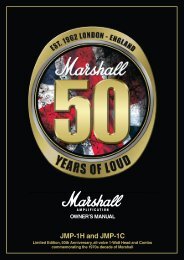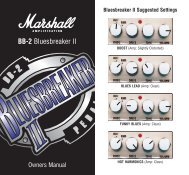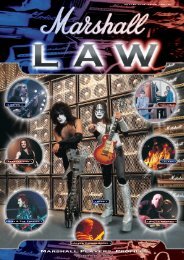Megastack - Marshall
Megastack - Marshall
Megastack - Marshall
Create successful ePaper yourself
Turn your PDF publications into a flip-book with our unique Google optimized e-Paper software.
From Jim <strong>Marshall</strong><br />
Every so often I get the chance to work with some the world’s<br />
most revered guitarists. Artists who have created groundbreaking<br />
work, toured every corner of the globe and inspired a whole new<br />
generation to pick up a guitar. No-one fits this profile better than<br />
Megadeth frontman Dave Mustaine and it gives me great pleasure<br />
to present his very own signature MG Microstack – the<br />
MG15FXMSDM or <strong>Megastack</strong> for short. Like the man himself this<br />
solid-state amplifier demanded the best possible analogue tone<br />
whilst taking advantage of new and exciting digital control. With<br />
this premise firmly in mind, my experienced design team set about<br />
the task of creating a <strong>Megastack</strong> fit for purpose, incorporating 4<br />
channels, digital FX and programmable features. Finished in the<br />
same distinctive style as the 1960DM Signature Dave Mustaine<br />
speaker cabinets, the MG15FXMSDM makes for a menacing<br />
microstack indeed.<br />
Like all the amplifiers in the new MG range, state-of-the-art<br />
manufacturing and stringent quality control procedures ensure<br />
that the <strong>Megastack</strong> meets the high standard of build you have<br />
come to expect from all <strong>Marshall</strong> products.<br />
Whether this is your first ever <strong>Marshall</strong>, or is the latest weapon in<br />
your arsenal of amps, the tone, flexibility and feel of this compact<br />
and rugged unit is guaranteed to deliver the goods.<br />
I wish you every success with your new Dave Mustaine<br />
<strong>Megastack</strong>. Welcome to the family...<br />
Yours Sincerely,<br />
Dr. Jim <strong>Marshall</strong> OBE<br />
1<br />
ENGLISH
MG15FXMSDM Front Panel<br />
overdrive<br />
1 2 3 4 5 6 7 8 9 10 11 12 13 14 15<br />
16<br />
1. Input Jack Socket<br />
Jack input for your guitar. Use a good quality guitar<br />
cable (i.e. one that’s screened/shielded) to help prevent<br />
noise, interference and unwanted feedback.<br />
2. Distortion Control<br />
Controls the amount of signal entering the pre-amp and<br />
the amount of distortion created in the selected channel.<br />
3. Clean : Crunch Switch<br />
Selects between Clean (green) and Crunch (red) channels.<br />
4. Low Control<br />
Turning up the Low control will add warmth and low-end<br />
depth to your sound.<br />
5. OD Switch<br />
Selects between OD1 (green) and OD2 (red) channels.<br />
6. Mid Control<br />
Adjusting the middle frequencies will vary the amount of<br />
body in your sound.<br />
7. High Control<br />
Increasing the High will make your sounds brighter and<br />
more cutting, turning it down will decrease your tone’s<br />
edge and make it sound softer as a result.<br />
8. Reverb Control<br />
This control lets you add a lush reverb to the selected<br />
channel, from a subtle hint to cavernous and all points<br />
in-between.<br />
9. Volume Control<br />
Controls the volume of the selected channel.<br />
10. Tap (Manual) Switch<br />
Matches the delay FX time to the time between two<br />
pushes. The LED flashes at the selected delay time.<br />
Holding down the Tap switch for longer than 2 seconds<br />
switches the amp between manual and preset mode.<br />
When using the optional footcontroller, holding both the<br />
Tap switch and the Store switch (12) will activate the<br />
tuner.<br />
2<br />
11. FX Control<br />
Selects and adjusts one of four effects - Chorus,<br />
Phaser, Flanger & Delay.<br />
12. Store Switch<br />
Stores the current amp settings into the current channel<br />
or into the optional footcontroller. When in manual mode<br />
the Store button lights red.<br />
13. Master Control<br />
Controls the master volume of the amplifier.<br />
power<br />
14. MP3 Line In Socket<br />
Jam to your favourite MP3, CD or tape track by<br />
connecting the line out or headphone output of your<br />
player here. Adjust the volume of your player to match<br />
that of your guitar and you’ve got the perfect ‘playalong’<br />
practice system.<br />
15. Headphone socket(stealth Mode)<br />
For use when silent practice is the order of the day.<br />
Connection of Stealth Mode will automatically mute the<br />
internal speaker.<br />
16. Power Switch<br />
The power switch turns your amplifier on and off. A<br />
channel switch will light up when your amplifier is<br />
turned on.<br />
Note: The specific mains input voltage rating that your<br />
amplifier has been built for is shown on the back panel.<br />
Before connecting to the mains electricity supply,<br />
always ensure that your amplifier is compatible with<br />
your electricity supply. If you have any doubt, please get<br />
advice from a qualified technician. Your <strong>Marshall</strong> dealer<br />
will help you in this respect.<br />
Please ensure the amplifier is switched off and<br />
unplugged from the mains electricity supply before<br />
being moved.<br />
MG15FXMSDM Features<br />
Channel Selection<br />
The amplifier has 4 channels - Clean, Crunch, OD1 &<br />
OD2. The MG15FXMSDM features four factory preset<br />
channels programmed by Dave Mustaine and Andy<br />
Sneap. Details of the individual control and voice<br />
settings can be found on page 40.<br />
Factory presets<br />
Clean Absolution<br />
Symphony Chorus<br />
New Wave of British Heavy Metal<br />
Holy Solo<br />
Pressing the Clean/Crunch switch (3) selects between<br />
the Clean (Green Light) and Crunch (Red Light)<br />
channels.<br />
Pressing the OD switch (5) selects between the OD1<br />
(Green Light) and OD2 (Red Light) channels.<br />
When moving from an OD channel to a Clean/Crunch<br />
channel, the unit remembers the last channel you were<br />
in before leaving. E.g. If you have moved from the<br />
Crunch Channel to an OD channel and you press the<br />
Clean/Crunch switch (3), the amplifier will revert back to<br />
the Crunch channel - rather than starting again in the<br />
Clean channel.<br />
Modes<br />
The amplifier operates in two modes - Preset and<br />
Manual.<br />
To change between these two modes, you must hold<br />
the Tap switch (10) down for at least two seconds.<br />
When in manual mode the Store switch (12) lights red<br />
and the selected channel light (3 or 5) will start to flash.<br />
The amplifier will remember the last mode it was in after<br />
power off and revert to it the next time it is powered on.<br />
Preset<br />
This is the factory default operation of the amplifier.<br />
In Preset mode the position of all controls except<br />
Master Volume (13) are stored within each channel.<br />
Each channel should be considered a preset.<br />
Selecting a channel automatically recalls the settings<br />
stored within the channel. Note: The physical position of<br />
the front panel controls, except Master Volume (13)<br />
which is not storable, will now not match the actual<br />
settings of the amplifier. All front panel switches will<br />
automatically update.<br />
Altering a control will cause the associated parameter to<br />
jump to the current physical position of that control.<br />
When a control is altered the selected channel light (3<br />
or 5) will start to flash indicating that the current preset<br />
has been altered.<br />
To store the updated settings, push the Store switch<br />
(12).<br />
If you select another channel without pressing Store<br />
(12) then any altered settings will be lost as the new<br />
channel and its settings are recalled.<br />
3<br />
Manual<br />
In manual mode the amp’s settings<br />
always match the physical positions of the controls.<br />
Changing channel only changes the channel, NO<br />
presets are recalled, NO other controls are altered.<br />
Pressing Store (12) will store the current settings into<br />
the selected channel. These can then be recalled when<br />
using the unit in Preset mode.<br />
When channel settings have been stored the current<br />
channel light (3 or 5) will stop flashing indicating the<br />
preset has been saved.<br />
Reverb & FX<br />
The amplifier provides two simultaneous effects,<br />
Reverb and one of four FXs (Chorus, Phaser, Flanger<br />
or Delay)<br />
Reverb<br />
The Reverb control (8) sets the amount of signal sent to<br />
the reverb section - allowing the reverb to spill between<br />
channels as different presets are recalled. When the<br />
Reverb control (8) is set to ‘0’ the reverb is switched off,<br />
the status of the reverb is also indicated on the optional<br />
footcontroller.<br />
FX<br />
The FX control is split into four segments and selects<br />
the type of FX and adjusts its associated settings.<br />
When the FX control is set to ‘0’ the FX are switched<br />
off, the status of the FX is also indicated on the optional<br />
footcontroller.<br />
0<br />
Chorus<br />
Phaser<br />
Flanger<br />
Delay<br />
FX Off<br />
Speed increases and depth is reduced as<br />
knob is turned clockwise.<br />
Speed increases as knob is turned<br />
clockwise.<br />
Speed increases, feedback and depth are<br />
reduced as knob is turned clockwise.<br />
Delay level is increased as knob turned<br />
clockwise.<br />
Tap Tempo<br />
The Tap Tempo switch (10) is used for the Delay effect<br />
only.<br />
The Tap Tempo switch matches the delay time to the<br />
time between two presses.<br />
The Tap Tempo LED flashes red at the<br />
selected/recalled delay time.<br />
The number of repeats is reduced as the delay time<br />
decreases.<br />
If you change from a channel with delay to one without<br />
delay the effect will spill between channels.<br />
If you change from a channel with delay to a channel<br />
with delay set to a different delay time the delay effect<br />
will not spill between channels.<br />
ENGLISH
MG15FXMSDM Features<br />
MP3 / Line In<br />
The 3.5mm MP3 / Line In socket (14) allows the<br />
connection of an external audio source e.g. MP3 or CD<br />
player.<br />
Headphones<br />
The 3.5mm Headphones socket (15) allows the<br />
connection of a pair of headphones. When a jack is<br />
inserted into the headphones socket the unit’s speaker<br />
is muted.<br />
MG15FXMSDM Rear Panel<br />
1 2<br />
1. Footcontroller Socket<br />
Jack socket for the connection of the optional footcontroller.<br />
2. Loudspeaker Outputs<br />
Connect the two loudspeaker cabinets provided to the<br />
speaker outputs using the speaker leads supplied.<br />
Power<br />
The Power switch (16) turns the amplifier on and off. If<br />
current settings have not been stored they will be lost.<br />
Restoring Settings - WARNING ALL AMP &<br />
FOOTCONTROLLER SETTINGS WILL BE LOST<br />
To restore the unit to Dave’s factory settings (see page<br />
40) you must hold the Store switch (12) while powering<br />
on the unit. The Clean/Crunch (3) and OD (5) lights<br />
will light orange. You can then release the Store<br />
switch (12).<br />
Resetting the amplifier will erase all user Channel<br />
presets and all user footcontroller settings, replacing<br />
them with the factory presets.<br />
If you would like to use your MG15HFX amplifier head<br />
with another speaker system (such as a full size 4x12"<br />
cabinet), ensure that the amplifier is provided with a<br />
total load equal to or greater than 8 ohms.<br />
Always use a non-screened <strong>Marshall</strong> approved speaker<br />
lead when connecting an extension cabinet to these<br />
units.<br />
* EUROPE ONLY - Note: This equipment has been tested and found to comply with the requirements of the EMC Directive<br />
(Environments E1, E2 and E3 EN 55103-1/2) and the Low Voltage Directive in the E.U.<br />
* EUROPE ONLY - Note: The Peak Inrush current for the MG15HFX is 2.5 amps.<br />
Note: This equipment has been tested and found to comply with the limits for a Class B digital device, pursuant to part 15 of the FCC rules.<br />
These limits are designed to provide reasonable protection against harmful interference in a residential installation. This equipment generates,<br />
uses and can radiate radio frequency energy and, if not installed and used in accordance with the instructions, may cause harmful interference<br />
to radio communications. However, there is no guarantee that interference will not occur in a particular installation. If this equipment does cause<br />
harmful interference to radio or television reception, which can be determined by turning the equipment off and on, the user is encouraged to try<br />
to correct the interference by one or more of the following measures:<br />
* Reorient or relocate the receiving antenna.<br />
* Increase the separation between the equipment and the receiver.<br />
* Connect the equipment into an outlet on a circuit different from that to which the receiver is connected.<br />
* Consult the dealer or an experienced radio/TV technician for help.<br />
Follow all instructions and heed all warnings<br />
KEEP THESE INSTRUCTIONS !<br />
4<br />
Footcontroller (optional - PEDL-90008)<br />
1. Footswitches<br />
In addition to the factory preset tones, when the optional stompware® footcontroller is plugged into the<br />
amplifier an additional four voices will be "unlocked" from the amplifier memory. These voices were programmed by<br />
Dave Mustaine and Andy Sneap and details of the control settings and voice parameters can be found on page 41.<br />
Each footswitch can be assigned a different stored function.<br />
2. LED Status Panel<br />
This always reflects the current status of the amplifier or tuner details:<br />
CLN & OD: Current Channel<br />
REV: Reverb On/Off<br />
FX: FX Section On / Off<br />
Ext FX: External FX Loop On/Off (MG50FX & MG100FX)<br />
Damp: Damping Mode (MG50FX & MG100FX)<br />
Tap: Tap Tempo speed.<br />
3. Digital Display<br />
This display indicates the various functions of the footcontroller.<br />
Footcontroller Factory Settings<br />
Footswitch 1: Wish You Were Clean<br />
Footswitch 2: Mega Rhythm<br />
Footswitch 3: Conjuring Solo<br />
Footswitch 4: Hangar Solo<br />
Programming<br />
The footcontroller can be programmed to store front<br />
panel switches (Switch Store) or complete presets<br />
(Preset Store).<br />
Switch Store<br />
To assign a front panel switch to a footswitch (1),<br />
press and hold the front panel switch and while held<br />
down press the footswitch (1) you wish to assign it to.<br />
5<br />
3 2<br />
1<br />
The Digital Display (3) will swirl to show that the<br />
footswitch has been assigned. You can then release the<br />
footswitch and front panel switch.<br />
Preset Store<br />
To assign a preset to a footswitch (1), select the<br />
required channel and modify the front panel controls if<br />
required, press and hold the Store switch on the front<br />
panel and while held down, press your chosen<br />
footswitch (1).<br />
The Digital Display (3) will swirl to show that the<br />
footswitch has been assigned. You can then release the<br />
footswitch and Store switch.<br />
Footcontroller Presets are independent of the dedicated<br />
channel presets stored within the amplifier. This allows<br />
you to create a number of presets based on the same<br />
channel/pre-amp setting.<br />
ENGLISH
Footcontroller (optional - PEDL-90008)<br />
When either a Channel preset or Footswitch preset has<br />
been altered the Digital Display (3) will begin to flash.<br />
The footcontroller will flash the relevant number if a<br />
Footswitch preset has been altered or will flash a “-“ if a<br />
Channel preset has been altered.<br />
Pressing only the Store switch at this point will overwrite<br />
the altered Channel or Footswitch preset.<br />
To store an altered Channel preset to the<br />
Footswitch instead, hold the Store switch and while<br />
held down, press your chosen Footswitch (1) - Just like<br />
a normal Preset Store.<br />
To store an altered Footswitch Preset to another<br />
Footswitch hold the Store switch and while held down,<br />
press your chosen Footswitch (1) - Just like a normal<br />
Preset Store.<br />
Digital Display<br />
When recalling a footswitch preset, the Digital Display<br />
(3) will indicate which footswitch number has been<br />
pressed.<br />
If a Channel preset has been recalled the Digital<br />
Display (3) will remain blank.<br />
When either a Channel preset or Footswitch preset has<br />
been altered the Digital Display (3) will begin to flash.<br />
The footswitch will flash the relevant number if a<br />
Footswitch preset has been altered or will flash a “-“ if a<br />
Channel preset has been altered.<br />
6<br />
Tuner<br />
The Tuner can be accessed in two ways:<br />
By simultaneously pushing the Tap (10) and Store (12)<br />
switches on the front panel or by assigning the Tuner to<br />
the footswitch.<br />
Assigning the Tuner to a footswitch is carried out like<br />
any other Switch Store. To assign the Tuner to the<br />
footswitch hold down the Tap (10) and Store (12)<br />
switches and press the chosen footswitch you wish to<br />
assign it to. The Digital Display (3) will swirl to show that<br />
the footswitch has been assigned. You can then release<br />
the footswitch and front panel switch.<br />
For all amplifiers, when entering Tuner mode the unit<br />
mutes and Clean : Crunch (3) and OD (5) switches light<br />
yellow.<br />
The Digital Display (3) indicates the closest current note<br />
being played. The indicator dot on the lower right hand<br />
corner shows if the current closest note is #.<br />
The LED Status Panel (2) is used to show how far away<br />
from the closest note the current note being played is.<br />
When the central FX Status LED lights, it indicates the<br />
correct tuning, with the others progressively indicating<br />
the tuning is up to 50 cents up or down.<br />
To exit the Tuner push any footswitch, the amplifier will<br />
then exit returning to the settings before entering.<br />
7
Clean Absolution<br />
green<br />
Symphony Chorus<br />
New Wave of British Heavy Metal<br />
Holy Solo<br />
red<br />
MegastacK Presets<br />
“I've always used an exciting solo tone patch consisting of a lead boost, some<br />
chorus, and some delay, and I switch between Chorus to Phaser or Flanger.<br />
You will notice that these tone patches will almost perfectly<br />
deliver solo sounds to perform any Megadeth song.”<br />
green<br />
red<br />
8<br />
400 ms<br />
Wish You Were Clean<br />
Mega Rhythm<br />
Conjuring Solo<br />
Hangar Solo<br />
green<br />
Stompware® Presets<br />
Footcontroller PEDL-90008 available from you <strong>Marshall</strong> dealer.<br />
red<br />
red<br />
red<br />
9<br />
400 ms
Denbigh Road, Bletchley, Milton Keynes MK1 1DQ, England.<br />
Tel : +44 (0)1908 375411 Fax : +44 (0)1908 376118<br />
www.marshallamps.com<br />
Whilst the information contained herein is correct at the time of publication, due to our policy of constant improvement<br />
and development, <strong>Marshall</strong> Amplification plc reserve the right to alter specifications without prior notice.<br />
BOOK-91001


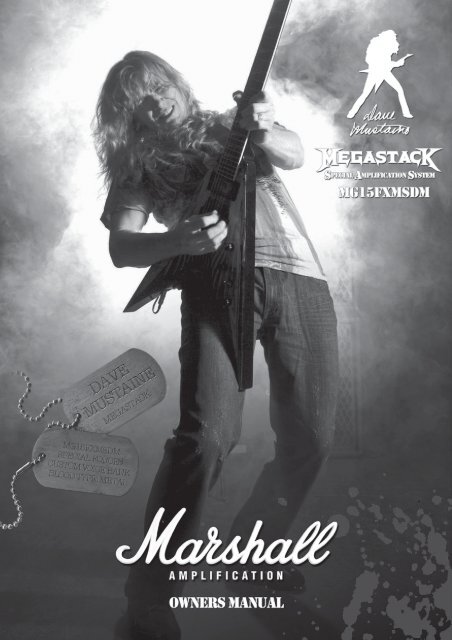
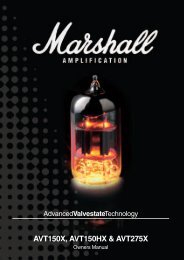
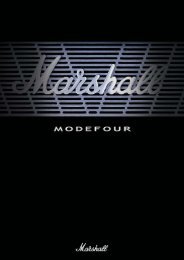
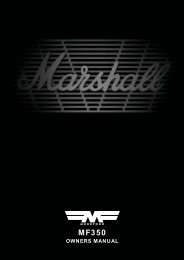

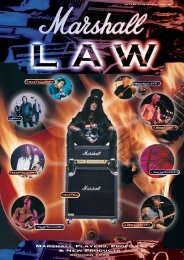
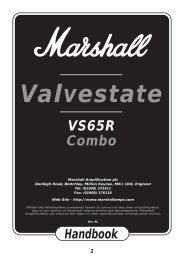
![AVT100X [2.16 MB] - Marshall](https://img.yumpu.com/11365367/1/184x260/avt100x-216-mb-marshall.jpg?quality=85)