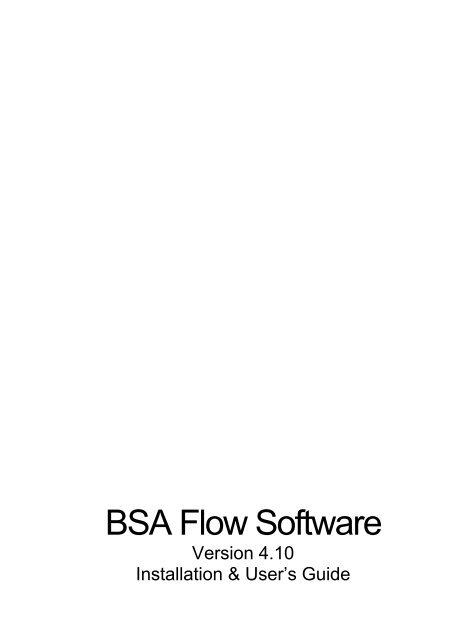BSA Flow Software Installation and User's Guide - CSI
BSA Flow Software Installation and User's Guide - CSI
BSA Flow Software Installation and User's Guide - CSI
You also want an ePaper? Increase the reach of your titles
YUMPU automatically turns print PDFs into web optimized ePapers that Google loves.
<strong>BSA</strong> <strong>Flow</strong> <strong>Software</strong><br />
Version 4.10<br />
<strong>Installation</strong> & User’s <strong>Guide</strong>
Neither this documentation nor the software may be copied, photocopied,<br />
translated, modified, or reduced to any electronic medium or machinereadable<br />
form, in whole, or in part, without the prior written consent of<br />
Dantec Dynamics A/S.<br />
Publication no.: 9040U5733 © Copyright 2006 by Dantec Dynamics A/S,<br />
P.O. Box 121, Tonsbakken 18, DK-2740 Skovlunde, Denmark. All rights<br />
reserved.<br />
Tenth edition. Printed in 2006.<br />
All trademarks referred to in this document are registered by their owners.
1. General<br />
1.1 Table of Contents<br />
1. General ...................................................................................................................................... 1-1<br />
1.1 Table of Contents................................................................................................................... 1-1<br />
1.2 Dantec Dynamics Licence Agreement................................................................................... 1-7<br />
1.2.1 Grant of Licence............................................................................................................... 1-7<br />
1.2.2 Upgrades .......................................................................................................................... 1-7<br />
1.2.3 Copyright.......................................................................................................................... 1-7<br />
1.2.4 Limited Warranty ............................................................................................................. 1-7<br />
1.2.5 Limitation of Liability...................................................................................................... 1-8<br />
1.2.6 Product Liability...............................................................................................................1-8<br />
1.2.7 Governing Law <strong>and</strong> Proper Forum................................................................................... 1-8<br />
1.2.8 Questions.......................................................................................................................... 1-8<br />
1.3 Laser safety............................................................................................................................ 1-9<br />
2. Introduction ............................................................................................................................... 2-1<br />
2.1 Products covered in this manual ............................................................................................ 2-1<br />
2.1.1 <strong>BSA</strong> <strong>Flow</strong> <strong>Software</strong> (main package)................................................................................ 2-1<br />
2.1.2 Cyclic phenomena add-on................................................................................................ 2-1<br />
2.1.3 Advanced graphics add-on ............................................................................................... 2-2<br />
2.1.4 Spectrum <strong>and</strong> Correlation add-on..................................................................................... 2-2<br />
2.1.5 Advanced traverse add-on................................................................................................ 2-2<br />
2.1.6 Calculation <strong>and</strong> MATLAB ® Link <strong>and</strong> add-on ................................................................. 2-2<br />
2.1.7 LIF <strong>and</strong> Parametric Analysis Add-on............................................................................... 2-2<br />
2.1.8 Analog/Digital Input Option ............................................................................................ 2-2<br />
2.1.9 Analog Monitor Option.................................................................................................... 2-3<br />
2.1.10 Mobile System Monitor Option ................................................................................... 2-3<br />
2.1.11 Synchronisation Option................................................................................................ 2-3<br />
2.2 Products supported by the software....................................................................................... 2-3<br />
2.2.1 Processors supported by <strong>BSA</strong> <strong>Flow</strong> <strong>Software</strong> v.4.10....................................................... 2-3<br />
2.2.2 Other equipment supported by <strong>BSA</strong> <strong>Flow</strong> <strong>Software</strong> v.4.10............................................. 2-4<br />
2.3 Where to find documentation ................................................................................................ 2-4<br />
2.3.1 <strong>Installation</strong>........................................................................................................................ 2-4<br />
2.3.2 Detailed user guide........................................................................................................... 2-4<br />
2.3.3 Reference information...................................................................................................... 2-4<br />
2.3.4 Trouble shooting .............................................................................................................. 2-5<br />
2.3.5 On-line help...................................................................................................................... 2-5<br />
2.4 General nomenclature............................................................................................................2-5<br />
2.5 Conventions........................................................................................................................... 2-5<br />
2.6 File naming conventions........................................................................................................ 2-5<br />
2.6.1 Project <strong>and</strong> sample files.................................................................................................... 2-5<br />
2.6.2 Templates ......................................................................................................................... 2-5<br />
2.6.3 Export files ....................................................................................................................... 2-6<br />
2.7 Data security .......................................................................................................................... 2-6<br />
3. <strong>Installation</strong>................................................................................................................................. 3-1<br />
3.1 General................................................................................................................................... 3-1<br />
3.1.1 PC requirements ............................................................................................................... 3-1<br />
3.1.2 Memory <strong>and</strong> disk space requirements .............................................................................. 3-1<br />
3.2 Installing software ................................................................................................................. 3-4<br />
3.2.1 <strong>Installation</strong> as restricted user ............................................................................................ 3-4<br />
3.2.2 <strong>Installation</strong> as administrator ............................................................................................. 3-5<br />
3.2.3 <strong>Installation</strong> of add-ons...................................................................................................... 3-8<br />
3.2.4 Setting up IP Address <strong>and</strong> Subnet Mask .......................................................................... 3-9<br />
<strong>BSA</strong> <strong>Flow</strong> <strong>Software</strong>: General 1-1
3.3 Upgrading processor software ............................................................................................. 3-12<br />
3.4 Installing Lightweight traverse systems............................................................................... 3-15<br />
3.4.1 Installing game controller............................................................................................... 3-16<br />
3.5 Installing 57G15 Traverse interface..................................................................................... 3-17<br />
3.5.1 Installing a GPIB board .................................................................................................. 3-17<br />
3.6 Custom traverse configuration ............................................................................................. 3-20<br />
3.7 Third party traverse system.................................................................................................. 3-21<br />
4. The user interface ...................................................................................................................... 4-1<br />
4.1 Layout .................................................................................................................................... 4-1<br />
4.2 Start page ............................................................................................................................... 4-4<br />
4.3 Project explorer...................................................................................................................... 4-5<br />
4.3.1 A project tree example...................................................................................................... 4-5<br />
4.3.2 <strong>Guide</strong>lines for objects....................................................................................................... 4-6<br />
4.3.3 Adding objects..................................................................................................................4-6<br />
4.3.4 Deleting objects ................................................................................................................4-8<br />
4.3.5 Disabling / enabling objects ............................................................................................. 4-8<br />
4.3.6 Templates ......................................................................................................................... 4-8<br />
4.4 Multiple instances of <strong>BSA</strong> <strong>Flow</strong> <strong>Software</strong>........................................................................... 4-10<br />
4.5 Property editor ..................................................................................................................... 4-10<br />
4.6 The tool bar.......................................................................................................................... 4-11<br />
4.6.1 The <strong>BSA</strong> <strong>Flow</strong> <strong>Software</strong> buttons.................................................................................... 4-12<br />
4.7 Menu bar .............................................................................................................................. 4-12<br />
4.7.1 File menu ........................................................................................................................ 4-12<br />
4.7.2 Edit menu........................................................................................................................ 4-17<br />
4.7.3 View menu...................................................................................................................... 4-18<br />
4.7.4 Project menu................................................................................................................... 4-20<br />
4.7.5 Tools menu ..................................................................................................................... 4-20<br />
4.7.6 Window menu ................................................................................................................ 4-28<br />
4.7.7 Help menu ...................................................................................................................... 4-29<br />
4.8 Workspace............................................................................................................................ 4-30<br />
4.9 Message window..................................................................................................................4-31<br />
4.10 Set-up <strong>and</strong> data acquisition............................................................................................. 4-32<br />
4.10.1 Cable connections....................................................................................................... 4-32<br />
4.10.2 Configuring an LDA or PDA system ......................................................................... 4-34<br />
4.10.3 Data acquisition, LDA, step-by-step procedure ......................................................... 4-45<br />
4.10.4 Data acquisition, PDA, step-by-step procedure.......................................................... 4-53<br />
4.10.5 Data rate requirements................................................................................................ 4-62<br />
4.10.6 Stop criterion possibilities .......................................................................................... 4-62<br />
4.11 How to add new data to a project ................................................................................... 4-62<br />
4.12 How to re-acquire data ................................................................................................... 4-64<br />
4.12.1 With same settings...................................................................................................... 4-64<br />
4.12.2 Point(s) with new settings........................................................................................... 4-64<br />
4.13 How to load existing data ............................................................................................... 4-65<br />
4.13.1 Off-line mode ............................................................................................................. 4-65<br />
4.13.2 Step-by-step procedure............................................................................................... 4-66<br />
5. Project explorer objects ............................................................................................................. 5-1<br />
5.1 Start........................................................................................................................................ 5-1<br />
5.2 Import..................................................................................................................................... 5-2<br />
5.2.1 Importing from .txt files ................................................................................................... 5-2<br />
5.2.2 Importing from exported <strong>BSA</strong> <strong>Flow</strong> <strong>Software</strong> txt files .................................................... 5-5<br />
5.2.3 Importing from BURSTware, FLOware or SIZEware .par files ...................................... 5-5<br />
5.3 Hardware properties............................................................................................................... 5-6<br />
5.3.1 Output properties.............................................................................................................. 5-7<br />
5.3.2 <strong>BSA</strong> F/P 30 <strong>and</strong> <strong>BSA</strong> F/P 60-80 processors in Normal user interface mode................. 5-10<br />
5.3.3 <strong>BSA</strong> F/P 60 <strong>and</strong> 80 processors in Advanced User Interface Mode................................ 5-14<br />
5.3.4 System monitor............................................................................................................... 5-21<br />
5.4 Optical LDA System properties........................................................................................... 5-26<br />
1-2 <strong>BSA</strong> <strong>Flow</strong> <strong>Software</strong>: General
5.5 Optical Calibrated LDA System properties ......................................................................... 5-28<br />
5.6 Optical PDA System properties........................................................................................... 5-30<br />
5.6.1 PDA beam system .......................................................................................................... 5-31<br />
5.6.2 PDA Receiver................................................................................................................. 5-31<br />
5.6.3 Particle properties........................................................................................................... 5-34<br />
5.6.4 Medium properties ......................................................................................................... 5-35<br />
5.7 Traverse properties .............................................................................................................. 5-35<br />
5.7.1 Lightweight traverse properties...................................................................................... 5-35<br />
5.7.2 Lightweight traverse Manual Control properties ........................................................... 5-37<br />
5.7.3 Lightweight traverse Game controller properties........................................................... 5-39<br />
5.7.4 57G15 Traverse properties ............................................................................................. 5-39<br />
5.7.5 Generic Traverse properties ........................................................................................... 5-40<br />
5.7.6 Traverse properties: adjusting the traverse position reading to laboratory coordinates. 5-40<br />
5.7.7 Saving traverse properties for use in other projects ....................................................... 5-42<br />
5.7.8 Traverse Mesh generator................................................................................................ 5-43<br />
5.7.9 Remote operation of a traverse system........................................................................... 5-46<br />
5.8 Coincidence ......................................................................................................................... 5-48<br />
5.9 Export .................................................................................................................................. 5-49<br />
5.9.1 Base file path..................................................................................................................5-50<br />
5.9.2 Filter ............................................................................................................................... 5-52<br />
5.9.3 Selected columns............................................................................................................ 5-53<br />
5.9.4 Binary Export ................................................................................................................. 5-53<br />
5.10 Filter ............................................................................................................................... 5-58<br />
5.11 Histogram.......................................................................................................................5-60<br />
5.11.1 Data Properties ........................................................................................................... 5-61<br />
5.11.2 Probe volume correction (for PDA only)................................................................... 5-62<br />
5.11.3 Scale Properties.......................................................................................................... 5-63<br />
5.11.4 Display Properties ...................................................................................................... 5-64<br />
5.11.5 Distribution ................................................................................................................ 5-64<br />
5.12 List.................................................................................................................................. 5-66<br />
5.13 Merge ............................................................................................................................. 5-70<br />
5.13.1 Properties.................................................................................................................... 5-70<br />
5.13.2 Objects under Merge object ....................................................................................... 5-71<br />
5.14 Moments.........................................................................................................................5-72<br />
5.14.1 Data from the Moments object................................................................................... 5-72<br />
5.14.2 Properties of the Moments object............................................................................... 5-74<br />
5.14.3 Confidence limits ....................................................................................................... 5-75<br />
5.14.4 Using confidence limits as stop criteria for data acquisition...................................... 5-76<br />
5.15 Transform.......................................................................................................................5-78<br />
5.15.1 Co-ordinate transformation of individual velocity samples ....................................... 5-78<br />
5.15.2 Co-ordinate transformation of mean velocities from Moments object....................... 5-81<br />
5.16 Phase Plot ....................................................................................................................... 5-82<br />
5.16.1 Data properties ........................................................................................................... 5-84<br />
5.16.2 Scale properties .......................................................................................................... 5-84<br />
5.16.3 Display properties ...................................................................................................... 5-85<br />
5.17 Diameter statistics .......................................................................................................... 5-85<br />
6. Options <strong>and</strong> Add-ons................................................................................................................. 6-1<br />
6.1 Advanced Graphics Add-on .................................................................................................. 6-3<br />
6.1.1 Common properties of graphs .......................................................................................... 6-3<br />
6.1.2 Scaling <strong>and</strong> display options.............................................................................................. 6-6<br />
6.1.3 2D Plot ........................................................................................................................... 6-11<br />
6.1.4 2D Histogram ................................................................................................................. 6-13<br />
6.1.5 3D Plot ........................................................................................................................... 6-16<br />
6.1.6 Profile Plot ..................................................................................................................... 6-20<br />
6.1.7 Vector Plot .....................................................................................................................6-26<br />
6.1.8 Zooming & Panning in a plot......................................................................................... 6-30<br />
6.1.9 Exporting plots............................................................................................................... 6-31<br />
<strong>BSA</strong> <strong>Flow</strong> <strong>Software</strong>: General 1-3
6.2 Synchronisation Option ....................................................................................................... 6-33<br />
6.2.1 <strong>Installation</strong> ...................................................................................................................... 6-33<br />
6.2.2 Synchronisation Inputs ................................................................................................... 6-33<br />
6.2.3 Sync. Input Signals properties........................................................................................ 6-35<br />
6.2.4 Synchronisation Outputs ................................................................................................ 6-36<br />
6.2.5 Sync. Output Signals properties ..................................................................................... 6-37<br />
6.2.6 Checking for encoder pulses........................................................................................... 6-37<br />
6.2.7 Specifications ................................................................................................................. 6-38<br />
6.3 Cyclic Phenomena Add-on .................................................................................................. 6-39<br />
6.3.1 Required hardware.......................................................................................................... 6-39<br />
6.3.2 Inputs to the Cyclic Phenomena Object ......................................................................... 6-39<br />
6.3.3 Cyclic Phenomena object ............................................................................................... 6-40<br />
6.3.4 Properties of the Cyclic Phenomena Object ................................................................... 6-42<br />
6.3.5 Output from the Cyclic Phenomena Object.................................................................... 6-48<br />
6.4 Spectrum <strong>and</strong> Correlation Add-on ....................................................................................... 6-51<br />
6.4.1 Spectrum object .............................................................................................................. 6-52<br />
6.4.2 Advanced Spectrum object............................................................................................. 6-61<br />
6.4.3 Correlation object ........................................................................................................... 6-65<br />
6.5 Advanced Traverse Add-on ................................................................................................. 6-69<br />
6.5.1 Generic Traverse Driver ................................................................................................. 6-70<br />
6.5.2 Use of External Traverse files ........................................................................................ 6-74<br />
6.6 Calculation <strong>and</strong> MATLAB ® Link Add-on........................................................................... 6-76<br />
6.6.1 MATLAB ® Link............................................................................................................. 6-76<br />
6.6.2 Calculation object........................................................................................................... 6-81<br />
6.7 Analog/Digital Input Option ................................................................................................ 6-85<br />
6.7.1 <strong>Installation</strong> ...................................................................................................................... 6-85<br />
6.7.2 Hardware connections .................................................................................................... 6-86<br />
6.7.3 <strong>Software</strong> set-up............................................................................................................... 6-87<br />
6.7.4 Enabling the analog/digital inputs .................................................................................. 6-88<br />
6.7.5 Individual properties of the analog input channels......................................................... 6-89<br />
6.7.6 Data output .....................................................................................................................6-90<br />
6.7.7 Analog input specifications ............................................................................................ 6-91<br />
6.7.8 Digital input specifications............................................................................................. 6-92<br />
6.8 Analog Monitor Option........................................................................................................ 6-92<br />
6.8.1 <strong>Installation</strong> ...................................................................................................................... 6-93<br />
6.8.2 Hardware connections .................................................................................................... 6-93<br />
6.8.3 <strong>Software</strong> set-up............................................................................................................... 6-94<br />
6.8.4 Enabling inputs............................................................................................................... 6-94<br />
6.8.5 Individual properties of Analog monitor channels ......................................................... 6-95<br />
6.8.6 Data output .....................................................................................................................6-96<br />
6.8.7 Specifications ................................................................................................................. 6-96<br />
6.9 LIF <strong>and</strong> Parametric Analysis Add-on .................................................................................. 6-96<br />
6.9.1 Required hardware.......................................................................................................... 6-97<br />
6.9.2 Calibration procedure ..................................................................................................... 6-97<br />
6.10 Mobile system Monitor option ..................................................................................... 6-103<br />
6.11 <strong>BSA</strong> Processor Driver Option ...................................................................................... 6-103<br />
7. Reference guide ......................................................................................................................... 7-1<br />
7.1 Theory of Laser Anemometry................................................................................................ 7-1<br />
7.1.1 Summary........................................................................................................................... 7-1<br />
7.1.2 Background....................................................................................................................... 7-1<br />
7.1.3 Characteristics of laser anemometry................................................................................. 7-1<br />
7.1.4 Principles of LDA............................................................................................................. 7-2<br />
7.1.5 Backscatter versus forward scatter LDA .......................................................................... 7-8<br />
7.1.6 Frequency shift ............................................................................................................... 7-11<br />
7.1.7 Signals ............................................................................................................................ 7-15<br />
7.1.8 Seeding ........................................................................................................................... 7-17<br />
7.2 Theory of Phase Doppler Anemometry ............................................................................... 7-21<br />
1-4 <strong>BSA</strong> <strong>Flow</strong> <strong>Software</strong>: General
7.2.1 Basic principles of phase Doppler anemometry............................................................. 7-21<br />
7.2.2 The concept of the DualPDA ......................................................................................... 7-30<br />
7.2.3 Light scattering from small particles.............................................................................. 7-34<br />
7.2.4 Implementing PDA principles <strong>and</strong> the DualPDA concept ............................................. 7-44<br />
7.3 Setting up a PDA system ..................................................................................................... 7-50<br />
7.3.1 General ........................................................................................................................... 7-50<br />
7.3.2 Optimizing measurement conditions for FiberPDA systems......................................... 7-64<br />
7.3.3 Optimizing measurement conditions for DualPDA systems.......................................... 7-66<br />
7.4 Configuring the PDA receiving <strong>and</strong> transmitting optics ..................................................... 7-72<br />
7.4.1 Setting the polarization................................................................................................... 7-72<br />
7.4.2 Configuring the PDA receiving optics ........................................................................... 7-73<br />
7.5 Connecting the PDA Detector Unit ..................................................................................... 7-76<br />
7.5.1 The FiberPDA Detector Unit ......................................................................................... 7-77<br />
7.5.2 The DualPDA Detector Unit .......................................................................................... 7-78<br />
7.5.3 Changing interference filters.......................................................................................... 7-78<br />
7.5.4 Configuring the DualPDA system in FiberPDA system ................................................ 7-78<br />
7.6 A guide to define the PDA optical configuration: ............................................................... 7-79<br />
7.7 Catalogue of some common particles.................................................................................. 7-82<br />
7.7.1 How to read the scattering charts ................................................................................... 7-82<br />
7.7.2 Water droplet in air ........................................................................................................ 7-84<br />
7.7.3 Air bubble in water......................................................................................................... 7-86<br />
7.7.4 Air bubble in freon ......................................................................................................... 7-87<br />
7.7.5 Droplet of diesel oil or silica spheres in air.................................................................... 7-88<br />
7.7.6 Bubble of air in diesel oil ............................................................................................... 7-89<br />
7.7.7 Glass sphere in air .......................................................................................................... 7-90<br />
7.7.8 Glass sphere in water...................................................................................................... 7-91<br />
7.7.9 Latex sphere in air.......................................................................................................... 7-92<br />
7.7.10 Latex sphere in water ................................................................................................. 7-93<br />
7.7.11 Data analysis .............................................................................................................. 7-94<br />
7.8 Optical transform................................................................................................................. 7-96<br />
7.8.1 General 3D setup............................................................................................................ 7-96<br />
7.8.2 Example: Symmetrical 3D setup.................................................................................... 7-97<br />
7.8.3 Example: 3D setup with 2D probe axis aligned with w ................................................. 7-97<br />
7.9 Moments (one-time statistics).............................................................................................. 7-99<br />
7.9.1 Weighting factor............................................................................................................. 7-99<br />
7.9.2 Arithmetic Mean diameter............................................................................................ 7-100<br />
7.9.3 Statistical data acquisisiton stop criteria from LDA data............................................. 7-101<br />
7.10 Histograms ................................................................................................................... 7-106<br />
7.10.1 Velocity histogram ................................................................................................... 7-106<br />
7.10.2 Size histogram.......................................................................................................... 7-107<br />
7.10.3 Curve fitting for histograms ..................................................................................... 7-109<br />
7.11 Mean diameters <strong>and</strong> algorithms for concentration <strong>and</strong> flux measurements (Diameter<br />
statistics) 7-110<br />
7.11.1 Mean diameters (diameter statistics object) ............................................................. 7-110<br />
7.11.2 Flux <strong>and</strong> concentration algorithms........................................................................... 7-112<br />
7.11.3 Probe Volume Correction (PVC) ............................................................................. 7-120<br />
7.12 Spectral analysis (two-time statistics) .......................................................................... 7-121<br />
8. Trouble shooting ....................................................................................................................... 8-1<br />
8.1 <strong>Installation</strong> ............................................................................................................................. 8-1<br />
8.1.1 I get error messages trying to run sample projects........................................................... 8-1<br />
8.2 <strong>BSA</strong> F/P connection cannot be established ........................................................................... 8-1<br />
8.2.1 Find Dantec processors .................................................................................................... 8-1<br />
8.2.2 Peer-to-Peer Configuration .............................................................................................. 8-4<br />
8.3 PDA ....................................................................................................................................... 8-5<br />
8.3.1 Calibration (PDA only) .................................................................................................... 8-5<br />
8.3.2 Phase plot ......................................................................................................................... 8-7<br />
8.4 The traverse system does not move when it should............................................................. 8-10<br />
<strong>BSA</strong> <strong>Flow</strong> <strong>Software</strong>: General 1-5
8.4.1 Lightweight traverse....................................................................................................... 8-10<br />
8.4.2 57G15 Traverse .............................................................................................................. 8-11<br />
8.5 What to do in case of problems with the software............................................................... 8-12<br />
8.5.1 Information about the software <strong>and</strong> hardware configuration of your system................. 8-13<br />
8.5.2 Information about exiting projects ................................................................................. 8-13<br />
1-6 <strong>BSA</strong> <strong>Flow</strong> <strong>Software</strong>: General
1.2 Dantec Dynamics Licence Agreement<br />
This Licence Agreement is concluded between you (either an individual or a corporate entity) <strong>and</strong><br />
Dantec Dynamics A/S (“Dantec”). Please read all terms <strong>and</strong> conditions of this Licence Agreement<br />
before opening the disk package. When you break the seal of the software package <strong>and</strong>/or use the<br />
software enclosed, you agree to be bound by the terms of this Licence Agreement.<br />
1.2.1 Grant of Licence<br />
This Licence Agreement permits you to use one copy of the Dantec software product supplied<br />
to you (the “<strong>Software</strong>”) including documentation in written or electronic form. The <strong>Software</strong><br />
is licensed for use on a single computer <strong>and</strong>/or electronic signal processor, <strong>and</strong> use on any<br />
additional computer <strong>and</strong>/or electronic signal processor requires the purchase of one or more<br />
additional licence(s). The <strong>Software</strong>'s component parts may not be separated for use on more<br />
than one computer or more than one electronic signal processor at any time. The primary user<br />
of the computer on which the <strong>Software</strong> is installed may also use the <strong>Software</strong> on a portable or<br />
home computer. This licence is your proof of licence to exercise the rights herein <strong>and</strong> must be<br />
retained by you. You may not rent or lease the <strong>Software</strong>.<br />
1.2.2 Upgrades<br />
This Licence Agreement shall apply to any <strong>and</strong> all upgrades, new releases, bug fixes, etc. of<br />
the <strong>Software</strong> which are supplied to you. Any such upgrade etc. may be used only in<br />
conjunction with the version of the <strong>Software</strong> you have already installed, unless such upgrade<br />
etc. replaces that former version in its entirety <strong>and</strong> such former version is destroyed.<br />
1.2.3 Copyright<br />
The <strong>Software</strong> (including text, illustrations <strong>and</strong> images incorporated into the <strong>Software</strong>) <strong>and</strong> all<br />
proprietary rights therein are owned by Dantec or Dantec’s suppliers, <strong>and</strong> are protected by the<br />
Danish Copyright Act <strong>and</strong> applicable international law. You may not reverse assemble,<br />
decompile, or otherwise modify the <strong>Software</strong> except to the extent specifically permitted by<br />
applicable law without the possibility of contractual waiver. You are not entitled to copy the<br />
<strong>Software</strong> or any part thereof. However you may either (a) make a copy of the <strong>Software</strong> solely<br />
for backup or archival purposes, or (b) transfer the <strong>Software</strong> to a single hard disk, provided<br />
you keep the original solely for backup purposes. You may not copy the User’s <strong>Guide</strong><br />
accompanying the <strong>Software</strong>, nor print copies of any user documentation provided in “on-line”<br />
or electronic form, without Dantec’s prior written permission.<br />
1.2.4 Limited Warranty<br />
You are obliged to examine <strong>and</strong> test the <strong>Software</strong> immediately upon your receipt thereof. Until<br />
30 days after delivery of the <strong>Software</strong>, Dantec will deliver a new copy of the <strong>Software</strong> if the<br />
medium on which the <strong>Software</strong> was supplied (e.g. a diskette or a CD-ROM) is not legible.<br />
A defect in the <strong>Software</strong> shall be regarded as material only if it has an effect on the proper<br />
functioning of the <strong>Software</strong> as a whole, or if it prevents operation of the <strong>Software</strong>. If until 90<br />
days after the delivery of the <strong>Software</strong>, it is established that there is a material defect in the<br />
<strong>Software</strong>, Dantec shall, at Dantec's discretion, either deliver a new version of the <strong>Software</strong><br />
<strong>BSA</strong> <strong>Flow</strong> <strong>Software</strong>: General 1-7
without the material defect, or remedy the defect free of charge or terminate this Licence<br />
Agreement <strong>and</strong> repay the licence fee received against the return of the <strong>Software</strong>. In any of<br />
these events the parties shall have no further claims against each other. Dantec shall be<br />
entitled to remedy any defect by indicating procedures, methods or uses ("work-arounds")<br />
which result in the defect not having a significant effect on the use of the <strong>Software</strong>.<br />
The <strong>Software</strong> was tested prior to delivery to you. However, software is inherently complex<br />
<strong>and</strong> the possibility remains that the <strong>Software</strong> contains bugs, defects <strong>and</strong> inexpediences which<br />
are not covered by the warranty set out immediately above. Such bugs etc. shall not constitute<br />
due ground for termination <strong>and</strong> shall not entitle you to any remedial action. Dantec will<br />
endeavour to correct all bugs etc. in subsequent releases of the <strong>Software</strong>.<br />
The <strong>Software</strong> is licensed "as is" <strong>and</strong> without any warranty, obligation to take remedial action<br />
or the like thereof in the event of breach other than as stipulated above. It is therefore not<br />
warranted that the operation of the <strong>Software</strong> will be without interruptions, free of defects, or<br />
that defects can or will be remedied.<br />
1.2.5 Limitation of Liability<br />
Neither Dantec nor its distributors shall be liable for any indirect damages including without<br />
limitation loss of profits, or any incidental, special or other consequential damages, even if<br />
Dantec is informed of their possibility. In no event shall Dantec's total liability hereunder<br />
exceed the licence fee paid by you for the <strong>Software</strong>.<br />
1.2.6 Product Liability<br />
Dantec shall be liable for injury to persons or damage to objects caused by the <strong>Software</strong> in<br />
accordance with those rules of the Danish Product Liability Act which cannot be contractually<br />
waived. Dantec disclaims any liability in excess thereof.<br />
1.2.7 Governing Law <strong>and</strong> Proper Forum<br />
This Licence Agreement shall be governed by <strong>and</strong> construed in accordance with Danish law.<br />
The sole <strong>and</strong> proper forum for the settlement of disputes hereunder shall be The Maritime <strong>and</strong><br />
Commercial Court of Copenhagen (Sø- og H<strong>and</strong>elsretten i København).<br />
1.2.8 Questions<br />
Should you have any questions concerning this Licence Agreement, or should you have any<br />
questions relating to the installation or operation of the <strong>Software</strong>, please contact the authorised<br />
Dantec distributor serving your country. You can find a list of current Dantec distributors on<br />
our web site: www.dantecdynamics.com.<br />
Dantec Dynamics A/S<br />
Tonsbakken 16 - 18<br />
DK - 2740 Skovlunde<br />
Denmark<br />
Tel: +45 44 57 80 00<br />
Fax: + 45 44 57 80 01<br />
1-8 <strong>BSA</strong> <strong>Flow</strong> <strong>Software</strong>: General
1.3 Laser safety<br />
All equipment using lasers must be labeled with the safety information.<br />
Dantec Fiber<strong>Flow</strong> <strong>and</strong> <strong>Flow</strong>Lite systems use class III <strong>and</strong> class IV lasers<br />
whose beams are safety hazards. Please read the laser safety sections of the<br />
documentation for the laser <strong>and</strong> LDA optics carefully. Furthermore, you<br />
must instigate appropriate laser safety measures <strong>and</strong> abide by local laser<br />
safety legislation. Use protective eye wear when the laser is running.<br />
Danger laser light Laser light is a safety hazard <strong>and</strong> may harm eyes <strong>and</strong> skin. Do not aim a<br />
laser beam at anybody. Do not stare into a laser beam. Do not wear<br />
watches, jewellery or other blank objects during alignment <strong>and</strong> use of the<br />
laser. Avoid reflections into eyes. Avoid accidental exposure to specular<br />
beam reflections. Avoid all reflections when using a high-power laser.<br />
Screen laser beams <strong>and</strong> reflections whenever possible. Follow your local<br />
safety regulations. You must wear appropriate laser safety goggles during<br />
laser alignment <strong>and</strong> operation.<br />
During alignment, run the laser at low power whenever possible.<br />
Since this document is concerned with the <strong>BSA</strong> <strong>Flow</strong> <strong>Software</strong>, there is no<br />
direct instructions in this document regarding laser use. Therefore, before<br />
connecting any laser to the system, you must consult the laser safety section<br />
of the laser instruction manual.<br />
Precautions As general precautions to avoid eye damage, carefully shield any reflections<br />
so that they do not exit from the measurement area.<br />
LASER RADIATION<br />
AVOID DIRECT EXPOSURE TO BEAM<br />
HELIUM-NEON 10 mW<br />
CLASS III b LASER PRODUCT<br />
AVOID EXPOSURE - LASER RADIATION<br />
IS EMITTED FROM THIS APERTURE<br />
<strong>BSA</strong> <strong>Flow</strong> <strong>Software</strong>: General 1-9
1-10 <strong>BSA</strong> <strong>Flow</strong> <strong>Software</strong>: General
2. Introduction<br />
Congratulations with your <strong>BSA</strong> <strong>Flow</strong> <strong>Software</strong>. <strong>BSA</strong> <strong>Flow</strong> <strong>Software</strong><br />
packages are tested <strong>and</strong> supported on Windows XP ® .<br />
In combination with Dantec Dynamics’ processors <strong>and</strong> optical systems, it<br />
provides an integrated, flexible <strong>and</strong> easy-to-use system for all LDA <strong>and</strong> PDA<br />
experiments.<br />
Several man-years have been devoted to the development of this software.<br />
The result is a leading-edge package with a range of innovative features,<br />
including:<br />
• end-results on-line<br />
• project explorer<br />
• wizards<br />
• visual system configuration<br />
• integrated measurement interface.<br />
The software makes full use of the facilities available in Windows:<br />
• Takes advantage of the 32-bit multi-threading /multi-tasking capabilities<br />
in 32-bit Windows<br />
• Tabulated dialogues, activity bars, detachable toolbars etc. simplify use<br />
of the system<br />
• Screen-layout is flexible, with moveable, resizable frames <strong>and</strong> windows<br />
• Context menus throughout the program simplify operation by identifying<br />
relevant options.<br />
2.1 Products covered in this manual<br />
The software is designed for use with Dantec Dynamics <strong>BSA</strong> F processors<br />
for Laser Doppler Anemometry (LDA) <strong>and</strong> <strong>BSA</strong> P processors for Particle<br />
Dynamics Analysis (PDA).<br />
The use of the software with options for these processors is also described.<br />
2.1.1 <strong>BSA</strong> <strong>Flow</strong> <strong>Software</strong> (main package)<br />
2.1.2 Cyclic phenomena add-on<br />
The main package takes care of communication with hardware, acquisition<br />
of data or import of data <strong>and</strong> statistical processing of data. It includes<br />
wizards for setting up the processors, traverse <strong>and</strong> traverse mesh. Results can<br />
be presented in lists <strong>and</strong> histograms.<br />
As the name implies, this add-on is used in connection with cyclic<br />
phenomena, occurring e.g. in rotating machinery or wave tanks. Data<br />
containing synchronisation information from e.g. an encoder is sorted<br />
according to the phase angle, <strong>and</strong> statistical quantities are computed for each<br />
user-defined phase angle interval.<br />
<strong>BSA</strong> <strong>Flow</strong> <strong>Software</strong>: Introduction 2-1
2.1.3 Advanced graphics add-on<br />
This add-on includes the 2D plot <strong>and</strong> vector plot. 2D plots are used for<br />
presentation of many types of data, e.g. time series, velocity profiles to<br />
mention a few.<br />
The vector plot is used to present 2- or 3-component velocity measurements<br />
as vectors, according to the traverse position.<br />
2.1.4 Spectrum <strong>and</strong> Correlation add-on<br />
2.1.5 Advanced traverse add-on<br />
The Spectrum part of this add-on is typically used to analyse periodicity of<br />
flow velocity fluctuations. If the velocity fluctuations contain periodicity,<br />
this will show up as a peak in the spectrum function.<br />
The correlation part can be used to determine the integral time scale of the<br />
velocity fluctuations, which is useful for setting up the time between samples<br />
to ensure statistically independent samples for calculation of moments.<br />
This add-on includes a generic traverse driver which is used to communicate<br />
via an RS232 line with another computer controlling a third party traverse.<br />
Up to 6 physical traverse axes can be controlled with the generic traverse<br />
driver.<br />
It also allows coordinate transformation between a logical <strong>and</strong> a physical<br />
coordinate system through an external look-up table.<br />
2.1.6 Calculation <strong>and</strong> MATLAB ® Link <strong>and</strong> add-on<br />
The MATLAB ® Integration Object can be placed after all objects returning<br />
data as output. The MATLAB Integration Object can be used to make<br />
calculations <strong>and</strong> returning data back to the Dantec <strong>Flow</strong> <strong>Software</strong>, <strong>and</strong> it can<br />
be used to display figures generated from within MATLAB ® . All the<br />
manipulations are made using MATLAB scripts.<br />
The Calculation object can be placed after all objects returning data as<br />
output. It allows to do simple calculation while keeping the data in <strong>BSA</strong><br />
flwo software without any third part software. The formula are stored with<br />
the data.<br />
2.1.7 LIF <strong>and</strong> Parametric Analysis Add-on<br />
2.1.8 Analog/Digital Input Option<br />
This add-on is designed to do calibration for concentration or temperature<br />
LIF measurements in liquids. It can also be used to do parametric analysis<br />
studies such as the influence of injection pressure on particle velocities in a<br />
spray.<br />
With this option, simultaneous acquisition of LDA or PDA data <strong>and</strong> up to<br />
four analog signals <strong>and</strong> one digital input is possible. A <strong>BSA</strong> F or P processor<br />
has two slots available for analog inputs, so a total of eight analog inputs <strong>and</strong><br />
two digital inputs is possible using two sets.<br />
2-2 <strong>BSA</strong> <strong>Flow</strong> <strong>Software</strong>: Introduction
2.1.9 Analog Monitor Option<br />
2.1.10 Mobile System Monitor Option<br />
2.1.11 Synchronisation Option<br />
This option provides 4 analog inputs for monitoring slowly varying signals,<br />
e.g. wind tunnel temperature or pressure. A Moments object is required to<br />
access the data either in a List or in a graph.<br />
The Mobile System Monitor is described in a separate manual.<br />
It is the System Monitor <strong>and</strong> a traverse control displayed on a wireless<br />
mobile device, also known as a h<strong>and</strong>held computer or pocket PC.<br />
This is a practical tool when setting a system up, e.g. PDA systems where<br />
you need to see the signal quality while aligning the optics, or for moving<br />
the measurement volume to a reference position.<br />
The user will be able to be more dynamic around the measurement setup.<br />
While moving around, adjusting <strong>and</strong> fine tuning he will constantly be able to<br />
view the bursts, the data rate <strong>and</strong> the valiation rate in real-time.<br />
The Synchronisation Option establishes h<strong>and</strong>shake between an LDA or a<br />
PDA system <strong>and</strong> external equipment, which can be a shaft encoder, data<br />
logger system, a computer controlling an experiment, A/D converters or<br />
trigger devices.<br />
With the inputs, the LDA or PDA system can run as a slave under other<br />
equipment such as an experiment master computer.<br />
With the outputs, the LDA or PDA system can be the master controlling<br />
other equipment in the experiment, e.g. A/D converters.<br />
2.2 Products supported by the software<br />
2.2.1 Processors supported by <strong>BSA</strong> <strong>Flow</strong> <strong>Software</strong> v.4.10<br />
The <strong>BSA</strong> <strong>Flow</strong> <strong>Software</strong> (main package) supports the following processors:<br />
• 62N60 <strong>BSA</strong> F30 <strong>Flow</strong> Processor with one or more velocity channels<br />
• 62N20 <strong>BSA</strong> F 50 <strong>Flow</strong> Processor with one or more velocity channels<br />
• 62N40 <strong>BSA</strong> F 60 <strong>Flow</strong> Processor with one or more velocity channels<br />
• 62N30 <strong>BSA</strong> F 70 <strong>Flow</strong> Processor with one or more velocity channels<br />
• 62N50 <strong>BSA</strong> F 80 <strong>Flow</strong> Processor with one or more velocity channels<br />
• 62N65 <strong>BSA</strong> P30 <strong>Flow</strong> <strong>and</strong> Particle Processor with one or more<br />
velocity channels<br />
• 62N25 <strong>BSA</strong> P50 <strong>Flow</strong> <strong>and</strong> Particle Processor with one or more<br />
velocity channels<br />
• 62N45 <strong>BSA</strong> P60 <strong>Flow</strong> <strong>and</strong> Particle Processor with one or more<br />
velocity channels<br />
• 62N35 <strong>BSA</strong> P70 <strong>Flow</strong> <strong>and</strong> Particle Processor with one or more velocity<br />
channels<br />
• 62N55 <strong>BSA</strong> P80 <strong>Flow</strong> <strong>and</strong> Particle Processor with one or more velocity<br />
channels<br />
<strong>BSA</strong> <strong>Flow</strong> <strong>Software</strong>: Introduction 2-3
• 62N520 Analog Input option for <strong>BSA</strong> F/P processors<br />
• 62N530 Analog Monitor option for <strong>BSA</strong> F/P processors<br />
• 62N540 Mobile System Monitor option for <strong>BSA</strong> F/P processors<br />
• 62N560 Synchronisation Option for <strong>BSA</strong> F50, F60, F80, P50, P60, P80.<br />
• National Instruments GPIB interface boards PCI-GPIB, PCMCIA-GPIB,<br />
etc. using Windows XP driver software<br />
2.2.2 Other equipment supported by <strong>BSA</strong> <strong>Flow</strong> <strong>Software</strong> v.4.10<br />
• Lightweight Traverse systems<br />
• Manual <strong>and</strong> game contollers for Ligthweight traverses<br />
• 57G15 Traverse Interface<br />
• ISEL/Techno/Charlierobot traverse systems using RS232 based controller<br />
• Other traverse systems can be controlled using the Advanced Traverse<br />
Add-on<br />
• Encoders<br />
2.3 Where to find documentation<br />
2.3.1 <strong>Installation</strong><br />
2.3.2 Detailed user guide<br />
It is assumed that the reader is familiar with Windows.<br />
Chapter 3 includes descriptions of the following:<br />
• installation of the software <strong>and</strong> hardware<br />
• cable connections<br />
2.3.3 Reference information<br />
Chapter 4 gives a detailed overview of the user interface <strong>and</strong> gives an<br />
overview of the windows <strong>and</strong> menus.<br />
It further includes procedures for<br />
• acquiring data step by step<br />
• re-acquisition of data<br />
• re-analysing existing data<br />
Chapter 5 describes the property editor.<br />
Chapter 6 describes the use of options <strong>and</strong> add-ons. Your system may<br />
include some or all of these.<br />
Chapter 7 includes general LDA <strong>and</strong> PDA theory <strong>and</strong> descriptions of the<br />
data analysis algorithms used in the software.<br />
2-4 <strong>BSA</strong> <strong>Flow</strong> <strong>Software</strong>: Introduction
2.3.4 Trouble shooting<br />
2.3.5 On-line help<br />
2.4 General nomenclature<br />
2.5 Conventions<br />
Chapter 8 provides instructions on how to check connections from hardware<br />
to software.<br />
The software is prepared for addition of on-line help, but this is not<br />
implemented at present.<br />
The following nomenclature is used throughout this manual <strong>and</strong> the User’s<br />
<strong>Guide</strong>:<br />
processor <strong>BSA</strong> processor<br />
software the <strong>BSA</strong> <strong>Flow</strong> <strong>Software</strong><br />
2.6 File naming conventions<br />
2.6.1 Project <strong>and</strong> sample files<br />
2.6.2 Templates<br />
PC the PC connected to the LDA/PDA system, on<br />
which the <strong>BSA</strong> <strong>Flow</strong> software is installed<br />
• Warning, Caution <strong>and</strong> Note are three different ways of highlighting<br />
important matters:<br />
• Warnings are used when improper operation may result in risks for you<br />
or other people in the room.<br />
• Cautions are used when improper operation may result in risks for the<br />
apparatus.<br />
• Notes are used when improper operation may result in an unreliable function<br />
of the apparatus.<br />
The entire system configuration including acquired data for each experiment<br />
is stored in a so-called Project file. Project files have the filename extension<br />
LDA. The sample files or sample projects are identical to project files <strong>and</strong><br />
therefore also have the filename extension LDA.<br />
Complete experiment setups or parts of it (branches) can be stored as<br />
templates to facilitate re-use in new projects.<br />
Two template types are available: Project Templates <strong>and</strong> Templates.<br />
Project templates include the total experimental setup. Project templates<br />
have the filename extension LDP.<br />
Templates include parts of an experimental setup. Template files have the<br />
filename extension LDT.<br />
<strong>BSA</strong> <strong>Flow</strong> <strong>Software</strong>: Introduction 2-5
2.6.3 Export files<br />
2.7 Data security<br />
Exported data files are given different the filename extensions, depending on<br />
the chosen file format.<br />
Graphics can be exported in five different formats. Depending on the<br />
selection the filename extension is EMF, BMP, JPG, PNG or TIF.<br />
To provide the highest possible level of data security, i.e. to avoid<br />
unnecessary losses of acquired data, the software has the so-called project<br />
recovery feature.<br />
During data acquisition a mirror project file is generated in the<br />
WINDOWS\TEMP directory. Should the program or the Windows operating<br />
system crash before the current project could be terminated <strong>and</strong> all data<br />
stored, the mirror project file can be recovered.<br />
In the case of normal termination of the program, the mirror file is deleted<br />
automatically.<br />
After a crash has occurred, the following window will appear upon program<br />
startup:<br />
This gives the user the possibility to recover saved data or delete them.<br />
Should the ‘Delete’ button accidentally be pressed, another warning will<br />
appear:<br />
2-6 <strong>BSA</strong> <strong>Flow</strong> <strong>Software</strong>: Introduction
3. <strong>Installation</strong><br />
3.1 General<br />
3.1.1 PC requirements<br />
Minimum configuration<br />
The software is supported on the Windows XP platform, on which it has<br />
been tested. It may also work under other Windows operating systems, but<br />
Dantec Dynamics does not guarantee it.<br />
To install the software, the user must log in with administrator privileges.<br />
After installation, normal user privileges suffice for using the software.<br />
• Pentium PC, 1 GHz with 100Mbit Ethernet adapter (10/100 Base-T<br />
Ethernet adapter with RJ-45 connector)<br />
• 512 MB RAM<br />
• 50 GB hard disk<br />
• Monitor with at least 1024×768 resolution<br />
• Windows XP with latest service pack.<br />
• USB port (for software dongle)<br />
Additional required items for Lightweight Traverse Interface<br />
• Serial port (RS232)<br />
• For PCs without serial port, please order a USB-to-serial adapter, code<br />
no. 9138A6083, from Dantec Dynamics.<br />
Additional required items for 57G15 Traverse Interface<br />
• National Instruments GPIB interface board, such as PCI-GPIB/TNT.<br />
• Empty slot corresponding to the GPIB board type<br />
• <strong>Installation</strong> software for communications driver from National<br />
Instruments.<br />
3.1.2 Memory <strong>and</strong> disk space requirements<br />
The amount of memory required changes dynamically when the software is<br />
running, <strong>and</strong> typically increases when data is being acquired <strong>and</strong> decreases<br />
when the same data has been stored. The amount of memory occupied<br />
depends on which drivers <strong>and</strong> programs are loaded. Typically the program<br />
occupies about 20 MB of RAM, but high data rates <strong>and</strong> projects with many<br />
objects may require much more. You can monitor how much memory is<br />
available by running Windows Task Manager, see below.<br />
Data is stored in a temporary file in the Windows/temp directory till the<br />
project is saved.<br />
Note The Windows/Temp directory <strong>and</strong> the My <strong>Flow</strong> Projects directories must<br />
both have enough free space to hold the required amount of data<br />
<strong>BSA</strong> <strong>Flow</strong> <strong>Software</strong>: <strong>Installation</strong> 3-1
Most objects can save data, <strong>and</strong> they will do this as default. To check<br />
whether an object saves data or not, right-click the object’s icon, select<br />
Properties <strong>and</strong> see if the Save data in the current project is ticked.<br />
Saving disk space: You can save disk space by not saving data from all objects. By re-running<br />
the objects you can always reconstruct the results.The Source object will<br />
always save data.<br />
1-component<br />
measurements<br />
As a guideline to the required disk space for data files some examples of file<br />
sizes are given below.<br />
1<br />
position<br />
10<br />
positions<br />
100<br />
positions<br />
comment<br />
1 sample 43 kB 46 kB 72 kB with histogram only<br />
1000 samples 83 kB 370 kB 3.2 MB with histogram only<br />
10000 samples 367 kB 3.2 MB 31.6 MB with histogram only<br />
100000 samples 3.2 MB with histogram only<br />
100000 samples 6.3 MB with histogram <strong>and</strong> cyclic phenomena,<br />
180 phase bins<br />
2-component<br />
measurements<br />
1<br />
position<br />
10<br />
positions<br />
100<br />
positions<br />
comment<br />
1 sample 61 kB with hardware coincidence <strong>and</strong><br />
histogram<br />
1000 samples 125 kB 699 kB 6.4 MB with hardware coincidence <strong>and</strong><br />
histogram<br />
10000 samples 682 kB 6.4 MB with hardware coincidence <strong>and</strong><br />
histogram<br />
10000 samples 900 kB 8.2 MB with hardware <strong>and</strong> software<br />
coincidence <strong>and</strong> histogram (50%<br />
software coincidence rate)<br />
Checking the load of the PC<br />
It is generally recommended to avoid file sizes above 100 MB since very<br />
large files slow down the system performance with a risk of a crash of the<br />
operating system.<br />
If more data is required, it is therefore recommended to split the experiment<br />
into several smaller projects, each resulting in files smaller than 100 MB.<br />
If you are in doubt whether the operating system is being loaded too heavily,<br />
you can run the Windows Task Manager (Press CTRL-Alt-Delete <strong>and</strong> select<br />
Task Manager) to see how the memory usage (in kB) <strong>and</strong> the CPU usage (in<br />
%).<br />
If memory usage approaches the available amount of physical memory<br />
(RAM) there is a high risk of a system crash. The remedy is to reduce the<br />
file size.<br />
3-2 <strong>BSA</strong> <strong>Flow</strong> <strong>Software</strong>: <strong>Installation</strong>
Directory structure<br />
CPU usage will often be 100% during short intervals, but if it is permanently<br />
100%, the system is overloaded. A possible remedy is to disable as many<br />
objects as possible during acquisition (see chapter 4 <strong>and</strong> 5 for details).<br />
The <strong>BSA</strong> <strong>Flow</strong> <strong>Software</strong>’s extensive use of database technology means that<br />
you do not need to concern yourself with data files <strong>and</strong> their locations.<br />
However, to back-up your data it is useful to know the default file structure.<br />
When <strong>BSA</strong> <strong>Flow</strong> <strong>Software</strong> is installed, it will create the directories <strong>BSA</strong><br />
<strong>Flow</strong> <strong>Software</strong> v4 under C:\Program Files\Dantec Dynamics\ for the<br />
program files (<strong>BSA</strong><strong>Flow</strong>.exe, .dll,<strong>and</strong> others).<br />
Data will be stored at the following locations:<br />
Project files:<br />
Documents <strong>and</strong> Settings \\My Documents\ My <strong>Flow</strong><br />
Projects<br />
Import, Export <strong>and</strong> template files: in subfolders to the above.<br />
<strong>BSA</strong> <strong>Flow</strong> <strong>Software</strong> v4 <strong>and</strong> an earlier version on the same PC<br />
<strong>BSA</strong> <strong>Flow</strong> <strong>Software</strong> v4 support the <strong>BSA</strong> F <strong>and</strong> P processors, whereas some<br />
earlier versions also support earlier processor types.<br />
If you need to use both types of processors with the same PC, you can keep<br />
the earlier version installed. Version 4 will be installed in a separate<br />
directory.<br />
The file formats <strong>and</strong> file extensions are identical for different versions. If<br />
you open a project by double-clicking on its icon in Windows Explorer, it<br />
will be opened with the <strong>BSA</strong> <strong>Flow</strong> <strong>Software</strong> version that was installed last.<br />
If <strong>BSA</strong> <strong>Flow</strong> <strong>Software</strong> v4 has been installed last, <strong>and</strong> you open a project<br />
using the earlier processor types, a message will appear saying that some<br />
objects are not supported, because the earlier processors are not supported in<br />
v3. Projects with earlier processors can only be opened in version 2.xx or<br />
earlier.<br />
Note To be sure to open projects with the required version of <strong>BSA</strong> <strong>Flow</strong> <strong>Software</strong>,<br />
start the proper version of <strong>BSA</strong> <strong>Flow</strong> <strong>Software</strong> first <strong>and</strong> open the project<br />
from there.<br />
It is recommended to create separate directories for projects from the<br />
different versions of <strong>BSA</strong> <strong>Flow</strong> <strong>Software</strong>.<br />
Compatibility with BURSTware, FLOware <strong>and</strong> SIZEware<br />
Old velocity files from BURSTware or FLOware, <strong>and</strong> size files from<br />
SIZEware can be imported in the <strong>BSA</strong> <strong>Flow</strong> software for analysis <strong>and</strong><br />
presentation. Please see the chapter “re-analysing existing data” in this<br />
manual for further details.<br />
<strong>BSA</strong> <strong>Flow</strong> <strong>Software</strong>: <strong>Installation</strong> 3-3
3.2 Installing software<br />
The <strong>BSA</strong> <strong>Flow</strong> software serves as the centralised interface for control of the<br />
<strong>BSA</strong> Processor <strong>and</strong> other equipment in the system <strong>and</strong> supports data analysis<br />
<strong>and</strong> presentation features. The minimum configuration of the <strong>BSA</strong> <strong>Flow</strong><br />
software comprises the main software package. One or more options may be<br />
added for further functionality.<br />
Recommendation Make a backup of your old data prior to the installation of the new software.<br />
3.2.1 <strong>Installation</strong> as restricted user<br />
Often organisations do not allow all users to have access to vital parts of the<br />
network <strong>and</strong> the client computers to protect the integrity of the system.<br />
It can therefore be necessary to install <strong>BSA</strong> <strong>Flow</strong> <strong>Software</strong> as restricted user<br />
on a multi-user or network computer. <strong>BSA</strong> <strong>Flow</strong> <strong>Software</strong> supports<br />
installation on computers with restricted access by following these<br />
guidelines.<br />
Restricted users are met with the following message during installation:<br />
Microsoft Windows XP provides enhanced file security compared with<br />
previous versions of Windows, such as Windows 95/98 <strong>and</strong> Windows NT.<br />
Unlike previous versions of Windows, only certain categories of users of<br />
Windows XP have read/write access to the file system <strong>and</strong> registry.<br />
Because of the security model in Windows XP, you must take special steps<br />
to install <strong>BSA</strong> <strong>Flow</strong> <strong>Software</strong> for Restricted Users of Windows XP systems.<br />
Before you install <strong>BSA</strong> <strong>Flow</strong> <strong>Software</strong>, be sure you have set up or have<br />
access to the following accounts for Windows XP:<br />
Administrator account: An account on the target system with Windows XP<br />
Administrator privileges (read/write access to the entire file system <strong>and</strong><br />
registry).<br />
Restricted User account: An account that has limited read/write access to<br />
the file system <strong>and</strong> registry. This account should belong to the target user<br />
<strong>and</strong> may be a domain account.<br />
3-4 <strong>BSA</strong> <strong>Flow</strong> <strong>Software</strong>: <strong>Installation</strong>
3.2.2 <strong>Installation</strong> as administrator<br />
The administrator of the target computer or network domain must be<br />
contacted to provide a user name <strong>and</strong> password for an administrator account<br />
on the target computer.<br />
When an installation is launched on a restricted user account, the user is<br />
asked for an administrator user name <strong>and</strong> password. The installation cannot<br />
succeed when continued as restricted user.<br />
After providing administrator rights, the installation will continue on the<br />
target computer under the target user account. The restricted user can now<br />
run the <strong>BSA</strong> <strong>Flow</strong> <strong>Software</strong>. Note that it is not possible to change or remove<br />
the installation as restricted user, this must be done from an administrative<br />
account on the target computer.<br />
To install the <strong>BSA</strong> <strong>Flow</strong> <strong>Software</strong>, insert the CD-ROM into the CD-ROM<br />
drive of the PC. If your PC supports the autostart feature, you will get the<br />
following screen display:<br />
<strong>BSA</strong> <strong>Flow</strong> <strong>Software</strong>: <strong>Installation</strong> 3-5
Follow the instructions of the InstalledShield Wizard. After having accepted<br />
the terms in the licence agreement <strong>and</strong> read information about the software,<br />
you will get the following screen:<br />
Fill in the blank fields. Select the user authorisation <strong>and</strong> click on next.<br />
The following screen allows you to configure your system. Click on the icon<br />
of each object to install it. This object has to be supported by your dongle.<br />
3-6 <strong>BSA</strong> <strong>Flow</strong> <strong>Software</strong>: <strong>Installation</strong>
You have the possibility to define the disk <strong>and</strong> directory where you want to<br />
install the software:<br />
Click on Install.<br />
The installation will be finished when you will get the following screen:<br />
<strong>BSA</strong> <strong>Flow</strong> <strong>Software</strong>: <strong>Installation</strong> 3-7
3.2.3 <strong>Installation</strong> of add-ons<br />
If you do not get the above screen displays, please execute the SETUP.EXE<br />
file in the CD's root directory. This will start the installation program. You<br />
will be asked for the hardware key (dongle) password during the installation.<br />
This is shown on a page supplied with the software.<br />
It is recommended that you follow the guidelines in the installation routine.<br />
In particular, it is recommended that you install the file in the default<br />
directory path.<br />
C:\Program Files\Dantec\<strong>BSA</strong> <strong>Flow</strong> <strong>Software</strong> v4\<br />
Data belonging to a particular experiment are stored in Projects. Sample<br />
projects are included <strong>and</strong> can be used to get acquainted with the software’s<br />
features, before you move on to acquisition of data.<br />
If you purchase add-ons at a later date, you will receive a dongle key code<br />
that is required for installation.<br />
All files for add-ons are included on the CD-ROM, but the dongle key code<br />
is required to use them.<br />
To modify the installation, use the Windows Control Panel – Add/Remove<br />
Programs, select <strong>BSA</strong> <strong>Flow</strong> <strong>Software</strong> <strong>and</strong> click on the Change button.<br />
The InstallShield Wizard will guide you through the installation. In the<br />
second dialog, select Modify:<br />
3-8 <strong>BSA</strong> <strong>Flow</strong> <strong>Software</strong>: <strong>Installation</strong>
Click Next <strong>and</strong> select the add-ons you wish to install.<br />
To activate the new add-on you have to go to the Help - <strong>Software</strong> Key…<br />
menu <strong>and</strong> type in your new dongle key code:<br />
You must restart the application software to activate your new add-ons.<br />
3.2.4 Setting up IP Address <strong>and</strong> Subnet Mask<br />
Configuration Selector Settings<br />
The <strong>BSA</strong> Processor is equipped with a Configuration Selector switch on the<br />
rear panel. This switch can be used to configure the processor to a number of<br />
predefined network settings like IP address <strong>and</strong> subnet mask, see list. When<br />
the switch is turned <strong>and</strong> after the processor is restarted, the processor will<br />
adapt to the selected settings. In some cases the processor will need extra<br />
time to restart when the switch position is altered.<br />
<strong>BSA</strong> <strong>Flow</strong> <strong>Software</strong>: <strong>Installation</strong> 3-9
Caution Do not use selection 13 <strong>and</strong> 14. They are for service purposes only.<br />
Processor software version 1.00<br />
Select<br />
IP Address<br />
ion<br />
0 10.10.100.100<br />
Subnet Mask Comment<br />
255.255.0.0 System defaults.<br />
1 10.10.100.101 255.255.0.0<br />
2 10.10.100.102 255.255.0.0<br />
3 10.10.100.103 255.255.0.0<br />
4 Not used.<br />
5 Not used.<br />
6 Not used.<br />
7 192.168.255.254 255.0.0.0 <strong>Flow</strong>Map processor.<br />
8 10.10.100.34 255.255.0.0<br />
9 10.10.100.30 255.255.0.0<br />
10 0.0.0.0 255.0.0.0 DHCP Server support.<br />
11 Not used.<br />
13 Do not use.<br />
14 Do not use.<br />
15 Not used.<br />
Processor software version 2.00 <strong>and</strong> higher<br />
Select<br />
IP Address Subnet Mask Comment<br />
ion<br />
0 10.10.100.100 255.0.0.0 System defaults.<br />
1 10.10.100.101 255.0.0.0 .<br />
2 10.10.100.102 255.0.0.0 .<br />
3 10.10.100.103 255.0.0.0 .<br />
4 . . Not used.<br />
5 . . Not used.<br />
6 . . Not used.<br />
7 192.168.255.254 255.0.0.0 <strong>Flow</strong>Map processor.<br />
8 10.10.100.34 255.0.0.0 .<br />
9 10.10.100.30 255.0.0.0 .<br />
10 0.0.0.0 255.0.0.0 DHCP Server support.<br />
11 . . Not used.<br />
12 #.#.#.# #.#.#.#<br />
User defined in Configuration<br />
Service.<br />
13 Do not use.<br />
14 . . Do not use.<br />
15 . . Not used.<br />
3-10 <strong>BSA</strong> <strong>Flow</strong> <strong>Software</strong>: <strong>Installation</strong>
Peer-to-peer connection<br />
Processor software version 2.40 <strong>and</strong> higher<br />
Select<br />
IP Address Subnet Mask Comment<br />
ion<br />
0 10.10.100.100 255.0.0.0 System defaults.<br />
1 10.10.100.101 255.0.0.0 .<br />
2 10.10.100.102 255.0.0.0 .<br />
3 10.10.100.103 255.0.0.0 .<br />
4 . . Not used.<br />
5 . . Not used.<br />
6 . . Not used.<br />
7 192.168.255.254 255.0.0.0 <strong>Flow</strong>Map processor.<br />
8 10.10.100.34 255.0.0.0 .<br />
9 10.10.100.30 255.0.0.0 .<br />
10 0.0.0.0 255.0.0.0 DHCP Server support.<br />
11 . . Not used.<br />
12 #.#.#.# #.#.#.#<br />
User defined in Configuration<br />
Service.<br />
13 Do not use.<br />
14 . . Do not use.<br />
15 . . Not used.<br />
It is recommended that systems running with the <strong>BSA</strong> Processor run peer-topeer<br />
with the application PC. This is primarily because of performance <strong>and</strong><br />
service considerations. When the processor <strong>and</strong> computer are connected<br />
peer-to-peer the two parts have to have nearly the same IP address <strong>and</strong><br />
subnet masks. Valid combinations for the application PC are:<br />
Version 1.00 Version 2.00<br />
10.10.x.x<br />
255.255.0.0<br />
10.x.x.x<br />
255.0.0.0<br />
Caution The <strong>BSA</strong> comes with a red peer-to-peer Ethernet cable (crossed wire cable).<br />
Do not use the peer-to-peer Ethernet cable to connect to a network, since the<br />
pin connections are different for point-to-point <strong>and</strong> normal network<br />
connection.<br />
Configuration Service<br />
Another way to change the IP address, subnet mask <strong>and</strong> processor name is to<br />
use the advanced Configuration Service installed in the processor. This<br />
service can be reached using an existing network connection or by a serial<br />
null-modem cable connection.<br />
When using a network connection, communication can be established using<br />
the Telnet utility. In the case of a serial connection the program<br />
HyperTerminal can be used. Both programs are found in st<strong>and</strong>ard<br />
installations of Windows. A quick way to use the Configuration Service is to<br />
launch communication from the Connection page in the Device<br />
Configuration.<br />
<strong>BSA</strong> <strong>Flow</strong> <strong>Software</strong>: <strong>Installation</strong> 3-11
3.3 Upgrading processor software<br />
The PC <strong>and</strong> the <strong>BSA</strong> processor must be connected by the Ethernet cable, <strong>and</strong><br />
the correct IP addresses must be established so that the two can<br />
communicate.<br />
Open the Windows Control Panel, double click on Dantec Device<br />
Configuration. The following dialog box opens:<br />
Click on Processor <strong>and</strong> on Properties to see this dialog:<br />
3-12 <strong>BSA</strong> <strong>Flow</strong> <strong>Software</strong>: <strong>Installation</strong>
Click on the Download tab to get this:<br />
To see the currently installed processor software version, click on the Update<br />
button.<br />
To install a new processor software version, click the Browse button to<br />
locate the processor software files (in the folder that you downloaded them<br />
to).<br />
In the example below, the files were downloaded to a folder called Processor<br />
software.<br />
Select Proc<strong>Software</strong>.dwl <strong>and</strong> click the Open button:<br />
<strong>BSA</strong> <strong>Flow</strong> <strong>Software</strong>: <strong>Installation</strong> 3-13
Click the Transfer button in the previous menu. The dialog below will be<br />
displayed. It shows the progress of the file transfer.<br />
When the transfer is completed you will get the following message:<br />
3-14 <strong>BSA</strong> <strong>Flow</strong> <strong>Software</strong>: <strong>Installation</strong>
The <strong>BSA</strong> processor will restart. This takes between one <strong>and</strong> two minutes.<br />
When the processor is ready (two LEDs on the front panel are on), you can<br />
check the currently installed processor software version by clicking the<br />
Update button.<br />
The installation of the processor software is now completed.<br />
3.4 Installing Lightweight traverse systems<br />
The Lightweight Traverse system requires a serial (COM) port in the PC. If<br />
no serial port is available, a USB port can be used with a special USB-serial<br />
converter available from Dantec Dynamics.<br />
<strong>BSA</strong> <strong>Flow</strong> <strong>Software</strong>: <strong>Installation</strong> 3-15
3.4.1 Installing game controller<br />
The traverse can be driven by a USB Game controller.<br />
• Plug the Game controler to the USB port of the PC. It should be<br />
automatically detected by the PC.<br />
• The game controler may need to be calibrated. Go to the controle<br />
pannel <strong>and</strong> do a double mouse click on Game controllers. The following<br />
window appears:<br />
• Click on properties to test the game controler.<br />
3-16 <strong>BSA</strong> <strong>Flow</strong> <strong>Software</strong>: <strong>Installation</strong>
• If the Game controller needs to be calibrated, click on settings <strong>and</strong><br />
follow the instruction.<br />
• Do a mouse rigth click on the traverse driver icon. Select manual<br />
control <strong>and</strong> Game controller to enable it<br />
3.5 Installing 57G15 Traverse interface<br />
3.5.1 Installing a GPIB board<br />
The 57G15 traverse interface requires a GPIB interface in the PC. For cable<br />
connections, please refer to the manual for the 57G15 traverse interface.<br />
Components The GPIB communication package is described by the suppliers packing list<br />
but comprises at least the following items<br />
• PCI-GPIB/TNT (or other) IEEE 488.2 communications board<br />
manufactured by National Instruments - a Plug & Play card is strongly<br />
recommended<br />
• GPIB communications cable of proper quality, length not exceeding 4 m<br />
• <strong>Installation</strong> software for communications driver from National<br />
Instruments, which suits the Windows version.<br />
• <strong>Installation</strong> <strong>and</strong> <strong>User's</strong> <strong>Guide</strong> documentation.<br />
<strong>BSA</strong> <strong>Flow</strong> <strong>Software</strong>: <strong>Installation</strong> 3-17
Caution It is crucial that you use a communication cable of approved quality <strong>and</strong><br />
length which satisfies the specifications for GPIB (IEEE 488.2)<br />
communications.<br />
Although communication between your PC <strong>and</strong> the processor may appear to<br />
be operating with a non-st<strong>and</strong>ard cable the reliability of transmission can be<br />
significantly reduced.<br />
Configuring the GPIB driver<br />
Install the PCI-GPIB driver software <strong>and</strong> additional programs by following<br />
the installation procedure given in the installation guide.<br />
The instructions below are based on the National Instruments Measurement<br />
& Automation Explorer for the PCMCIA-GPIB board.<br />
For your information, please find enclosed some screen dumps of one<br />
sample set-up.<br />
Start the National Instruments Measurement & Automation Explorer, located<br />
on the Desktop.<br />
Figure 3-1 National Instruments Measurement & Automation Explorer<br />
Connect the 57G15 Traverse Interface to the GPIB interface <strong>and</strong> switch it<br />
on.<br />
Right-click the GPIB0 icon <strong>and</strong> select Scan for Instruments. A Device<br />
Instrument0 should pop up in the Devices <strong>and</strong> Interfaces tree, under the<br />
GPIB0, with Primary address 10.<br />
3-18 <strong>BSA</strong> <strong>Flow</strong> <strong>Software</strong>: <strong>Installation</strong>
Figure 3-2 National Instruments Measurement & Automation Explorer<br />
dialog after having found the 57G15 Traverse Interface<br />
Instrument0 must be renamed to 57G15. This is done in the following way:<br />
Open the gpibconf.exe file located in the Program files\National<br />
Instruments\ni-488.2\bin folder.<br />
This opens the following window:<br />
Figure 3-3 The gpibconf window<br />
In the Device Name list, scroll to DEV10 <strong>and</strong> double click on it to open this<br />
dialog:<br />
<strong>BSA</strong> <strong>Flow</strong> <strong>Software</strong>: <strong>Installation</strong> 3-19
Figure 3-4 The Edit Device Name window<br />
Write 57G15 instead, click OK – click OK in the next window <strong>and</strong> reboot<br />
the PC to activate the new setting.<br />
The 57G15 Traverse Interface is now ready for use.<br />
Please refer to chapter 5 for further details on how to use the traverse<br />
interface.<br />
3.6 Custom traverse configuration<br />
If you need to modify some of the traverse properties, e.g. calibration factor,<br />
sign, COM port or other, you can save the configuration <strong>and</strong> make it the<br />
default configuration.<br />
The procedure is:<br />
• make the required changes to the traverse properties,<br />
• right-click the Traverse Server<br />
• select Save <strong>and</strong> specify a name for the traverse, for example lab. It<br />
will be saved with the name lab.cfg.<br />
• Close <strong>BSA</strong> <strong>Flow</strong> <strong>Software</strong><br />
• Open Dantec Device Configuration from the Control Panel<br />
• Click on Traverse – click on Properties<br />
• Select Custom Driver <strong>and</strong> write lab in the box:<br />
• Next time you define a project in <strong>BSA</strong> <strong>Flow</strong> <strong>Software</strong>, the traverse<br />
properties will be those defined in the lab.cfg file.<br />
3-20 <strong>BSA</strong> <strong>Flow</strong> <strong>Software</strong>: <strong>Installation</strong>
3.7 Third party traverse system<br />
To control a third party traverse system you will need the Advanced<br />
Traverse Add-on. This is described in chapter 6.<br />
<strong>BSA</strong> <strong>Flow</strong> <strong>Software</strong>: <strong>Installation</strong> 3-21
3-22 <strong>BSA</strong> <strong>Flow</strong> <strong>Software</strong>: <strong>Installation</strong>
4. The user interface<br />
4.1 Layout<br />
Menu bar<br />
Tool bar<br />
Objects<br />
Project explorer<br />
Start Page<br />
Application window<br />
System Monitor window<br />
Property editor<br />
Message window<br />
Status bar<br />
The user interface enables the user to control the set-up of all<br />
instrumentation in the LDA or PDA system, data acquisition as well as data<br />
analysis options, making LDA or PDA experiments straightforward <strong>and</strong><br />
flexible.<br />
The user interface uses st<strong>and</strong>ard Windows conventions. Most of the elements<br />
seen on the display can be moved <strong>and</strong> resized by the mouse. Right-clicking<br />
opens context menus.<br />
Besides the st<strong>and</strong>ard Windows menus <strong>and</strong> toolbars, the user interface<br />
consists of a System Monitor window (always on top), <strong>and</strong> four panes:<br />
• the project explorer, for visualising the whole sequence of data h<strong>and</strong>ling<br />
from source to end-result.<br />
• the property editor, where the parameter values of selected objects are set<br />
up<br />
• the workspace, showing LDA <strong>and</strong> PDA system configuration <strong>and</strong> data<br />
presentation views (lists, plots). The workspace is different for LDA <strong>and</strong><br />
PDA.<br />
• the message window providing system status information.<br />
The System monitor is explained in more detail in section 4.10.3 <strong>and</strong> in<br />
chapter 5.<br />
Figure 4-1 The main elements of the user interface<br />
The different windows in the workspace are selected either by clicking on<br />
them or by clicking on their icon in the project explorer.<br />
The Property editor displays the properties for the currently selected icon in<br />
the Project explorer.<br />
<strong>BSA</strong> <strong>Flow</strong> <strong>Software</strong>: The user interface 4-1
If an icon in the Device list of the <strong>BSA</strong> Application window is selected, the<br />
properties of the selected icon are displayed in the Property editor.<br />
The properties window, the project explorer window <strong>and</strong> message<br />
window can be move around inside the application window.<br />
1. Select the window to be moved<br />
2. Move the mouse pointer to one of the blue arrow or in the center of<br />
one of the curser<br />
Mouse pointer<br />
3. Release the mouse button. The window is moved to the<br />
corresponding place.<br />
4-2 <strong>BSA</strong> <strong>Flow</strong> <strong>Software</strong>: The user interface
4. If the mouse pointer was in the center of the cursor, the windows<br />
can be selected from tabs<br />
5. To release a window, double click on the tab::<br />
<strong>BSA</strong> <strong>Flow</strong> <strong>Software</strong>: The user interface 4-3
Auto Hide It is possible to hide the window automatically when it is not used or to<br />
display it permanently. To use the auto-hide feature, click on the pin icon on<br />
top of the selected window.<br />
4.2 Start page<br />
Figure 4-2 Auto-hide disabled (left) <strong>and</strong> enabled (right)<br />
When a new project is opened, the first window you see in the workspace is<br />
the Start Page:<br />
Figure 4-3 Start Page<br />
This page is a help to find user guides, project files <strong>and</strong> templates.<br />
It contains three panes:<br />
Getting Started:<br />
a shorcut to create a new project<br />
a shortcut to browse for existing projects<br />
a link to the user’s g uide<br />
Open an existing project:<br />
Shortcuts to the latest projects that have been accessed, arranged by date<br />
Project Templates:<br />
4-4 <strong>BSA</strong> <strong>Flow</strong> <strong>Software</strong>: The user interface
4.3 Project explorer<br />
shortcuts to the available project templates<br />
Before beginning a measurement procedure, the user can define a sequence<br />
of data acquisition, analysis <strong>and</strong> display options leading to the required endresult.<br />
The end-result is updated on-line during measurement, providing<br />
immediate feedback on measurement quality.<br />
Analysis sequences for the experiment are visually presented by the project<br />
explorer. The project explorer consists of linked object icons that provide<br />
intuitive traceability as well as an experimental log.<br />
Objects are events, which generate or present data. The objects are visualised<br />
as icons in a hierarchical structure, the project tree, <strong>and</strong> selected from<br />
context-sensitive dialogs. Examples of objects are:<br />
• data sources (signal processors or imported data)<br />
• statistical calculations<br />
• spectrum or correlation calculations<br />
• sorting cyclic data into phase angles<br />
• phase averaging<br />
• data plots<br />
• data lists<br />
• data export<br />
4.3.1 A project tree example<br />
Object are described in detail in chapter 5.<br />
The data is stored in a database <strong>and</strong> can be further analysed, by adding<br />
objects to or deleting objects from an existing data analysis sequence.<br />
When a new object is added to an existing one, it is called a child object. The<br />
existing object is called the parent object. An object <strong>and</strong> its child objects are<br />
called a branch. Branches or complete project trees can be saved as<br />
templates, see section 4.3.5.<br />
The figure below shows an example of an analysis sequence as visualised in<br />
the project explorer.<br />
Figure 4-4 A typical project tree for velocity profile measurement<br />
The project tree in Figure 4-4 includes what would typically be required for<br />
a velocity profile measurement. The output from this during a measurement<br />
would be:<br />
• on-line velocity histograms for the current traverse position<br />
<strong>BSA</strong> <strong>Flow</strong> <strong>Software</strong>: The user interface 4-5
4.3.2 <strong>Guide</strong>lines for objects<br />
4.3.3 Adding objects<br />
• an on-line updated list of traverse positions <strong>and</strong> the mean, RMS,<br />
skewness <strong>and</strong> flatness of velocities in each position.<br />
If you have the Advanced Graphics add-on, it is possible to add a Profile<br />
Plot, which can be updated on-line. This add-on also includes vector plot,<br />
which can display the two-dimensional mean velocities as a vector map for<br />
2D or 3D data.<br />
• The project explorer always starts with a Start icon.<br />
• The child object to the Start icon is always a data source, either <strong>BSA</strong> F/P<br />
Application or Import velocity files.<br />
• <strong>BSA</strong> F/P Application includes set-up of the hardware <strong>and</strong> traverse mesh.<br />
It is possible to define different regions each with its own set of<br />
properties for processors, traverse, optics etc. The traverse mesh always<br />
includes at least one position. When acquisition is launched, the traverse<br />
will move to this position.<br />
• The Traverse Mesh is used to define measurement position meshes, <strong>and</strong><br />
if required regions with different hardware settings. Each region can have<br />
its own set of properties for processors, traverse, optics etc.<br />
• Analysis <strong>and</strong> display objects must be added to the data source object.<br />
• A Histogram object is often added directly to the data source object, to<br />
get an on-line visualisation of the distribution of velocity samples in the<br />
current position.<br />
• Numerical output to the monitor is generated by adding a List object.<br />
List can display:<br />
• the individual velocity samples if added to a data source object, before or<br />
after coordinate transformation<br />
• moments of the velocity distribution if added to a Moments object<br />
• Spectrum or correlation function values if added to Spectrum or<br />
Correlation object<br />
Data can be manually exported from lists by right clicking on the List object<br />
<strong>and</strong> selecting Export... from the context sensitive menu.<br />
Data can be automatically exported from a data source by adding an Export<br />
object to the project tree.<br />
Objects can be added to a parent object by:<br />
• Right mouse clicking on an object<br />
• Clicking on an object <strong>and</strong> clicking the New object button in the toolbar<br />
In both cases, a dialog like this opens:<br />
4-6 <strong>BSA</strong> <strong>Flow</strong> <strong>Software</strong>: The user interface
Figure 4-5 Dialog for adding objects to the <strong>BSA</strong> F/P Application object<br />
(some if the items in the list require add-ons)<br />
You can enter a more descriptive name for the object before adding it to the<br />
project, or you can edit the name in the project explorer. The name can at<br />
any time be changed using the Rename comm<strong>and</strong> in the context menu for<br />
the object in the project explorer. A short description of the object is also<br />
shown in the New Object dialog. For templates this description is the same<br />
as the one you entered in the Save As Template dialog <strong>and</strong> the name of the<br />
template is the same name as the one you used when saving the template.<br />
The items in the list depend on the active object. If the active object exposes<br />
an output format that another object can underst<strong>and</strong> this object can be placed<br />
after the active object. Some of the object do not expose any output formats<br />
<strong>and</strong> they cannot have any child objects attached. Most of these objects are<br />
plot objects like Histogram, 2D Plot, Vector Plot etc. The Export object<br />
does not own an output format either, it will also be the last in its branch.<br />
You can attach more child-objects to one parent object, as long as the rules<br />
above are applied.<br />
See section 4.3.5 for details about templates.<br />
<strong>BSA</strong> <strong>Flow</strong> <strong>Software</strong>: The user interface 4-7
4.3.4 Deleting objects<br />
Objects are deleted by<br />
4.3.5 Disabling / enabling objects<br />
4.3.6 Templates<br />
Creating Templates<br />
1. clicking the object to be deleted, <strong>and</strong><br />
2. clicking the Delete object button in the tool bar, or<br />
3. pressing the CTRL + Del keys on the keyboard<br />
You will always be prompted before the delete action is performed. All child<br />
objects to the deleted object will also be deleted.<br />
Objects are disabled or enabled by<br />
1. Right-clicking the object to be disabled or enabled, <strong>and</strong><br />
2. Selecting the disable or enable button<br />
In disabling an object, you will reduce the workload of your PC. The<br />
properties of this object will not be available while this object is disabled.<br />
When you enable an object, you will have to re-run this object.<br />
Templates automate typical tasks, <strong>and</strong> allow you to customise your work,<br />
like templates in a word processing program.<br />
Two types of templates are available:<br />
• LDA Project Templates (.ldp), which store the complete project tree.<br />
• LDA Templates (.ldt), which store parts of a project tree.<br />
The program automatically saves as a .ldp file if the <strong>BSA</strong> Application object<br />
is selected, <strong>and</strong> as a .ldt file if any other object is selected.<br />
Templates are available for both PDA <strong>and</strong> LDA systems.<br />
LDA <strong>and</strong> PDA Project Templates include the <strong>BSA</strong> F/P Application object,<br />
i.e. the complete project tree.<br />
To make a Project Template, you must do the following:<br />
Define the project tree, either right-click on the <strong>BSA</strong> F/P Application, <strong>and</strong><br />
in the dialog select Save as Template, or click on the File menu select<br />
Save As Template, type a file name, e.g. My LDA setup, <strong>and</strong> save.<br />
Next time you select File - New, your project template will appear in the list<br />
under the Project tab:<br />
4-8 <strong>BSA</strong> <strong>Flow</strong> <strong>Software</strong>: The user interface
Using Templates<br />
To make a Template, select the object or branch that you want to save, <strong>and</strong><br />
repeat the procedure above.<br />
Templates are added to a project tree as described in section 4.3.3, by<br />
selecting the Templates tab instead of the default Object tab. This opens<br />
the dialog with a list of the templates you have defined, instead of the list of<br />
objects.<br />
Templates can only be added to the project if the first object in the template<br />
underst<strong>and</strong>s the output format of the active object in the project explorer.<br />
This means, that if you save a template for an entire project starting at the<br />
<strong>BSA</strong> Application object, the template can only be attached when the active<br />
object is the Start object. It is therefore a good idea to name the template<br />
using the first object in it.<br />
You can customise a complete measurement set-up, including:<br />
• your preferred screen layout<br />
• hardware configuration, position mesh<br />
• data analysis <strong>and</strong> presentation<br />
• data export<br />
<strong>and</strong> save it as a template.<br />
New similar experiments can thus be defined very quickly.<br />
For example, a template for boundary-layer measurements could consist of:<br />
• <strong>BSA</strong> Application, defining the optics <strong>and</strong> hardware set-up <strong>and</strong> the<br />
traverse mesh<br />
• Histogram view of raw velocity components<br />
<strong>BSA</strong> <strong>Flow</strong> <strong>Software</strong>: The user interface 4-9
• Transform object for coordinate transformation of the raw velocity<br />
components<br />
• Histogram view of the transformed components<br />
• Moments calculation<br />
• 2D velocity profile plot (requires Advanced Graphics add-on)<br />
With such a template, you can see<br />
• on-line histograms of raw <strong>and</strong> transformed velocity components in the<br />
actual mesh position, <strong>and</strong><br />
• on-line build-up of the velocity profile plot.<br />
Templates could also be defined for more specific tasks, e.g.<br />
• coordinate transformation of raw velocity components, or<br />
• a preferred screen layout for display of lists, histograms etc.<br />
4.4 Multiple instances of <strong>BSA</strong> <strong>Flow</strong> <strong>Software</strong><br />
Several instances of <strong>BSA</strong> <strong>Flow</strong> software can be opened simultaneously. This<br />
allows to load different projects for comparison for example.<br />
To open several instances of the software, you can double-click on different<br />
existing projects or launch as many instances you need as projects to load.<br />
Note One instance can be connected to one <strong>BSA</strong> processor only <strong>and</strong> one traverse<br />
system only at a time. The same project can be opened by only one instance<br />
at a time.<br />
4.5 Property editor<br />
Properties are user-controllable parameters associated with hardware or<br />
objects. The property editor is used to view <strong>and</strong> modify properties.<br />
Most objects have associated properties (Start does not).<br />
An object’s properties are displayed, when the object is selected in the<br />
project explorer.<br />
The property editor has a field in the top in which different sub-sets of<br />
properties can be selected by clicking on the drop down symbol . In the<br />
example below, the Lightweight icon has been selected in the Config view,<br />
<strong>and</strong> the subset Lightweight channel 1 selected from the drop down list. The<br />
list of properties consists of a Property column <strong>and</strong> a Value column. Some<br />
fields in the value column have a drop down list associated. The drop down<br />
symbol appears if you click in the Value field. In the example below, the<br />
value field of the Calibration factor pulse/mm property is selected, <strong>and</strong> the<br />
drop down list has been opened.<br />
4-10 <strong>BSA</strong> <strong>Flow</strong> <strong>Software</strong>: The user interface
4.6 The tool bar<br />
Figure 4-6 the properties of a traverse system<br />
Histogram objects with more than one velocity channel have individual<br />
properties for each graph.<br />
<strong>BSA</strong> Application objects have individual properties for each piece of<br />
hardware (optics, processors, traverse etc.).<br />
The properties of the individual objects are described in chapter 5 <strong>and</strong> 6.<br />
Some of the tool buttons on the tool bar are familiar to the Windows user.<br />
<strong>BSA</strong> <strong>Flow</strong> <strong>Software</strong>: The user interface 4-11
St<strong>and</strong>ard Windows buttons <strong>BSA</strong> <strong>Flow</strong> <strong>Software</strong> buttons<br />
Figure 4-7. The tool bar buttons<br />
4.6.1 The <strong>BSA</strong> <strong>Flow</strong> <strong>Software</strong> buttons<br />
4.7 Menu bar<br />
4.7.1 File menu<br />
Hide/show project explorer<br />
Hide/show message window<br />
Hide/show property editor<br />
Add new object<br />
Delete object<br />
Repetitive run<br />
Run<br />
Load data from source<br />
Stop<br />
Open Dantec Dynamics Device Configuration<br />
Stop traverse<br />
Open traverse dialog<br />
Wizard<br />
Show data from the previous position<br />
Show data from the next position<br />
Figure 4-8. Function of the <strong>BSA</strong> <strong>Flow</strong> <strong>Software</strong> buttons<br />
The menu bar contains the following choices:<br />
Figure 4-9 The menu bar<br />
File is the menu which allows opening <strong>and</strong> saving of files.<br />
4-12 <strong>BSA</strong> <strong>Flow</strong> <strong>Software</strong>: The user interface
Save As...<br />
Figure 4-10 the File menu<br />
Most of the choices in the drop down list are well known to Windows users<br />
<strong>and</strong> will not be explained here.<br />
Project comments Save As opens the st<strong>and</strong>ard save as dialog that allows you to save a project<br />
with a new name <strong>and</strong> save project comments.<br />
The project comments are saved with the project <strong>and</strong> can be read by moving<br />
the mouse curser on top of the project icon in the Windows explorer.<br />
<strong>BSA</strong> <strong>Flow</strong> <strong>Software</strong>: The user interface 4-13
Save As compressed<br />
The comments are also saved in the summary of the Icon properties (right<br />
mouse click from the project icon <strong>and</strong> select properties) or from the project<br />
property (file menu in <strong>BSA</strong> <strong>Flow</strong> software).<br />
files... Compressed projects are a way to archive large projects, with a minimum<br />
size. In a compressed project only the raw data, data from the processor is<br />
saved; data in all processing objects is removed. In the end the project file is<br />
compressed using a zip like compression technique. No WinZip utility or<br />
other program is necessary for compression<br />
Compressed projects will default have the extension "ldz", <strong>and</strong> the<br />
compressed projects can be opened again from within <strong>BSA</strong> <strong>Flow</strong> <strong>Software</strong>.<br />
Depending on the structure of the projects you could expect compression<br />
between 50 <strong>and</strong> 70% of the original size.<br />
To compress a project file:<br />
1. Select Save As from the file menu<br />
2. Rename the project for getting the smallest size file<br />
3. Select the Compressed <strong>BSA</strong> <strong>Flow</strong> Project type<br />
4. Press the save button<br />
The file extension is *.ldz.<br />
4-14 <strong>BSA</strong> <strong>Flow</strong> <strong>Software</strong>: The user interface
Figure 4-11 Save As compressed project file.<br />
Save As Template... Save As Template opens the save as dialog which allows you to save an<br />
object or a branch of object as a template for later use.<br />
Templates are used to save parts of or whole projects including analysis<br />
sequences <strong>and</strong> screen layouts for re-use in other projects. A branch of a<br />
project tree (see section 4.2) or a complete project tree can be saved. Please<br />
refer to section 4.3.5 for details.<br />
The name of the template is later used to identify the template, it is therefore<br />
a good idea to select an underst<strong>and</strong>able name for the template. In the Save<br />
As Template dialog you can enter a description to the template. This<br />
description can be read in the New Template dialog, see section 4.3.3.<br />
Figure 4-12 Save As Template dialog.<br />
Import Import is reserved for future use.<br />
Export Export is used to export from plots <strong>and</strong> lists when one of them is active in<br />
the workspace.<br />
When a list is active the columns can be exported in four different ASCII<br />
formats.<br />
• Formatted text (Space delimited)<br />
• Text (Tab delimited)<br />
• CSV (Comma delimited)<br />
• TecPlot (Tab delimited)<br />
When a plot (Histogram, 2D plot, Vector plot etc.) is active the plot can be<br />
exported as a graphic file in the following formats<br />
• Windows Enhanced Metafile (EMF)<br />
• Windows Bitmap (BMP)<br />
<strong>BSA</strong> <strong>Flow</strong> <strong>Software</strong>: The user interface 4-15
• JPEG Bitmap (JPG)<br />
• TIFF Bitmap (TIF)<br />
All the graphic formats are well known Windows formats. The Enhanced<br />
Metafile format is a vector format that is useful when the graph needs to be<br />
rescaled after it has been exported. The smallest export files can be<br />
generated using the JPEG format which is commonly used when presenting<br />
plots on the internet.<br />
Recent Project This is a list of recently used projects. The number of projects to be shown is<br />
defined from the Tools - Options - Advanced menu.<br />
Properties This choice opens a dialog with three tabs: General, Summary <strong>and</strong> <strong>BSA</strong><br />
Processor Information<br />
General contains information about the type, size <strong>and</strong> location of the<br />
project.<br />
Figure 4-13 the Properties - General dialog<br />
Summary is where you can add title, subject, author, comments <strong>and</strong><br />
keywords to a project file. You can then use the Windows explorer to see<br />
this information by right-mouse clicking on a file in the file list. This means,<br />
that you can search in this information without opening the file itself.<br />
4-16 <strong>BSA</strong> <strong>Flow</strong> <strong>Software</strong>: The user interface
Figure 4-14 the Properties - Summary dialog<br />
<strong>BSA</strong> Processor Information is where you can processor software version<br />
<strong>and</strong> processor configuration for the system used to aquire the data.<br />
Figure 4-15 the Properties – <strong>BSA</strong> Processor Information<br />
Work Offline Disconnects the processor if it is connected<br />
Exit Terminates the program.<br />
4.7.2 Edit menu<br />
Figure 4-16 the Edit menu<br />
The edit menu is self-explanatory.<br />
<strong>BSA</strong> <strong>Flow</strong> <strong>Software</strong>: The user interface 4-17
4.7.3 View menu<br />
Figure 4-17 The View menu<br />
The View menu controls which elements are displayed on the screen.<br />
You can hide or show the following elements (please refer to the beginning<br />
of this chapter)<br />
• The Toolbar<br />
• The Status Bar<br />
• The Project Explorer<br />
• The Message Window<br />
• The Property Editor<br />
The last three can also be hidden or shown using tool buttons, see section<br />
4.6.<br />
Synchronize Is grey (disabled) per default. If Automatic synchronization is set to Off<br />
under the Tools - Options – Advanced menu, it becomes active when a<br />
window in the workspace is selected. Synchronize means that the object (in<br />
the project explorer) corresponding to the highlighted view (in the<br />
workspace) is selected.<br />
If synchronize is not selected, the object highlighted in the project explorer<br />
remains the same irrespective of which view is selected in the workspace.<br />
Select position Opens the following dialog:<br />
4-18 <strong>BSA</strong> <strong>Flow</strong> <strong>Software</strong>: The user interface
Figure 4-18 The Select Position dialog<br />
This is used to specify the position, from which the object should display<br />
data. If All available positions is ticked, the view will update display data<br />
from all positions sequentially. This is useful during acquisition, in order to<br />
monitor the data quality.<br />
If All available positions is not ticked, a position number must be specified.<br />
The number refers to the order in which data was acquired. The number<br />
corresponds to the line number of the layout view. For off-line analysis of<br />
data, it is often practical to select a single position at a time.<br />
This comm<strong>and</strong> can only be activated from objects representing data from a<br />
single position (i.e. not Moments <strong>and</strong> child objects of Moments).<br />
Next & Previous Next is used to change to the next position in a traverse mesh <strong>and</strong> Previous<br />
to the previous position. If only one position (single point measurement) is<br />
present the comm<strong>and</strong> has no effect. If the selected object represents data<br />
from many positions (e.g. moments, profile plots), these comm<strong>and</strong>s cannot<br />
be activated. Functions the same way as the left <strong>and</strong> right arrow buttons in<br />
the tool bar.<br />
Previous view If a plot (Histogram, 2D plot, Vector plot etc.) is active in the workspace <strong>and</strong><br />
you have zoomed in, the plot can be zoomed one step back using this<br />
comm<strong>and</strong>.<br />
Restore view If a plot is repeatedly zoomed in, this function can be used to zoom out to the<br />
original scale.<br />
Properties shows the Object Properties dialog for the active object in the project<br />
explorer. It has General <strong>and</strong> Summary tabs with similar functions as<br />
described under the File menu.<br />
In the lower left corner of the General view there is a check box for saving<br />
data in the current object. You can save disk space by un-checking this.<br />
Some objects (e.g. Transform) require frequent disk access if this check box<br />
is checked, <strong>and</strong> hence both data acquisition <strong>and</strong> off-line analysis may speed<br />
up considerably if it is un-checked.Raw data from the source is always<br />
stored, so there is no loss of information by un-checking this box.<br />
<strong>BSA</strong> <strong>Flow</strong> <strong>Software</strong>: The user interface 4-19
4.7.4 Project menu<br />
Figure 4-19 The Object Properties - General dialog<br />
Figure 4-20 The Project menu<br />
Run runs data acquisition or import of data. It also allows the user to recalculate<br />
the objects in the project.<br />
Repetitive runs all objects repetitively for the current position, without storing data to<br />
disk. Useful when setting the system up.<br />
You can change the settings of the processor while Repetitive is running, <strong>and</strong><br />
see the result of the change immediately, both in graph <strong>and</strong> list windows <strong>and</strong><br />
in the system monitor.<br />
Recalculate Re-runs calculation objects (e.g. Moments, Transform, Spectrum, Cyclic<br />
Phenomena)<br />
Stop Stops data acquisition<br />
4.7.5 Tools menu<br />
Figure 4-21 The Tools menu<br />
Note It is recommended that all the general options are enabled.<br />
4-20 <strong>BSA</strong> <strong>Flow</strong> <strong>Software</strong>: The user interface
Options With the Options you get a dialog with five tabs, the first of which is<br />
General:<br />
The General tab shows general properties <strong>and</strong> user information.<br />
Figure 4-22 The Tools - Options - General dialog<br />
If Provide feedback with sound is checked, the PC will beep e.g. when<br />
data collection is started <strong>and</strong> completed.<br />
With Show start-up dialog checked, the start page is shown when you start<br />
the software – see section 4-4.<br />
If Show warning prompt when overwriting data is checked, the Data<br />
Overwrite Warning dialog is displayed every time an experiment is about to<br />
overwrite original data. In the Data Overwrite Warning dialog you can<br />
choose to skip this dialog the next time by unchecking Show this at next<br />
run; this is however not recommended.<br />
<strong>BSA</strong> <strong>Flow</strong> <strong>Software</strong>: The user interface 4-21
Figure 4-23 The Data Overwrite Warning dialog<br />
The user information is stored along with the project.<br />
Advanced The Advanced tab gives the following choices:<br />
Figure 4-24 The Tools - Options - Advanced dialog.<br />
When Automatic view activation is checked, the windows in the workspace<br />
will be activated when the corresponding object is selected in the project<br />
explorer. This provides a quick way of finding data belonging to a specific<br />
object in the project explorer.<br />
When Automatic Synchronization is checked, a click on a window in the<br />
workspace will highlight the corresponding object in the Project Explorer,<br />
<strong>and</strong> vice versa.<br />
Note By using the keyboard shortcut Ctrl+Tab you can toggle between the<br />
windows in the workspace.<br />
4-22 <strong>BSA</strong> <strong>Flow</strong> <strong>Software</strong>: The user interface
When Enable error logging is checked, all internal error messages are<br />
logged to a file. The name of the file is “ErrorLog.txt” <strong>and</strong> it is placed in the<br />
Temp folder at C:\Documents <strong>and</strong> Settings\\Local Settings\.<br />
Please note that the Local Settings folder is hidden as default. To see hidden<br />
folders, open a folder, select Tools-Folder Options…-View <strong>and</strong> select the<br />
Show hidden files <strong>and</strong> folders button.<br />
When Use tabbed window layout is checked, each window in the<br />
workspace has a tab in the top of the workspace:<br />
Recent project list contains: is self explanatory<br />
Folders The Folders tab opens the dialog in which default directories for different<br />
file types are specified:<br />
• Projects<br />
• Templates<br />
• Import files<br />
• Export files<br />
Figure 4-25 The Tools - Options - Directories dialog<br />
Each of the directories can be changed by clicking on the button at the right<br />
h<strong>and</strong> side.<br />
It is recommended that you keep your Project files together on your disk. By<br />
doing so in the Project Directory, the files will be easier to find.<br />
Note Changing the Template Directory means that all your templates must be<br />
moved. The software will only include templates located in the directory<br />
pointed to by the Template Directory. See section 4.3.5 for more information<br />
about templates.<br />
<strong>BSA</strong> <strong>Flow</strong> <strong>Software</strong>: The user interface 4-23
Data Formats The Data Formats tab allows the user to change the unit name <strong>and</strong> format of<br />
the unit for certain data types. Here it is possible to define how the data will<br />
be presented throughout the program. You can also choose your favourite<br />
unit, e.g. you can change from ft to mm.<br />
The checkbox Display velocity as frequency below the list allows to work in<br />
frequency or in velocity units as defined in the list.<br />
Figure 4-26 The Tools - Options - Data Formats dialog.<br />
The Data Format list show corresponding settings for Data type, Unit<br />
name <strong>and</strong> Unit format. The unit name defines the unit associated with the<br />
Data type, <strong>and</strong> the unit format how the scaled values are displayed in data<br />
lists, data export etc. in the software. The unit format is an example of how<br />
the value is displayed.<br />
A set of default settings can be applied by clicking the Restore Defaults<br />
button.<br />
The possible unit formats are:<br />
• Integer<br />
• Floating Point<br />
• Exponential<br />
• Significant Digits<br />
Use the Integer unit format with caution, the data format display will be<br />
converted from floating point notation to integer with loss of precision.<br />
If your unit format is Floating Point you can choose between three formats.<br />
Floating point presents values with a precision given in decimal points. You<br />
can select a precision between 0 - 15 decimals.<br />
If your values lie in a range far from 0 you can select the Exponential unit<br />
format. Like the Floating Point format, this will present the value with 0 -<br />
15 decimals, but it will add an additional offset given by a exponential<br />
factor. All the values will be presented with a exponential factor.<br />
4-24 <strong>BSA</strong> <strong>Flow</strong> <strong>Software</strong>: The user interface
The fourth format, Significant Digits, combines the two previous formats.<br />
By specifying the number of significant digits in the range 0 - 15 the value<br />
will be formatted using decimal point <strong>and</strong> if needed exponential factor.<br />
Compared to the two previous formats values may be presented both with<br />
<strong>and</strong> without an exponential factor. This means, that the values can look very<br />
different in format, but they will always have the correct number of<br />
significant digits corresponding to the selected precision.<br />
If the Change button is clicked, the following menu appears:<br />
Figure 4-27 In this example, arrival time values are displayed as a floating<br />
point value in ms with 3 decimal digits precision.<br />
This dialog can be used to convert from metric to imperial units, <strong>and</strong> to set<br />
number of digits displayed in numerical values.<br />
The changed units will take effect after you rerun your project.<br />
Note If you want to change the format in a List you should select the Format<br />
comm<strong>and</strong> for the context menu of the list. The unit formats are an overall<br />
formatting <strong>and</strong> should not be used to format lists locally.<br />
<strong>BSA</strong> <strong>Flow</strong> <strong>Software</strong>: The user interface 4-25
Plug-Ins The Plug-Ins tab provides a way to add plug-in modules <strong>and</strong> tools to the<br />
software.<br />
By default a processor server module (<strong>BSA</strong> Server module orPD Server<br />
Module), <strong>and</strong> Traverse Server module are included in the Tools list. You<br />
can add as many tools as you like. For example, you can add your word<br />
processing program or a spreadsheet program so that you can switch to these<br />
from within the software.<br />
Figure 4-28 The Tools - Options - Plug-Ins dialog<br />
Furthermore the tools will be automatically loaded if Load at program<br />
statup is checked. Prompt for arguments should be checked if you want to<br />
enter a new argument each time you load a tool.<br />
The Plug-Ins added to the list will be placed in the Tools-Plug-Ins- menu.<br />
From there each tool can be quickly loaded, see below.<br />
Figure 4-29 the Tools - Plug-Ins menu<br />
By default the Traverse Server is placed in the list. It is responsible for<br />
communication with the traverse. A server must be open if communication<br />
with the related hardware is required. i.e. when acquiring data. For off-line<br />
analysis of data the servers may or may not be open. The Tools - Plug-Ins<br />
menu is used to open the servers. The servers can be closed by right-clicking<br />
on the server icon <strong>and</strong> selecting close from the context sensitive menu.<br />
4-26 <strong>BSA</strong> <strong>Flow</strong> <strong>Software</strong>: The user interface
The PDA Optical Configuration object is avalaible with Particle Sizing<br />
Add-on only. This object is linked to an Excel spreadsheet that can be used<br />
to define the optical PDA set up (see chapter 7.3.4). The Excel spreadsheet is<br />
automatically installed in C:\Program Files\Dantec Dynamics\<strong>BSA</strong> <strong>Flow</strong><br />
<strong>Software</strong>.<br />
Display The Display menu allows the user to define the font <strong>and</strong> color used for the<br />
plots <strong>and</strong> lists<br />
Figure 4-30: the Tools: Display menu<br />
Output format The Output format tab opens the dialog in which footer text used for the<br />
plots can be defined. To add further information about the measurement,<br />
click on the arrow.<br />
Figure 4-31 The Tools: Output formats<br />
<strong>BSA</strong> <strong>Flow</strong> <strong>Software</strong>: The user interface 4-27
4.7.6 Window menu<br />
Figure 4-32 The Tools: Output formats: footer options<br />
In the Footer text field, you can mix text <strong>and</strong> automatic display of the<br />
parameters shown in the drop-down list. The Project Path is symbolised by<br />
%N% in the field, Project Name by %n%, etc.<br />
If the output display window is too narrow for the full footer text, it will be<br />
truncated.<br />
The footer can be exported if the check box Copy <strong>and</strong> export footer text<br />
along with plots is checked.<br />
Figure 4-33 TheWindow menu<br />
This menu has the same functionality as in other Windows programs. It<br />
arranges the windows in the workspace.<br />
4-28 <strong>BSA</strong> <strong>Flow</strong> <strong>Software</strong>: The user interface
4.7.7 Help menu<br />
Figure 4-34 The Help menu<br />
There is no on-line help in <strong>BSA</strong> <strong>Flow</strong> <strong>Software</strong>, so selection of “Contents”<br />
will prompt the user to search for a non-existing help file.<br />
<strong>Software</strong> Key... is used to modify the software key that is used with the<br />
dongle for access to the software, if e.g. you have typed an incorrect key<br />
during installation, or you have purchased new add-ons. Each dongle has an<br />
individual software key associated with it, which defines which add-ons are<br />
enabled.<br />
Dantec Dynamics on the Web allows you to access Dantec Dynamics’<br />
web-site, using an internet browser.<br />
About <strong>BSA</strong> <strong>Flow</strong> <strong>Software</strong>... provides information about the version <strong>and</strong><br />
build no. of the software, the software key, the dongle serial number, <strong>and</strong><br />
which options are enabled. Dantec requires this information connection with<br />
trouble shooting. Use the Copy Information button to transfer this<br />
information to e.g. an e-mail message.<br />
<strong>BSA</strong> <strong>Flow</strong> <strong>Software</strong>: The user interface 4-29
4.8 Workspace<br />
Workspace<br />
Figure 4-35 The About dialog with software version. By scrolling down,<br />
information about the dongle, installed <strong>and</strong> enabled add-ons can be found.<br />
The workspace is the “output window” of the software, where data is<br />
presented in the form of lists or graphs. It is also where the <strong>BSA</strong> F/P<br />
Application is displayed.<br />
The workspace is similar to the desktop of Windows:<br />
• it can hold multiple windows,<br />
• a window is selected by clicking on it<br />
• a window can be maximised, minimised <strong>and</strong> closed by clicking buttons<br />
in the upper right corner of it<br />
A window can be activated<br />
4-30 <strong>BSA</strong> <strong>Flow</strong> <strong>Software</strong>: The user interface
4.9 Message window<br />
• by clicking on it, or<br />
• by clicking on the corresponding object in the project explorer<br />
In this software, <strong>and</strong> additional feature is available:<br />
A window can be disabled by right-clicking on its icon in the Project<br />
Explorer, <strong>and</strong> selecting Disable:<br />
This will hide the window, <strong>and</strong> the icon in Project Explorer will be grey to<br />
indicate that this is not available:<br />
To enable the window again, repeat the procedure above – the function shifts<br />
between disabled <strong>and</strong> not disabled<br />
When disabled, no calculation or updating of the object takes place. This<br />
may be useful for defining a project including analysis <strong>and</strong> presentation<br />
objects off-line. Windows can be disabled to have as may resources as<br />
possible available for the acquisition, <strong>and</strong> be enabled afterwards for the<br />
analysis.<br />
The Message window constitutes an output window to the user. The message<br />
window can have many sections whereas the most common sections are<br />
• Status<br />
• Acquisition<br />
<strong>BSA</strong> <strong>Flow</strong> <strong>Software</strong>: The user interface 4-31
Figure 4-36 Message window showing context menu <strong>and</strong> the st<strong>and</strong>ard<br />
section: Status<br />
The section acts as an information output to the user, where the user can<br />
keep track of the progress during acquisition <strong>and</strong>/or state of the program.<br />
You can at any time clear a section for information from the message<br />
window context menu. Some information has additional help attached which<br />
can be opened by double clicking on the message or by selecting “Help”<br />
from the context menu.<br />
4.10 Set-up <strong>and</strong> data acquisition<br />
4.10.1 Cable connections<br />
The <strong>BSA</strong> power requirement is 100-240 VAC, 3.5-1.5 A, 50-60 Hz.<br />
Warning Make sure that the <strong>BSA</strong> <strong>and</strong> the PC are properly connected to ground.<br />
Switch off the processor before connecting cables to it.<br />
Do not hold the photo-multipliers by h<strong>and</strong> when the high voltage is switched<br />
on.<br />
Var.<br />
40<br />
MHz<br />
Bragg Cell<br />
Out<br />
10MHz Ref<br />
Ethernet connector<br />
Calibration fibre<br />
connector (<strong>BSA</strong> P<br />
only)<br />
In<br />
1 2<br />
1 2<br />
Programmable Input<br />
Programmable Output<br />
3<br />
Optional Input<br />
1. PM Aux<br />
! CAUTION<br />
Electric shock hazard. Do not<br />
remove cover. Refer servicing<br />
to qualified personel.<br />
2. PM Aux 3. PM Aux<br />
Config.<br />
Selector<br />
4<br />
8<br />
0<br />
12<br />
4. PM Aux<br />
5. PM Aux 6. PM Aux<br />
! WARNING<br />
Risk of fire.<br />
Replace fuse as marked.<br />
T 6.3A/250V (x2)<br />
Label indicating<br />
connector types<br />
S1<br />
S2<br />
Mains Input:<br />
100-240V; 3.5-1.5A; 50-60Hz<br />
Figure 4-37 The rear panel of a <strong>BSA</strong> processor, 2 channel configuration<br />
4-32 <strong>BSA</strong> <strong>Flow</strong> <strong>Software</strong>: The user interface<br />
System<br />
Sync.<br />
Input<br />
Module<br />
PM Out<br />
PM In<br />
High<br />
Voltage<br />
0-1.8kV;<br />
1.2mA
PM <strong>and</strong> Bragg cell connections<br />
Warning Switch off the processor before connecting cables to it.<br />
Do not hold the photo-multipliers by h<strong>and</strong> when the high voltage is switched<br />
on.<br />
The number of channel <strong>and</strong> the way to connect depend on the system<br />
configuration. The following table gives the different configurations:<br />
Configuration 1 PM aux. 2 PM aux. 3 PM aux. 4 PM aux. 5 PM aux.<br />
LDA 1D U1<br />
LDA 2D U1 U2<br />
LDA 3D U1 U2 U3<br />
PDA fiber 1D U1 U2 U3<br />
PDA fiber 2D U1 U2 U3 V<br />
PDA fiber 3D U1 U2 U3 V W<br />
PDA dual 2D U1 U2 V2 V1<br />
PDA dual 3D U1 U2 V2 V1 W<br />
PC connection<br />
• Connect the 57X08 photomultiplier to connectors High Voltage, PM<br />
Aux. <strong>and</strong> PM In. Each velocity channel has its PM Aux connector in the<br />
upper half of the rear panel, <strong>and</strong> three connectors in an input module in<br />
the lower half. A label at the right h<strong>and</strong> side of the rear panel indicates<br />
the connector names.<br />
• Connect the Bragg cell to the connector Bragg Cell 40 MHz in the upper<br />
left. If your optical system requires a different Bragg dell drive<br />
frequency, the connector Bragg Cell Var. can be used. This output does<br />
not include DC supply to the Bragg cell amplifier, which must be<br />
supplied from elsewhere.<br />
• To connect the PDA receiving optics to the detector unit, please refer to<br />
chapter 7.5 of this manual.<br />
• To use a DualPDA detector unit <strong>and</strong> optics in FiberPDA configuration,<br />
please refer to chapter 7.5 of this manual.<br />
• Mount the Ethernet card supplied with the <strong>BSA</strong> in a free slot in the PC,<br />
<strong>and</strong> install its driver.<br />
• Connect the supplied point-to-point Ethernet cable between the RJ42<br />
connector <strong>and</strong> the Ethernet network interface card in the PC.<br />
Shutter <strong>and</strong> optical fibre connection (for PDA measurements only)<br />
• Connect the BNC cable between shutter connector on the detector unit<br />
<strong>and</strong> the connector Programmable output 2 on the processor.<br />
• Connect the calibration optical fibre between the Cal. Input on the<br />
detector unit <strong>and</strong> the Calibration Fibre Connector on the processor.<br />
<strong>BSA</strong> <strong>Flow</strong> <strong>Software</strong>: The user interface 4-33
Caution The optical fibre must not be folded or twisted. It will be damaged. .<br />
4.10.2 Configuring an LDA or PDA system<br />
After installation of the Ethernet card <strong>and</strong> the <strong>BSA</strong> <strong>Flow</strong> <strong>Software</strong>:<br />
1. Go to “Start”, “Settings”, “Control Panel”<br />
2. Open “Network Dial-up Connections”<br />
3. Right mouse click on Local Area Connection, open “Properties”<br />
4. Click on TCP/IP, then “Properties”, click on “Use following IP address”<br />
5. Enter: IP address 10.10.100.25 Subnet mask 255.0.0.0<br />
6. Click “OK” <strong>and</strong> you may need to restart the computer.<br />
7. Turn on the <strong>BSA</strong> processor <strong>and</strong> wait for the “ready” light to come on.<br />
8. Open “Control panel” <strong>and</strong> click on the Dantec Device Configuration Icon.<br />
9. A “wizard” may run <strong>and</strong> fail to find the <strong>BSA</strong> processor, click on OK <strong>and</strong><br />
click on “Add”, then “Processor”, “OK”.<br />
10. Click on processor, then properties, set TCP/IP to 10.10.100.100<br />
11. Click on “information”, “update”, processor should then be found <strong>and</strong><br />
connected.<br />
12. Click on “optics”, set-up either LDA or PDA optical system <strong>and</strong> optical<br />
configuration can then be set.<br />
13. <strong>BSA</strong> software can now be run.<br />
After installation of the <strong>BSA</strong> <strong>Flow</strong> software <strong>and</strong> interfaces, a system<br />
configuration must be defined in the PC. The is done from the toolbar:<br />
or from the Windows Control Panel by double clicking on the Dantec<br />
Device Configuration icon:<br />
This opens the following window:<br />
4-34 <strong>BSA</strong> <strong>Flow</strong> <strong>Software</strong>: The user interface
LDA <strong>and</strong> PDA transmitting optics<br />
The listed devices depend on the system configuration. The sections below<br />
describe the Optical LDA System, Optical PDA System <strong>and</strong> Processor<br />
devices.<br />
The Analog/Digital Input configuration is described in Chapter 6.<br />
The minimum configuration consists of a Processor <strong>and</strong> an Optical LDA<br />
System or Optical PDA System. More devices, e.g. a traverse system, can be<br />
added using the Add button.<br />
Click on the Optical LDA System or Optical PDA System in the Devices<br />
list, <strong>and</strong> click on Properties. This opens the following window (the PDA tabs<br />
appear only with the Particle Sizing add-on installed):<br />
<strong>BSA</strong> <strong>Flow</strong> <strong>Software</strong>: The user interface 4-35
PDA receiving optics<br />
PDA Particle/Medium<br />
For now, select 1D Optics even if your optical system is 2D or 3D. Later on,<br />
when you are familiar with the software, you can revert to the Dantec Device<br />
Configuration utility <strong>and</strong> configure according to your equipment.<br />
Type or select from the drop down lists the appropriate beam parameters of<br />
your system. Click OK if you are using a LDA system <strong>and</strong> skip the PDA<br />
receiving optics part or click on PDA Receiver if you have a PDA system.<br />
For the PDA, select the PDA Receiver from the Optics properties. This<br />
opens the following window:<br />
Select the receiver type <strong>and</strong> type or select the appropriate parameter values.<br />
Further details are given in chapter 5.4 <strong>and</strong> 5.5. Slit width is available for<br />
112mm DualPDA <strong>and</strong> 112mm FiberPDA optics. Window type is only<br />
available with FiberPDA <strong>and</strong> 112mm FiberPDA probes. To configure the<br />
Window type, please refer to chapter 5.5.<br />
Click on PDA Particle/Medium from the Optics properties <strong>and</strong> type or<br />
select the parameters of the following window. The default setting is water<br />
droplets in air.<br />
4-36 <strong>BSA</strong> <strong>Flow</strong> <strong>Software</strong>: The user interface
Click on OK.<br />
Note For fully opaque <strong>and</strong> reflecting particles, the refractive index has to be set to<br />
2 <strong>and</strong> the scattering mode set to reflection.<br />
It is possible to add new particle <strong>and</strong> new medium type in the<br />
particle/medium library:<br />
1. Press Add button<br />
2. Select Insert as Particle or Insert as Medium<br />
3. Type a particle or medium name<br />
4. Click on OK. The following window appears:<br />
5. Enter refractive index, specific gravity, kinematic viscosity of the<br />
particles or medium. Note that specific gravity <strong>and</strong> kinematic viscosity<br />
are only for documentation purpose.<br />
6. Click on OK. The particle <strong>and</strong> medium properties are now added in<br />
the library <strong>and</strong> can be selected by their name.<br />
<strong>BSA</strong> <strong>Flow</strong> <strong>Software</strong>: The user interface 4-37
Calibration (PDA only)<br />
The calibration is carried out for PDA measurements only.<br />
The electronics generates a phase offset that requires to be compensated.<br />
This is done by the mean of a calibration.<br />
A phase calibration unit supplies a calibration signal that is used to<br />
determine hardware generated phase-shift offsets. The calibration signal is<br />
provided by an LED (shutter closed in the receiver) <strong>and</strong> signals are measured<br />
directly by the PM’s.<br />
In Automatic mode (default mode), a calibration is carried out when one of<br />
the following parameters of group 1 (LDA1, PDA2 <strong>and</strong> PDA3 channels in<br />
FiberPDA mode or 1 LDA1, PDA2 <strong>and</strong> LDA4 PDA3 in DualPDA mode) is<br />
modified:<br />
• Velocity span<br />
• Center velocity<br />
• Gain<br />
• Sensitivity<br />
• Every 15 minutes<br />
The phase calibration can be made automatically whenever needed, always<br />
before acquiring or never. Go in the processor properties, select general<br />
<strong>and</strong> click on calibration mode (see chapter 5.3).<br />
Note Disabling the calibration might affect the phase measurement <strong>and</strong> might<br />
give some incorrect results.<br />
<strong>BSA</strong><br />
Figure 4-38: processor properties <strong>and</strong> calibration mode.<br />
Now select Processor, <strong>and</strong> click the Auto button. This starts the Autoconfiguration<br />
wizard, which guides you through the procedure for<br />
establishing a connection between the <strong>BSA</strong> <strong>and</strong> the PC.<br />
In the second step of the wizard, you should obtain a window similar to this:<br />
4-38 <strong>BSA</strong> <strong>Flow</strong> <strong>Software</strong>: The user interface
In the third step, the software connects to the processor to detect the number<br />
of channels <strong>and</strong> installed options, e.g. like this:<br />
Note Another way to find a processor connected to the PC, is to use Windows<br />
Explorer:<br />
Open Windows Explorer – select View – Explorer bar – Processor Search:<br />
<strong>BSA</strong> <strong>Flow</strong> <strong>Software</strong>: The user interface 4-39
Lightweight Traverse<br />
In the final step, you can define the traverse system to be used:<br />
Click Lightweight, <strong>and</strong> click finish to complete the wizard.<br />
Start <strong>BSA</strong> <strong>Flow</strong> <strong>Software</strong>.<br />
Open a new project.<br />
Insert a <strong>BSA</strong> Application after the start icon.<br />
4-40 <strong>BSA</strong> <strong>Flow</strong> <strong>Software</strong>: The user interface
Lightweight Traverse with h<strong>and</strong>box<br />
Click on the Traverse system icon.<br />
Right-click on the Traverse System icon <strong>and</strong> select Connect to traverse.<br />
In the property editor, select the correct COM port, usually COM1 or<br />
COM2.<br />
Check that connection is established by right-clicking on the traverse server<br />
icon in the lower left corner:<br />
Select Status. If connection succeeded you will get a message similar to this:<br />
• Follow instructions in section 0, <strong>and</strong> select Lightweight with H<strong>and</strong>box<br />
instead of Lightweight<br />
• Continue through the procedure in section 0.<br />
• In the Traverse properties, select the Manual Control<br />
<strong>BSA</strong> <strong>Flow</strong> <strong>Software</strong>: The user interface 4-41
• In the properties of the Manual Control, select the correct I/O Board<br />
(DAQ-PCI-6503) <strong>and</strong> Address or Device, in our example it is 2.<br />
• Check that the traverse server is connected correctly, as described in<br />
section 0. You are now ready to test the manual control unit.<br />
• Right-click on the traverse server, select Manual Control. This gives<br />
you the following message:<br />
• NB: if the device address is incorrect , you will get the following<br />
message instead:<br />
• Click OK, <strong>and</strong> you get another message:<br />
• Click OK again <strong>and</strong> go back to the manual control properties to select<br />
the correct Device or Address.<br />
• Right-click the Traverse server again, select Manual control, click on<br />
Yes, <strong>and</strong> you will get the Traverse Server message shown above.<br />
• Click on Yes, <strong>and</strong> the following appears:<br />
4-42 <strong>BSA</strong> <strong>Flow</strong> <strong>Software</strong>: The user interface
57G15 Traverse interface<br />
Third party traverse system<br />
You can now move the traverse using the manual control. The position is<br />
updated after the movement. Clicking on the Reset will set the current<br />
position to 0.000 on all axes.<br />
In Auto-Configuration Wizard (4 of 4), see section 0, select Dantec 57G15<br />
<strong>and</strong> click Finish.<br />
The Advanced Traverse Add-on is required for this.<br />
Open the Dantec Device Configuration from the Windows Control Panel.<br />
Click on traverse – properties<br />
select Generic Traverse.<br />
For further details on using the Advanced Traverse Add-on, please consult<br />
chapter 6.<br />
Traverse driver on a remote computer using a TCP/IP network.<br />
• Right click on the traverse driver icon in the lower left corner:<br />
• Select Settings. Then the following message appears:<br />
<strong>BSA</strong> <strong>Flow</strong> <strong>Software</strong>: The user interface 4-43
• Select Use TCP/IP Network<br />
Then, you need to tell the <strong>BSA</strong> <strong>Flow</strong> <strong>Software</strong> to try to connect to the<br />
Traverse Server via a network.<br />
• Open the Dantec Device configuration<br />
• Click on traverse <strong>and</strong> select properties<br />
• Select TCP/IP Network<br />
• Click on OK<br />
Changing the default properties of the traverse<br />
If you need to modify some of the traverse properties, e.g. calibration factor,<br />
sign, COM port or other, you can save the configuration <strong>and</strong> make it the<br />
default configuration.<br />
The procedure is:<br />
• make the required changes to the traverse properties,<br />
4-44 <strong>BSA</strong> <strong>Flow</strong> <strong>Software</strong>: The user interface
• right-click the Traverse Server<br />
• select Save <strong>and</strong> specify a name for the traverse, for example lab. It<br />
will be saved with the name lab.cfg.<br />
• Close <strong>BSA</strong> <strong>Flow</strong> <strong>Software</strong><br />
• Open Dantec Device Configuration from the Control Panel<br />
• Click on Traverse – click on Properties<br />
• Select Configuration File <strong>and</strong> write lab in the box:<br />
• Next time you define a project in <strong>BSA</strong> <strong>Flow</strong> <strong>Software</strong>, the traverse<br />
properties will be those defined in the lab.cfg file.<br />
4.10.3 Data acquisition, LDA, step-by-step procedure<br />
The description below is for a 1 channel LDA system.<br />
Assumptions:<br />
• optics <strong>and</strong> the traverse system have been configured<br />
• 40 MHz Bragg cell is used<br />
• all cable connections have been made<br />
• the <strong>BSA</strong> <strong>Flow</strong> <strong>Software</strong> has found the <strong>BSA</strong> processor<br />
• the measurement volume is located at a point in the flow<br />
• the laser is running<br />
• particles are present in the flow<br />
<strong>BSA</strong> <strong>Flow</strong> <strong>Software</strong>: The user interface 4-45
1. Double click the <strong>BSA</strong> <strong>Flow</strong> icon on the desktop.<br />
2. Click Create a New Project in the dialog box that appears<br />
3. In the New window that appears, select <strong>BSA</strong> F/P Application, <strong>and</strong> click<br />
the OK button.<br />
4-46 <strong>BSA</strong> <strong>Flow</strong> <strong>Software</strong>: The user interface
4. This brings up the following dialog:<br />
5. Check the Show System Monitor when connected checkbox. Click<br />
Connect. The software now connects to the <strong>BSA</strong>, <strong>and</strong> an icon named<br />
<strong>BSA</strong> Application appears in the Project Explorer. In the Workspace a<br />
window with the same name appears.<br />
A separate “on top” window displays the System monitor:<br />
<strong>BSA</strong> <strong>Flow</strong> <strong>Software</strong>: The user interface 4-47
See step 13 for details about the System Monitor.<br />
6. In the <strong>BSA</strong> F/P Application window, a tree structure including icons<br />
Processor, Group 1, LDA 1 <strong>and</strong> Optical LDA System appears.<br />
Clicking on one of the icons will display its properties in the Property<br />
Editor pane.<br />
If your processor has more than one velocity channel, the Device List will<br />
display all channels (LDA1, LDA2, LDA3).<br />
For this exercise, configure as 1D: Right-click on the Processor icon,<br />
select Configuration Manager <strong>and</strong> select 1D LDA.<br />
7. In the <strong>BSA</strong> Application window click on Processor. The Processor<br />
properties are common for all velocity channels in the processor.<br />
In the property editor, for the User interface property select Normal. This<br />
will show the normal properties for the Processor, Group1 <strong>and</strong> LDA1,<br />
sufficient for most applications.<br />
The Advanced user interface shows an extended list of properties. These<br />
are described in chapter 5.<br />
The screen dump above shows Analog input, Analog monitor, Sync.<br />
input signals <strong>and</strong> Sync. output signals that are options.<br />
4-48 <strong>BSA</strong> <strong>Flow</strong> <strong>Software</strong>: The user interface
To change a setting, click in the Value field for the property <strong>and</strong> select the<br />
proper value from the pop up list, or type it in.<br />
8. In the <strong>BSA</strong> Application window click on Group 1. The Property Editor<br />
shows the Acquisition <strong>and</strong> monitor list.<br />
Establish the following (default) settings:<br />
9. LDA 1 properties are specific to velocity channel 1.<br />
Select the Range <strong>and</strong> Gain list. The properties should be the following<br />
(the Center velocity <strong>and</strong> Velocity span values depend on the optical<br />
properties).<br />
Set Center velocity <strong>and</strong> Velocity span to values corresponding to the<br />
velocity range in the flow.<br />
<strong>BSA</strong> <strong>Flow</strong> <strong>Software</strong>: The user interface 4-49
10. ptical LDA System properties include the wavelength <strong>and</strong> other optical<br />
parameters.<br />
The optical parameters that you defined in the Dantec Device<br />
Configuration will appear in the list. If necessary, you can modify them.<br />
The default value of Exp<strong>and</strong>er ratio is 1 corresponding to no beam<br />
exp<strong>and</strong>er.<br />
The nominal Beam diameter, Exp<strong>and</strong>er ratio <strong>and</strong> Beam spacing are<br />
specified in the user’s guide for the optics.<br />
The Frequency shift is 40000000 Hz for Dantec Dynamics Fiber<strong>Flow</strong> <strong>and</strong><br />
<strong>Flow</strong>Lite optical systems, <strong>and</strong> 80000000 Hz for <strong>Flow</strong>Explorer optical<br />
systems.<br />
Note The software computes the effective beam spacing at the front lens as Beam<br />
Spacing multiplied by Exp<strong>and</strong>er Ratio<br />
Alternatively, the beam spacing at the exit of the beam exp<strong>and</strong>er can be<br />
used. In that case, set the Exp<strong>and</strong>er Ratio to 1, <strong>and</strong> the Beam Spacing to<br />
the one at the exit of the beam exp<strong>and</strong>er. In the Beam diameter field, enter<br />
the beam diameter at the front lens, i.e. the beam diameter before beam<br />
exp<strong>and</strong>er(s) multiplied with the total beam expansion.<br />
To monitor the Doppler signals, right click on Processor, Group 1 or LDA 1<br />
in the <strong>BSA</strong> Application window, <strong>and</strong> select System Monitor from the list.<br />
An “always on top” window appears. An oscilloscope-like display will<br />
appear in this window. This shows a number of samples of the filtered <strong>and</strong><br />
digitised Doppler bursts.<br />
In addition to the oscilloscope display it includes a Group pane <strong>and</strong> a<br />
Channel pane showing the anode current of the photo-multiplier(s) <strong>and</strong><br />
synchronisation pulses if available.<br />
The panes can be collapsed individually by clicking on the button in their<br />
upper right corner.<br />
4-50 <strong>BSA</strong> <strong>Flow</strong> <strong>Software</strong>: The user interface
Figure 4-39 System monitor in auto-adaptive mode (left) <strong>and</strong> fixed mode<br />
(right)<br />
In fixed record length mode, the two vertical dotted lines in the Scope<br />
section indicate the record length that is passed to the FFT processor to<br />
determine the Doppler frequency. The record interval should match the<br />
length of the longest bursts, as in the example above.<br />
In auto-adaptive mode, the two sets of vertical line correspond to the<br />
minimum <strong>and</strong> maximum record length (see chapter 5 System Monitor).<br />
Note The record length is not displayed with <strong>BSA</strong> F30 <strong>and</strong> <strong>BSA</strong> P30 processors.<br />
Checking for coincidence in 2D <strong>and</strong> 3D systems <strong>and</strong> selecting record<br />
interval are described in Chapter 5: System Monitor.<br />
Recognising a good Doppler burst requires some experience. The validation<br />
rates a good indicator. You can see the validation rate in the Acquisition<br />
pane of the System Monitor window.<br />
11. Optimise data rate <strong>and</strong> validation by adjusting the sensitivity <strong>and</strong> gain<br />
settings under the Range <strong>and</strong> gain properties.<br />
<strong>BSA</strong> <strong>Flow</strong> <strong>Software</strong>: The user interface 4-51
Avoid overloading the photomultipliers.<br />
For LDA systems with 57X08 <strong>and</strong> 57X18 type photomulitpliers, the<br />
processor’s built-in protection circuit will gradually reduce the PM high<br />
voltage in case of excessive PM anode current, but it is recommended to<br />
avoid overload situations.<br />
In case of measurements between the blades of an impeller the PM current<br />
will be high when an impeller blade passes through the measurement<br />
volume, <strong>and</strong> this will overload the PM current for a short period, which is<br />
acceptable. However, if possible, it is recommended to establish a laser<br />
shutter system which blocks the laser beams during passages of solid<br />
surfaces through the measurement volume<br />
The Scope display’s triggering <strong>and</strong> scaling are explained in Chapter 5 –<br />
Group poperties.<br />
The CPU load can be checked by the Windows Task Manager’s<br />
Performance tab. If it is near 100% during acquisition, it is recommended to<br />
set Scope display Off, <strong>and</strong> do disable as many objects as possible during<br />
acquisition. See chapter 5 for details.<br />
12. . Before taking data, a result display should be defined. To display a<br />
velocity distribution histogram, right-click on the <strong>BSA</strong> Application icon<br />
in the project explorer <strong>and</strong> select New. Select Histogram from the<br />
dialog. A new window appears in the workspace.<br />
The axes will automatically rescale when you start acquiring data.<br />
13. To start acquisition, click on <strong>BSA</strong> Application in the project explorer,<br />
<strong>and</strong> click on the Run button in the tool bar (or press the F5 button on<br />
the keyboard).<br />
The histogram will be updated during the measurement. With 2000<br />
samples selected, all data is usually sent in a single block, so the<br />
histogram updates once only. The update rate depends on the data rate.<br />
With high data rates <strong>and</strong> a large number of samples, you will see several<br />
updates during an acquisition.<br />
When the acquisition is completed, the “Run” button is clear again. If the<br />
System monitor is open, either the Samples or Acquisition bar graph is at<br />
full scale.<br />
Under the menu “Tools - Options - General” you can select “Feedback<br />
with sound”. With this option active, you will hear a sound from the PC<br />
when acquisition is completed.<br />
4-52 <strong>BSA</strong> <strong>Flow</strong> <strong>Software</strong>: The user interface
14. You have now completed data acquisition in a single point. To save<br />
the data, click the Save button in the toolbar (or select File-Save in<br />
the menu bar), <strong>and</strong> give the project file a name. It will be stored in<br />
the My <strong>Flow</strong> Projects folder.<br />
15. You can add further processing objects, data lists or graphs by right<br />
mouse clicking on the <strong>BSA</strong> Application icon in the project explorer<br />
<strong>and</strong> selecting “new” from the dialog that appears.<br />
16. To save time when new objects have been added, you can run those<br />
objects alone by clicking on the highest level object you want to run,<br />
<strong>and</strong> then click the “Run” button or press F5 on the keyboard. This<br />
will run the object <strong>and</strong> it’s child objects.<br />
4.10.4 Data acquisition, PDA, step-by-step procedure<br />
The description below is for a 1D channel PDA system.<br />
Assumptions:<br />
• optics <strong>and</strong> the traverse system have been configured<br />
• 40 MHz Bragg cell is used<br />
• all cable connections have been made<br />
• the <strong>BSA</strong> <strong>Flow</strong> <strong>Software</strong> has found the <strong>BSA</strong><br />
• the measurement volume is located at a point in the flow<br />
• the laser is running<br />
• particles are present in the flow<br />
• the transmitting optics <strong>and</strong> receiving optics are precisely aligned<br />
1. Double click the <strong>BSA</strong> <strong>Flow</strong> icon on the desktop<br />
<strong>BSA</strong> <strong>Flow</strong> <strong>Software</strong>: The user interface 4-53
Click Create a New Project in the dialog box that appears<br />
2. In the New window that appears, select <strong>BSA</strong> F/P Application, <strong>and</strong> click<br />
the OK button.<br />
3. This brings up the following dialog:<br />
4-54 <strong>BSA</strong> <strong>Flow</strong> <strong>Software</strong>: The user interface
4. Check the Show System Monitor when connected checkbox. Click<br />
Connect. The software now connects to the <strong>BSA</strong>, <strong>and</strong> an icon named<br />
<strong>BSA</strong> Application appears in the Project Explorer. In the Workspace a<br />
window with the same name appears.<br />
A separate “on top” window displays the System monitor:<br />
See step 14 for details about the system monitor.<br />
5. In the <strong>BSA</strong> Application window, a tree structure including icons<br />
Processor, Group 1, LDA 1, PDA 2, PDA 3 <strong>and</strong> Optical PDA System<br />
appears.<br />
Clicking on one of the icons will display its properties in the Property<br />
editor pane.<br />
If your processor has more than one velocity channel, the Device List will<br />
display all channels (LDA1, PDA2, PDA3, LDA4, LDA5).<br />
For this exercise, configure as 1D: Right-click on the Processor icon,<br />
select Configuration Manager <strong>and</strong> select 1D PDA<br />
<strong>BSA</strong> <strong>Flow</strong> <strong>Software</strong>: The user interface 4-55
6. In the <strong>BSA</strong> Application window click on Processor. The Processor<br />
properties are common for all velocity channels in the processor.<br />
In the property editor, for the User interface property select Normal. This<br />
will show the normal properties for the Processor, Group1 <strong>and</strong> LDA1,<br />
sufficient for most applications.<br />
The Advanced user interface shows an extended list of properties. These<br />
are described in chapter 5.<br />
The screen dump above shows Analog iput, Analog monitor, Sync.<br />
input signals <strong>and</strong> Sync. outpout signals that are options.<br />
To change a setting, click in the Value field for the property <strong>and</strong> select<br />
the proper value from the pop up list, or type it in.<br />
7. In the <strong>BSA</strong> Application window click on Group 1. The Property Editor<br />
shows the Acquisition <strong>and</strong> monitor list.<br />
Establish the following (default) settings:<br />
4-56 <strong>BSA</strong> <strong>Flow</strong> <strong>Software</strong>: The user interface
.<br />
8. LDA 1 properties are specific to velocity channel 1.<br />
The Range <strong>and</strong> Gain list properties. The should be the following (the<br />
Center velocity <strong>and</strong> Velocity span values depend on the optical<br />
properties).<br />
Set Center velocity <strong>and</strong> Velocity span to values corresponding to the<br />
velocity range in the flow.<br />
9. PDA 2 <strong>and</strong> PDA 3 properties are specific to size measurement: channel<br />
2 <strong>and</strong> 3 for a 1D PDA.<br />
Select the Range <strong>and</strong> gain. The default values should be the following:<br />
10. Optical PDA properties include Beam system U1, PDA receiver,<br />
particle <strong>and</strong> medium properties<br />
<strong>BSA</strong> <strong>Flow</strong> <strong>Software</strong>: The user interface 4-57
The optical parameters that you defined in the Dantec System<br />
Configuration will appear in the list. If necessary, you can modify them.<br />
The default value of Exp<strong>and</strong>er ratio is 1 corresponding to no beam<br />
exp<strong>and</strong>er.<br />
The nominal Beam diameter, Exp<strong>and</strong>er ratio <strong>and</strong> Beam spacing are<br />
specified in the user’s guide for the optics.<br />
Note The software computes the effective beam spacing at the front lens as<br />
Beam Spacing multiplied by Exp<strong>and</strong>er Ratio<br />
Alternatively, the beam spacing at the exit of the beam exp<strong>and</strong>er can be<br />
used. In that case, set the Exp<strong>and</strong>er Ratio to 1, <strong>and</strong> the Beam Spacing<br />
to the one at the exit of the beam exp<strong>and</strong>er. In the Beam diameter field,<br />
enter the beam diameter at the front lens, i.e. the beam diameter before<br />
beam exp<strong>and</strong>er(s) multiplied with the total beam expansion.<br />
4-58 <strong>BSA</strong> <strong>Flow</strong> <strong>Software</strong>: The user interface
11. To monitor the Doppler signals, right click on Processor, Group 1,<br />
LDA 1, PDA 2 or PDA 3 in the <strong>BSA</strong> Application window, <strong>and</strong> select<br />
System Monitor from the list. An “always on top” window appears.<br />
After a short delay, an oscilloscope-like display will appear in this<br />
window. This shows a number of samples of the filtered Doppler<br />
bursts. The number of channels depends on the optical configuration<br />
(1,2,3D LDA or PDA)<br />
In addition to the oscilloscope display it includes panes showing<br />
acquisition parameters <strong>and</strong> the photo-multiplier anode current. The<br />
three panes can be collapsed individually by clicking on the button in<br />
their upper right corner.<br />
Figure 4-40 System monitor in fixed record length mode (left) <strong>and</strong><br />
auto-adaptive mode (rigth)<br />
The two vertical dotted lines in the Scope section indicate the record<br />
length that is passed to the FFT processor to determine the Doppler<br />
frequency. In auto-adaptive mode, the two sets of vertical line<br />
correspond to the minimum <strong>and</strong> maximum record length (see chapter<br />
5.3.6 System Monitor).<br />
Note: The record length is not displayed with <strong>BSA</strong> F30 <strong>and</strong> <strong>BSA</strong> P30<br />
processors<br />
Recognising a good Doppler burst requires some experience. The<br />
validation rate a good indicator. You can see the validation rate in the<br />
System monitor window.<br />
Checking for coincidence in 2D <strong>and</strong> 3D systems is described in<br />
Chapter 5: System Monitor.<br />
12. Optimise data rate <strong>and</strong> validation by adjusting the sensitivity, gain<br />
settings <strong>and</strong> record length settings under the Range <strong>and</strong> gain properties<br />
or the Quick calibration. The record interval should be shorter than or<br />
equal to the length of the displayed bursts, as in the shown example<br />
Warning Avoid overloading the photomultipliers.<br />
<strong>BSA</strong> <strong>Flow</strong> <strong>Software</strong>: The user interface 4-59
For PDA systems with 57X08 <strong>and</strong> 57X18 type photomulitpliers, the PM<br />
high voltage will be switched of in case of excessive PM anode current. It is<br />
not possible to reduce the high voltage gradually, because this would<br />
require a new phase calibration for each new setting of the PM high voltage.<br />
The Scope display’s triggering <strong>and</strong> scaling are explained in Chapter 5 –<br />
Group poperties.<br />
The CPU load can be checked by the Windows Task Manager’s<br />
Performance tab. If it is near 100% during acquisition, it is recommended to<br />
set Scope display Off, <strong>and</strong> do disable as many objects as possible during<br />
acquisition. See chapter 5 for details.<br />
13. Before taking data, you should open the Phase plot graph to check the<br />
alignment of the receiving optics with the transmitting optics. Right-click on<br />
<strong>BSA</strong> application in the project explorer, click on New <strong>and</strong> select phase<br />
plot. During a measurement, the following graph appears:<br />
For further details about the Phase Plot, please refer to chapter 5.<br />
14. To display a velocity <strong>and</strong> a diameter distribution histograms, right-click on<br />
the <strong>BSA</strong> Application icon in the project explorer <strong>and</strong> select New. Select<br />
Histogram from the dialog. A new window appears in the workspace.<br />
4-60 <strong>BSA</strong> <strong>Flow</strong> <strong>Software</strong>: The user interface
The axes will automatically rescale when you start acquiring data.<br />
15. To start acquisition, click on <strong>BSA</strong> Application in the project explorer, <strong>and</strong><br />
click on the Run button in the tool bar (or press the F5 button on the<br />
keyboard).<br />
The histogram will be updated during the measurement. With 2000 samples<br />
selected, all data is usually sent in a single block, so the histogram updates<br />
once only. The update rate depends on the data rate. With high data rates <strong>and</strong><br />
a large number of samples, you will see several updates during an<br />
acquisition.<br />
16. When the acquisition is completed, the “Run” button is clear again. If the<br />
System monitor is open, either the Samples or Acquisition bar graph is at<br />
full scale.<br />
Under the menu “Tools - Options - General” you can select “Feedback with<br />
sound”. With this option active, you will hear a beep from the PC when<br />
acquisition is completed.<br />
You have now completed data acquisition in a single point. To save the data,<br />
click the Save button in the toolbar (or select File-Save in the menu bar),<br />
<strong>and</strong> give the project file a name. It will be stored in the My <strong>Flow</strong> Projects<br />
folder.<br />
You can add further processing objects, data lists or graphs by right mouse<br />
clicking on the <strong>BSA</strong> Application icon in the project explorer <strong>and</strong> selecting<br />
“new” from the dialog that appears.<br />
To save time when new objects have been added, you can run those objects<br />
alone by clicking on the highest level object you want to run, <strong>and</strong> then click<br />
the “Run” button or press F5 on the keyboard. This will run the object <strong>and</strong><br />
it’s child objects.<br />
<strong>BSA</strong> <strong>Flow</strong> <strong>Software</strong>: The user interface 4-61
4.10.5 Data rate requirements<br />
Below are some recommendations. For a detailed description, please consult<br />
the Reference guide chapter.<br />
Mean <strong>and</strong> RMS velocity<br />
4.10.6 Stop criterion possibilities<br />
If you are looking for average quantities such as mean <strong>and</strong> RMS velocity,<br />
the data rate is not critical, but you should acquire sufficient samples for<br />
reliable statistics. This usually means 1000 - 2000 samples per position, but<br />
depends on the flow characteristics.<br />
To avoid statistical bias, you can use the Controlled Dead Time mode, with<br />
the Dead Time interval set to at least 2 times the integral time scale of the<br />
flow. Alternatively, you can use burst mode <strong>and</strong> select Transit Time<br />
Weighting in the Moments object.<br />
Time series, spectrum <strong>and</strong> correlation functions<br />
For this type of results where the dynamics of fluctuations is investigated,<br />
the data rate should obviously be high. If you expect a dominant frequency<br />
in a spectrum, the data rate should ideally be around 2 π times the highest<br />
frequency you are looking for since the spectrum will fall off at a frequency<br />
of mean data rate/2 π. If you cannot achieve such data rate, the optical<br />
system must be optimised in terms of laser power, receiving optics aperture,<br />
<strong>and</strong> use of forward scatter if possible. Changing from backscatter to forward<br />
scatter typically increases the data rate by at least an order of magnitude.<br />
<strong>BSA</strong> <strong>Flow</strong> software includes several stop criteria to stop the acquisition:<br />
• Sample numbers to stop when the acquired sample numbers is reached<br />
(see group properties in chapter 5).<br />
• Acquisition time to stop when the acquisition time is reached (see<br />
group properties in chapter 5).<br />
• Statistical stop criteria to stop the acquisition on the confidence (see<br />
using confidence limits as stop criteria for data acquisition in chapter 5).<br />
• Cyclic phenomena stop criteria to stop the acquisition either on a<br />
number on particles per phase bin or on the cycle numbers (see<br />
Properties of the Cyclic Phenomena Object in chapter 6.<br />
Note Please note that multiple stop criteria can be made inside the same project:<br />
sample number, elapsed time, etc. The acquisition will stop based on the<br />
criterion met first.<br />
4.11 How to add new data to a project<br />
In <strong>BSA</strong> Application, add the new positions to the position co-ordinates list,<br />
either by typing into the list, or by adding a new region, <strong>and</strong> using the Mesh<br />
Generator to define the new positions.<br />
Click the Run button. Click Run in the Data Overwrite Warning window. In<br />
the Ready to Acquire… window, select Positions, <strong>and</strong> specify the indices of<br />
the new positions:<br />
4-62 <strong>BSA</strong> <strong>Flow</strong> <strong>Software</strong>: The user interface
Click Acquire.<br />
If a complete new region was added, choose accordingly in the above dialog<br />
box.<br />
<strong>BSA</strong> <strong>Flow</strong> <strong>Software</strong>: The user interface 4-63
4.12 How to re-acquire data<br />
4.12.1 With same settings<br />
4.12.2 Point(s) with new settings<br />
In Project Explorer, select <strong>BSA</strong> Application. Click the Run button. The Data<br />
Overwrite Warning appears:<br />
Click Run. In the Ready to acquire window that appears, choose the proper<br />
acquisition range (all regions, selected region or specified positions), <strong>and</strong><br />
click Acquire.<br />
If you have graph or lists views as child objects, these will only display the<br />
new points during acquisition. To see all points, you must select the <strong>BSA</strong><br />
Application in the Project Explorer, <strong>and</strong> load data from there.<br />
If you need to modify settings, e.g. the processor velocity range, you must<br />
add a new region: in <strong>BSA</strong> Application: right-click in the Region List, <strong>and</strong><br />
select Insert Region:<br />
4-64 <strong>BSA</strong> <strong>Flow</strong> <strong>Software</strong>: The user interface
Define the positions that you want to acquire data in, either by typing the<br />
positions in, or using the Mesh Generator.<br />
Click on the new region, <strong>and</strong> click on the Run button. This brings up the<br />
Data Overwrite warning. Proceed as described above.<br />
If you have graph or lists views as child objects, these will only display the<br />
new points during acquisition. To see all points, you must select the <strong>BSA</strong><br />
Application in the Project Explorer, <strong>and</strong> load data from there.<br />
4.13 How to load existing data<br />
4.13.1 Off-line mode<br />
In this section you will get acquainted with the user interface by analysing<br />
sample data distributed along with the software.<br />
If the <strong>BSA</strong> processor is not connected to the PC, or is switched off, a prompt<br />
will appear when you open an existing project file:<br />
Click the Close button.<br />
<strong>BSA</strong> <strong>Flow</strong> <strong>Software</strong>: The user interface 4-65
4.13.2 Step-by-step procedure<br />
You can either read the sample data directly from the CD-ROM or copy it to<br />
a directory on your hard disk. The procedure below assumes that sample data<br />
is located in folder named Samples.<br />
1. Double click the <strong>BSA</strong> <strong>Flow</strong> icon on the desktop.<br />
2. Click Browse for <strong>and</strong> Existing Project in the dialog box that appears.<br />
3. In the Open window that appears, double-click the Samples folder.<br />
(The contents of this folder may differ from the list below).<br />
4-66 <strong>BSA</strong> <strong>Flow</strong> <strong>Software</strong>: The user interface
Select the type of the files to open a project (*.lda) or a compressed project<br />
(*.ldz). In case of a compressed project, <strong>BSA</strong> <strong>Flow</strong> is going to uncompress it<br />
automatically.<br />
4. Open a file in the list. The program will now open the workspace as it<br />
was saved.<br />
5. In the toolbar, click on the Load button .<br />
6. The software now loads the data from disk <strong>and</strong> updates the objects in the<br />
project.<br />
7. Click on the histogram window. It displays the histogram of the last<br />
position.<br />
To select another position, right-click the Histogram object in the project<br />
explorer, <strong>and</strong> click Select position in the drop-down menu.<br />
Unselect All available positions <strong>and</strong> type in the number of the position<br />
you want to get a histogram from (according to its number in the list in<br />
the mesh). This will update the histogram with data from that position.<br />
In the tool bar, there are buttons for “Previous position” <strong>and</strong> "Next<br />
position". This will display the histogram from the previous position (in<br />
the same order as shown in the measurement positions table in the <strong>BSA</strong><br />
Application window).<br />
8. All views representing data from a single position can be updated as<br />
described above (lists, histograms, spectrum or correlation graphs, time<br />
series graphs, etc.)<br />
New objects can be added to existing objects by clicking the “new object”<br />
button in the toolbar, or by right-mouse-clicking on an existing object. The<br />
prerequisite is that it is meaningful to add an object. It is not possible to add<br />
new objects to graph or list objects.<br />
<strong>BSA</strong> <strong>Flow</strong> <strong>Software</strong>: The user interface 4-67
4-68 <strong>BSA</strong> <strong>Flow</strong> <strong>Software</strong>: The user interface
5. Project explorer objects<br />
5.1 Start<br />
This chapter describes the properties of objects available with the basic <strong>BSA</strong><br />
software <strong>and</strong> the Particle Size Add-on.<br />
Properties associated with other add-ons are described under the relevant<br />
add-on in chapter 6.<br />
The first object in a project is the Start object. The start object is the root of a<br />
project <strong>and</strong> is linked to one or more underlying source objects. Right mouse<br />
clicking on the Start icon gives you a list of possible source objects.<br />
The example below shows two:<br />
• <strong>BSA</strong> F/P Application (see section 5.3) or Import (see section 5.2).<br />
Figure 5-1 Dialog when right mouse clicking on the start icon.<br />
When the object is added to the Project Explorer tree, right-click on it to add<br />
more objects. This brings up a new dialog showing the possible objects in<br />
black, <strong>and</strong> objects not installed in grey:<br />
<strong>BSA</strong> <strong>Flow</strong> <strong>Software</strong>: Project explorer objects 5-1
5.2 Import<br />
5.2.1 Importing from .txt files<br />
The objects included in the <strong>BSA</strong> <strong>Flow</strong> <strong>Software</strong> main package are described<br />
in this chapter.<br />
Objects included in Add-ons are described in chapter 6 under the Add-on.<br />
Objects associated with Options are also described in chapter 6 under the<br />
Option.<br />
The Import object is used to import data from .txt files, with data organised<br />
in columns. The import procedure is similar to the one used in spreadsheet<br />
programs. This is described in section 5.2.1.<br />
It is also possible to import from .par files (from old Dantec Dynamics DOS<br />
based software: BURSTware, FLOware, SIZEware). This is described in<br />
section 5.2.2.<br />
Figure 5-2 File Import properties for .txt files<br />
For .txt files, only the File name property is used.<br />
For .par files the other properties must be set according to section 5.2.3.<br />
Clicking on the value field of the File name property opens a dialog for<br />
specifying the path, file name <strong>and</strong> file type.<br />
Select .txt as file type.<br />
5-2 <strong>BSA</strong> <strong>Flow</strong> <strong>Software</strong>: Project explorer objects
Browse to the file you wish to import <strong>and</strong> click on Open. This starts a<br />
wizard:<br />
In this example, the column headers are in line 005, so in the Start Import at<br />
row number, choose 5:<br />
In step 2 of the wizard, specify the delimiting characters:<br />
<strong>BSA</strong> <strong>Flow</strong> <strong>Software</strong>: Project explorer objects 5-3
Click next <strong>and</strong> check that the data are shown in columns as expected –<br />
otherwise click
For each column, the data type must be specified so that <strong>BSA</strong> <strong>Flow</strong> treats it<br />
correctly. Select a column with the arrow keys above the data list, <strong>and</strong> select<br />
the correct data type in the Data Type drop down list.<br />
Click Finish. The data are imported, <strong>and</strong> further processing <strong>and</strong> display can<br />
be made as for other data source objects, see the descriptions in section 5.3<br />
<strong>and</strong> onwards.<br />
5.2.2 Importing from exported <strong>BSA</strong> <strong>Flow</strong> <strong>Software</strong> txt files<br />
The software is designed for storage of data in a compact binary format.<br />
However, it is possible to re-import a set of data files, which have been<br />
exported from <strong>BSA</strong> <strong>Flow</strong> <strong>Software</strong>.<br />
In the example below, a set of files called <strong>Flow</strong>Explorer(1).000001.txt to<br />
<strong>Flow</strong>Explorer(1).000005.txt is imported by specifying .000001 <strong>and</strong> .000005<br />
as File extension <strong>and</strong> Last file (extension)<br />
5.2.3 Importing from BURSTware, FLOware or SIZEware .par files<br />
These programs had parameter files <strong>and</strong> associated velocity files. TO import,<br />
both the .par <strong>and</strong> the associated velocity data files must be available.<br />
The object looks for velocity data files associated with a parameter file, e.g<br />
Data.par as in the example below.<br />
For the file naming conventions used in BURSTware, FLOware or<br />
SIZEware, please refer to the user’s guides for these products.<br />
<strong>BSA</strong> <strong>Flow</strong> <strong>Software</strong>: Project explorer objects 5-5
5.3 Hardware properties<br />
Example properties are shown below:<br />
Figure 5-3 File Import properties for .par files<br />
To browse, click once on the Value field next to Import file, <strong>and</strong> click the<br />
browse button that appears. Select .par as file type <strong>and</strong> browse to the file.<br />
Filter informs about the type of data is has found at the specified location. It<br />
can be either BURSTware, FLOware or SIZEware.<br />
Selected columns line lists the data types available in the file(s) to import.<br />
You can select all or parts of the list to import. For example, if the files<br />
contain data from a two channel measurement, you can select data from one<br />
of the channels only if you wish. This is specified by tick marks in the drop<br />
down list accessed from the value field.<br />
It is recommended always to include the Status from all processor channels.<br />
File extension specifies the first file to import, if the .par file selected is for<br />
a measurement with multiple positions. Burstware automatically generates<br />
file extensions for the individual positions .000, .001, ... .00a, ...00z, 010,<br />
...ZZZ.<br />
If you are interested in a single position among many, specify the data file’s<br />
extension for that position in the File extension line.<br />
If you are interested in all positions (typically for velocity profile <strong>and</strong> vector<br />
plots), specify .ZZZ as the Last file (extension).<br />
If you are only interested in the file specified in the File extension line,<br />
leave the Last file (extension) blank.<br />
If Validate Samples is Yes/On, only valid samples will be imported.<br />
The <strong>BSA</strong> F/P Application controls hardware communication <strong>and</strong> data<br />
acquisition, <strong>and</strong> the measurement positions, the traverse mesh. The left h<strong>and</strong><br />
part of the window controls the hardware settings. The properties of the<br />
hardware are displayed in the Property editor upon selection of the hardware<br />
in the Device list. These properties are explained in section 5.3 to 5.7.2.<br />
The generation of measurement positions, <strong>and</strong> the linking between these <strong>and</strong><br />
hardware settings takes place in the right h<strong>and</strong> part of the window. This is<br />
described in section 5.7.8.<br />
All properties are accessed from the <strong>BSA</strong> Application window:<br />
5-6 <strong>BSA</strong> <strong>Flow</strong> <strong>Software</strong>: Project explorer objects
5.3.1 Output properties<br />
Figure 5-4 Access to properties<br />
When clicking on one of the icons in this window, the associated usercontrollable<br />
properties will be shown in the Property Editor.<br />
The output properties show the resulting settings of the hardware. When a<br />
property is changed, the affected output properties will be highlighted in red.<br />
If you cannot see the Region List, right-click in the window <strong>and</strong> select<br />
Restore View Defaults.<br />
The processor properties depend on the processor model. Optics <strong>and</strong> traverse<br />
parameters are identical for all processors (PDA optics properties apply only<br />
to <strong>BSA</strong> P processors).<br />
As a help to set up the <strong>BSA</strong>, the System Monitor window is available. This<br />
is described in section 5.3.4.<br />
To get an overview of all current properties for hardware, look at the Output<br />
properties part in the bottom of the <strong>BSA</strong> F/P Application window. You may<br />
have to drag the <strong>BSA</strong> F/P Application window larger to see the property<br />
listing.<br />
<strong>BSA</strong> <strong>Flow</strong> <strong>Software</strong>: Project explorer objects 5-7
Figure 5-5 Output properties menu (mouse right click)<br />
Show You can select which properties to show here by right clicking in that part of<br />
the window <strong>and</strong> selecting Show.<br />
Figure 5-6 The Show dialog<br />
Select Processor, Group <strong>and</strong> Channel to see all <strong>BSA</strong> properties. You can<br />
only select one at a time, so the procedure must be repeated for each item to<br />
show.<br />
Select Custom to specify which properties to display. This opens the<br />
following dialog:<br />
5-8 <strong>BSA</strong> <strong>Flow</strong> <strong>Software</strong>: Project explorer objects
Figure 5-7 The Custom… dialog under Show<br />
To customise the view, unselect the check-box in the lower left corner, to<br />
enable the list of Properties to show, <strong>and</strong> check the properties you want to<br />
display. The list includes the properties of all devices shown in the <strong>BSA</strong> F/P<br />
Application window.<br />
Copy Selected Output properties are copied to the clipboard <strong>and</strong> can be pasted in<br />
txt format.<br />
Print To print Selected Output properties.<br />
Export Selected Output properties can be exported. Select export to open the<br />
following dialogue window:<br />
If the Export all regions check-box (left bottom corner of the window) is<br />
selected, the properties of all regions will be exported, otherwise only the<br />
properties of the active region will be exported.<br />
Script Only with <strong>BSA</strong> processor Driver option. To open the script generator help to<br />
generate a script for <strong>BSA</strong> processor Driver.<br />
<strong>BSA</strong> <strong>Flow</strong> <strong>Software</strong>: Project explorer objects 5-9
Restore<br />
View defaults the default view (Figure 5-4) of the application window can be restored in<br />
selecting Restore View defaults.<br />
5.3.2 <strong>BSA</strong> F/P 30 <strong>and</strong> <strong>BSA</strong> F/P 60-80 processors in Normal user<br />
interface mode<br />
Processor properties: General<br />
This chapter describes the Processor , Group, LDA <strong>and</strong> PDA channel<br />
properties.<br />
The properties are depend on the processor model <strong>and</strong> on the selected User<br />
Interface mode.<br />
With a <strong>BSA</strong> F/P 30 processor, the user interface is fixed to Normal user<br />
Interface.<br />
With a <strong>BSA</strong> F/P 60 <strong>and</strong> 80, the user interface can be selected from the<br />
processor properties window between Normal User Interface for st<strong>and</strong>ard<br />
configuration <strong>and</strong> Advanced user Interface for full flexibility <strong>and</strong><br />
dem<strong>and</strong>ing applications.<br />
Click on the Processor icon in the <strong>BSA</strong> Application window to see the usercontrollable<br />
processor properties in the property editor.<br />
The processor properties window allows to configure the Data Collection<br />
mode.<br />
The properties for Analog input, Analog monitor, Synchronistion inputs<br />
<strong>and</strong> output signals (only available if the options are installed <strong>and</strong> enabled)<br />
are described in chapter 6.<br />
5-10 <strong>BSA</strong> <strong>Flow</strong> <strong>Software</strong>: Project explorer objects
Figure 5-8 <strong>BSA</strong> F/P 30: processor properties<br />
Figure 5-9 <strong>BSA</strong> F/P 60-80: processor properties in Normal user interface<br />
mode (left) <strong>and</strong> in Advanced user interface mode (rigth).<br />
User Interface mode Only for <strong>BSA</strong> F/P60 –80 processors. The user interface can be selected<br />
between Normal user Interface <strong>and</strong> Advanced user Interface (see<br />
chapter 5.3.3)<br />
Data collection mode: Can be Burst, Dead Time or Continuous (only <strong>BSA</strong> F/P 60 <strong>and</strong> 80).<br />
Briefly explained, Burst mode is used when high temporal resolution is<br />
required, e.g. if the required result is auto-correlation or turbulence spectrum<br />
data, or in connection with rotating machinery.<br />
<strong>BSA</strong> <strong>Flow</strong> <strong>Software</strong>: Project explorer objects 5-11
Group properties: acquisition <strong>and</strong> monitor<br />
Dead Time can used to avoid over-sampling the velocity information, <strong>and</strong><br />
thereby eliminate velocity bias. It is typically used when the required result<br />
is the moments of the velocity distribution (mean, RMS, skewness <strong>and</strong><br />
flatness). It has the additional advantage of reducing the data file size,<br />
compared to the other modes.<br />
Please consult chapter 8 for more information on how to use the different<br />
modes.<br />
Burst is used when the photo-detector signal consists of discrete bursts from<br />
seeding particles, <strong>and</strong> when a high data rate is required. There is one<br />
measurement per detected burst, producing arrival time, transit time <strong>and</strong><br />
velocity information.<br />
In Dead time mode, the time axis is divided into intervals. In each interval,<br />
only the first Doppler burst is processed. The interval is specified in the<br />
Dead-time property.<br />
Figure 5-10 Processor properties window in Dead Time mode for <strong>BSA</strong> F/P<br />
30 <strong>and</strong> <strong>BSA</strong> F/P 60-80 in Normal user interface mode.<br />
Click on the Group icon in the <strong>BSA</strong> Application window to see the usercontrollable<br />
group properties in the property editor.<br />
Coincident data from velocity channels are obtained by placing those<br />
channels in a common group. The group properties are common for all<br />
channels in that group. If coincident data are not required, the channels can<br />
be placed in separate groups. It is possible to perform subsequent<br />
coincidence filtering of data from separate groups by adding a Coincidence<br />
object to a project, see section 5.8 - Coincidence.<br />
Max. samples The maximum samples number is a stop criterion for data acquisition for the<br />
selected coincidence group.<br />
5-12 <strong>BSA</strong> <strong>Flow</strong> <strong>Software</strong>: Project explorer objects
Max. acquisition time: The maximum acquisition time is a stop criterion for data acquisition for the<br />
selected coincidence group.<br />
Acquisition stops when one of the two criteria is fulfilled.<br />
Note: it is possible to have other stop criteria defined in a Moments object – please<br />
see section 5.14.4.<br />
LDA 1, 2, .. properties: Range <strong>and</strong> gain<br />
Click on the LDA1,2,3 icon in the <strong>BSA</strong> Application window to see the<br />
user-controllable LDA properties in the property editor.<br />
Center velocity The center velocity is used to set the center of the required velocity range. It<br />
should be set according to the estimated mean velocity in the flow. You can<br />
type a value or select one from the list. If you type a value, the software will<br />
select the nearest possible value of the processor.<br />
The unit can be m/s, ft/s or ft/min. This, <strong>and</strong> the format of the figures, is<br />
specified from the Tools - Options – Data formats menu. Under the list of<br />
data types, a check box Display velocity as frequency must be checked if<br />
the Doppler frequency should be shown instead of velocity.<br />
Velocity span The velocity span is the width of the velocity range around the center<br />
velocity. Units are the same as for the center velocity. Velocity span should<br />
be set according to the expected range of fluctuations in flow velocity. If in<br />
doubt, set a large velocity span to begin width, define a histogram <strong>and</strong> make<br />
an acquisition. Zoom in to proper center velocity <strong>and</strong> velocity span<br />
afterwards.<br />
Note Rules for 2D or 3D coincidence measurements:<br />
PDA 1, 2 properties: Range <strong>and</strong> gain<br />
ratio between the velocity span of the channels: max. 2,<br />
ratio between the Max. record length of the channels: max. 2<br />
If these rules are not respected, delays in the electronics will differ too much<br />
to obtain reliable coincidence results<br />
Click on the PDA2,3,4 icon in the <strong>BSA</strong> Application window to see the<br />
user-controllable PDA properties in the property editor.<br />
<strong>BSA</strong> <strong>Flow</strong> <strong>Software</strong>: Project explorer objects 5-13
High voltage level: It sets the high voltage to the photo-multiplier. The<br />
recommended starting level is around 1000 V. Depending on the size of the<br />
particles, the laser power, the PDA optics <strong>and</strong> the position of the<br />
measurement volume in the flow, the optimum may be higher or lower. For<br />
optimum particle size measurements, you must have balanced signals, <strong>and</strong> an<br />
optimum combination of high voltage <strong>and</strong> signal gain. For balancing, adjust<br />
the high voltage of PDA2 <strong>and</strong> PDA3 till you get the same amplitude as<br />
LDA1. When this is obtained, set the Balance high voltage to Yes. You can<br />
now adjust the high voltage of all three channels using the LDA1 channel<br />
only. The gain of PDA2 <strong>and</strong> PDA3 is automatically set to the same level as<br />
LDA1.<br />
Optimisation should take both the Sensitivity<strong>and</strong> the Signal gain into<br />
account. The criterion may be the validation rate or the data rate or some<br />
compromise between them, depending on the application. The validation rate<br />
<strong>and</strong> data rate are displayed in the System monitor window.<br />
Balance High Voltage: It frequently occurs that two photomultipliers of the same type require<br />
different high voltage levels to generate the same signal amplitude. This is<br />
due to sensitivity variations. Once the high voltage levels for all PMs have<br />
been set accordingly, the Balance can be enabled to maintain the ratio.<br />
5.3.3 <strong>BSA</strong> F/P 60 <strong>and</strong> 80 processors in Advanced User Interface Mode<br />
Processor properties: General<br />
The processor properties display depends on the selected User interface,<br />
Normal or Advanced.<br />
The properties for Analog input, Analog monitor, Synchronistion inputs<br />
<strong>and</strong> output signals (only available if the options are installed <strong>and</strong> enabled)<br />
are described in chapter 6.<br />
5-14 <strong>BSA</strong> <strong>Flow</strong> <strong>Software</strong>: Project explorer objects
Normal user interface Advanced user interface<br />
User Interface It allows to choose between the Normal user interface for<br />
st<strong>and</strong>ard LDA <strong>and</strong> PDA measurements <strong>and</strong> Advanced user interface to fine<br />
tune the system. The Normal interface mod econfiguration is described in<br />
chapter 5.3.2.<br />
High voltage activation<br />
It can be Automatic, On or Off. It applies to all connected photomultipliers.<br />
When Automatic is chosen, the photo-multiplier high voltage is switched on<br />
only when needed: when the System monitor is active or when data<br />
acquisition (in repetitive mode or normal acquisition) is taking place.<br />
Automatic is recommended.<br />
When On is chosen, the photo-multiplier high voltage is permanently on.<br />
When Off is chosen, the photo-multiplier high voltage is permanently off.<br />
Anode current warning level<br />
It can be set from 50% to 150%. The setting determines at what level the<br />
System monitor indicates a warning about the photo-multiplier anode<br />
current. A protection circuit reduces the photo-multiplier high voltage if the<br />
mean anode current exceeds 100% of the Anode current limit (defined<br />
under LDA1). The peak anode current can exceed this limit during short<br />
intervals, hence the warning level can be set to exceed 100%.<br />
Data collection mode:<br />
For LDA <strong>and</strong> PDA, it can be Burst, Continuous, or Dead Time. In most<br />
cases, Burst or Dead Time mode is used. Briefly explained, Burst mode is<br />
used when high temporal resolution is required, e.g. if the required result is<br />
auto-correlation or turbulence spectrum data, or in connection with rotating<br />
machinery.<br />
<strong>BSA</strong> <strong>Flow</strong> <strong>Software</strong>: Project explorer objects 5-15
Dead Time It can used to avoid over-sampling the velocity information, <strong>and</strong> thereby<br />
eliminate velocity bias. It is typically used when the required result is the<br />
moments of the velocity distribution (mean, RMS, skewness <strong>and</strong> flatness). It<br />
has the additional advantage of reducing the data file size, compared to the<br />
other modes.<br />
Please consult chapter 8 for more information on how to use the different<br />
modes.<br />
Burst is used when the photo-detector signal consists of discrete bursts from<br />
seeding particles, <strong>and</strong> when a high data rate is required. There is one<br />
measurement per detected burst, producing arrival time, transit time <strong>and</strong><br />
velocity information.<br />
Continuous This mode is used if the Doppler signals appear as quasi-continuous signals.<br />
This is typically the case when measuring the velocity of a solid surface. In<br />
continuous mode, the burst detector is not used, <strong>and</strong> the photo-detector<br />
signal is processed continuously. Several measurements can be taken during<br />
each burst. Auto-adaptive record length is not applicable in this mode.<br />
In Dead time mode, the time axis is divided into intervals. In each interval,<br />
only the first Doppler burst is processed. The interval is specified in the<br />
Dead-time property.<br />
Duty cycle Duty cycle is only applicable to Continuous mode. The duty cycle is<br />
defined as the percentage of records transferred to FFT processing. It is used<br />
in experiments with a very high data rate to prevent an input buffer<br />
overflow. Possible values are shown in the drop down list.<br />
Dead-time It is only applicable to the Dead Time data collection mode <strong>and</strong> defines the<br />
length of the time interval, from which to process the first burst.<br />
Calibration mode (PDA only - available with Particle Size add-on).<br />
The phase calibration can be made automatically whenever needed, always<br />
before acquiring or never. The automatic mode is selected by defaults <strong>and</strong><br />
means that the calibration will be carried out when the velocity span, the<br />
center velocity, the gain or a high voltage is/are changed.<br />
40MHz frequency shift, Variable frequency shift, Variable shift<br />
frequency<br />
These properties control the signals on the Bragg cell connectors at the rear<br />
panel of the <strong>BSA</strong>. These can be used individually or in combination.<br />
Note The 40 MHz output includes DC supply compatible with Dantec Bragg cells.<br />
The Var. output supplies a 1.8Vpp AC <strong>and</strong> 12V DC.<br />
The connector 40 MHz is used with LDA optics using 40 MHz optical<br />
frequency shift, such as most Dantec Fiber<strong>Flow</strong> <strong>and</strong> <strong>Flow</strong>Lite systems, <strong>and</strong><br />
in dual-Bragg cell systems with one cell operating at 40 MHz.<br />
The connector Var. is used with LDA optics using other drive frequencies to<br />
the Bragg cell, <strong>and</strong> in dual-Bragg cell systems with the first Bragg cell<br />
operating at 40 MHz.<br />
5-16 <strong>BSA</strong> <strong>Flow</strong> <strong>Software</strong>: Project explorer objects
Figure 5-11 The Bragg cell connectors on the <strong>BSA</strong> rear panel<br />
40 MHz frequency shift: The value can be Enable (default) or Disable.<br />
Enable activates the BNC connector named Bragg cell 40 MHz.<br />
Disable disconnects the 40 MHz signal from the connector.<br />
Variable frequency shift directs a Bragg cell driver signal to the BNC<br />
connector named Bragg cell Var. The drive frequency is defined by the<br />
property Shift frequency.<br />
Variable shift frequency defines the frequency of the driver signal at the<br />
Bragg cell Var. connector.<br />
Group properties: Acquisition <strong>and</strong> monitor<br />
Figure 5-12: Group properties.<br />
Coincident data from velocity channels are obtained by placing those<br />
channels in a common group. The group properties are common for all<br />
channels in that group. If coincident data are not required, the channels can<br />
be placed in separate groups. It is possible to perform subsequent<br />
coincidence filtering of data from separate groups by adding a Coincidence<br />
object to a project, see section 5.8 – Coincidence.<br />
Max. samples: Maximum samples numbers is a stop criterion for data acquisition for the<br />
selected coincidence group.<br />
Max. acquisition time: Maximum acquisition time is a stop criterion for data acquisition for the<br />
selected coincidence group.<br />
Acquisition stops when one of the two criteria is fulfilled.<br />
<strong>BSA</strong> <strong>Flow</strong> <strong>Software</strong>: Project explorer objects 5-17
Note: it is possible to have other stop criteria defined in a Moments object – please<br />
see section 5.14.4.<br />
Coincidence method: It can be Overlapped or Windowing. This determines how coincidence<br />
filtering is done.<br />
Overlapped requires that bursts partly overlap.<br />
Windowing requires that bursts are detected within a time window defined<br />
by the Coincidence window property. This setting may be useful when<br />
measuring through curved window surfaces, where burst overlap may not be<br />
possible.<br />
With a PDA system, channels LDA1, PDA2 <strong>and</strong> PDA3 are always running<br />
in Overlaping mode. The Windowing option can be used only in case of 2D<br />
or 3D PDA systems.<br />
Coincidence window: It defines the time window for coincidence filtering by the Windowing<br />
method.<br />
Scope Display: The value can be Off, Burst Signal or Burst Spectrum.<br />
Off is recommended if the PC is heavily loaded during acquisition due to<br />
either many calculation intensive objects or high data rates.<br />
The CPU load can be checked by the Windows Task Manager’s<br />
Performance tab. If it is near 100% during acquisition, it is recommended to<br />
set Scope display Off, <strong>and</strong> do disable as many objects as possible during<br />
acquisition.<br />
Burst Signal displays the photo-multiplier signal after signal conditioning<br />
<strong>and</strong> downmixing. Read more in section 0.<br />
Burst Spectrum displays the frequency spectrum of the photo-multiplier<br />
spectrum after signal conditioning <strong>and</strong> downmixing. Read more in section 0.<br />
Scope zoom: It determines the scaling of the Scope display’s time axis, when the Scope<br />
display property is set to Burst signal. The scaling is in % of the Record<br />
interval (Fixed record length mode) or Max. record interval (Auto-adaptive<br />
record length mode) defined under the LDA1 .. properties. Values can be<br />
typed in or chosen from the list. The highest possible value is 3200%.<br />
Scope trigger channel: The value can be Free run, Individual, 1, 2 or 3.<br />
Free run: the Scope is not triggered by bursts. This can be used to get an<br />
impression of the data rate or background noise.<br />
Individual: Each trace on the Scope is digitally triggered at the center of the<br />
bursts of the individual channel.<br />
1, 2 or 3: All traces on the scope are triggered at the center of the bursts of<br />
the selected channel no. This is useful if dependency between velocity<br />
channels is investigated (e.g. to check coincidence).<br />
5-18 <strong>BSA</strong> <strong>Flow</strong> <strong>Software</strong>: Project explorer objects
LDA 1, 2, . properties: Range <strong>and</strong> gain<br />
Figure 5-13: LDA1 properties.<br />
Center velocity It is used to set the center of the required velocity range. It should be set<br />
according to the estimated mean velocity in the flow. You can type a value<br />
or select one from the list. If you type a value, the software will select the<br />
nearest possible value of the processor.<br />
The unit can be m/s, ft/s or ft/min. This, <strong>and</strong> the format of the figures, is<br />
specified from the Tools - Options – Data formats menu. Under the list of<br />
data types, a check box Display velocity as frequency must be checked if<br />
the Doppler frequency should be shown instead of velocity.<br />
Velocity span The width of the velocity range around the center velocity. Units are the<br />
same as for the center velocity. Velocity span should be set according to the<br />
expected range of fluctuations in flow velocity. If in doubt, set a large<br />
velocity span to begin width, define a histogram <strong>and</strong> make an acquisition.<br />
Zoom in to proper center velocity <strong>and</strong> velocity span afterwards.<br />
Record length mode: It can be Auto-adaptive or Fixed. In auto-adaptive mode, the processor will<br />
adapt the record length individually to each burst, within the limits specified<br />
by the Record length <strong>and</strong> Maximum record length values.<br />
In Fixed mode, the Minimum record length value is always used.<br />
To estimate the required record length, use the Doppler monitor display.<br />
Minimum record<br />
length (only in Record length mode Auto-adaptive): sets the number of samples of<br />
the shortest record length in Auto-adaptive mode.<br />
Maximum record<br />
length It sets the number of samples of the longest record length in Auto-adaptive<br />
mode. Not used in Fixed mode.<br />
Note Rules for 2D or 3D coincidence measurements:<br />
ratio between the velocity span of the channels: max. 2,<br />
ratio between the Max. record length of the channels: max. 2<br />
If these rules are not respected, delays in the electronics will differ too much<br />
to obtain reliable coincidence results<br />
<strong>BSA</strong> <strong>Flow</strong> <strong>Software</strong>: Project explorer objects 5-19
Sensitivity It sets the high voltage to the photo-multiplier. The recommended starting<br />
level is around 1000 V. Depending on the seeding, the laser power, the LDA<br />
optics <strong>and</strong> the position of the measurement volume in the flow, the optimum<br />
may be higher or lower.<br />
Optimisation should take both this property <strong>and</strong> the Signal gain into account.<br />
The criterion may be the validation rate or the data rate or some compromise<br />
between them, depending on the application. The validation rate <strong>and</strong> data<br />
rate are displayed in the System monitor window.<br />
Signal gain: It sets the gain of the photo-multiplier signal amplifier. Recommended<br />
starting level is around 20 dB. Should be optimised together with the high<br />
voltage as described above.<br />
Burst detector<br />
SNR level It sets the SNR threshold level of the SNR based burst detector. The default<br />
value is 0 dB. High values will reject more noisy bursts, leading to higher<br />
validation <strong>and</strong> lower data rate, <strong>and</strong> vice versa.<br />
Anode current limit To protect the photo-multiplier tube e.g. when approaching walls, the <strong>BSA</strong><br />
includes a current limiter circuit which reduces the high voltage if the photomultiplier<br />
anode current exceeds the set limit. For Dantec st<strong>and</strong>ard photomultipliers<br />
57X08 <strong>and</strong> those used in <strong>Flow</strong>Lite optical systems, the limit<br />
should be set to 1500 µA. For other photo-multipliers, please consult the<br />
suppliers’ technical specifications.<br />
Level validation ratio Level validation looks at the ratio between the two highest peaks in the burst<br />
spectrum. If the ratio is higher than the specified value, the burst is validated,<br />
otherwise it is rejected.<br />
PDA 1, 2 properties: Range <strong>and</strong> gain<br />
High voltage level: sets the high voltage to the photo-multiplier. The<br />
recommended starting level is around 1000 V. Depending on the size of the<br />
particles, the laser power, the PDA optics <strong>and</strong> the position of the<br />
measurement volume in the flow, the optimum may be higher or lower. For<br />
optimum particle size measurements, you must have balanced signals, <strong>and</strong> an<br />
optimum combination of high voltage <strong>and</strong> signal gain. For balancing, adjust<br />
the high voltage of PDA2 <strong>and</strong> PDA3 till you get the same amplitude as<br />
LDA1. When this is obtained, set the Balance high voltage to Yes. You can<br />
now adjust the high voltage of all three channels using the LDA1 channel<br />
only. The gain of PDA2 <strong>and</strong> PDA3 is automatically set to the same level as<br />
LDA1.<br />
Optimisation should take both the Sensitivity<strong>and</strong> the Signal gain into<br />
account. The criterion may be the validation rate or the data rate or some<br />
compromise between them, depending on the application. The validation rate<br />
<strong>and</strong> data rate are displayed in the System monitor window.<br />
5-20 <strong>BSA</strong> <strong>Flow</strong> <strong>Software</strong>: Project explorer objects
5.3.4 System monitor<br />
It frequently occurs that two photomultipliers of the same type require<br />
different high voltage levels to generate the same signal amplitude. This is<br />
due to sensitivity variations. Once the high voltage levels for all PMs have<br />
been set accordingly, the Balance can be enabled to maintain the ratio.<br />
Figure 5-14 System Monitor, Scope display set to Burst Signal<br />
The System Monitor is an aid to optimise processor settings <strong>and</strong> to see the<br />
Doppler signals, as well as to monitor the progress of an acquisition.<br />
The Group pane shows the progress of acquisition.<br />
The Channel pane shows the photo-multiplier high voltage setting <strong>and</strong> the<br />
anode current.<br />
The Scope Display shows digitised bursts or their associated spectrum online.<br />
A very important parameter for optimisation of processor settings is the<br />
Record Length.<br />
The processor digitises the input signal continuously. When the burst<br />
detector indicates presence of a burst, a number of samples of the digitised<br />
signal, centered around the burst maximum, is transferred to an FFT<br />
processor for analysis.<br />
The number of samples transferred is defined by the Record Length<br />
settings, see the sections above.<br />
The record interval is the record length multiplied by the time between<br />
samples.<br />
The Scope display shows the full burst, <strong>and</strong> dotted vertical lines in the<br />
display indicate which part is being analysed (the record interval).<br />
Note the <strong>BSA</strong> F/P 30 processors do not display the record interval<br />
<strong>BSA</strong> <strong>Flow</strong> <strong>Software</strong>: Project explorer objects 5-21
Group<br />
Channel<br />
Scope: Burst signal display<br />
The System monitor window is opened by right-clicking on the <strong>BSA</strong><br />
Application icon in the project explorer, or by right-clicking anywhere in the<br />
<strong>BSA</strong> Application window, <strong>and</strong> selecting System monitor from the drop<br />
down list. The example above is for a 1-channel LDA setup.<br />
Samples shows the number of acquired samples. During acquisition, this is<br />
updated on-line. Full scale corresponds to the value of the Max. samples<br />
property under Group.<br />
Acq. Time shows the elapsed acquisition time, updated on-line. Full scale<br />
corresponds to the value of the Max. acquisition time property under Group.<br />
Data rate shows the number of validated bursts per second, on a logarithmic<br />
scale.<br />
Validation shows the ratio 100% * Valid Bursts / (Valid Bursts + Invalid<br />
Bursts).<br />
Spherical validation (only <strong>BSA</strong> P processors): shows the ratio 100% *<br />
Valid Diameter Samples / Valid Bursts.<br />
Anode current shows the mean photo-multiplier output current. The scale is<br />
fixed with 3 mA as maximum.<br />
High voltage shows the high voltage supplied to the photo-multiplier. The<br />
<strong>BSA</strong> has built-in protection of the photo-multipliers: if the anode current<br />
exceeds a predefined limit, the high voltage is reduced until the anode<br />
current is below the limit. The scale is fixed with 2000 V as maximum.<br />
Sync. Inputs: If SYNC1 <strong>and</strong> SYNC2 inputs are defined (see Chapter 6 –<br />
Synchronisation Option), the synchronisation pulse rates are shown as bar<br />
graphs.<br />
For each type of bar graph (except Sync. Inputs), one bar is shown per<br />
coincidence group (see section 0).<br />
The value shown in the bar graph can be shown numerically by rightclicking<br />
on the bar graph.<br />
The displays are triggered by the <strong>BSA</strong>’s burst detectors. See section 0 for<br />
details about the trigger source selection, <strong>and</strong> section 0 about zooming in on<br />
the burst signals.<br />
The Burst signal display (Figure 5-15 <strong>and</strong> Figure 5-16) is tool for<br />
monitoring the Doppler burst signals during set-up <strong>and</strong> optimisation of the<br />
processor, optics <strong>and</strong> seeding, <strong>and</strong> for estimating the required record interval.<br />
5-22 <strong>BSA</strong> <strong>Flow</strong> <strong>Software</strong>: Project explorer objects
Scope: Burst spectrum display<br />
Record Interval The record interval is indicated by the vertical dotted<br />
lines (Figure 5-15), except for <strong>BSA</strong> F/P 30 processor where no record<br />
interval is displaid. For auto-adaptive record length mode (see section 0), the<br />
minimum <strong>and</strong> maximum record intervals are indicated (Figure 5-16). In<br />
Normal user interface mode, the record length is set to autoadaptive mode.<br />
Ideally, the record interval should match the duration of the shortest bursts,<br />
but the processor is robust to deviations from the ideal case. The record<br />
interval depends on the record length <strong>and</strong> the velocity span properties of the<br />
channel, see section 0.<br />
If the burst is shorter than the record interval, a part of the record is from<br />
outside the burst. If the signal-to-noise ratio is high, this hardly influences<br />
the estimation of the frequency. However, the shorter the burst is, the less<br />
accurate the frequency estimation becomes. Bursts shorter than the record<br />
interval are only seen at very high velocities, so for most applications there<br />
is no problem.<br />
If the burst is longer than the record length, only the part within the record<br />
interval is used for the frequency estimation. The spectrum of a burst which<br />
is cut off at both ends will have some side peaks, but since we are only<br />
estimating the main peak, the effect of cutting off is small.<br />
Figure 5-15 System Monitor,<br />
Scope display set to Burst Signal<br />
Auto-adaptive mode (Normal<br />
user interface)<br />
Figure 5-16 System Monitor,<br />
Scope display set to Burst<br />
Spectrum Fixed record (Advanced<br />
user interface)<br />
The Burst spectrum display, Figure 5-17, shows the power spectrum of the<br />
signal seen by the processor. The X-axis scaling corresponds to the chosen<br />
Center velocity <strong>and</strong> Velocity span settings.<br />
This display can help to localise the main spectral peak of the signal, so that<br />
the Center velocity <strong>and</strong> Velocity span settings can be optimised.<br />
The Burst spectrum display is available from the Scope display in the<br />
group properties.<br />
<strong>BSA</strong> <strong>Flow</strong> <strong>Software</strong>: Project explorer objects 5-23
Scope: display settings<br />
Figure 5-17 System Monitor, Scope display set to Burst Spectrum<br />
Figure 5-18 System Monitor Scope display controls<br />
The appearance of the Scope part of the system monitor can be modified by<br />
through the menu shown in Figure 5-18.<br />
Background Color controls the area behind the curves.<br />
Marker Color controls the color of the vertical dotted lines showing the<br />
record interval.<br />
Enable Marker Area toggles the area between the markers between<br />
background colour <strong>and</strong> grey (not on all operating systems)<br />
Line Color controls the colour of the burst signal traces<br />
5-24 <strong>BSA</strong> <strong>Flow</strong> <strong>Software</strong>: Project explorer objects
Overlaid Graphs: used to show the bursts from all channels overlaid. This<br />
can be used to assess coincidence of the detected bursts <strong>and</strong> hence the optical<br />
alignment: if the bursts overlap perfectly, the overlap of the measurement<br />
volumes is perfect. See chapter 4 for more details on how to check for<br />
coincidence.<br />
The System monitor display evidently requires some resources of the PC,<br />
which is not critical in low to medium data rate cases (data rate up to some<br />
kHz).<br />
Note In applications with high data rates, it is recommended to switch the System<br />
monitor off to free as many system resources in the PC as possible.<br />
To get an idea about the load on the PC, you can activate the Windows Task<br />
Manager (CTRL+ALT+DELETE – select Task manager) <strong>and</strong> compare the<br />
CPU load with <strong>and</strong> without the System monitor.<br />
Checking coincidence in 2D <strong>and</strong> 3D systems<br />
Note Please observe the rules for channel settings explained in section 0<br />
The System Monitor is useful for checking whether bursts arrive<br />
simultaneously on the velocity channels.<br />
By using the same trigger channel, the scope traces will have the same time<br />
base.<br />
Choose the trigger channel in the properties of the Coincidence group:<br />
By overlaying the traces, a direct visual impression of coincidence is<br />
possible. Right-click in the Scope part <strong>and</strong> select Overlaid Graphs<br />
<strong>BSA</strong> <strong>Flow</strong> <strong>Software</strong>: Project explorer objects 5-25
Figure 5-19 System monitor Scope section showing overlaid graphs for a<br />
poorly aligned optical system (left) <strong>and</strong> a well aligned system (right). The<br />
Scope zoom is 400% to the left, <strong>and</strong> 200% to the right.<br />
5.4 Optical LDA System properties<br />
Figure 5-20. LDA optical properties<br />
The software supports up to three beam systems each representing a<br />
measured velocity component. Each beam system has a set of properties as<br />
shown.<br />
The beam systems should be associated with velocity channels in the<br />
processor.<br />
With <strong>BSA</strong> F/P processors, the default is that Beam system U1 is associated<br />
with velocity channel LDA1, etc. If you want a different relationship<br />
between optics <strong>and</strong> processor channels, start the Dantec Device<br />
Configuration (right-click in the <strong>BSA</strong> Application window or start it from<br />
the Windows Control Panel), <strong>and</strong> select the Bindings tab:<br />
5-26 <strong>BSA</strong> <strong>Flow</strong> <strong>Software</strong>: Project explorer objects
Uncheck the Use default bindings box to change the bindings.<br />
The Beam System properties refer to the PM input, e.g. Beam System U1<br />
refers to the optics properties of the optics <strong>and</strong> PM connected to PM input 1.<br />
Based on the parameters specified below, the software computes the<br />
measurement volume dimensions <strong>and</strong> the fringe spacing. These can be seen<br />
in the lower part of the <strong>BSA</strong> Application window, when Show - Show<br />
Optics is checked in the context menu (right-click in the lower part of the<br />
window).<br />
Note The software computes the effective beam spacing at the front lens as Beam<br />
Spacing multiplied by Exp<strong>and</strong>er Ratio.<br />
To get correct optical parameters, set the exp<strong>and</strong>er ratio to 1, <strong>and</strong> the beam<br />
spacing to the one at the front lens.<br />
In the Beam diameter field, enter the beam diameter at the front lens, i.e. the<br />
beam diameter before beam exp<strong>and</strong>er(s) multiplied with the total beam<br />
expansion.<br />
Wavelength The wavelength of the laser line used, in nm.<br />
The most common wavelengths used for LDA are:<br />
476.5 nm: “violet” or dark blue line of an Argon-Ion laser<br />
488 nm: blue line of an Argon-Ion laser<br />
514.5 nm: green line of an Argon-Ion laser<br />
532 nm: green line of a frequency doubled Nd:YAG laser<br />
632.8 nm: red line of a Helium-Neon laser<br />
Focal length The focal length of the front lens of the transmitting optics. Used for<br />
calculation of the fringe spacing in <strong>and</strong> dimensions of the measurement<br />
volume.<br />
Beam diameter The diameter of the laser beam at the exit of the optics (before front lens <strong>and</strong><br />
beam exp<strong>and</strong>er). Used for calculation of the dimensions of the measuring<br />
volume.<br />
Exp<strong>and</strong>er ratio It should be set to 1 if no beam exp<strong>and</strong>er is used. The beam diameter is<br />
multiplied by the exp<strong>and</strong>er ratio to find the resulting beam diameter at the<br />
exit of the beam exp<strong>and</strong>er or entry to the front lens. Used for calculation of<br />
the fringe spacing in <strong>and</strong> dimensions of the measurement volume.<br />
<strong>BSA</strong> <strong>Flow</strong> <strong>Software</strong>: Project explorer objects 5-27
Beam spacing The spacing between the beams in the selected beam system, before the<br />
beam exp<strong>and</strong>er. This figure is multiplied by the exp<strong>and</strong>er ratio to find the<br />
resulting beam spacing at the exit of the beam exp<strong>and</strong>er or entry to the front<br />
lens. Used for calculation of the fringe spacing in <strong>and</strong> dimensions of the<br />
measurement volume.<br />
Frequency shift: The specified frequency is the Bragg cell frequency. This value can positive<br />
or negative according to frequency shift direction. The normal value is<br />
positive. In this case, a positive flow velocity will produce a photo-multiplier<br />
signal frequency higher than the shift frequency.<br />
Negative is used if the optical system is set up to reduce the signal frequency<br />
by an amount corresponding to the shift frequency. It is typically the case if<br />
the velocities are so high that they would produce out-of-range signal<br />
frequencies for the processor, if a positive frequency shift was chosen.<br />
5.5 Optical Calibrated LDA System properties<br />
Dantec Dynamics delivers calibration data on a CD-ROM for certain optical<br />
systems.<br />
The calibration data are automatically installed when inserting the CD-ROM,<br />
if Auto-run is enabled.<br />
The calibration data includes the calibration date, the calibrated fringe<br />
spacing, <strong>and</strong> nominal values for the optical parameters (wavelength, focal<br />
length, beam spacing, beam diameter). The relevant parameters are<br />
transferred to the Device Configuration, so that the software uses these when<br />
new projects are created.<br />
To see the parameters, start the device Configuration :<br />
Select Optical Calibrated LDA System:<br />
5-28 <strong>BSA</strong> <strong>Flow</strong> <strong>Software</strong>: Project explorer objects
The calibration data are stored in an .xml file, which is stored in the folder<br />
C:\Documents <strong>and</strong> Settings\All Users\Documents\Dantec<br />
Dynamics\Calibrations.<br />
The contents of the file can be modified. However this is not recommended<br />
because if the fringe spacing is modified, the calibration is no longer valid.<br />
A warning is issued if the file has been modified:<br />
If this happens unintendedly, you should re-install the calibration data from<br />
the CD-ROM.<br />
The properties of the Optical Calibrated LDA System are for information<br />
only:<br />
<strong>BSA</strong> <strong>Flow</strong> <strong>Software</strong>: Project explorer objects 5-29
5.6 Optical PDA System properties<br />
The screen dump below shows the optical properties for a 2D FiberPDA<br />
system. For a 1D system, the Beam system U2 is not avaialble <strong>and</strong> for a 3D<br />
system, an extra Beam sytem will be displaid.<br />
Figure 5-21. PDA optical properties<br />
5-30 <strong>BSA</strong> <strong>Flow</strong> <strong>Software</strong>: Project explorer objects
5.6.1 PDA beam system<br />
The Beam system is the same as in the LDA configuration. See section 5.4.<br />
DualPDA In DualPDA configuration (57X50 <strong>and</strong> 57X90), the Focal length of Beam<br />
system U1 <strong>and</strong> U2 have to be identical. Modifying Focal length of Beam<br />
system U1 will automatically update the focal length of Beam system U2.<br />
It is not possible to change the Focal length from the Beam system U2<br />
optical properties menu.<br />
5.6.2 PDA Receiver<br />
Figure 5-22. PDA receiver optical properties<br />
Receiver type This list contains all Dantec receivers – ClassicPDA, FiberPDA, DualPDA,<br />
112 mm FiberPDA <strong>and</strong> 112 mm DualPDA<br />
<strong>BSA</strong> <strong>Flow</strong> <strong>Software</strong>: Project explorer objects 5-31
Scattering angle The scattering angle is measured relative to the direct forward scatter<br />
direction, i.e. positioning the receiver directly opposite to the transmitter<br />
would correspond to a scattering angle of 0 degrees.<br />
Receiver focal length The focal length of the front lens of the receiving optics. Used for<br />
calculation of the fringe spacing in <strong>and</strong> dimensions of the measurement<br />
volume.<br />
Exp<strong>and</strong>er ratio It should be set to 1 if no beam exp<strong>and</strong>er is used. The effective receiving<br />
aperture size is multiplied by the exp<strong>and</strong>er ratio <strong>and</strong> the measurable particle<br />
size range is divided by the same factor. Using an exp<strong>and</strong>er favours the<br />
measurments of small particles.<br />
Fringe direction The Fringe direction setting describes the direction of fringe motion (in the<br />
beam intersection volume – see 7.3.2.1 Main flow direction <strong>and</strong> fringes<br />
direction) relative to the receiving optics orientation, i.e. whether the fringes<br />
move in the direction from receiving aperture U1 towards U2 or from U2<br />
towards U1.<br />
The fringe direction setting affects the sign of the phase factors but not<br />
the Doppler frequency. Therefore, the direction of fringe motion affects<br />
the measurement of diameter but not the velocity measurement.<br />
For the ClassicPDA <strong>and</strong> the FiberPDA the fringe direction can be<br />
positive or negative (see Figure 5-23).<br />
For the DualPDA there are four different possible combinations, because<br />
the fringe direction must also be considered for the V component. The<br />
fringe direction setting can be U+/V+, U+/V-, U-/V+ or U-/V- (see<br />
Figure 5-24).<br />
The user can check the fringe direction by using the phase plot (see<br />
paragraph 5.16). If the fringe direction is incorrect, the phase of most of<br />
the detected particles will be outside the tolerance b<strong>and</strong> (spherical<br />
validation)<br />
Figure 5-23. Fringe direction settings for the FiberPDA (front view).<br />
5-32 <strong>BSA</strong> <strong>Flow</strong> <strong>Software</strong>: Project explorer objects
Figure 5-24: Fringe direction settings for the DualPDA (front view).<br />
Scattering mode Scattering can be Reflection, Refraction or 2 nd order Refraction (see Chapter<br />
7 Theory of Phase Doppler Anemometry<br />
Aperture mask The Aperture mask field is active for FiberPDA <strong>and</strong> DualPDA only. Select<br />
the mask that you have mounted in your receiving probe. A mask (with<br />
large apertures) is for small particles, B mask (with medium apertures) is for<br />
medium particles <strong>and</strong> C mask (with small apertures) is for large particles<br />
(Figure 5-25 <strong>and</strong> Figure 5-26)<br />
A B C<br />
U1<br />
V1 V2<br />
U2<br />
Figure 5-25: Masks for DualPDA receiving probe<br />
<strong>BSA</strong> <strong>Flow</strong> <strong>Software</strong>: Project explorer objects 5-33
Spherical validation<br />
A B C<br />
U1<br />
U3<br />
U2<br />
Figure 5-26: Masks for FiberPDA receiving probe<br />
b<strong>and</strong>: This field defines the width of the tolerance b<strong>and</strong> of the phase difference<br />
between detectors (see phase plot description). This width is given in percent<br />
of size range.<br />
Slit width For 112 mm FiberPDA <strong>and</strong> 112 mm DualPDA only. This field defines the<br />
width of the selected slit on the PDA receiver probe. The effective slit width,<br />
calculated from the magnification of the optics, is given in the optics<br />
properties o fthe application window (see chapter 5.4 <strong>BSA</strong> F/P Processor<br />
properties)<br />
Maximum particle<br />
diameter Read only. This field gives the maximum particle diameter the instrument<br />
can measure corresponding to the optical configuration.<br />
5.6.3 Particle properties<br />
Particle name: allow the user to select a particle in the library of particles.<br />
See chapter 4.10.2.<br />
Particle refractive index. Refractive index of the particle the user wants to<br />
measure.<br />
Note For fully opaque <strong>and</strong> reflecting particles, the refrective index has to be set to<br />
2 <strong>and</strong> the scattering mode set to reflection.<br />
Particle specific gravity. Gravity of the particle the user wants to measure.<br />
Particle kinematic viscosity. Kinematic viscosity of the particle the user<br />
wants to measure.<br />
Note The last two parameters are for documentation purposes.<br />
5-34 <strong>BSA</strong> <strong>Flow</strong> <strong>Software</strong>: Project explorer objects
5.6.4 Medium properties<br />
Medium name: allow the user to select a medium in the library of media.<br />
See chapter 4.10.2.<br />
Medium refractive index. Refractive index of the medium the user wants to<br />
measure.<br />
Medium specific gravity. Gravity of the medium the user wants to measure.<br />
Medium kinematic viscosity. Kinematic viscosity of the medium the user<br />
wants to measure.<br />
Note The last two parameters are for documentation purposes.<br />
5.7 Traverse properties<br />
5.7.1 Lightweight traverse properties<br />
The traverse system can be controlled from the PC running <strong>BSA</strong> <strong>Flow</strong><br />
(“normal operation”), or via a network from another PC to which the<br />
traverse system is connected (“remote operation”).<br />
Setting up normal operation is described in section 5.7.1 <strong>and</strong> 5.7.4.<br />
Setting up remote operation is described in section 5.7.9.<br />
The following applies, when the Lightweight Traverse has been selected in<br />
the Dantec system configuration.<br />
The traverse properties are accessed by clicking on the traverse icon in the<br />
<strong>BSA</strong> Application. In the property editor, the box on top includes the<br />
following choices, when Lightweight Traverse has been selected:<br />
Figure 5-27 The Traverse Driver list of choices<br />
Selection of Traverse Driver displays the following:<br />
Figure 5-28 The Traverse Driver properties<br />
In the value fields, select the settings that correspond with the COM port<br />
used for connection to the traverse.<br />
Up to three axes can be configured. Lightweight channel 1 refers to the<br />
axis connected to the first slot (from left) in the traverse controller.<br />
<strong>BSA</strong> <strong>Flow</strong> <strong>Software</strong>: Project explorer objects 5-35
For each channel, the properties are:<br />
Figure 5-29 The Lightweight channel properties.<br />
Name:<br />
Used to assign the name X, Y or Z to an axis. The default assignment is<br />
channel 1 is X, channel 2 is Y <strong>and</strong> channel 3 is Z.<br />
Two physical axes cannot have the same name.<br />
Enabled / Desabled:<br />
Only the channels which are physically present in the traverse controller<br />
should be enabled.<br />
This is a limitation of the ISEL controller. Desabled channel cannot be<br />
before enabled channels. For example, if you have a 3D contoller, you can<br />
disable ch. 3 can be desabled or channel 2 <strong>and</strong> 3, but you cannot desable<br />
channel 1 or 2 with using channel 3.<br />
Master:<br />
Should always be set to Yes/On. Reserved for future use.<br />
Direction of channel:<br />
1 means positive away from the motor, -1 positive towards the motor. In a<br />
st<strong>and</strong>ard 3 axis Lightweight Traverse, setting the vertical axis to -1 yields a<br />
right h<strong>and</strong> coordinate system.<br />
Offset position in mm:<br />
The traverse coordinate of a datum point (see section 5.7.3)<br />
Park position in mm:<br />
If the Park button in the traverse dialog is clicked, the traverse moves to the<br />
Park position.<br />
Reference position in mm:<br />
The traverse coordinate of the laboratory origin (see section 5.7.3).<br />
<strong>Software</strong> limitation enabled:<br />
Activates software limits of movements for the axis.<br />
5-36 <strong>BSA</strong> <strong>Flow</strong> <strong>Software</strong>: Project explorer objects
<strong>Software</strong> max. limit in mm.:<br />
Self explanatory.<br />
<strong>Software</strong> min. limit in mm.:<br />
Self explanatory.<br />
Max. speed in mm/sec:<br />
The highest allowed speed of traverse movement, based on the calibration<br />
factor property.<br />
Calibration factor pulse/mm:<br />
Hardware specific, given as the number of (encoder or stepmotor) pulses per<br />
mm movement of the axis. On the Ligtweight traverse it is indicated on a<br />
label on the motor. In most systems it is either 80 or 160.<br />
Max. home speed in mm/sec:<br />
The highest allowed speed of movement, when the Home button in the<br />
Traverse Dialog is clicked.<br />
5.7.2 Lightweight traverse Manual Control properties<br />
The Lightweight Traverse can be configured for use with a manual control<br />
box.<br />
To use a manual control box together with a Lightweight Traverse, the<br />
following hardware is necessary:<br />
digital I/O board prepared for manual control box.<br />
manual control box with 5 meter cable.<br />
The digital I/O board is mounted in an empty slot inside the computer <strong>and</strong><br />
the manual control box is connected through the cable.<br />
Figure 5-30 Selecting Lightweight Traverse with h<strong>and</strong>box in the Dantec<br />
Device Configuration.<br />
The configuration of the software is done by selecting Lightweight with<br />
H<strong>and</strong>box in the Dantec Device Configuration under Traverse - Properties.<br />
<strong>BSA</strong> <strong>Flow</strong> <strong>Software</strong>: Project explorer objects 5-37
In the property editor, a Manual Control list id added to the traverse<br />
properties:<br />
Figure 5-31 Traverse properties drop down list<br />
Two types of h<strong>and</strong>box interface are available:<br />
Figure 5-32 I/O Board type<br />
Older systems use an AXIOM 5215 board.<br />
Note AXIOM boards cannot be used under Windows NT. An upgrade kit is<br />
available.<br />
Recent systems use a National Instuments DAQ-PCI-6503 board.<br />
Figure 5-33 I/O Board Address or Device<br />
The address of the AXIOM board must correspond with the hardware<br />
address switch setting. The factory default is 220.<br />
Caution Incorrect address setting for the AXIOM board may lead to uncontrolled<br />
traverse movements<br />
The switch settings on the AXIOM I/O board as delivered (0=ON, 1=OFF):<br />
Base address 10001000 = 220 Hexadecimal<br />
Jumper J1: DIS1 jumper mounted<br />
Jumper J2: DIS2 jumper mounted<br />
Jumper J3: X jumper mounted<br />
Jumper J1, J2 <strong>and</strong> J3 must never be changed. The base address can be<br />
changed if necessary because of other boards using the same address.<br />
5-38 <strong>BSA</strong> <strong>Flow</strong> <strong>Software</strong>: Project explorer objects
The default address of the National Instruments is 1, but the driver can<br />
h<strong>and</strong>le two boards in which case the address may be 1 or 2.<br />
The h<strong>and</strong>box has a switch for high or low speed. These speeds are specified<br />
from the property list.<br />
5.7.3 Lightweight traverse Game controller properties<br />
The Lightweight Traverse can be used with a USB game contoller. The<br />
installation of the game controller is described in chapter 3.3.2 - Installing a<br />
game controller.<br />
X <strong>and</strong> Y<br />
axis<br />
5.7.4 57G15 Traverse properties<br />
Z axis<br />
High/Low<br />
speed<br />
Stop<br />
Figure 5-34 Game controller for Leightweight traverse<br />
In holding simultaneously the High/low button <strong>and</strong> pressing a direction<br />
button, the traverse moves faster.<br />
The following properties are available when the Dantec 57G15 was selected<br />
in the Dantec System configuration or in the Configuration wizard.<br />
<strong>BSA</strong> <strong>Flow</strong> <strong>Software</strong>: Project explorer objects 5-39
5.7.5 Generic Traverse properties<br />
Up to 4 channels are supported. The channel is selected in the list in top of<br />
the property editor.<br />
The properties are identical to those of the Lightweight Traverse. Please see<br />
section 0 for details.<br />
Dantec 57H series traverse units have a calibration factor of 240 pulses/mm.<br />
These properties are used with third-party traverse systems, or Dantec<br />
traverse systems with 4 to 6 axes<br />
Up to 6 axes are supported. Please see the Advanced Traverse Add-on<br />
section of chapter 6.<br />
5.7.6 Traverse properties: adjusting the traverse position reading to laboratory<br />
coordinates<br />
When setting up the traverse properties, a relationship between two<br />
coordinate systems must be established:<br />
• the laboratory coordinate system,<br />
<strong>and</strong><br />
• the traverse coordinate system.<br />
Laboratory coordinate system<br />
Traverse coordinate system<br />
Total traverse area<br />
Home<br />
Offset position<br />
Reference position<br />
5-40 <strong>BSA</strong> <strong>Flow</strong> <strong>Software</strong>: Project explorer objects
Traverse coordinates of a datum point<br />
Figure 5-35 The traverse range <strong>and</strong> the laboratory coordinate system, (only<br />
two coordinates shown for clarity)<br />
The traverse axes are assumed parallel with the laboratory coordinates, but<br />
they may have opposite sign conventions on one or more axes. This is dealt<br />
with by the Direction property as explained under the traverse properties.<br />
Initially, the software only knows the traverse coordinate system. Therefore,<br />
some known position in the laboratory coordinate system, a datum point,<br />
must be used to relate the laboratory coordinates to the traverse coordinates.<br />
The datum point must be within the traverse range, <strong>and</strong> it must be possible to<br />
accurately position the LDA measuring volume at this point.<br />
If the datum point is the laboratory origin, initialisation is simply done by<br />
moving the LDA measuring volume to the datum point, <strong>and</strong> resetting the<br />
traverse coordinates by clicking the Reset button in the Traverse Dialog.<br />
However, in practise the datum point may be different from the laboratory<br />
origin. The software therefore operates with two properties: Reference<br />
position <strong>and</strong> Offset position.<br />
Reference position is the laboratory origin’s coordinates in the traverse<br />
coordinate system. It can be outside or within the traverse range.<br />
Offset position is the datum point’s coordinates in the traverse coordinate<br />
system. It must be within the traverse range.<br />
Both of these must be known to initialise the traverse coordinates. If they<br />
coincide it suffices to input the traverse coordinates of the position in the<br />
Reference position value field.<br />
The laboratory coordinate system usually refers to symmetry planes or<br />
boundaries of a flow rig, e.g. center line, wall, center of turntable, or to a<br />
well defined part of an object around which the flow is investigated, e.g. the<br />
corner of an object, the center of a circular, cylindrical or spherical object,<br />
etc.<br />
To establish the traverse coordinates of a datum point , use the Traverse<br />
Dialog (right-click on the traverse icon in the <strong>BSA</strong> Application):<br />
1. Move the traverse to its home position, click Reset if the position<br />
display does not show (0,0,0)<br />
2. Move the traverse to the datum point using the X, Y <strong>and</strong> Z position fields<br />
<strong>and</strong> up/down arrows. See below for recommended methods to determine<br />
whether the measuring volume is in position.<br />
3. When the measuring volume is at the datum point, read the current<br />
traverse position from the Traverse Dialog position display, <strong>and</strong> type<br />
these coordinates into the Offset position in mm field of the traverse<br />
properties (one traverse axis at a time).<br />
4. Knowing the Offset position’s laboratory coordinates, the Reference<br />
position in mm’s traverse coordinates can be calculated. Type these into<br />
the Reference position in mm field of the traverse properties.<br />
5. Click Reset. The position display should now display the laboratory<br />
coordinates of the datum point, <strong>and</strong> the initialisation procedure is<br />
complete.<br />
<strong>BSA</strong> <strong>Flow</strong> <strong>Software</strong>: Project explorer objects 5-41
Methods to determine whether the LDA measuring volume is in position<br />
Note For all the below procedures, it is important to protect the photomultiplier<br />
tubes. Run the laser at low power <strong>and</strong> make sure that the PM current limit<br />
property of the processor has been correctly set.If the PM current saturates,<br />
reduce the PM high voltage.<br />
The main difficulty is normally to determine whether the measurement<br />
volume’s longest dimension is centered correctly. The below methods can be<br />
used for this. The pinhole/power meter method is good for determination of<br />
all three coordinates.<br />
Pinhole/power meter method<br />
A precise method is to mount a pinhole matched to the diameter of the<br />
measuring volume within the flow rig, <strong>and</strong> accurately measure its position<br />
relative to the laboratory origin. The LDA measuring volume must then be<br />
moved to the position where maximum light power from all beams pass<br />
through the pinhole. This method is highly repeatable, if a power meter is<br />
used to measure the power of the beams after the pinhole.<br />
Window surface/photomultiplier current method<br />
Another often used method is to use a window surface as the reference for<br />
the LDA measuring volume: if there is a window between the LDA optics<br />
<strong>and</strong> the flow, <strong>and</strong> the LDA measuring volume can be traversed to the<br />
window position, the detected Doppler signal from the wall or the PM anode<br />
current will reach a maximum, when the center of the measuring volume is<br />
at the surface of the window.<br />
Model surface/photomultiplier current method<br />
Similar to the window surface method, but if the surface is not transparent,<br />
stronger reflections occur, <strong>and</strong> it may be necessary to reduce the PM high<br />
voltage more. The automatic protection of the PM may further reduce the<br />
high voltage. In this case, reduce the laser power if possible until the PM<br />
current is below the allowed limit.<br />
5.7.7 Saving traverse properties for use in other projects<br />
To ensure that new projects use the traverse properties that you have defined,<br />
it is necessary to perform the steps below.<br />
The template function supports the properties of the Lightweight,<br />
Lwh<strong>and</strong>box <strong>and</strong> Generic traverse systems, but if you define new projects<br />
without aplying a template, the traverse properties will be the system default<br />
values.<br />
To save traverse settings in such a way that they are automatically used in<br />
future projects, you must right-click the traverse server icon <strong>and</strong> select<br />
Save... This opens a dialog in which you can rename the traverse server to<br />
any name that you wish, e.g. Lab Traverse.<br />
In the Dantec Device Configuration, select Custom Driver, <strong>and</strong> type in the<br />
name you gave the traverse:<br />
5-42 <strong>BSA</strong> <strong>Flow</strong> <strong>Software</strong>: Project explorer objects
5.7.8 Traverse Mesh generator<br />
If you forget the name, you can search it in Windows Explorer in the<br />
\Dantec\Common folder, by looking for files with .cfg extension.<br />
Once you have redefined the traverse in the Dantec Device Configuration,<br />
the new settings will apply for all new projects.<br />
A traverse mesh generator can be opened by right-clicking in the Region<br />
list. This can quickly generate cartesian or cylindrical meshes with<br />
equidistant steps along each axis. The positions are generated in the order<br />
that gives the shortest travel, i.e. “me<strong>and</strong>er” type movement as shown in the<br />
Traverse motion figure at the lower right h<strong>and</strong> corner of the Mesh Generator<br />
window.<br />
Figure 5-36 The mesh generator window, cartesisan mesh.<br />
Meshes can be generated externally <strong>and</strong> imported as ASCII files or via the<br />
clipboard.<br />
<strong>BSA</strong> <strong>Flow</strong> <strong>Software</strong>: Project explorer objects 5-43
Cartesian mesh<br />
Cylindrical mesh<br />
Component priority governs the order in which the axes are moved.<br />
If Component priority X,Y,Z is selected, the Z axis moves through its range,<br />
then the Y axis moves one step, the Z axis moves back through its range, the<br />
Y axis moves a step <strong>and</strong> so forth. When the Z <strong>and</strong> Y ranges are completed,<br />
the X axis moves one step <strong>and</strong> the Z <strong>and</strong> Y axis repeat the sequence<br />
described above till the X range has been completed.<br />
The Start position, Increment etc. are self explanatory. There is no upper<br />
limit to the number of positions, but large numbers require much RAM or<br />
virtual memory.<br />
In case of Cylindrical mesh type, the the R <strong>and</strong> Theta axes are assumed to be<br />
in the plane defined by the traverse controller’s first two channels. The<br />
cylindrical coordinates are converted to X, Y, Z coordinates which are<br />
shown in the Layout view.<br />
Example:<br />
Figure 5-37 The Mesh Generator dialog, Cylindrical mesh.<br />
Resulting Measurement Position(s) table:<br />
Figure 5-38 Region List <strong>and</strong> Measurement Position(s) table<br />
If the component priority is changed to Theta, R, Z, the trajectory changes to<br />
the following pattern:<br />
5-44 <strong>BSA</strong> <strong>Flow</strong> <strong>Software</strong>: Project explorer objects
Regions<br />
Figure 5-39 Motion pattern, Cylindrical mesh<br />
Regions are used to adapt hardware settings to local conditions.<br />
Consider a wake flow measurement:<br />
In the free stream, there may be a high mean velocity <strong>and</strong> a very low<br />
turbulence level, whereas in the wake, the mean velocity can be low <strong>and</strong> the<br />
turbulence level high.<br />
If a “free stream” <strong>and</strong> a “wake” region are defined, the LDA 1,2.. properties<br />
Center velocity <strong>and</strong> Velocity span properties can be set such that the<br />
processor resolution is optimally exploited in both regions.<br />
Near a wall, it might be useful to reduce the PM high voltage setting, so a<br />
near wall region could be defined to h<strong>and</strong>le this.<br />
The number of processor channels <strong>and</strong> traverse channels <strong>and</strong> are fixed for a<br />
project file, but any other property can be changed from one region to<br />
another.<br />
Each region’s traverse mesh may be identical to another region’s, or<br />
different. This means that experiment conditions could be changed, <strong>and</strong> the<br />
same mesh used again within the same project file, to keep related data in a<br />
single file.<br />
In the <strong>BSA</strong> Application's table of positions, each position has an associated<br />
line number, like in a spreadsheet. If several regions are used, the first line<br />
number in the second region is 1 higher than the last line number in the first<br />
region. The line number is used as the index, when graphs or lists from<br />
single positions are shown (right click on the graph object, select position,<br />
etc.).<br />
Default is a single region. To define more regions, you can either:<br />
• right click on Region 1 (or another region), <strong>and</strong> select Insert region,<br />
or<br />
• right click on Region 1 (or another region), <strong>and</strong> select Duplicate<br />
The Duplicate function is recommended, because it duplicates all properties,<br />
so that only the ones to be modified need to be touched afterwards.<br />
A region can be deleted by right clicking on its icon, <strong>and</strong> selecting Delete.<br />
A region can be renamed either by right clicking on its icon, <strong>and</strong> selecting<br />
Rename, or by clicking on its icon <strong>and</strong> overwriting the name.<br />
<strong>BSA</strong> <strong>Flow</strong> <strong>Software</strong>: Project explorer objects 5-45
Importing traverse positions<br />
Traverse positions can be imported via the Windows clipboard (by Copy <strong>and</strong><br />
Paste comm<strong>and</strong>s), or from ASCII (.txt) files or Burstware traverse files (.trv)<br />
by right clicking on a region in the region list.<br />
Select Import Mesh from the dialog:<br />
Select a file from the Import Mesh window that appears:<br />
ASCII files should contain three columns representing X, Y <strong>and</strong> Z<br />
coordinates in the unit defined under Tools -Options - Data formats (default<br />
is mm), separated by tab or semicolon (;).<br />
5.7.9 Remote operation of a traverse system<br />
The traverse system can be operated remotely via a network, if the traverse<br />
system is connected to a PC with <strong>BSA</strong> <strong>Flow</strong> <strong>Software</strong> installed (herafter<br />
called the local PC), <strong>and</strong> the LDA or PDA system is controlled from another<br />
PC via network (hereafter called the remote PC).<br />
The procedure below assumes that the local PC <strong>and</strong> the remote PC are<br />
configured for <strong>and</strong> connected to a network.<br />
5-46 <strong>BSA</strong> <strong>Flow</strong> <strong>Software</strong>: Project explorer objects
Warning Please observe strict security rules when operating the LDA or PDA system<br />
remotely to avoid injury <strong>and</strong> eye damage:<br />
An Emergency Stop button must be accessible near the traverse system.<br />
The room with the measurement system must be locked, or the measurement<br />
system must be shielded to avoid that a person can approach it .<br />
A flashing warning light should indicate that the system is running.<br />
Please observe laser safety rules as well, see chapter 1.<br />
Set-up of the local PC<br />
Set-up for remote operation is chosen in the Dantec Device Configuration:<br />
On the local PC, select Traverse System <strong>and</strong> click on Properties<br />
To enable remote control of the traverse, check the Use TCP/IP Network<br />
box <strong>and</strong> specify the Address of the remote PC, either with the PC’s name<br />
on the network, or with it’s IP-address.<br />
If you do not know the IP address of the remote PC, please follow the steps<br />
explained in section 0<br />
Finding the IP address or name of the remote PC<br />
IP adress: If you do not know the IP address of the remote PC, you can do the<br />
following:<br />
On the remote PC, click Windows’ Start button – select Run… <strong>and</strong> type cmd<br />
in the comm<strong>and</strong> line to start a comm<strong>and</strong> window. Type ipconfig to get<br />
information about the IP address. Type the IP address in the Address field in<br />
the above dialog box.<br />
Name: To find the name of the PC, go to the Windows Control Panel couble-click<br />
the System icon – select the Network Indentification tab to see the Full<br />
computer name <strong>and</strong> domain. The full computer name includes the domain<br />
name, e.g. LDAXP.dantecdynamics.com, where dantecdynamics.com is the<br />
domain name.<br />
<strong>BSA</strong> <strong>Flow</strong> <strong>Software</strong>: Project explorer objects 5-47
Set-up of the remote PC<br />
5.8 Coincidence<br />
In the address field above, type only the first part of the name, without the<br />
domain name.<br />
To activate the traverse server, run the VtravServer.exe program located in<br />
the <strong>BSA</strong> <strong>Flow</strong> <strong>Software</strong> folder. This will show the traverse server icon in<br />
the lower left corner of the screen.<br />
Right-click on the icon – select Settings <strong>and</strong> check the Use TCP/IP Network<br />
box:<br />
Click OK.<br />
The traverse system is now ready for remote operation.<br />
Due to different sensitivity of the various receivers, a seeding particle<br />
passing through the outskirts of the measuring volume may sometimes<br />
generate a velocity sample on one channel, without simultaneously<br />
generating a sample on the other(s).<br />
Most calculations involving two or more velocity components require that<br />
the velocity samples in question are coincident (i.e. simultaneous). Consider<br />
coordinate transformation as an example: Calculating an orthogonal velocity<br />
sample with components u, v <strong>and</strong> w from “skew” components u1, u2 <strong>and</strong> u3<br />
obviously require that the latter are simultaneous. Otherwise the calculated<br />
(orthogonal) velocity sample would have no meaning, since it could not be<br />
related to any specific point in time. Similar considerations apply when<br />
calculating cross-moments (Reynolds stresses).<br />
Note the 62N <strong>BSA</strong> can be set up to provide coincident data by placing velocity<br />
channels in the same group. This is hereafter referred to as hardware<br />
coincidence.<br />
If velocity channels are placed in separate groups, software coincidence<br />
can be applied by adding a Coincidence object as described in this section.<br />
Coincidence filtering is a child of a data source object. Possible parent<br />
objects are <strong>BSA</strong> F/P Application <strong>and</strong> Import velocity files as shown in<br />
Figure 5-40.<br />
5-48 <strong>BSA</strong> <strong>Flow</strong> <strong>Software</strong>: Project explorer objects
5.9 Export<br />
Figure 5-40 Data-sources for coincidence filtering.<br />
If Import velocity files is used as data-source, arrival time must be available<br />
<strong>and</strong> included in the import operation for the coincidence object to work.<br />
The property editor of this object contains two properties:<br />
Figure 5-41 Property editor of the coincidence object.<br />
The property Record interval window describes the largest acceptable time<br />
difference between velocity samples in the velocity channels. If the arrival<br />
times differ by more than this, the samples are not considered coincident,<br />
<strong>and</strong> the software will attempt to find a better match.<br />
The property Coincidence mode is always User set. The user must<br />
manually enter the Record interval window. An appropriate value is the<br />
measurement volume diameter divided by the highest velocity present in the<br />
flow.<br />
Like the List object, Export is a general purpose object which can be used to<br />
export, online or after the measurements, data from any object supplying<br />
data. Consequently any data that can be listed can also be exported.<br />
Blank values Blank values are exported as #N/A, which is understood by most Windows<br />
programs.<br />
Exporting from a single<br />
position Right-click on an object like a list or Histogram to export data from it. This<br />
requires manual interaction for each file to be exported. For further<br />
information about exporting plots, please refer to chapter 6 Exporting plots.<br />
<strong>BSA</strong> <strong>Flow</strong> <strong>Software</strong>: Project explorer objects 5-49
Exporting from multiple<br />
Figure 5-42 Manual export of histogram, list or plots. Histograms can be<br />
exported either as a graph or as data file.<br />
positions The Export object exports to multiple files e.g. one per position, <strong>and</strong> this is<br />
done on the fly. The exported files will be available after the end of each<br />
measurement point.<br />
5.9.1 Base file path<br />
All files will be by default exported into the Export folder location. This<br />
location can globally be set using the Tools Folders dialog.<br />
Modifying the name, the location where to export the file <strong>and</strong> the file type is<br />
done by clicking on the Base File Path in the export object properties. A<br />
dialog shown in Figure 5-43 appears.<br />
Figure 5-43 Export Data Files dialog box<br />
Name of the file By default the name of the exported file is constructed from the project title<br />
<strong>and</strong> an instance counter, in parenthesis, to make the Base file name unique.<br />
5-50 <strong>BSA</strong> <strong>Flow</strong> <strong>Software</strong>: Project explorer objects
If multiple positions are exported the position index is appended to the name.<br />
The index counter supports up to 1.000.000 indices.<br />
If the Base file name is "Pipe <strong>Flow</strong> (1)", where "(1)" indicates the instance<br />
number, <strong>and</strong> 3 positions are exported in text (txt) format the following export<br />
files will be generated:<br />
Pipe <strong>Flow</strong> (1).000001.txt,<br />
Pipe <strong>Flow</strong> (1).000002.txt, <strong>and</strong><br />
Pipe <strong>Flow</strong> (1).000003.txt<br />
The file extension of the exported files depends on the type of export filter<br />
used. Please refer to previous table.<br />
Save in Modifying the file path is done by clicking on the Save in menu.<br />
Save as type Modifying the file format is done by selecting the Save as type menu.<br />
Figure 5-44 File type available for the export object<br />
Please see the next section for information about the different file types.<br />
Save as type The Export Object will use the export filters installed on the system. Please<br />
note that the export filters can be explicitly selected during installation. The<br />
following list gives a summary of the export filters<br />
The property Filter displays the format of the exported file as chosen in the<br />
File Export Data files dialog:<br />
• TecPlot® (*.dat): includes header information required for import into<br />
TecPlot®. If data contain x, y <strong>and</strong> z coordinates, the data will be<br />
organized in Zones. Please consult the TecPlot® documentation for<br />
details.<br />
• Binary Export (*.bin) is a compact binary export format included with the<br />
Binary Export add-on. Please refer to chapter 6 for details about this.<br />
Note that normally binary formats are more compact <strong>and</strong> easier to access<br />
<strong>and</strong> read from other software. The binary format also keeps the full<br />
resolutions of the values<br />
• Text (Tab delimited). (*.txt) This format exports in Windows ANSI text<br />
files. The delimiter between data columns is the tabulator "\t".<br />
<strong>BSA</strong> <strong>Flow</strong> <strong>Software</strong>: Project explorer objects 5-51
• Formatted text (Space delimited) (*.txt). This format exports in Windows<br />
ANSI text files. The delimiter between data columns is a space " ".<br />
• Text (MS-DOS) (*.txt). This format exports in OEM ASCII text files.<br />
The delimiter between data columns is the tabulator "\t". This format is<br />
useful when exporting files that need to be read by another system using<br />
the st<strong>and</strong>ard ASCII character set.<br />
• CSV (Comma delimited) (*.txt). This format exports in Windows ANSI<br />
text files. CSV st<strong>and</strong>s for comma-separated-values. The delimiter<br />
between data columns is determined by the Windows Regional Settings<br />
of the PC exporting the data. Please note that the character of the List<br />
Separator is used <strong>and</strong> not (as maybe expected) the Decimal Symbol.<br />
• Excel® Export (*.xls). This format exports in Microsoft® Excel® file<br />
format. The format is known as BIFF2, which goes back to Excel version<br />
2.1 for Microsoft® Windows®. Using this older format ensures that<br />
newer versions Excel can open the file. Remember that because Excel<br />
only supports up to 65.000 rows, this is the maximum number of rows<br />
exported.<br />
• XML generates files in .xml format, readable by an Internet browser.<br />
Include row numbers The property Include row numbers is used to determine whether or not a<br />
sequential numbering of the exported data should be included. By default<br />
this property is set to No/Off.<br />
Include header Additional header information is added to the exported files if the Include<br />
header is Yes/On. For each exported file the traverse position <strong>and</strong> the<br />
project name is included in the header. Note that if this is not selected<br />
ASCII-export does not include any header information other than the column<br />
names.<br />
Export measurements<br />
Properties By ticking this option, the configuration properties will be exported in a<br />
separate file. This file includes all the properties, processor, group,<br />
channels, <strong>and</strong> optics or can be customised by the user. Please, refer to<br />
chapter 5 Output properties about how to customize the properties export.<br />
5.9.2 Filter<br />
The measurement properties file is exported in the same folder as all the<br />
other exported files.<br />
The name of the exported file is constructed as: the {Base file name}.all.xml<br />
<strong>and</strong> is in xml format. .<br />
The properties Filter displays (read only) the format of the exported file as<br />
chosen in the Export Data file dialog box.<br />
5-52 <strong>BSA</strong> <strong>Flow</strong> <strong>Software</strong>: Project explorer objects
5.9.3 Selected columns<br />
5.9.4 Binary Export<br />
Structure of Binary File<br />
The property Selected columns determine which data is included in the<br />
export, <strong>and</strong> allows the user to arrange columns in a different order. It will<br />
bring up the dialog shown in Figure 5-45:<br />
Figure 5-45 Selecting the data to be exported after a moment object<br />
The actual data available depend on the parent-object of the export-object<br />
itself. In the example in Figure 5-45, the parent object was Moments from a<br />
1-Dimensional LDA.<br />
A “Zero”-column is available to fill in blank columns in the exported data.<br />
This will facilitate importing data into programs requiring a specific format.<br />
For example a blank could be filled in if the receiving program requires<br />
coordinates X, Y <strong>and</strong> Z, <strong>and</strong> you have only X, <strong>and</strong> Y available.<br />
The Export object will export data with the format defined under Tools -<br />
Options - Data formats.<br />
The <strong>BSA</strong> <strong>Flow</strong> <strong>Software</strong> offers binary export of data. The binary format is<br />
more compact than the ASCII export formats. The export can be initiated<br />
either from the Export Object or from the List export comm<strong>and</strong>.<br />
The overall structure of the binary file is displayed in Figure 5-46. The first<br />
part of the binary file contains a file header of 518 bytes, please see Table 1.<br />
This describes the contents <strong>and</strong> origin of the binary file. Following the file<br />
header a number of data blocks each representing a data column is placed.<br />
Each of these blocks begins with a data header of 154 bytes. This header<br />
describes the format <strong>and</strong> size of the data.<br />
<strong>BSA</strong> <strong>Flow</strong> <strong>Software</strong>: Project explorer objects 5-53
File Header<br />
Data Header<br />
Data1<br />
Data Header<br />
Data2<br />
Data Header<br />
Data3<br />
:<br />
:<br />
Figure 5-46 Overall binary file structure.<br />
Offset Bytes Field description<br />
000H 6 Binary export signature "DXEX\0\0",<br />
ASCII string.<br />
006H 2 Version number.<br />
008H 4 Size of this file header.<br />
00CH 16 Traverse x-position, ASCII string.<br />
01CH 16 Traverse y-position, ASCII string.<br />
02CH 16 Traverse z-position, ASCII string.<br />
03CH 12 Reserved.<br />
048H 128 Project name, ASCII string.<br />
0C8H 16 User name, ASCII string.<br />
0D8H 64 Time stamp, ASCII string.<br />
118H 64 Reserved.<br />
158H 2 Number of data arrays.<br />
15AH 128 Reserved.<br />
1DAH 32 Reserved.<br />
1FAH 12 Reserved.<br />
Table 1 Format of Binary Export file header.<br />
5-54 <strong>BSA</strong> <strong>Flow</strong> <strong>Software</strong>: Project explorer objects
Data<br />
C Headers<br />
Programming Examples<br />
Offset Bytes Field description<br />
000H 2 Version.<br />
002H 4 Size of this data header.<br />
006H 64 Name of data array.<br />
046H 4 Reserved.<br />
04AH 4 Data type:<br />
0 = double precision<br />
1 = float precision<br />
2 = integer<br />
04EH 4 Data size.<br />
8 = double precision<br />
4 = float precision<br />
4 = integer<br />
052H 4 Data count.<br />
056H 4 Reserved.<br />
05AH 16 Reserved.<br />
070H 16 Reserved.<br />
086H 32 Reserved.<br />
Table 2 Format of Binary Export data header.<br />
Data is placed immediately after the data header. The size of the data block<br />
is given by: Data size * Data count. Data is saved in double presition,<br />
floating point or integer format given by the Data type value, see Table 3.<br />
Data type Data size Data formats<br />
0 8 bytes Double precision floating point<br />
1 4 bytes Floating point<br />
2 4 bytes Integer<br />
Table 3 Data formats.<br />
The header structures for C/C++ can be found in the “DXExportHeader.h"<br />
file included in the samples directory on the CD-rom.<br />
A sample program for the binary export is placed on the CD-rom. In the<br />
samples directory a tool is also included for converting a binary export file<br />
to an ASCII file.<br />
//Ex1: Open <strong>and</strong> read file header information<br />
int main(int argc, char* argv[])<br />
{<br />
char id[6] = {0}; // binary export file id<br />
short version = 0; // file header version<br />
long size = 0; // file header size<br />
printf("Open <strong>and</strong> read file header information\n");<br />
char filename[256] = {0};<br />
strcpy(filename,argv[1]);<br />
int fh = _open(filename,_O_RDONLY|_O_BINARY);<br />
<strong>BSA</strong> <strong>Flow</strong> <strong>Software</strong>: Project explorer objects 5-55
}<br />
if (fh==-1) exit(1);<br />
// reading file header id<br />
_lseek(fh,0x000,SEEK_SET);<br />
_read(fh,id,sizeof(id));<br />
// reading file header version<br />
_lseek(fh,0x006,SEEK_SET);<br />
_read(fh,&version,sizeof(version));<br />
// reading file header size<br />
_lseek(fh,0x008,SEEK_SET);<br />
_read(fh,&size,sizeof(size));<br />
_close(fh);<br />
printf("id = %s, version %d, header size %d\n",id,version,size);<br />
return 0;<br />
//Ex2: Read first data array header<br />
int main(int argc, char* argv[])<br />
{<br />
long size = 0; // file header size<br />
char name[64] = {0};// data array name<br />
long datasize = 0; // data size = sizeof(double)<br />
long datacount = 0; // number of data samples<br />
}<br />
printf("Open <strong>and</strong> read first data header information\n");<br />
char filename[256] = {0};<br />
strcpy(filename,argv[1]);<br />
int fh = _open(filename,_O_RDONLY|_O_BINARY);<br />
if (fh==-1) exit(1);<br />
// reading file header size<br />
_lseek(fh,0x008,SEEK_SET);<br />
_read(fh,&size,sizeof(size));<br />
// reading data array name<br />
_lseek(fh,size + 0x006,SEEK_SET);<br />
_read(fh,name,sizeof(name));<br />
// reading data size<br />
_lseek(fh,size + 0x04E,SEEK_SET);<br />
_read(fh,&datasize,sizeof(datasize));<br />
// reading number of data samples<br />
_lseek(fh,size + 0x052,SEEK_SET);<br />
_read(fh,&datacount,sizeof(datacount));<br />
_close(fh);<br />
printf("%s data block size = %d\n",name,datasize*datacount);<br />
return 0;<br />
//Ex3: Read last data array block<br />
int main(int argc, char* argv[])<br />
{<br />
long fsize = 0; // file header size<br />
long dsize = 0; // file header size<br />
short arrays = 0; // number of data arrays<br />
char name[64] = {0};// data array name<br />
long datasize = 0; // data size = sizeof(double)<br />
long datacount = 0; // number of data samples<br />
long pos = 0; // pointer to last data header<br />
printf("Open <strong>and</strong> read last data array block\n");<br />
5-56 <strong>BSA</strong> <strong>Flow</strong> <strong>Software</strong>: Project explorer objects
char filename[256] = {0};<br />
strcpy(filename,argv[1]);<br />
int fh = _open(filename,_O_RDONLY|_O_BINARY);<br />
if (fh==-1) exit(1);<br />
// reading file header size<br />
_lseek(fh,0x008,SEEK_SET);<br />
_read(fh,&fsize,sizeof(fsize));<br />
// reading number of data arrays<br />
_lseek(fh,0x158,SEEK_SET);<br />
_read(fh,&arrays,sizeof(arrays));<br />
// reading data header size<br />
_lseek(fh,fsize + 0x002,SEEK_SET);<br />
_read(fh,&dsize,sizeof(dsize));<br />
// calculating distance to last data header<br />
pos = fsize;<br />
for (int i=0;i
}<br />
}<br />
_close(fh);<br />
return 0;<br />
5.10 Filter<br />
delete [] data;<br />
The filter object allows to define a subrange of a dataset <strong>and</strong> to perform<br />
further analysis on this subrange only. An example is data acquired between<br />
the blades of an impeller. The blade passages may produce data, which<br />
should be removed. This could be done by adding a filter object to the cyclic<br />
phenomena object to remove data from within certain phase angles or<br />
velocity data, which fall outside the range of fluid velocities to be expected.<br />
The filter object can be a parent object or a child object.<br />
Note Several filter objects can be applied to the same data, filtering one<br />
parameter in each. For example, if you wish to filter the velocity ranges of<br />
two velocity components, you can apply two filters <strong>and</strong> filter one component<br />
in each.<br />
The properties of the filter object are shown below:<br />
Figure 5-47. Properties of the filter object.<br />
Filter channel selects the quantity being subject to the filtering function.<br />
The selection of quantities depends on the general configuration of the<br />
project <strong>and</strong> where in a project the filter is applied. A typical example of a<br />
selection of available filter channels is shown below:<br />
Figure 5-48. The filter channel drop-down list<br />
The desired filter range is specified by the lower <strong>and</strong> upper limit. The limits<br />
have to be entered in the units that are defined for the selected filter channel.<br />
Filter type can be either Values or Range.<br />
Values mean that the filter will apply to the value of the selected quantity,<br />
in the above example PDA D.<br />
5-58 <strong>BSA</strong> <strong>Flow</strong> <strong>Software</strong>: Project explorer objects
Range means that the filter will apply to the sample indices in the range<br />
Lower limit to Upper limit. For example if Lower limit is 100 <strong>and</strong> Upper<br />
limit is 200, only the samples # 100 to 200 will be passed through the filter.<br />
Inverse applies the filter to values outside the specified Lower limit <strong>and</strong><br />
Upper limit.<br />
Figure 5-49 Filter <strong>and</strong> Inverse filter applied to PDA D data<br />
Unfiltered data<br />
Filter on PDA D:<br />
25 to 100 µm<br />
Inverse Filter on PDA D:<br />
25 to 100 µm<br />
In the above example, filters could also have been applied to the PDA AT<br />
corresponding to a filter along the X axis of the plots. Filtering on range<br />
would also affect the X axis, since the sample index increases with arrival<br />
time.<br />
<strong>BSA</strong> <strong>Flow</strong> <strong>Software</strong>: Project explorer objects 5-59
5.11 Histogram<br />
The Histogram object will produce a histogram of a selected quantity,<br />
usually a velocity as shown in Figure 5-50. Possible parent objects are<br />
Import velocity files, <strong>BSA</strong> F/P Application, <strong>BSA</strong> Application, FVA<br />
Application, PDA Application, Coincidence <strong>and</strong> Transform.<br />
Figure 5-50 Size Histogram in counts number <strong>and</strong> in counts cumulative<br />
percent.<br />
Once the histogram has been created, the quantity shown can be changed by<br />
right-clicking the histogram window <strong>and</strong> selecting Configure in the<br />
resulting context menu. This will open a dialog like the one shown in<br />
Figure 5-51.<br />
Figure 5-51 Possible inputs to the Histogram depend on the parent object.<br />
U12, U13 <strong>and</strong> D are for PDA only<br />
Possible inputs to the Histogram object depend on the parent object: If<br />
Transform is the parent object the calculated velocity-components u, v <strong>and</strong><br />
w can be selected, <strong>and</strong> otherwise velocities from the processor channels are<br />
possible, Transit Time TT will normally be an option also, except when<br />
importing BURSTware, FLOware or SIZEware data, where this information<br />
may not be available.<br />
Possible inputs depend also on the processor configuration: if it is a <strong>BSA</strong> P<br />
processor (PDA). U12, U13 (raw phases) <strong>and</strong> D (particle diameter) will be<br />
available.<br />
5-60 <strong>BSA</strong> <strong>Flow</strong> <strong>Software</strong>: Project explorer objects
5.11.1 Data Properties<br />
Note that the histogram window may contain several histograms<br />
simultaneously if multiple inputs are selected in the dialogs in Figure 5-51.<br />
The Data properties define how many bins are used in the histogram, how<br />
the results are displayed (Count, Percentage or Cumulative) <strong>and</strong> whether the<br />
mean, RMS or 3xRMS is marked in the histogram.<br />
Figure 5-52. Data properties of the histogram object. The Probe Volume<br />
Correction is not available for LDA <strong>and</strong> size histograms in count number.<br />
Bins The property Bins determine the number of bins created between XMin <strong>and</strong><br />
Xmax. If the number of bins is too low, the resulting histogram will appear<br />
coarse, while too many bins may result in very few or even no samples<br />
within each bin, so that the distribution of samples cannot be recognized<br />
properly.<br />
Result The property Result can be set for velocity histogram to Count number,<br />
Counts percent, Counts Cumulative Percent, Probability Density<br />
Function <strong>and</strong> for particles size histogram (PDA) to Counts number,<br />
Counts percent, Counts Cumulative Percent, Probability Density<br />
Function, Surface Percent, Surface Cumulative Percent, Volume<br />
Percent, Volume Cumulative Percent. The Result properties define the<br />
Y-Axis of the histogram.<br />
• Count Number shows total number of samples within each bin.<br />
• Counts percent shows the percentage of all samples within each bin.<br />
• Counts Cumulative Percent shows the cumulative percentage of<br />
velocity samples lower than or equal to the value on the X-axis.<br />
• Probability Density Function or frequency function shows the<br />
velocity or diameter particle frequency within each bin. It is in µm -1<br />
• Surface Percent (for PDA only) shows the equivalent particle<br />
surface within each bin in percent of the total equivalent surface.<br />
• Surface Cumulative Percent (for PDA only) shows the cumulative<br />
percentage of equivalent particle surface lower than or equal to the<br />
value on the X-axis<br />
<strong>BSA</strong> <strong>Flow</strong> <strong>Software</strong>: Project explorer objects 5-61
• Volume Percent (for PDA only) shows the equivalent particle<br />
volume within each bin in percent of the total equivalent volume.<br />
• Volume Cumulative Percent (for PDA only) shows the cumulative<br />
percentage of equivalent particle volume lower than or equal to the<br />
value on the X-axis<br />
Figure 5-53. Results from size histogram properties (left) <strong>and</strong> velocity<br />
histogram properties (right).<br />
Note The Count Number histogram is calculated from the particles raw data <strong>and</strong><br />
is used as input for the other histograms results to calculate the total number<br />
of particles, total equivalent surface or volume of droplets. By running the<br />
histogram object after changing the X-axis properties, the histogram will be<br />
calculated from the new bin width <strong>and</strong> new minimum <strong>and</strong> maximum particle<br />
velocity or diameter.<br />
For further information about the histogram calculations, the user will refer<br />
to chapter 7 (Mean diameters, Size histograms <strong>and</strong> algorithms for<br />
concentration <strong>and</strong> flux measurements)<br />
Marker The property Show Marker can be set to None, Mean, RMS or 3xRMS,<br />
<strong>and</strong> provides the option of showing a marker in the histogram. The marker is<br />
a red vertical line (default) indicating the Mean value, Mean+RMS or<br />
Mean+3xRMS.<br />
5.11.2 Probe volume correction (for PDA only)<br />
<strong>BSA</strong> <strong>Flow</strong> software includes statistical Probe Volume Correction (see<br />
chapter 7.11 Probe Volume Correction) for size histogram. To apply this<br />
correction, select yes. In off-line process, you may have to run again the<br />
histogram object by pressing the run.<br />
Note The PVC is only available for size histograms in % or pdf <strong>and</strong> is<br />
calculated from visible data within the histogram plot. Therefore, it is<br />
important that the entire size distribution is displayed.<br />
5-62 <strong>BSA</strong> <strong>Flow</strong> <strong>Software</strong>: Project explorer objects
Figure 5-54. Size histogram (left) <strong>and</strong> corrected size histogram (PVC) (right).<br />
5.11.3 Scale Properties<br />
Figure 5-55. Scale properties of the histogram object<br />
X min., X max. These properties determine the minimum <strong>and</strong> maximum values on the X-,<br />
<strong>and</strong> Y. They are used as inputs for histograms in Counts percent, Counts<br />
Cumulative Percent, Probability Density Function, Surface Percent,<br />
Surface Cumulative Percent, Volume Percent, Volume Cumulative<br />
Percent.<br />
Y min., Y max. axis respectively. If the properties X scaling <strong>and</strong> Y scaling are set to<br />
Automatic, the minimum <strong>and</strong> maximum values will be adjusted<br />
automatically to match the data shown.<br />
X scaling, Y scaling These properties can be either Automatic or Manual, with Automatic being<br />
the default setting. When scaling is set to Automatic, the minimum <strong>and</strong><br />
maximum values of the axis in question will be automatically adjusted<br />
according to the data, while Manual scaling, means that the user specifies<br />
minimum <strong>and</strong> maximum-values manually.<br />
The default setting Automatic ensures that all samples are included in the<br />
initial plot, while subsequently the user can zoom in on areas of specific<br />
interest by switching to manual scaling. Whenever the user changes a<br />
minimum or maximum value manually, the scaling of the corresponding axis<br />
will switch to Manual.<br />
<strong>BSA</strong> <strong>Flow</strong> <strong>Software</strong>: Project explorer objects 5-63
5.11.4 Display Properties<br />
The display options define the graph colours, the text font to be used for<br />
labelling <strong>and</strong> whether a grid is shown in the plot area or not. Furthermore, a<br />
3D effect of the histogram can be defined with the other parameters in the<br />
display options group.<br />
The histogram can be oriented vertically or horizontally. A title can be<br />
applied.<br />
Note The font <strong>and</strong> font size of titles <strong>and</strong> text on axes can be globally defined for all<br />
graph objects in the Tools-Options dialog under the Display tab.<br />
5.11.5 Distribution<br />
Figure 5-56. Display options of the histogram object.<br />
The Distribution properties allow selecting the analytical distribution<br />
function to be applied to the measured distribution. The selected distribution<br />
is plotted on top of the histogram.<br />
5-64 <strong>BSA</strong> <strong>Flow</strong> <strong>Software</strong>: Project explorer objects
Figure 5-57. Velocity distribution <strong>and</strong> Normal distribution.<br />
The list of available distribution curves depends on the selected data (LDA,<br />
size…), histogram format (results) <strong>and</strong> probe volume correction:<br />
• Corrected or non-corrected distribution<br />
• Normal distribution<br />
• Log-normal distribution<br />
• Modified Log-Normal distribution<br />
• Rosin Rammler distribution<br />
The curve fit equations are described in chapter 7.10 Curve fitting for<br />
histograms.<br />
Size histograms The following table gives the available distribution according to the selected<br />
histogram format:<br />
Results Corrected /<br />
non-corrected<br />
distribution (1)<br />
Normal<br />
distribution<br />
Log Normal<br />
distribution<br />
Modified<br />
Log Normal<br />
distribution<br />
Rosin<br />
Rammler<br />
distribution<br />
Count number No Yes Yes Yes No<br />
Count % Yes Yes Yes Yes no<br />
Count<br />
cummulative %<br />
Yes Yes Yes Yes no<br />
Pdf Yes Yes Yes Yes<br />
Surface % Yes No No No No<br />
Surface<br />
cummulative %<br />
Yes No No No no<br />
Volume % Yes No No No Yes<br />
Volume<br />
cummulative %<br />
Yes No No No Yes<br />
(1) If the Probe Volume Correction is selected (from Data properties), the<br />
corresponding non-corrected distribution will be available <strong>and</strong> vice<br />
versa.<br />
Other histograms The following table gives the available distribution according to the selected<br />
histogram format for velocity, Transit Time <strong>and</strong> Phase distribution <strong>and</strong> other:<br />
Results Normal<br />
distribution<br />
Count number Yes<br />
Count % Yes<br />
Count<br />
cummulative %<br />
Yes<br />
Pdf Yes<br />
Export <strong>and</strong> copy The selected distribution curve equation can be exported along with<br />
histogram data by selecting export data from the histogram plot or icon<br />
(mouse right click). The equation can also be copied to a clipboard <strong>and</strong><br />
visualize in the message window by selecting copy curve fit to be pasted in<br />
third part software.<br />
<strong>BSA</strong> <strong>Flow</strong> <strong>Software</strong>: Project explorer objects 5-65
Please refer to chapter 7.10 for the equations. The exported function<br />
correspond to the one displayed on the histogram. The copied formula<br />
corresponds to the one calculated for the Pdf distribution no matter the plot<br />
type (count number, commutative). Therefore, it is necessary to modify them<br />
in case the curve fit function is used for cumulative histograms or count<br />
number histograms.<br />
Style The following window appears when selecting the style property. It allows<br />
defining the display properties of the distribution curve.<br />
5.12 List<br />
Apart from the Histogram, all of the objects described so far are used to<br />
acquire or process data, but none of them provide any output.<br />
Results can be presented either as graphics, using routines supplied in the<br />
“Advanced Graphics Add-On”, or numerically using the List object.<br />
List is thus a general purpose object, which can be a child of any object<br />
supplying data, <strong>and</strong> these data are presented in a spreadsheet-like manner on<br />
the screen. (See Figure 5-58).<br />
5-66 <strong>BSA</strong> <strong>Flow</strong> <strong>Software</strong>: Project explorer objects
Figure 5-58 list output of 1D PDA data.<br />
Height <strong>and</strong> width of rows <strong>and</strong> columns can be modified with the mouse,<br />
dragging cell-boundaries of column titles <strong>and</strong> row numbers.<br />
The actual contents of the list depend on the parent object. In Figure 5-58 the<br />
parent object was an import object with one-dimensional <strong>BSA</strong> data, <strong>and</strong><br />
consequently the raw velocity-samples are shown including measured<br />
velocity, transit time (TT) <strong>and</strong> arrival time (AT) from LDA1.<br />
For a 1D PDA, the list includes phase difference between detector U1 <strong>and</strong><br />
U2 (U12), phase difference between detector U1 <strong>and</strong> U3 (U13), diameter<br />
(D).<br />
If the parent object had been Transform, velocities U, V <strong>and</strong> W would have<br />
been shown.<br />
Figure 5-59 Properties of the list object.<br />
The remaining properties of the List object shown in Figure 5-59 determine<br />
fonts <strong>and</strong> grids used in the on-screen list-display.<br />
<strong>BSA</strong> <strong>Flow</strong> <strong>Software</strong>: Project explorer objects 5-67
Figure 5-60 Properties of Column Show/Hide dialog (for a 1D PDA<br />
configuration)<br />
Columns can be hidden by using the Column Show/Hide dialog which is<br />
accessed by clicking in the Show/hide data field in the Property Editor.<br />
Further facilities of the List-object can be reached through a context-menu<br />
activated by right-clicking the mouse inside the List-display:<br />
Figure 5-61 Context menu of the list object.<br />
Selecting Format in the context-menu will bring up the Format-dialog<br />
shown in Figure 5-62:<br />
Figure 5-62 Formatting values in the selected columns of the list.<br />
The Format dialog will format the output of the column you clicked. For<br />
example you may find it useful to increase the number of decimals used in<br />
the output of transit times, since especially in fast flows, transit times will in<br />
general be very small, <strong>and</strong> may show up as zero in the default output format.<br />
If you select several columns prior to activating the context-menu, you can<br />
apply the same formatting to all these columns simultaneously.<br />
5-68 <strong>BSA</strong> <strong>Flow</strong> <strong>Software</strong>: Project explorer objects
The next selection in the context menu is Find, which will bring up the Find<br />
dialog shown in Figure 5-63:<br />
Figure 5-63 Find is used to search the list, either by value or by row<br />
number.<br />
The Find-facility is especially useful for locating specific information in<br />
large lists: You can look for cells fulfilling specific criteria regarding value<br />
<strong>and</strong> also instruct the software to search a specified column only.<br />
Peak-finding might be an example: If you have a large dataset, where the<br />
majority of values lie between 0 <strong>and</strong> 20, except for a peak-value somewhere,<br />
which may be in the order of 100, instruct the Find-routine to locate cells<br />
with values above 50. If the list you are searching contain raw samples, this<br />
might be an erroneous measurement, which you wish to investigate closer, or<br />
if the data comes from a spectrum-calculation, you might want to know the<br />
exact frequency, at which the peak occurs.<br />
The next two entries in the context menu are Print <strong>and</strong> Copy, which will<br />
print the list on the printer, or copy it to the clipboard, from where you may<br />
paste it into a spreadsheet, a word-processing program or something else.<br />
The last entry in the context menu is Export, which will open up the<br />
Export File dialog shown in Figure 5-64.<br />
Figure 5-64 Exporting list-data through the context menu.<br />
The contents of the list will be exported to a file specified by the user. In the<br />
dialog the user can select the drive <strong>and</strong> folder in which to save the exported<br />
data, <strong>and</strong> also specify filename <strong>and</strong> file-format. The design of this dialog<br />
corresponds to normal Windows st<strong>and</strong>ard.<br />
Automatic export from multiple positions is possible via the Export object,<br />
see section 5.9.<br />
<strong>BSA</strong> <strong>Flow</strong> <strong>Software</strong>: Project explorer objects 5-69
5.13 Merge<br />
5.13.1 Properties<br />
The Merge Object merges data from multiple positions into a unique data<br />
set. Data from different positions is appended after each other, without<br />
sorting data. The same position can be repeated several times to change its<br />
statistical weight.<br />
The positions to merge can be selected using the Position indices property of<br />
the Merge Object.<br />
For selecting positions use a syntax where different position indices are<br />
separated by commas, <strong>and</strong> ranges of positions are defined by a dash.<br />
If the Position indices include an invalid charachter, the following error is<br />
displayed.<br />
Examples<br />
The following list shows some examples of the position indecies to use.<br />
1,2,3 Merge position 1, 2 <strong>and</strong> 3<br />
1-5,10 Merges position 1, 2, 3, 4, 5, <strong>and</strong> 10<br />
1-3,5-7 Merges position 1, 2, 3, 5, 6, <strong>and</strong> 7.<br />
1-3,4,4,4,4 Merge position 1, 2 <strong>and</strong> 5 times position 4<br />
5-70 <strong>BSA</strong> <strong>Flow</strong> <strong>Software</strong>: Project explorer objects
5.13.2 Objects under Merge object<br />
Any objects can be created under the merge object. A child object created<br />
under the merge object will see the data as a unique data set without any<br />
position information. The Arrival Time (AT) of each particle is kept as the<br />
Arrival Time measured from the beginning of the acquisition in each<br />
position.<br />
Warning After the merge object, calculations involving the Arrival Time or effective<br />
measurement time, like Data Rate, liquid flux <strong>and</strong> particles concentration<br />
have no meaning. The Arrival Time is measured from the beginning of each<br />
position <strong>and</strong> the duration of the traverse displacement is unknown.<br />
Figure 5-65 Example of object structure under merge object.<br />
Figure 5-66 Raw List after merge object includes all raw information<br />
without sorting data.<br />
For example, the moment object will calculate a unique mean velocity or a<br />
unique mean diameter for all positions.<br />
<strong>BSA</strong> <strong>Flow</strong> <strong>Software</strong>: Project explorer objects 5-71
5.14 Moments<br />
5.14.1 Data from the Moments object<br />
The Moments object is used to compute time averages of measured<br />
quantities (One-Time statistics), such as mean <strong>and</strong> RMS on the basis of<br />
velocity samples, particle diameter or analog input data. Parent objects are<br />
Import velocity files, <strong>BSA</strong> Application, Coincidence <strong>and</strong> Transform. If<br />
Transform is the parent object, moments are calculated on the basis of<br />
orthogonal velocities u, v <strong>and</strong> w, <strong>and</strong> otherwise calculations are performed<br />
on the basis of velocities from LDA1, LDA2 <strong>and</strong> LDA3.<br />
The possible output parameters from the Moments object are:<br />
• Position<br />
• Date_Time<br />
• Count<br />
• Data rate<br />
• Validation<br />
• Mean<br />
• RMS<br />
• MeanConf<br />
• RMSConf<br />
• Skewness<br />
• Flatness<br />
• Cross moments<br />
• Anode current<br />
• Analog Monitor<br />
• AD Mean<br />
• AD RMS<br />
These parameters are explained below.<br />
Position: the x, y <strong>and</strong> z co-ordinates of the measurement position<br />
Date_Time: the date <strong>and</strong> time of the start of data acquisition in that position<br />
Count: the number of samples in that position<br />
Data rate: the data rate of data in that position. The data rate is calculated as<br />
numSamples/(endAT - startAT).<br />
Validation: the mean validation rate in that position based on the <strong>BSA</strong>’s<br />
validation readings<br />
For the parameters Mean, RMS, skewness, flatness <strong>and</strong> cross moments,<br />
the formulas used are shown in Table 5-4, using u <strong>and</strong> v as inputs. The<br />
inputs may also be analog data or particle diameter. Skewness is sometimes<br />
referred to as Kurtosis.<br />
5-72 <strong>BSA</strong> <strong>Flow</strong> <strong>Software</strong>: Project explorer objects
N−1<br />
Mean u ∑ ηiui<br />
=<br />
i=<br />
0<br />
N−1<br />
∑ i i<br />
i=<br />
0<br />
2<br />
Variance σ = η ( − )<br />
2<br />
(Output)<br />
u u (Not Output)<br />
2<br />
RMS σ = σ<br />
(Output)<br />
N−1<br />
1<br />
3<br />
i=<br />
0<br />
Skewness S= ∑ i( ui<br />
− )<br />
Flatness F= ∑ i( ui<br />
− )<br />
σ<br />
N−1<br />
1<br />
4<br />
i=<br />
0<br />
σ<br />
3<br />
η u (Output)<br />
4<br />
η u (Output)<br />
N−1<br />
∑ η<br />
Cross-Moments uv − u v = i( u i − u)( v i − v)<br />
i=<br />
0<br />
Table 5-4: Formulas for estimating moments.<br />
The weighting factor ηi can be set to either<br />
ηi =<br />
N<br />
1 (Arithmetic weighting)<br />
or<br />
η i<br />
=<br />
t<br />
i<br />
N−1<br />
∑ t j<br />
j=<br />
0<br />
(Transit time weighting).<br />
(Output)<br />
where N is the number of velocity samples, <strong>and</strong> ti is the transit time of the<br />
i’th seeding particle passing the LDA measuring volume. (Transit Time is<br />
sometimes referred to as residence time).<br />
Arithmetic weighting should only be used if the velocity-samples are<br />
independent, meaning that the time between samples exceeds twice the<br />
integral timescale of the flow. This can be achieved using the controlled<br />
dead time mode of acquisition. The user has to estimate the integral<br />
timescale <strong>and</strong> set the dead-time interval accordingly. If this is violated,<br />
mean-velocity will be biased towards higher velocities, <strong>and</strong> higher order<br />
moments will be affected as well. In such cases transit time weighting should<br />
be used instead: This takes a little longer to compute, but results are biasfree.<br />
MeanConf <strong>and</strong> RMSConf: 95% confidence limits of the Mean <strong>and</strong> RMS<br />
values. Read more in section 5.14.3.<br />
Anode current: this is the mean photo-multiplier output current, which is a<br />
measure of light intensity. It can help the user to determine the accurate<br />
position of a solid surface in boundary layer experiments, or find the most<br />
dense part of a spray.<br />
Analog Monitor: available if the Analog Monitor option is installed. See<br />
chapter 6 for details.<br />
AD Mean <strong>and</strong> AD RMS: available if the Analog Input option is installed.<br />
See chapter 6 for details.<br />
<strong>BSA</strong> <strong>Flow</strong> <strong>Software</strong>: Project explorer objects 5-73
5.14.2 Properties of the Moments object<br />
Figure 5-67 Properties of the moments object.<br />
Weighting Which weighting-scheme to use is selected in the property editor of the<br />
Moments object (See Figure 5-67).The property Weighting can be set to<br />
either None or Transit Time. The former corresponds to arithmetic<br />
weighting, while the latter mean that transit time weighting is used, see the<br />
section above.<br />
Selected channels The property Selected channels determine which velocity components are<br />
included in the calculation: Left-Click the Value-field <strong>and</strong> then click the<br />
button to activate the dialog Select Channels shown in Figure 5-68:<br />
Figure 5-68 Selecting inputs for the moment calculation.<br />
In this example one velocity component <strong>and</strong> two analog inputs are available,<br />
but only the LDA1 velocity is included in the moments-calculation. In<br />
Figure 5-68 the options are LDA1, AD1 <strong>and</strong> AD2, but if the parent object<br />
had been Transform, it would have been U <strong>and</strong> V – the names usually used<br />
for orthogonal velocity components.<br />
5-74 <strong>BSA</strong> <strong>Flow</strong> <strong>Software</strong>: Project explorer objects
Cross-moments The property Cross-moments is used to determine which velocity<br />
components are used for the calculation of cross-moments: Left-Click the<br />
Value-field <strong>and</strong> then click the button to activate the dialog Select<br />
Cross-Moments shown in Figure 5-69.<br />
Figure 5-69 Selecting input for calculation of cross-moments.<br />
In this example from a PDA setup, a pair of velocity-components <strong>and</strong> a pair<br />
of analog inputs are chosen, but any combination of the Channels is possible.<br />
Again velocities from LDA1 <strong>and</strong> LDA4 are shown, but orthogonal velocity<br />
components U <strong>and</strong> V would have been available instead, if the parent object<br />
had been Transform.<br />
Calculate confidence The property Calculate confidence determines whether or not the<br />
confidence limits of the Mean <strong>and</strong> RMS values are included in the<br />
calculation, simply by setting this property to Yes/On or No/Off. For details<br />
about the confidence limits please refer to section 5.14.3.<br />
Skewness/flatness The property Skewness/flatness determines whether or not the higher<br />
order moments Skewness <strong>and</strong> Flatness are included in the calculation, by<br />
setting this property to Yes/On or No/Off.<br />
5.14.3 Confidence limits<br />
The 95% confidence limits for the Mean <strong>and</strong> RMS values are computed on<br />
line during acquisition, based on the following expressions:<br />
Statistic Assuming normal distribution<br />
u<br />
Mean 1.96 ×<br />
N<br />
2<br />
RMS<br />
1.96 ×<br />
u<br />
2 N<br />
2<br />
For reliable results the expressions above require that N is ”large” (at least<br />
30-50, preferably more), but that is normally not a problem in an LDA<br />
experiment.<br />
<strong>BSA</strong> <strong>Flow</strong> <strong>Software</strong>: Project explorer objects 5-75
It is also required that samples are independent. If they are not, N must be<br />
replaced by the ”effective” number of samples irrespective of the number of<br />
samples actually taken:<br />
⎧ Tm<br />
⎪<br />
= ⎨2τ<br />
I<br />
⎪<br />
⎩ N<br />
Tm<br />
if N ><br />
2τ<br />
otherwise<br />
Neff I<br />
-where Tm is the time between first<br />
<strong>and</strong> last sample, <strong>and</strong> τI is the integral<br />
time scale of the flow, which must be<br />
estimated either by h<strong>and</strong> or based on<br />
the samples themselves.<br />
More details can be found in the following paper:<br />
Benedict & Gould: ”Uncertainty estimates for any turbulence statistics”,<br />
Proceeedings og the 8 th international symposium on applications of laser<br />
techinques to fluid mechanics, Lisbon, Portugal, 1996, Paper 36.1.<br />
The confidence interval can be shown on Profile Plots as vertical bars<br />
around the mean value. See chapter 6.3 for details.<br />
5.14.4 Using confidence limits as stop criteria for data acquisition<br />
Spending just enough time to get the data quality you want reduces the cost<br />
of the experiment or provides more data when the experiment time is<br />
limited. With <strong>BSA</strong> <strong>Flow</strong> <strong>Software</strong>, the measurement time is dynamically<br />
optimised, based on the statistics of the acquired data.<br />
The uncertainty of the mean or RMS velocity is computed on-line during<br />
data acquisition, <strong>and</strong> therefore the relative uncertainty of the mean or RMS<br />
velocity can be used as a stop criterion for the data acquisition. The<br />
acquisition will be stopped when the criterion has been computed, so the<br />
actual number of samples will be a bit higher than the theoretical value.<br />
The equations below show the relationship between the uncertainty σest of<br />
the mean velocity Umean, the RMS velocity σu, the turbulence intensity, the<br />
required number of independent samples N, <strong>and</strong> the user specified relative<br />
uncertainty ε.<br />
σest<br />
⎫<br />
ε =<br />
U ⎪<br />
mean<br />
⎬<br />
σu<br />
σ = ⎪<br />
est<br />
N⎭<br />
σ<br />
⇒ ε = = ⇒ =<br />
ε<br />
⎛<br />
u Tu<br />
⎞<br />
N ⎜ ⎟<br />
U N N ⎝ ⎠<br />
mean<br />
Tu 2<br />
It can be seen that N depends on the turbulence intensity <strong>and</strong> the required<br />
relative uncertainty.<br />
Examples:<br />
Tu=10%, ε = 1% ⇒ N=100 samples must be acquired.<br />
Tu=50%, ε = 1% ⇒ N=2500 samples must be acquired.<br />
The examples demonstrate that a lot of acquisition time can be saved in flow<br />
regions with low turbulence, without sacrificing data quality.<br />
5-76 <strong>BSA</strong> <strong>Flow</strong> <strong>Software</strong>: Project explorer objects
The calculation of ε fails if Umean is 0, so this criterion should only be used in<br />
experiments where 0 mean velocity is not possible. In case of 2D<br />
measurements with the LDA1 component aligned with the main flow<br />
direction, the LDA2 component can easily have 0 mean velocity. In that<br />
case, LDA1 should be chosen as Type.<br />
A safer choice of Type is the RMS velocity, which would fail only in case<br />
the RMS velocity is 0. This is hardly ever the case in practice, because the<br />
data will have some scatter.<br />
For the RMS velocity, the equations are:<br />
σ est σ<br />
ε = =<br />
Urms<br />
σ<br />
σu<br />
σ est =<br />
2N<br />
Examples:<br />
est<br />
u<br />
⎫<br />
⎪<br />
⎬<br />
⎪<br />
⎭<br />
ε = 1%: N = 5000<br />
ε = 5%: N = 200<br />
1<br />
⇒ ε = ⇒ N =<br />
2N<br />
1<br />
ε<br />
2 2<br />
In the past, the measurement time in each position had to be chosen such that<br />
sufficient samples were collected in case of high turbulence. In positions<br />
with low turbulence, the measurement time could be far longer than<br />
necessary.<br />
Figure 5-70 Properties of the Confidence stop criteria<br />
Type can be Mean or RMS velocity for any of the LDA channels. Only one<br />
type can be selected at a time.<br />
For PDA systems, the Type can be the above-mentioned, or the Mean or<br />
RMS particle diameter.<br />
If None is chosen, acquisition stops when either the Elapsed time or Number<br />
of samples stop criterion has been satisfied.<br />
If LDA1-Mean is chosen, acquisition stops when the relative uncertainty of<br />
the LDA1-Mean is smaller than the Convergence Limit.<br />
Similarly, if LDA1-RMS is chosen, acquisition stops when the relative<br />
uncertainty of the LDA1-RMS is smaller than the Convergence Limit.<br />
For further details, please refer to Chapter 7 – Data Analysis – Moments.<br />
<strong>BSA</strong> <strong>Flow</strong> <strong>Software</strong>: Project explorer objects 5-77
5.15 Transform<br />
5.15.1 Co-ordinate transformation of individual velocity samples<br />
The object Transform will perform a coordinate transformation of the<br />
measured velocity-components based on a transformation matrix provided<br />
by the user. The velocity-samples used must be coincident. Other data<br />
(position, analog inputs, particle diameter etc.) are passed through the<br />
Transform object unchanged.<br />
It is possible to apply more than one transform. For example, with 3D optics<br />
it may be practical to have a fundamental transform for the optical system,<br />
followed by one ore more transforms referring to the pan <strong>and</strong> tilt position of<br />
the optics. In this way, only the pan or tilt-related transform needs to be<br />
modified if the orientation of the optics is changed.<br />
With velocity channels in the same group, velocity samples are coincident.<br />
If the velocity channels are in separate groups, a Coincidence-object should<br />
be applied prior to the Transform object.<br />
Note It is possible to create the Transform-object as a direct child-object of a<br />
data-source object (<strong>BSA</strong> F/PApplication or Import Velocity file). This<br />
should only be attempted if you are sure that velocity-samples supplied by<br />
the data-source are indeed coincident, since coordinate transformation is<br />
otherwise impossible, <strong>and</strong> an error message will be generated.<br />
Normally co-ordinate transformation is used, when limited optical access or<br />
other physical restraints have forced velocities to be measured along<br />
directions not coinciding with the co-ordinate directions otherwise used in<br />
the model <strong>and</strong> in calculations. In such cases orthogonal velocity-components<br />
u, v <strong>and</strong> w can be calculated from “skew” components u1, u2 <strong>and</strong> u3<br />
according to the matrix calculation:<br />
⎡ u ⎤ ⎡C<br />
C C<br />
⎢ ⎥ ⎢<br />
⎢ v ⎥ = ⎢C<br />
C C<br />
⎢ ⎥ ⎢<br />
⎣⎢<br />
w⎦⎥<br />
⎣⎢<br />
C C C<br />
11 12 13<br />
21 22 23<br />
31 32 33<br />
⎤ ⎡u<br />
1 ⎤<br />
⎥ ⎢ ⎥<br />
⎥ ⎢u<br />
2 ⎥<br />
⎥ ⎢ ⎥<br />
⎦⎥<br />
⎣⎢<br />
u ⎦⎥<br />
3<br />
By default velocity component u1 is assumed to come from the first<br />
processor channel, u2 from the second <strong>and</strong> u3 from the third. It will be<br />
assumed by default that LDA1 supplies u1, LDA2 supplies u2 <strong>and</strong> LDA3<br />
supplies u3, but if necessary this can be changed editing the general<br />
properties of the transform object:<br />
5-78 <strong>BSA</strong> <strong>Flow</strong> <strong>Software</strong>: Project explorer objects
Figure 5-71 General properties of the transform object.<br />
In the examples in Figure 5-71 there are two input channels. The property<br />
value None can be used if you wish to make coordinate transformation of 2dimensional<br />
velocity measurements.<br />
Finally the transformation matrix needs to be defined, using the Transform<br />
properties of the Transform object:<br />
⇔<br />
Figure 5-72 Defining the transformation matrix.<br />
⎧C<br />
11 C12 C 13 ⎫ ⎧ 1.000 0.000 0.000 ⎫<br />
⎪<br />
⎪ ⎪<br />
⎪<br />
⎪<br />
⎪ ⎪<br />
⎨C<br />
21 C 22 C 23 ⎬ = ⎨ 0.000 1.000 0.000<br />
⎪<br />
⎬<br />
⎪<br />
⎪ ⎪<br />
⎪<br />
⎪<br />
⎪ ⎪<br />
⎩<br />
C 31 C 32 C 33 ⎭ ⎩<br />
0.000 1.732 -2.000 ⎪<br />
⎭<br />
The example in Figure 5-72 corresponds to the geometry shown in<br />
Figure 5-73, where a 2D-probe connected to <strong>BSA</strong>2 <strong>and</strong> <strong>BSA</strong>1 measure the<br />
velocity components u1 <strong>and</strong> u2, while a 1D-probe connected to <strong>BSA</strong>3<br />
measure the velocity component u3.<br />
<strong>BSA</strong> <strong>Flow</strong> <strong>Software</strong>: Project explorer objects 5-79
2-D Probe<br />
1-D Probe<br />
u3<br />
u2<br />
Figure 5-73 Possible geometry of a 3D LDA system.<br />
u1<br />
u<br />
v 30° w<br />
Velocities u1 <strong>and</strong> u2 correspond directly to the ortogonal velocities u <strong>and</strong> v,<br />
but due to restricted optical access the third component w cannot be<br />
measured directly, but must be calculated from u2 <strong>and</strong> u3. With an angle of α<br />
between the two probes, <strong>and</strong> u3 lying in the v-w-plane, the w-component can<br />
be calculated from u2 <strong>and</strong> u3:<br />
u2 u3<br />
w = −<br />
tanα sinα<br />
– in the matrix-formulation including all velocity-components <strong>and</strong> with<br />
α=30° inserted this yields:<br />
⎡<br />
⎤<br />
⎢<br />
1 0 0<br />
⎥ ⎡ 1000 . 0. 000 0. 000 ⎤<br />
⎢<br />
⎥ ⎢<br />
⎥<br />
C = ⎢ 0 1 0 ⎥ = ⎢ 0. 000 1000 . 0. 000 ⎥<br />
⎢<br />
⎥ ⎢<br />
⎥<br />
⎢ 1 −1<br />
0<br />
⎥ ⎣⎢<br />
0. 000 1732 . −2.<br />
000 ⎦⎥<br />
⎣⎢<br />
tanα sinα<br />
⎦⎥<br />
– corresponding to the values shown in Figure 5-72.<br />
5-80 <strong>BSA</strong> <strong>Flow</strong> <strong>Software</strong>: Project explorer objects
An alternative geometry of a 3D LDA system is presented in Figure 5-74:<br />
2-D Probe<br />
1-D Probe<br />
Figure 5-74 Alternative geometry of a 3D LDA system.<br />
– the 2D-probe still measures the velocity components u1 <strong>and</strong> u2, while the<br />
1D-probe measures the velocity component u3.<br />
The optical axes of both probes still lie in the v-w plane, <strong>and</strong> u1 still<br />
correspond to the desired vertical velocity component u exactly, but<br />
horisontal velocity-components are now measured differently:<br />
In the example in Figure 5-73, only the 1D probe measured off-axis, while<br />
the 2D probe was aligned with the optical axis parallel to the w-direction,<br />
yielding u2=v. In the example in Figure 5-74, both probes measure off-axis,<br />
being aligned symmetrically on either side of the w-axis, requiring a<br />
somewhat different transformation matrix.<br />
Assuming that both probes has an off-axis angle of α=15º this becomes:<br />
⎡<br />
⎢<br />
⎢<br />
C = ⎢<br />
⎢<br />
⎢<br />
⎣⎢<br />
u3<br />
u2<br />
⎤<br />
1 0 0<br />
⎥ ⎡ 1000 . 0. 000 0. 000 ⎤<br />
1 1 ⎥ ⎢<br />
⎥<br />
0<br />
⎥ = ⎢ 0. 000 0518 . 0518 . ⎥<br />
2cosα<br />
2 cosα<br />
⎥ ⎢<br />
⎥<br />
1 −1<br />
0<br />
⎥ ⎣⎢<br />
0. 000 1932 . −1932<br />
. ⎦⎥<br />
2sin<br />
α 2sinα<br />
⎦⎥<br />
5.15.2 Co-ordinate transformation of mean velocities from Moments object<br />
In special cases where only mean velocities are of interest, co-ordinate<br />
transformation of mean velocities is faster than transformation of all<br />
coincident samples.<br />
In cases where coincidence filtering removes too much information due to<br />
poor overlap of measurement volumes, this is a way to extract useful<br />
information of the data.<br />
<strong>BSA</strong> <strong>Flow</strong> <strong>Software</strong>: Project explorer objects 5-81<br />
v<br />
u1<br />
u<br />
w<br />
α<br />
α
5.16 Phase Plot<br />
The calculations for the mean velocities are exactly the same as for the<br />
individual velocity samples.<br />
The Transform forwards all data other than mean velocities unchanged,<br />
which means that e.g. RMS velocities are the directly measured ones which<br />
can not be associated with the tranformed mean velocities.<br />
If the RMS velocities of transformed velocity components are required, the<br />
only way is to apply the transform to the individual, coincident velocity<br />
samples as explained in section 5.15.1.<br />
This object is only available in PDA configuration (Particle size add-on).<br />
The phase plot mainly serves as a tool during system setup. It is used to<br />
facilitate proper optical alignment <strong>and</strong> to ensure correct setting of all<br />
parameters affecting the particle size measurement. During data acquisition<br />
the phase plot allows to continuously monitor measurement quality.<br />
For trouble shooting Futher information about using the phase plot for trouble shooting can be<br />
found in chapter 8.3 PDA.<br />
The phase plot is a 2D plot displaying the relationship between two<br />
measured phase differences. The phase plot for a FiberPDA differs slightly<br />
from that of a DualPDA. For a FiberPDA the phase plot displays the<br />
measured phase difference between detector U1 <strong>and</strong> U2 as a function of the<br />
phase difference between detector U1 <strong>and</strong> U3. For a DualPDA the phase U1-<br />
U2 is shown as a function of phase V1-V2.<br />
5-82 <strong>BSA</strong> <strong>Flow</strong> <strong>Software</strong>: Project explorer objects
Figure 5-75: FiberPDA phase plot.<br />
A typical phase plot for a FiberPDA is shown in Figure 5-75. The displayed<br />
phases are measured phase differences which are corrected by the phase<br />
offset determined during phase calibration. The diagonal continuous line<br />
represents the theoretical relationship between the two phase differences for<br />
perfectly spherical particles. To account for a finite accuracy of the system, a<br />
certain deviation from the ideal line has to be tolerated. Therefore, a<br />
tolerance b<strong>and</strong>, indicated by the two dashed lines, is defined. The width of<br />
this tolerance b<strong>and</strong> can be set by the user by changing the value of the<br />
parameter Spherical validation b<strong>and</strong> in the PDA Receiver menu.<br />
Every single measurement is displayed in the phase plot as a colored dot.<br />
Validated samples (samples inside the tolerance b<strong>and</strong>) are displayed as blue<br />
dots. Rejected samples (samples outside the tolerance b<strong>and</strong>) are indicated by<br />
red dots on Figure 5-75.<br />
With optimized optical alignment <strong>and</strong> correct parameter settings, a cloud of<br />
dots will build up centered around the continuous line <strong>and</strong> mostly within the<br />
tolerance b<strong>and</strong>. Poor alignment or e.g. wrong setting of the fringe direction<br />
will be indicated in the phase plot by a more or less significant deviation of<br />
the data points from the theoretical line.<br />
The phase plot also provides some information about the sphericity of the<br />
measured particles. Whereas the FiberPDA has only a rather limited ability<br />
to detect non-sphericities, the DualPDA is significantly more sensitive to<br />
distinguish deformed droplets. This is due to the different detector<br />
arrangements.<br />
For the FiberPDA, ClassicPDA the maximum phase difference between<br />
detectors U1 <strong>and</strong> U3 is set to a default value of 260 degrees. This is due to<br />
signal visibility reasons. For the DualPDA the maximum phase of the planar<br />
PDA (V1-V2) is set to a default value of 260 degrees.<br />
Figure 5-76: example of phase plot with a wrong fringe direction settings.<br />
The Phase plot properties are diplaid in the properties windows <strong>and</strong> include<br />
Data properties, Scale properties <strong>and</strong> Display properties:<br />
<strong>BSA</strong> <strong>Flow</strong> <strong>Software</strong>: Project explorer objects 5-83
5.16.1 Data properties<br />
5.16.2 Scale properties<br />
The Data properties of the Phase plot are the following.<br />
Display margins: enables or desables the plotting of phase shift tolerance<br />
b<strong>and</strong>.<br />
Display invalid data: enables or desables the plotting of invalid data.<br />
PDA type: displays PDA receiver type (read only)<br />
X min., X max. These properties determine the minimum <strong>and</strong> maximum values on the X-,<br />
<strong>and</strong> Y-<br />
Y min., Y max. axis respectively. If the properties X scaling <strong>and</strong> Y scaling are set to<br />
Automatic, the minimum <strong>and</strong> maximum values will be adjusted<br />
automatically to match the data shown.<br />
X scaling, Y scaling These properties can be either Automatic or Manual, with Automatic being<br />
the default setting. When scaling is set to Automatic, the minimum <strong>and</strong><br />
maximum values of the axis in question will be automatically adjusted<br />
according to the data, while Manual scaling, means that the user specifies<br />
minimum <strong>and</strong> maximum-values manually.<br />
5-84 <strong>BSA</strong> <strong>Flow</strong> <strong>Software</strong>: Project explorer objects
5.16.3 Display properties<br />
The default setting Automatic ensures that all samples are included in the<br />
initial plot, while subsequently the user can zoom in on areas of specific<br />
interest by switching to manual scaling. Whenever the user changes a<br />
minimum or maximum value manually, the scaling of the corresponding axis<br />
will switch to Manual.<br />
Data background color: this property defines the background color of the<br />
plot.<br />
Valid color: this property defines the color of the valid particles.<br />
Invalid color: this property defines the color of the invalid particles.<br />
Point size: this property defines the size of the dots.<br />
Title: to add a title to the plot.<br />
Note The font <strong>and</strong> font size of titles <strong>and</strong> text on axes can be globally defined for all<br />
graph objects in the Tools-Options dialog under the Display tab.<br />
5.17 Diameter statistics<br />
This object is only available with a PDA configuration (size add-on).<br />
The diameter statistics object provides a more advanced statistical analysis<br />
of the measured particle diameters. The results can be output graphically, in<br />
tabular form or exported. Possible child objects are List, Export <strong>and</strong> all<br />
graph types from the advanced graphics add-on.<br />
As an example, a list output is shown in Figure 5-77 <strong>and</strong> a profile plot taken<br />
in a water spray is given in Figure 5-78.<br />
Figure 5-77: List output from the diameter statistics object.<br />
<strong>BSA</strong> <strong>Flow</strong> <strong>Software</strong>: Project explorer objects 5-85
Figure 5-78: Profile plot showing diameter moments <strong>and</strong> measured volume<br />
fluxes.<br />
The property list of the diameter statistics object is shown below.<br />
Figure 5-79: Property list of the diameter statistics object.<br />
The number of diameter bins the analysis is based on, can be defined by the<br />
user. The computation <strong>and</strong> output of the fractional volumes, concentration<br />
<strong>and</strong> fluxes can be enabled or disabled, as requested.<br />
5-86 <strong>BSA</strong> <strong>Flow</strong> <strong>Software</strong>: Project explorer objects
The output quantities of the diameter statistics object are listed below:<br />
Output quantity Description<br />
X, Y, Z Traverse position<br />
Spherical<br />
validation<br />
For <strong>BSA</strong> P processor only.<br />
The mean spherical validation rate (%) in that position<br />
based on the <strong>BSA</strong>’s validation readings. (see chapter<br />
5.3.4)<br />
D10 Mean diameter<br />
D20 Area mean diameter<br />
D30 Volume mean diameter<br />
D32 Sauter mean diameter (SMD)<br />
D43 De Broukere mean diameter<br />
Dv0.1 10% fractional volume diameter: 10% of the total particle<br />
volume is contained in particles smaller than this<br />
diameter.<br />
Dv0.5 50% fractional volume diameter (Volume median<br />
diameter)<br />
Dv0.9 90% fractional volume diameter<br />
Dv0.98 98% fractional volume diameter<br />
V100 The percentage by volume of droplets with a diameter<br />
smaller than 100µm<br />
Span Describes the width of the size distribution<br />
Concentration The average number of particles per unit volume<br />
(particles/cm³)<br />
U Flux The volume flux of particle material in the direction of the<br />
U velocity component through a reference area per unit of<br />
time (cm³/cm²/s)<br />
V Flux The volume flux of particle material in the direction of the<br />
V velocity component through a reference area per unit of<br />
time (cm³/cm²/s)<br />
Table 5-5: Description of diameter statistics moments.<br />
The definition of all the mean diameters, flux <strong>and</strong> concentration are given in<br />
the chapter 7.5: Data analysis.<br />
<strong>BSA</strong> <strong>Flow</strong> <strong>Software</strong>: Project explorer objects 5-87
5-88 <strong>BSA</strong> <strong>Flow</strong> <strong>Software</strong>: Project explorer objects
6. Options <strong>and</strong> Add-ons<br />
This chapter includes descriptions of various options <strong>and</strong> add-ons for the<br />
system, except the size add-on, which is described in the chapter 5.<br />
Option An Option is defined as hardware functionality, which is not part of the basic<br />
processor configuration.<br />
Add-ons An Add-on is defined as software functionality, which is not an integrated<br />
part of the basic software package.<br />
Add-ons are included on the CD containing <strong>BSA</strong> <strong>Flow</strong> <strong>Software</strong>. Before<br />
installing an add-on, you must install the basic <strong>BSA</strong> <strong>Flow</strong> software package<br />
as described in chapter 3.<br />
To install an add-on, insert the CD-ROM in you PC. In Windows Control<br />
Panel, click the Add or remove programs icon, select <strong>BSA</strong> <strong>Flow</strong> <strong>Software</strong><br />
<strong>and</strong> click the Change button. Follow the wizard <strong>and</strong> select the required addons.<br />
<strong>Software</strong> key The <strong>BSA</strong> <strong>Flow</strong> software <strong>and</strong> the add-ons are dongle-protected. The software<br />
key determines which add-ons you can install.<br />
When ordering an add-on, you must inform about the serial-numbers of your<br />
dongles. This information is needed to generate new software keys matching<br />
your existing dongles, but allowing you to install the new add-on. The<br />
information can be found in the About dialog of your existing <strong>BSA</strong> <strong>Flow</strong><br />
<strong>Software</strong><br />
⇒<br />
Installed add-ons The information can be found by scrolling down in the About dialog.<br />
Installed options This information can be found by scrolling down in the About dialog or via<br />
the Dantec Device Configuration in the Windows Control Panel. Right-click<br />
on the <strong>BSA</strong> F/P icon in the <strong>BSA</strong> F/P Application window, select Device<br />
Configuration. Click on Processor <strong>and</strong> then on the Properties button <strong>and</strong><br />
select the Information tab. Click on the Update button <strong>and</strong> scroll to the<br />
buttom of the window:<br />
<strong>BSA</strong> <strong>Flow</strong> <strong>Software</strong>:Options <strong>and</strong> Add-ons 6-1
Disabled or non-installed add-on will be marked with a red cross.<br />
To copy the information included in the About <strong>BSA</strong> Flwo software dialog<br />
into another program, press the copy Information button <strong>and</strong> past the<br />
information by selecting CRTL V from the PC keybord .<br />
The Cyclic Phenomena add-on requires the Synchronisation Option on all<br />
<strong>BSA</strong>s except <strong>BSA</strong> F70 or <strong>BSA</strong> P70, in order to get the required<br />
synchronisation information.<br />
The <strong>BSA</strong> Processor Driver Option <strong>and</strong> the Mobile System Monitor Option<br />
are described in separate User’s <strong>Guide</strong>s.<br />
6-2 <strong>BSA</strong> <strong>Flow</strong> <strong>Software</strong>: Options <strong>and</strong> Add-ons
6.1 Advanced Graphics Add-on<br />
The main software package is designed primarily for data acquisition, <strong>and</strong><br />
offers only very limited data presentation capabilities.<br />
Histograms are included to assist the user in properly setting up the system,<br />
but beyond that, the main software package offers no means of graphically<br />
presenting the results.<br />
The latter is the topic addressed by the Advanced Graphics Add-On, offering<br />
a number of new objects, that can be used to present raw samples as well as<br />
calculated quantities.<br />
When the Advanced Graphics Add-On is installed, five new objects may<br />
appear in the list of options when you create a new object:<br />
• 2D Plot<br />
• 2D Histogram<br />
• 3D Plot<br />
• Profile plot<br />
• Vector plot<br />
Required input While the 2D Plot, 2D Histogram <strong>and</strong> 3D Plot can be the child of any<br />
object supplying data, Profile plot <strong>and</strong> Vector plot display statistical mean<br />
values <strong>and</strong> thus can only be child to the Moments object, a Filter object<br />
after Moments or a Transform object after Moments. Furthermore, the<br />
Vector plot requires at least two measured velocity components.<br />
Within these limits anything can be plotted: From the main software package<br />
you can create time-history plots of the raw PDA-samples, or present mean-<br />
<strong>and</strong> rms-values varying in different measuring positions.<br />
From the cyclic phenomena Add-On you can plot phase-sorted <strong>and</strong>/or<br />
-averaged data, <strong>and</strong> obviously the Spectrum <strong>and</strong> Correlation Add-On will<br />
yield data, that can be presented graphically as correlations <strong>and</strong> spectra.<br />
All of this is based on LDA-data, but if the A/D-Option is installed, you will<br />
also be able to create plots showing pressure, temperature or something else,<br />
<strong>and</strong> obviously any other quantity derived from this (mean, rms, phase<br />
average, correlation, etc.).<br />
Zooming <strong>and</strong> Panning To have a closer look at some details in a plot, you can temporarily zoom in<br />
on an area of a plot, <strong>and</strong> pan this area left, right up <strong>and</strong> down. You can also<br />
read values from a plot with a simple mouse-click. This as well as Zooming<br />
<strong>and</strong> Panning is described in more detail in section 6.1.8.<br />
Exporting plots Any plot (including histograms) can be exported to other documents.<br />
This is done using copy <strong>and</strong> paste via the Clipboard, or by exporting to a<br />
graphic image file.<br />
Exporting plots is described in more detail in section 6.1.9.<br />
6.1.1 Common properties of graphs<br />
Certain properties such as fonts, background colour <strong>and</strong> footers is commonly<br />
defined through the Tools-Options menu.<br />
<strong>BSA</strong> <strong>Flow</strong> <strong>Software</strong>:Options <strong>and</strong> Add-ons 6-3
Common display properties<br />
Common footer properties<br />
Figure 6-1 The Tools-Options-Display dialog.<br />
This dialog defines the fonts <strong>and</strong> background colours for both List objects<br />
<strong>and</strong> all graph objects.<br />
6-4 <strong>BSA</strong> <strong>Flow</strong> <strong>Software</strong>: Options <strong>and</strong> Add-ons
Figure 6-2 The Tools-Options-Output Formats dialog<br />
This dialog defines the footer of graphs <strong>and</strong> lists. When the check box<br />
Enable footer is checked, a footer containing the elements in the Footer text<br />
field is displayed on all graphs.<br />
The contents of the Footer text field can be modified by clicking on the ><br />
button. This opens the following drop-down list:<br />
Figure 6-3 The drop-down list to the Footer Text field<br />
Any text can be typed into the Footer text field, <strong>and</strong> a number of predefined<br />
pieces of information can be selected form the list:<br />
Project Path adds the full path to the project file.<br />
Project Name adds the project file name.<br />
Date/Time for Acquisition adds the date <strong>and</strong> time of acquisition. The format<br />
can be Time only, System short date or System long date as defined in the<br />
Format field of the Date/time options box.<br />
Current Date/Time is self explanatory. The format is defined the same way<br />
as for the Date/Time for Acquisition.<br />
<strong>BSA</strong> <strong>Flow</strong> <strong>Software</strong>:Options <strong>and</strong> Add-ons 6-5
Position adds the x, y <strong>and</strong> z co-ordinates of the position, for which data are<br />
shown in the graph. This is useful for plots representing a single position,<br />
e.g. 2D plots of time series, histograms etc.<br />
Position index adds the index shown in the <strong>BSA</strong> Application window’s<br />
Measurement Position(s) table or in the first column of the Layout View’s<br />
list of positions.<br />
Max. Positions is self explanatory.<br />
6.1.2 Scaling <strong>and</strong> display options<br />
Property group ‘Scale’<br />
User Name, User Initials <strong>and</strong> Comments are self explanatory.<br />
Figure 6-4 2D Plot with the footer formatted as shown in Figure 6-2<br />
The five graphics objects of the Advanced Graphics add-on have slightly<br />
different property groups where graphics-related parameters are assigned.<br />
The property groups Scale <strong>and</strong> Display, however, are contained in each of<br />
the five objects.<br />
The scaling properties of the graphics objects differ slightly between 2D<br />
Plot, Profile Plot <strong>and</strong> 3D graphics. Examples are shown in Figure 6-5 to<br />
Figure 6-7. Please note that the 2D Histogram is also a 3D graphics<br />
presentation.<br />
6-6 <strong>BSA</strong> <strong>Flow</strong> <strong>Software</strong>: Options <strong>and</strong> Add-ons
Figure 6-5 Scale properties for 2D Plot.<br />
Figure 6-6 Scale properties for Profile Plot<br />
Figure 6-7. Scale properties for 3D graphics.<br />
XMin, XMax, YMin, YMax, ZMin, ZMax<br />
To get an intuitive underst<strong>and</strong>ing of the frequency shift, we use the fringe<br />
model once more. Introducing a fixed frequency shift f0 in one of the beams<br />
will cause the fringe pattern itself to roll along the x-axis with constant<br />
velocity. This means that<br />
<strong>BSA</strong> <strong>Flow</strong> <strong>Software</strong>:Options <strong>and</strong> Add-ons 6-7
These properties determine the minimum <strong>and</strong> maximum values on the X-, Y-<br />
<strong>and</strong> Z-axis respectively. If the properties X Scaling, Y Scaling <strong>and</strong> Z<br />
Scaling are set to Automatic, the minimum <strong>and</strong> maximum values will be<br />
adjusted automatically to match the data shown.<br />
X Scaling, Y Scaling, Z Scaling<br />
These properties can be either Automatic or Manual, with Automatic being<br />
the default setting. When scaling is set to Automatic, the minimum <strong>and</strong><br />
maximum values of the axis in question will be automatically adjusted<br />
according to the data, while Manual scaling, means that the user specifies<br />
minimum <strong>and</strong> maximum-values manually.<br />
The default setting Automatic ensures that all samples are included in the<br />
initial plot, while subsequently the user can zoom in on areas of specific<br />
interest by switching to manual scaling. Whenever the user changes a<br />
minimum or maximum value manually, the scaling of the corresponding axis<br />
will switch to Manual.<br />
X Axis Logarithmic & Y Axis Logarithmic<br />
These properties can be either Yes/On or No/Off, with No/Off being the<br />
default setting. As the name implies, these properties determines whether the<br />
corresponding axis should be logarithmic or linear.<br />
Only positive values can be plotted on a logarithmic axis, <strong>and</strong> consequently<br />
negative values will be ignored.<br />
The Vector Plot does not have these properties.<br />
Transpose<br />
This property is only available for Profile Plot. It can be either Yes/On or<br />
No/Off, with No/Off being the default setting.<br />
When active, Transpose swaps the X <strong>and</strong> Y axes of a profile plot. This may<br />
be useful for aligning the plot with the physical experiment.<br />
Example: a vertical velocity profile through a horizontal jet would default be<br />
shown with the position as X axis <strong>and</strong> the velocity as Y axis (Figure 6-8),<br />
but in the real world the traversing was along a vertical axis. In this case a<br />
transposed plot is more intuitive (Figure 6-9).<br />
Figure 6-8. Default Profile Plot<br />
Figure 6-9. Transposed Profile Plot<br />
6-8 <strong>BSA</strong> <strong>Flow</strong> <strong>Software</strong>: Options <strong>and</strong> Add-ons
Property group ‘Display’<br />
Also the display options differ slightly between the various graphics objects.<br />
The display options mainly define the graph colors, the text font to be used<br />
for labelling <strong>and</strong> the linestyle for the data curves.<br />
2D Plot <strong>and</strong> Profile plot allow more than one data curve to be shown in one<br />
graph. Therefore, each data curve can be assigned an individual style (see<br />
Figure 6-10)<br />
Figure 6-10. Display options for the 2D Plot.<br />
Background Color & Plot Background Color<br />
These two properties determine the background colour used around <strong>and</strong><br />
inside the plot itself, respectively. Again you press the right-h<strong>and</strong> side of the<br />
value field to bring up a palette of colours to choose from.<br />
Style 1…5<br />
The last five properties in the Advanced Properties Group, determine how<br />
the data samples are presented in the plot.<br />
Provided they share some common X-value (such as arrival time), multiple<br />
data-sets can be presented in the same plot, <strong>and</strong> to distinguish them, different<br />
colours, linestyles <strong>and</strong> markers are used for each.<br />
For the first 5 data-sets, the user can modify these settings by clicking the<br />
right-h<strong>and</strong> side of the value field to bring up a dialog like the one shown in<br />
Figure 6-10. For data-sets beyond the fifth, the system will assign varying<br />
colours, linestyles <strong>and</strong> markers automatically, without any user influence.<br />
<strong>BSA</strong> <strong>Flow</strong> <strong>Software</strong>:Options <strong>and</strong> Add-ons 6-9
Figure 6-11. Modifying the plot style.<br />
If you check the Line box the data-samples will be connected with lines of<br />
colour, linestyle <strong>and</strong> thickness corresponding to the user selections made.<br />
Blank values In some cases the value “not a number” is associated with a variable. In such<br />
cases the 2D Plot <strong>and</strong> Profile Plot will not draw a line between data points,<br />
even if Line is selected in the dialog shown in Figure 6-11. As an example,<br />
see Figure 6-12. This shows mean velocity vs. angular position of a fan<br />
impeller, for data measured between the blades. At three angular positions,<br />
the fan blades blocked the laser beams, so no data were acquired.<br />
Figure 6-12. 2D Plot with blank values.<br />
If you check the Point box each sample will be shown with a marker of<br />
colour, type <strong>and</strong> size corresponding to user the selections made.<br />
Finally checking the box Use as default style, will change the default<br />
settings of the style in question to correspond to the selections just made.<br />
This way you need not make the same changes over <strong>and</strong> over, if you have<br />
some preferred settings.<br />
Plot Template If your preferred settings involve more than colours <strong>and</strong> linestyles, you can<br />
save an entire plot as a template including all property settings. Templates<br />
are described in more details elsewhere in the manual.<br />
None of the changes will take effect until you press OK, while pressing<br />
Cancel will ignore the changes, <strong>and</strong> close the dialog.<br />
6-10 <strong>BSA</strong> <strong>Flow</strong> <strong>Software</strong>: Options <strong>and</strong> Add-ons
6.1.3 2D Plot<br />
[m/s]<br />
36<br />
34<br />
32<br />
The 2D Plot is a point-based plot, presenting results from measurements<br />
<strong>and</strong>/or calculations performed in a single point. If measurements are made in<br />
a traverse mesh, you can step through the different measuring positions, but<br />
the results must be viewed one at a time unless you create multiple 2D Plots,<br />
each showing data from a different measuring point.<br />
This may seem a limitation, but it also makes the 2D Plot one of the most<br />
versatile plot types, since you can freely determine which data to show on<br />
both the horizontal <strong>and</strong> the vertical axis of the plot. In the other plot types<br />
(Profile <strong>and</strong> Vector Plot) one or even both of the axes must correspond to a<br />
traverse axis X, Y or Z. With the 2D Plot the only limitation is that data on<br />
the horizontal axis must be somehow related to the data on the vertical axis:<br />
For example it is not possible to show velocity samples from one LDAchannel<br />
as a function of arrival times from another LDA-channel.<br />
(Obviously this makes no sense anyway so this is not really a limitation).<br />
30<br />
0.000 10.000 20.000 30.000 40.000 50.000<br />
AT [ms]<br />
Figure 6-13 2D Plot showing the time-history of velocity samples from a periodic flow.<br />
Configuring the 2D Plot<br />
Figure 6-13 shows an example of a 2D Plot, where velocity samples from a<br />
periodic flow are shown as a function of their arrival time.<br />
All other figures shown in section 6.1.3 of this text, refer to this example.<br />
The configuration of a 2D Plot is used to determine which data to plot. To<br />
configure a 2D Plot, you simply select the plot, <strong>and</strong> then right-click inside<br />
the plot window. This will bring up a configuration dialog similar to<br />
Figure 6-14 showing the data available for plotting.<br />
Note If data is not yet available (i.e. measurements have not yet been performed),<br />
you will get an error message trying to configure the plot unless system<br />
setup has progressed so far that the type of data can be predicted.<br />
<strong>BSA</strong> <strong>Flow</strong> <strong>Software</strong>:Options <strong>and</strong> Add-ons 6-11
Stepping through a traverse mesh<br />
Figure 6-14 Configuration determines the contents of the 2D Plot.<br />
To create a plot, select data for the horizontal axis from the X-axis field,<br />
then select data for the vertical axis from the Y-axis field, <strong>and</strong> finally press<br />
the right-h<strong>and</strong> arrow ( ) above the Plots field to add the new plot.<br />
Each plot can have only one parameter on the X-axis, but several parameters<br />
on the Y-axis.<br />
A single plot window may contain several individual plots. Since they share<br />
a common parent object in the project tree, the same data is available for all<br />
plots, but different subsets of the complete dataset can be chosen for each of<br />
the individual plots, <strong>and</strong> consequently they need not be related to each other.<br />
The plots defined appear as a list in the Plots field, occupying one line each.<br />
The leftmost parameter on each line identifies data for the X-axis, while the<br />
rest of the line identifies data for the Y-axis.<br />
Existing plots cannot be reconfigured, but they can be removed by selecting<br />
them in the Plots field, <strong>and</strong> pressing the left-h<strong>and</strong> arrow ( ).<br />
The symbol with multiple left-h<strong>and</strong> arrows ( ) above the Plots field will<br />
delete all plots from the plot window.<br />
Performing 2- or 3-dimensional measurements with the velocity channels in<br />
separate groups will also produce 2 or 3 individual arrival times, <strong>and</strong><br />
creating a 2D Plot to present the samples directly, you will have to make 2<br />
or 3 individual plots within the plot window, since the samples are not<br />
related to each other.<br />
In the example used here, coincidence filtering is performed prior to the<br />
2D Plot, <strong>and</strong> consequently all velocity samples are related through a<br />
common arrival time. This allows the different samples to be shown in the<br />
same plot, instead of several individual plots within the same plot window.<br />
As explained earlier the 2D Plot is a point-based plot, presenting results<br />
from measurements <strong>and</strong>/or calculations performed in a single point. The plot<br />
is default configured to update for each new position, which is practical<br />
during acquisition, but means that in off-line mode, the plot will quickly<br />
display data from all positions ending with the last one.<br />
6-12 <strong>BSA</strong> <strong>Flow</strong> <strong>Software</strong>: Options <strong>and</strong> Add-ons
6.1.4 2D Histogram<br />
For off-line use it can be convenient to change the plot setting such that data<br />
from a single position is displayed. To do this, right-click the 2D Plot object<br />
in the project tree, un-check the All available positions box <strong>and</strong> then click<br />
Select Position in the context menu that appears. This will open a dialog<br />
similar to the one shown in Figure 6-15.<br />
If measurements are made in a traverse mesh, you can step through the<br />
different measuring positions, to investigate the results one point at a time.<br />
To do this you must select the 2D Plot object in the project tree, <strong>and</strong> then<br />
press the left or right-arrows in the toolbar to step backward or forward in<br />
the sequence of measuring points. This will step through measuring positions<br />
in the sequence they were measured.<br />
To jump quickly to a specific measuring position, you can also right-click<br />
the 2D Plot object in the project tree, <strong>and</strong> then click Select Position in the<br />
context menu that appears. This will open a dialog similar to the one shown<br />
in Figure 6-15.<br />
Figure 6-15 Selecting a measuring point as<br />
data source for the 2D Plot.<br />
The position number shown correspond to the sequence number of the<br />
measuring point in the Layout View, <strong>and</strong> to navigate between the different<br />
measuring positions, it is recommended, to keep the Layout View open <strong>and</strong><br />
visible in a part of the workspace, while jumping from one measuring point<br />
to another.<br />
The 2D Histogram is also a point-based plot presenting results from<br />
measurements <strong>and</strong>/or calculations performed in a single point. If<br />
measurements are made in a traverse mesh, you can step through the<br />
different measuring positions, but the results must be viewed one at a time<br />
unless you create multiple 2D Histograms, each showing data from a<br />
different measuring point.<br />
As the name implies, it is a histogram-type graph displaying the distribution<br />
of two measured or calculated quantities simultaneously in a 3D graph. As<br />
an example, Figure 6-16 shows a <strong>BSA</strong>1velocity-<strong>BSA</strong>2 velocity histogram.<br />
<strong>BSA</strong> <strong>Flow</strong> <strong>Software</strong>:Options <strong>and</strong> Add-ons 6-13
Figure 6-16. 2D velocity-velocity histogram<br />
6-14 <strong>BSA</strong> <strong>Flow</strong> <strong>Software</strong>: Options <strong>and</strong> Add-ons
Configuring the 2D Histogram<br />
The configuration of a 2D Histogram is used to determine which data to<br />
plot. To configure a 2D Histogram, you simply select the histogram, <strong>and</strong><br />
then right-click inside the histogram window. This will bring up a<br />
configuration dialog similar to Figure 6-14, showing the data available for<br />
plotting.<br />
Note If data is not yet available (i.e. measurements have not yet been performed),<br />
you will get an error message trying to configure the plot unless system<br />
setup has progressed so far that the type of data can be predicted.<br />
Property group ‘Data’<br />
Figure 6-17. Configuration determines the contents of the 2D Histogram.<br />
To configure a histogram, select one data source from the X-axis field <strong>and</strong><br />
the second data source from the Y-axis field <strong>and</strong> click OK. To update the<br />
graph you have to click the Run button or press F5.<br />
The third axis can not be configured freely. For the third axis you can choose<br />
between Counts <strong>and</strong> Percentage by assigning the parameter Result in the<br />
Data group (see Figure 6-18).<br />
Figure 6-18. The histogram information can be displayed as counts or<br />
percentage.<br />
The Data properties comprise the number of bins for each displayed data<br />
channel <strong>and</strong> the chart type selection.<br />
<strong>BSA</strong> <strong>Flow</strong> <strong>Software</strong>:Options <strong>and</strong> Add-ons 6-15
6.1.5 3D Plot<br />
Figure 6-19. Data properties for the 2D Histogram.<br />
The default setting for chart type is ‘Bar plot’. To select a different chart<br />
type double-click on the right-h<strong>and</strong> side of the value field. This will bring up<br />
the setup window for chart type selection. You can select between ‘Contour<br />
plot’, ‘Bar plot’ <strong>and</strong> ‘Surface plot’ (see Figure 6-20).<br />
The contour plot is a 2D graph showing the counts or percentage information<br />
as colour coding.<br />
Figure 6-20. The choice of three different chart types<br />
If you check the ‘Zones’-box in the bar plot <strong>and</strong> surface plot setup windows,<br />
the counts or percentage information will also be displayed with colour<br />
coding.<br />
The number of zones is user-defined. Checking the ‘Show legend’-box will<br />
add the legend to the histogram window.<br />
The 3D Plot can be used for data from a single position, or for data derived<br />
from a Moments object.<br />
The 3D Plot is very similar to the 2D Histogram, with the only difference<br />
that in the 3D Plot all three axes can be configured freely by the user. As an<br />
example, Figure 6-21 the velocity profile across a jet. Similar to the 2D<br />
Histogram, the legend can be shown which always refers to the quantity<br />
displayed on the third (vertical) axis.<br />
6-16 <strong>BSA</strong> <strong>Flow</strong> <strong>Software</strong>: Options <strong>and</strong> Add-ons
Configuring the 3D Plot<br />
Figure 6-21. 3D Plot showing the the main velocity component of a jet flow<br />
as a function of the position in a cross section.<br />
The configuration of a 3D Plot is used to determine which data to plot. To<br />
configure a 3D Plot, you simply select the plot, <strong>and</strong> then right-click inside<br />
the plot window. This will bring up a configuration dialog similar to<br />
Figure 6-14, showing the data available for plotting.<br />
Note If data is not yet available (i.e. measurements have not yet been performed),<br />
you will get an error message trying to configure the plot unless system<br />
setup has progressed so far that the type of data can be predicted.<br />
<strong>BSA</strong> <strong>Flow</strong> <strong>Software</strong>:Options <strong>and</strong> Add-ons 6-17
Property group “Data”<br />
Figure 6-22. Configuration determines the contents of the 3D Plot..<br />
To configure a 3D Plot, select one data source from the X-axis field, the<br />
second data source from the Y-axis field <strong>and</strong> the third data source from the<br />
Z-axis field <strong>and</strong> click OK. To update the graph you have to click the Run<br />
button or press F5.<br />
The properties X bins, Y bins <strong>and</strong> Chart types are identical to those for the<br />
2D histogram, see section 0.<br />
The property Interpolate empty bins can be used to fill in “holes” in a plot.<br />
This is done by an interpolation procedure. See the example in Figure 6-23<br />
to Figure 6-25.<br />
When set to No/Off, the plot may be white all over or have white areas in a<br />
“checkerboard pattern”. This is because the plot routine assumes that data<br />
are present in all bins along the X <strong>and</strong> Y axis. If some bins are empty, the<br />
plot routine also discards data from a neighboruing bin.<br />
When set to Yes/On, interpolated data are filled into the empty bins to<br />
produce a plot without “holes”.<br />
Note Interpolation should be used with care as it basically invents information<br />
that was not there in the first place. Therefore, it should only be used if the<br />
number of “plot bins” is slightly higher than the number of “data bins” so<br />
that interpolation is acceptable.<br />
If the number of “data bins” is higher than the number of “plot bins” the<br />
interpolation has no effect.<br />
6-18 <strong>BSA</strong> <strong>Flow</strong> <strong>Software</strong>: Options <strong>and</strong> Add-ons
Figure 6-23 “Interpolate bin” set to<br />
“No/Off”. The plot has 12 bins, the<br />
data only 11.<br />
Figure 6-25 “Interpolate bin” set to<br />
“No/Off”. The plot has 11 bins, the<br />
data also 11.<br />
Figure 6-24 “Interpolate bin” set to<br />
“Yes/On”. The plot has 12 bins, the<br />
data only 11.<br />
<strong>BSA</strong> <strong>Flow</strong> <strong>Software</strong>:Options <strong>and</strong> Add-ons 6-19
6.1.6 Profile Plot<br />
While the 2D Plot is a point-based plot, showing results from measuring<br />
positions one at a time, the Profile Plot gathers results from several<br />
measuring points, <strong>and</strong> is thus available only when measurements are<br />
performed in a traverse mesh. It has a Moments object as parent.<br />
The Profile Plot shows variations in some calculated quantity such as mean-<br />
or rms-value along a line parallel to one of the traverse axes X, Y or Z.<br />
The horizontal axis must thus correspond to a traverse axis, while the<br />
calculated quantities are shown on the vertical axis of the Profile Plot.<br />
[m/s]<br />
10<br />
8<br />
6<br />
4<br />
2<br />
0<br />
-20.000<br />
[m/s]<br />
10<br />
8<br />
6<br />
4<br />
2<br />
0<br />
-20.000<br />
[m/s]<br />
10<br />
-20.000<br />
Configuring the Profile Plot<br />
8<br />
6<br />
4<br />
2<br />
0<br />
-10.000 0.000 10.000 20.000<br />
-10.000 0.000 10.000 20.000<br />
-10.000 0.000 10.000 20.000<br />
X [mm]<br />
<strong>BSA</strong>1 Vel-Mean<br />
Figure 6-26 Profile Plots of mean velocities downstream of an obstacle.<br />
Figure 6-26 shows examples of Profile Plots, where the mean velocity is<br />
calculated <strong>and</strong> shown in different positions downstream of an obstacle.<br />
All other figures shown in section 6.1.4 of this text, refer to this example.<br />
The configuration of a Profile Plot is used to determine which data to plot.<br />
To configure a Profile Plot, you simply select the plot, <strong>and</strong> then right-click<br />
inside the plot window. This will bring up a configuration dialog similar to<br />
Figure 6-27, showing the data available for plotting.<br />
Note If data is not yet available (i.e. measurements have not yet been performed),<br />
you will get an error message trying to configure the plot unless system<br />
setup has progressed so far that the type of data can be predicted.<br />
6-20 <strong>BSA</strong> <strong>Flow</strong> <strong>Software</strong>: Options <strong>and</strong> Add-ons
Property group ‘Data’<br />
Figure 6-27 The configuration dialog determines<br />
the contents of the Profile Plot.<br />
To define a plot, select data for the horizontal axis from the X-axis field,<br />
then select data for the vertical axis from the Y-axis field, <strong>and</strong> finally press<br />
the right-h<strong>and</strong> arrow ( ) above the Plots field to add the new plot.<br />
As explained earlier, the horizontal axis must correspond to one of the<br />
traverse axes, X, Y or Z, <strong>and</strong> correspondingly these are the only options<br />
available.<br />
While only one parameter can be shown on the horizontal axis, several<br />
parameters can be selected for the vertical axis. This allows for example the<br />
presentation of both mean- <strong>and</strong> rms-values in the same plot.<br />
A single plot window may contain several individual plots, <strong>and</strong> the plots<br />
defined appear as a list in the Plots field, occupying one line each.<br />
The leftmost parameter on each line identify the varying point coordinate<br />
shown on the horizontal axis, while the rest of the line identify quantities to<br />
be presented on the vertical axis.<br />
Existing plots cannot be reconfigured, but they can be removed by selecting<br />
them in the Plots field, <strong>and</strong> pressing the left-h<strong>and</strong> arrow ( ).<br />
The symbol with multiple left-h<strong>and</strong> arrows ( ) above the Plots field will<br />
delete all plots from the plot window.<br />
The property group Profile shown in Figure 6-28 contains the properties that<br />
are specific for the plot type Profile Plot.<br />
<strong>BSA</strong> <strong>Flow</strong> <strong>Software</strong>:Options <strong>and</strong> Add-ons 6-21
First & Second Intercept<br />
Figure 6-28 Data properties of the Profile Plot.<br />
As explained earlier, the Profile Plot shows variations in some calculated<br />
quantity along a line parallel to a traverse axis, X, Y or Z, chosen in the<br />
configuration of the plot.<br />
This means that the measuring points included in the plot should be identical<br />
on all but one of the three position coordinates. In the uppermost Profile<br />
Plot in Figure 6-26 for example, the measuring positions included have<br />
X-coordinates varying from X = -20 mm to X = 20 mm, but they all have<br />
coordinates Y = 50 mm <strong>and</strong> Z = 0 mm corresponding to the intercept values<br />
shown in Figure 6-28.<br />
The exact meaning of the intercept values depend on which coordinate is<br />
allowed to vary, <strong>and</strong> is shown in Table 6.1-1:<br />
6-22 <strong>BSA</strong> <strong>Flow</strong> <strong>Software</strong>: Options <strong>and</strong> Add-ons
Coordinate shown on<br />
Intercepts<br />
the horizontal axis First = Second =<br />
X Y-Coordinate Z-Coordinate<br />
Y X-Coordinate Z-Coordinate<br />
Z X-Coordinate Y-Coordinate<br />
Table 6.1-1 Interpreting intercept values of the Profile Plot.<br />
Both intercepts have the default value zero, <strong>and</strong> you will probably have to<br />
change them in order to get the Profile Plot desired.<br />
Third Intercept (for LIF <strong>and</strong> Parametric analysis add-on only)<br />
In case, the input parameter is selected, a third intercept can be used to<br />
combine X, Y or Z profiles with input parameter.<br />
Tolerance Ideally the measuring points included in a Profile Plot should be exactly<br />
identical on all but one of their position coordinates.<br />
For practical purposes however, they need only be identical within a certain<br />
tolerance b<strong>and</strong> as specified by the property Tolerance.<br />
In the example used here, the X-coordinate is allowed to vary, while the<br />
other coordinates must be Y = 50 ± 0.1 mm, <strong>and</strong> Z = 0 ± 0.1 mm<br />
respectively.<br />
Figure 6-29 Using a tolerance b<strong>and</strong> to create a Profile Plot from<br />
measuring points that are not exactly aligned.<br />
With a conventional cartesian traverse mesh, the default tolerance value of<br />
0.1 mm will normally be sufficient, but with other types of traverse meshes,<br />
you may wish to increase it as illustrated in Figure 6-29.<br />
Confidence Confidence interval can be displaid as a vertical line on not on the plot<br />
Curve Fit (for “LIF <strong>and</strong> parametrics analysis add-on” only)<br />
If the “LIF <strong>and</strong> parametric analysis add-on” is installed, the profile plot<br />
includes curve fit calculation based on least-sqaures method.<br />
<strong>BSA</strong> <strong>Flow</strong> <strong>Software</strong>:Options <strong>and</strong> Add-ons 6-23
By default the curve fit is set to "None" meaning that no curve fitting is<br />
calcualted.<br />
Curve fitting can only be applied to a plot with one graph. If multiple graphs<br />
are defined, the selection is disabled <strong>and</strong> set to "None".<br />
The available curve fitting routines are:<br />
1st order polynomial Y = a.x+b<br />
2nd order polynomial Y = a.x 2 +b.x+c<br />
3rd order polynomial Y = a.x 3 +b.x 2 +c.x+d<br />
4th order polynomial Y = a.x 4 +b.x 3 +c.x 2 +d.x+e<br />
5th order polynomial Y = a.x 5 +b.x 4 +c.x 3 +d.x 2 +e.x+f<br />
6th order polynomial Y = a.x 6 +b.x 5 +c.x 4 +d.x 3 +e.x 2 +f.x+g<br />
Note The curve fitting is not plotted if the number of data samples is not higher<br />
than the polynomial order. For example, a 3 rd polynomial order requires at<br />
least 5 samples <strong>and</strong> a 6 th polynomial order requires 8 samples.<br />
The curve generated by the curve fit will be displayed with the style defined<br />
by Style 2, the style for the second graph. To get a nice looking curve fit, the<br />
fitted curve will at least use 100 points to draw the curve.<br />
6-24 <strong>BSA</strong> <strong>Flow</strong> <strong>Software</strong>: Options <strong>and</strong> Add-ons
LDA1-Mean [m/ s]<br />
-2,00<br />
-3,00<br />
-4,00<br />
-5,00<br />
-6,00<br />
-7,00<br />
-8,00<br />
-9,00<br />
-60,00 -50,00 -40,00 -30,00 -20,00 -10,00<br />
Y [mm]<br />
Figure 6-30 Example of curve fitting on LDA1 Mean data. The red<br />
line represents a 2 nd order polynomial fit of the data.<br />
The message window shows the result of the curve fit.<br />
R2 Statistical measure of how well a regression line approximates real data<br />
points. An R2 of 100% indicates a perfect fit: the curve passes through every<br />
data point. A value of R2 = 0% means that the regression model does not<br />
describe the data any better than a horizontal line passing through the<br />
average of the data points.<br />
<strong>BSA</strong> <strong>Flow</strong> <strong>Software</strong>:Options <strong>and</strong> Add-ons 6-25
6.1.7 Vector Plot<br />
Like the Profile Plot, the Vector Plot gathers results from multiple<br />
measuring points, <strong>and</strong> is thus available only when measurements are<br />
performed in a traverse mesh.<br />
Unlike the Profile Plot however, the Vector Plot presents results in a plane<br />
rather than along a line, <strong>and</strong> thus requires that both the horizontal <strong>and</strong> the<br />
vertical axes of the plot correspond to two of the traverse axes X, Y or Z.<br />
Since furthermore the Vector Plot shows mean velocities only, it is the least<br />
versatile of the plot types offered by the Advanced Graphics Add-On, but at<br />
the same time unique in its ability to give an overview of the overall<br />
behaviour of the flow measured.<br />
Figure 6-31 Vector Plot showing mean velocities around an obstacle.<br />
Property group ‘Data’<br />
Figure 6-31 shows an example of a Vector Plot, showing mean velocities in<br />
a large area of the flow around an circular cylinder located with it’s axis in<br />
position (x,y) = (20,0) mm. The reversing flow for x < 40 mm suggests the<br />
presence of vortices behind the cylinder, <strong>and</strong> it appears that the reattachment<br />
point lies at between x = 40 <strong>and</strong> X = 50 mm, y = 0.<br />
All other figures shown in section 0 of this text, refers to this example.<br />
The property group Data shown in Figure 6-32 contain the properties that<br />
are specific for the plot type Vector Plot.<br />
6-26 <strong>BSA</strong> <strong>Flow</strong> <strong>Software</strong>: Options <strong>and</strong> Add-ons
Figure 6-32 Properties of the Vector Plot.<br />
Plane As explained earlier, the Vector Plot shows mean velocities in a plane<br />
parallel to two of the traverse axes. The property Plane determines which of<br />
the two traverse axes to use. Right-clicking in the right-h<strong>and</strong> side of the<br />
value-field will present a drop-down list with possible options.<br />
Map The vectors in the plot are shown in the plane investigated, <strong>and</strong> for<br />
this to make any sense it is important that the velocity components shown<br />
are indeed parallel to the traverse axes chosen.<br />
By default it is assumed that the first mean velocity component supplied by<br />
the moments object (in this example <strong>BSA</strong>1 Vel-Mean) is parallel to the<br />
X-axis of the traverse, <strong>and</strong> similarly that the second component is parallel to<br />
the Y-axis <strong>and</strong> so on.<br />
If this assumption does not hold, the Map property is used to specify the<br />
velocity-components that are parallel to the traverse axes chosen.<br />
If the velocities measured are not parallel to any of the traverse axes, your<br />
project tree must include the objects Coincidence <strong>and</strong> Transform prior to<br />
the Moments object, in order to perform coordinate transformation <strong>and</strong> get<br />
velocity-components U, V <strong>and</strong> W, that are indeed parallel to the traverse<br />
axes X, Y <strong>and</strong> Z.<br />
Intercept Within a certain tolerance b<strong>and</strong>, all the measuring positions<br />
included in a Vector Plot must share a common coordinate on one of the<br />
three position coordinates. This common value is specified by the property<br />
Intercept.<br />
Plane<br />
X × Y,<br />
Y × X<br />
X × Z,<br />
Z × X<br />
Y × Z,<br />
Z × Y<br />
Intercept = Z-Coordinate Y-Coordinate X-Coordinate<br />
Table 6.1-2 Interpreting intercept values of the Vector Plot<br />
Intercept has the default value zero, <strong>and</strong> you may have to change it in order<br />
to get the Vector Plot desired.<br />
Tolerance Ideally the measuring points included in a Vector Plot should<br />
be exactly identical on one of their position coordinates.<br />
For practical purposes however, they need only be identical within a certain<br />
tolerance b<strong>and</strong> as specified by the property Tolerance.<br />
In the example used here, the X- <strong>and</strong> Y-coordinates differ, while all<br />
measuring points included in the Vector Plot must have Z = 0 ± 0.1 mm.<br />
<strong>BSA</strong> <strong>Flow</strong> <strong>Software</strong>:Options <strong>and</strong> Add-ons 6-27
With a conventional cartesian traverse mesh, the default tolerance value of<br />
0.1 mm will normally be sufficient, but you may wish to increase it with<br />
other types of traverse meshes, such as the one shown in Figure 6-29, where<br />
you might imagine the chosen plane extending into or out of the paper.<br />
Scale If the default vectors shown are either too long or too short, the<br />
property Scale can be used to increase or reduce their lengths.<br />
In the example used here, the default vectors were too long, so the scale<br />
property was changed to 0.1 reducing the vector lengths to a tenth.<br />
Reference Vector Note the reference vector labelled 6.91 m/s in the upper right-h<strong>and</strong> corner of<br />
Figure 6-31. This does not represent an actual velocity, but serves as a scale<br />
for the interpretation of the vector lengths shown.<br />
The reference vector has a fixed length <strong>and</strong> is thus not affected when you<br />
change the Scale property. Instead the accompanying velocity is adjusted.<br />
In the example used here, the scale vector was labelled 3.45 m/s by default,<br />
but changing the scale factor from 1.0 to 0.5 increased the value to 6.91 m/s<br />
as shown.<br />
Property group “secondary data”<br />
The property group Vector Plot allows you to add some secondary datas to<br />
the Vector Plot.<br />
These secondary datas can be selected from the data list:<br />
The scale, colors <strong>and</strong> outline properties can be defined by the user as for the<br />
other plot.<br />
6-28 <strong>BSA</strong> <strong>Flow</strong> <strong>Software</strong>: Options <strong>and</strong> Add-ons
Figure 6-33 shows a velocity vector plot with particle diameters showns as<br />
secondary plot (circles).<br />
-10,00<br />
-20,00<br />
-30,00<br />
-40,00<br />
-50,00<br />
-60,00<br />
Y [mm]<br />
-20,00 -10,00 0,00 10,00 20,00<br />
X [mm]<br />
Figure 6-33: vector plot with secondary data.<br />
3,8900 m/s<br />
D-Mean<br />
±51,4 µm<br />
<strong>BSA</strong> <strong>Flow</strong> <strong>Software</strong>:Options <strong>and</strong> Add-ons 6-29
6.1.8 Zooming & Panning in a plot<br />
If you want to investigate details in a plot, you can zoom in on the area of<br />
interest.<br />
Permanent zoom Using the property editor is one way of doing this by increasing minimumvalues<br />
<strong>and</strong>/or reducing maximum-values on the horizontal <strong>and</strong>/or the vertical<br />
axis of the plot. Although very accurate, this approach require that you enter<br />
four new boundary limits for the plot, <strong>and</strong> switching back to the full view<br />
requires you to change all four limit-values once more. Consequently this<br />
approach is only recommended, if you wish to zoom in permanently on a<br />
specific area of your plot.<br />
Zoom out x 2 To get a better overview of a plot, you can quickly zoom out: right-click in<br />
the plot window <strong>and</strong> select Zoom out x 2.<br />
Temporary zoom If you wish to temporarily zoom in on a specific area, <strong>and</strong> do not require the<br />
limit-values to be so accurately defined, a different approach can be used:<br />
Simply press the Ctrl- or the Shift-key on your keyboard, <strong>and</strong> hold it down<br />
while selecting a rectangular area in your plot using the mouse. The area is<br />
selected by pressing the left mouse button in a corner of the intended zoomarea,<br />
<strong>and</strong> then drag the mouse to the opposite corner. When you release the<br />
left-h<strong>and</strong> mouse button in the opposite corner, the system will zoom in on<br />
the area selected.<br />
Zooming out You can zoom in repeatedly going into still finer details of your plot, <strong>and</strong><br />
zooming out again can either return you to the full view or to the previous<br />
level of magnification: Right-click inside the magnified plot, <strong>and</strong> select<br />
either Zoom Out or Zoom Restore from the context menu that appears.<br />
Alternatively you can use the corresponding keyboard shortcuts Alt-Z or<br />
Ctrl-Alt-Z to respectively zoom out one level, or return to the full view.<br />
Panning Whether or not you have zoomed in on a plot, you can pan up, down, left or<br />
right, using the arrow-keys on the keyboard. Pressing the up or down-arrow<br />
will shift the plot up or down in steps of 20% of the current plot height, <strong>and</strong><br />
similarly pressing the left or right-arrow keys will shift the plot left or right<br />
in steps of 20% of the current plot width.<br />
Restoring a plot If you loose track of your plot having used several zooms <strong>and</strong> pans, you can<br />
always return to the settings in the property editor by running the plot object:<br />
Select the plot <strong>and</strong> press the run-key ( ) on the toolbar, or use the shortcut<br />
key F5. Right-clicking the plot object in the project explorer <strong>and</strong> selecting<br />
Run from the resulting context menu has the same effect.<br />
Reading values The Advanced Graphics Add-On can also help you reading numerical<br />
values in a plot: Left-click the mouse while pointing somewhere within the<br />
plot area. The coordinates of the current cursor position will then be read out<br />
in the status bar in the lower right-h<strong>and</strong> corner of the screen.<br />
Please be aware that within the Windows operating system, the position of<br />
the mouse cursor is measured in screen-pixels. This limits the resolution<br />
achievable when reading values in a plot, <strong>and</strong> to improve the accuracy of the<br />
reading, you may wish to maximise the plot to fill the entire workspace.<br />
6-30 <strong>BSA</strong> <strong>Flow</strong> <strong>Software</strong>: Options <strong>and</strong> Add-ons
6.1.9 Exporting plots<br />
Copying a plot to the Clipboard<br />
Printing a plot<br />
All of the previous text in section 0 of this document relates to plots on the<br />
screen, but they remain an integral part of the <strong>BSA</strong> <strong>Flow</strong> <strong>Software</strong>.<br />
This section describes how you can export the plots, so they can be used in a<br />
report or presentation to document your results.<br />
Prints will be scaled to fit the paper selected, while exporting plots to a file<br />
or to the clipboard, will yield exact copies of what you see on the screen.<br />
Using the Clipboard is the traditional way of sharing information between<br />
different applications on the Windows platform:<br />
1. Select the plot that you wish to copy by clicking either the plot window<br />
in the workspace, or the plot-icon in the project explorer.<br />
2. Copy the selected plot to the clipboard in one of the following ways:<br />
• Click the Copy-button ( ) in the toolbar, or…<br />
• Select Copy from the Edit menu, or…<br />
• Use the keyboard shortcut Ctrl-C, or…<br />
• Right-click the plot-window in the workspace, or the plot-icon in the<br />
project explorer, <strong>and</strong> select Copy from the context menu that appears.<br />
Either way the selected plot will be copied to the clipboard in two formats:<br />
Bitmap <strong>and</strong> Enhanced Metafile. Other Windows applications can now import<br />
the plot from the clipboard in either of the formats supplied.<br />
Printing a plot can also be considered an export, since a plot printed on paper<br />
is no longer an integral part of the <strong>BSA</strong> <strong>Flow</strong> <strong>Software</strong>.<br />
1. Select the plot that you wish to print by clicking either the plot window in<br />
the workspace, or the plot-icon in the project explorer.<br />
2. Send the selected plot to the printer in one of the following ways:<br />
• Click the Print-button ( ) in the toolbar, or…<br />
• Select Print from the File menu, or…<br />
• Use the keyboard shortcut Ctrl-P, or…<br />
• Right-click the plot-window in the workspace, or the plot-icon in the<br />
project explorer, <strong>and</strong> select Print from the context menu that appears.<br />
Provided a printer is included in your Windows installation, you will get a<br />
print dialog similar to the one shown in Figure 6-34, where you may be able<br />
to select the number of copies to print, which printer to use <strong>and</strong> which<br />
settings to use on the selected printer.<br />
<strong>BSA</strong> <strong>Flow</strong> <strong>Software</strong>:Options <strong>and</strong> Add-ons 6-31
Exporting a plot to a file<br />
Figure 6-34 Preparing to print a plot.<br />
The clipboard is intended only for temporary storage, <strong>and</strong> instead you can<br />
make a true export, storing the plot in a (permanent) graphic image file:<br />
1. Select the plot that you wish to export by clicking either the plot window<br />
in the workspace, or the plot-icon in the project explorer.<br />
2. Export the selected plot in one of the following ways:<br />
• Select Export from the File menu, or…<br />
• Right-click the plot-window in the workspace, or the plot-icon in the<br />
project explorer, <strong>and</strong> select Export from the resulting context menu.<br />
This will bring up an export dialog like the one shown in Figure 6-35.<br />
Figure 6-35 Exporting a plot to a file.<br />
In this dialog you determine the drive <strong>and</strong> directory in which you want to<br />
store the plot, along with the filename <strong>and</strong> file format desired.<br />
Four formats are supported, Enhanced Metafile being a vector-based<br />
graphics format, while the others are bitmap types.<br />
While JPEG <strong>and</strong> Metafile are fixed formats, the Windows <strong>and</strong> TIFF bitmap<br />
formats can be compressed or uncompressed as selected in the<br />
Compression-field.)<br />
6-32 <strong>BSA</strong> <strong>Flow</strong> <strong>Software</strong>: Options <strong>and</strong> Add-ons
6.2 Synchronisation Option<br />
6.2.1 <strong>Installation</strong><br />
Synchronisation input/output connections<br />
If this option was not purchased at the same time as the processor, the<br />
processor must be returned to the distributor for installation of the option.<br />
To check which options are installed in your processor, please see the<br />
beginning of this chapter.<br />
TTL level or differential signals can be connected to or are supplied from<br />
these.<br />
Inputs can be mapped to BNC connectors marked Programmable Inputs 1-3,<br />
or to the 25-pin D-Sub connector marked S1. Please see section 6.2.2 <strong>and</strong><br />
6.2.3.<br />
Outputs can be directed to BNC connectors marked Programmable Outputs 1<br />
- 2 or to the 25-pin D-Sub connector marked S1. Please see section 6.2.4 <strong>and</strong><br />
6.2.5.<br />
Caution The BNC connector Programmable Output 2 is not TTL level, but includes<br />
12 V DC. If TTL level input on auxiliary equipment is connected to this<br />
connector, it may be damaged.<br />
In PDA configuration, the Programmable Output 2 is used for the shutter of<br />
the calibration<br />
Encoder signals<br />
6.2.2 Synchronisation Inputs<br />
Connect the once-per-revolution (or “reset pulse”) signal to the connector<br />
defined as the Sync 1 or Encoder reset input under the processor<br />
properties. See the “Cyclic phenomena” section for details about the set-up<br />
of synchronisation inputs.<br />
If you want to use angle stamping (See the “Cyclic phenomena” section of<br />
the User’s guide for details):<br />
Connect the encoder pulse signal (N pulses per revolution) to the connector<br />
defined as the Sync 2 or Encoder input under the processor properties.<br />
The <strong>BSA</strong> has 10 programmable inputs for synchronisation <strong>and</strong> h<strong>and</strong>shake<br />
with external equipment (only available with the 62N560 Synchronisation<br />
option):<br />
3 TTL-level inputs are available at BNC connectors at the rear panel<br />
4 TTL-level inputs are available at S1 (25 way D-sub connector)<br />
3 differential inputs are available at S1 (25 way D-sub connector)<br />
The connector positions on the rear panel are shown on Figure 6-36.<br />
<strong>BSA</strong> <strong>Flow</strong> <strong>Software</strong>:Options <strong>and</strong> Add-ons 6-33
The software controls the routing of these signals to/from the connectors on<br />
the rear panel through the Sync. Input Signals <strong>and</strong> Sync. Output Signals<br />
properties.<br />
Note The <strong>BSA</strong> F/P50, F/P60 <strong>and</strong> F/P80 processors requires the 62N560<br />
Synchronisation option to make use of these inputs <strong>and</strong> outputs<br />
The synchronisation input connectors are the three BNC connectors named<br />
Programmable Input 1, 2 <strong>and</strong> 3, <strong>and</strong> the 25-pin D-sub connector underneath<br />
these as shown on the figures below.<br />
The Optional Input connector is reserved for future extensions of<br />
functionality.<br />
BNC connectors for<br />
TTL level inputs<br />
Figure 6-36 The synchronisation input <strong>and</strong> output connectors on the <strong>BSA</strong><br />
The pin numbering of S1 <strong>and</strong> assignments are shown in Figure 6-37 <strong>and</strong><br />
Table 6-3. Please note that some of the pins are assigned to Sync outputs<br />
which are described in the next section.<br />
Figure 6-37 Pin numbering on the S1 connector<br />
Shutter output for PDA<br />
BNC connector for TTL<br />
level outputs<br />
S1 Connector: 25 pin D-sub<br />
connector for SYNC inputs<br />
<strong>and</strong> outputs<br />
S2 Connector: 9 pin D-sub<br />
connector for Analog Monitor<br />
option<br />
6-34 <strong>BSA</strong> <strong>Flow</strong> <strong>Software</strong>: Options <strong>and</strong> Add-ons
Pin Signal Pin Signal<br />
1 Out 1 14 Ground<br />
2 Out 2 15 Ground<br />
3 Out 3 16 Ground<br />
4 DSUB 1 17 Ground<br />
5 DSUB 2 18 Ground<br />
6 DSUB 3 19 Ground<br />
7 DSUB 4 20 Ground<br />
8 Differential 1 - 21 Ground<br />
9 Differential 1 + 22 Ground<br />
10 Differential 2 - 23 Ground<br />
11 Differential 2 + 24 Ground<br />
12 Differential 3 - 25 + 5 Volt<br />
13 Differential 3 +<br />
6.2.3 Sync. Input Signals properties<br />
Table 6-3 Pin assignments on the S1 connector<br />
Cyclic phenomena data can be sorted either according to the time passed<br />
from the last reset, or according to the physical angle of rotation of an<br />
encoder.<br />
To sort according to time, use the Sync. 1 for a reset pulse (once per cycle<br />
pulse) . Bursts will be stamped with the time from the last Sync. 1 pulse.<br />
To sort according to physical angle using an encoder, use Reset Encoder <strong>and</strong><br />
Encoder. Bursts will be stamped with the encoder count from the last Reset<br />
Encoder pulse.<br />
It is possible to map the same inputs both to the Sync.1, Sync. 2 <strong>and</strong> to the<br />
Reset Encoder <strong>and</strong> Encoder inputs. In this case, each burst will have an<br />
arrival time <strong>and</strong> an encoder count associated, <strong>and</strong> each Sync pulse will be<br />
time stamped.<br />
<strong>BSA</strong> <strong>Flow</strong> <strong>Software</strong>:Options <strong>and</strong> Add-ons 6-35
Sync 1 signal is used with cyclic events to mark the beginning of a cycle or<br />
revolution. Thus it should be generated once per cycle. The reset pulse from<br />
an angular encoder can be connected to this input.<br />
This signal is used in the Cyclic Phenomena add-on software to scale angle<br />
or phase information.<br />
Sync 2 signal can be used for encoder pulses. Each encoder pulse will be<br />
time-stamped. This information is not used in the software, but it can be<br />
exported <strong>and</strong> used to analyse e.g. fluctuations in the anguar speed.<br />
Trigger edge sync. 1: can take the values Positive or Negative.<br />
Determines whether the SYNC 1 input triggers on a positive going or<br />
negative going edge of a trigger pulse.<br />
Trigger edge sync. 2: see above<br />
Reset encoder: used for once-per-revolution encoder pulses<br />
Encoder: used for encoder pulses. This signal is connected to a counter,<br />
which is read when a Doppler burst is detected. The counter is reset<br />
whenever a “Reset encoder” pulse is received. The counter reading is used to<br />
relate the velocity measurements to the angular position of the encoder. In<br />
the Cyclic phenomena add-on, data can be sorted according to the angular<br />
position for plotting e.g. velocity vs. angle. The angular resolution is defined<br />
by the number of encoder pulses per revolution or per cycle.<br />
If the angular speed is constant, the Sync 1 signal combined with the <strong>BSA</strong>’s<br />
clock provide better angular resolution.<br />
Start measurement: trigger input, will start data acquisition <strong>and</strong> hence the<br />
<strong>BSA</strong>’s arrival time counter on the rising edge of a TTL pulse<br />
Stop measurement: trigger input, will stop data acquisition on the falling<br />
edge of a TTL pulse.<br />
Note The same TTL signal can be used to start <strong>and</strong> stop the measurement, if both<br />
Start measurement <strong>and</strong> Stop measurement are connected to it.<br />
6.2.4 Synchronisation Outputs<br />
Burst detector enable: this can be used as a gate signal to enable<br />
measurements only during the time that this signal is high (TTL level). The<br />
difference between this input <strong>and</strong> the start/stop inputs is that start/stop starts<br />
<strong>and</strong> stops the arrival time counter, whereas the Burst detector enable just<br />
enables or disables detection of bursts, while the arrival time counter keeps<br />
counting.<br />
Reference clock mode: can be Internal or External. Default is Internal. If two<br />
or more <strong>BSA</strong> boxes are used together, one of them should have this property<br />
set to internal, <strong>and</strong> the BNC connector “10 MHz Ref Out” from this unit<br />
should be connected to the “10 MHz Ref In” on the other <strong>BSA</strong>(s), which<br />
should have this property set to External.<br />
These outputs are available on the “Programmable Output 1”<br />
(synchronisation outputs) , “Programmable Output 2” (Shutter output), <strong>and</strong><br />
on the S1 connector, see<br />
Table 6-3 <strong>and</strong> Figure 6-36.<br />
The functions available are explained in section 6.2.5.<br />
6-36 <strong>BSA</strong> <strong>Flow</strong> <strong>Software</strong>: Options <strong>and</strong> Add-ons
6.2.5 Sync. Output Signals properties<br />
6.2.6 Checking for encoder pulses<br />
Figure 6-38 Synchronisation output properties for LDA processor (left) <strong>and</strong><br />
PDA proecessor (right)<br />
Two types of TTL signals can be mapped to the connectors “Programmable<br />
Output 1” or “S1”:<br />
A Burst Detector signal from one of the velocity channels, or a<br />
Measurement Running signal. Note that for PDA processor, LDA<br />
channels are mounted on the slot 1, 4 <strong>and</strong> 5 of the processor for respectively<br />
one, two <strong>and</strong> three velocity componenets sytems. Extra channels are for<br />
future development.<br />
The Burst Detector signal is a TTL signal which is high for the duration of<br />
the burst. It is delayed by approx. 8 ms to the photo-multiplier signal.<br />
The Measurement running signal is a TTL signal which is high during<br />
acquisition. This can be used for gating external equipment during LDA data<br />
acquisition.<br />
The connector "Programmable Output 2" is called BNC 2(Shutter) in the<br />
software. It is used to control the shutter in PDA receiving optics<br />
(calibration).<br />
If an encoder is connected to the Sync. 1 or Sync. 2, open the System<br />
Monitor window. A bar graph will show the arrival rate of the Sync pulses:<br />
Sync 1 <strong>and</strong> Sync 2<br />
pulse rate<br />
<strong>BSA</strong> <strong>Flow</strong> <strong>Software</strong>:Options <strong>and</strong> Add-ons 6-37
6.2.7 Specifications<br />
TTL-level inputs<br />
BNC<br />
Differential synchronisation input<br />
1k00<br />
1n<br />
74HCT245<br />
Figure 6-39 TTL level synchronisation input<br />
Input TTL-level<br />
Nominal low-level: 0V ≤ VIL ≤ 0.8 V<br />
Nominal high-level: 2V ≤ VIH ≤ 5 V<br />
Input filtering RC network, 1 kΩ <strong>and</strong> 1nF (time constant<br />
1µsec.)<br />
Input buffer 74HCT245 type<br />
Pulse duration, high level ≥ 2 µsec<br />
Pulse duration, low level ≥ 2 µsec<br />
Input protection Diodes to ground <strong>and</strong> +5V; 1 kΩ series<br />
protection resistors<br />
Safe input range: ± 10 V continuous, instument power off<br />
Table 6-4 TTL-input specifications<br />
- 10 V to +15 V continuous, instument<br />
power on<br />
± 20 V transient<br />
higher levels may damage the unit<br />
Please observe that there are no pull-up or pull-down resistors on the inputs.<br />
This means that the logic level of an open input is undefined.<br />
An input, which has been selected as a source for one or more functions,<br />
must be driven to a valid logic level.<br />
A +5V output is available at S1 (25 way D-sub connecor). This voltage can<br />
be used for providing pull-up if for example an input must be driven by an<br />
open-collector type of output<br />
IN+<br />
IN-<br />
R50 100R<br />
R52 100R<br />
C114<br />
2n2<br />
6-38 <strong>BSA</strong> <strong>Flow</strong> <strong>Software</strong>: Options <strong>and</strong> Add-ons<br />
+<br />
-<br />
26C32
Outputs<br />
Figure 6-40 Differential synchronisation input<br />
Input RS-422<br />
Nominal low-level: (V+–V-) ≤ -0.2 V<br />
Nominal high-level: (V+–V-) ≥ +0.2 V<br />
Common-mode level (V++V-)/2 ≤ 7 V<br />
Input filtering RC network, 2*100 Ω <strong>and</strong> 2.2 nF<br />
(time constant 0.44 µsec.)<br />
Input buffer 26C32 type<br />
Pulse duration, high level ≥ 1 µsec<br />
Pulse duration, low level ≥ 1 µsec<br />
Safe input range: ± 14 V differential, (V+–V-)<br />
± 14 V common mode, (V++V-)/2<br />
• higher levels may damage the unit<br />
Table 6-5 Differential input specifications<br />
Nominal low-level: 0V<br />
< 0.4V @ Iload = 4mA<br />
Nominal high-level: 5V<br />
> 4V @ Iload = -4mA<br />
Ouput buffer 74HCT245 type<br />
Table 6-6 Output specifications for TTL-level outputs<br />
Nominal low-level: 0V<br />
Nominal high-level: +12V (no load)<br />
Output resistance 40 Ω<br />
Load resistance ≥ 50 Ω recommended (output to ground)<br />
output can withst<strong>and</strong> a short circuit (current<br />
limited by 40 Ω series resistor)<br />
Table 6-7 Output specifications for high-level (shutter) output<br />
The shutter output is only used with PDA receiver optics.<br />
6.3 Cyclic Phenomena Add-on<br />
6.3.1 Required hardware<br />
This add-on is designed to h<strong>and</strong>le flows, with cyclic behaviour stemming<br />
from some measurable external influence, such as the movement of a piston,<br />
the opening <strong>and</strong> closing of a valve, or the rotation of a turbine-impeller.<br />
The Synchronisation Option is required for acquisition of synchronisation<br />
inputs which are necessary for the Cyclic Phenomena add-on.<br />
6.3.2 Inputs to the Cyclic Phenomena Object<br />
Reset pulse (m<strong>and</strong>atory) A reset-pulse must be sent to the processor once per cycle (for example<br />
when the piston reaches top dead centre, when the valve opens, or once per<br />
<strong>BSA</strong> <strong>Flow</strong> <strong>Software</strong>:Options <strong>and</strong> Add-ons 6-39
Encoder-Pulses<br />
(optional)<br />
Hardware<br />
connections<br />
6.3.3 Cyclic Phenomena object<br />
revolution of the turbine impeller). Assuming constant angular velocity<br />
between Reset-pulses, this allows the cycle phase angle of each sample to be<br />
resolved based on the arrival time of the sample.<br />
The Reset-pulses may be taken from a shaft encoder mounted on a turbineshaft,<br />
or on the camshaft of an engine. A simple sensor detecting top dead<br />
centre can also be used, or the signal can be taken directly from an electronic<br />
valve-controller.<br />
If a shaft encoder is used, you may send encoder-pulses to the processor<br />
also, <strong>and</strong> use these instead of the arrival time to resolve the phase of each<br />
velocity sample. In most cases this will be less accurate than time-based<br />
phase-resolving, but it may be useful if for example the angular velocity is<br />
not constant in the time between Reset-pulses.<br />
Reset pulse <strong>and</strong> encoder pulses, if used, must be connected to the<br />
Synchronisation Inputs on the <strong>BSA</strong> rear panel. In the Processor properties,<br />
the connectors must be mapped to the relevant function, as described in<br />
section 6.2.2.<br />
Figure 6-41 2D Plot of output from Cyclic Phenomena (Requires Advanced<br />
Graphics add-on). Data is from a 3-blade fan.<br />
When the add-on is installed, the cyclic phenomena object will<br />
appear in the list of options, when you create a new object (See<br />
Figure 6-42 Cyclic phenomena in the list of possible new objects.<br />
Required input The Cyclic Phenomena object can be created as a child of any object<br />
which beyond sample values supplies reset information marking<br />
each cycle, <strong>and</strong> a time-stamp <strong>and</strong>/or angle-stamp for each sample.<br />
If the data recorded contain no reset-pulses you will get an error<br />
message trying to run the cyclic phenomena object.<br />
6-40 <strong>BSA</strong> <strong>Flow</strong> <strong>Software</strong>: Options <strong>and</strong> Add-ons
Figure 6-42 Cyclic phenomena in the list of possible new objects.<br />
2D- / 3D data The Cyclic Phenomena object can h<strong>and</strong>le coincident data,<br />
which typically means from the same coincidence group.<br />
If the velocity channels are in separate groups, a Coincidence<br />
object can be added to output coincident data as input to the<br />
Cyclic Phenomena,<br />
or<br />
one Cyclic Phenomena object per group is required.<br />
A/D-Data In most cases, data samples will represent measured velocities,<br />
but the Cyclic Phenomena object can also assist in analysing<br />
data from analog transducers (e.g. pressure, temperature) as<br />
input along with velocity samples from a <strong>BSA</strong> processor. This<br />
requires the Analog Input Option.<br />
<strong>BSA</strong> <strong>Flow</strong> <strong>Software</strong>:Options <strong>and</strong> Add-ons 6-41
6.3.4 Properties of the Cyclic Phenomena Object<br />
Binning type<br />
The properties of the Cyclic Phenomena object is shown in Figure 6-43:<br />
Figure 6-43 Properties of the Cyclic Phenomena object, with SYNC1<br />
input active<br />
Figure 6-44 Angle bin mean velocity plot for the same data as in<br />
Figure 6-41, using 180 phase averaging bins<br />
The property binning type allows to select between two binning types:<br />
angle or time. The cycle length is then divided in angle bin or time bin.<br />
After time or phase (angle) sorting of the samples, mean <strong>and</strong> rms values are<br />
also calculated within each bin.<br />
6-42 <strong>BSA</strong> <strong>Flow</strong> <strong>Software</strong>: Options <strong>and</strong> Add-ons
Cycle length<br />
The property Cycle length can be set to either in degree (angle binning) or<br />
in time (Time binning). With time binning, the Cycle length is the time<br />
between two reset pulses <strong>and</strong> with angle binning, . It determines whether the<br />
time between two Reset-pulses should be interpreted as 360° (default) or<br />
720°, the latter being relevant for example in four stroke engines, where one<br />
full cycle correspond to two revolutions of the crankshaft.<br />
Note: Please note that Cycle length = 720 deg does not accept two reset-pulses<br />
within each cycle, even if a full cycle corresponds to two revolutions of the<br />
crankshaft: There is no way to tell, which reset-pulse indicates the start of a<br />
cycle, <strong>and</strong> which one is a “halfway marker”. Instead the shaft encoder<br />
should be connected to the camshaft, or a 2:1 gearing mounted between the<br />
crankshaft <strong>and</strong> the encoder, to yield only one reset pulse per cycle.<br />
Sub-cycles<br />
Synchronisation mode<br />
The property Sub-cycles is an integer with the default value 1. It is<br />
typically used for measurements on propellers <strong>and</strong> the like, where the<br />
number of sub-cycles correspond to the number of blades on the<br />
propeller.<br />
Figure 6-45 Sub-cycles = 3 for same data as in Figure 6-41<br />
In the example in Figure 6-45 the 3 blades are merged into one, with a<br />
resulting full cycle length of 360°/3 = 120°.<br />
The property Synchronisation mode is a read-only property indicating<br />
whether phase sorting is done on the basis of arrival time or encoder pulses.<br />
The property is set to Encoder count if Reset Encoder <strong>and</strong> Encoder inputs are<br />
enabled, <strong>and</strong> to Internal clock if Reset Encoder is not enabled, meaning that<br />
the phase sorting is done based on arrival time.<br />
If both Reset Encoder <strong>and</strong> Sync 1 are enabled, the synchronisation mode is<br />
set to Encoder count.<br />
<strong>BSA</strong> <strong>Flow</strong> <strong>Software</strong>:Options <strong>and</strong> Add-ons 6-43
Select channel<br />
Pulses pr. cycle<br />
Phase averaging bins width<br />
The property Select channel is used when measurements are performed in<br />
2- or 3-D, with the velocity channels in separate coincidence groups. In this<br />
case 2 or 3 LDA-channels are connected yielding not only several velocity<br />
samples, but also several arrival times.<br />
The property Select channel determine which samples are to be phase sorted.<br />
If you want to phase sort all the samples, you must either create a separate<br />
cyclic object for each of them, or perform coincidence filtering first to get<br />
samples that share common arrival times.<br />
Figure 6-46 Properties of the Cyclic Phenomena object, with Encoder <strong>and</strong><br />
Reset Encoder inputs active<br />
The property Pulses pr. cycle is relevant only when Encoder count is used<br />
(i.e. when phase sorting is done on the basis of encoder pulses rather than<br />
arrival time). The property indicates the length of a full cycle measured in<br />
pulses (i.e. the number of pulses per revolution of the shaft encoder).<br />
When a burst arrives, an encoder pulse counter in the processor is read. This<br />
may not necessarily happen for all possible values of the encoder count.<br />
Therefore, the software must be informed about the number of Encoder<br />
pulses between two Reset Encoder pulses.<br />
By clicing on this field, the following dialog window appears:<br />
6-44 <strong>BSA</strong> <strong>Flow</strong> <strong>Software</strong>: Options <strong>and</strong> Add-ons
It allows to define the number of bins <strong>and</strong> the width of each bin in the angle<br />
<strong>and</strong> time averaging calculation.<br />
The bin width can be either linear (constant bin width) or user defined.<br />
Linear The cycle length is divided by the number of bins (number of average<br />
bins).<br />
1. Enter the number to be used in the number of average bins<br />
2. Press Apply<br />
3. Press OK<br />
User-defined The width of each bin is user-defined. This mode allows to match the bin<br />
width to the experimental conditions. It can be defined individualy by<br />
typing the corresponding width for each bin or all the bin widths can be<br />
copied <strong>and</strong> pasted using the clipboard if there are many bins.<br />
1. from excel ® or a text editor for example, select the bin widths<br />
properties you want to copy. Copy them in the clipboard (Crtl+C or<br />
select copy)<br />
<strong>BSA</strong> <strong>Flow</strong> <strong>Software</strong>:Options <strong>and</strong> Add-ons 6-45
2. Press the Paste button. The bin widths are automatically updated.<br />
3. press OK<br />
The sum of all angle bins (or time bins) must correspond to the total cycle<br />
length. The apply button adjust <strong>and</strong> fits the bins to fit the cycle length<br />
specified. If the sum of the bin widths exceeds the cycle length, the bin<br />
widths will be truncated beginning with the last bin.<br />
If the sum is smaller, the last bin will be adjusted to fit the cycle length. The<br />
numbers are shown in the dialog<br />
6-46 <strong>BSA</strong> <strong>Flow</strong> <strong>Software</strong>: Options <strong>and</strong> Add-ons
Note It is not possible to have 0 as bin width. To remove non used bins, you can<br />
first select the number of bin to be used in the linear mod e<strong>and</strong> then change<br />
to user-define mode.<br />
Sort<br />
Stop criteria<br />
The sorting property makes it possible to select between sorting after the<br />
angle or time binning or the on arrival time. Examples of the different<br />
sorting can be seen below:<br />
Data sorted on Arrival Time:<br />
Data sorted on Time binning:<br />
Data sorted on Angle binning:<br />
The cyclic phenomena properties include 2 different stop criteria to stop the<br />
data acquisition: Stop on no. cycles or Stop on bin count. By default the<br />
stop criterion is set to none so that the acquisition will stop based on the<br />
aquired number of samples or elapsed time.<br />
<strong>BSA</strong> <strong>Flow</strong> <strong>Software</strong>:Options <strong>and</strong> Add-ons 6-47
Stop on no. cycles The stop criterion "Stop on no. cycles" is performed on the number of<br />
cycles. Here it is possible to specify the maximum number of cycles to<br />
process. When the number of cycles is reached the application is requested<br />
to stop the acquisition. In case of high cycle frequency, the acquisition might<br />
aquire more cycles than requested before stopping.<br />
Stop on bin count The stop criterion "Stop on bin count" stops the acquisition when a defined<br />
number of samples are present in all bins. This criterion is used to specify<br />
that a minimum number of samples must exist in all averaging bins before<br />
stopping. In case of high sample rate, the acquisition might acquire more<br />
samples per bin than requested before stopping.<br />
Note Please note that multiple stop criteria can be made inside the same project:<br />
sample number, elapsed time, etc. The acquisition will stop based on the<br />
criterion met first.<br />
6.3.5 Output from the Cyclic Phenomena Object<br />
The Cyclic phenomena object is a processing object identified by the -<br />
icon in the project explorer, <strong>and</strong> like all processing objects it performs<br />
calculations, but does not itself present the results. To see the results you can<br />
create a List-object as a child of the Cyclic phenomena object. (See Figure<br />
6-47 to Figure 6-49)<br />
The output information will be different whether a SYNC signal is used<br />
(Time Based) or an Encoder with reset <strong>and</strong> encoder pulses is used (Encoder<br />
based).<br />
Note Please note that phase angles estimated from arrival times do not<br />
necessarily correspond to the angular position of a rotating shaft unless this<br />
shaft moves with constant velocity so there is absolute linearity between time<br />
<strong>and</strong> position. In some cases, such as a rotating impeller in a turbine,<br />
constant velocity is a reasonable assumption, but in other cases, such as the<br />
crankshaft in a four-stroke engine, the velocity can vary significantly within<br />
each cycle even if the duration of the cycle is constant. If knowledge of the<br />
angular position is important <strong>and</strong> linearity cannot be assumed, you should<br />
phase sort on the basis of encoder pulses rather than arrival time.<br />
Time based<br />
In Figure 6-47 <strong>and</strong> Figure 6-48 phase sorting has been done on the basis of<br />
arrival time, using SYNC1 to mark cycle resets.<br />
For Figure 6-47, the cycle has been divided into Time bin <strong>and</strong> for (Figure<br />
6-48), the cycle length has been divided into angles bin (see chapter 6.3.4).<br />
See chapter 6.3.4 for selecting binning type.<br />
Time based information Time averaged information<br />
6-48 <strong>BSA</strong> <strong>Flow</strong> <strong>Software</strong>: Options <strong>and</strong> Add-ons
Figure 6-47: Output data from the cyclic phenomena object with time<br />
binning type, SYNC input active<br />
Angle based information Angle averaged information<br />
Figure 6-48: Output data from the cyclic phenomena object with angle<br />
binning type, SYNC input active<br />
AT The Arrival Time shown here is relative to the beginning of the acquisition<br />
TT The Tansit Time shown is the measured transit time of each particle.<br />
Time The Time shown in Figure 6-47 is relative to the latest Reset-Pulse (SYNC)<br />
received, <strong>and</strong> consequently indicates the time within each cycle.<br />
The unit format for Time is the same as for Arrival time. It is defined from<br />
the menu bar in Tools/Option/Data formats.<br />
Angle In Figure 6-48, the time information is transformed into angle information.<br />
The measured duration of each cycle (time between two SYNCH events) is<br />
divided into angles according to the selected cycle length in deg (see chapter<br />
6.3.4). By taking each individual cycle, cycle-to-cycle duration variation is<br />
taken into account.<br />
The Angle shown in Figure 6-48 is the angle calculated from the time<br />
information for each individual sample.<br />
Cycle No The Cycle number is the number of SYNCH events.<br />
Bin No A cycle is divided in a number of bins (see chapter 6.3.4). The bin No is the<br />
bin number that each sample belongs to.<br />
Raw Information The Figure 6-47 <strong>and</strong> Figure 6-48 correspond to a 1D LDA system. The<br />
LDA1 column is the velocity of the individual sample. In case of 2velocity<br />
components system or PDA system, all the raw individual information like<br />
second velocity or particle diameter will be available.<br />
Time or Angle Bin The column labelled Time or Angle Bin identify these bins by their upper<br />
limit.<br />
Counts The column labelled Counts contains the number of samples that fell in each<br />
bin, <strong>and</strong> is relevant in estimating the accuracy of the calculated mean- <strong>and</strong><br />
RMS-values. If either of the angle bins contain too few samples to yield<br />
reliable mean- <strong>and</strong> RMS-values, you will have to increase the bin width by<br />
reducing the total number of bins.<br />
Please note that some bins may be empty: if an impeller blade blocks the<br />
laser beams, a measurement is not possible.<br />
<strong>BSA</strong> <strong>Flow</strong> <strong>Software</strong>:Options <strong>and</strong> Add-ons 6-49
Mean <strong>and</strong> RMS The last columns contain the calculated Mean-velocities <strong>and</strong> RMS-values for<br />
each of the bins. In the example in Figure 6-47 <strong>and</strong> Figure 6-48, the samples<br />
come from LDA1, but they may also come from another channel, or be<br />
labelled U, V or W, if coincidence filtering <strong>and</strong> coordinate transformation<br />
has been performed prior to phase sorting.<br />
Again coincidence filtering prior to phase sorting will yield mean- <strong>and</strong> RMSvalues<br />
for all of the samples (velocities) available.<br />
In case of PDA data, Mean <strong>and</strong> RMS diameter are also calculated.<br />
Encoder based<br />
In Figure 6-49 phase sorting has been done on the basis of encoder pulses,<br />
using Reset Encoder to mark cycle resets.<br />
Encoder based information Encoder averaged information<br />
Figure 6-49 Output from the Cyclic phenomena object, Encoder <strong>and</strong> Reset<br />
Encoder inputs active (Not the same project as previous figure)<br />
AT The arrival time shown here is relative to start of the acquisition.<br />
Encoder The Encoder shown in Figure 6-49 is relative to the latest Reset-Pulse<br />
received. Synchronization mode Encoder count, phase sorting is done based<br />
on this value. It should be noticed that the encoder is running continuously<br />
<strong>and</strong> then some sample data might be recorded before the first reset encoder<br />
pulse: this data cannot be taken into account in the calculations.<br />
TT The Tansit Time shown is the measured transit time of each particle.<br />
Angle The column labelled Angle contains estimated phase angles measured from<br />
the encoder pulses. The phase angles are estimated from the number of<br />
pulses since last reset, <strong>and</strong> the cycle length specified in the property Pulses<br />
pr. Cycle.<br />
Cycle No The Cycle number is the number of encoder reset events.<br />
Bin No A cycle is divided in a number of bins (see chapter 6.3.4). The bin No is the<br />
bin number that each sample belongs to. Please, note that the bin resolution<br />
is determined by the encoder resolution: number of bin should not be higher<br />
that the encoder pulses per cycle.<br />
Raw Information The sixth column contains the phase-sorted individual samples. In the<br />
example in, the samples come from LDA1.<br />
With 2- or 3-dimensional measurements coordinate transformation can be<br />
performed prior to phase sorting, <strong>and</strong> the resulting orthogonal velocities U,<br />
V <strong>and</strong> W will then be shown in separate columns. Coordinate transformation<br />
requires coincidence filtering, <strong>and</strong> whenever coincidence filtering is<br />
6-50 <strong>BSA</strong> <strong>Flow</strong> <strong>Software</strong>: Options <strong>and</strong> Add-ons
performed prior to phase sorting you will get more than one column of<br />
output data containing the phase sorted coincident samples.<br />
In case of a PDA system, particle diameter will be available.<br />
Angle Bin The column labelled Angle Bin identifies these bins by their upper limit.<br />
Counts The column labelled Counts contains the number of samples that fell in each<br />
bin, <strong>and</strong> is relevant in estimating the accuracy of the calculated mean- <strong>and</strong><br />
RMS-values. If either of the angle bins contain too few samples to yield<br />
reliable mean- <strong>and</strong> RMS-values, you will have to increase the bin width by<br />
reducing the total number of bins.<br />
Please note that some bins may be empty: if an impeller blade blocks the<br />
laser beams, a measurement is not possible.<br />
Mean <strong>and</strong> RMS The last columns contain the calculated Mean-velocities <strong>and</strong> RMS-values for<br />
each of the angle bins. In the example in Figure 6-49 the samples come from<br />
LDA1, but they may also come from another channel, or be labelled U, V or<br />
W, if coincidence filtering <strong>and</strong> coordinate transformation has been<br />
performed prior to phase sorting.<br />
Again coincidence filtering prior to phase sorting will yield mean- <strong>and</strong> RMSvalues<br />
for all of the samples (velocities) available.<br />
Presenting results<br />
To present your results, you can either use the Advanced Graphics add-on,<br />
or you can export the results storing them in a file, <strong>and</strong> then use your own or<br />
third party software to make a presentation based on the data in the file.<br />
The graph figures above were made using the Advanced Graphics add-on’s<br />
2D Plot.<br />
6.4 Spectrum <strong>and</strong> Correlation Add-on<br />
The Spectrum <strong>and</strong> Correlation add-on will allow you to estimate autospectral<br />
density functions as well as autocorrelation functions on the basis of your<br />
measured data.<br />
When the add-on is installed, three new objects, Spectrum, Advanced<br />
Spectrum <strong>and</strong> Correlation, will appear in the list of options, when you create<br />
a new object (See Figure 6-50).<br />
<strong>BSA</strong> <strong>Flow</strong> <strong>Software</strong>:Options <strong>and</strong> Add-ons 6-51
Figure 6-50 Spectrum <strong>and</strong> Correlation in the list of<br />
possible new objects<br />
Required input The only input required for the calculation of correlations <strong>and</strong> spectra is data<br />
samples including arrival time. The data can be raw velocity samples from<br />
the processor, or they can be coordinate transformed into velocity samples<br />
U, V <strong>and</strong> W.<br />
As long as arrival time information is available for each <strong>and</strong> every data<br />
sample, correlations <strong>and</strong> spectra can be calculated.<br />
2D- / 3D- data The correlation <strong>and</strong> spectrum objects can h<strong>and</strong>le only one arrival time. If you<br />
wish to process data from different velocity channels by a single<br />
spectrum/correlation object, you can either use hardware coincidence (the<br />
velocity channels are in the same group) or software coincidence by a<br />
coincidence object.<br />
6.4.1 Spectrum object<br />
Properties of the Spectrum object<br />
The spectrum object will estimate power spectral density from the raw datasamples<br />
using FFT-techniques, to obtain results as quickly as possible.<br />
The FFT-approach require samples that are equally spaced in time, <strong>and</strong> to<br />
achieve this, sample/hold <strong>and</strong> resampling of the raw data is done prior to the<br />
actual FFT-analysis, with the resampling frequency determined as twice the<br />
desired maximum frequency of the calculated spectrum.<br />
The properties of the spectrum object is shown in Figure 6-51.<br />
6-52 <strong>BSA</strong> <strong>Flow</strong> <strong>Software</strong>: Options <strong>and</strong> Add-ons
Figure 6-51 Properties of the spectrum object<br />
Spectral samples The property Spectral samples determines the number of discrete<br />
frequencies at which the power spectral density should be estimated.<br />
The FFT-technique used require this number to be an integer power of 2, <strong>and</strong><br />
consequently the user has to choose among a limited number of possible<br />
values: 32, 64, 128, ... , 65536. If a different value is entered, the nearest<br />
higher power of two will automatically be selected.<br />
Maximum frequency The property Maximum frequency determines the highest frequency at<br />
which the power spectral density should be estimated. In the example in<br />
Figure 6-51 4096 spectral samples are calculated with a maximum frequency<br />
of 40960 Hz. This yields spectral samples at 10 Hz, 20 Hz, 30 Hz, ... ,<br />
40960 Hz.<br />
Note: Please be aware that energy contained at frequencies above the selected<br />
maximum may distort results due to aliasing. To avoid this make sure to<br />
select a maximum frequency high enough that no significant energy is<br />
contained at higher frequencies.<br />
On the other h<strong>and</strong> a maximum frequency significantly above the mean<br />
datarate of the raw samples will not yield reliable results either.<br />
Particle rate filter In fact the r<strong>and</strong>om seeding particle arrivals combined with the sample-<strong>and</strong>hold<br />
technique used act as a first order low-pass filter with cut-off frequency<br />
at &n 2π , where is the mean datarate (See Figure 6-52). This so-called<br />
particle rate filter will attenuate the high-frequency components of the signal<br />
(i.e. the measured velocity) with f -1 above the cut-off frequency, <strong>and</strong><br />
consequently the power spectrum estimate will be attenuated with f -2 &n<br />
.<br />
<strong>BSA</strong> <strong>Flow</strong> <strong>Software</strong>:Options <strong>and</strong> Add-ons 6-53
10 -2<br />
10 -3<br />
10 -4<br />
10 -5<br />
10 -6<br />
10 1<br />
Power spectrum decays with<br />
f -2 above cut-off frequency<br />
10 2<br />
10 3<br />
Frequency [Hz]<br />
n& 2π≅15 . kHz n& ≅ 92 . kHz<br />
Approaching max frequency the estimated<br />
power spectrum flattens due to aliasing<br />
Figure 6-52 The 'Sample-<strong>and</strong>-hold' technique act as a low-pass-filter attenuating the spectrum.<br />
If you are investigating turbulence this presents a pitfall, since the decay of<br />
spectral power with f -2 can easily be confused with the inertial subrange,<br />
which according to the Kolmogorov spectrum law decays with f -5/3 .<br />
In this case you must carefully check your datarate to verify that the spectral<br />
decay found does indeed represent the physics of your flow, rather than<br />
particle rate filtering of the true velocities.<br />
Investigating peaks in the power spectrum is not affected quite as much by<br />
the particle rate filter: Although the peak value will be reduced above the<br />
cut-off frequency, so will spectral values at neighbouring frequencies, <strong>and</strong><br />
the peak itself is still easily recognised as seen in Figure 6-52, showing a<br />
peak at about 2.3 kHz. Above all, the frequency at which the peak occurs is<br />
not affected by the particle rate filter at all.<br />
The problem of particle rate filtering stems from the fact that LDA as such<br />
yield r<strong>and</strong>om velocity-samples instead of a continuous signal, <strong>and</strong><br />
consequently the problem cannot be avoided. With a sufficiently high<br />
datarate the problem will however be small, <strong>and</strong> you should thus always aim<br />
at the highest possible datarate in your experiment.<br />
Aliasing Finally the effect of aliasing can be seen clearly in Figure 6-52: Energy<br />
contained at frequencies above the maximum frequency is aliased into the<br />
range investigated, causing the estimated spectrum to flatten out as it<br />
approaches the maximum frequency selected. In this particular example only<br />
very little energy was present above the maximum frequency, <strong>and</strong> below<br />
approximately 20 kHz aliasing can thus be ignored completely.<br />
Noise floor The effect of aliasing described above can easily be confused with the noise<br />
floor of your measurement, but the true noise floor will itself be damped by<br />
the particle rate filter, <strong>and</strong> consequently may not be recognised at all.<br />
A suspected noise floor must thus be verified by checking the datarate.<br />
6-54 <strong>BSA</strong> <strong>Flow</strong> <strong>Software</strong>: Options <strong>and</strong> Add-ons<br />
10 4<br />
10 5
Blocking Using the FFT-approach to estimate spectra, the raw samples need only<br />
cover a time-span corresponding to half the reciprocal of the desired<br />
frequency resolution. If more samples are available several “raw” estimates<br />
will be calculated, <strong>and</strong> the final spectrum estimate is the average of all these<br />
“raw” estimates.<br />
Since the raw samples are divided in consecutive blocks of equal duration,<br />
this approach is referred to as blocking, <strong>and</strong> the accuracy of the estimated<br />
autospectral density function increases with the number of blocks.<br />
The duration of each block <strong>and</strong> the number of blocks is determined as:<br />
T<br />
b<br />
N<br />
=<br />
⋅ f<br />
est<br />
2 max<br />
N<br />
b<br />
T<br />
≤<br />
T<br />
tot<br />
b<br />
-where Tb is the duration of the block, Nest is the number of spectral<br />
estimates, fmax is the desired maximum frequency, Nb is the number of<br />
blocks, <strong>and</strong> Ttot is the total duration of the experiment.<br />
(The number of blocks is rounded towards the nearest lower integer value).<br />
To get as many blocks as possible within the limited duration of the<br />
experiment, short blocks are desirable. Unfortunately the frequencyresolution<br />
∆f of the calculated spectrum is inversely proportional with the<br />
duration Tb of the blocks, so the settings chosen will be a compromise<br />
between resolution <strong>and</strong> accuracy:<br />
∆ f<br />
fmax<br />
1<br />
= =<br />
N 2 ⋅ T<br />
est b<br />
There is a lower limit to the duration of each block, since obviously it must<br />
contain a reasonable amount of raw data, in order to get meaningful results:<br />
It is thus required that each block should contain at least 16 raw samples.<br />
Upon completion of the spectrum-calculation the number of blocks included<br />
is shown in the notification pane at the bottom of the screen (Select the<br />
Status-tab if several tabs are available).<br />
The message 0 blocks processed indicate that the software was unable to<br />
perform the calculation requested due to insufficient data. This may happen<br />
if the maximum frequency <strong>and</strong> number of samples requested yield a block<br />
length that is either too short or too long. If the block length is too short,<br />
there may not be 16 raw samples within each block as required, <strong>and</strong><br />
obviously the longest block allowed correspond to the duration of the<br />
experiment itself, treating the whole experiment as one single block.<br />
Filter type If the necessary resolution <strong>and</strong> maximum frequency combined with the<br />
duration of the experiment yields a very limited number of blocks, the<br />
calculated spectrum-estimates may not be very accurate. The problem will<br />
show as a noisy spectrum with relatively large differences between estimates<br />
at neighbouring frequencies, <strong>and</strong> to mitigate this you can use a filter to<br />
smooth the calculated spectrum. (In the context of spectra filtering is<br />
sometimes referred to as frequency smoothing). The filter will replace each<br />
spectral estimate with a weighted average of raw estimates calculated at<br />
neighbouring frequencies. A multitude of filters exist, but they differ mainly<br />
in subtle differences in the weighting schemes used, <strong>and</strong> only a limited<br />
number is supported by the spectrum object. The property Filter type may<br />
thus be selected as No filter, Box, Hanning or Papoulis, where the default<br />
value No filter obviously mean that no filtering is performed.<br />
<strong>BSA</strong> <strong>Flow</strong> <strong>Software</strong>:Options <strong>and</strong> Add-ons 6-55
Filters are implemented using FFT-techniques to reduce calculation time:<br />
1. Switch to time-domain performing a Fourier transform of the spectrum.<br />
2. Apply a so-called Lag-window to the resulting correlation estimate.<br />
3. Fourier transform back to the frequency-domain.<br />
The Lag-window multiplies each correlation estimate with a factor w(τ)<br />
depending on the lag-time τ of the estimate in question. This factor is one for<br />
a lag-time of zero, <strong>and</strong> then decreases until it reaches zero. The various<br />
filters differ only in the way the factor varies in between:<br />
Box:<br />
w<br />
( τ)<br />
⎧1<br />
= ⎨<br />
⎩0<br />
for τ ≤ T<br />
otherwise<br />
Hanning:<br />
⎧1<br />
⎡ ⎛ τ ⎞ ⎤<br />
⎪ π τ T<br />
w( τ)<br />
= ⎢cos⎜<br />
⎟ + 1<br />
⎣ ⎝ T ⎠ ⎥ for ≤<br />
⎨2<br />
⎦<br />
⎩<br />
⎪ 0<br />
otherwise<br />
Papoulis:<br />
⎧ 1 ⎛ τ ⎞ ⎛ τ⎞⎛τ ⎞<br />
⎪ sin⎜ π⎟<br />
+ ⎜1−<br />
⎟ cos⎜ π⎟for τ≤T<br />
w( τ)<br />
= ⎨π<br />
⎝ T ⎠ ⎝ T⎠⎝T ⎠<br />
⎪<br />
⎩ 0<br />
otherwise<br />
In the Box-window (also known as a Top-hat window) the weighting factor<br />
does not decrease gradually as with most other window-functions. Instead it<br />
jumps from 1 to 0 at a threshold lag T, determined by the Filter width W:<br />
T = W⋅τmax<br />
-where τmax is the maximum lag-time of the correlation estimate calculated<br />
by Fourier-transformation of the original spectrum.<br />
6-56 <strong>BSA</strong> <strong>Flow</strong> <strong>Software</strong>: Options <strong>and</strong> Add-ons
1,2<br />
1,0<br />
0,8<br />
0,6<br />
0,4<br />
0,2<br />
Weight factor w<br />
Box<br />
Hanning<br />
Papoulis<br />
0,0<br />
τ / T<br />
0,0 0,2 0,4 0,6 0,8 1,0 1,2<br />
Figure 6-53 Weighting factors used for filtering<br />
Filter width The property Filter width determines when the lag-window reaches zero <strong>and</strong><br />
should be set to a value between 0 <strong>and</strong> 1. The value relates to the maximum<br />
lag-time of the correlation estimate calculated by Fourier-transformation of<br />
the spectrum: Filter width = 1.0 means that the lag-window reaches zero at<br />
the maximum lag-time, Filter width = 0.5 means that it reaches zero at half<br />
the maximum lag, <strong>and</strong> so on. Filter width = 0.0 is not allowed, since this<br />
would produce correlation <strong>and</strong> spectrum estimates equal zero for all lags <strong>and</strong><br />
frequencies.<br />
In general large filter widths will smooth the spectrum less than small<br />
widths, <strong>and</strong> the Box filter with Filter width = 1.0 actually correspond to no<br />
filter at all. Depending on the quality of the raw data, the number of spectral<br />
estimates <strong>and</strong> the maximum frequency selected, there is also a lower limit for<br />
the filter width, but no general values can be given;<br />
In most cases a filter width in the range 0.1 → 1.0 will work fine, <strong>and</strong><br />
sometimes even a filter width of 0.01 may be OK.<br />
Peak smearing Please be aware that filtering will smooth true peaks as well as noise peaks<br />
in the spectrum. Any peak will be broadened, <strong>and</strong> its height reduced, <strong>and</strong> in<br />
severe cases a true peak may not even be recognised after filtering. (See<br />
Figure 6-54).<br />
It is therefore strongly recommended that you take a look at the spectrum<br />
calculated without filters before you decide whether or not to use a filter.<br />
If you are in doubt as to whether or not a peak in the calculated spectrum is a<br />
noise peak, try increasing <strong>and</strong>/or decreasing the maximum frequency<br />
somewhat. Noise peaks are r<strong>and</strong>om by nature, <strong>and</strong> even such slight changes<br />
will affect them considerably. A true peak on the other h<strong>and</strong> should remain<br />
more or less unaffected.<br />
<strong>BSA</strong> <strong>Flow</strong> <strong>Software</strong>:Options <strong>and</strong> Add-ons 6-57
0.1<br />
0.01<br />
0.001<br />
0.0001<br />
0.00001<br />
0.000<br />
0.1<br />
0.01<br />
0.001<br />
0.0001<br />
0.00001<br />
0.000<br />
0.1<br />
0.01<br />
0.001<br />
0.0001<br />
0.00001<br />
0.000<br />
500.000 1000.000 1500.000 2000.000 2500.000 3000.000<br />
Frequency [Hz]<br />
500.000 1000.000 1500.000 2000.000 2500.000 3000.000<br />
Frequency [Hz]<br />
500.000 1000.000 1500.000 2000.000 2500.000 3000.000<br />
Frequency [Hz]<br />
Figure 6-54 Filtering a spectrum:<br />
Top: Raw spectrum<br />
Middle: Papoulis / Width 1.0 (Smoothed<br />
spectrum)<br />
Bottom: Papoulis / Width 0.2 (Smeared spectrum)<br />
(Graphs made using the Advanced Graphics add-on)<br />
Input selection The property Input selection is used to select the data for which a spectrum<br />
estimate should be calculated. Clicking in the value field will bring up the<br />
Select Channels dialog in which the source-data is selected.<br />
Please remember that the spectrum object cannot h<strong>and</strong>le more than one<br />
arrival time. Multiple inputs (for example LDA1, LDA2 <strong>and</strong> LDA3) are thus<br />
allowed only if they share a common arrival time (i.e. if coincidence filtering<br />
has been performed prior to spectrum calculation).<br />
If several arrival times are available, only one velocity may be selected, <strong>and</strong><br />
the software will then automatically use the corresponding arrival time.<br />
6-58 <strong>BSA</strong> <strong>Flow</strong> <strong>Software</strong>: Options <strong>and</strong> Add-ons
Output from the Spectrum object<br />
The Spectrum object is a processing object as identified by the -icon in the<br />
project explorer, <strong>and</strong> like all processing objects it performs calculations, but<br />
does not itself present the results. To see the results you can create a Listobject<br />
as a child of the Spectrum object. (See Figure 6-55)<br />
Figure 6-55 Output from the Spectrum object<br />
The minimum output from the spectrum object is two columns as shown in<br />
Figure 6-55, but if several inputs sharing a common arrival time have been<br />
selected, more columns will be included, corresponding to several spectra<br />
estimated at the same discrete frequencies.<br />
Frequency The first column of the output from the Spectrum object identifies the<br />
discrete frequencies at which power spectral densities have been estimated.<br />
Each of the data samples entering this object is time-stamped with an arrival<br />
time measured in seconds, yielding frequencies measured in Hz.<br />
Spectrum The remaining output columns from the Spectrum object contain the<br />
estimated power spectral densities at each of the discrete frequencies in the<br />
first column. In the example in Figure 6-55 only one spectrum was<br />
calculated, but more may be included.<br />
Units Because input to the spectrum calculation can be (Doppler) frequency or<br />
velocity, there is no fixed unit on the estimated spectral values, <strong>and</strong> instead<br />
the data-source is indicated in the column header, to help distinguish when<br />
multiple outputs are produced.<br />
If spectra are calculated from a quantity with the unit [u], the resulting<br />
estimate of power spectral density will have the unit [u 2 /s].<br />
If for example power spectral density is calculated from measured velocity<br />
with the unit [m/s], the resulting spectral unit will be [(m/s) 2 /s] = [m 2 /s].<br />
<strong>BSA</strong> <strong>Flow</strong> <strong>Software</strong>:Options <strong>and</strong> Add-ons 6-59
Presenting results from the Spectrum object<br />
To present your results, you can either use the advanced graphics add-on, or<br />
you can create an export object storing the results in a file, <strong>and</strong> then use your<br />
own or third party software to make a presentation based on the data in the<br />
file.<br />
0.1<br />
0.01<br />
0.001<br />
0.1<br />
0.01<br />
0.001<br />
10 100 1000 10000<br />
Frequency [Hz]<br />
10 100 1000 10000<br />
Frequency [Hz]<br />
Figure 6-56 Turbulence spectrum calculated with the Spectrum object.<br />
Upper: Raw spectrum.<br />
Lower: Smoothed with a Hanning filter (Filter width 0.2).<br />
(-Results presented using the Advanced graphics add-on).<br />
6-60 <strong>BSA</strong> <strong>Flow</strong> <strong>Software</strong>: Options <strong>and</strong> Add-ons
6.4.2 Advanced Spectrum object<br />
Load block of data<br />
More<br />
data?<br />
Autocorrelation<br />
Model based noise<br />
reduction<br />
Inverse FFT<br />
The Advanced spectrum object is similar to the Spectrum object, but uses a<br />
refined signal reconstruction method.<br />
Comparisons with hot-wire measurements have shown that the Advanced<br />
Spectrum processing method produces spectra which resemble spectra<br />
measured with a hot-wire anemometer better than spectra calculated with the<br />
Spectrum object.<br />
Spectra from the Spectrum object fall off from a frequency of [mean data<br />
rate/2π], due to the particle rate filter effect, as explained in the previous<br />
section.<br />
Spectra from Advanced Spectrum typically start falling off at a higher<br />
frequency, <strong>and</strong> the spectral density is lower at low frequencies.<br />
The Advanced Spectrum calculation produces spectra with more variance<br />
than Spectrum. To get smooth looking results, more samples are required,<br />
typically more than 100.000 samples. This requires a powerful PC with a<br />
large memory, min. 128 MB, preferably more.<br />
The algorithm consists of four parts: resampling of the r<strong>and</strong>omly distributed<br />
data, spectral processing, block averaging, <strong>and</strong> noise reduction. The routine<br />
is illustrated in more detail below:<br />
Prefiltering<br />
Autocorrelation<br />
Refinement<br />
Inverse FFT<br />
Block averaging<br />
R<br />
( M )<br />
k<br />
= ae<br />
−b<br />
k<br />
R<br />
k<br />
c =<br />
c<br />
⎧<br />
= ⎨<br />
⎩<br />
[ ( 2c<br />
+ 1)<br />
R − c(<br />
R + R ) ]<br />
e<br />
( M ) ⎧R<br />
k = 0<br />
0<br />
Rk<br />
= ⎨<br />
⎩ R k ≠ 0<br />
k<br />
K 1<br />
c<br />
−bk<br />
∑ Rke<br />
k = 1 k<br />
a = K 1<br />
c<br />
−2bk<br />
∑ e<br />
k = 1 k<br />
−n&<br />
∆τ<br />
( ) 2<br />
−n&<br />
∆τ<br />
e −1<br />
<strong>BSA</strong> <strong>Flow</strong> <strong>Software</strong>:Options <strong>and</strong> Add-ons 6-61<br />
k<br />
R<br />
k<br />
k −1<br />
k + 1<br />
k = 0<br />
k ≠ 0
Properties of the Advanced Spectrum object<br />
Figure 6-57 Properties of the Advanced Spectrum object<br />
The properties are identical to those of the Spectrum object, except for<br />
“Noise reduction”.<br />
Note It is recommended to keep Noise reduction Off during acquisition, <strong>and</strong> to<br />
switch it On when running off-line.<br />
For the remaining properties, please refer to section 0.<br />
Output from the Advanced Spectrum object<br />
Please refer to section 0<br />
Presenting results from the Advanced Spectrum object<br />
Please refer to section 0<br />
Background information <strong>and</strong> references<br />
The Advanced Spectrum add-on is based on a new algorithm, the Refined<br />
Sample <strong>and</strong> Hold algorithm.<br />
With this algorithm, turbulence spectra can be correctly estimated to<br />
frequencies above the mean data rate, without sacrificing computing speed.<br />
The upper frequency limit is thus 10-20 times higher than that of the<br />
traditional sample-<strong>and</strong>-hold technique. One advantage of this is that correct<br />
spectra can be obtained without excessive seeding of the flow. Two papers<br />
presenting the theory <strong>and</strong> an experimental verification of the algorithm were<br />
presented at the 10 th International Symposium on Applications of Laser<br />
Techniques to Fluid Mechanics in Lisbon, Portugal, July 2000. See<br />
http://in3.dem.ist.utl.pt/downloads/lxlaser2000/pdf/03_2.pdf <strong>and</strong><br />
http://in3.dem.ist.utl.pt/downloads/lxlaser2000/pdf/03_5.pdf.<br />
In a comparison made at the 1998 Lisbon Conference on laser anemometry,<br />
two algorithms stood out as producing better results than other ones: the<br />
refined sample an hold technique <strong>and</strong> the improved Slot Correlation<br />
technique. The latter gives slightly lower variance of the spectrum, but is<br />
much slower than the refined sample <strong>and</strong> hold technique, <strong>and</strong> is therefore not<br />
practical for on-line processing purposes.<br />
6-62 <strong>BSA</strong> <strong>Flow</strong> <strong>Software</strong>: Options <strong>and</strong> Add-ons
To evaluate the new algorithm, comparisons were made with spectra<br />
obtained by constant temperature anemometry (CTA), generally accepted as<br />
the reference measurement method for turbulence spectra, <strong>and</strong> with the<br />
traditional sample-<strong>and</strong>-hold algorithm used in the Spectrum Add-on<br />
currently available for Dantec's <strong>BSA</strong> <strong>Flow</strong> <strong>Software</strong>. The measurements<br />
were taken at the same location in the wake of a cylinder in a wind tunnel<br />
producing vortex shedding at a frequency of 1 kHz.<br />
Effect of data rate<br />
Figure 6-58 Data rate 4.6 kHz, 100k samples<br />
Figure 6-59 Data rate 82 kHz, 100k samples<br />
Figure 6-58 <strong>and</strong> Figure 6-59 show how data rate affects the results. The red<br />
curve is the "correct spectrum" obtained by CTA. The green <strong>and</strong> blue curves<br />
are the spectra obtained from LDA data using sample <strong>and</strong> hold <strong>and</strong> refined<br />
sample <strong>and</strong> hold, respectively.<br />
Figure 6-58 shows that sample <strong>and</strong> hold overestimates low frequencies <strong>and</strong><br />
falls off with a slope of 1 decade per decade from a frequency of approx. 1<br />
kHz. Adrian an Yao (1987) reported that the cut-off frequency is equal to the<br />
data rate divided by 2π, which corresponds well with the graphs. They<br />
recommended that data rates of 20 times the highest frequency of interest<br />
should be used for S&H, or more than 100 kHz for the present example.<br />
The figure also shows that the refined sample <strong>and</strong> hold spectrum corresponds<br />
well with the CTA spectrum up to 3 kHz, at which point noise becomes<br />
dominant.<br />
<strong>BSA</strong> <strong>Flow</strong> <strong>Software</strong>:Options <strong>and</strong> Add-ons 6-63
Figure 6-59 shows results from the experiment repeated with the highest<br />
seeding rate that could be produced in the wind tunnel. All three curves<br />
agree well up to about 6 kHz. Above this frequency, sample <strong>and</strong> hold<br />
overestimates the spectral density, whereas the refined sample <strong>and</strong> hold<br />
agrees with the CTA except for larger variance.<br />
Effect of sample size<br />
The variance of the refined sample <strong>and</strong> hold is closely related to the sample<br />
size, as can be seen in Figure 6-60 <strong>and</strong> Figure 6-61.<br />
Figure 6-60: Data rate 75 kHz, 121k samples<br />
Figure 6-61: Data rate 75 kHz, 1M samples<br />
For clarity only the CTA <strong>and</strong> refined sample <strong>and</strong> hold curves are shown<br />
here, since the sample <strong>and</strong> hold curves are, in both cases, virtually identical<br />
to the one shown in Figure 6-59<br />
Figure 6-61 shows that by increasing the sample size from 120k to 1M, the<br />
variance of the spectrum is reduced, <strong>and</strong> the CTA <strong>and</strong> LDA spectra are<br />
practically identical up to 20 kHz. Above that frequency the LDA spectral<br />
values are lower than the CTA values. This may be due to particle lag rather<br />
than the data processing method.<br />
6-64 <strong>BSA</strong> <strong>Flow</strong> <strong>Software</strong>: Options <strong>and</strong> Add-ons
6.4.3 Correlation object<br />
Conclusion<br />
Properties of the Correlation object<br />
The Advanced Spectrum Add-on to Dantec's <strong>BSA</strong> <strong>Flow</strong> <strong>Software</strong> is<br />
relatively insensitive to data rate <strong>and</strong> produces correct spectral estimates up<br />
to a frequency corresponding to the data rate. This is a dramatic<br />
improvement over traditional sample <strong>and</strong> hold, which requires 10-20 times<br />
higher data rates.<br />
The variance of the spectrum from the Advanced Spectrum Add-on is higher<br />
than the one obtained using sample <strong>and</strong> hold, but can be reduced by<br />
increasing the sample size.<br />
Using FFT-techniques to obtain results as quickly as possible the correlation<br />
object will estimate the time autocorrelation function on the basis of raw<br />
data-samples.<br />
The FFT-approach require samples that are equally spaced in time, <strong>and</strong> to<br />
achieve this, sample/hold <strong>and</strong> resampling of the raw data is done prior to the<br />
actual FFT-analysis, with the resampling frequency determined from the<br />
number of correlation samples requested, <strong>and</strong> from the desired maximum<br />
lag-time.<br />
The properties of the correlation object is shown in Figure .<br />
Figure 6-62 Properties of the correlation object<br />
Correlation samples The property Correlation samples determine the number of discrete lagtimes<br />
at which the autocorrelation function should be estimated.<br />
The FFT-technique used require this number to be an integer power of 2, <strong>and</strong><br />
consequently the user has to choose among a limited number of possible<br />
values: 32, 64, 128, ... , 65536. If a different value is entered, the nearest<br />
higher power of two will automatically be selected.<br />
Maximum lag-time The property Maximum lag-time determines the largest lag-time at which<br />
the autocorrelation function should be estimated. In the example in Figure<br />
1024 correlation samples are calculated with a maximum lag-time of<br />
10.24 ms, yielding correlation estimates at 0 µS, 10 µS, 20 µS, ... , 10.24 ms.<br />
Blocking Using the FFT-approach to estimate correlations, the raw samples need only<br />
cover a time-span corresponding to the desired maximum lag-time. If more<br />
samples are available several “raw” estimates will be calculated, <strong>and</strong> the<br />
final correlation estimate is the average of all these “raw” estimates.<br />
Since the raw samples are divided in consecutive blocks of equal duration,<br />
<strong>BSA</strong> <strong>Flow</strong> <strong>Software</strong>:Options <strong>and</strong> Add-ons 6-65
this approach is referred to as blocking, <strong>and</strong> the accuracy of the final<br />
autocorrelation function increases with the number of blocks.<br />
The duration Tb of each block equals the desired maximum lag-time τmax,<br />
<strong>and</strong> consequently the number of blocks Nb can be determined from the total<br />
duration Ttot of the experiment:<br />
Tb = τmax N b ≤ Ttot / τmax<br />
-where Nb is rounded to the nearest lower integer value.<br />
To get as many blocks as possible within the limited duration of the<br />
experiment, short blocks are desirable, but there is a lower limit.<br />
First of all each block must contain a reasonable amount of raw data in order<br />
to get meaningful results: It is thus required that each block contain at least<br />
16 raw samples. Normally the number of blocks included in the calculation<br />
will increase as the maximum lag-time decreases, but since blocks including<br />
less than 16 raw samples are excluded, the total number of blocks will<br />
decrease, when you approach this limit.<br />
Furthermore you must be aware that within each block only very limited<br />
information is available regarding the larger lag-times; -In fact only a single<br />
sample pair (the very first <strong>and</strong> the very last sample) truly provides<br />
information regarding correlation at the desired maximum lag-time.<br />
Consequently you should always select a maximum time-lag considerably<br />
larger than the highest lag-time of any real interest:<br />
To get reasonable results in turbulent flows the maximum lag-time should<br />
thus be at least 10 times the integral time-scale τI, <strong>and</strong> preferably even<br />
higher; A maximum time-lag of 50 or even a 100 times τI is not excessive,<br />
provided it does not reduce the number of blocks too much.<br />
Similarly the maximum time-lag should be at least 10 times the period if you<br />
wish to estimate the autocorrelation of a cyclic flow.<br />
Please be aware that the correlation is actually calculated as the inverse<br />
Fourier transform of a spectrum estimate, which in turn has been calculated<br />
using the FFT-techniques described in section 0.<br />
Consequently aliasing may distort correlation-estimates if the flow contains<br />
significant turbulent energy above the resampling frequency; Prior to FFT<br />
the raw data is resampled with a resampling frequency determined from the<br />
desired number of correlation estimates, <strong>and</strong> the desired maximum lag-time:<br />
f<br />
res<br />
N est 1<br />
= =<br />
τ ∆ τ<br />
max<br />
-where fres is the resampling frequency, Nest is the number of correlation<br />
estimates, τmax is the desired maximum lag-time, <strong>and</strong> ∆τ is the lag-time<br />
resolution achieved. In other words aliasing may distort the estimated<br />
autocorrelation function if the lag-time resolution is too coarse.<br />
Note: In order to avoid aliasing the maximum lag-time can in principle be reduced<br />
<strong>and</strong>/or the number of correlation estimates increased to produce arbitrarily<br />
high resampling frequencies. You should be aware however that apart from<br />
an increase in the calculation time a resampling frequency significantly<br />
above the mean datarate of the raw samples has almost no effect on the<br />
correlation estimate as shown in Figure 6-63.<br />
6-66 <strong>BSA</strong> <strong>Flow</strong> <strong>Software</strong>: Options <strong>and</strong> Add-ons
20<br />
16<br />
12<br />
8<br />
4<br />
0<br />
0.0 0.2 0.4 0.6 0.8 1.0<br />
Time [ms]<br />
Three different correlation estimates have been calculated, all with the same<br />
maximum lag-time, but with the number of correlation estimates selected to<br />
produce resampling frequencies of half, equal <strong>and</strong> twice the mean datarate<br />
respectively. This corresponds to the lag-time resolution being double, equal<br />
<strong>and</strong> half the average time between the raw samples.<br />
All correlation estimates in Figure 6-63 have been calculated up to a<br />
maximum lag-time of 40 ms, but only the first 1 ms is shown.<br />
20<br />
16<br />
12<br />
8<br />
4<br />
0<br />
0.0 0.2 0.4 0.6 0.8 1.0<br />
Time [ms]<br />
20<br />
16<br />
12<br />
8<br />
4<br />
0<br />
0.0 0.2 0.4 0.6 0.8 1.0<br />
Time [ms]<br />
Figure 6-63: Autocorrelation estimated with varying lag-time resolutions:<br />
Left: Resolution about double the mean time between raw samples.<br />
Middle: Resolution about equal to the mean time between raw<br />
samples.<br />
Right: Resolution about half the mean time between raw samples.<br />
(Results presented using the Advanced graphics add-on).<br />
From the left-h<strong>and</strong> correlation estimate to the middle one the resampling<br />
frequency has been increased from about half to equal the mean datarate, by<br />
doubling the number of correlation samples, <strong>and</strong> details that were missed<br />
with the low resampling frequency are now seen clearly. In the right-h<strong>and</strong><br />
correlation estimate, the number of correlation samples has been doubled<br />
once more, thereby doubling the resampling frequency also, but this time no<br />
new details are revealed in the calculated correlation estimate. This does not<br />
necessarily mean that the true correlation does not contain finer details, but<br />
with the data available they cannot be resolved.<br />
Since seeding particles pass the LDA measuring volume with r<strong>and</strong>om<br />
intervals, they produce velocity samples with r<strong>and</strong>om intervals also, <strong>and</strong><br />
consequently some of these samples will be closer together than the mean<br />
time between samples. This means that using a lag-time resolution finer than<br />
the average time between samples may improve results, but resampling at a<br />
frequency more than 5-10 times the mean datarate yield precious little new<br />
information, while increasing calculation time dramatically.<br />
Upon completion of the correlation-calculation, the number of blocks<br />
included is shown in the notification pane at the bottom of the screen (Select<br />
the Status-tab if several tabs are available).<br />
The message 0 blocks processed indicate that the software was unable to<br />
perform the calculation requested due to insufficient data. This may happen<br />
if the maximum lag-time requested yield a block length that is either too<br />
short or too long. If the block length is too short, there may not be 16 raw<br />
samples within each block as required, <strong>and</strong> obviously the longest block<br />
allowed correspond to the duration of the experiment itself, treating the<br />
whole experiment as one single block.<br />
<strong>BSA</strong> <strong>Flow</strong> <strong>Software</strong>:Options <strong>and</strong> Add-ons 6-67
Normalize The property Normalize is used to determine whether or not the estimated<br />
autocorrelation function should be normalized. By default this property is set<br />
to No/Off, but changing it to Yes/On the estimate will be normalized to give<br />
the correlation coefficient instead of the correlation itself.<br />
By definition the autocorrelation at lag-time zero should equal the variance<br />
of the measured quantity, <strong>and</strong> the correlation coefficient ρ(τ) is defined as<br />
the correlation R(τ) divided by the variance V:<br />
( )<br />
ρτ<br />
( τ)<br />
= R<br />
V<br />
In practice the estimated correlation at lag-time zero never matches the<br />
variance exactly, <strong>and</strong> to avoid problems with this, the correlation coefficient<br />
is estimated by dividing all correlation estimates with the value estimated at<br />
lag-time zero:<br />
( )<br />
ρτ<br />
( τ)<br />
( )<br />
R<br />
≅ ⇒<br />
R0<br />
( )<br />
ρ 0 ≡1<br />
-This ensures that the correlation coefficient at lag-time zero equals one.<br />
Input selection The property Input selection is used to select the data for which a<br />
correlation estimate should be calculated. Clicking in the value field will<br />
bring up the Select Channels dialogue in which the source-data is selected.<br />
Please remember that the correlation object cannot h<strong>and</strong>le more than one<br />
arrival time. Multiple inputs (for example LDA1, LDA2 <strong>and</strong> LDA3) are thus<br />
allowed only if they share a common arrival time (i.e. if coincidence filtering<br />
has been performed prior to correlation calculation).<br />
If several arrival times are available, only one velocity may be selected, <strong>and</strong><br />
the software will then automatically use the corresponding arrival time.<br />
Output from the Correlation object<br />
The Correlation object is a processing object as identified by the -icon in<br />
the project explorer, <strong>and</strong> like all processing objects it performs calculations,<br />
but does not itself present the results. To see the results you can create a<br />
List-object as a child of the Spectrum object. (See Figure 6-64)<br />
Figure 6-64 Output from the Correlation object<br />
The minimum output from the correlation object is two columns as shown in<br />
Figure 6-64, but if several inputs sharing a common arrival time have been<br />
selected, more columns will be included, corresponding to several<br />
correlations estimated at the same discrete lag-times.<br />
6-68 <strong>BSA</strong> <strong>Flow</strong> <strong>Software</strong>: Options <strong>and</strong> Add-ons
Time The first column of the output from the Correlation object identify the<br />
discrete lag-times at which the autocorrelation function has been estimated.<br />
By default lag-times are shown in ms, but units can be changed in the<br />
options dialog (Click Tools>Options>Data Formats).<br />
Correlation The remaining output columns from the Correlation object contain the<br />
estimated autocorrelations at each of the discrete lag-times in the first<br />
column. In the example in Figure 6-64 only one spectrum was calculated,<br />
but more may be included.<br />
Units Because input to the spectrum calculation can be (Doppler) frequency or<br />
velocity, there is no fixed unit on the estimated correlation values, <strong>and</strong><br />
instead the data-source is indicated in the column header, to help distinguish<br />
when multiple outputs are produced.<br />
If the estimated autocorrelation functions are normalized, the results will be<br />
dimensionless, but otherwise calculating correlation from a quantity with the<br />
unit [u], will yield a correlation estimate with the unit [u 2 ].<br />
If for example the source data is velocity with the unit [m/s], the resulting<br />
correlation estimate will have the unit [(m/s) 2 ] = [m 2 /s 2 ].<br />
Presenting results from the Correlation object<br />
8<br />
7<br />
6<br />
5<br />
4<br />
3<br />
2<br />
1<br />
0<br />
-1<br />
To present your results, you can either use the advanced graphics add-on, or<br />
you can create an export object storing the results in a file, <strong>and</strong> then use your<br />
own or third party software to make a presentation based on the data in the<br />
file.<br />
-2<br />
0.000 1.000 2.000 3.000 4.000 5.000<br />
Time [ms]<br />
Figure 6-65 Autocorrelation function corresponding to the spectrum in Figure 6-52.<br />
(Presented using the Advanced Graphics Add-On.).<br />
6.5 Advanced Traverse Add-on<br />
The advanced traverse add-on comprises additional traversing control<br />
features which can be useful in the following situations:<br />
In combination with the st<strong>and</strong>ard Lightweight traverse driver:<br />
<strong>BSA</strong> <strong>Flow</strong> <strong>Software</strong>:Options <strong>and</strong> Add-ons 6-69
6.5.1 Generic Traverse Driver<br />
Properties<br />
Logical measuring <strong>and</strong> traverse position co-ordinates are different. The user<br />
can move the traverse independently in up to 3 directions, specified in the<br />
external traverse file.<br />
In combination with the st<strong>and</strong>ard 57G15 traverse driver:<br />
Logical measuring <strong>and</strong> traverse position co-ordinates are different. The user<br />
can move the traverse independently in up to 4 directions, specified in the<br />
external traverse file.<br />
In combination with the Generic traverse driver:<br />
The user can write his own traverse controller using the Generic Traverse<br />
driver supporting up to 3 directions without the use of the external traverse<br />
file.<br />
Logical measuring <strong>and</strong> traverse position co-ordinates are different. The user<br />
can move the traverse independently in up to 6 directions, specified in the<br />
external traverse file.<br />
Control of third party traverse systems is established by using the Generic<br />
traverse driver. With this driver the user can use any programming language<br />
with access to the serial port interface. The user’s traverse controlling<br />
program can be placed on a separate computer, running a different operating<br />
system, or it can be operated on the same PC the software is running on. In<br />
the latter case at least two serial ports have to be available in the PC. If the<br />
traverse is also connected to a serial port, the PC requires at minimum three<br />
serial ports.<br />
The Traverse Driver properties mainly specify the COM-port settings <strong>and</strong><br />
configuration. In addition, a comm<strong>and</strong> string can be specified. This<br />
comm<strong>and</strong> string is used to send information to the traverse controller.<br />
Figure 6-66: Common serial COM-port properties, including comm<strong>and</strong><br />
string for initialisation of the traverse..<br />
The property section for each Generic traverse channel is very similar to the<br />
Lightweight channel properties.<br />
6-70 <strong>BSA</strong> <strong>Flow</strong> <strong>Software</strong>: Options <strong>and</strong> Add-ons
The Protocol<br />
Figure 6-67: Generic traverse channel properties, similar to the Lightweight<br />
channel settings.<br />
The protocol contains the following comm<strong>and</strong>s.<br />
Comm<strong>and</strong> Send Receive Comment<br />
Initialize #INIT:string& #INIT:error& Sends an initialisation string<br />
to the traverse controller.<br />
The initialisation string is<br />
user defined <strong>and</strong> can be<br />
used by the user for setting<br />
specific settings to the<br />
traverse.<br />
string = Initialisation string<br />
Move #MOVE:X,Y,Z<br />
&<br />
Read #READ& #READ:error;X,<br />
Y,Z&<br />
(max. 128 characters).<br />
#MOVE:error& Sends a move comm<strong>and</strong> to<br />
the traverse controller<br />
including the new traverse<br />
positions.<br />
Positions X, Y, Z are all in<br />
um.; meaning 1000*mm.<br />
Sends a comm<strong>and</strong> to read<br />
the current traverse<br />
position.<br />
Positions X, Y, Z are all in<br />
um.; meaning 1000*mm. If<br />
error the positions should be<br />
set to 0.<br />
Stop #STOP& #STOP:error& Sends a stop comm<strong>and</strong> to<br />
the traverse controller.<br />
Stops the traverse (if<br />
possible).<br />
Reset #RESET& #RESET:error& Resets the current position<br />
as home.<br />
Home #HOME& #HOME:error& Moves to home position.<br />
error = error code (see Table 6.5-2)<br />
Table 6.5-1: Generic driver protocol specifying the comm<strong>and</strong> set.<br />
Code Meaning<br />
<strong>BSA</strong> <strong>Flow</strong> <strong>Software</strong>:Options <strong>and</strong> Add-ons 6-71
How It Works<br />
0 No error.<br />
1 Generic user error, failed to underst<strong>and</strong><br />
input message.<br />
The string returned from the controller to the<br />
driver could not be underst<strong>and</strong>. The string must<br />
follow the protocol described in Table 6.5-2)<br />
Table 6.5-1.<br />
2 Generic user error, return code out of range.<br />
User supplies error return codes must be larger<br />
than 100.<br />
3 Generic user error, failed to underst<strong>and</strong><br />
comm<strong>and</strong> response.<br />
The comm<strong>and</strong> received is not among the one<br />
described in Table 6.5-2)<br />
Table 6.5-1.<br />
4 Generic user error, failed to underst<strong>and</strong><br />
extension response.<br />
The comm<strong>and</strong> extension, e.g. for the READ<br />
comm<strong>and</strong>, must follow the protocol described in<br />
Table 6.5-2)<br />
Table 6.5-1.<br />
5 Generic user error, failed to read position.<br />
The position formatting in READ could not be<br />
read.<br />
>100 Error, error codes supplied by user.<br />
Table 6.5-2: User error return codes.<br />
Most of the comm<strong>and</strong>s are called when the traverse is not moving, this is<br />
controlled from this driver, <strong>and</strong> can be explained as synchronous. However<br />
two comm<strong>and</strong>s MOVE <strong>and</strong> HOME are asynchronous.<br />
Synchronous call The traverse is not moving <strong>and</strong> you want to reset the current position to the<br />
new reference position. You make the comm<strong>and</strong> RESET <strong>and</strong> the traverse<br />
driver will wait for the controller to answer. If the traverse is moving the<br />
comm<strong>and</strong> will not be executed from the driver <strong>and</strong> the controller will not get<br />
the comm<strong>and</strong> at all. All synchronous calls must be answered right away,<br />
otherwise a time-out (default 5 sec.) will occur in the driver.<br />
Asynchronous call When you want to move the traverse you send the MOVE comm<strong>and</strong> to the<br />
driver <strong>and</strong> the driver will send the comm<strong>and</strong> to the controller if the traverse<br />
is not already moving. The controller should not respond to this comm<strong>and</strong><br />
until the traverse stops. In the meantime the controller can be called with<br />
either a STOP comm<strong>and</strong> or a READ comm<strong>and</strong>. The STOP <strong>and</strong> READ<br />
comm<strong>and</strong>s are synchronous, <strong>and</strong> the controller must answer these comm<strong>and</strong><br />
right away, see Figure 6-68. In some cases the controller controls a traverse<br />
which cannot request positions while moving, in this case the READ<br />
comm<strong>and</strong> is answered with the starting position until it stops.<br />
6-72 <strong>BSA</strong> <strong>Flow</strong> <strong>Software</strong>: Options <strong>and</strong> Add-ons
How to Use the Initialisation String<br />
A<br />
B<br />
How to write a Controller<br />
Driver: Controller:<br />
#MOVE:X,Y,Z&<br />
#MOVE:0&<br />
#MOVE:X,Y,Z&<br />
#STOP&<br />
#STOP:0&<br />
Figure 6-68: Asynchronous timing examples.<br />
In Example A in Figure 6-68 a normal MOVE comm<strong>and</strong> is send from the<br />
driver to the controller, when the traverse is in position the controller sends<br />
back a MOVE in return. In Example B Figure the driver sends a MOVE<br />
comm<strong>and</strong>, the driver then sends a synchronous STOP comm<strong>and</strong> <strong>and</strong> the<br />
controller must respond this with a STOP in return. Note that the controller<br />
does not need to send a MOVE in return in example B when STOP is called.<br />
The initialisation string can be used to send information to the traverse<br />
controller. The generic traverse protocol is small <strong>and</strong> precise <strong>and</strong> will fulfill<br />
most users dem<strong>and</strong>s. Users who want more control or use different traverses<br />
can save a initialisation string along with a <strong>BSA</strong> <strong>Flow</strong> <strong>Software</strong> project,<br />
telling how to control the traverse for that particular project. The user must<br />
format the string in a way that they can unpack in the controller. E.g. if the<br />
traverse should use a particular speed during the current project the<br />
initialisation string could look like this: "SPEED:1000".<br />
The controller is a piece of software on a remote computer controlling the<br />
actual traverse system. The two computers must both have a free RS232 port<br />
installed. Set the communication ports on both computers to the following<br />
settings:<br />
Baud Rate 9600<br />
Data Bits 8<br />
Parity None<br />
Stop Bits 1<br />
<strong>Flow</strong> Control None<br />
Table 6.5-3: RS232 Port Settings for Generic Driver.<br />
The two computers must be connected using a serial null-modem cable. The<br />
remote computer running the controller software can be any type of machine<br />
running any kind of operating system (OS) supporting RS232<br />
communication.<br />
<strong>BSA</strong> <strong>Flow</strong> <strong>Software</strong>:Options <strong>and</strong> Add-ons 6-73
Examples<br />
Typically the RS232 communication is event driven. Whenever data is<br />
arriving to the port the OS is informed. The controller software can be<br />
notified using events or messages depending on the architecture chosen. The<br />
protocol is designed so that the & character can be used as end character in<br />
the incoming data flow.<br />
It is important that the controller answers the comm<strong>and</strong>s send from the driver<br />
using the right protocol. If the driver cannot underst<strong>and</strong> the incoming answer<br />
it fails (see error code 1-5).<br />
If the controller needs to make time consuming operations, it must answer<br />
the incoming comm<strong>and</strong> before stating this. In this case the controller can<br />
choose to ignore incoming comm<strong>and</strong>s by answering them quickly.<br />
Example 1<br />
The user needs to change settings in his program every time the traverse is<br />
used, in this example max. speed set to 100 <strong>and</strong> a calibration constant to 333.<br />
He can use the initialisation string to set the settings from time to time, saved<br />
in the project.<br />
SendToSerialPort( "#INIT:SPEED100,CALIB333&" )<br />
IF ( ReceivedFromSerialPort() == "#INIT:0&" ) -> OK<br />
Example 2<br />
When the application wants to move to a position the co-ordinates are scaled<br />
from mm, used in the application, to µm used in traverse communication.<br />
x = 2.34594, y = 0.145, z = 2.5 (mm)<br />
SendToSerialPort( "#MOVE:2346,145,2500&" )<br />
IF ( ReceivedFromSerialPort() == "#MOVE:0&" ) -> OK<br />
We loose precision on the x co-ordinate, but it has no relevance.<br />
Example 3<br />
Reading the position can be done by calling<br />
SendToSerialPort( "#READ&" )<br />
6.5.2 Use of External Traverse files<br />
IF ( ReceivedFromSerialPort() == "#READ:0&" ) -> OK<br />
Other errors e>100 can be found by examining the return string.<br />
The External Traverse file can be enabled in the Region(s) menu in the<br />
region list.<br />
6-74 <strong>BSA</strong> <strong>Flow</strong> <strong>Software</strong>: Options <strong>and</strong> Add-ons
Figure 6-69: Traverse File option in the Region(s) menu list.<br />
The external traverse file acts as a transformation matrix between the three<br />
axis logical coordinate system (as specified in the Layout View) <strong>and</strong> the<br />
physical coordinate system (as generated by the used traversing gear), which<br />
may comprise up to six traversing axes.<br />
When an external traverse file is used, the advanced traverse add-on works<br />
with two coordinate systems:<br />
X, Y, Z logical measuring position coordinates<br />
A, B, C, D, E, F traverse position coordinates<br />
The mesh of logical measuring positions can be generated with the Layout<br />
View Mesh Wizard. The logican traverse mesh may comprise one or more<br />
regions.<br />
The physical traverse position coordinates are located in a look-up table (the<br />
external traverse file) in ASCII format. Each coordinate is placed in a<br />
column each separated by Tab, Comma or Space. The reference between the<br />
logical traverse mesh <strong>and</strong> the external traverse file is given by the traverse<br />
position index, i.e. the traverse position index in the layout view table<br />
corresponds to the line number in the external traverse file. As an example<br />
the coordinates of a five axis system are given below:<br />
A B C D E<br />
1000 2500 0 -1000 20000<br />
1000 3000 1000 -1100 20000<br />
1000 3500 2000 -1200 20000<br />
1000 4000 3000 -1300 30000<br />
Table 6.5-4: An example for a five-axis external traverse file.<br />
Please note that the coordinate values must be entered in micrometers (µm)<br />
<strong>and</strong> that the external traverse file shall only contain the position coordinates,<br />
i.e. the first line in the above example (A B C D E) shall not be in the<br />
file.<br />
<strong>BSA</strong> <strong>Flow</strong> <strong>Software</strong>:Options <strong>and</strong> Add-ons 6-75
The table can be generated by the user in e.g. MS Excel or similar, <strong>and</strong><br />
exported as ASCII.<br />
The number of positions in the measuring coordinate system <strong>and</strong> the traverse<br />
coordinate system must be the same, otherwise a warning message will be<br />
displayed.<br />
The look-up table is not enabled by default. The user must enable this option<br />
<strong>and</strong> specify the path to the external traverse coordinate file. The file path is<br />
stored along with the measurement project.<br />
6.6 Calculation <strong>and</strong> MATLAB ® Link Add-on<br />
6.6.1 MATLAB ® Link<br />
This add-on includes a link to the MATLAB ® software <strong>and</strong> a calculation<br />
object. The MATLAB ® link allows to inport LDA <strong>and</strong> PDA data into<br />
MATLAB ® for advanced calculation <strong>and</strong> to re-import them back in <strong>BSA</strong><br />
<strong>Flow</strong> software. The calculation object allows to do simple calculation on<br />
LDA <strong>and</strong> PDA data including Analog data.<br />
Please read the MATLABReadme.txt file for installation instructions. Note<br />
that the PC has to be rebooted after installation before using the MATLAB ®<br />
link.<br />
The MATLAB Integration Object can be placed after all objects returning<br />
data as output. The MATLAB Integration Object can be used to make<br />
calculations <strong>and</strong> returning data back to the Dantec <strong>Flow</strong> <strong>Software</strong>, <strong>and</strong> it can<br />
be used to display figures generated from within MATLAB. All the<br />
manipulations are made using MATLAB scripts.<br />
When defining a plot using MATLAB script the plot displayed in Figure 1<br />
(default) will be returned <strong>and</strong> display in the MATLAB integration Object<br />
within the Dantec <strong>Flow</strong> <strong>Software</strong>. The figure will be displayed as vector<br />
graphics <strong>and</strong> scaled to fit the size of the window. Axis, titles etc. must be<br />
provided using the MATLAB script.<br />
6-76 <strong>BSA</strong> <strong>Flow</strong> <strong>Software</strong>: Options <strong>and</strong> Add-ons
Properties<br />
Output from MATLAB engine can optionally be displayed in the bottom of<br />
the window.<br />
Three properties are defined for the MATLAB Integration Object:<br />
Input Defines the input columns to use with MATLAB. Each input column will be<br />
named In1, In2 etc. <strong>and</strong> the MATLAB script must refer to these names for<br />
column data. Up to 6 input columns can be used with the MATLAB<br />
Integration Object.<br />
<strong>BSA</strong> <strong>Flow</strong> <strong>Software</strong>:Options <strong>and</strong> Add-ons 6-77
Select the variable <strong>and</strong> input columns to use.<br />
Output Specifies the optional output from MATLAB. Each output column must be<br />
called Out1, Out2 etc. for the Dantec <strong>Flow</strong> <strong>Software</strong> to underst<strong>and</strong> the data<br />
columns as output. These can be send to optional underlying objects.<br />
6-78 <strong>BSA</strong> <strong>Flow</strong> <strong>Software</strong>: Options <strong>and</strong> Add-ons
Result window<br />
Script<br />
Hides <strong>and</strong> displays the window showing information <strong>and</strong> error messages<br />
send from the MATLAB engine.<br />
For running the script right-click in the MATLAB window (remember to<br />
activate the MATLAB object in the Project Tree)<br />
The figure can be copied, send to a printer <strong>and</strong> exported as a graphics file.<br />
Write the MATLAB script comm<strong>and</strong>s in the MATLAB ® Editor. Before the<br />
script can be run it must be saved from within the editor.<br />
Ex. In1 <strong>and</strong> In2 are defined as input variables <strong>and</strong> Out1 is defined as output.<br />
<strong>BSA</strong> <strong>Flow</strong> <strong>Software</strong>:Options <strong>and</strong> Add-ons 6-79
Header structure<br />
Name Conversions<br />
For each data set a header structure is send to MATLAB ® . This structure can<br />
be used to get information about project <strong>and</strong> data set values. The header<br />
structure BFInput consists of 6 parts: four strings <strong>and</strong> 2 numeric arrays.<br />
BFInput =<br />
Project_Name: 'my project'<br />
Project_Path: ‘c:\ my project.lda’<br />
User_Name: 'user'<br />
User_Init: 'ini'<br />
Page_Pos: [5x1 double]<br />
Date_Time: [6x1 double]<br />
Variable name Type Description<br />
“Project_Name” string Name of the project<br />
“Project_Path” string Full path to the project file<br />
“User_Name” string Name of the user<br />
“User_Init” string Initials of the user<br />
“Page_Pos” array of 5 doubles<br />
(1) double Current positions (page number)<br />
(2) double Maximum number of positions<br />
(max. pages)<br />
(3) double Traverse X position<br />
(4) double Traverse Y position<br />
(5) double Traverse Z position<br />
“Date_Time” array of 6 doubles<br />
(1) double Year (current year)<br />
(2) double Month (1–12; January = 1)<br />
(3) double Day of month (1–31)<br />
(4) double Hours since midnight (0–23)<br />
(5) double Minutes after hour (0–59)<br />
(6) double Seconds after minute (0–59)<br />
The data fields can be accessed <strong>and</strong> used in MATLAB by typing e.g.<br />
“BFInput.Project_Name” for the name of the project or for the array values<br />
e.g. BFInput.Date_Time(0) for the year data field.<br />
Because MATLAB does not allow all characters to be used in a variable<br />
name, names from <strong>BSA</strong> <strong>Flow</strong> <strong>Software</strong> are converted into a legal MATLAB<br />
variable name.<br />
Underscores are used as the preferred delimiter. The following characters are<br />
converted<br />
Converted Converted<br />
6-80 <strong>BSA</strong> <strong>Flow</strong> <strong>Software</strong>: Options <strong>and</strong> Add-ons
6.6.2 Calculation object<br />
from to<br />
‘ ‘ (space) ‘_’<br />
‘-‘ ‘_’<br />
‘(‘ ‘_’<br />
‘)’ ‘_’<br />
‘[‘ ‘_’<br />
‘]’ ‘_’<br />
‘{‘ ‘_’<br />
‘}’ ‘_’<br />
‘#’ ‘N’<br />
All other non-alphanumeric characters are ignored <strong>and</strong> left out in the<br />
conversion.<br />
If the first character is a digit an ‘X’ replaces it.<br />
Examples:<br />
Converted from Converted to<br />
LDA1-Mean LDA1_Mean<br />
# N<br />
This object can be used to do calculation on raw data (AT, TT, LDA1…),<br />
Analog Input or on Means (Moments <strong>and</strong> Diameter statistics),<br />
The output results will be fully compatible with all other objects in <strong>BSA</strong><br />
<strong>Flow</strong> <strong>Software</strong>. Output data can be post processed by other objects <strong>and</strong><br />
displayed by all the plots.<br />
Figure 6-70: Calculation object <strong>and</strong> its properties<br />
1. To open the dialog window for entering formulas, press the output<br />
button in the calculation properties.<br />
<strong>BSA</strong> <strong>Flow</strong> <strong>Software</strong>:Options <strong>and</strong> Add-ons 6-81
2. Press the Add button. Type the name <strong>and</strong> select the type of output<br />
you want to calculate. It is important that type is correct since <strong>BSA</strong><br />
<strong>Flow</strong> looks for data according to the name <strong>and</strong> type as well<br />
3. In the Formula field, type the formula. The available mathematical<br />
functions can be displayed by pressing the arrow on the right-h<strong>and</strong><br />
of the field.<br />
Note: The text field is case sensitive: check small <strong>and</strong> capital letters<br />
4. Under the Calculation object, you can create the following objects:<br />
6-82 <strong>BSA</strong> <strong>Flow</strong> <strong>Software</strong>: Options <strong>and</strong> Add-ons
Tip To combine calculated data <strong>and</strong> existing data, it is necessary to pass all data<br />
through the calculation object. For example, if you need to combine Arrival<br />
Time with a new variable, add “Arrival Time” with just AT as variable (see<br />
above screen dump example under step 3). It is also necessary to remember<br />
which data are used in the child object. For example Diameter Statistics<br />
object requires at least AT, TT, LDA1, D with their correcsponding type to<br />
calculate flux <strong>and</strong> concnetration. If it one of the data is missing or if one type<br />
is incorrect, the following error message appears:<br />
Data structures When using input column names as variables you have to take into account<br />
syntax names. Some column names in <strong>BSA</strong> <strong>Flow</strong> <strong>Software</strong> have invalid<br />
syntax for the calculation object <strong>and</strong> have to be converted according to the<br />
rules given in the following table. Note that spaces nor brackets are valid in<br />
variable name.<br />
Input char Converted char<br />
(space) _ (underscore)<br />
<strong>BSA</strong> <strong>Flow</strong> <strong>Software</strong>:Options <strong>and</strong> Add-ons 6-83
- _<br />
( _<br />
) _<br />
[ _<br />
] _<br />
{ _<br />
} _<br />
. _<br />
, _<br />
(any other non-alpha) _<br />
# N<br />
(digit as first char) X<br />
Note: There is no index or position information in the calculation formula. It<br />
means that it only possible to do calculations with variables of the same line<br />
in a List.<br />
Coincident data Input columns variables used in a formula must belong to the same group:<br />
coincident data. The software checks for coincidences. Output channels will<br />
be grouped according to their input channels, meaning that if a formula used<br />
input columns from group 1, the resulting output column will also have<br />
group 1.<br />
Predefined functions The formula can contain a number of predefined functions. Please refer to<br />
the followng table:<br />
Name Argc. Explanation<br />
sin 1 sine function<br />
cos 1 cosine function<br />
tan 1 tangens function<br />
asin 1 arcus sine function<br />
acos 1 arcus cosine function<br />
atan 1 arcus tangens function<br />
sinh 1 hyperbolic sine function<br />
cosh 1 hyperbolic cosine<br />
tanh 1 hyperbolic tangens function<br />
asinh 1 hyperbolic arcus sine function<br />
acosh 1 hyperbolic arcus tangens function<br />
atanh 1 hyperbolic arcur tangens function<br />
log2 1 logarithm to the base 2<br />
log10 1 logarithm to the base 10<br />
log 1 logarithm to the base 10<br />
ln 1 logarithm to base e (2.71828...)<br />
exp 1 e raised to the power of x<br />
sqrt 1 square root of a value<br />
sign 1 sign function -1 if x0<br />
rint 1 round to nearest integer<br />
abs 1 absolute value<br />
if 3 if ... then ... else ...<br />
min var. min of all arguments<br />
6-84 <strong>BSA</strong> <strong>Flow</strong> <strong>Software</strong>: Options <strong>and</strong> Add-ons
max var. max of all arguments<br />
sum var. sum of all arguments<br />
avg var. mean value of all arguments<br />
Predefined operator The formula can contain a number of predefined operators. Please refer to<br />
the following table:<br />
Operator Meaning Priority<br />
<strong>and</strong> logical <strong>and</strong> 1<br />
or logical or 1<br />
= greater or equal 2<br />
!= not equal 2<br />
== equal 2<br />
> greater than 2<br />
< less than 2<br />
+ addition 3<br />
- subtraction 3<br />
* multiplication 4<br />
/ division 4<br />
^ raise x to the power of y 5<br />
6.7 Analog/Digital Input Option<br />
6.7.1 <strong>Installation</strong><br />
With this option, simultaneous acquisition of LDA or PDA data <strong>and</strong> up to<br />
four analog signals <strong>and</strong> one digital input is possible. A <strong>BSA</strong> F or P processor<br />
has two slots available for analog inputs, so a total of eight analog inputs <strong>and</strong><br />
two digital inputs is possible using two sets.<br />
Figure 6-71 <strong>BSA</strong> analog input parts<br />
BNC adapter<br />
The analog input option consists of a circuit board, a cable for internal<br />
connection in the <strong>BSA</strong>, <strong>and</strong> an adapter with a 9-pin D-sub connector in one<br />
end <strong>and</strong> four BNC connectors in the other end.<br />
The Analog/Digital Input option includes both software <strong>and</strong> hardware.<br />
<strong>BSA</strong> <strong>Flow</strong> <strong>Software</strong>:Options <strong>and</strong> Add-ons 6-85
6.7.2 Hardware connections<br />
If this option was not purchased at the same time as the processor, the<br />
processor must be returned to the distributor for installation of the hardware.<br />
The <strong>BSA</strong> processor software must be updated to version 2.30 or later. This is<br />
done by downloading from the CD comprising <strong>BSA</strong> <strong>Flow</strong> software <strong>and</strong><br />
processor software, or from Dantec Dynamics’ web site.<br />
Slot for 2 nd Analog/Digital input board<br />
Analog input connector with BNC<br />
adapter attached<br />
Digital input connector<br />
Figure 6-72 <strong>BSA</strong> analog/digital input: rear panel connections<br />
Analog inputs can be connected to the analog input connector shown in<br />
Figure 6-72 via the adapter shown in Figure 6-71.<br />
Analog inputs Up to 4 analog signals can be sampled on the input connectors labelled<br />
Channel 1 to 4.<br />
Signal Levels The Analog input option supports bipolar signals:<br />
Bipolar: ±10 V<br />
Synchronisation Synchronisation of A/D-data with the LDA-data is done internally in the<br />
processor.<br />
The analog input board must be associated with a coincidence group.<br />
If two boards are used, they can be associated with different coincidence<br />
groups.<br />
The analog data are acquired when bursts are detected in the coincidence<br />
group.<br />
For set-up please refer to the next section.<br />
6-86 <strong>BSA</strong> <strong>Flow</strong> <strong>Software</strong>: Options <strong>and</strong> Add-ons
6.7.3 <strong>Software</strong> set-up<br />
Once A/D-hardware as well as software has been installed, a default<br />
configuration can be made from the Dantec Dynamics Device Configuration<br />
found in the Windows Control Panel folder.<br />
The default values can be modified individually in each project, using the<br />
properties of the Analog Input. The values set under Analog input properties<br />
are stored with the data. The default values apply unless modified within the<br />
project.<br />
Figure 6-73 Configuration of Analog input<br />
Click on Properties to get the dialogue shown in Figure 6-74<br />
Figure 6-74 Default settings of the analog input channel 1<br />
The select channel field can be Analog Channel 1 to 8 or Digital Channel 1<br />
to 2 (if two Analog Input Options are installed). With a single option<br />
installed, legal values are Analog Channel 1 to 4 or Digital Channel 1.<br />
The analog input can be linearised using a 6 th order polynomial.<br />
<strong>BSA</strong> <strong>Flow</strong> <strong>Software</strong>:Options <strong>and</strong> Add-ons 6-87
The properties C0 - C6 defines the conversion polynomial.<br />
Assuming that the input signal comes from a non-linear temperature sensor<br />
the voltage V can be converted to temperature T according to:<br />
T = C0 + C1V + C2V 2 + C3V 3 + C4V 4 + C5V 5 + C6V 6<br />
–where the polynomial coefficients must be supplied by the user.<br />
By default C1 is 1.0 <strong>and</strong> the other coefficients are zero, corresponding to no<br />
conversion at all.<br />
The output type is selected from the drop-down list shown in Figure 6-75.<br />
The format of the output is set from <strong>BSA</strong> <strong>Flow</strong> in the menu Tools-Options-<br />
Data formats. The user can define custom data formats. Four custom data<br />
formats are supported. These are defined from the menu Tools-Options-Data<br />
formats.<br />
Figure 6-75 Possible output formats<br />
6.7.4 Enabling the analog/digital inputs<br />
The outputs are related to the inputs according to the following table:<br />
Type Unit Conversion<br />
Default none no<br />
Analog Volt no<br />
All other According to Tools-Options-<br />
Data formats<br />
yes<br />
Click on the Processor icon in the <strong>BSA</strong> F/P application window<br />
6-88 <strong>BSA</strong> <strong>Flow</strong> <strong>Software</strong>: Options <strong>and</strong> Add-ons
Figure 6-76 <strong>BSA</strong> F/P application window<br />
In the property editor, click in the on the button <strong>and</strong> select Analog input<br />
to access the properties.<br />
Figure 6-77 Analog input general properties<br />
To activate the analog input board, click in the value field <strong>and</strong> select the<br />
coincidence group that you want to synchronise the analog input with. For a<br />
one-channel LDA this will be Group 1. For two or three channel systems<br />
there may be two or three groups.<br />
With the analog input board activated you can enable the inputs you require.<br />
6.7.5 Individual properties of the analog input channels<br />
The general properties are accessed from the <strong>BSA</strong> F/P Application window<br />
by clicking on the Analog/Digital Input icon.<br />
The property editor now shows the properties of the input shown in the field<br />
above the property list. You can select a Type for the input, <strong>and</strong> seven<br />
coefficients for a 6 th order polynomial for linearisation of the input. The<br />
coefficients can also be copied from the windows clipboard or from the<br />
curve fitting (see chapter 6.9) by pressing the paste coefficients button.<br />
The procedure is the same as explained in section 6.7.3. The difference is<br />
that section 6.7.3. defines defaults, <strong>and</strong> this section defines the actual settings<br />
used in an experiment.<br />
<strong>BSA</strong> <strong>Flow</strong> <strong>Software</strong>:Options <strong>and</strong> Add-ons 6-89
6.7.6 Data output<br />
Figure 6-78 Analog input channel properties<br />
The analog data can be further processed <strong>and</strong> displayed the same way as<br />
velocity data.<br />
The example below, Figure 6-79, shows time series <strong>and</strong> histograms of one<br />
velocity channel <strong>and</strong> one analog input channel defined to be of the Type<br />
Pressure with the Unit kPa.<br />
Figure 6-79 Example of output data<br />
6-90 <strong>BSA</strong> <strong>Flow</strong> <strong>Software</strong>: Options <strong>and</strong> Add-ons
6.7.7 Analog input specifications<br />
J1<br />
BNC<br />
1<br />
2<br />
J2<br />
BNC<br />
1<br />
2<br />
J3<br />
BNC<br />
1<br />
2<br />
J4<br />
BNC 1<br />
2<br />
9062N5231<br />
BNC to D-SUB adapter for <strong>BSA</strong> Analog Input<br />
4*20cm<br />
RG174<br />
1<br />
6<br />
2<br />
7<br />
3<br />
8<br />
4<br />
9<br />
5<br />
DSUB9<br />
P2<br />
10 11<br />
9-way D-SUB female on Analog Input board<br />
Figure 6-80 BNC to D-sub Adapter <strong>and</strong> Analog input connections<br />
P1<br />
1<br />
6<br />
2<br />
7<br />
3<br />
8<br />
4<br />
9<br />
5<br />
DSUB9<br />
channel_A_+channel_A_-<br />
channel_B_+<br />
channel_B_channel_C_+channel_C_channel_D_+channel_D_<br />
The 62N523 Coax-adapter is used for connection of single-ended signals.<br />
The analog inputs are fully differential, so differential or pseudo-differential<br />
signals can be connected directly to the 9-way D-sub connector.<br />
Resolution: 16 bit<br />
Number of channels 4 per board<br />
Range: ± 10V full scale (fixed range)<br />
Accuracy: Offset: ± 0.1% of full-scale<br />
Scale factor: ± 0.1% of nominal value<br />
Integral linearity: typ. ±3LSB<br />
Input Differential<br />
Input impedance: 500kΩ (inputs to ground)<br />
Connector D-sub, 9 way<br />
Connector adapter Converter cable included for D-sub to BNC<br />
(single ended)<br />
Sampling Triggered by burst detector of the selected<br />
coincidence group<br />
Conversion time 5 µsec.<br />
Input b<strong>and</strong>width 65 kHz typ.<br />
Input buffer slew rate 1.2V/µsec typ. (equivalent to 19 kHz full<br />
power b<strong>and</strong>width)<br />
Maximum input<br />
Voltage<br />
± 20V; higher levels may damage the unit<br />
Input protection Diodes to –12V <strong>and</strong> +12V; 5 kΩ series<br />
protection resistors<br />
Please observe that the board has 16 bit resolution, but that the DC-accuracy<br />
(offset <strong>and</strong> scale) does not match this resolution. The user could compensate<br />
for this by modifying the coefficients in the polynomial used for<br />
linearization.<br />
<strong>BSA</strong> <strong>Flow</strong> <strong>Software</strong>:Options <strong>and</strong> Add-ons 6-91
6.7.8 Digital input specifications<br />
P2<br />
26<br />
27<br />
DSUB25<br />
13<br />
25<br />
12<br />
24<br />
11<br />
23<br />
10<br />
22<br />
9<br />
21<br />
8<br />
20<br />
7<br />
19<br />
6<br />
18<br />
5<br />
17<br />
4<br />
16<br />
3<br />
15<br />
2<br />
14<br />
1<br />
dig _inp0<br />
dig _inp1<br />
dig _inp2<br />
dig _inp3<br />
dig _inp4<br />
dig _inp5<br />
dig _inp6<br />
dig _inp7<br />
dig _inp8<br />
dig _inp9<br />
dig _inp10<br />
dig _inp11<br />
dig _inp12<br />
dig _inp13<br />
dig _inp14<br />
dig _inp15<br />
reserved<br />
+5V<br />
Figure 6-81 Digital input connections<br />
6.8 Analog Monitor Option<br />
Input 16 bit, TTL-level<br />
Nominal low-level: 0V ≤ VIL ≤ 0.8 V<br />
Nominal high-level: 2V ≤ VIH ≤ 5 V<br />
Input filtering Signals sampled at 10MHz; a change in<br />
pattern must be stable at two consecutive<br />
clocks to be accepted<br />
Input impedance 20 kΩ pull-down to ground<br />
Safe input range: ± 20V; higher levels may damage the unit<br />
Input protection Diodes to ground <strong>and</strong> +5V; 5 kΩ series<br />
protection resistors<br />
Connector D-sub, 25 way<br />
With this option, simultaneous acquisition of LDA or PDA data <strong>and</strong> up to<br />
four analog signals is possible.<br />
The inputs are sampled at 8 Hz, so this option is meant for monitoring<br />
signals which vary very slowly (less than 4 Hz), for example the free-stream<br />
velocity of a wind tunnel, the temperature or the barometric pressure.<br />
The sampling is independent of the burst arrivals, <strong>and</strong> the output is the mean<br />
value of the samples acquired.<br />
Anti-aliasing filter Please note that there is no low-pass filter on the analog monitor inputs. If<br />
the signal to be monitored contains frequencies above 4 Hz, a low-pass filter<br />
with a cut-off frequency of 4 Hz or less should be inserted between the signal<br />
<strong>and</strong> the analog monitor input, in order to avoid aliasing (to fulfill the<br />
Nyquist sampling theorem)<br />
A Moments object followed by a List object is required to see the output.<br />
6-92 <strong>BSA</strong> <strong>Flow</strong> <strong>Software</strong>: Options <strong>and</strong> Add-ons
6.8.1 <strong>Installation</strong><br />
6.8.2 Hardware connections<br />
If this option was not purchased at the same time as the processor, the<br />
processor must be returned to the distributor for installation of the option.<br />
The <strong>BSA</strong> processor software must be updated to version 2.41 or later. This is<br />
done by downloading from the CD comprising <strong>BSA</strong> <strong>Flow</strong> software <strong>and</strong><br />
processor software, or from Dantec Dynamics’ web site.<br />
Analog monitor 1<br />
Analog monitor 2-4<br />
via adapter cable with<br />
3 BNC connectors<br />
Figure 6-82 Analog monitor inputs on <strong>BSA</strong> rear panel<br />
Pin assignments on D-sub connector:<br />
Pin1 CH0<br />
Pin2 -12V<br />
Pin3 CH1<br />
Pin4 +12V<br />
Pin5 CH2<br />
Pin6 reserved, do not connect<br />
Pin7 GND<br />
Pin8 GND<br />
Pin9 GND<br />
BNC CH3<br />
-12V <strong>and</strong> +12V outputs are available for powering external transducers <strong>and</strong><br />
pre-amplifiers.<br />
<strong>BSA</strong> <strong>Flow</strong> <strong>Software</strong>:Options <strong>and</strong> Add-ons 6-93
6.8.3 <strong>Software</strong> set-up<br />
6.8.4 Enabling inputs<br />
Once the software has been installed, a default configuration can be made<br />
from the Dantec Dynamics Device Configuration found in the Windows<br />
Control Panel folder.<br />
The default values can be modified individually in each project, using the<br />
properties of the Analog Monitor. The values set under Analog Monitor<br />
properties are stored with the data. The default values apply unless modified<br />
within the project.<br />
Figure 6-83 Configuration of Analog Monitor<br />
Click on Properties to get the dialogue shown in Figure 6-84<br />
Figure 6-84 Default settings of the Analog Monitor channel 3<br />
Click on the Processor icon in the <strong>BSA</strong> F/P application window<br />
6-94 <strong>BSA</strong> <strong>Flow</strong> <strong>Software</strong>: Options <strong>and</strong> Add-ons
Figure 6-85 <strong>BSA</strong> F/P application window<br />
In the property editor, click in the on the button <strong>and</strong> select Analog<br />
Monitor.<br />
Figure 6-86 Selection of Analog monitor<br />
To activate an Analog monitor channel, click in the value field <strong>and</strong> select<br />
enable.<br />
Figure 6-87 Activating Analog monitor 1<br />
6.8.5 Individual properties of Analog monitor channels<br />
The general properties are accessed from the <strong>BSA</strong> F/P Application window<br />
by clicking on the Analog/Digital Input icon.<br />
The property editor now shows the properties of the input shown in the field<br />
above the property list. You can select a Type for the input, <strong>and</strong> seven<br />
coefficients for a 6 th order polynomial for linearisation of the input. The<br />
procedure is the same as explained in section 6.8.3 The difference is that<br />
section 6.8.3 defines defaults, <strong>and</strong> this section defines the actual settings<br />
used in an experiment.<br />
<strong>BSA</strong> <strong>Flow</strong> <strong>Software</strong>:Options <strong>and</strong> Add-ons 6-95
6.8.6 Data output<br />
6.8.7 Specifications<br />
Figure 6-88 Analog monitor channel properties<br />
A Moments object is required to access the Analog monitor data. To access<br />
the data, a List, a graph or an Export object can be added.<br />
The analog data can be further processed <strong>and</strong> displayed the same way as the<br />
other data from the Moments object.<br />
Input impedance: 10 kΩ<br />
Resolution: 12 bit, 2.5mV<br />
Range, unipolar: 0V to 10.24V<br />
Full scale accuracy: ±1%<br />
Linearity: ±0.05%<br />
Maximum safe input voltage: ±20V<br />
Sampling frequency: 8 Hz<br />
Inputs are not low-pass filtered, so high-frequency noise at the inputs can<br />
affect accuracy. Many “slow” tr<strong>and</strong>ucers will have an upper frequency limit<br />
of less than 4 Hz, in which case the Nyquist sampling theorem is satisfied.<br />
If the signal may contain frequencies higher than 4 Hz, it should be passed<br />
through an anti-aliasing filter (low-pass filter) with a cut-off frequency of 4<br />
Hz, to avoid errors due to under-sampling.<br />
6.9 LIF <strong>and</strong> Parametric Analysis Add-on<br />
This add-on is designed to do calibration for concentration or temperature<br />
LIF measurements. It can also be used to do parametric analysis study like<br />
the influence of injection pressure on the particles velocity.<br />
Installing the “LIF <strong>and</strong> parametric analysis add-on” adds<br />
• a 4 th column in the measurement position table for the input<br />
parameters<br />
• a curve fitting in the Profile plot object<br />
6-96 <strong>BSA</strong> <strong>Flow</strong> <strong>Software</strong>: Options <strong>and</strong> Add-ons
6.9.1 Required hardware<br />
6.9.2 Calibration procedure<br />
The Analog/Digital input Option is required for concentration or temperature<br />
LIF calibration.<br />
This chapter describes how to do a Concentration-LIF calibration. This<br />
procedure is the similar for other calibration like Temperature-LIF or for<br />
other instruments connected to the Analog/Digital Input board requiring a<br />
calibration.<br />
The purpose of the calibration is to calculate the relation between the LIF<br />
signal <strong>and</strong> a known concentration of dye. This relation will be used<br />
afterward as transfer function in the Analog/Digital input properties to<br />
calculate the dye concentration corresponding to the measured LIF signal. In<br />
the following example, the SignalLIF output is connected to the<br />
Analog/Digital Input 4 (AD4)<br />
• Step 1: by adding step by step a known quantity of dye, the<br />
concentration calibration curve, SignalLIF=f (Dye concentration), is<br />
plotted. A Profile Plot is created as a child of the Moments object.<br />
Figure 6-89 Example of Concentration-LIF calibration curve<br />
• Step 2: Transpose the curve to get the following relation<br />
Concentration=f -1 (SignalLIF)<br />
<strong>BSA</strong> <strong>Flow</strong> <strong>Software</strong>:Options <strong>and</strong> Add-ons 6-97
Figure 6-90 Example of transposed Concentration-LIF calibration curve<br />
• Step 3: Selection of the points <strong>and</strong> curve fitting to calculate the<br />
transfer function<br />
Figure 6-91 Example of curve fitting<br />
Input parameter: to plot the calibration curve<br />
• Step 4: Copy <strong>and</strong> paste calculated transfer function coefficients<br />
• Step 5: Ready for LDA <strong>and</strong> LIF measurements<br />
To plot the relation SignalLIF=f (Dye concentration), it is necessary to add<br />
the dye concentration as an input parameter.<br />
1. In the <strong>BSA</strong> F/P application window, right click the mouse on the<br />
region icon.<br />
6-98 <strong>BSA</strong> <strong>Flow</strong> <strong>Software</strong>: Options <strong>and</strong> Add-ons
2. Select Parameter Input<br />
3. The following window is displayed. Tick the Use parameter input to<br />
enable parameter. Enter the name you want to be used in the project<br />
(graphs, moments…) <strong>and</strong> select the parameter type from the list.<br />
4. The input parameter is added in the measurement position table as a<br />
“4 th position”. This means that the parameter is passed to the objects<br />
(moments, diameter statistics), as for the st<strong>and</strong>ard positions.<br />
<strong>BSA</strong> <strong>Flow</strong> <strong>Software</strong>:Options <strong>and</strong> Add-ons 6-99
The default units type for the measurements position table are fixed <strong>and</strong> are<br />
dependent on the measurement system installed on the user PC (see Tool<br />
menu in chapter 4). The measurement system is determined by the value<br />
specified in the regional options in the Windows control panel.<br />
To change the units for the plot <strong>and</strong> statistics, please refer to the chapter 4<br />
(Tool menu).<br />
5. Enter the concentration you want to measure by either typing the<br />
value directly in the table or use the mesh generator (mouse right<br />
click on the Region icon)<br />
It is possible to combine traverse positions <strong>and</strong> parameters. By selecting<br />
parameter first, the system covers all parameter figures before moving to the<br />
next position. By selecting Position first, the system covers all position<br />
before changing the parameter figure.<br />
6. Start the calibration measurement.<br />
Tip You can prompt the system between acquiring data at each position or input<br />
parameter figure. This allows to add some dye for LIF between each<br />
measurement for example:<br />
A. Start an acquisition:<br />
6-100 <strong>BSA</strong> <strong>Flow</strong> <strong>Software</strong>: Options <strong>and</strong> Add-ons
B. Select Advanced<br />
Curve fitting <strong>and</strong> transfer function coefficients<br />
C. Check “prompt before acquiring data at each traverse position”<br />
When the calibration is done, the polynomial curve fit <strong>and</strong> its coefficients<br />
can be calculated from the profile plot properties. For further information<br />
about the curve fit calculation, please refer to the profile plot description in<br />
chapter 0.<br />
<strong>BSA</strong> <strong>Flow</strong> <strong>Software</strong>:Options <strong>and</strong> Add-ons 6-101
1. After a moment object, create a profile plot <strong>and</strong> select the “input<br />
parameter” for the X-axis <strong>and</strong> the AD mean for the Y-axis (see<br />
profile plot description in chapter 6.1.6).<br />
2. From the profile plot properties adjust the scaling to the part of the<br />
graph you want to apply the curve fit calculation. Then transpose the<br />
profile plot (see profile plot description in chapter 6.1.6).<br />
3. From the profile plot, select the polynomial curve you want to use for<br />
the curve fit <strong>and</strong> click on the run icon . . The fitted curve is<br />
automatically displayed (red curve) on top of the profile plot.<br />
4. Right click the mouse on the profile plot <strong>and</strong> select Copy Curve Fit<br />
to copy to a clipboard <strong>and</strong> display the curve function coefficient in<br />
the message window. The R2 coefficient is the R squared coefficient<br />
caluclated from the least squares method. A R2=100 indicate a<br />
perfect fit.<br />
5. To use the fitted curve function as a transfer function for the<br />
Analog/Digital input, go in the Analog/Digital input properties <strong>and</strong><br />
press the paste coefficients button to paste the coefficients in the<br />
corresponding channel. The coefficients can be copied from the<br />
calibration project into a new project.<br />
6-102 <strong>BSA</strong> <strong>Flow</strong> <strong>Software</strong>: Options <strong>and</strong> Add-ons
6.10 Mobile system Monitor option<br />
The Mobile System Monitor option (62N540) includes a scope mode <strong>and</strong> a<br />
traverse controller mode. The scope mode allows viewing of Doppler bursts,<br />
anode current <strong>and</strong> high voltage of photomultipliers on all channels.<br />
Acquisition parameters such as data rate, sample number, validations (for<br />
LDA <strong>and</strong> PDA) are also displayed. The traverse mode allows moving a<br />
traverse continuously or step by step.<br />
The wireless pocketPC can be connected to the <strong>BSA</strong> F/P Processor <strong>and</strong><br />
acquisition PC via a wireless router <strong>and</strong> st<strong>and</strong>ard Ethernet connections.<br />
Figure 6-92 Wireless PocketPC <strong>and</strong> Mobile system Monitor Option<br />
(62N540)<br />
This tool is used to align the optics for checking signal quality (data rate,<br />
signal validation etc.)<br />
Dantec Dynamics now offers the possibility of having this tool <strong>and</strong> a<br />
traverse control on a wireless Pocket PC. The Mobile System Monitor<br />
enables you to have the acquisition PC closer to your experimental set-up<br />
<strong>and</strong> align the optics while checking the signal quality.<br />
6.11 <strong>BSA</strong> Processor Driver Option<br />
The <strong>BSA</strong> Processor Driver option (62N550) allows to integrate the <strong>BSA</strong><br />
Processor into any modern measurement <strong>and</strong> development environment <strong>and</strong><br />
to utilize all the features of your <strong>BSA</strong> Processor including setting up,<br />
validating, acquiring <strong>and</strong> data h<strong>and</strong>ling.<br />
<strong>BSA</strong> <strong>Flow</strong> <strong>Software</strong>:Options <strong>and</strong> Add-ons 6-103
DESIGNERS* .NET<br />
LabVIEW®<br />
MATLAB®<br />
Microsoft Excel© (VBA)<br />
Visual Basic<br />
JavaScript<br />
VisualBasic Script<br />
Visual Studio C++<br />
Visual Studio .NET/C#<br />
Borl<strong>and</strong> Delphi©<br />
Windows Script Host<br />
:<br />
:<br />
*All ActiveX or .NET compliant<br />
development environments<br />
Dantec.<strong>BSA</strong>.Driver<br />
ACTIVEX<br />
<strong>BSA</strong>ProcessorCtrl<br />
CONFIGURATION LAYER<br />
Connect, SetConfiguration...<br />
PROPERTIES LAYER<br />
SetB<strong>and</strong>width, SetMaxSamples, SetProperties...<br />
ACQISITION LAYER<br />
StartAcq, onAcqDone...<br />
DATA LAYER<br />
ReadNumSamples, ReadVelocityData...<br />
<strong>BSA</strong>SysMonCtrl<br />
<strong>BSA</strong> F- <strong>and</strong> P-series Processor<br />
The driver option can be used in a wide range of development environments,<br />
from programming languages like Visual Basic, C++, <strong>and</strong> C# to script<br />
languages like Visual Basic Script, JavaScript <strong>and</strong> VBA, together with 4th<br />
<strong>and</strong> 5th generation languages like LabVIEW®, MATLAB® etc. All ActiveX<br />
or .NET compliant development environments are supported.<br />
6-104 <strong>BSA</strong> <strong>Flow</strong> <strong>Software</strong>: Options <strong>and</strong> Add-ons
7. Reference guide<br />
7.1 Theory of Laser Anemometry<br />
7.1.1 Summary<br />
7.1.2 Background<br />
The development of continuous wave gas lasers has made it possible to use<br />
the Doppler effect in an optical non-intrusive method for measuring the<br />
velocity of gases, liquids <strong>and</strong> solids.<br />
The method is called Laser Doppler Anemometry or LDA, <strong>and</strong> this<br />
document provides some background information on the technique.<br />
Laser anemometers are non-contact optical instruments for the investigation<br />
of fluid flow structures in gases <strong>and</strong> liquids. The instruments owe their<br />
existence to the invention of the gas laser in the early sixties. Some earlier<br />
attempts to measure fluid velocities by optical methods had been made, but it<br />
was not until the advent of laser light with its unique properties of spatial<br />
<strong>and</strong> temporal coherence that it became possible to design an efficient optical<br />
anemometer. From the very beginning Dantec has participated actively in<br />
this exciting development, <strong>and</strong> today Dantec offers the most comprehensive<br />
line of commercial laser anemometer equipment available.<br />
7.1.3 Characteristics of laser anemometry<br />
Laser anemometers offer unique advantages in comparison with other fluid<br />
flow instrumentation:<br />
• Non-contact optical measurement.<br />
Laser anemometers probe the flow with focused laser beams <strong>and</strong> can<br />
sense the velocity without disturbing the flow in the measuring volume.<br />
The only necessary conditions are a transparent medium with a suitable<br />
concentration of tracer particles (or seeding) <strong>and</strong> optical access to the<br />
flow through windows, or via a submerged optical probe. In the latter<br />
case the submerged probe will of course to some extent disturb the flow,<br />
but since the measurement take place some distance away from the probe<br />
itself, this disturbance can normally be ignored.<br />
• No calibration - no drift.<br />
The laser anemometer has a unique intrinsic response to fluid velocity -<br />
absolute linearity. The measurement is based on the stability <strong>and</strong> linearity<br />
of optical electromagnetic waves, which for most practical purposes can<br />
be considered unaffected by other physical parameters such as<br />
temperature <strong>and</strong> pressure.<br />
• Well-defined directional response.<br />
The quantity measured by the laser Doppler method is the projection of<br />
the velocity vector on the measuring direction defined by the optical<br />
system (a true cosine response).The angular response is thus<br />
unambiguously defined.<br />
<strong>BSA</strong> <strong>Flow</strong> <strong>Software</strong>:Reference guide 7-1
7.1.4 Principles of LDA<br />
Laser beam<br />
• High spatial <strong>and</strong> temporal resolution.<br />
The optics of the laser anemometer is able to define a very small<br />
measuring volume <strong>and</strong> thus provides good spatial resolution <strong>and</strong> allows<br />
local measurement of Eulerian velocity. The small measuring volume in<br />
combination with fast signal processing electronics also permits high<br />
b<strong>and</strong>width, time-resolved measurements of fluctuating velocities,<br />
providing excellent temporal resolution. Usually the temporal resolution<br />
is limited by the concentration of seeding rather than the measuring<br />
equipment itself.<br />
• Multi-component bi-directional measurements.<br />
Combinations of laser anemometer systems with component separation<br />
based on color, polarization or frequency shift allow one-, two- or threecomponent<br />
LDA systems to be put together based on common optical<br />
modules. Acousto-optical frequency shift allows measurement of<br />
reversing flow velocities.<br />
Together these properties of laser anemometers certainly constitute a very<br />
attractive description of a measuring instrument. As is often the case<br />
however, optimization of the performance of a system with respect to certain<br />
parameters may influence other performance characteristics negatively. As a<br />
matter of fact, some of the compromise decisions which have to be made<br />
when selecting <strong>and</strong> setting up a laser anemometer system can be traced back<br />
to the famous uncertainty principle of wave theory, which describes the<br />
impossibility of attaining complete information of both spatial <strong>and</strong> temporal<br />
location of a wave train simultaneously.<br />
In the following we describe the principles of Laser Doppler measurements<br />
<strong>and</strong> mention some of the consequences of the results of the theory on<br />
practical measurements.<br />
The special properties of the gas laser, making it so well suited for the<br />
measurement of many mechanical properties, are the spatial <strong>and</strong> temporal<br />
coherence. At all cross sections along the laser beam, the intensity has a<br />
Gaussian distribution, <strong>and</strong> the width of the beam is usually defined by the<br />
edge-intensity being 1/e 2 =13% of the core-intensity. At one point the cross<br />
section attains its smallest value, <strong>and</strong> the laser beam is uniquely described by<br />
the size <strong>and</strong> position of this so-called beam waist.<br />
7-2 <strong>BSA</strong> <strong>Flow</strong> <strong>Software</strong>: Reference guide
Doppler effect<br />
d0<br />
R(z)<br />
Figure 7-1 Laser beam with Gaussian intensity distribution.<br />
With a known wavelength λ of the laser light, the laser beam is uniquely<br />
described by the size d 0 <strong>and</strong> position of the beam waist as shown in<br />
Figure 7-1.<br />
With z describing the distance from the beam waist, the following formulas<br />
apply:<br />
Beam divergence<br />
λ<br />
Beam diameter ( ) = + α for<br />
π<br />
⎛ 4 z⎞<br />
dz d0<br />
1 ⎜ ⎟ → z z→<br />
∞<br />
2<br />
⎝ d ⎠<br />
Wave front radius<br />
4 λ<br />
α =<br />
π d<br />
0<br />
π<br />
( ) = +<br />
λ<br />
⎛ ⎡<br />
2<br />
d ⎞ 0<br />
Rz z⎢1<br />
⎜ ⎟<br />
⎣⎢<br />
⎝ 4 z⎠<br />
0<br />
2<br />
2<br />
⎤<br />
⎥<br />
⎦⎥<br />
α<br />
⎧→∞<br />
for z →0<br />
⎨<br />
⎩→<br />
z for z→<br />
∞<br />
The beam divergence α is much smaller than indicated in Figure 7-1, <strong>and</strong><br />
visually the laser beam appear to be straight <strong>and</strong> of constant thickness. It is<br />
important however to underst<strong>and</strong>, that this is not the case, since<br />
measurements should take place in the beam waist to get optimal<br />
performance of any LDA-equipment. This is due to the wave fronts being<br />
straight in the beam waist, <strong>and</strong> curved elsewhere, <strong>and</strong> will be explained in<br />
more detail later. For now you should just note that the wave front radius<br />
approach infinity for z approaching zero, meaning that the wave fronts are<br />
approximately straight in the immediate vicinity of the beam waist. This<br />
means that the theory of plane waves can be used here, greatly simplifying<br />
calculations.<br />
I(r)<br />
z<br />
(7-1)<br />
As indicated by the name Laser Doppler Anemometry, the Doppler effect<br />
plays an important role in LDA, since the technique is based on Doppler<br />
shift of the light reflected (<strong>and</strong>/or refracted) from a moving seeding particle.<br />
<strong>BSA</strong> <strong>Flow</strong> <strong>Software</strong>:Reference guide 7-3
ei<br />
es<br />
U<br />
Figure 7-2 Light scattering from a moving seeding particle.<br />
The principle is illustrated in Figure 7-2 above, where the vector U represent<br />
the particle velocity, <strong>and</strong> the unit vectors ei <strong>and</strong> es describe the direction of<br />
incoming <strong>and</strong> scattered light respectively. According to the Lorenz-Mie<br />
scattering theory, the light is scattered in all directions at once, but we<br />
consider only the light reflected in the direction of the receiver.<br />
The incoming light has the velocity c <strong>and</strong> the frequency fi, but due to the<br />
particle movement, the seeding particle “sees” a different frequency fp,<br />
which is scattered towards the receiver. From the receivers point of view, the<br />
seeding particle act as a moving transmitter, <strong>and</strong> the movement introduce<br />
additional Doppler-shift in the frequency of the light reaching the receiver.<br />
Using Doppler-theory, the frequency of the light reaching the receiver can be<br />
calculated as:<br />
s<br />
( c)<br />
( c)<br />
1−ei⋅<br />
U<br />
fs = fi<br />
(7-2)<br />
1−e<br />
⋅ U<br />
Even for supersonic flows the seeding particle velocity |U| is much lower<br />
than the speed of light, meaning that |U/c|
es<br />
e2<br />
e1<br />
U<br />
Figure 7-3 Scattering of two incoming laser beams.<br />
In this way both incoming laser beams are scattered towards the receiver, but<br />
with slightly different frequencies due to the different angles of the two laser<br />
beams.<br />
⎡ U ⎤<br />
fs, 1 = f1<br />
1+<br />
⋅( s − 1)<br />
⎣<br />
⎢<br />
e e<br />
c ⎦<br />
⎥<br />
⎡ U ⎤<br />
fs, 2 = f2<br />
1+<br />
⋅( s − 2)<br />
⎣<br />
⎢<br />
e e<br />
c ⎦<br />
⎥<br />
Doppler frequency When two wave trains of slightly different frequency are super-imposed, we<br />
get the well-known phenomenon of a beat frequency due to the two waves<br />
intermittently interfering with each other constructively <strong>and</strong> destructively.<br />
The beat frequency correspond to the difference between the two wavefrequencies,<br />
<strong>and</strong> since the two incoming waves originate from the same<br />
laser, they also have the same frequency, f1=f2=fI, where subscript I refer to<br />
incident light:<br />
fD = fs, 2 − fs,<br />
1<br />
⎡ U<br />
= f2<br />
+ ⋅ s −<br />
⎣<br />
⎢<br />
1 e e2<br />
c<br />
⎤<br />
⎦<br />
⎥<br />
⎡<br />
1<br />
⎣<br />
⎢<br />
1<br />
U<br />
c<br />
es e<br />
⎡U<br />
⎤<br />
= fI<br />
⋅( − )<br />
⎣<br />
⎢<br />
e1 e2<br />
c ⎦<br />
⎥<br />
fI<br />
= [ e1−e2 ⋅U ⋅cos(<br />
ϕ)<br />
]<br />
c<br />
1 2sin( θ 2)<br />
= ⋅2sin( θ 2)<br />
⋅ ux = ux<br />
λ<br />
λ<br />
( ) − f + ⋅( − )<br />
1<br />
⎤<br />
⎦<br />
⎥<br />
(7-4)<br />
(7-5)<br />
-Where θ is the angle between the incoming laser beams <strong>and</strong> ϕ is the angle<br />
between the velocity vector U <strong>and</strong> the direction of measurement.<br />
Note that the unit vector es has dropped out of the calculation, meaning that<br />
the position of the receiver has no direct influence on the frequency<br />
measured. (According to the Lorenz-Mie light scattering theory, the position<br />
of the receiver will however have considerable influence on signal strength).<br />
<strong>BSA</strong> <strong>Flow</strong> <strong>Software</strong>:Reference guide 7-5
The fringe model<br />
The beat-frequency, also called the Doppler-frequency fD, is much lower<br />
than the frequency of the light itself, <strong>and</strong> it can be measured as fluctuations<br />
in the intensity of the light reflected from the seeding particle. As shown in<br />
Equation (7-5) the Doppler-frequency is directly proportional to the<br />
x-component of the particle velocity, <strong>and</strong> the velocity can thus be calculated<br />
directly from fD:<br />
λ<br />
u = f<br />
2sin 2<br />
( θ )<br />
x D<br />
(7-6)<br />
Although the above description of LDA is accurate, it may be intuitively<br />
difficult to quantify. To h<strong>and</strong>le this, the fringe model is commonly used in<br />
LDA as a reasonably simple visualisation producing the correct results.<br />
Interference fringes When two coherent laser beams intersect, they will interfere in the volume of<br />
intersection. If the beams intersect in their respective beam waists, the wave<br />
fronts are approximately plane, <strong>and</strong> consequently the interference produce<br />
parallel planes of light <strong>and</strong> darkness as shown in Figure 7-4.<br />
Figure 7-4 Fringes form where two coherent laser beams cross.<br />
The interference planes are known as fringes, <strong>and</strong> the distance δf between<br />
them depend on the wavelength <strong>and</strong> the angle between the incident beams:<br />
λ<br />
δ f =<br />
2 sin 2<br />
( θ )<br />
x<br />
z<br />
(7-7)<br />
The fringes are oriented normal to the x-axis, so the intensity of light<br />
reflected from a particle moving through the measuring volume will vary<br />
with a frequency proportional to the x-component ux of the particle velocity:<br />
f<br />
D<br />
( θ )<br />
u 2sin 2<br />
x = =<br />
δ λ<br />
f<br />
–which is identical to the result in (7-5).<br />
u<br />
Beam alignment If the two laser beams do not intersect in the beam waists but elsewhere in<br />
the beams, the wave fronts will be curved rather than plane, <strong>and</strong> as a result<br />
the fringe spacing will not be constant but depend on the position within the<br />
intersection volume. As a consequence the measured Doppler frequency will<br />
also depend on the particle position, <strong>and</strong> as such it will no longer be directly<br />
7-6 <strong>BSA</strong> <strong>Flow</strong> <strong>Software</strong>: Reference guide<br />
x<br />
(7-8)
Measuring volume<br />
proportional to particle velocity. If the beams are badly misaligned, you will<br />
probably not be able to get results at all, but if the beams are just slightly<br />
misaligned, the errors will be small, <strong>and</strong> you may not be aware of them.<br />
Measurements take place in the intersection between the two incident laser<br />
beams, <strong>and</strong> the measuring volume is defined as the volume within which the<br />
modulation depth is higher than e -2 times the peak core value. Due to the<br />
Gaussian intensity distribution in the beams the measuring volume is an<br />
ellipsoid as indicated in Figure 7-5.<br />
df<br />
θ<br />
δf<br />
Figure 7-5 Measuring volume.<br />
The size of the measuring volume can be calculated from the beam waist<br />
diameter df of the focused laser beams <strong>and</strong> the angle θ between them:<br />
d<br />
x<br />
d f<br />
d f<br />
= , d = d , d =<br />
(7-9)<br />
cos 2 2<br />
y f z<br />
( θ ) sin(<br />
θ )<br />
-where dx is the height, dy the width <strong>and</strong> dz the length of the measuring<br />
volume.<br />
Since beam intersection angles are usually small, dx <strong>and</strong> dy are often almost<br />
equal, <strong>and</strong> are sometimes referred to as the diameter of the measuring<br />
volume.<br />
You should be aware that the measuring volume dimensions in (7-9) are<br />
guidelines only. A very small seeding particle in the outskirts of the<br />
measuring volume may not reflect sufficient light to be detected. On the<br />
other h<strong>and</strong> a very large seeding particle may reflect so much light, that it is<br />
detected even if technically it is slightly outside the measuring volume as<br />
defined above.<br />
Other parameters such as system gain <strong>and</strong> threshold level influence the<br />
measurements similarly.<br />
From the height dx of the measuring volume <strong>and</strong> the fringe spacing δf, the<br />
total number of fringes can be calculated:<br />
N<br />
f<br />
dxd λ 2 d<br />
= = =<br />
δ cos θ sin θ λ<br />
f<br />
( 2) 2 ( 2)<br />
dz<br />
f f<br />
tan<br />
( θ )<br />
2 (7-10)<br />
<strong>BSA</strong> <strong>Flow</strong> <strong>Software</strong>:Reference guide 7-7<br />
dx
This number of fringes apply for a seeding particle moving straight through<br />
the center of the measuring volume along the x-axis. If the particle passes<br />
through the outskirts of the measuring volume, it will pass fewer fringes, <strong>and</strong><br />
consequently there will be fewer periods in the recorded signal from which<br />
to estimate the Doppler frequency.<br />
To get good results from your LDA-equipment, you should ensure a<br />
sufficiently high number of fringes in the measuring volume. Typical LDA<br />
set-ups produce between 10 <strong>and</strong> 100 fringes, but in some cases you may get<br />
reasonable results with less. The key issue here is the number of periods<br />
produced in the oscillating intensity of reflected light. Older LDA-processors<br />
often require a minimum of 8 periods to validate the burst, while modern<br />
processors such as the Dantec <strong>BSA</strong> can estimate particle velocity from as<br />
little as one period. The accuracy will however improve with more periods.<br />
Frequency shift as described in section 7.1.6 will cause the fringe pattern to<br />
“roll” through the measuring volume, increasing or decreasing the number of<br />
fringes passed by a seeding particle. If the fringes move towards the<br />
movement of the seeding particle, the effective number of fringe-passings<br />
will increase, <strong>and</strong> if the fringes move away from the particle, it will decrease,<br />
corresponding to an increase or decrease in the number of periods in the<br />
recorded signal.<br />
7.1.5 Backscatter versus forward scatter LDA<br />
With the particle sizes used, the majority of light is scattered in a direction<br />
away from the transmitting laser, <strong>and</strong> in the early days of LDA, forward<br />
scattering was thus commonly used, meaning that the receiving optics was<br />
positioned opposite of the transmitting aperture.<br />
A much smaller amount of light is scattered back towards the transmitter, but<br />
advances in technology has made it possible to make reliable measurements<br />
even on these faint signals, <strong>and</strong> today backward scatter is the usual choice in<br />
LDA. This so-called backscatter LDA allow for the integration of<br />
transmitting <strong>and</strong> receiving optics in a common housing, saving the user a lot<br />
of tedious <strong>and</strong> time-consuming work aligning separate units.<br />
Forward scattering LDA is not completely obsolete however, since in some<br />
cases its improved signal-to-noise ratio make it the only way to obtain<br />
measurements at all. Experiments requiring forward scatter might include:<br />
• High speed flows, requiring very small seeding particles, which stay in<br />
the measuring volume for a very short time, <strong>and</strong> thus receive <strong>and</strong> scatter a<br />
very limited number of photons.<br />
• Transient phenomena, such as acoustic shock-waves, which require high<br />
data-rates in order to collect a reasonable amount of data over a very<br />
short period of time.<br />
• Very low turbulence intensities, where the turbulent fluctuations might<br />
drown in noise, if measured with backscatter LDA.<br />
Off-axis scattering Forward <strong>and</strong> back-scattering is identified by the position of the receiving<br />
aperture relative to the transmitting optics. Another option is off-axis<br />
scattering, where the receiver is looking at the measuring volume at an angle.<br />
Like forward scattering this approach require a separate receiver, <strong>and</strong> thus<br />
involve careful alignment of the different units, but it helps to mitigate an<br />
intrinsic problem present in both forward an backscatter LDA:<br />
7-8 <strong>BSA</strong> <strong>Flow</strong> <strong>Software</strong>: Reference guide
Laser<br />
fI<br />
Beam splitter<br />
As indicated in Figure 7-5 the measuring volume is an ellipsoid, <strong>and</strong> usually<br />
the major axis dz is much bigger than the two minor axes dx <strong>and</strong> dy, rendering<br />
the measuring volume more or less “cigar-shaped”. This makes forward <strong>and</strong><br />
backscattering LDA sensitive to velocity gradients within the measuring<br />
volume, <strong>and</strong> in many cases also disturb measurements near surfaces due to<br />
reflection of the laser beams.<br />
Focus of<br />
receiver<br />
Figure 7-6 Off-axis scattering.<br />
Measuring<br />
volume<br />
Figure 7-6 illustrate how off-axis scattering reduce the effective size of the<br />
measuring volume. Seeding particles passing either end of the measuring<br />
volume will be ignored since they are out of focus, <strong>and</strong> as such contribute to<br />
background noise rather than to the actual signal. This reduces the sensitivity<br />
to velocity gradients within the measuring volume, <strong>and</strong> the off-axis position<br />
of the receiver automatically reduce problems with reflection. These<br />
properties make off-axis scattering LDA very efficient for example in<br />
boundary layer measurements.<br />
fS<br />
Bragg<br />
Front lens<br />
Receiver Back scatter<br />
Figure 7-7 Principles of backscatter LDA.<br />
Figure 7-7 shows a schematic of how a backscatter LDA equipment is built.<br />
The beam from the laser is split into two identical beams. It is important, that<br />
the beamsplitter is adjusted to give approximately the same intensity in the<br />
two laser beams produced.<br />
<strong>BSA</strong> <strong>Flow</strong> <strong>Software</strong>:Reference guide 7-9<br />
f<br />
e2<br />
e1<br />
x<br />
U<br />
θ<br />
z
In one of the beams, an acousto-optical component known as a Bragg cell is<br />
inserted. This introduces a fixed frequency shift in the particular beam,<br />
which as it will be explained later allow us to determine the sign of the<br />
measured velocity. The front lens deflects the two beams so they intersect,<br />
<strong>and</strong> in the intersecting volume, seeding particles will scatter the incoming<br />
laser light. Part of this light is scattered backwards toward the front lens<br />
(back scatter), <strong>and</strong> registered in the receiver (normally a photomultiplier).<br />
Seeding particles passing the laser beams outside of the measuring volume<br />
will of course also reflect light, but the receiving optics is focused on the<br />
measuring volume, so this will be out of focus, <strong>and</strong> thus only increase the<br />
background noise slightly.<br />
Fibre optics In modern LDA equipment the light from the beamsplitter <strong>and</strong> the Bragg cell<br />
is sent through optical fibres as is the light scattered back from seeding<br />
particles. This reduces size <strong>and</strong> weight of the probe itself, making the<br />
equipment flexible <strong>and</strong> easier to use in practical measurements. Laser,<br />
beamsplitter, Bragg cell <strong>and</strong> photodetector (receiver) can be installed<br />
stationary <strong>and</strong> out of the way, while the LDA-probe can traverse between<br />
different measuring positions.<br />
Beam waist The beam waist diameter df used in formulas (7-9) <strong>and</strong> (7-10) is calculated<br />
from:<br />
d<br />
f<br />
f<br />
=<br />
Ed<br />
4 λ<br />
π<br />
I<br />
(7-11)<br />
-where f is the focal length of the front lens as shown in Figure 7-7, λ is the<br />
laser wavelength, dI is the beam waist diameter of the laser beam before<br />
passing the front lens, <strong>and</strong> E is the beam expansion factor as explained<br />
below.<br />
Please note that df <strong>and</strong> dI are inversely proportional, meaning that a large dI is<br />
desirable, if you want a small df.<br />
It is normally desired to make the measuring volume as small as possible,<br />
which according to the formulas in (7-9) mean that df should be small. The<br />
laser wavelength λ is a fixed parameter, <strong>and</strong> focal length f is normally<br />
limited by the geometry of the model being investigated. Some lasers allow<br />
for adjustment of the beam waist position, but the beam waist diameter dI is<br />
normally fixed.<br />
E=1 in (7-11) above correspond to no beam exp<strong>and</strong>er, but if the measuring<br />
volume is too large, increasing E is the only remaining way to reduce the<br />
size of the measuring volume. This corresponds to installing a beam<br />
exp<strong>and</strong>er.<br />
Beam exp<strong>and</strong>er A beam exp<strong>and</strong>er is a combination of lenses in front of or replacing the front<br />
lens of a conventional LDA system. It converts the beams exiting the optical<br />
system to beams of greater width. At the same time the spacing between the<br />
two laser beams is increased, since the beam exp<strong>and</strong>er also increase the<br />
aperture. Provided the focal length f remain unchanged, the larger beam<br />
spacing will thus increase the angle θ between the two beams. According to<br />
the formulas in (7-9) this will further reduce the size of the measuring<br />
volume.<br />
In agreement with the fundamental principles of wave theory, a larger<br />
aperture is able to focus a beam to a smaller spot size <strong>and</strong> hence to create a<br />
greater light intensity on the scattering particles. At the same time the greater<br />
receiver aperture is able to pick up more of the reflected light.<br />
As a result the benefits of the beam exp<strong>and</strong>er is threefold:<br />
7-10 <strong>BSA</strong> <strong>Flow</strong> <strong>Software</strong>: Reference guide
7.1.6 Frequency shift<br />
• Reduce the size of the measuring volume at a given measuring distance.<br />
• Improve signal-to-noise ratio at a given measuring distance, or ...<br />
• Reach greater measuring distances without sacrificing signal-to-noise<br />
ratio.<br />
A drawback of the LDA-technique described so far is that negative velocities<br />
ux
Transducer<br />
Travelling<br />
wave front<br />
Laser<br />
fI<br />
f0=40 MHz<br />
θB<br />
fI<br />
fI+f0<br />
Absorber Glass cell<br />
Figure 7-9 Bragg cell.<br />
Direct beam<br />
First order<br />
diffraction<br />
The incident light beam hits a series of travelling wave fronts which act as a<br />
thick diffraction grating. Interference of the light scattered by each acoustic<br />
wave front causes intensity maxima to be emitted in a series of directions.<br />
By adjusting the acoustic signal intensity <strong>and</strong> the tilt angle θB of the Bragg<br />
cell, the intensity balance between the direct beam <strong>and</strong> the first order of<br />
diffraction can be adjusted. In modern LDA-equipment this is exploited,<br />
using the Bragg cell itself as beam splitter. Not only does this eliminate the<br />
need for a separate beam splitter, but it also improves the overall efficiency<br />
of the light transmitting optics, since more than 90% of the lasing energy can<br />
be made to reach the measuring volume, effectively increasing signal<br />
strength.<br />
The Bragg cell adds a fixed frequency shift f0 to the diffracted beam, <strong>and</strong><br />
including this in the equations (7-5) yield:<br />
U<br />
f f f e e f f f f<br />
c<br />
U<br />
⎡<br />
⎤<br />
, 2 = + 0 ⎢ + ⋅ − 2 ⎥ 0 0<br />
⎣<br />
⎦<br />
c<br />
( ) 1 ( ) = + + ( + ) ⋅( e −e<br />
)<br />
s I s I I s<br />
U<br />
f f ( e e ) f f ( )<br />
c<br />
( ) ( ) ( )<br />
U<br />
e e<br />
c<br />
f f f f f f U<br />
e e f<br />
c<br />
U<br />
e e<br />
c<br />
f f U<br />
e e e e f<br />
c<br />
U<br />
c<br />
f f U<br />
e e f<br />
c<br />
U<br />
⎡<br />
⎤<br />
s, 1 = I⎢1+ ⋅ s − 1 ⎥ = I + I ⋅ s − 1<br />
⎣<br />
⎦<br />
D = s, 2 − s, 1 = 0 + I + 0 ⋅ s − 2 − I ⋅ s − 1<br />
= 0 + I ⋅ s − 2 − s + 1 + 0 ⋅ s −<br />
= 0 + I ⋅ 1 − 2 + 0 ⋅ s − 2<br />
2sin 2<br />
= f0<br />
+ + 0<br />
λ<br />
c 12 4 34<br />
{ ≤2<br />
≤1<br />
≤10−5<br />
144 424444 3<br />
Negligible<br />
⇓<br />
( )<br />
2sin θ 2<br />
f ≅ f0+ u<br />
λ<br />
D x<br />
( ) ( e e )<br />
( ) ( e e )<br />
c<br />
( θ )<br />
u f ( − 2 ) cos<br />
{<br />
ϕ<br />
U<br />
x es e<br />
2<br />
2<br />
(7-12)<br />
7-12 <strong>BSA</strong> <strong>Flow</strong> <strong>Software</strong>: Reference guide
As long as the particle velocity does not introduce a negative frequency shift<br />
numerically larger than f0, the Bragg cell will thus ensure a measurable<br />
positive Doppler frequency fD.<br />
-u<br />
f0<br />
fD<br />
+u<br />
ux<br />
( )<br />
2sin θ 2<br />
f = f0+ u<br />
λ<br />
D x<br />
Figure 7-10 Resolving directional ambiguity using frequency shift.<br />
In other words the frequency shift f0 allows measurement of velocities down<br />
to<br />
u<br />
x >−<br />
λ f0<br />
2sin 2<br />
( θ )<br />
-without directional ambiguity.<br />
Typical values might be λ = 500 nm, f 0 = 40 MHz, θ = 20°, allowing for<br />
measurement of negative velocity components down to<br />
u<br />
x >−<br />
500⋅10 m⋅40⋅10 s<br />
2sin 20 2<br />
−9 6 −1<br />
( ° )<br />
=−57.<br />
6 m/ s<br />
(7-13)<br />
Upwards the maximum measurable velocity is limited only by the responsetime<br />
of the photo-multiplier <strong>and</strong> the following signal-conditioning<br />
electronics. In modern Dantec equipment this allows measurement well into<br />
supersonic velocities.<br />
Fringe model To get an intuitive underst<strong>and</strong>ing of the frequency shift, we use the fringe<br />
model once more. Introducing a fixed frequency shift f0 in one of the beams<br />
will cause the fringe pattern itself to roll along the x-axis with constant<br />
velocity. This means that even a stationary particle will scatter light with an<br />
intensity pulsating at a frequency equal to f0. A seeding particle moving<br />
towards the fringes will produce a Doppler burst of higher frequency, while<br />
particles moving in the same direction as the fringes will produce a lower<br />
frequency. The lower velocity limit in equation (7-13) correspond to a<br />
seeding particle moving with exactly the same speed as the fringes.<br />
The key issue here is the number of fringes crossed by the seeding particle<br />
while it is in the measuring volume. If ∆t is the particle’s residence time<br />
within the measuring volume, <strong>and</strong> fD is the measurable Doppler frequency<br />
according to (7-12), the fringe count Nf is simply calculated as:<br />
Nf = fD · ∆t (7-14)<br />
<strong>BSA</strong> <strong>Flow</strong> <strong>Software</strong>:Reference guide 7-13
-This will usually differ from the fringe count calculated from (7-10), which<br />
apply only when a seeding particle move straight through the centre of a set<br />
of stationary fringes. (i.e. no frequency shift).<br />
If for example the diameter of the focused laser beam is df = 100 µm,<br />
the laser wavelength is λ = 500 nm,<br />
<strong>and</strong> the beam intersection angle is θ = 20º,<br />
equation (7-10) predicts, that a seeding particle passing the measuring<br />
volume along the x-axis will cross 70 fringes irrespective of its velocity.<br />
This is sufficient to determine the absolute velocity of the particle, but the<br />
direction will be unknown. To resolve the directional ambiguity, a frequency<br />
shift of f0=40MHz can be applied, allowing for detection of velocities<br />
ux > ux,min = -57.6 m/s, according to the previous example.<br />
Since the frequency shift cause the fringes to move, the number of fringes<br />
crossed by the particle will also change. In the limit ux = -57.6 m/s the<br />
particle moves with the same speed as the fringes, <strong>and</strong> consequently there<br />
are no fringe-crossings, <strong>and</strong> the particle will not be detected at all. It can be<br />
shown that for ux = ½·ux,min = -28.8 m/s, the number of fringe crossings will<br />
be identical to the case of no frequency shift; Nf = 70. For lower velocities<br />
the fringe count will be smaller, <strong>and</strong> for higher velocities it will be bigger. In<br />
the special case ux = 0, the fringe count will in principle approach infinity,<br />
since the seeding particle remain in the measuring volume. In practice no<br />
particle is ever completely immobile, <strong>and</strong> even if ux equals 0, uy or uz<br />
probably don’t, <strong>and</strong> as such ensure that the seeding particle leaves the<br />
measuring volume “sideways”, thereby limiting the number of fringecrossings.<br />
Nonzero velocity components uy <strong>and</strong>/or uz will generally reduce<br />
the fringe count, since they mean that the seeding particle does not pass the<br />
measuring volume along the x-axis.<br />
If you are certain that all velocities are bigger than ½·ux,min, the frequency<br />
shift may also help you to increase the effective fringe count in cases, where<br />
the number of fringes according to (7-10) might otherwise be too small.<br />
Fringe tilt In principle the frequency shift will also tilt the fringes slightly, so they are<br />
no longer exactly normal to the x-axis, but in practice this can be ignored,<br />
since the typical frequency shift of 40 Mhz is several orders of magnitude<br />
smaller than the frequency of light. This means that the difference in<br />
wavelength between the shifted <strong>and</strong> the unshifted beam will also be several<br />
orders of magnitude smaller than the laser wavelength itself, <strong>and</strong><br />
consequently the tilt angle of the fringes get negligible.<br />
In the example above (fI = c/λ= 3·10 8 /5·10 -7 = 6·10 14 Hz, f0 = 40 Mhz<br />
<strong>and</strong> θ = 20°), the tilt angle would be approximately 10 -5 degrees.<br />
7-14 <strong>BSA</strong> <strong>Flow</strong> <strong>Software</strong>: Reference guide
7.1.7 Signals<br />
The primary result of a laser anemometer measurement is a current pulse<br />
from the photodetector. This current contains the frequency information<br />
relating to the velocity to be measured. The photocurrent also contains noise.<br />
The primary source of noise is the photodetection shot noise, which is a<br />
fundamental property of the detection process. The interaction between the<br />
optical field <strong>and</strong> the photo-sensitive material is a quantum process, which<br />
unavoidably impresses a certain amount of fluctuation on the mean<br />
photocurrent. In addition there is mean photocurrent <strong>and</strong> shot noise from<br />
undesired light reaching the photodetector. Much of the design effort for the<br />
optical system is aimed at reducing the amount of unwanted reflected laser<br />
light or ambient light reaching the detector. Further noise sources are<br />
secondary electron noise from the photomultiplier dynode chain <strong>and</strong><br />
preamplifier thermal noise in the signal processor.<br />
A laser anemometer is most advantageously operated under such<br />
circumstances that the shot noise in the signal is the predominant noise<br />
source. This shot noise limited performance can be obtained by proper<br />
selection of laser power, seeding particle size <strong>and</strong> optical system parameters.<br />
In addition, noise should be minimized by selecting only the minimum<br />
b<strong>and</strong>width needed for measuring the desired velocity range by setting lowpass<br />
<strong>and</strong> high-pass filters in the signal processor input.<br />
Very important for the quality of the signal, <strong>and</strong> the performance of the<br />
signal processor, is the number of seeding particles present simultaneously in<br />
the measuring volume. If on average much less than one particle is present in<br />
the volume, we speak of a bursttype Doppler signal. A typical Doppler burst<br />
signal is shown in Figure 7-11 <strong>and</strong> Figure 7-12 shows the filtered signal<br />
which is actually input to the signal processor. The DC-part which was<br />
removed by the high-pass filter is known as the Doppler Pedestal, <strong>and</strong> it is<br />
often used as a trigger-signal, which starts sampling of an assumed burstsignal.<br />
The envelope of the Doppler modulated current reflects the Gaussian<br />
intensity distribution in the measuring volume.<br />
<strong>BSA</strong> <strong>Flow</strong> <strong>Software</strong>:Reference guide 7-15
Figure 7-11 Doppler burst.<br />
Figure 7-12 Filtered signal with the DC-component removed.<br />
If more particles are present in the measuring volume simultaneously, we<br />
speak of a multi-particle signal. The detector current is the sum of the current<br />
bursts from each individual particle within the illuminated region. Since the<br />
particles are located r<strong>and</strong>omly in space, the individual current contributions<br />
are added with r<strong>and</strong>om phases, <strong>and</strong> the resulting Doppler signal envelope<br />
<strong>and</strong> phase will fluctuate.<br />
Most LDA-processors are designed for single-particle bursts, <strong>and</strong> with a<br />
multi-particle signal, they will normally estimate the velocity as a weighted<br />
average of the particles within the measuring volume. You should be aware<br />
however, that the r<strong>and</strong>om phase fluctuations of the multi-particle LDA signal<br />
add a phase noise to the detected Doppler frequency, which is very difficult<br />
to remove.<br />
7-16 <strong>BSA</strong> <strong>Flow</strong> <strong>Software</strong>: Reference guide
7.1.8 Seeding<br />
Seeding as flow field tracers<br />
In LDA it is not actually the velocity of the flow that is measured, but the<br />
velocity of particles suspended in the flow. In this respect these seeding<br />
particles can be considered to be the actual velocity probes, <strong>and</strong> seeding<br />
considerations are thus important in LDA.<br />
The particles must be small enough to track the flow accurately, yet large<br />
enough to scatter sufficient light for the photodetector to be able to detect the<br />
Doppler frequency. Ideally, the particles should also be neutrally buoyant in<br />
the fluid, that is they should have approximately the same density as the<br />
fluid itself, but in many experiments this is a secondary consideration.<br />
Durst, Melling & Whitelaw (1981) state the following desired properties of<br />
seeding particles:<br />
Particles whose motion is used to represent that of a fluid should be:<br />
• Able to follow the flow.<br />
• Good light scatterers.<br />
• Conveniently generated.<br />
• Cheap.<br />
• Non-toxic, non-corrosive, non-abrasive.<br />
• Non-volatile, or slow to evaporate.<br />
• Chemically inactive.<br />
• Clean.<br />
In general the motion of particles suspended in a fluid is affected by<br />
• Particle shape.<br />
• Particle size.<br />
• Relative density of particle <strong>and</strong> fluid.<br />
• Concentration of particles in the fluid.<br />
• Body forces.<br />
The shape of the seeding particles affect the drag exerted on the particle by<br />
the surrounding fluid, <strong>and</strong> the size of the particles along with their relative<br />
density influence their response to velocity changes of the surrounding fluid.<br />
The concentration of particles affect particle motion through interaction<br />
between different particles. In practice the concentrations used are normally<br />
so low, that particle interaction can be neglected.<br />
Also body forces, such as gravity, can normally be ignored, except in very<br />
slow flows, where buoyancy of the seeding particles may be an issue. Also<br />
in experiments including for example electrostatic fields, body forces may be<br />
of importance, but in such cases, they will probably be part of the<br />
experiment, <strong>and</strong> as such they can not really be considered a disturbance.<br />
Particle motion Since the analysis of particle motion is rather complicated even for spherical<br />
particles, <strong>and</strong> “real” particles can’t be modelled properly anyway, only<br />
spherical particles in an infinite fluid have been analysed. It is assumed, that<br />
the results apply qualitatively also for particles of more irregular shape. This<br />
assumption is good for liquid particles <strong>and</strong> fair for monodisperse solid<br />
particles, but poor for other solid particles, such as agglomerates.<br />
Basset derived the equation of motion for a sphere relative to an infinite,<br />
stagnant fluid in 1888, <strong>and</strong> in 1959 Hinze exp<strong>and</strong>ed this to a moving fluid,<br />
<strong>BSA</strong> <strong>Flow</strong> <strong>Software</strong>:Reference guide 7-17
π<br />
d<br />
6<br />
considering the instantaneous velocity V ≡ Up - Uf, of the particle relative to<br />
the fluid. (From Durst, Melling & Whitelaw, 1981):<br />
t<br />
dU<br />
p<br />
π dUfπdV<br />
3<br />
dV<br />
ρ =− 3πµ<br />
dp V + dpρf<br />
− d pρf − d p πµρf<br />
dt<br />
6 dt 12 dt 2 ∫ dξ<br />
3 3 3 2<br />
p p<br />
142 3<br />
Accelerating<br />
force<br />
44 142 34 1 24<br />
1 24<br />
1 2<br />
Stokes<br />
viscous<br />
drag<br />
Lorenz-Mie light scattering theory<br />
4 3<br />
Pressure<br />
gradient<br />
force on<br />
fluid<br />
4 3<br />
Fluid<br />
resistance to<br />
accelerating<br />
sphere<br />
t<br />
0<br />
dξ<br />
t − ξ<br />
4444 44443<br />
Drag force<br />
associated with<br />
unsteady motion<br />
-where subscript p refer to the seeding particle, <strong>and</strong> subscript f refer to the<br />
fluid.<br />
(7-15)<br />
The first term in this equation represent the force required to accelerate the<br />
particle, <strong>and</strong> the second term describe the viscous drag as given by Stokes<br />
law. Acceleration of the fluid produce a pressure gradient in the vicinity of<br />
the particle, <strong>and</strong> hence additional force on the particle as described by the<br />
third term. The fourth term is the resistance of an inviscid fluid to<br />
acceleration of the sphere, <strong>and</strong> is predicted by potential flow theory. The last<br />
term is the “Basset history integral” representing the drag force arising from<br />
derivation of the flow pattern from that occurring in steady flow.<br />
Note that when the first, third <strong>and</strong> fourth terms are combined, the<br />
accelerating force is equivalent to that of a sphere whose mass is increased<br />
by an additional “virtual mass” equal to half the mass of the displaced fluid.<br />
The above equation is valid within the following assumptions:<br />
• The turbulence is homogeneous <strong>and</strong> time-invariant.<br />
• Particles are smaller than the turbulence microscale<br />
• Stokes drag law applies (particles are spherical)<br />
• Particles are always surrounded by the same fluid molecules<br />
• There is no interaction between particles.<br />
Furthermore external forces, such as gravitational, centrifugal <strong>and</strong><br />
electrostatic forces have been ignored.<br />
Depending on the nature of the flow, seeding particles used for LDAmeasurements<br />
usually have particle diameters ranging from 0.1 to 50 µm.<br />
This is comparable to the wavelength of the light used, which for a He-Ne<br />
laser is 632.8 nm.<br />
With particle sizes comparable to the wavelength of light, the Lorenz-Mie<br />
light scattering theory apply. This theory consider spherical particles, <strong>and</strong><br />
thus describe only the dependency on particle size, but in practice also the<br />
shape <strong>and</strong> orientation of seeding particles play a major role in the scattering<br />
of light.<br />
In general large particles scatter more light than smaller ones, but particle<br />
size also affect the spatial distribution of the scattered light as shown in<br />
Figure 7-13. For large particles the ratio of forward to backward scattered<br />
light can be in the order of 10 2 to 10 3 , while smaller particles scatter more<br />
evenly.<br />
7-18 <strong>BSA</strong> <strong>Flow</strong> <strong>Software</strong>: Reference guide
150<br />
90<br />
180 0 180 0 180 0<br />
210<br />
120<br />
240<br />
Type & size of seeding particles<br />
270<br />
dp≅0.2λ<br />
60<br />
300<br />
30<br />
330<br />
150<br />
210<br />
120<br />
90<br />
60<br />
240 300<br />
270<br />
dp≅1.0λ<br />
30<br />
330<br />
150<br />
210<br />
120<br />
240<br />
90<br />
270<br />
dp≅10λ<br />
Figure 7-13 Light scattering from spherical particles of different size.<br />
The light intensity is shown on a logarithmic scale.<br />
Please note that in Figure 7-13 the radial scale is logarithmic to allow for the<br />
large difference between forward <strong>and</strong> backscattering intensities.<br />
For large seeding particles, direct surface reflection generally dominate the<br />
scattered light, <strong>and</strong> the intensity is thus roughly proportional to the square of<br />
the particle diameter. For smaller particles diffraction play a major role in<br />
the light scattering, <strong>and</strong> polarisation of the incident light has significant<br />
influence. This is particularly important when using submicron seeding<br />
particles, which may be required for measurements in supersonic flows<br />
<strong>and</strong>/or shocks.<br />
The choice of seeding depend on a number of parameters. Primarily the<br />
seeding material should be chosen considering the flow that is to be<br />
measured, <strong>and</strong> the laser available. In general seeding particles should be<br />
chosen as large as possible in order to scatter the most light, but the particle<br />
size is limited, since too large particles will not track the flow properly. In<br />
general the maximum allowable particle size decrease with increasing flow<br />
velocity, turbulence <strong>and</strong> velocity gradients.<br />
Ideally the seeding material should also be chosen, so the seeding particles<br />
are neutrally buoyant in the carrying fluid, but in many flows this is a<br />
secondary consideration.<br />
Finally it should be considered how the flow is seeded. Water flows are<br />
often implemented using water in a closed circuit, <strong>and</strong> here commercial<br />
seeding particles such as latex beads or pine pollen can easily be added. Air<br />
flows on the other h<strong>and</strong> are often not recirculated, <strong>and</strong> thus require the<br />
seeding to be generated at the inlet <strong>and</strong> disposed of at the outlet.<br />
The natural concentration of very small particles is often much greater than<br />
that of particles in the useful range. In some cases, most often when<br />
measuring in liquids, this causes an undesirable shot noise level due to the<br />
incoherent signals from the many small particles. In general, it is strongly<br />
recommended, whenever possible, to control the size <strong>and</strong> concentration of<br />
the seeding particles by filtering the fluid <strong>and</strong> subsequently adding seeding<br />
particles of known size.<br />
<strong>BSA</strong> <strong>Flow</strong> <strong>Software</strong>:Reference guide 7-19<br />
60<br />
300<br />
30<br />
330
Typical seeding materials for use in air flows are:<br />
Material Particle Diameter<br />
[µm]<br />
Comments<br />
Al2O3 < 8 Generated by fluidisation. Useful for seeding flames<br />
on account of a high melting point.<br />
Glycerine 0.1 - 5 Usually generated using an atomiser.<br />
Silicone oil 1 - 3 Very satisfactory.<br />
SiO2 Particles 1 - 5 Spherical particles with a very narrow size<br />
distribution. Better light scatterer than TiO2, but not<br />
as good as glycerine.<br />
TiO2 Powder From submicron<br />
to tens of<br />
microns<br />
Good light scatterer <strong>and</strong> stable in flames up to<br />
2500°C. Very wide size distribution <strong>and</strong> lumped<br />
particle shapes.<br />
Water 1 - 2 Generated by atomisation. Evaporation inhibitor<br />
must be added.<br />
MgO Generated by combustion of magnesium powder<br />
giving a dirty unsteady supply of seeding.<br />
Typical seeding materials for use in water flows are:<br />
Material Particle Diameter<br />
[µm]<br />
Aluminium<br />
powder<br />
Comments<br />
< 10 Preserves polarisation by scattering.<br />
Bubbles 5 - 500 Can only be used if two-phase flow is acceptable.<br />
Glass balloons 10 - 150 Cheap even in large volumes, but with a large spread<br />
in particle size.<br />
Latex beads 0.5 - 90 Can be delivered with relatively narrow size<br />
distribution, but quite expensive.<br />
Milk 0.3 - 3 Cheap <strong>and</strong> efficient.<br />
Pine Pollen 30 - 50 Egg-shaped <strong>and</strong> swell somewhat after some time in<br />
water. Can be supplied in large volumes.<br />
References F. Durst, A. Melling & J. H. Whitelaw: “Principles <strong>and</strong> practice of laserdoppler<br />
anemometry”, second edition, Academic Press, 1981.<br />
H. C. van de Hulst: “Light Scattering by Small Particles”, Dover<br />
publications, 1981<br />
7-20 <strong>BSA</strong> <strong>Flow</strong> <strong>Software</strong>: Reference guide
7.2 Theory of Phase Doppler Anemometry<br />
7.2.1 Basic principles of phase Doppler anemometry<br />
Phase Doppler anemometry (PDA), which is used in Dantec’s conventional<br />
PDA <strong>and</strong> DualPDA systems, is an extension of Laser Doppler Anemometry<br />
(LDA, see chapter 7.1).<br />
This extension to conventional Phase Doppler Anemometry <strong>and</strong> further to<br />
the concept of the DualPDA is discussed in this chapter.<br />
In the LDA system (see chapter 7.1) there was only one photo-detector. If<br />
we consider the situation in Figure 7-14, we see two photo-detectors<br />
receiving light scattered from the surface of a reflecting spherical particle<br />
similar to that we observe in LDA<br />
The point to note here is that the difference in optical path length for the<br />
reflections from the two incident beams changes with the position of the<br />
photo-detector. This means that, when the particle passes through the<br />
measuring volume, both photo-detectors receive a Doppler burst of the same<br />
frequency, but the phases of the two bursts vary with the angular position of<br />
the detectors.<br />
This phenomenon was first utilized as an indication of the size of a particle<br />
by Durst & Zaré, who presented their paper Laser Doppler Measurements in<br />
Two-Phase <strong>Flow</strong>s in 1975.<br />
Again it is convenient to introduce the fringe model as a first order of<br />
approximation.<br />
Figure 7-14 The interference patterns differ at the two photo-detector surfaces<br />
Figure 7-15 illustrates the intensity fluctuation in each of the photodetectors<br />
<strong>and</strong> the time lag, ∆t, separating the wave fronts reaching the two photodetectors.<br />
The corresponding phase difference would be:<br />
<strong>BSA</strong> <strong>Flow</strong> <strong>Software</strong>:Reference guide 7-21
Relationship between<br />
phase difference <strong>and</strong><br />
Φ = 2π<br />
f ⋅∆t<br />
12<br />
Figure 7-15: The phase difference between two detectors at different angles.<br />
particle diameter The property that is of foremost importance is that the phase difference<br />
between the two Doppler bursts depends on the size of the particle, provided<br />
that all other geometric parameters of the optics remain constant. In Figure<br />
7-16 we see two particles of different size. The phase difference between the<br />
Doppler bursts from the large particle exceeds that of the smaller particle.<br />
Figure 7-16: Increasing phase difference with increasing particle diameter<br />
Mathematically, we can express the phase of a Doppler burst received at<br />
detector i as:<br />
Φ<br />
i<br />
= αβ<br />
i<br />
where the size parameter is<br />
π<br />
α = D<br />
λ<br />
<strong>and</strong> where<br />
7-22 <strong>BSA</strong> <strong>Flow</strong> <strong>Software</strong>: Reference guide
D is the particle diameter.<br />
βi<br />
is the geometrical factor<br />
Using 2 spatailly-separated detectors, i <strong>and</strong> j, the phase difference Φij can be<br />
calculated as<br />
Φ<br />
= Φ<br />
− Φ<br />
π<br />
=<br />
λ<br />
( β − )<br />
ij j i D j βi<br />
×<br />
( β − β )<br />
where the difference is the phase factor for the 2 detectors.<br />
j<br />
i<br />
We thus have a linear relationship between particle size <strong>and</strong> phase difference<br />
(Figure 7-17).<br />
Figure 7-17: The idealized diameter/phase relationship<br />
The geometrical factor, β i , depends on the scattering mode <strong>and</strong> the three<br />
angles ϑ, ϕ i <strong>and</strong> ψ i . The full intersection angle between the two incident<br />
beams, ϑ, determines the fringe separation, while ϕ i <strong>and</strong> ψ i define the<br />
direction towards the (centroid of the) photo-detector from the measuring<br />
volume.<br />
Figure 7-18 illustrates how these angles are defined.<br />
Figure 7-18:Co-ordinate system used with the PDA.<br />
<strong>BSA</strong> <strong>Flow</strong> <strong>Software</strong>:Reference guide 7-23
The angle of intersection between the two incident beams, ϑ, is determined<br />
by the beam separation, S t , <strong>and</strong> the focal length of the front lens, F t .<br />
Sacttering angle ϕ i is the scattering angle measured from the axis of the transmitting optics<br />
(the bisector of the two incident beams; the Z axis).<br />
Laser beams<br />
ψ i is the azimuth angle giving the rotational position about the Z axis.<br />
polarization The laser beam polarization is defined relatively to the scattering plane. This<br />
plane is defined by the transmitting <strong>and</strong> receiving optics. The polarization is<br />
perpendicular (parallel) when it is perpendicular (parallel) to the scattering<br />
plane. In the Figure 7-18 <strong>and</strong> Figure 7-19, the interference fringes plane in<br />
the (YoZ) plane.<br />
Figure 7-19: Polarization definition.<br />
The factor βi between particle diameter <strong>and</strong> phase shift also depends on the<br />
scattering mode. This is illustrated in Figure 7-20, in which ray tracing has<br />
been used to depict how incident light will scatter from a spherical particle.<br />
Three contributions are included in the representation; reflection from the<br />
outer surface of the particle, refraction through the particle (first order<br />
refraction) <strong>and</strong> refraction with one internal reflection (second order<br />
refraction).<br />
7-24 <strong>BSA</strong> <strong>Flow</strong> <strong>Software</strong>: Reference guide
For reflection (Equation 7-16)<br />
The formulas expressing the geometrical factor for detector i are given<br />
below for reflection <strong>and</strong> (first order) refraction.<br />
⎧ ϑ<br />
ϑ<br />
ϑ<br />
ϑ ⎫<br />
βi = ⋅ 2⎨<br />
1 − cos ⋅ cosϕ<br />
i ⋅ cosψ<br />
i + sin ⋅ sinψ<br />
i − 1 − cos ⋅ cosϕ<br />
i ⋅ cosψ<br />
i − sin ⋅ sinψ<br />
i ⎬<br />
⎩ 2<br />
2<br />
2<br />
2 ⎭<br />
For first order refraction (Equation 7-17)<br />
The refractive index of the particle, n 2 , does not appear in this expression.<br />
In practice this means that in situations where the exact value of the<br />
refractive index is not known, reflection may be a useful scattering mode.<br />
β<br />
⎡ 2<br />
2<br />
2 1 + n − ⋅ ⋅ − + − ⋅ ⋅<br />
⎢⎣<br />
rel 2 nrel<br />
fi<br />
1 nrel<br />
2 nrel<br />
i = + i−<br />
where:<br />
n<br />
rel<br />
For second order refraction<br />
Figure 7-20: The definition of three different light scattering modes for water<br />
droplets in air.<br />
n2<br />
=<br />
n<br />
1<br />
n 2 = particle refractive index<br />
ϑ<br />
ϑ<br />
f i±<br />
= 1+ cos ⋅ cosϕ<br />
⋅ cosψ<br />
i ± sin ⋅sinψ<br />
i<br />
2<br />
2<br />
β i cannot be given as a closed form solution, but must be solved for<br />
numerically by an iterative process.<br />
<strong>BSA</strong> <strong>Flow</strong> <strong>Software</strong>:Reference guide 7-25<br />
f<br />
⎤<br />
⎥⎦
Implementation in <strong>BSA</strong><br />
<strong>Flow</strong> <strong>Software</strong> The above equations are given for documentation. Phase shift calculation<br />
with geometric optics at a point can be accomplished without regard to the<br />
scattered light intensity. <strong>BSA</strong> <strong>Flow</strong> <strong>Software</strong> calculates the phase shift<br />
differences by integrating over the aperture. Integration provides a better<br />
size-phase relationship then point calculation alone. The two methods<br />
produce differences, though they are small.<br />
Slope of the diameter- As appears from the expressions for β i above, the geometrical factor <strong>and</strong>,<br />
hence,<br />
phase relationship the sensitivity <strong>and</strong> range of the PDA can be altered by changing any of the<br />
angles ϑ, ϕ i or ψ i .<br />
This is further discussed in 7.3 Setting up a PDA system.<br />
In practice, the three angles cannot be chosen freely. Typically, the selection<br />
of scattering angle, ϕ, is quite restricted, either to ensure a particular mode of<br />
scattering or a sufficient signal-to-noise ratio, or from practical considerations<br />
of the measurement situation. The required working distance also<br />
affects the possible range of ϑ <strong>and</strong> ψ i .<br />
Figure 7-21 illustrates the increase in the slope of the diameter–phase<br />
relationship when the angular separation between the photo-detectors is<br />
increased, i.e. increasing ψ 12 (in the middle), <strong>and</strong> when the fringe separation<br />
is reduced by increasing the angle ϑ between the incident beams.<br />
Changing ψ 12 only affects the slope of the diameter–phase relationship, i.e.<br />
the sensitivity <strong>and</strong> range of the sizing, <strong>and</strong> has no effect on the velocityfrequency<br />
relationship. In practice with the Dantec PDA receiving optics it<br />
can be achieved either by changing the focal length of the front lens or<br />
selecting another aperture plate as described later in this chapter.<br />
7-26 <strong>BSA</strong> <strong>Flow</strong> <strong>Software</strong>: Reference guide
Figure 7-21: The effect of changing the azimuth angle, ψ, <strong>and</strong> the angle between<br />
the incident beams, ϑ, on the slope of the diameter–phase relationship.<br />
Changing ϑ affects both the slope of the diameter phase curve <strong>and</strong> the<br />
velocity-frequency relationship.<br />
ϑ can be changed in two ways:<br />
• Changing the focal length of the front lens of the transmitting optics.<br />
• Changing the beam separation.<br />
The 55X Modular LDA Optics system, the 60X Fiber<strong>Flow</strong> series <strong>and</strong> 65X60<br />
<strong>Flow</strong>Lite all have exchangeable front lenses of different focal lengths.<br />
Changing the beam separation is a more convenient method of changing ϑ<br />
since the working distance remains unaffected. The 55X82 Beam Translator<br />
is meant for this purpose. This unit fits the 55X-series optical modules <strong>and</strong><br />
the 85 mm Fiber<strong>Flow</strong> probes (models 60X80, 60X81, 60X82 <strong>and</strong> 60X83).<br />
Also with the 60 mm diameter probe a change in beam separation can be<br />
achieved using the special 41X805 Beam Displacer for 60X60, 60X62,<br />
60X64 <strong>and</strong> 60X66, <strong>and</strong> 41X806 Beam Displacer for 60X61, 60X63, 60X65<br />
<strong>and</strong> 60X67.<br />
H<strong>and</strong>ling the In Figure 7-22 the phase difference is illustrated for three different particles<br />
of<br />
2π ambiguity increasing size. While the phase difference for the first two particles is<br />
within 2π (= 360°), the third particle falls beyond this range.<br />
Figure 7-22: The 2π ambiguity.<br />
From measuring the phase difference between the Doppler bursts received<br />
by the two detectors alone there is no way to tell whether the diameter is D 3<br />
or D 3 ’ (corresponding to the phase difference –2π). This is referred to as the<br />
2πambiguity.<br />
<strong>BSA</strong> <strong>Flow</strong> <strong>Software</strong>:Reference guide 7-27
Thus, in a system with two photo-detectors, a compromise would be<br />
necessary between, on the one h<strong>and</strong>, high sensitivity <strong>and</strong> small measurement<br />
size range, <strong>and</strong> on the other h<strong>and</strong>, a larger measurement size range at the<br />
expense of the sensitivity.<br />
The solution to this problem as patented by Dantec is to use additional<br />
detectors. In conventional PDA a third detector is introduced so that the<br />
three are asymmetrically positioned. Two detectors, U1 <strong>and</strong> U2, form the<br />
more distant pair giving the greater slope of the diameter–phase relationship<br />
<strong>and</strong> hence a higher resolution <strong>and</strong> smaller working range. The detectors, U1<br />
<strong>and</strong> U3, form another pair less separated <strong>and</strong> therefore giving a smaller slope<br />
to the diameter–phase relationship (Figure 7-23). This corresponds to a<br />
larger measurement size range, but also to a lower resolution. By comparing<br />
the phase differences from the two detector pairs one can achieve at the same<br />
time the high resolution <strong>and</strong> the large measurement range. In the DualPDA<br />
(7.2.2 The concept of the DualPDA) the diameter–phase relationship with<br />
the steeper slope is obtained from the detector pair U1, U2 while the less<br />
steep slope is obtained from V1, V2.<br />
A series of values for diameter D corresponding to a measured phase shift<br />
value of Φ 12 is indicated by arrows in Figure 7-23. The phase shift value of<br />
Φ 13 in the diagram (single arrow) is then used to select which one of the<br />
values for D is the correct one.<br />
Figure 7-23 The different slopes of the diameter-phase relation obtained in a<br />
conventional PDA set-up with two pairs of photo-detectors at different separations.<br />
Particle sphericity The arrangement with two detector pairs — either formed by three detectors<br />
as in the convetional PDA or by four as in the DualPDA — has another<br />
useful feature. The phase difference corresponding to each detector pair<br />
gives us information about the curvature over a certain arc of the particle<br />
surface. With two such pairs we can measure the curvature at two different<br />
locations on the surface. If the particle is spherical, two such pairs of photodetectors<br />
should measure identical curvatures.<br />
7-28 <strong>BSA</strong> <strong>Flow</strong> <strong>Software</strong>: Reference guide
This is the principle of the spherical check illustrated for the conventional<br />
PDA in Figure 7-24: the phase differences Φ 12 <strong>and</strong> Φ 13 should point at the<br />
same diameter, D. For the DualPDA the corresponding phase differences<br />
would be Φ U12 <strong>and</strong> Φ V12 (see 7.2.2 The concept of the DualPDA)<br />
If the two local curvatures differ, Φ 12 <strong>and</strong> Φ 13 will point at diameter values<br />
differing by ∆D (Figure 7-24).<br />
Figure 7-24. Difference, ∆D, in the diameter value corresponding to the two phase<br />
differences Φ12 <strong>and</strong> Φ13.<br />
One validation criterion in <strong>BSA</strong> flow software is the maximum allowable<br />
deviation from sphericity. Thus, if ∆D exceeds a certain limit set by the<br />
user, the particle is not accepted.<br />
Phase measurements will always have some associated uncertainty (Figure<br />
7-25). The detectors will be specified within certain tolerances, partly there<br />
will be noise present influencing the accuracy.<br />
Figure 7-25: Effect of uncertainty in the estimation of the phase difference.<br />
Concentration Apart from size <strong>and</strong> velocity, the PDA can also be used for measuring<br />
measurements particle concentration. A description of how this is achieved is given in<br />
chapter 7.11 (Mean diameters <strong>and</strong> algorithms for concentration <strong>and</strong> flux<br />
measurements).<br />
<strong>BSA</strong> <strong>Flow</strong> <strong>Software</strong>:Reference guide 7-29
Note An important point is that, in order to maximize the accuracy of the concentration<br />
measurement, the main flow direction should be parallel to the X axis.<br />
7.2.2 The concept of the DualPDA<br />
Although phase Doppler anemometry is a well established technique for<br />
measuring size <strong>and</strong> velocity of spherical particles, there exist some principle<br />
difficulties with the measurement of large particles, in particular when the<br />
system is set up to detect refractively scattered light, as is usually the case in<br />
spray investigations. Large in this connection means that the particle<br />
diameter exceeds about one third of the diameter of the measurement<br />
volume. In such cases erroneous size measurements may lead to a<br />
significant reduction of accuracy in estimating volume weighted flux <strong>and</strong><br />
concentration, since the volume is proportional to the third power of<br />
diameter.<br />
Two effects have been identified as potentially leading to incorrect size<br />
measurements in such applications:<br />
• The trajectory effect (or Gaussian beam effect) <strong>and</strong><br />
• The slit effect.<br />
Both effects arise when the PDA system is set up to receive refractively<br />
scattered light, as is typical for applications to sprays, but instead receives<br />
reflectively scattered light. Those signals are then also processed with the<br />
phase-diameter relationship based on refraction <strong>and</strong> thus lead to incorrect<br />
size measurements.<br />
Note The use of three detectors will not ensure that these effects are suppressed.<br />
Furthermore, it is not possible to generalize the magnitude or sense of the error,<br />
i.e. it may be positive or negative, depending on the exact operating conditions<br />
<strong>and</strong> droplet diameter.<br />
Since the droplet diameter enters the mass flux computation to the third<br />
power, erroneous size measurements may seriously affect the accuracy of the<br />
mass flux computation, even if the size of only very few droplets is<br />
measured incorrectly.<br />
In a number of applications the performance <strong>and</strong> the accuracy of the<br />
conventional PDA systems (ClassicPDA <strong>and</strong> FiberPDA) are therefore not<br />
satisfying. This is particularily the case for spray investigations. As already<br />
mentioned, the physical reasons for the shift between refractively <strong>and</strong><br />
reflectively scattered light in such applications are the trajectory effect <strong>and</strong><br />
the slit effect.<br />
7-30 <strong>BSA</strong> <strong>Flow</strong> <strong>Software</strong>: Reference guide
The trajectory effect<br />
The slit effect<br />
The trajectory effect can be attributed to the non-uniform (Gaussian)<br />
intensity distribution in the measurement volume, as is illustrated in Figure<br />
7-26. In this figure the measurement volume is defined by the receiving<br />
optics placed at an angle to receive light scattered by first order refraction.<br />
As indicated in this figure, there exist particle positions within the volume<br />
(trajectories) where reflection may become the dominant scattering mode<br />
due to the much higher intensity of the incident light, in particular on the<br />
negative Y-axis. In such cases the unwanted, reflectively scattered light<br />
contribution will be processed with the refraction-based phase-diameter<br />
relation <strong>and</strong> therefore lead to incorrect size information.<br />
Intensity<br />
Projeced slit<br />
Intersection volume<br />
Y Y<br />
Figure 7-26: The trajectory effect expressed in terms of geometrical optics.<br />
From this representation of the trajectory effect, it is evident that only<br />
droplets large relative to the dimensions of the beam waist can be affected.<br />
However in dense sprays, it is desirable to drastically decrease the<br />
measurement volume dimensions for two reasons; to increase the light<br />
intensity <strong>and</strong> to decrease the probability of multiple particles being in the<br />
volume simultaneous. Thus, the trajectory effect becomes of considerable<br />
concern, especially since only large droplets are affected, which are most<br />
influential in determining the mass flux.<br />
The consequences of the slit effect on the calculation of the particle diameter<br />
from the measured phase difference are the same as those explained in<br />
connection with the trajectory effect, because the presupposed scattering<br />
mechanism (refraction) is suppressed. This is graphically depicted in Figure<br />
2-21, again using ray tracing (geometric optics).<br />
Projeced slit<br />
Intersection volume<br />
<strong>BSA</strong> <strong>Flow</strong> <strong>Software</strong>:Reference guide 7-31<br />
Y<br />
Z<br />
Z
The DualPDA principle<br />
Figure 7-27:Suppression of scattered light due to the slit aperture (slit effect).<br />
For flux measurements a well-defined cross-section through which particles<br />
are counted is required. In PDA the length dimension of this cross-section is<br />
fixed by placing slit apertures in front of the photo detectors. The projection<br />
of these slits onto the beam intersection volume is depicted in Figure 7-27 by<br />
a lighter shade of grey.<br />
For certain particle positions (trajectories) within the volume, certain<br />
components of the scattered light can be suppressed because they fall outside<br />
of the slit aperture. In particular, certain positions suppress refractively<br />
scattered light, leaving only reflectively scattered light to be detected. As<br />
with the trajectory effect, such signals will result in incorrect size<br />
measurements, since refractively scattered light was presupposed in the<br />
choice of β.<br />
It is interesting to note that the slit effect occurs also for small particles, i.e.<br />
small particles can appear as large particles, thus the potential error in the<br />
mass flux is equally high as with the trajectory effect.<br />
The DualPDA combines a conventional two-detector PDA <strong>and</strong> a planar twodetector<br />
PDA in one single optical receiving probe, as shown in Figure 2-22,<br />
<strong>and</strong> therefore requires at least a 2D transmitting optics.<br />
Four receiving The 57X80 DualPDA Probe thus contains four receiving apertures. The<br />
effective<br />
apertures size <strong>and</strong> the shape of the apertures is defined by an interchangeable aperture<br />
mask positioned directly in front of the segmented focussing lens. Together<br />
with the optical configuration of the transmitting system <strong>and</strong> the focal length<br />
of the DualPDA receiving lens, the mask determines the measurable size<br />
range.<br />
DualPDA concept The basic concept of the DualPDA is to make two independent size<br />
measurements, using for one the conventional PDA <strong>and</strong> for the other the<br />
planar PDA. Each system will yield the same result if only refractively<br />
scattered light is received at the photodetector <strong>and</strong> the particle is spherical.<br />
If however, reflectively scattered light dominates, due either to the slit effect<br />
or the trajectory effect, each system will yield a different size <strong>and</strong> they will<br />
no longer agree. This redundancy can therefore be used as a validation<br />
criteria to avoid the slit effect <strong>and</strong> the trajectory effect.<br />
7-32 <strong>BSA</strong> <strong>Flow</strong> <strong>Software</strong>: Reference guide
Figure 7-28:The DualPDA as a combination of one two-detector conventional<br />
PDA (top left corner) <strong>and</strong> one planar PDA (top right corner)<br />
The response of the system is illustrated in Figure 7-29, computed for a<br />
certain optical configuration. Figure 7-29 shows the typical phase-diameter<br />
relationship for each of the conventional <strong>and</strong> planar systems.<br />
As can be seen from this figure, the conventional PDA (CPDA) has a much<br />
larger phase conversion factor, compared to the planar PDA (PPDA). Thus,<br />
the 2π ambiguity of the conventional PDA with two detectors is easily<br />
resolved by referring to the planar PDA. This is further illustrated in Figure<br />
7-30.<br />
<strong>BSA</strong> <strong>Flow</strong> <strong>Software</strong>:Reference guide 7-33
Φ<br />
360°<br />
Φ V1-V2<br />
Φ U1-U2<br />
0<br />
D max<br />
Validation The validation routine consists basically of comparing the droplet<br />
routine diameter measured by the planar PDA with the droplet diameter measured<br />
by the conventional PDA. A programmable discrepancy is allowed to<br />
account for the finite accuracy of the phase measurement in the signal<br />
processor <strong>and</strong> for a certain degree of non-sphericity of the droplets. The size<br />
measurement is finally performed using the phase difference measured with<br />
the conventional PDA due to the higher resolution. The planar PDA is used<br />
to resolve the 2π ambiguity <strong>and</strong> for validation. As both PDA configurations<br />
are affected in a different sense by the trajectory effect <strong>and</strong> the slit effect,<br />
this validation procedure provides an effective means to identify <strong>and</strong> reject<br />
erroneous measurements.<br />
7.2.3 Light scattering from small particles<br />
General considerations on scattering<br />
Light scattering Most of the material presented in this appendix is based on geometric optics<br />
theories (ray tracing). The approach using geometric optics (GO) is valid for<br />
particles of diameter much larger than the wavelength of light <strong>and</strong> at a<br />
distance much greater than the diameter of the particle. For smaller<br />
particles, it is necessary to apply the Lorenz-Mie Theory (LMT) for light<br />
scattering <strong>and</strong> if the Gaussian intensity distribution of the laser beams is also<br />
to be taken into account, the Generalized Lorenz-Mie Theory (GLMT) can<br />
be used. Such is the case when the trajectory effect, which arises from the<br />
Gaussian beam profile, is to be analysed.<br />
Basic relations for light hitting an interface<br />
Figure 7-29: Typical DualPDA phase-diameter relationship.<br />
A ray of light hitting an interface between two regions of different refractive<br />
index, n 1 <strong>and</strong> n 2 (Figure 7-31), is examined.<br />
7-34 <strong>BSA</strong> <strong>Flow</strong> <strong>Software</strong>: Reference guide<br />
D<br />
Figure 7-30: The different slopes of the diameter-phase relation in the DualPDA,<br />
used to resolve the 2π ambiguity.
Figure 7-31: Reflection <strong>and</strong> refraction at an interface (drawn for air-water).<br />
The angles of the reflected <strong>and</strong> the transmitted light, ϕ r <strong>and</strong> ϕ t , are related to<br />
the angle of incidence, ϕ i , <strong>and</strong> the refractive indices, n 1 <strong>and</strong> n 2 , by the two<br />
equations:<br />
ϕr =−ϕi<br />
<strong>and</strong><br />
(A1-1)<br />
n sin ϕ = n sin ϕ<br />
(A1-2)<br />
1 i 2 t<br />
Here, the angles ϕ i , ϕ r <strong>and</strong> ϕ t all lie in the same plane of incidence, which<br />
contains the incident ray <strong>and</strong> the normal to the interface in the point of<br />
incidence.<br />
In the following calculations it is assumed that the materials involved are<br />
completely dielectric (non-conductive). Thus, the refractive indices n 1 <strong>and</strong><br />
n 2 have only real terms. This means that if the incident light is polarized<br />
either perpendicular or parallel to the plane of incidence, the transmitted<br />
light is polarized in the same orientation.<br />
It should be pointed out that the amplitude of the transmitted light is<br />
polarization dependent. Therefore, if the incident light is polarized in<br />
another orientation, the polarization of the transmitted light will, as a rule, be<br />
rotated.<br />
Critical angle When the incident light comes from the denser side of the interface<br />
(n 1 > n 2 ), there is a critical angle of incidence above which no light is<br />
transmitted (total reflection):<br />
<strong>BSA</strong> <strong>Flow</strong> <strong>Software</strong>:Reference guide 7-35
n2<br />
= arcsin , where =<br />
n<br />
ϕc nrel nrel<br />
1<br />
(A1-3)<br />
Amplitude of The light can be split in two components: one polarized perpendicular<br />
transmitted <strong>and</strong> (S) <strong>and</strong> one parallel (P) to the plane of incidence. Then the amplitude of<br />
reflected light the transmitted light <strong>and</strong> of the reflected light relative to the incident light<br />
can be estimated for both directions (Fresnel equations):<br />
t<br />
t<br />
r<br />
r<br />
S<br />
P<br />
S<br />
P<br />
2sin ϕtcos ϕi<br />
2n1cosϕ i<br />
=<br />
=<br />
sin<br />
n cosϕ + n cosϕ<br />
(A1-4)<br />
( ϕ + ϕ )<br />
t i<br />
( ϕ + ϕ ) ( ϕ −ϕ<br />
)<br />
1 i 2 t<br />
2sin ϕtcosϕ i<br />
2n1cos ϕi<br />
=<br />
=<br />
sin cos n cosϕ + n cosϕ<br />
(A1-5)<br />
sin<br />
=<br />
sin<br />
tan<br />
=<br />
tan<br />
t i t i<br />
( ϕi − ϕt)<br />
( ϕ + ϕ )<br />
i t<br />
( ϕi − ϕt)<br />
( ϕ + ϕ )<br />
i t<br />
n1cos ϕ − n2cos<br />
ϕ<br />
=<br />
n cosϕ + n cosϕ<br />
2 i 1 i<br />
i t<br />
1 i 2 t<br />
n2cosϕ − n1cosϕ<br />
=<br />
n cosϕ + n cosϕ<br />
i t<br />
2 i 1 t<br />
(A1-6)<br />
(A1-7)<br />
We see that for both refraction <strong>and</strong> reflection the two orientations of<br />
polarization depend differently on the angle of incidence, ϕ i .<br />
Brewster’s angle A special case is important. If we look at the last expression:<br />
r P<br />
tan<br />
=<br />
tan<br />
( ϕi − ϕt)<br />
( ϕ + ϕ )<br />
i t<br />
we see that if ϕi + ϕt = π 2 the denominator goes to infinity <strong>and</strong>,<br />
consequently, the fraction becomes zero. The incident angle in this case is<br />
called Brewster’s angle, ϕB .<br />
By rearranging ϕ = π 2 − ϕ , <strong>and</strong> by applying Snell’s law we get:<br />
t B<br />
⎛ π ⎞<br />
n1sin ϕB = n2sinϕt = n2sin⎜ −ϕB⎟<br />
= n2cosϕB<br />
(A1-8)<br />
⎝ 2 ⎠<br />
whence<br />
ϕ B =<br />
⎛ n ⎞<br />
⎜ ⎟<br />
⎝ n ⎠<br />
arctan 2<br />
1<br />
(A1-9)<br />
7-36 <strong>BSA</strong> <strong>Flow</strong> <strong>Software</strong>: Reference guide
Characteristic scattering angles<br />
At the Brewster angle, all the reflected light is polarized perpendicular to the<br />
incident plane (see Figure 7-32)<br />
Figure 7-32: The Brewster effect for an air-water interface (ϕB = 53.1°).<br />
Polarization: P = parallel <strong>and</strong> S = perpendicular to the plane of incidence.<br />
Modes of Figure 7-33 shows the scattering angles obtained when two parallel rays of<br />
light<br />
scattering coming from the left hit a spherical particle at angles of incidence (ϕ i ) <strong>and</strong><br />
(ϕ i + ∆ϕ i ). The angles ϕ 0 , ϕ 1 <strong>and</strong> ϕ 2 are measured from the forward<br />
direction <strong>and</strong> correspond to the reflected, the refracted <strong>and</strong> second order<br />
refracted light. (Higher orders of refraction carry only a small amount of the<br />
light intensity <strong>and</strong> will be neglected in this section.)<br />
∆ϕ<br />
∆ϕ<br />
∆ϕ<br />
ϕ<br />
ϕ<br />
ϕ<br />
ϕ<br />
∆ϕ<br />
<strong>BSA</strong> <strong>Flow</strong> <strong>Software</strong>:Reference guide 7-37
Figure 7-33: The definitions of the modes of scattering.<br />
All three modes of scattering can be used with the PDA. There is, however,<br />
one crucial point which is imperative to be kept in mind. The PDA estimates<br />
the particle size from the phase differences of the Doppler bursts received by<br />
the different photo-detectors in the receiving optics. Since the three modes<br />
of scattering give rise to different conversion factors (phase factors),<br />
receiving light from more than one scattering mode is likely to give rise to<br />
errors.<br />
Note Therefore, you should always set up a PDA system so that only one mode of<br />
scattering dominates the light received by the receiving optics.<br />
Various modes of scattering dominate the scattered light at different<br />
scattering angles. This we shall take into account when choosing the<br />
scattering angle. In addition, the angular dependence of the intensity of each<br />
scattering mode also differs with the polarization orientation of the scattered<br />
light, which also can be used to discriminate between the different modes.<br />
Scattering angles The angles of the reflected, refracted <strong>and</strong> second order refracted rays (Figure<br />
7-34) can be expressed in terms of the angle of incidence, ϕ i , <strong>and</strong> the relative<br />
refractive index n rel .<br />
Figure 7-34: Ray tracing illustrating the angles ϕi, ϕ0, ϕ1<br />
<strong>and</strong><br />
For reflection:<br />
ϕ0= π−2ϕi For refraction:<br />
ϕ<br />
ϕ1<br />
ϕ<br />
=<br />
⎡ ⎛ ⎞ ⎤<br />
2 ⎢arcsin⎜<br />
⎟ − ⎥<br />
⎣⎢<br />
⎝ ⎠ ⎦⎥<br />
sin i<br />
i<br />
nrel<br />
For second order refraction:<br />
(A1-10)<br />
(A1-11)<br />
7-38 <strong>BSA</strong> <strong>Flow</strong> <strong>Software</strong>: Reference guide<br />
ϕ 2 .
⎛ ϕ ⎞<br />
ϕ2<br />
= 4arcsin⎜ ⎟ −2ϕ −π<br />
⎝ ⎠<br />
sin i<br />
i<br />
n<br />
rel<br />
(A1-12)<br />
Refracted light - For a bubble (n rel < 1), the critical angle determines whether the incident<br />
importance of light at the first interface will be transmitted into the interior. Thus,<br />
transmission<br />
critical angle will take place only when the incident angle is less than the critical angle:<br />
( n )<br />
ϕ < ϕ = arcsin (A1-13)<br />
i c rel<br />
In the border case, when ϕ i = ϕ c (Figure 7-35), the light will be refracted out<br />
again at the same point <strong>and</strong> in the direction:<br />
⎛ π<br />
⎞<br />
ϕ1 = ( π−ϕc) − ϕc=<br />
2 ⎜ −arcsin<br />
( nrel<br />
) ⎟ = ϕc1<br />
(A1-14)<br />
⎝ 2<br />
⎠<br />
Figure 7-35: Near critical angle condition for a bubble of air in water.<br />
Approaching closer to the critical angle condition (arrows) brings closer together<br />
the points where reflected, refracted <strong>and</strong> second order refracted light is emitted.<br />
Hence,<br />
( n )<br />
ϕc1= 2arccos<br />
r<br />
el (A1-15)<br />
For a droplet (n rel > 1), the critical angle ϕ c = arcsin(1/n rel ) determines<br />
whether light from the interior when hitting the second interface will be<br />
transmitted out to the exterior. Thus, transmission will take place only when<br />
the incident angle is less than π/2:<br />
π<br />
ϕi < arcsin( nrelsin<br />
ϕc)<br />
=<br />
2 (A1-16)<br />
The direction of the refracted light then becomes:<br />
<strong>BSA</strong> <strong>Flow</strong> <strong>Software</strong>:Reference guide 7-39
⎡ ⎛ 1 ⎞ π ⎤<br />
1<br />
ϕ1<br />
= 2⎢<br />
⎜ ⎟ − ⎥ 2<br />
ϕ 1<br />
⎣⎢<br />
⎝ ⎠ 2 ⎦⎥<br />
=<br />
⎛ ⎞<br />
arcsin arccos⎜<br />
⎟ = c<br />
nrel ⎝ nrel<br />
⎠<br />
(A1-17)<br />
Second order For droplets <strong>and</strong> other particles with a relative refractive index n rel > 1,<br />
refraction - the maximum intensity is obtained at the rainbow angle, ϕ r , i.e. the<br />
Rainbow angle minimum angle of second order refracted light, viz. the angle where this<br />
light folds back. The angle of a ray of second order refraction is ϕ 2 , as<br />
expressed in equation (A1-12) above.<br />
This angle has its minimum when:<br />
⎧⎪<br />
1<br />
= −<br />
⎩⎪ 3<br />
ϕi arccos⎨<br />
r<br />
2 ( n el 1)<br />
[ n ] [ n ]<br />
ϕ2= 4arcsin cos( γ) / −2λ− 2π = 4arccos<br />
cos( γ)<br />
/<br />
18)<br />
which is at a minimum when:<br />
⎧⎪<br />
1 ⎫<br />
⎧<br />
γ = arccos⎨ − arcsin<br />
⎩⎪ 3 ⎭⎪ 2 ⎩⎪<br />
rel rel 2λ<br />
⎫⎪<br />
⎬<br />
⎭⎪<br />
2 ⎪ π ⎪ 1 2<br />
( n 1)<br />
⎬ + = ⎨ ( n −1)<br />
3<br />
⎫⎪<br />
⎬<br />
⎭⎪<br />
− (A1-<br />
rel rel (A1-19)<br />
A special case occurs when the rainbow angle is:<br />
⎛ ϕi<br />
⎞<br />
ϕr2<br />
= 4arcsin⎜ ⎟ −2ϕi− π = π<br />
⎝ n ⎠<br />
sin<br />
This occurs when :<br />
rel<br />
⎧⎪<br />
⎫⎪<br />
= ( n − ) ⎬<br />
⎩⎪<br />
⎭⎪ =<br />
1 2<br />
1 0<br />
3<br />
ϕi ⎨ rel<br />
arccos<br />
which is satisfied when:<br />
2 ( )<br />
(A1-21)<br />
(A1-20)<br />
1<br />
nrel − 1 = 1,<br />
i.e. when nrel<br />
= 2 (A1-22)<br />
3<br />
Critical angle For a bubble (n rel < 1), there is a range of forward scattering where second<br />
order refraction has two components in the same direction. This range is<br />
limited by the critical incident angle for the transmission at the first<br />
interface. Thus, for the light to be transmitted into the interior ϕ i < ϕ c .<br />
7-40 <strong>BSA</strong> <strong>Flow</strong> <strong>Software</strong>: Reference guide
Figure 7-36: The critical angle condition illustrated for a droplet of water.<br />
In the border case when ϕ i = ϕ c , the light will be refracted out again at the<br />
same point <strong>and</strong> in the direction:<br />
( n )<br />
ϕ = 2arccos<br />
= ϕc<br />
(A1-23)<br />
c2 rel 1<br />
Again, for a droplet (n rel > 1), the critical angle expresses that light from the<br />
interior will be transmitted to the exterior only when the incident angle ϕ i <<br />
π/2.<br />
Under critical conditions the scattering angle of second order refracted light<br />
is:<br />
⎛ 1 ⎞<br />
ϕ2 = 4 arcsin⎜ ⎟ − 2π<br />
= ϕ c 2<br />
(A1-24)<br />
⎝ nrel ⎠<br />
ϕ<br />
c2<br />
⎡ ⎛ 1 ⎞ π ⎤<br />
1<br />
= 4⎢<br />
⎜ ⎟ − ⎥ 4<br />
⎣⎢<br />
⎝ nrel ⎠ 2 ⎦⎥<br />
nrel<br />
=<br />
⎛ ⎞<br />
arcsin arccos ⎜ ⎟ (A1-25)<br />
⎝ ⎠<br />
When the critical angle ϕ c2 < π, the range of the scattering angles between<br />
the rainbow angle <strong>and</strong> the critical angle will have two components of second<br />
order refracted light.<br />
For critical angles ϕ c2 > π, the range ϕ r2 –2π to ϕ c2 has two components,<br />
while the range 2π to ϕ c2 –π has three components.<br />
The special case ϕ c2 = π occurs when:<br />
( ) n<br />
ϕc2= 4arccos 1/<br />
rel<br />
= π<br />
(A1-26)<br />
( )<br />
nrel = 1/cos π / 4 = 1.<br />
414 (A1-27)<br />
Third order Similar to second order refraction, third order refraction has a rainbow<br />
<strong>BSA</strong> <strong>Flow</strong> <strong>Software</strong>:Reference guide 7-41
efraction - angle:<br />
Rainbow angle<br />
⎛ γ ⎞<br />
ϕr3= 2γ −6⋅arccos⎜ ⎟<br />
⎝ n ⎠<br />
cos<br />
where:<br />
rel<br />
(A1-28)<br />
⎛ 1 ⎞ 2<br />
γ= arcsin⎜<br />
( nrel −1)<br />
⎟<br />
(A1-29)<br />
⎝ 8 ⎠<br />
Scattering chart The relations given above for characteristic scattering angles can be<br />
summarized in chart form (A1-7), which is also a useful aid for selecting<br />
appropriate scattering angles for a PDA system.<br />
Figure 7-37: Characteristic angles as functions of the relative refractive index<br />
(extended from Naqwi & Durst, 1990). For a tabulation of the numerical values<br />
(see p. 7-55)<br />
The chart can be subdivided into several regions representing the various<br />
characteristic scattering angles.<br />
Reflection Reflection exists over the entire chart. However, at the curve (dash-dot)<br />
representing the Brewster condition (ϕ b1 ), parallel polarized reflected light is<br />
eliminated.<br />
7-42 <strong>BSA</strong> <strong>Flow</strong> <strong>Software</strong>: Reference guide
Using side scatter (reflected light) is therefore uncomplicated when this is<br />
the only scattering mode, i.e. in the unshaded area corresponding to the<br />
range 1 < n rel < 2 at scattering angles above the critical angle (ϕ c1 ) for<br />
refraction (continuous line), <strong>and</strong> below the rainbow angle for second order<br />
refraction (dashed) <strong>and</strong> the critical angle for second order refraction<br />
(dashed). In addition, one should avoid the rainbow angle for second order<br />
refraction <strong>and</strong> the range close below this angle.<br />
For n rel < 1, scattering angles just below the critical angle for refraction<br />
(continuous line) should be chosen to avoid contributions from refracted<br />
light while maintaining light intensity.<br />
Also, when n rel > 2 you should choose scattering angles greater than ϕ c1<br />
<strong>and</strong>, when possible, use parallel polarization in conjunction with ϕ b2 to<br />
avoid contributions from second order refraction.<br />
Refraction Refraction exists at scattering angles below the critical angle (fill patterns<br />
comprising horizontal lines <strong>and</strong> horizontal-vertical cross-hatching, <strong>and</strong><br />
limited by continuous line). Using forward scatter is the best for n rel > 1.27,<br />
where the optimum scattering angle is ϕ b1 , the Brewster condition (dash-dot)<br />
in combination with parallel polarization to avoid contribution from reflected<br />
light.<br />
Second order Second order refraction exists for n rel > 1 at scattering angles above the<br />
refraction rainbow angle or above the critical angle for second order refraction. In the<br />
regions represented by light vertical lines, this mode has only a single<br />
contribution. Using back scatter is often complicated by the emitted light<br />
rays in a given direction emerging at different locations of the particle<br />
surface, thus giving two contributions (horizontal-vertical cross-hatching for<br />
n rel < 1, or medium vertical lines) or three contributions (heavy vertical<br />
lines).<br />
Third order<br />
Using light from such regions is likely to cause non-linearities in the<br />
diameter–phase relationship. To avoid this it is preferable to choose regions<br />
of the chart where the rays in a given direction stem from (or at least are<br />
dominated by) only one incident ray. This would be the case at scattering<br />
angles higher than the critical angle ϕ c2 , <strong>and</strong> at relative refractive index<br />
above about 1.5 below the rainbow angle. Most often the best results are<br />
obtained with perpendicular polarization to avoid the Brewster effect around<br />
ϕ b2 .<br />
For n rel < 1 this mode of scattering exists at all angles.<br />
In the range 0 to ϕ c2 = ϕ c0 (corresponding to the range of first order of<br />
diffraction), there are two contributions.<br />
Third order refraction (dotted area) normally carries little enough light<br />
<strong>BSA</strong> <strong>Flow</strong> <strong>Software</strong>:Reference guide 7-43
efraction that it may be neglected. At its rainbow angle, however, this scattering<br />
mode can have sufficient intensity that it will distort the light received from<br />
reflection.<br />
7.2.4 Implementing PDA principles <strong>and</strong> the DualPDA concept<br />
The FiberPDA (57X40 <strong>and</strong> 57X50) <strong>and</strong> the DualPDA (57X80 <strong>and</strong> 57X90) receiving optics<br />
Integrated unit Although the PDA setup has three detectors (FiberPDA) or four detectors<br />
(DualPDA), they are implemented in integrated units: 57X40 or 57X50 for<br />
the FiberPDA <strong>and</strong> 57X80 or 57X90 for the DualPDA. Here, the flexibility of<br />
adjustable angular positions of the detectors (by means of exchangeable<br />
aperture plates) is combined with the convenience in alignment of having<br />
one common front lens. The probe is spray tight <strong>and</strong> is made of aluminium.<br />
A simplified outlines of the FiberPDA <strong>and</strong> DualPDA Probes are shown in<br />
Figure 7-38 to Figure 7-41. The main optical components of the probes are<br />
indicated schematically.<br />
Front Lens Mask<br />
Eye-piece<br />
Segmented<br />
lens<br />
Spatial filter<br />
U3<br />
Multimode<br />
fibres<br />
U2 U1<br />
Figure 7-38: The layout of the FiberPDA Probe (57X40). The three<br />
detectors U1, U2, U3 are in the drwing plane. The eyepiece is looking at<br />
fiber U2.<br />
7-44 <strong>BSA</strong> <strong>Flow</strong> <strong>Software</strong>: Reference guide
Mask<br />
Front Lens<br />
Eye-piece<br />
Spatial filter<br />
selector<br />
25<br />
50<br />
100<br />
200<br />
Segmented<br />
lens<br />
Spatial<br />
filter<br />
U1<br />
Spatial filter<br />
selector<br />
Multi mode<br />
fibres<br />
U3 U2<br />
Figure 7-39: The layout of the fiber 112 mm PDA Probe (57X80).The three<br />
detectors U1, U2, U3 are in the drwing plane. The eyepiece is looking at<br />
fiber U2.<br />
Front Lens Mask<br />
Eye-piece<br />
Segmented<br />
lens<br />
Spatial filter<br />
U2<br />
Multimode<br />
fibres<br />
V1 U1<br />
V2<br />
Figure 7-40: The layout of the DualPDA Probe (57X50).The two detectors<br />
U1, U2 are in the drawing plane.The two detectors V1, V2 are in the plane<br />
perpendicular to the drawing. The eyepiece is looking at fiber V2.<br />
Mask<br />
Front Lens<br />
Eye-piece<br />
Spatial filter<br />
selector<br />
25<br />
50<br />
100<br />
200<br />
Segmented<br />
lens<br />
Spatial<br />
filter<br />
U1<br />
Spatial filter<br />
selector<br />
Multi mode<br />
fibres<br />
U2 V1<br />
V2<br />
<strong>BSA</strong> <strong>Flow</strong> <strong>Software</strong>:Reference guide 7-45
Figure 7-41: The layout of the 112 mm DualPDA Probe (57X90).The two<br />
detectors U1, U2 are in the drawing plane.The two detectors V1, V2 are in<br />
the plane perpendicular to the drawing. The eyepiece is looking at fiber V2.<br />
The FiberPDA <strong>and</strong> DualPDA Probe collects scattered light from the beam<br />
intersection. This light is guided through four multi-mode optical fibres<br />
each representing a specific viewing angle. The FiberPDA probes uses three<br />
optical fibres <strong>and</strong> the DualPDA probes uses four optical fibres. All of them<br />
run in a single cable leading to the Detector unit. At the detector unit end the<br />
cable is split into three (FiberPDA) or four (DualPDA), each containing one<br />
fibre.<br />
Components The Fiber <strong>and</strong> DualPDA Probes carrie the main optical components for the<br />
collection of light:<br />
Front lens.<br />
Aperture plate.<br />
Composite lens.<br />
Alignment eyepiece.<br />
Spatial filter selector (for 57X80 <strong>and</strong> 57X90 probes only)<br />
The front lens works as a collimator creating a beam of parallel light.<br />
Following the front lens is an aperture plate. This divides the parallel light<br />
beam into three segment corresponding to the photomultupliers U1, U2, U3<br />
for the FiberPDA or into four segments corresponding to the photomultipliers<br />
U1, U2, V1 <strong>and</strong> V2. Three exchangeable aperture plates are<br />
included for the FiberPDA probe <strong>and</strong> for the DualPDA probe.<br />
57X40 <strong>and</strong> 57X50: 60 mm PDA receiving probes<br />
Corresponding to each segment apertures of the aperture plates are focusing<br />
lenses cemented together into a composite lens. Each focuses a segment of<br />
the parallel light beam forming an image of the intersection volume on one<br />
of the slit-shaped spatial filters in front of an optical fibre (Figure 7-38 <strong>and</strong><br />
Figure 7-40). The part of the image which falls on the slit itself corresponds<br />
to the probe volume (see 7.9 Moments (one-time statistics). Only the light<br />
from the probe volume is passed by the optical fibre to the photo-multipliers.<br />
57X80 <strong>and</strong> 57X90: 112 mm PDA receiving probes<br />
The light coming from each aperture (mask) is focused trough a unique<br />
spatial filter (slit) <strong>and</strong> is colimated to a segmented lens. Each part of this lens<br />
guides the light in a multimode optical fiber. The width of the spatial filter<br />
(25; 50; 100 <strong>and</strong> 200µm) can be selected by the mean of a slit selector<br />
(Figure 7-39 <strong>and</strong> Figure 7-41). The part of the image which falls on the slit<br />
itself corresponds to the probe volume (see 7.9 Moments (one-time<br />
statistics). Only the light from the probe volume is passed by the optical<br />
fibre to the photo-multipliers<br />
7-46 <strong>BSA</strong> <strong>Flow</strong> <strong>Software</strong>: Reference guide
Alignment<br />
of the eyepiece The focusing of the image onto the slit-shaped spatial filters can be<br />
inspected via an alignment eyepiece. The alignment eyepiece is a lens<br />
magnifying the image of the focusing plane on the fibre end of fiber V1 so<br />
that the DualPDA Probe can be accurately aligned with the beam<br />
intersection volume.<br />
Front lenses A range of front lenses is available. The front lens is a separate unit not<br />
included with the probe. All front lenses for the DualPDA receiving optics<br />
can be used on the 60X60, 60X61, 60X62, 60X63, 60X64, 60X65, 60X66 <strong>and</strong><br />
60X67 Fiber<strong>Flow</strong> Probes <strong>and</strong> vice versa.<br />
Size range The measurable size range is determined by the following parameters:<br />
• Beam intersection angle of the transmitting optics (defined by the<br />
beam separation <strong>and</strong> the front lens focal length).<br />
• Focal length of the receiving front lens.<br />
• Aperture plate.<br />
• Selected polarization.<br />
• Scattering angle.<br />
Figure 7-42: The image of the beam crossing on the spatial filter.<br />
The 57X80 DualPDA Probe is compatible with the 60X60 <strong>and</strong> 60X61 Fiber-<br />
<strong>Flow</strong> probes concerning the use of beam exp<strong>and</strong>ers, side-looking section,<br />
probe supports, etc.<br />
Aperture plates The aperture plate defines the receiving apertures. The size range can be<br />
selected by the choice of aperture plate, without changing the focal length of<br />
the front lens or the scattering angle.<br />
Three st<strong>and</strong>ard plates are included with the probe (Figure 7-43, Figure 7-44),<br />
A, B <strong>and</strong> C. The effective spatial (azimuthal) position of each segment, <strong>and</strong><br />
thus the particle size sensitivity <strong>and</strong> range, depends on which plate is used.<br />
The aperture plates are exchangeable.<br />
<strong>BSA</strong> <strong>Flow</strong> <strong>Software</strong>:Reference guide 7-47
Figure 7-43: The three st<strong>and</strong>ard aperture plates for the 57X40 <strong>and</strong> 57X50<br />
FiberPDA receiving optics.<br />
Segmented lens The segmented lens consists of three elements for the FiberPDA reciving<br />
probe <strong>and</strong> four elements for the DualPDA receiving probe. Each segment of<br />
this lens focuses a portion of the scattered light on the corresponding multimode<br />
fibre. Each segment of this lens has a focal length of 125 mm.<br />
The 58N71 FiberPDA detector unit <strong>and</strong> the 58N81 DualPDA Detector Unit<br />
The 58N70 FiberPDA detector unit comprises three photo-multipliers <strong>and</strong><br />
the 58N81 DualPDA Detector Unit comprises four photo-multipliers. Both<br />
of them compise components for calibration <strong>and</strong> for optical filtering. The<br />
multi-mode optical fibres from each probe are connected to this detector<br />
unit.<br />
The end of the optical fibre cable away from the FiberPDA Probe is split<br />
into three branches with one fibre in each, corresponding to U1, U2, U3. The<br />
end of the optical fibre cable away from the DualPDA Probe is split into<br />
four branches with one fibre in each, corresponding to U1, U2, V1 <strong>and</strong> V2.<br />
Each connects to a receptacle on the back panel of the Detector Unit <strong>and</strong><br />
directs its light output onto a photo-multiplier tube.<br />
Interference Interference filters are mounted in front of each photo-multiplier.<br />
filters<br />
Figure 7-44: The three st<strong>and</strong>ard aperture plates for the 57X80 <strong>and</strong> 57X90<br />
DualPDA Probe.<br />
• FiberPDA<br />
7-48 <strong>BSA</strong> <strong>Flow</strong> <strong>Software</strong>: Reference guide
This is often not necessary in 1D applications, but for 2D <strong>and</strong> 3D it is<br />
indispensable.<br />
For 1D applications these filters block out background light <strong>and</strong> are<br />
recommended. With He-Ne lasers use filters for wavelength 623.8 nm (red).<br />
With argon lasers use filters for wavelengths 514.5 nm (green), or 488 nm<br />
(blue) or 476.5 nm (violet).<br />
For 2D applications, the 58N71 2D extension kit is installed in the detector<br />
unit. The kit comprises a colour beam splitter, three 514.5 nm interference<br />
filters, one 488 nm interference filter <strong>and</strong> a photo-multiplier.<br />
For 3D applications, the 58N72 2D to 3D extension kit is installed. This kit<br />
comprises a colour beam splitter, a 476.5 nm interference filter <strong>and</strong> a photomultiplier.<br />
If used for 2D or 3D measurement, i.e. with a 58N71 2D extension kit or<br />
(also) a 58N72 3D extension kit installed, the 57X32 filter is required to let<br />
in the green light (wavelength 514.5 nm), while blocking out the light<br />
carrying the other velocity components.<br />
The light from the middle segment of the probe, U3, passes through one (or<br />
two) beam splitters separating out the 488 nm (blue) light, which is directed<br />
to the photo-multiplier tube for the V channel (2D <strong>and</strong> 3D), <strong>and</strong> the 476.5<br />
nm (violet) light, which is received by the photo-multiplier tube for the W<br />
channel (3D).<br />
• DualPDA<br />
For U1 <strong>and</strong> U2 these have a narrow pass b<strong>and</strong> at 514.5 nm wavelength<br />
corresponding to the green argon line. For V1 <strong>and</strong> V2 the interference filters<br />
pass blue light of wavelength 488 nm.<br />
The 58N82 DualPDA Velocity Extension Kit comprises a fifth interference<br />
filter, with a pass b<strong>and</strong> for the 476.5 nm wavelength.<br />
Calibration The electrical response of a photo-multiplier tube lags slightly relative<br />
system to the light input. This lag depends partly on the individual tube <strong>and</strong> partly<br />
on the high voltage applied to the photo-multiplier anode. Lack of<br />
knowledge of the exact value of the difference in delay between channels<br />
U1, U2, V1 <strong>and</strong> V2 could lead to substantial errors in the estimated phase<br />
differences <strong>and</strong> hence to unreliable calculations of the particle diameter.<br />
<strong>BSA</strong> <strong>Flow</strong> <strong>Software</strong>:Reference guide 7-49
7.3 Setting up a PDA system<br />
7.3.1 General<br />
To remedy this problem, the 58N81 DualPDA Detector Unit has a<br />
calibration system. During calibration, a motor-driven shutter first blocks<br />
the light from all four optical fibres from the 57X80 DualPDA Probe; thus<br />
the light input from the probe cannot disturb the measurements.<br />
Then a diode laser built into the signal processor sends an intensity<br />
modulated light calibration signal to the four photo-multipliers U1, U2 V1<br />
<strong>and</strong> V2 via a multi-mode optical fibre; the differences in the delays of the<br />
photo-multiplier tubes are measured <strong>and</strong> compensated for in the diameter<br />
calculations.<br />
In setting up any phase Doppler anemometer system for making reliable size<br />
measurements some basic underst<strong>and</strong>ing of a few scattering phenomena is<br />
necessary. These concepts are then applied to the setting up of a<br />
conventional PDA system, in particular to the choice of scattering angle.<br />
Many of the factors considered apply also to the DualPDA, however there<br />
are some special considerations, since in the DualPDA also a planar PDA is<br />
being used. Thus the conventional <strong>and</strong> planar PDA must be simultaneously<br />
optimized in the DualPDA. The conditions to achieve this are reviewed in<br />
the final section.<br />
This appendix has been purposely been made more comprehensive to<br />
provide a more intuitive feeling to the optimization problem. However it<br />
certainly does not replace a more thorough treatment of the problem <strong>and</strong> for<br />
this, reference can be made to a number of textbooks <strong>and</strong> publications.<br />
Selecting scattering <strong>and</strong> polarization angles<br />
A phase Doppler system should be set up so that the relationship between<br />
particle diameter <strong>and</strong> phase difference is linear. In general, this is obtained<br />
by choosing an angle where one single mode dominates the scattered light<br />
received by the receiving optics, <strong>and</strong> where the signal-to-noise ratio is as<br />
high as possible. The scattering modes vary with scattering angle <strong>and</strong> with<br />
orientation of polarization. This can be utilized to obtain the best measuring<br />
conditions under the given constrictions imposed by practicality in the<br />
specific measurement situation.<br />
The top panel of Figure 7-45 shows ray tracings of reflection <strong>and</strong> first <strong>and</strong><br />
second order of refraction. More importantly, the bottom panel shows the<br />
intensity of the light scattered by the three different scattering modes against<br />
scattering angle for two orientations of polarization, perpendicular (upper<br />
half) <strong>and</strong> parallel (lower half) to the scattering plane, as a function of<br />
scattering angle.<br />
In addition the total intensity of the scattered light is shown as calculated<br />
from Lorenz-Mie analysis. When the Lorenz-Mie curve is very close to one<br />
of the modes, this mode is dominant <strong>and</strong> we would expect good linearity.<br />
7-50 <strong>BSA</strong> <strong>Flow</strong> <strong>Software</strong>: Reference guide
For both orientations of polarization, first order refraction is dominant for<br />
small scattering angles, i.e. its intensity is much greater than that for<br />
reflected light. Thus, a scattering angle around ϕ = 30° (for a water droplet)<br />
can be used with either polarization. Increasing the scattering angle beyond<br />
about 30° results in increasingly different behaviour for the two orientations<br />
of polarization: whereas refraction gets less dominant for perpendicular<br />
polarization, the situation is quite the opposite for parallel polarization.<br />
Due to the Brewster effect on the surface of the droplet, the reflected light is<br />
completely subdued at a scattering angle of ϕ b1 = 73.7° (for a water droplet).<br />
This is therefore a very good angle for measuring the size of water droplets<br />
provided the transmitting optics can be set to parallel polarization. The<br />
useful range for refraction with parallel polarization is hatched horizontally<br />
in Figure 7-45.<br />
Beyond the scattering angle of ϕ c1 = 82.9° (for a water droplet) there is no<br />
longer any first order refraction. Thus, reflection is the only one of the three<br />
modes of scattering present, <strong>and</strong> can be used with perpendicular polarization<br />
in the slant-hatched range of Figure 7-45.<br />
Second order refraction takes over at scattering angles beyond the rainbow<br />
angle, ϕ r = 138.0° (for a water droplet). In general, this mode of scattering<br />
should be used only with great caution. In part of the range, two<br />
components contribute to this mode yielding non-linearities in the size-phase<br />
relationship, <strong>and</strong> in the remaining range there is not so great a difference in<br />
intensity between second order refraction <strong>and</strong> reflection. If the constrictions<br />
are very severe, however, it is possible to make measurements in the range<br />
indicated by vertical hatches in Figure 7-45.<br />
<strong>BSA</strong> <strong>Flow</strong> <strong>Software</strong>:Reference guide 7-51
Figure 7-45. The upper panel shows ray traces indicating the three modes<br />
of scattering, reflection <strong>and</strong> first <strong>and</strong> second order refraction, for a water<br />
droplet. In the lower panel, the light intensity (log scale, one decade<br />
between each circle) for each of these modes is shown in a polar plot for<br />
scattering angles from 0° to 180° <strong>and</strong> for two polarizations — the upper half<br />
at 90° to the scattering plane, <strong>and</strong> the lower half parallel to the scattering<br />
plane.<br />
Dependence of geometrical factor on relative refractive index<br />
Refraction by As it appears from equation (For first order refraction (Equation 7-17)) for<br />
first order refraction, the geometrical<br />
a droplet factor, β, for refraction depends on the relative refractive index of the<br />
particle, n rel , in addition to the angles ϑ, ψ <strong>and</strong> ϕ. In many situations the<br />
exact value of n rel is not known.<br />
As shown in Figure 7-46, the geometrical factor, β, becomes less dependent<br />
on n rel as the scattering angle ϕ increases. Clearly, however, there is a limit<br />
to how great a scattering angle can be used, since light scattered by<br />
refraction only exists at scattering angles less than ϕ c1 . Moreover, to get a<br />
linear size-phase relationship regions where two or more modes of scattering<br />
make contributions of the same order of magnitude to the intensity of the<br />
scattered light should be avoided.<br />
7-52 <strong>BSA</strong> <strong>Flow</strong> <strong>Software</strong>: Reference guide
Figure 7-46. The effect of changing the value of the relative refractive index<br />
at eight different scattering angles.<br />
Reflection of While β for refraction is dependent on n rel , β in the case of reflection shows<br />
a droplet no such dependence.<br />
As shown below, however, both with reflection <strong>and</strong> refraction β changes<br />
when the scattering angle, ϕ, is changed. This phenomenon can be used as an<br />
additional means of changing the sensitivity <strong>and</strong> size range of the PDA.<br />
Changing the PDA’s sensitivity <strong>and</strong> size range by changing the scattering angle<br />
Refraction As is evident from Figure 7-46, which shows β as a function of n rel at<br />
various values of ϕ, the relationship between β <strong>and</strong> ϕ is heavily dependent<br />
on n rel . While at high n rel , such as 2.0, β changes only very little; for ϕ > 10<br />
°, the change becomes considerable for lower values of n rel .<br />
Correspondingly, Figure 7-47 shows that the dependence of β on the relative<br />
refractive index is greater at lower scattering angles — such as 30° — than<br />
at greater angles.<br />
<strong>BSA</strong> <strong>Flow</strong> <strong>Software</strong>:Reference guide 7-53
Figure 7-47. The geometrical factor β as a function of the scattering angle<br />
ϕ for different relative refractive indices.<br />
Reflection Figure 7-48 shows that, while the geometrical factor for reflection is<br />
independent of the relative refractive index, it is heavily dependent on the<br />
scattering angle. This dependence can be used to supplement or substitute<br />
for changes in ϑ or for changing the aperture plate or the micrometer setting<br />
of the angle adjustment in the ClassicPDA, respectively.<br />
Figure 7-48. The geometrical factor as a function of scattering angle for<br />
light scattered by reflection.<br />
When selecting the scattering angle, however, optimum results are obtained<br />
only in the range of ϕ where reflection is the sole mode of scattering. This<br />
means that ϕ > ϕ c1 <strong>and</strong> ϕ < ϕ r . If you do not know the exact value of n rel ,<br />
you must pick the greatest value of ϕ c1 <strong>and</strong> the smallest value of ϕ r .<br />
7-54 <strong>BSA</strong> <strong>Flow</strong> <strong>Software</strong>: Reference guide
Table of characteristic angles<br />
Definitions<br />
In addition, it is important to avoid the interference with third order<br />
refraction, i.e. either select a scattering angle of minimum 4° to 5° above ϕ r3 ,<br />
or at least about 15° below this angle. This means that you must consider<br />
the range of relative refractive index.<br />
Figure 7-49 illustrates as an example the situation where n rel may vary<br />
between 1.334 <strong>and</strong> 1.46. It is seen here that the rainbow angle of third order<br />
refraction sweeps almost the entire sector between the greatest value of ϕ c1<br />
<strong>and</strong> the smallest value of ϕ r , rendering only one useful angle.<br />
Figure 7-49: Intensity charts representing two relative refractive indices,<br />
1.46 (A) <strong>and</strong> 1.334 (B), determining the lower <strong>and</strong> upper bounds to the<br />
useful range of scattering angles.<br />
The following table is the basis for Figure 7-37: It can be used as a tool for<br />
selecting the scattering angle.<br />
• D min<br />
The minimum particle diameter to be measured (µm).<br />
• n1 The index of refraction of the particle.<br />
• n2 The index of refraction of the external medium.<br />
• nrel The relative index of refraction = n1/n2.<br />
• b0 Brewster’s angle for external reflection. This is the angle at<br />
which reflection is zero for polarization parallel to the scattering plane.<br />
• b2 Brewster’s angle for internal reflection. This is the angle at<br />
which reflection is zero for polarization parallel to the scattering plane.<br />
• c1 The critical angle for refraction. This is the maximum<br />
scattering angle for first order refraction.<br />
• c2 The critical angle for second order refraction. For nrel < 1, c2<br />
= c1.<br />
• r2 The rainbow angle for second order refraction.<br />
r3 The rainbow angle for third order refraction.<br />
<strong>BSA</strong> <strong>Flow</strong> <strong>Software</strong>:Reference guide 7-55
n rel ϕ c1 ϕ b0 ϕ c2 ϕ b2 ϕ r2 ϕ r3<br />
[°] [°] [°] [°] [°] [°]<br />
0.00 180.0 180.0 180.0 180.0 – –<br />
0.01 178.8 178.8 178.8 176.5 – –<br />
0.02 177.7 177.7 177.7 173.1 – –<br />
0.03 176.5 176.5 176.5 169.6 – –<br />
0.04 175.4 175.4 175.4 166.2 – –<br />
0.05 174.2 174.2 174.2 162.8 – –<br />
0.06 173.1 173.1 173.1 159.3 – –<br />
0.07 171.9 171.9 171.9 155.9 – –<br />
0.08 170.8 170.8 170.8 152.5 – –<br />
0.09 169.6 169.7 169.6 149.1 – –<br />
0.10 168.5 168.5 168.5 145.7 – –<br />
0.11 167.3 167.4 167.3 142.3 – –<br />
0.12 166.2 166.3 166.2 138.9 – –<br />
0.13 165.0 165.1 165.0 135.5 – –<br />
0.14 163.9 164.0 163.9 132.1 – –<br />
0.15 162.7 162.9 162.7 128.8 – –<br />
0.16 161.5 161.8 161.5 125.4 – –<br />
0.17 160.4 160.7 160.4 122.1 – –<br />
0.18 159.2 159.5 159.2 118.7 – –<br />
0.19 158.0 158.4 158.0 115.4 – –<br />
0.20 156.9 157.3 156.9 112.1 – –<br />
0.21 155.7 156.2 155.7 108.8 – –<br />
0.22 154.5 155.1 154.5 105.5 – –<br />
0.23 153.4 154.0 153.4 102.2 – –<br />
0.24 152.2 153.0 152.2 99.0 – –<br />
0.25 151.0 151.9 151.0 95.7 – –<br />
0.26 149.8 150.8 149.8 92.5 – –<br />
0.27 148.6 149.7 148.6 89.3 – –<br />
0.28 147.4 148.7 147.4 86.1 – –<br />
0.29 146.2 147.6 146.2 82.9 – –<br />
0.30 145.0 146.6 145.0 79.8 – –<br />
0.31 143.8 145.5 143.8 76.6 – –<br />
0.32 142.6 144.5 142.6 73.5 – –<br />
0.33 141.4 143.4 141.4 70.4 – –<br />
0.34 140.2 142.4 140.2 67.3 – –<br />
0.35 139.0 141.4 139.0 64.2 – –<br />
7-56 <strong>BSA</strong> <strong>Flow</strong> <strong>Software</strong>: Reference guide
n rel ϕ c1 ϕ b0 ϕ c2 ϕ b2 ϕ r2 ϕ r3<br />
[°] [°] [°] [°] [°] [°]<br />
0.36 137.7 140.4 137.7 61.2 – –<br />
0.37 136.5 139.3 136.5 58.1 – –<br />
0.38 135.3 138.3 135.3 55.1 – –<br />
0.39 134.0 137.3 134.0 52.1 – –<br />
0.40 132.8 136.3 132.8 49.1 – –<br />
0.41 131.5 135.4 131.5 46.2 – –<br />
0.42 130.3 134.4 130.3 43.3 – –<br />
0.43 129.0 133.4 129.0 40.3 – –<br />
0.44 127.7 132.5 127.7 37.5 – –<br />
0.45 126.5 131.5 126.5 34.6 – –<br />
0.46 125.2 130.5 125.2 31.7 – –<br />
0.47 123.9 129.6 123.9 28.9 – –<br />
0.48 122.6 128.7 122.6 26.1 – –<br />
0.49 121.3 127.7 121.3 23.3 – –<br />
0.50 120.0 126.8 120.0 20.6 – –<br />
0.51 118.6 125.9 118.6 17.8 – –<br />
0.52 117.3 125.0 117.3 15.1 – –<br />
0.53 115.9 124.1 115.9 12.4 – –<br />
0.54 114.6 123.2 114.6 9.7 – –<br />
0.55 113.2 122.3 113.2 7.1 – –<br />
0.56 111.8 121.5 111.8 4.5 – –<br />
0.57 110.4 120.6 110.4 1.9 – –<br />
0.58 109.0 119.7 109.0 0.6 – –<br />
0.59 107.6 118.9 107.6 3.2 – –<br />
0.60 106.2 118.0 106.2 5.7 – –<br />
0.61 104.8 117.2 104.8 8.2 – –<br />
0.62 103.3 116.4 103.3 10.7 – –<br />
0.63 101.8 115.5 101.8 13.2 – –<br />
0.64 100.4 114.7 100.4 15.7 – –<br />
0.65 98.9 113.9 98.91 18.1 – –<br />
0.66 97.4 113.1 97.40 20.5 – –<br />
0.67 95.8 112.3 95.8 22.9 – –<br />
0.68 94.3 111.5 94.3 25.2 – –<br />
0.69 92.7 110.7 92.7 27.6 – –<br />
0.70 91.1 110.0 91.1 29.9 – –<br />
<strong>BSA</strong> <strong>Flow</strong> <strong>Software</strong>:Reference guide 7-57
n rel ϕ c1 ϕ b0 ϕ c2 ϕ b2 ϕ r2 ϕ r3<br />
[°] [°] [°] [°] [°] [°]<br />
0.71 89.5 109.2 89.5 32.2 – –<br />
0.72 87.8 108.4 87.8 34.5 – –<br />
0.73 86.2 107.7 86.2 36.7 – –<br />
0.74 84.5 106.9 84.5 39.0 – –<br />
0.75 82.8 106.2 82.8 41.2 – –<br />
0.76 81.0 105.5 81.0 43.4 – –<br />
0.77 79.2 104.8 79.2 45.5 – –<br />
0.78 77.4 104.0 77.4 47.7 – –<br />
0.79 75.6 103.3 75.6 49.8 – –<br />
0.80 73.7 102.6 73.7 51.9 – –<br />
0.81 71.8 101.9 71.8 54.0 – –<br />
0.82 69.8 101.2 69.8 56.1 – –<br />
0.83 67.8 100.6 67.8 58.1 – –<br />
0.84 65.7 99.9 65.7 60.1 – –<br />
0.85 63.5 99.2 63.5 62.1 – –<br />
0.86 61.3 98.6 61.3 64.1 – –<br />
0.87 59.0 97.9 59.0 66.1 – –<br />
0.88 56.7 97.3 56.7 68.0 – –<br />
0.89 54.2 96.6 54.2 70.0 – –<br />
0.90 51.6 96.0 51.6 71.9 – –<br />
0.91 48.9 95.3 48.9 73.8 – –<br />
0.92 46.1 94.7 46.1 75.6 – –<br />
0.93 43.1 94.1 43.1 77.5 – –<br />
0.94 39.8 93.5 39.8 79.3 – –<br />
0.95 36.3 92.9 36.3 81.1 – –<br />
0.96 32.5 92.3 32.5 82.9 – –<br />
0.97 28.1 91.7 28.1 84.7 – –<br />
0.98 22.9 91.1 22.9 86.5 – –<br />
0.99 16.2 90.5 16.2 88.2 – –<br />
1.00 0.0 90.0 0.0 90.0 0.0 0.0<br />
1.01 16.1 89.4 32.2 91.7 27.92 45.6<br />
1.02 22.7 88.8 45.4 93.4 39.28 64.2<br />
1.03 27.7 88.3 55.4 95.0 47.86 78.3<br />
1.04 31.8 87.7 63.7 96.7 54.97 90.0<br />
1.05 35.5 87.2 71.0 98.3 61.15 100.2<br />
7-58 <strong>BSA</strong> <strong>Flow</strong> <strong>Software</strong>: Reference guide
n rel ϕ c1 ϕ b0 ϕ c2 ϕ b2 ϕ r2 ϕ r3<br />
[°] [°] [°] [°] [°] [°]<br />
1.06 38.7 86.6 77.4 100.0 66.65 109.2<br />
1.07 41.6 86.1 83.3 101.6 71.62 117.5<br />
1.08 44.3 85.5 88.7 103.2 76.18 125.1<br />
1.09 46.8 85.0 93.7 104.7 80.40 132.1<br />
1.10 49.2 84.5 98.4 106.3 84.33 138.6<br />
1.11 51.4 84.0 102.8 107.9 88.00 144.8<br />
1.12 53.5 83.5 107.0 109.4 91.47 150.6<br />
1.13 55.5 83.0 111.0 110.9 94.73 156.1<br />
1.14 57.3 82.5 114.7 112.4 97.83 161.3<br />
1.15 59.1 82.0 118.3 113.9 100.7 166.3<br />
1.16 60.9 81.5 121.8 115.4 103.5 171.1<br />
1.17 62.5 81.0 125.0 116.8 106.2 175.6<br />
1.18 64.1 80.5 128.2 118.3 108.8 179.9<br />
1.19 65.6 80.0 131.2 119.7 111.2 175.7<br />
1.20 67.1 79.6 134.2 121.1 113.6 171.7<br />
1.21 68.5 79.1 137.0 122.5 115.8 167.8<br />
1.22 69.8 78.6 139.7 123.9 118.0 164.1<br />
1.23 71.2 78.2 142.4 125.3 120.1 160.5<br />
1.24 72.4 77.7 144.9 126.6 122.1 156.9<br />
1.25 73.7 77.3 147.4 128.0 124.0 153.6<br />
1.26 74.9 76.8 149.8 129.3 125.9 150.3<br />
1.27 76.1 76.4 152.2 130.6 127.7 147.1<br />
1.28 77.2 75.9 154.4 132.0 129.5 144.0<br />
1.29 78.3 75.5 156.7 133.3 131.2 141.0<br />
1.30 79.4 75.1 158.8 134.5 132.8 138.1<br />
1.31 80.4 74.7 160.9 135.8 134.4 135.3<br />
1.32 81.4 74.2 162.9 137.1 135.9 132.5<br />
1.33 82.4 73.8 164.9 138.3 137.4 129.8<br />
1.34 83.4 73.4 166.9 139.6 138.9 127.2<br />
1.35 84.4 73.0 168.8 140.8 140.3 124.7<br />
1.36 85.3 72.6 170.6 142.0 141.6 122.2<br />
1.37 86.2 72.2 172.4 143.2 143.0 119.8<br />
1.38 87.1 71.8 174.2 144.4 144.2 117.5<br />
1.39 87.9 71.4 175.9 145.6 145.5 115.2<br />
1.40 88.8 71.0 177.6 146.7 146.7 112.9<br />
<strong>BSA</strong> <strong>Flow</strong> <strong>Software</strong>:Reference guide 7-59
n rel ϕ c1 ϕ b0 ϕ c2 ϕ b2 ϕ r2 ϕ r3<br />
[°] [°] [°] [°] [°] [°]<br />
1.41 89.6 70.6 179.3 147.9 147.9 110.7<br />
1.42 90.4 70.3 179.0 149.0 149.0 108.6<br />
1.43 91.2 69.9 177.4 150.2 150.1 106.5<br />
1.44 92.0 69.5 175.9 151.3 151.2 104.4<br />
1.45 92.7 69.1 174.4 152.4 152.3 102.5<br />
1.46 93.5 68.8 172.9 153.5 153.3 100.5<br />
1.47 94.2 68.4 171.4 154.6 154.3 98.6<br />
1.48 94.9 68.0 170.0 155.7 155.3 96.7<br />
1.49 95.6 67.7 168.6 156.7 156.2 94.9<br />
1.50 96.3 67.3 167.2 157.8 157.1 93.1<br />
1.51 97.0 67.0 165.8 158.9 158.0 91.3<br />
1.52 97.7 66.6 164.5 159.9 158.9 89.6<br />
1.53 98.3 66.3 163.2 160.9 159.7 87.9<br />
1.54 99.0 65.9 161.9 162.0 160.5 86.3<br />
1.55 99.6 65.6 160.7 163.0 161.3 84.6<br />
1.56 100.2 65.3 159.4 164.0 162.1 83.1<br />
1.57 100.8 64.9 158.2 165.0 162.9 81.5<br />
1.58 101.4 64.6 157.0 166.0 163.6 80.0<br />
1.59 102.0 64.3 155.8 166.9 164.3 78.5<br />
1.60 102.6 64.0 154.7 167.9 165.0 77.0<br />
1.61 103.2 63.6 153.5 168.9 165.7 75.6<br />
1.62 103.7 63.3 152.4 169.8 166.4 74.2<br />
1.63 104.3 63.0 151.3 170.8 167.0 72.8<br />
1.64 104.8 62.7 150.2 171.7 167.6 71.4<br />
1.65 105.3 62.4 149.2 172.6 168.2 70.1<br />
1.66 105.9 62.1 148.1 173.6 168.8 68.8<br />
1.67 106.4 61.8 147.1 174.5 169.4 67.5<br />
1.68 106.9 61.5 146.1 175.4 170.0 66.2<br />
1.69 107.4 61.2 145.1 176.3 170.5 65.0<br />
1.70 107.9 60.9 144.1 177.2 171.0 63.7<br />
1.71 108.4 60.6 143.1 178.0 171.5 62.5<br />
1.72 108.9 60.3 142.1 178.9 172.0 61.3<br />
1.73 109.3 60.0 141.2 179.8 172.5 60.2<br />
1.74 109.8 59.7 140.3 179.3 173.0 59.0<br />
1.75 110.3 59.4 139.3 178.4 173.4 57.9<br />
7-60 <strong>BSA</strong> <strong>Flow</strong> <strong>Software</strong>: Reference guide
n rel ϕ c1 ϕ b0 ϕ c2 ϕ b2 ϕ r2 ϕ r3<br />
[°] [°] [°] [°] [°] [°]<br />
1.76 110.7 59.2 138.4 177.6 173.8 56.8<br />
1.77 111.1 58.9 137.6 176.7 174.3 55.7<br />
1.78 111.6 58.6 136.7 175.9 174.7 54.7<br />
1.79 112.0 58.3 135.8 175.1 175.1 53.6<br />
1.80 112.5 58.1 134.9 174.3 175.4 52.6<br />
1.81 112.9 57.8 134.1 173.5 175.8 51.6<br />
1.82 113.3 57.5 133.3 172.7 176.2 50.6<br />
1.83 113.7 57.3 132.4 171.9 176.5 49.6<br />
1.84 114.1 57.0 131.6 171.1 176.8 48.6<br />
1.85 114.5 56.7 130.8 170.3 177.1 47.7<br />
1.86 114.9 56.5 130.0 169.5 177.4 46.8<br />
1.87 115.3 56.2 129.3 168.8 177.7 45.9<br />
1.88 115.7 56.0 128.5 168.0 178.0 44.9<br />
1.89 116.1 55.7 127.7 167.3 178.2 44.1<br />
1.90 116.4 55.5 127.0 166.5 178.5 43.2<br />
1.91 116.8 55.2 126.2 165.8 178.7 42.3<br />
1.92 117.2 55.0 125.5 165.0 178.9 41.5<br />
1.93 117.5 54.7 124.8 164.3 179.1 40.6<br />
1.94 117.9 54.5 124.1 163.6 179.3 39.8<br />
1.95 118.2 54.2 123.4 162.8 179.4 39.0<br />
1.96 118.6 54.0 122.7 162.1 179.6 38.2<br />
1.97 118.9 53.8 122.0 161.4 179.7 37.4<br />
1.98 119.3 53.5 121.3 160.7 179.8 36.7<br />
1.99 119.6 53.3 120.6 160.0 179.9 35.9<br />
2.00 120 53.1 120.0 159.3 180 35.2<br />
2.01 120.3 52.9 119.3 158.7 – 34.4<br />
2.02 120.6 52.6 118.6 158.0 – 33.7<br />
2.03 120.9 52.4 118.0 157.3 – 33.0<br />
2.04 121.2 52.2 117.4 156.6 – 32.3<br />
2.05 121.6 52.0 116.7 156.0 – 31.6<br />
2.06 121.9 51.7 116.1 155.3 – 30.9<br />
2.07 122.2 51.5 115.5 154.7 – 30.3<br />
2.08 122.5 51.3 114.9 154.0 – 29.6<br />
2.09 122.8 51.1 114.3 153.4 – 29.0<br />
2.10 123.1 50.9 113.7 152.7 – 28.3<br />
<strong>BSA</strong> <strong>Flow</strong> <strong>Software</strong>:Reference guide 7-61
n rel ϕ c1 ϕ b0 ϕ c2 ϕ b2 ϕ r2 ϕ r3<br />
[°] [°] [°] [°] [°] [°]<br />
2.11 123.4 50.7 113.1 152.1 – 27.7<br />
2.12 123.7 50.5 112.5 151.5 – 27.1<br />
2.13 123.9 50.2 112.0 150.8 – 26.5<br />
2.14 124.2 50.0 111.4 150.2 – 25.9<br />
2.15 124.5 49.8 110.8 149.6 – 25.3<br />
2.16 124.8 49.6 110.3 149.0 – 24.7<br />
2.17 125.1 49.4 109.7 148.4 – 24.1<br />
2.18 125.3 49.2 109.2 147.8 – 23.6<br />
2.19 125.6 49.0 108.6 147.2 – 23.0<br />
2.20 125.9 48.8 108.1 146.6 – 22.5<br />
2.21 126.1 48.6 107.6 146.0 – 21.9<br />
2.22 126.4 48.4 107.0 145.4 – 21.4<br />
2.23 126.7 48.3 106.5 144.9 – 20.9<br />
2.24 126.9 48.1 106.0 144.3 – 20.4<br />
2.25 127.2 47.9 105.5 143.7 – 19.9<br />
2.26 127.4 47.7 105.0 143.2 – 19.4<br />
2.27 127.7 47.5 104.5 142.6 – 18.9<br />
2.28 127.9 47.3 104.0 142.0 – 18.4<br />
2.29 128.2 47.1 103.5 141.5 – 17.9<br />
2.30 128.4 46.9 103.0 140.9 – 17.4<br />
2.31 128.6 46.8 102.6 140.4 – 17.0<br />
2.32 128.9 46.6 102.1 139.9 – 16.5<br />
2.33 129.1 46.4 101.6 139.3 – 16.1<br />
2.34 129.4 46.2 101.1 138.8 – 15.6<br />
2.35 129.6 46.1 100.7 138.3 – 15.2<br />
2.36 129.8 45.9 100.2 137.7 – 14.8<br />
2.37 130.0 45.7 99.8 137.2 – 14.4<br />
2.38 130.3 45.5 99.3 136.7 – 14.0<br />
2.39 130.5 45.4 98.9 136.2 – 13.6<br />
2.40 130.7 45.2 98.4 135.7 – 13.2<br />
2.41 130.9 45.0 98.0 135.2 – 12.8<br />
2.42 131.1 44.9 97.6 134.7 – 12.4<br />
2.43 131.3 44.7 97.2 134.2 – 12.0<br />
2.44 131.6 44.5 96.7 133.7 – 11.6<br />
2.45 131.8 44.4 96.3 133.2 – 11.3<br />
7-62 <strong>BSA</strong> <strong>Flow</strong> <strong>Software</strong>: Reference guide
n rel ϕ c1 ϕ b0 ϕ c2 ϕ b2 ϕ r2 ϕ r3<br />
[°] [°] [°] [°] [°] [°]<br />
2.46 132.0 44.2 95.9 132.7 – 10.9<br />
2.47 132.2 44.0 95.5 132.2 – 10.6<br />
2.48 132.4 43.9 95.1 131.7 – 10.2<br />
2.49 132.6 43.7 94.7 131.2 – 9.9<br />
2.50 132.8 43.6 94.3 130.8 – 9.5<br />
2.51 133.0 43.4 93.9 130.3 – 9.2<br />
2.52 133.2 43.2 93.5 129.8 – 8.9<br />
2.53 133.4 43.1 93.1 129.4 – 8.6<br />
2.54 133.6 42.9 92.7 128.9 – 8.3<br />
2.55 133.8 42.8 92.3 128.4 – 8.0<br />
2.56 134.0 42.6 91.9 128.0 – 7.7<br />
2.57 134.2 42.5 91.5 127.5 – 7.4<br />
2.58 134.3 42.3 91.2 127.1 – 7.1<br />
2.59 134.5 42.2 90.8 126.6 – 6.8<br />
2.60 134.7 42.0 90.4 126.2 – 6.5<br />
2.61 134.9 41.9 90.1 125.7 – 6.2<br />
2.62 135.1 41.7 89.7 125.3 – 6.0<br />
2.63 135.3 41.6 89.3 124.9 – 5.7<br />
2.64 135.4 41.4 89.0 124.4 – 5.5<br />
2.65 135.6 41.3 88.6 124.0 – 5.2<br />
2.66 135.8 41.2 88.3 123.6 – 5.0<br />
2.67 136.0 41.0 87.9 123.1 – 4.7<br />
2.68 136.1 40.9 87.6 122.7 – 4.5<br />
2.69 136.3 40.7 87.2 122.3 – 4.3<br />
2.70 136.5 40.6 86.9 121.9 – 4.0<br />
2.71 136.6 40.5 86.6 121.5 – 3.8<br />
2.72 136.8 40.3 86.2 121.1 – 3.6<br />
2.73 137.0 40.2 85.9 120.7 – 3.4<br />
2.74 137.1 40.1 85.6 120.3 – 3.2<br />
2.75 137.3 39.9 85.2 119.8 – 3.0<br />
2.76 137.5 39.8 84.9 119.4 – 2.8<br />
2.77 137.6 39.7 84.6 119.1 – 2.6<br />
2.78 137.8 39.5 84.3 118.7 – 2.4<br />
2.79 137.9 39.4 84.0 118.3 – 2.3<br />
2.80 138.1 39.3 83.6 117.9 – 2.1<br />
<strong>BSA</strong> <strong>Flow</strong> <strong>Software</strong>:Reference guide 7-63
n rel ϕ c1 ϕ b0 ϕ c2 ϕ b2 ϕ r2 ϕ r3<br />
[°] [°] [°] [°] [°] [°]<br />
2.81 138.3 39.1 83.3 117.5 – 1.9<br />
2.82 138.4 39.0 83.0 117.1 – 1.8<br />
2.83 138.6 38.9 82.7 116.7 – 1.6<br />
2.84 138.7 38.7 82.4 116.3 – 1.5<br />
2.85 138.9 38.6 82.1 116.0 – 1.3<br />
2.86 139.0 38.5 81.8 115.6 – 1.2<br />
2.87 139.2 38.4 81.5 115.2 – 1.0<br />
2.88 139.3 38.2 81.2 114.8 – 0.9<br />
2.89 139.5 38.1 80.9 114.5 – 0.8<br />
2.90 139.6 38.0 80.6 114.1 – 0.7<br />
2.91 139.8 37.9 80.3 113.7 – 0.6<br />
2.92 139.9 37.8 80.1 113.4 – 0.5<br />
2.93 140.0 37.6 79.8 113.0 – 0.4<br />
2.94 140.2 37.5 79.5 112.7 – 0.3<br />
2.95 140.3 37.4 79.2 112.3 – 0.2<br />
2.96 140.5 37.3 78.9 112.0 – 0.1<br />
2.97 140.6 37.2 78.7 111.6 – 0.1<br />
2.98 140.7 37.1 78.4 111.3 – 0.0<br />
2.99 140.9 36.9 78.1 110.9 – 0.0<br />
3.00 141.0 36.8 77.8 110.6 – 0.0<br />
7.3.2 Optimizing measurement conditions for FiberPDA systems<br />
Main flow direction <strong>and</strong> fringes direction<br />
In 1D PDA configuration, the measured direction of the flow is in the laser<br />
beams plan. In 2D <strong>and</strong> 3D configuration, we will try to measure the main<br />
velocity component of the flow with the laser beams used to measure the<br />
size.<br />
To improve the measurement, the positive direction of the flow <strong>and</strong> the<br />
positive direction of the moving fringes should be opposite.<br />
A simple 1D FiberPDA configuration for forward scatter is shown in Figure<br />
7-50 <strong>and</strong> Figure 7-51<br />
7-64 <strong>BSA</strong> <strong>Flow</strong> <strong>Software</strong>: Reference guide
Choice of wavelength<br />
Choice of masks <strong>and</strong> focal lengths<br />
Figure 7-50. A simple 1D FiberPDA configuration for forward scatter.<br />
The direction of the moving fringes is determinedby the position of the laser<br />
beam shifted by the Bragg cell. The fringes are moving from the shifted laser<br />
beam to the non shifted (see the folowing picture).<br />
Laser beam shifted<br />
by the Bragg cell<br />
Front lens<br />
non shifted<br />
Laser beam<br />
Motion of the<br />
fringes<br />
Figure 7-51 Fringe direction<br />
Dantec PDA detectors are suitable for different wavelength. The filters, at<br />
the back of the receiving box, are easy to change.<br />
For a 1D FiberPDA, the main concideration in taking into account is the<br />
linearity of the phase/diameter relation.<br />
For a 2 <strong>and</strong> 3D PDA, we need also that the scattered light power is as equal<br />
as possible on all detectors. So we need that all wavelength provide is as<br />
equal as possible the same light intensity.<br />
The measurement size range is most directly influenced by the choice of<br />
aperture masks <strong>and</strong> focal lengths, both on the transmitting <strong>and</strong> receiving<br />
side. Further variations are possible if also the beam spacing is altered, for<br />
instance using the 55X82 Beam translator in connection with a 60X81 or<br />
60X83 Fiber<strong>Flow</strong> probe or the 41X805/806 Beam displacer for the 60X61 or<br />
60X63 Fiber<strong>Flow</strong> probes.<br />
<strong>BSA</strong> <strong>Flow</strong> <strong>Software</strong>:Reference guide 7-65
However, not only the measurement size range is influenced by these<br />
parameters, also the diameter of the measurement volume <strong>and</strong>/or the<br />
frequency/velocity conversion factor may be influenced. Therefore the<br />
optimization of the optical system may occur under conflicting constraints.<br />
7.3.3 Optimizing measurement conditions for DualPDA systems<br />
General considerations<br />
Increased accuracy The DualPDA has been developed especially to eliminate sizing errors due<br />
to the Gaussian beam effect (trajectory effect) <strong>and</strong> the slit effect <strong>and</strong> thereby<br />
increase the accuracy of mass flux <strong>and</strong> concentration measurements, even if<br />
the measurement volume is made very small to improve performance, for<br />
instance in dense sprays. Both the trajectory effect <strong>and</strong> the slit effect arise<br />
only when operating with the first order refractive mode of scattering,<br />
typical for measurement of liquid droplets in a gaseous medium or<br />
transparent spheres in a liquid. Therefore the following discussion focusses<br />
on the DualPDA application using first order refractive scattering.<br />
Main flow direction <strong>and</strong> fringe direction<br />
As with the conventional PDA, the main goal of the optimization procedure<br />
is to insure a linear phase/diameter relation while maximizing the signal<br />
intensity. In the case of the DualPDA, this must be performed under the<br />
constraint that two PDA systems must be optimized simultaneously, the<br />
conventional PDA (CPDA) <strong>and</strong> the planar PDA (PPDA). The two detecting<br />
apertures of the CPDA are in the same receiving unit as the two detecting<br />
apertures of the PPDA, thus the scattering angle of the CPDA is at the same<br />
time the mean rotation angle of the planar PDA.<br />
One final note of generality applies to the planar PDA. The name "planar"<br />
already emphasizes that the two detectors lie in the same plane as the<br />
transmitting beams. According to the nomenclature (chaper 7.2.1), the<br />
scattering angle of the detectors is zero. The two detectors have then two<br />
different rotation angles (see Figure 7-18). However, the equation expressing<br />
the geometrical factor for first order refraction, given in chaper 7.2.1 is still<br />
valid, at least within the validity of geometric optics.<br />
To simplify notation however, the following discussion will refer to the<br />
scattering angle at which the DualPDA probe is placed, meaning scattering<br />
angle in the CPDA sense.<br />
With the DualPDA there is no preferred main flow direction. Inherently two<br />
components of particle velocity will always be measured. Therefore the<br />
mass flux normal to the YZ-plane (f x ) <strong>and</strong> to the XZ-plane (f y ) will always be<br />
available (see 0 7 (Mean diameters, Size histograms <strong>and</strong> algorithms for<br />
concentration <strong>and</strong> flux measurements).<br />
7-66 <strong>BSA</strong> <strong>Flow</strong> <strong>Software</strong>: Reference guide
Choice of wavelength <strong>and</strong> focal length<br />
Nevertheless, the measurement accuracy, especially of mass flux, can still be<br />
greatly influenced by the choice of main flow direction. This is apparent<br />
when examining the equations given in 0. If for instance the main flow<br />
direction is along the X-axis, the trajectory angle γ will be close to zero <strong>and</strong><br />
the reference cross-section normal to the Y-axis, A y , will be very sensitive to<br />
smallest fluctuations of γ. Thus, while the measurement of the mass flux f x<br />
will be very reliable, the measurement of f y will exhibit a large statistical<br />
variance. Note that this is not a problem inherent in the DualPDA, but rather<br />
a very common consideration in measurement science. The best resolution<br />
<strong>and</strong> accuracy when measuring a vector quantity is always obtained when the<br />
transducer sensitivity is aligned with the vector.<br />
Also this is usually not a major consideration, since often only one<br />
component of the mass flux vector is required, in which case alignment with<br />
either the X-axis or the Y-axis is not harmful. In the end the choice of main<br />
flow direction may be decided more on the basis of how the receiving probe<br />
can best be mounted.<br />
The choice of the fringe direction is the same as in FiberPDA (see 0).<br />
The DualPDA is operated with an Ar-Ion laser, providing beams at two<br />
wavelengths, green (λ = 514.5 nm) <strong>and</strong> blue (λ = 488.0 nm). Both<br />
wavelengths are used in the size measurement <strong>and</strong> therefore a decision must<br />
be made if the green line is used for the U-channels (U1 <strong>and</strong> U2 for the<br />
conventional PDA) or for the V-channels (V1 <strong>and</strong> V2 for the planar PDA).<br />
Basically there are two considerations in making this decision. One is that<br />
the scattered light power should be as equal as possible on all detectors. The<br />
second factor involves the linearity of the phase/diameter relation.<br />
Different receiving The first factor relates to wavelength only because the available power in<br />
Areas the respective wavelengths generally vary with overall power. At low power<br />
levels the blue line (λ = 488.0 nm) is more intense than the green line (λ =<br />
514.5 nm), whereas the reverse is true for higher laser powers. The incident<br />
power levels could conceivably be used to equalize other imbalances in the<br />
system, for instance aperture size, gain or different scattering characteristics.<br />
The DualPDA is presently layed out with aperture areas as shown below in<br />
Table A1-1.<br />
Mask A Mask B Mask C<br />
U1, U2 407 176 77<br />
V1, V2 200 100 50<br />
Table A1-1. Receiving area (in mm²) of the different DualPDA apertures.<br />
<strong>BSA</strong> <strong>Flow</strong> <strong>Software</strong>:Reference guide 7-67
Phase/diameter<br />
Therefore, to compensate the differences in aperture area, the more intense<br />
laser line can be used for the planar PDA, typically the green line. However<br />
the system will also function well independent of which wavelength is<br />
chosen for the planar PDA, provided a minimum intensity is achieved.<br />
linearity The linearity of the phase/diameter curve is a further factor for choosing<br />
wavelength. Only for a few selected situations, in particular for very low<br />
relative refractive index (m < 1.2), has a discernable difference in linearity<br />
been observed. In these situations the planar PDA showed some<br />
improvement at low particle sizes using the green line.<br />
However the conventional 2D-PDA (ClassicPDA or FiberPDA) uses the<br />
green line for the U-channels. To conform with this, <strong>and</strong> in light of the very<br />
restricted range where lower performance is to be expected, the DualPDA is<br />
delivered such that the green line is used for the U-channels (CPDA) <strong>and</strong> the<br />
blue line for the V-channels (PPDA).<br />
Should the opposite arrangement be desirable it is necessary not only to<br />
rotate the transmitting probe, however also the following modifications are<br />
necessary:<br />
1.) The polarization of the transmitting beams must be rotated by<br />
rotating the fiber connectors on the in-coupling side, i.e. at the<br />
transmitter box (see below also 0 <strong>and</strong> 0 ).<br />
Instead of rotating the transmitting probe <strong>and</strong> the fiber connectors (in<br />
order to maintain the polarization direction) the fiber connectors on the incoupling<br />
side (i.e. at the transmitter box) can be exchanged between the<br />
green <strong>and</strong> the blue channel.<br />
2.) The colour interference filters in the receiving unit, placed just<br />
prior to the photodetectors, must be exchanged between the U- <strong>and</strong> the<br />
V-channels.<br />
Another possibility to achieve a setup having the green beams on the planar<br />
PDA system without the necessity of opening the DualPDA detector unit for<br />
exchange of the interference filters is the following:<br />
1.) Rotate the transmitting probe or exchange the fiber couplers as described<br />
above.<br />
2.) Connect the U1 <strong>and</strong> U2 receiving fibers from the DualPDA probe to the<br />
V1 <strong>and</strong> V2 channels of the DualPDA detector unit. Connect the V1 <strong>and</strong> V2<br />
receiving fibers from the DualPDA probe to the U1 <strong>and</strong> U2 channels of the<br />
detector unit.<br />
7-68 <strong>BSA</strong> <strong>Flow</strong> <strong>Software</strong>: Reference guide
Choice of polarization<br />
Choice of scattering angle<br />
3.) Connect the electrical cables from the <strong>BSA</strong> P processor signal processor<br />
channel U1 <strong>and</strong> U2 to the detector unit channels V1 <strong>and</strong> V2. Connect the<br />
electrical cables from the <strong>BSA</strong> P processor signal processor channel V1 <strong>and</strong><br />
V2 to the detector unit channels U1 <strong>and</strong> U2. This is necessary because the<br />
burst detector acts on channel U1 of the <strong>BSA</strong> P processor signal processor.<br />
The planar PDA attributes its name not only to the fact that the detectors lie<br />
in the same plane as the transmitting beams but also that the polarization lies<br />
in this plane (perpendicular polarization). Very early calculations indicated<br />
that visibility <strong>and</strong> the phase/diameter linearity was only acceptable for this<br />
polarization. Since the DualPDA receiving unit uses a common polarization<br />
filter for all channels, the polarization is chosen to be the same on all<br />
transmitted beams, i.e. parallel for the U-channels (green) <strong>and</strong> perpendicular<br />
for the V-channels (blue).<br />
This also corresponds to the preferred polarization in the case of the CPDA,<br />
i.e. the polarization at which a Brewster angle can be expected when<br />
working for instance with droplets in air (see 7.3 Setting up a PDA system).<br />
From section 7.3 Setting up a PDA system, we can expect scattering angles<br />
in the range 25° < Φ < 75° to be acceptable for the conventional PDA in the<br />
DualPDA. However further considerations must be given to the visibility<br />
<strong>and</strong> the phase/diameter linearity of the planar PDA as well as to the overall<br />
measurement size range. To investigate these influences, GLMT<br />
computations are recommended, some of which will be illustrated below.<br />
Prior to this however, some characteristic features of the DualPDA optical<br />
arrangement will be discussed. The following examples are valid for the<br />
st<strong>and</strong>ard DualPDA arrangement using either 160 mm or 400 mm lenses on<br />
the transmitting <strong>and</strong> receiving probes. To begin, the phase/diameter<br />
conversion factor for the CPDA <strong>and</strong> PPDA is computed using geometric<br />
optics, using the aperture centroid as the scattering direction. The results for<br />
the case of 160 mm focal length lenses is shown in Figure 7-52 an in Figure<br />
7-53 for various refractive indexes <strong>and</strong> for scattering angles in the range 20°<br />
to 70°. We can see that for scattering angle above 40-45deg, the V12 phase<br />
factor is low <strong>and</strong> phase factor ratio increases. This means that the<br />
measurement resolution will be very low for high scattering angles <strong>and</strong><br />
therefore it is not recommended to use such a configuration with DualPDA.<br />
Note This figure indicates that scattering angles beyond 40° would severely limit the PPDA at<br />
low relative refractive indexes. Values below 20° would lead to disturbances through<br />
diffraction. Therefore the operating range of 20° < Φ < 40° is expected to be most useful.<br />
<strong>BSA</strong> <strong>Flow</strong> <strong>Software</strong>:Reference guide 7-69
Figure 7-52. Phase/diameter conversion factor versus particle refractive<br />
index for various scattering angles. Computations performed according to<br />
geometric optics (GO).<br />
phase factor [deg/µm]<br />
25<br />
20<br />
15<br />
10<br />
Choice of masks <strong>and</strong> focal lengths<br />
5<br />
0<br />
0<br />
15 20 25 30 35 40 45 50 55 60 65 70 75 80<br />
recommended scattering<br />
angle for DualPDA<br />
scattering angle [deg]<br />
U12<br />
V12<br />
U12/V12<br />
Figure 7-53. Phase/diameter conversion factor versus scattering angle for<br />
water droplets (ref. Index 1.334). Computations performed according to<br />
geometric optics (GO).<br />
The measurement size range is most directly influenced by the choice of<br />
aperture masks <strong>and</strong> focal lengths, both on the transmitting <strong>and</strong> receiving<br />
side. Further variations are possible if also the beam spacing is altered, for<br />
instance using the 55X82 Beam translator in connection with a 60X81 or<br />
60X83 Fiber<strong>Flow</strong> probe or the 41X805/806 Beam displacer for the 60X61 or<br />
60X63 Fiber<strong>Flow</strong> probes.<br />
7-70 <strong>BSA</strong> <strong>Flow</strong> <strong>Software</strong>: Reference guide<br />
40<br />
35<br />
30<br />
25<br />
20<br />
15<br />
10<br />
5<br />
phase factor ratio
Focal length<br />
Transmitter<br />
(Fiber<strong>Flow</strong>)<br />
Measurement<br />
volume<br />
diameter<br />
However, not only the measurement size range is influenced by these<br />
parameters, also the diameter of the measurement volume <strong>and</strong>/or the<br />
frequency/velocity conversion factor may be influenced. Therefore the<br />
optimization of the optical system may occur under conflicting constraints.<br />
To provide an aid in choosing these parameters, Table A1-2 has been<br />
prepared for st<strong>and</strong>ard DualPDA arrangements. The calculations have been<br />
performed based on a st<strong>and</strong>ard beam separation of 38 mm in a 60X61<br />
Fiber<strong>Flow</strong> probe, a scattering angle of 30° <strong>and</strong> a slit width of 100 µm in the<br />
receiving optics.<br />
Velocity<br />
conversion<br />
factor *<br />
Focal<br />
length<br />
Receiver<br />
(DualPDA)<br />
Measurement<br />
volume<br />
length **<br />
Apertur<br />
e plate<br />
Upper limit of size range<br />
[mm] [µm] [m/s/MHz] [mm] [µm] [µm]<br />
m=1.12<br />
5<br />
m=1.33<br />
4<br />
m=1.6<br />
160 78 2,1815 160 256 A 114 44 40<br />
B 150 57 52<br />
C 327 124 114<br />
400 640 A 289 109 100<br />
B 378 143 131<br />
C 820 310 284<br />
1000 1600 A 723 273 250<br />
B 946 358 327<br />
C 2050 775 709<br />
400 194 5,4219 160 256 A 303 110 100<br />
B 398 144 130<br />
C 869 312 283<br />
400 640 A 766 275 249<br />
B 1003 361 326<br />
C 2174 781 707<br />
1000 1600 A 1920 690 624<br />
B 2511 902 816<br />
C 5434 1953 1768<br />
1000 485 13,541 160 256 A 765 276 250<br />
B 1005 361 326<br />
C 2193 782 707<br />
400 640 A 1933 690 624<br />
B 2532 903 815<br />
C 5484 1956 1766<br />
1000 1600 A 4849 1727 1560<br />
B 6326 2257 2038<br />
C 13684 4887 4416<br />
* For wavelength λ = 514.5 nm.<br />
** Length of imaged slit width in the measurement volume.<br />
Table A1-2. DualPDA measurement size ranges for different optical configurations.<br />
<strong>BSA</strong> <strong>Flow</strong> <strong>Software</strong>:Reference guide 7-71
7.4 Configuring the PDA receiving <strong>and</strong> transmitting optics<br />
7.4.1 Setting the polarization<br />
As already mentioned, a phase Doppler system should be set up such that the<br />
relationship between phase difference <strong>and</strong> particle diameter is linear.<br />
In general, this is obtained by choosing a scattering angle where one single<br />
mode of scattering dominates the scattered light received by the receiving<br />
optics, <strong>and</strong> where the signal-to-noise ratio is as high as possible. The<br />
scattering mode varies with scattering angle <strong>and</strong> with orientation of<br />
polarization.<br />
Scattering plane In phase Doppler anemometry the orientation of the polarization of the laser<br />
beams is in general referred to the plane of scattering. The plane containing<br />
the optical axis of the transmitter probe <strong>and</strong> the optical axis of the receiver<br />
probe is defined as the scattering plane.<br />
Parallel Parallel polarization means that the polarization orientation of the<br />
transmitting<br />
polarization beams (the direction of oscillation of the electric field vector) is parallel to<br />
the plane containing the transmitter <strong>and</strong> receiver probes (scattering plane).<br />
Perpendicular Perpendicular polarization means that the polarization orientation of the<br />
polarization transmitting beams (the direction of oscillation of the electric field vector) is<br />
perpendicular to the plane containing the transmitter <strong>and</strong> receiver probes<br />
(scattering plane).<br />
The orientation of polarization used in a PDA configuration is solely<br />
determined by the polarization orientation of the transmitting laser beams.<br />
Dantec’s 60X series Fiber<strong>Flow</strong> transmitter probes are by default delivered<br />
with parallel polarization setting. This is the most commonly used<br />
polarization setting for the majority of PDA applications.<br />
Changing If you want to change the polarization, turn the polarization ring of the fiber<br />
polarization plugs by 90° <strong>and</strong> re-optimize the fiber manipulators for maximum coupling<br />
efficiency. The polarization ring of the fiber plug carries the push-rod that<br />
activates the transmitter’s automatic safety shutter. The ring is fixed by a<br />
small screw.<br />
7-72 <strong>BSA</strong> <strong>Flow</strong> <strong>Software</strong>: Reference guide
Polarization ring<br />
Fixing screw<br />
Push rod<br />
Fiber manipulator<br />
Figure 7-54. The fibre plug has a push rod that activates the transmitters<br />
automatic safety shutter to allow laser light to pass. The polarization ring,<br />
which holds the push rod, has to be rotated to change the polarization state.<br />
7.4.2 Configuring the PDA receiving optics<br />
Front lenses <strong>and</strong> beam exp<strong>and</strong>ers<br />
As a general rule, the shorter the focal length, the smaller the particles that<br />
can be measured; the longer the focal length, the larger the particles that can<br />
be measured. The focal length also corresponds to the working distance.<br />
The particle size range measurable by the PDA can be changed in several<br />
ways <strong>and</strong> thus, the PDA probe can be configured to suit the measurement<br />
application:<br />
• mounting a selection of front lenses <strong>and</strong> beam exp<strong>and</strong>ers<br />
• using different aperture plates<br />
Front lenses The PDA probes can be fitted with st<strong>and</strong>ard front lenses from the 60X<br />
Fiber<strong>Flow</strong> optics <strong>and</strong>, using the 60X117 Conical Adapter which is supplied<br />
with every PDA probe, front lenses from the 50X optics series (see Table 7-<br />
1).<br />
To facilitate alignment of the PDA receiving probe, Table 7-1 also contains<br />
the focal distances of the different lenses. The distance between the front<br />
side of the lens (at the center point of the lens) <strong>and</strong> the focal point (which<br />
should coincide with the measurement volume) is called the focal distance<br />
<strong>and</strong> can easily be measured using a ruler.<br />
Caution When using a ruler to check the focal distance, be careful not to scratch the<br />
lens.<br />
Type no. Focal length Focal distance Notes<br />
mm<br />
mm<br />
60X70 160 155<br />
50X57 310 300 Requires adapter 60X117<br />
<strong>BSA</strong> <strong>Flow</strong> <strong>Software</strong>:Reference guide 7-73
60X71 400 398<br />
50X58 500 495 Requires adapter 60X117<br />
50X56 800 782 Requires adapter 60X117<br />
50X59 1000 994 Requires adapter 60X117<br />
Table 7-1: Front lenses for the PDA probes.<br />
Beam exp<strong>and</strong>ers In some cases it may be desirable to measure small particles while<br />
maintaining a large working distance. This can be solved using a beam<br />
exp<strong>and</strong>er. The 55X12 Beam Exp<strong>and</strong>er can be mounted on the PDA probe<br />
using the 60X117 Conical Adapter, <strong>and</strong> used with the 50X series st<strong>and</strong>ard<br />
front lenses.<br />
In Figure 7-55, the shaded areas show, for example, that combining a beam<br />
exp<strong>and</strong>er with a f = 310 mm front lens gives roughly the same numerical<br />
aperture as a f = 160 mm front lens, thus corresponding to roughly the same<br />
particle diameter range.<br />
A<br />
B<br />
57X80<br />
55X12 60X117<br />
57X80<br />
Figure 7-55: The 57X80 DualPDA Probe with a 55X12 Beam Exp<strong>and</strong>er, A,<br />
<strong>and</strong> in basic configuration, B. The same applies for the 57X40 FiberPDA.<br />
Additional 1.5× expansion may be achieved with the 41X200 series beam<br />
exp<strong>and</strong>ers cascaded with the 55X12 Beam Exp<strong>and</strong>er. These exp<strong>and</strong>ers have<br />
built-in front lenses with focal lengths ranging from 500 mm (41X205) to<br />
2000 mm (41X220).<br />
Note Do not cascade two 55X12 Beam Exp<strong>and</strong>ers since this limits the effective aperture<br />
of the segmented focusing lens <strong>and</strong> leads to incorrect measurements.<br />
7-74 <strong>BSA</strong> <strong>Flow</strong> <strong>Software</strong>: Reference guide
Aperture plates<br />
The particle size range measurable by a PDA can also be changed by<br />
alternating between different aperture plates positioned behind the receiving<br />
front lens.<br />
The different aperture plates for the FiberPDA <strong>and</strong> the DualPDA are shown<br />
in Figure 7-56 <strong>and</strong> Figure 7-57. The difference between the aperture plate<br />
types A, B <strong>and</strong> C is different effective receiver separations corresponding to<br />
a small, medium <strong>and</strong> large measurable size range.<br />
The FiberPDA probe includes one set of the FiberPDA aperture plates.<br />
The DualPDA probe includes one set of each the FiberPDA <strong>and</strong> the<br />
DualPDA aperture plates. To use a DualPDA probe in FiberPDA<br />
configuration, the FiberPDA mask has to be used.<br />
Figure 7-56: Aperture plates for the FiberPDA Probe. A - for small, B - for<br />
medium, <strong>and</strong> C - for large particles.<br />
Figure 7-57: Aperture plates for the DualPDA Probe. A - for small, B - for<br />
medium, <strong>and</strong> C - for large particles.<br />
The aperture plate is kept in place by a mounting ring <strong>and</strong> a spring washer,<br />
<strong>and</strong> its orientation is fixed by a small pin.<br />
To exchange the aperture plate requires the following steps:<br />
<strong>BSA</strong> <strong>Flow</strong> <strong>Software</strong>:Reference guide 7-75
Select the appropriate aperture plate for the PDA probe to obtain the desired<br />
size range.<br />
Size range as a function of aperture plate, scattering angle <strong>and</strong> transmitting<br />
optics settings is accessible in the PDA software. Therefore, when deciding<br />
which plate to select, try entering the identifications of the different plates<br />
<strong>and</strong> see which plate gives the range of measurements best suited for the<br />
expected particle size range.<br />
If the largest range is too small, select a larger focal length front lens for the<br />
receiving probe (this does not affect the velocity range) or reduce beam<br />
separation of the transmitting probe if this is possible (this affects the<br />
velocity range). Correspondingly, if the smallest range is too large, select a<br />
shorter focal length front lens (velocity range neutral) or increase beam<br />
separation (this affects the velocity range).<br />
Unscrew <strong>and</strong> remove the front lens from the PDA probe.<br />
Unscrew the mounting ring (by using the special tool which is supplied with<br />
the receiving probe) <strong>and</strong> remove the spring washer.<br />
Remove the aperture plate by pointing the front of the receiving probe<br />
downwards or using a small Allen key. Take care not to touch the lens behind<br />
the aperture plate.<br />
Select the proper aperture plate.<br />
Position <strong>and</strong> mount the new aperture plate so that the small index pin is in<br />
the notch of the plate.<br />
Insert the spring washer <strong>and</strong> install the mounting ring again.<br />
Install the front lens again.<br />
7.5 Connecting the PDA Detector Unit<br />
The cable from the PDA probe ends in a junction box with three or four<br />
cables coming out of it. These are connected to the respective fibre inputs on<br />
the back side of the PDA detector unit, <strong>and</strong> the junction box is fixed to the<br />
back side of the detector unit.<br />
The shutter cable, the calibration fibre cable <strong>and</strong> the photo-multiplier cables<br />
are connected from the PDA detector unit to the <strong>BSA</strong> signal processor.<br />
Caution Be careful not to bend the fibres excessively.<br />
Always cover the fibre connectors <strong>and</strong> the fibre inputs with the protective caps<br />
when the probe is not connected.<br />
Interference filters In the PDA detector unit laser line interference filters in front of the photomultipliers<br />
protect against disturbances from high background illumination<br />
<strong>and</strong> ensure the separation of colour of the scattered light corresponding to<br />
the colour of the beam pairs.<br />
Fibre optic cable Connect the fibre optic cable supplied with the receiving optics between the<br />
(calibration) threaded receptacle on the back panel of the PDA detector unit (Figure 7-58<br />
<strong>and</strong> Figure 7-59: Cal. input) <strong>and</strong> the laser diode output on the back panel of<br />
the <strong>BSA</strong> signal processor.<br />
7-76 <strong>BSA</strong> <strong>Flow</strong> <strong>Software</strong>: Reference guide
Tighten the cable securely at each end. Take care to protect the ends of the<br />
fibre cable from dirt <strong>and</strong> from being scratched by putting the protective<br />
plastic cap back on when the fibre is detached.<br />
Shutter cable A shutter placed inside the PDA detector unit is activated during the<br />
calibration routine to prevent external light from interfering with the<br />
calibration signal. The coaxial cable supplied with the unit should be<br />
connected to the BNC receptacle on the back panel (Figure 7-58 <strong>and</strong> Figure<br />
7-59: Shutter) <strong>and</strong> to the shutter output on the back panel of the <strong>BSA</strong> signal<br />
processor.<br />
Photo-multipliers Three, four or five photo-multipliers are mounted inside the PDA detector<br />
unit. Each of these is electrically connected to the socket on the back panel<br />
of the unit (Figure 7-58 <strong>and</strong> Figure 7-59: PMT signal output, High voltage<br />
input, <strong>and</strong> PMT auxiliary power).<br />
7.5.1 The FiberPDA Detector Unit<br />
The basic version of the 58N70 FiberPDA detector unit is configured for the<br />
measurement of one velocity component <strong>and</strong> includes three 514.5 nm<br />
(green) interference filters for the input channels U1, U2 <strong>and</strong> U3.<br />
U1 U2 U3<br />
U1 U2 U3 V W<br />
U1<br />
58N70 De tector Unit<br />
U1 U2 U3 V W<br />
U2 U3 V W<br />
FIBER<br />
INPUT<br />
PMT SIGNAL<br />
OUTPUT<br />
HIGH VOLTAGE<br />
INPUT<br />
PMT AUX.<br />
POWER<br />
Figure 7-58: Back panel of the 58N70 FiberPDA Detector Unit.<br />
If the system is to be used with a He-Ne laser or Yag green laser based<br />
transmitting system (e.g. the Dantec <strong>Flow</strong>Lite), please make sure that three<br />
632.8 nm (red) or 532nm (green) interference filters are mounted.<br />
Colour separation For 2D configurations the 58N71 2D extension kit includes a 488 nm<br />
interference<br />
for 2D <strong>and</strong> 3D filter (blue) for the V channel <strong>and</strong> a color separator. Three green filters for<br />
514.5 nm must be installed for the U1, U2 <strong>and</strong> U3 channels.<br />
For 3D configurations the 58N72 3D extension kit includes a 476.5 nm<br />
interference filter (violet) for the W channel <strong>and</strong> another color separator. The<br />
58N71 2D extension kit must also be installed.<br />
<strong>BSA</strong> <strong>Flow</strong> <strong>Software</strong>:Reference guide 7-77<br />
CAL. INPUT<br />
SHUTTER
7.5.2 The DualPDA Detector Unit<br />
The basic version of the 58N81 DualPDA detector unit is configured for the<br />
measurement of two velocity components <strong>and</strong> includes two interference<br />
filters for 514.5 nm (green) for the U1 <strong>and</strong> U2 channels <strong>and</strong> two 488 nm<br />
filters (blue) for the V1 <strong>and</strong> V2 channels.<br />
U1 U2 U3/V2<br />
U1 U2 U3/V2 V1<br />
U1<br />
58N81 Detector Unit<br />
U1 U2 U3/V2 V1 W<br />
U2 U3/V2 V1 W<br />
V1<br />
W<br />
FIBER<br />
INPUT<br />
PMT SIGNAL<br />
OUTPUT<br />
HIGH VOLTAGE<br />
INPUT<br />
PMT AUX.<br />
POWER<br />
Figure 7-59: Back panel of the 58N81 DualPDA Detector Unit.<br />
Colour separation For a 3D configuration the 58N82 DualPDA Velocity Extension Kit includes<br />
a<br />
for 3D colour separator with a 476.5 nm (violet) interference filter for the W<br />
channel.<br />
7.5.3 Changing interference filters<br />
A small tool is supplied which has to be plugged onto the fiber connector at<br />
the backside of the detection unit. This tool allows unscrewing the back part<br />
of the filter connector <strong>and</strong> taking it off from the detection unit. The mounted<br />
interference filter can then be unscrewed manually from this back part of the<br />
fiber connector <strong>and</strong> be exchanged by another one.<br />
7.5.4 Configuring the DualPDA system in FiberPDA system<br />
Although the four-detector configuration on the DualPDA has advantages in<br />
certain applications, it should be pointed out that it is not in general superior<br />
for all the applications. There are applications where the sensitivity of the<br />
planar PDA has more disadvantages <strong>and</strong> where a st<strong>and</strong>art three-detector<br />
configuration would be more robust.<br />
A DualPDA system can therefore be easily converted to a FiberPDA<br />
configuration. The conversion of a DualPDA to a FiberPDA comprises four<br />
steps:<br />
Exchanging the aperture plate.<br />
Remove the DualPDA aperture plate (chapter 0) from the DualPDA probe<br />
<strong>and</strong> mount the according FiberPDA aperture plate (Figure 7-43 ) into the<br />
DualPDA probe instead.<br />
Exchanging the third interference filter in the DualPDA detection box.<br />
7-78 <strong>BSA</strong> <strong>Flow</strong> <strong>Software</strong>: Reference guide<br />
CAL. INPUT<br />
SHUTTER
Disconnect the receiving fiber V1 from the back panel of the DualPDA<br />
detector unit. Exchange the 488nm (blue) interference filter with a 514.5nm<br />
(green) in following instructions above (chapter 7.5.3). One extra 514.5nm<br />
filter is supplied with every DualPDA detector unit.<br />
DualPDA<br />
configuration<br />
2D FiberPDA<br />
configuration<br />
Green Green Blue Blue<br />
U1 U2 V2 V3<br />
Green Green Green Blue<br />
U1 U2 V2=U3 V3<br />
PM tubes<br />
Filters<br />
Input<br />
Fibres<br />
PM tubes<br />
Filters<br />
Input<br />
Fibres<br />
Figure 7-60: DualPDA detection unit configured as a 2D FiberPDA<br />
detection unit.<br />
Connect the detector unit, receiving fiber <strong>and</strong> processor<br />
The four receiving fibers from the DualPDA probe have to be connected<br />
according to the label of the fiber <strong>and</strong> detector unit connectors. The first<br />
three photomultiplier (with the 3 green interference filters) have to be<br />
connected to the first three input channels of he processor. The fourth<br />
photomultiplier (with the blue interference filter) has to be connected to the<br />
fourth input channel of the processor.<br />
Select FiberPDA in the <strong>BSA</strong> flow software.<br />
Configure <strong>and</strong> use the <strong>BSA</strong> flow application software for a FiberPDA<br />
receiving probe.<br />
7.6 A guide to define the PDA optical configuration:<br />
<strong>Installation</strong><br />
The PDA optical configuration is an Excell spreadsheet allowing<br />
determining the best scattering angle <strong>and</strong> the scattering mode to be used for a<br />
given application. The PDA optical configuration spreadsheet is avalaible<br />
with particle sizing add-on only.<br />
<strong>and</strong> getting started The Excel spreadsheet is automatically installed in C:\Program Files\Dantec<br />
Dynamics\<strong>BSA</strong> <strong>Flow</strong> <strong>Software</strong> when the application software is installed. It<br />
requires Excell to be installed on the PC.<br />
The PDA Optical configuration guide is launched from the Tools menu, in<br />
Plug-Ins (see figure Figure 7-61).<br />
<strong>BSA</strong> <strong>Flow</strong> <strong>Software</strong>:Reference guide 7-79
Figure 7-61 the Tools - Plug-In’s menu<br />
The input parameters are:<br />
Relative refactive index. It is the refractive index of the particle divided by<br />
the refractive index of the medium. It is contained between 0.6 <strong>and</strong> 2.<br />
Scattering angle: It is the angle ϕ between the laser beams plane <strong>and</strong> the<br />
receiving optics (Figure 7-18). It is contained between 2 <strong>and</strong> 180.<br />
Polarisation: It is the angle laser beams polarization <strong>and</strong> it is defined in<br />
relation to the scattering plane. Parallel (perpendicular) means parallel<br />
(perpendicular) to the interference fringes plane.<br />
The output information:<br />
Confidence: It is, in percentage, the confidence of linearity of the phasediameter<br />
relation. It gives the percentage of the dominant scattering mode in<br />
relation to the total scattered ligth. The confidence is calculated from the<br />
input parameters (relative refractive index, polarization) <strong>and</strong> plotted in<br />
function of the scattering angle. The confidence value is given for the<br />
entered scattering angle <strong>and</strong> the corresponding scattering mode.<br />
Dominant scattering angle: It is determined from the relative refractive<br />
index, polarization <strong>and</strong> the entered scattering mode.<br />
7-80 <strong>BSA</strong> <strong>Flow</strong> <strong>Software</strong>: Reference guide
Step by step procedure<br />
Phase-Doppler Linearity vs Scattering Angle<br />
Input<br />
Enter relative refractive index: Valid range 0.6 - 2.0 1,334<br />
Enter scattering angle: Valid range 2 - 180 30 deg.<br />
Select polarisation:<br />
Output:<br />
Perpendicular Parallel<br />
Confidence: 97,04 % (Confidence of linearity)<br />
Dominant scattering order: 1st order refraction<br />
For the above configuration, the best scattering angle was: 68 deg.<br />
Graph<br />
The graph below indicates the confidence of linearity for a particular particle type:<br />
100<br />
80<br />
60<br />
40<br />
20<br />
0<br />
Confidence vs Scattering Angle<br />
0 20 40 60 80 100 120 140 160 180<br />
All rights reserved. Dantec Dynamics A/S 2002<br />
Data supplied by SLA, Technische Universitat, Darmstadt.<br />
Scattering angle (deg)<br />
Figure 7-62: PDA optical configuration Excell spreadsheet.<br />
1. Enter the relative refractive index<br />
2. Select the laser polarization<br />
3. Select a scattering angle from the graph. The selected scattering angle<br />
should correspond to a confidence higher 90% <strong>and</strong> should be selected<br />
in an area where the confidence is flat. Pics where the confidence<br />
varies too much with scattering angle should be avoided.<br />
4. Enter the selected scattering angle. Read the corresponding<br />
scattering mode.<br />
The user will enter the scattering angle <strong>and</strong> scattering mode in the PDA<br />
receiver properties (chapter 5.8.2 PDA receiver).<br />
Simulations The simulations are based on the Lorenz-Mie theory with a Debye-series<br />
decomposition. The Lorenz-Mie theory describes the interaction between a<br />
plane wave <strong>and</strong> a homogeneous, isotropic <strong>and</strong> spherical particle. Its<br />
decomposition in Debye series allows to interprete the scattered field in term<br />
of scattering mode.<br />
For all particles diameter between 10 <strong>and</strong> 200 µm (by steps of 1 µm), the<br />
percentage of each scattering mode in relation of the total ligth intensity was<br />
calculated. For all the scattering angles <strong>and</strong> each particle, the highest<br />
percentage is selected. Then, the minimum of all the highest percentage is<br />
selected from all the diameters <strong>and</strong> plotted. These calculations were repeated<br />
<strong>BSA</strong> <strong>Flow</strong> <strong>Software</strong>:Reference guide 7-81
for all the relative refractive indexes between 0,6 <strong>and</strong> 2 (by steps of 0,01)<br />
The scattering mode may change with the scattering angle.<br />
The sytem was composed of one laser beam, one particle <strong>and</strong> one detector.<br />
The detectors of the PDA receiver have slightly different scattering angles,<br />
which depend on the collection angle of the receiver optics <strong>and</strong> the<br />
intersection angle of the beams.<br />
7.7 Catalogue of some common particles<br />
7.7.1 How to read the scattering charts<br />
The following charts have been calculated for a small selection of relative<br />
refractive indices. Each chart has two panels.<br />
Top panel The top panel shows the scattering angles for each incident ray. The incident<br />
rays are shown for the upper half of the particle alone, although the bottom<br />
half is symmetrical, as in Figure 7-63. However, it is difficult to follow the<br />
various rays. Therefore, in these illustrations, only the light rays incident on<br />
the upper half of each sphere are shown.<br />
Reflection: The angles of light cover a range from 180° to 0°, corresponding<br />
to the off-axis distance of the incident beam of 0 to 1.0r (r = radius of the<br />
sphere).<br />
Refraction: Similarly, the angles of scattered light span from 0° to ϕc1, the<br />
critical angle for refracted light.<br />
2nd order refraction: When nrel > 1, the light rays show a characteristic<br />
property: when the off-axis distance of the incident light increases from 0 to<br />
1r, the angle decreases from 180°, passes through minimum (the rainbow<br />
angle) <strong>and</strong> then increases again till it reaches ϕc2, thus folding back <strong>and</strong><br />
forming a range such that for each output angle there are two incident rays -<br />
or even three if 180° is also passed.<br />
When nrel < 1, 2nd order refraction covers the entire range of scattering<br />
angles <strong>and</strong> gives double contributions in the range 0 to ϕc2 = ϕc1, i.e. in<br />
the range of 1st order refraction.<br />
Bottom panel The bottom panel shows the angular distribution of the relative intensity of<br />
the scattered light (logarithmic scale, 5 decades, 1 decade indicated by each<br />
dotted circle) in each of the three modes: reflection, refraction <strong>and</strong> 2nd order<br />
refraction. The calculations were based on geometrical optics, <strong>and</strong> were<br />
made for a particle 50 µm in diameter <strong>and</strong> a single point receiving aperture.<br />
Upper half: The upper half of the bottom panel shows the situation when<br />
polarization is perpendicular (S, ⊥) to the plane common to the optical axes<br />
of the transmitting <strong>and</strong> the receiving optics.<br />
7-82 <strong>BSA</strong> <strong>Flow</strong> <strong>Software</strong>: Reference guide
Lower half: The lower half of the bottom panel shows the situation when<br />
polarization is parallel (P, ⏐⏐) to the plane common to the optical axes of the<br />
transmitting <strong>and</strong> the receiving optics.<br />
Concentric arcs to the right <strong>and</strong> to the left of the diagrams indicate the<br />
sectors covered by refracted light <strong>and</strong> 2nd order refracted light (the regions<br />
of multiple contributions due to folding are indicated).<br />
Furthermore, short radial markers indicate the angles where the Brewster<br />
condition is met for reflection (ϕb0) <strong>and</strong> 2nd order refraction (ϕb2), <strong>and</strong> the<br />
rainbow angle for 3rd order refraction (ϕr3) when nrel > 1.<br />
To the left of the two panels are the values of the characteristic angles. You<br />
will find the mathematical basis <strong>and</strong> physical significance of these angles in<br />
7.2.3 Light scattering from small particles<br />
Terms used Often you will run across various symbols <strong>and</strong> terms, such as:<br />
• ϕb0 The Brewster condition for external reflection: the angle where<br />
the P (parallel) polarized reflected light is extinguished.<br />
• ϕb2 The Brewster condition for internal reflection: the angle where<br />
(one component of) the P polarized 2nd order refracted light is<br />
extinguished.<br />
• ϕc1 The critical angle condition for refraction: the maximum<br />
scattering angle for 1st order refraction.<br />
• ϕc2 The critical angle condition for 2nd order refraction. When nrel<br />
< 1, ϕc2 = ϕc1.<br />
• ϕr2 The rainbow angle for 2nd order refraction.<br />
• ϕr3 The rainbow angle for 3rd order refraction.<br />
• n1 The refractive index of the external medium.<br />
• n2 The refractive index of the particle.<br />
• nrel The relative refractive index = n2/n1.<br />
• Forward scatter generally refers to 1st order refracted light, typical<br />
scattering angles 0° to 80°.<br />
• Side scatter, on the other h<strong>and</strong>, refers to reflected light at 80° to 110°.<br />
• Backscatter pertains to 2nd order refraction typically at 150° to 170°<br />
scattering angle. Although situations occur when backscatter is the only<br />
possible choice, this should normally be avoided.<br />
Note The details are given more explicitly for the first two examples in this<br />
catalogue, a water droplet in air <strong>and</strong> an air bubble in water, than for the<br />
rest.<br />
<strong>BSA</strong> <strong>Flow</strong> <strong>Software</strong>:Reference guide 7-83
7.7.2 Water droplet in air<br />
Figure 7-63. Water droplet in air. Top panel: ray tracings; bottom panel:<br />
angular dependence on intensity (logarithmic scale; one decade per dotted<br />
circle) for perpendicular <strong>and</strong> parallel polarization.<br />
Characteristics:<br />
• nrel<br />
= 1.334.<br />
• Brewster condition for reflected light, ϕb0, = 73.7°.<br />
• Brewster condition for 2nd order refraction, ϕb2, = 138.8°.<br />
• Critical angle for refracted light, ϕc1, = 82.9°.<br />
• Critical angle for 2nd order refraction, ϕc2, = 165.7°.<br />
• Rainbow angle for 2nd order refraction, ϕr2, = 138.0°<br />
• Rainbow angle for 3rd order refraction, ϕr3, = 128.8°.<br />
7-84 <strong>BSA</strong> <strong>Flow</strong> <strong>Software</strong>: Reference guide
Recommended acceptance angles of the receiving optics:<br />
1. Refraction: optimum at 73.7°.<br />
Can be used from 30° to 75°.<br />
Use parallel polarization (horizontally hatched sector). Preferable with<br />
very small droplets due to the higher intensity.<br />
2. Reflection: ϕc1 to ϕr3–15°.<br />
Can be used from 83° to 115°.<br />
Use perpendicular polarization <strong>and</strong> side scatter (obliquely hatched<br />
sector).<br />
Not recommended for the smallest droplets.<br />
3. 2nd order refraction: can be used at ϕr+5° to ϕr+10°, from 144° to 149<br />
°, preferably with parallel polarization (vertically hatched sector).<br />
Can also be used for small droplets.<br />
In the intensity diagram (Figure 7-63), the total intensity of scattered light<br />
calculated from Lorenz-Mie analysis is shown together with the first three<br />
geometrical scattering modes which it encompasses. The useful sectors are<br />
hatched in Figure 7-63.<br />
<strong>BSA</strong> <strong>Flow</strong> <strong>Software</strong>:Reference guide 7-85
7.7.3 Air bubble in water<br />
Characteristics:<br />
• nrel = 0.750.<br />
• ϕb0 = 106.2°.<br />
• ϕb2 = 41.2°.<br />
• ϕc1 = ϕc2 = 82.9°.<br />
Figure 7-64: Air bubbles in water<br />
Recommended acceptance angles of the receiving optics:<br />
Reflection: optimum near ϕc1–0°, near 70°.<br />
Can be used from ϕc1–15° to ϕc1–5°, 68° to 78°, with either polarization,<br />
but parallel best (obliquely hatched sectors).<br />
7-86 <strong>BSA</strong> <strong>Flow</strong> <strong>Software</strong>: Reference guide
7.7.4 Air bubble in freon<br />
Characteristics:<br />
• nrel = 0.833.<br />
• ϕb0<br />
= 100.4°.<br />
• ϕb2 = 58.8°.<br />
• ϕc1 = ϕc2 = 67.1°.<br />
Figure 7-65: Air bubble in freon.<br />
Recommended acceptance angles of the receiving optics:<br />
Reflection: optimum near ϕc1–10°, near 57°.<br />
Can be used from ϕc1–15° to ϕc1–5°: 52° to 62° with either polarization<br />
but parallel best.<br />
For a droplet of freon in air the situation is very similar to that of a latex<br />
sphere in water (see: 7.7.10 Latex sphere in water).<br />
<strong>BSA</strong> <strong>Flow</strong> <strong>Software</strong>:Reference guide 7-87
7.7.5 Droplet of diesel oil or silica spheres in air<br />
Characteristics:<br />
• nrel = 1.46.<br />
• ϕb0 = 68.8°.<br />
• ϕb2 = 153.5°.<br />
• ϕc1 = 93.5°.<br />
• ϕc2 = 172.9°.<br />
• ϕr2 = 153.3°.<br />
• ϕr3 = 100.5°.<br />
Figure 7-66: Droplet of diesel oil in air.<br />
Recommended acceptance angles of the receiving optics:<br />
1. Refraction: optimum at ϕb0 = 68.8°.<br />
Can be used from 30° to 70°.<br />
Use parallel polarization.<br />
2. Reflection: ϕc1 to ϕr2–5°, 89° to 148°.<br />
Use side scatter with perpendicular polarization.<br />
3. 2nd order refraction: can be used at ϕr2+5° to ϕr2+10°, from 158° to<br />
163°, with either polarization.<br />
7-88 <strong>BSA</strong> <strong>Flow</strong> <strong>Software</strong>: Reference guide
7.7.6 Bubble of air in diesel oil<br />
Characteristics:<br />
• nrel = 0.685.<br />
• ϕb0<br />
= 111.1°.<br />
• ϕb2 = 26.5°.<br />
• ϕc1 = ϕc2 = 93.5°.<br />
Figure 7-67: Bubble of air in diesel oil.<br />
Recommended acceptance angles of the receiving optics:<br />
Reflection: optimum near ϕc1–10°, near 84°.<br />
Can be used from ϕc1–15° to ϕc1–5°, from 79° to 89°, with either<br />
polarization, but parallel best.<br />
<strong>BSA</strong> <strong>Flow</strong> <strong>Software</strong>:Reference guide 7-89
7.7.7 Glass sphere in air<br />
Characteristics:<br />
nrel<br />
= 1.51.<br />
ϕb0 = 67.02°.<br />
ϕb2 = 158.9°.<br />
Figure 7-68: Glass sphere in air.<br />
ϕc1 = 97.1°.<br />
ϕc2 = 165.8°.<br />
ϕr2 = 158.0°.<br />
ϕr3 = 91.3°.<br />
Recommended acceptance angles of the receiving optics:<br />
1. Refraction: optimum at ϕb0 = 67.0°.<br />
Can be used from 30° to 65°.<br />
Use parallel polarization.<br />
2. Reflection: ϕc1 to ϕr2–5°, from 97° to 153°.<br />
Use side scatter with perpendicular polarization.<br />
3. 2nd order refraction: can be used at ϕr2+5° to ϕr2+10°, from 163° to<br />
168°, with either polarization.<br />
7-90 <strong>BSA</strong> <strong>Flow</strong> <strong>Software</strong>: Reference guide
7.7.8 Glass sphere in water<br />
Characteristics:<br />
Glass sphere: n = 1.51. ϕb2 = 111.2°.<br />
Water: n = 1.334. ϕc1 = 55.9<br />
nrel = 1.132 ϕc2 = 111.7<br />
ϕb0 = 82.9°. ϕr2 = 93.4<br />
Figure 7-69: Glass sphere in water.<br />
ϕr3 = 157.2<br />
Recommended acceptance angles of the receiving optics:<br />
1. Reflection: ϕc1 to ϕr3–5°, from 56° to 88°.<br />
Use side scatter with perpendicular polarization.<br />
2. 2nd order refraction: can be used at ϕr2+5° to ϕr2+10°, from 98° to 103<br />
°, with either polarization.<br />
Note The angle of the Brewster effect in the reflected light, ϕ , is beyond the<br />
b0<br />
range of refracted light.<br />
<strong>BSA</strong> <strong>Flow</strong> <strong>Software</strong>:Reference guide 7-91
7.7.9 Latex sphere in air<br />
Characteristics:<br />
nrel<br />
= 1.59.<br />
ϕb0 = 64.3°½<br />
ϕb2 = 166.9°.<br />
ϕc1 = 102.0°.<br />
Figure 7-70: Latex sphere in air.<br />
ϕc2 = 155.8°<br />
ϕr2 = 164.3°.<br />
Recommended acceptance angles of the receiving optics:<br />
1. Refraction: optimum at ϕb0 = 64°.<br />
Can be used from 30° to 65°.<br />
Use parallel polarization.<br />
2. Reflection: ϕc1 to ϕc2, from 102° to 155°.<br />
Use side scatter with perpendicular polarization.<br />
ϕr3 = 78.5°.<br />
3. 2nd order refraction: can be used at ϕr2+5° to ϕr2+10°, from 163° to<br />
168° with either polarization.<br />
The very low intensity third contribution to 2nd order refraction is<br />
ignored.<br />
7-92 <strong>BSA</strong> <strong>Flow</strong> <strong>Software</strong>: Reference guide
7.7.10 Latex sphere in water<br />
Characteristics:<br />
Latex sphere: n = 1.59.<br />
Water: n = 1.334.<br />
nrel = 1.1919.<br />
ϕb0<br />
Figure 7-71: Latex sphere in water.<br />
= 80.0°.<br />
ϕb2 = 120.0°.<br />
ϕc1 = 65.93°.<br />
Recommended acceptance angles of the receiving optics:<br />
1. Refraction: 30°, either polarization.<br />
2. Reflection: ϕc1 to ϕr2–5°, from 66° to 107°.<br />
Use side scatter <strong>and</strong> perpendicular polarization.<br />
ϕc2 = 131.8°.<br />
ϕr2 = 111.7°.<br />
ϕr3 = 175.0°.<br />
3. 2nd order refraction: can be used at ϕr2+5° to ϕr2+10°, from 117° to<br />
122°, with either polarization.<br />
Note The angle of the Brewster effect in the reflected light, ϕ , is beyond the<br />
b0<br />
range of refracted light.<br />
<strong>BSA</strong> <strong>Flow</strong> <strong>Software</strong>:Reference guide 7-93
7.7.11 Data analysis<br />
You should be aware that in this manual there is a distinction between<br />
processing <strong>and</strong> analysis. Processing is done by hardware, <strong>and</strong> take place in<br />
the processor, which may be a <strong>BSA</strong>, a FVA or something else. In the context<br />
of LDA-measurements, the processor receives an analog signal directly from<br />
the photodetector(s), <strong>and</strong> calculates the corresponding particle velocity for<br />
each Doppler-burst detected. The calculated velocity is sent to a computer<br />
for further analysis along with accompanying information such as particle<br />
arrival <strong>and</strong> transit time. If the processor used support burst-triggered<br />
sampling of external signals, the data-package sent to the computer may also<br />
include data from external sensors, such as pressure- or temperature-<br />
transducers.<br />
The processing thus focuses on individual particles passing the measuring<br />
volume, while the data analysis work on the measured velocities of several -<br />
usually thous<strong>and</strong>s - of particles. The data analysis performed in the computer<br />
yield mean velocity <strong>and</strong> other statistical properties, such as RMS-values. If<br />
several velocity components <strong>and</strong>/or external signals are measured<br />
simultaneously, the analysis may also yield cross moments, allowing for<br />
example the calculation of Reynolds stresses. Finally the analysis may<br />
include calculation of spectrum <strong>and</strong> correlation, <strong>and</strong> to obtain results quickly<br />
this can be done using FFT-algorithms.<br />
In LDA there are two major problems faced when making a statistical<br />
analysis of the measurement data; velocity bias <strong>and</strong> the r<strong>and</strong>om arrival of<br />
seeding particles to the measuring volume. While velocity bias is the<br />
predominant problem for simple statistics, such as mean <strong>and</strong> rms values, the<br />
r<strong>and</strong>om sampling is the main problem for statistical quantities that depend on<br />
the timing of events, such as spectrum <strong>and</strong> correlation functions.<br />
Figure 7-72 illustrates the calculation of moments, correlation <strong>and</strong> spectra on<br />
the basis of measurements received from the processor.<br />
The velocity data coming from the processor consists of N validated bursts,<br />
collected during the time T, in a flow with the integral time scale τI. For each<br />
burst the arrival time ai <strong>and</strong> the transit time ti of the seeding particle is<br />
recorded along with the non-cartesian velocity components (ui, vi, wi).<br />
The different topics involved in the analysis will be described in more detail<br />
in the following sections of this manual.<br />
7-94 <strong>BSA</strong> <strong>Flow</strong> <strong>Software</strong>: Reference guide
Blocking increases<br />
calculation speed <strong>and</strong><br />
reduces the variance of<br />
the estimated spectra.<br />
Filter functions may be<br />
applied to smooth noisy<br />
spectra (optional).<br />
Divide data<br />
into blocks<br />
no<br />
Velocity data<br />
from processor<br />
Coordinate<br />
transformation<br />
More blocks?<br />
yes<br />
Resampling<br />
FFT/Spectrum<br />
Average blocks<br />
Moments<br />
Apply Filter Inverse FFT<br />
Finished<br />
Spectrum<br />
Normalization<br />
Finished<br />
Correlation<br />
Figure 7-72: Calculating moments, correlations <strong>and</strong> spectra using FFT-techniques.<br />
Transform from skew to<br />
orthogonal coordinates.<br />
Mean, rms, skewness,<br />
flatness & cross-moments.<br />
(Weighted or unweighted)<br />
Loop through all blocks.<br />
Fixed time-steps is a<br />
requirement of FFT.<br />
Fourier transform lead to<br />
calculation of spectra.<br />
Averaging over several<br />
blocks reduces variance.<br />
Inverse FFT of a spectrum<br />
yields correlation.<br />
Correlation may be<br />
normalized with Rxy(0)<br />
<strong>BSA</strong> <strong>Flow</strong> <strong>Software</strong>:Reference guide 7-95
7.8 Optical transform<br />
7.8.1 General 3D setup<br />
The non-cartesian velocity components (u1, u2, u3) are transformed to<br />
cartesian coordinates (u, v, w) using the transformation matrix C:<br />
⎧ u ⎫ ⎧C<br />
C C<br />
⎪ ⎪ ⎪<br />
⎨ v ⎬ = ⎨C<br />
C C<br />
⎪ ⎪ ⎪<br />
⎩⎪<br />
w⎭⎪<br />
⎩⎪<br />
C C C<br />
11 12 13<br />
21 22 23<br />
31 32 33<br />
⎫ ⎧ u1<br />
⎫<br />
⎪ ⎪ ⎪<br />
⎬ ⋅ ⎨ u 2 ⎬<br />
⎪ ⎪ ⎪<br />
⎭⎪<br />
⎩⎪<br />
u 3 ⎭⎪<br />
A typical 3-D LDA setup requiring coordinate transformation is depicted in<br />
Figure 7-73, where 3-dimensional velocity measurements are performed<br />
with a 2-D probe positioned at off-axis angle α1 <strong>and</strong> a 1-D probe positioned<br />
at off-axis angle α2.<br />
2-D Probe<br />
1-D Probe<br />
u3 u2 α α1 2<br />
Figure 7-73 Typical configuration of a 3-D LDA system.<br />
(7-18)<br />
The velocities actually measured in Figure 7-73 are u1, u2 <strong>and</strong> u3, but the<br />
velocities desired are in the directions u, v <strong>and</strong> w. While u1 corresponds to u<br />
directly, v <strong>and</strong> w must be calculated from u2 <strong>and</strong> u3 knowing the angles α1<br />
<strong>and</strong> α2.<br />
7-96 <strong>BSA</strong> <strong>Flow</strong> <strong>Software</strong>: Reference guide<br />
v<br />
u 1<br />
u<br />
w
In this particular example we get:<br />
⎧<br />
⎪<br />
⎪1<br />
⎪<br />
⎧u<br />
⎫ ⎪<br />
⎪ ⎪ ⎪<br />
⎨v<br />
⎬ = ⎨0<br />
⎪ ⎪ ⎪<br />
⎩w⎭<br />
⎪<br />
⎪<br />
⎪0<br />
⎪<br />
⎩<br />
7.8.2 Example: Symmetrical 3D setup<br />
0<br />
sinα<br />
2<br />
−<br />
sin( α −α<br />
)<br />
cosα<br />
2<br />
sin( α −α<br />
)<br />
1<br />
1<br />
2<br />
2<br />
⎫<br />
⎪<br />
0 ⎪<br />
⎪<br />
sinα<br />
1 ⎪ ⎧u1<br />
⎫<br />
sin( α ⎪ ⎪ ⎪<br />
1 −α<br />
2 )<br />
⎬ ⋅ ⎨u<br />
2 ⎬<br />
⎪ ⎪ ⎪<br />
cosα<br />
⎪ ⎩u3<br />
⎭<br />
1<br />
sin( α − ⎪<br />
1 α 2 )<br />
⎪<br />
⎪<br />
⎭<br />
In case α1 = - α2 = α/2 the expression becomes<br />
⎧<br />
⎪1<br />
⎪<br />
⎧u<br />
⎫ ⎪<br />
⎪ ⎪ ⎪<br />
⎨v<br />
⎬ = ⎨0<br />
⎪ ⎪ ⎪<br />
⎩w⎭<br />
⎪<br />
⎪0<br />
⎪⎩<br />
0<br />
1<br />
2cos(<br />
α )<br />
2<br />
1<br />
2sin(<br />
α )<br />
2<br />
⎫<br />
0 ⎪<br />
⎪<br />
⎪ ⎧u1<br />
⎫<br />
1 ⎪ ⎪ ⎪<br />
⎬ ⋅ ⎨u<br />
2 ⎬<br />
2cos(<br />
α )<br />
2 ⎪ ⎪ ⎪<br />
⎪ ⎩u3<br />
⎭<br />
1<br />
− ⎪<br />
2sin(<br />
α )<br />
2<br />
⎪⎭<br />
7.8.3 Example: 3D setup with 2D probe axis aligned with w<br />
(7-19)<br />
(7-20)<br />
In Figure 7-74, the 2-D probe aligned with the w-axis <strong>and</strong> the 1-D probe is<br />
positioned at an off-axis angle α.<br />
<strong>BSA</strong> <strong>Flow</strong> <strong>Software</strong>:Reference guide 7-97
2-D Probe<br />
1-D Probe<br />
Figure 7-74. 3D optical configuration with 2D probe aligned with w<br />
The velocities actually measured in Figure 7-74 are u1, u2 <strong>and</strong> u3, but the<br />
velocities desired are in the directions u, v <strong>and</strong> w. While u1 <strong>and</strong> u2<br />
correspond to u <strong>and</strong> v directly, the third component, w, must be calculated<br />
from u2 <strong>and</strong> u3 knowing the angle α.<br />
In this particular example we get:<br />
⎧<br />
⎧ u ⎫ ⎪<br />
⎪ ⎪ ⎪<br />
⎨ v ⎬ = ⎨<br />
⎪ ⎪ ⎪<br />
⎩⎪<br />
w⎭⎪<br />
⎪<br />
⎩⎪<br />
u3<br />
u2<br />
⎫<br />
1 0 0<br />
⎪ ⎧ u1<br />
⎫<br />
⎪ ⎪ ⎪<br />
0 1 0 ⎬ ⋅ ⎨ u 2 ⎬<br />
⎪ ⎪ ⎪<br />
1 1<br />
0<br />
⎪ ⎩⎪<br />
u 3 ⎭⎪<br />
tanα sinα⎭⎪<br />
All further calculations are based on the Cartesian velocities (u, v, w).<br />
v<br />
u1<br />
α<br />
u<br />
w<br />
(7-21)<br />
7-98 <strong>BSA</strong> <strong>Flow</strong> <strong>Software</strong>: Reference guide
7.9 Moments (one-time statistics)<br />
7.9.1 Weighting factor<br />
Moments are the simplest form of statistics that can be calculated for a set of<br />
data. The calculations are based on individual samples, <strong>and</strong> the possible<br />
relations between samples are ignored as is the timing of events. This leads<br />
to moments sometimes being referred to as one-time statistics, since samples<br />
are treated one at a time.<br />
In Table 7-2 the formulas for estimating moments are listed. The table<br />
operates with velocity-components xi <strong>and</strong> yi, but this is just examples, <strong>and</strong><br />
could of course be any velocity component, cartesian or not. It could even be<br />
samples of an external signal representing pressure, temperature or<br />
something else.<br />
N−1<br />
Mean u ∑ η u<br />
=<br />
i=<br />
0<br />
i i<br />
N−1<br />
∑ i i<br />
i=<br />
0<br />
2<br />
Variance σ = η ( − )<br />
2<br />
(7-22)<br />
u u (7-23)<br />
2<br />
RMS σ = σ<br />
(7-24)<br />
Turbulence<br />
Tu<br />
Skewness S= ∑ η i( ui<br />
− )<br />
= ⋅<br />
u<br />
σ 100% (7-25)<br />
N −1<br />
1<br />
3<br />
i=<br />
0<br />
Flatness F= ∑ η i( ui<br />
− )<br />
σ<br />
N −1<br />
1<br />
4<br />
i=<br />
0<br />
σ<br />
N −1<br />
∑ η<br />
3<br />
u (7-26)<br />
4<br />
u (7-27)<br />
Cross-Moments uv − u v = i( ui − u)( vi − v)<br />
i=<br />
0<br />
Table 7-2: Formulas for estimating moments<br />
(7-28)<br />
You may find the so-called weighting factor ηi disturbing, as you would<br />
normally expect simply ηi=1/N. Unfortunately this would bias your results,<br />
since LDA-measurements especially in highly turbulent flows tend to<br />
contain more samples of fast particles than slow ones. To compensate for<br />
this fast particles are given less weight than slow ones in the calculations as<br />
described in the following section.<br />
Velocity bias Even for incompressible flows where the seeding particles are statistically<br />
uniformly distributed, the sampling process is not independent of the process<br />
being sampled (that is the velocity field). Measurements have shown that the<br />
particle arrival rate <strong>and</strong> the flowfield are strongly correlated (McLaughlin &<br />
Tiedermann (1973)] <strong>and</strong> [Erdmann & Gellert (1976)]). During periods of<br />
higher velocity, a larger volume of fluid is swept through the measuring<br />
volume, <strong>and</strong> consequently a greater number of velocity samples will be<br />
recorded. As a direct result, an attempt to evaluate the statistics of the flow<br />
field using arithmetic averaging will bias the results in favour of the higher<br />
velocities.<br />
Independent samples One way to avoid this so-called velocity bias is to ensure statistically<br />
<strong>BSA</strong> <strong>Flow</strong> <strong>Software</strong>:Reference guide 7-99
independent samples, meaning that the time between bursts must exceed the<br />
integral time-scale τI of the flowfield at least by a factor of two:<br />
ai-ai-1 ≥ 2⋅τI ∀ ai.<br />
With statistically independent samples, the weighting factor corresponding<br />
to normal arithmetic mean can be used:<br />
ηi =<br />
N<br />
1 (7-29)<br />
Statistically independent samples can be accomplished using very low<br />
concentration of seeding particles in the fluid, but to estimate the integral<br />
time-scale τI of the flowfield, you need to perform measurements with high<br />
data rate, requiring high concentration of seeding particles. This is a<br />
contradiction, so this approach is not generally recommended unless seeding<br />
concentration is extremely low <strong>and</strong> you are certain that τI is very small.<br />
Dead-time The processors have a dead time feature as another way to achieve<br />
statistically independent samples. In Dead time mode, the time axis is<br />
divided into intervals. In each interval, only the first Doppler burst is<br />
processed. Setting the dead-time equal to 2⋅τI, will ensure statistically<br />
independent samples, while the integral time-scale itself can be estimated<br />
from a previous series of velocity samples, recorded with the dead-time<br />
feature switched off.<br />
Bias-correction If you plan to calculate correlations <strong>and</strong> spectra on the basis of your<br />
measurements, the resolution achievable will be greatly reduced by the low<br />
data-rates required to ensure statistically independent samples. To improve<br />
the resolution of the spectra, you need a higher data rate, which as explained<br />
above will bias the estimated average velocity.<br />
To correct this velocity-bias, a non-uniform weighting factor ηi is<br />
introduced.<br />
The bias-free method of performing the statistical averages on individual<br />
realisations uses the transit time weighting (see [George (1975)]):<br />
η i<br />
=<br />
t<br />
i<br />
N−1<br />
∑ t j<br />
j=<br />
0<br />
7.9.2 Arithmetic Mean diameter.<br />
-where ti is the transit time of the i’th particle crossing the measuring<br />
volume.<br />
(7-30)<br />
Additional information on the transit time weighting method can be found in<br />
[George (1978)], [Buchhave, George & Lumley (1979)] <strong>and</strong> [Buchhave<br />
(1979)].<br />
In the literature transit time is sometimes referred to as residence time.<br />
Arithmetic Mean diameter, Diameter RMS <strong>and</strong> viariance are only available<br />
with the <strong>BSA</strong> P processor <strong>and</strong> particle sizing add-on. N is the total number<br />
of particles<strong>and</strong> Di the diameter of the individual particles.<br />
7-100 <strong>BSA</strong> <strong>Flow</strong> <strong>Software</strong>: Reference guide
1<br />
=<br />
N<br />
Mean D mean ui<br />
(7-31)<br />
N<br />
∑ − N 1<br />
i=<br />
0<br />
∑ −1<br />
i=<br />
0<br />
( )<br />
2<br />
Variance σ = Di<br />
− Dmean<br />
(7-32)<br />
2<br />
RMS σ = σ<br />
(7-33)<br />
Table 7-3: Formulas for estimating diameter moments<br />
7.9.3 Statistical data acquisisiton stop criteria from LDA data<br />
Formulas:<br />
Derived quantities:<br />
Confidence limits:<br />
This document describes the algorithms employed in the software.<br />
A crucial condition for employing the stop criteria is that the velocity<br />
samples are statistically independent. To fulfil this, the sampling interval<br />
must be larger than twice the integral time scale τI. A method for<br />
determination of τI is described in the last section of this document.<br />
1 st order moment<br />
∑η iU<br />
i<br />
µ u ≅ U =<br />
(7-34)<br />
(Mean) ∑η<br />
i<br />
2 nd order moment<br />
(Variance)<br />
σ<br />
2<br />
u<br />
2<br />
i ( U i − U)<br />
∑ i<br />
2<br />
∑η 2<br />
≅ u =<br />
(7-35)<br />
η<br />
For transit time weighting the weights ηi will equal the transit time for the<br />
sample in question, while they will equal one for simple arithmetic statistics.<br />
Other weighting schemes exist but will not be discussed here, so in the<br />
following the symbol η is replaced by t for transit time.<br />
RMS<br />
Based on formulas from the following paper:<br />
2<br />
σ u ≅ u<br />
(7-36)<br />
Benedict & Gould: ”Uncertainty estimates for any turbulence statistics”,<br />
Proceedings of the 8 th international symposium on applications of laser<br />
techniques to fluid mechanics, Lisbon, Portugal, 1996, Paper 36.1<br />
Statistic<br />
U<br />
2<br />
u<br />
Assuming normal<br />
distribution<br />
u 2<br />
N<br />
2<br />
2 ( u )<br />
N<br />
2<br />
Valid for any distribution<br />
<strong>BSA</strong> <strong>Flow</strong> <strong>Software</strong>:Reference guide 7-101<br />
u 2<br />
N<br />
u<br />
4 −<br />
u<br />
N<br />
2<br />
2<br />
(7-37)<br />
(7-38)
u 2<br />
4<br />
σ<br />
u − u<br />
u<br />
(7-39)<br />
2 N<br />
2<br />
4 N u<br />
For reliable results the expressions above require that N is ”large” (at least<br />
30-50, preferably more), which is normally not a problem in an LDA<br />
experiment.<br />
It is also required that samples are independent. If they are not N must be<br />
replaced by the ”effective” number of samples irrespective of the number of<br />
samples actually taken:<br />
⎧ Tm<br />
⎪<br />
= ⎨2τ<br />
I<br />
⎪<br />
⎩ N<br />
Tm<br />
if N ><br />
2τ<br />
otherwise<br />
Neff I<br />
(7-40)<br />
2<br />
2<br />
-where Tm is the time between first<br />
<strong>and</strong> last sample, <strong>and</strong> τI is the integral<br />
time scale of the flow, which must be<br />
estimated either by h<strong>and</strong> or based on<br />
the samples themselves.<br />
Please refer to the section ”Estimation of the integral time scale τΙ” for<br />
details.<br />
The above expressions will produce 68% confidence limits, meaning that<br />
based on the sample data provided there is 68% confidence that the true<br />
statistic we are looking for will be within the estimated value plus/minus the<br />
confidence limit value from above.<br />
For other confidence levels the confidence limit value must be multiplied by<br />
a factor, that can be derived from the desired confidence level using the<br />
inverse error function:<br />
( ConfLevel)<br />
2<br />
−1<br />
ConfFact = erf<br />
(7-41)<br />
Examples of commonly used factors:<br />
Desired confidence level: 50% 75% 90% 95% 98% 99%<br />
Confidence limit factor: 0.674 1.150 1.645 1.960 2.326 2.576<br />
In <strong>BSA</strong> <strong>Flow</strong> <strong>Software</strong>, we have chosen 95% confidence level, <strong>and</strong> we<br />
calculate the confidence limits for the first <strong>and</strong> second moments. We have<br />
implemented the confidence limit calculations applicable to normal<br />
distributions:<br />
Statistic<br />
Mean<br />
u<br />
1.96<br />
N<br />
2<br />
RMS 1.96<br />
95% confidence limit<br />
assuming normal distribution<br />
7-102 <strong>BSA</strong> <strong>Flow</strong> <strong>Software</strong>: Reference guide<br />
u<br />
2 N<br />
2<br />
(9)<br />
(10)
<strong>Software</strong> implementation<br />
Updating mean value estimates:<br />
t ←<br />
Updating Variance <strong>and</strong> RMS estimates:<br />
If calculations are based on old data, where all samples are available from<br />
the beginning <strong>and</strong> no further samples will be acquired, the formulas above<br />
are used directly.<br />
During data acquisition temporary results are calculated <strong>and</strong> updated as new<br />
samples arrive. A different approach is used to make fast <strong>and</strong> efficient<br />
calculations in this case.<br />
Store the total number of samples N as well as the sums ∑ i <strong>and</strong> t ∑ i i U<br />
t .<br />
(If you’re not using transit time weighting, ti=1 for all i <strong>and</strong> the former of the<br />
summations will equal N).<br />
Whenever a block of M new samples arrive, update these values:…<br />
N ← N + M<br />
∑<br />
∑<br />
∑<br />
tU<br />
←<br />
( ∑t<br />
) + ( )<br />
N ∑t<br />
M<br />
( ∑tU<br />
) + ( tU<br />
) N ∑ M<br />
… <strong>and</strong> recalculate the mean value according to formula (7-34).<br />
(11)<br />
(12)<br />
(13)<br />
Statistics can in principle be updated for each <strong>and</strong> every new sample arriving<br />
in which case M=1.<br />
Store <strong>and</strong> update the sample count <strong>and</strong> sums as above, plus the weighted sum<br />
of squared velocity sample values:<br />
2<br />
2<br />
( ∑ t U ) + ( t U ) N<br />
M<br />
2<br />
t U ← ∑<br />
-now an updated variance estimate can be calculated according to the<br />
following:<br />
=<br />
∑<br />
t ⋅<br />
2<br />
u 2<br />
2<br />
2<br />
∑ tU<br />
− ( ∑ tU)<br />
N<br />
⋅<br />
( ∑ t)<br />
N −1<br />
(14)<br />
-where the bias correction term at the end is used when no weigthing is<br />
applied, <strong>and</strong> ignored when Transit Time weigthing is applieded.<br />
Taking the square root of the updated variance estimate as in (7-36) will<br />
produce an updated estimate of the RMS.<br />
(15)<br />
Combining the total number of samples now included with the updated<br />
estimates of mean <strong>and</strong> variance from above, you will also be able to update<br />
the confidence limit value for the estimated mean using formula (7-37) <strong>and</strong><br />
(7-41).<br />
If the measured velocity is assumed normal distributed, the confidence limit<br />
for the estimated variance <strong>and</strong> RMS can also be updated using formulas<br />
(7-38), (7-39) & (7-41).<br />
<strong>BSA</strong> <strong>Flow</strong> <strong>Software</strong>:Reference guide 7-103
Recipe for block-based statistics<br />
The formulas on the previous pages can be summed up in the following stepby-step<br />
procedure describing what to do when a block of M new data<br />
samples arrives.<br />
A block of samples is assumed to include M samples, each consisting of a<br />
transit time t <strong>and</strong> two coincident velocity samples U <strong>and</strong> V. Transit times are<br />
needed only if the user wishes to perform transit time weighting in the<br />
calculation of statistics. If this is NOT desired just set t=1 everywhere in the<br />
following formulas. If samples are not coincident you cannot calculate any<br />
mixed moments, <strong>and</strong> the user should not be allowed to try, but receive an<br />
error message if attempting to do so.<br />
For statistics on 3D-measurements a third velocity component will be<br />
included. The formulas below can easily be exp<strong>and</strong>ed to h<strong>and</strong>le this, <strong>and</strong> it<br />
will not be described in detail how to do this.<br />
Update 0 th order sums (sample count <strong>and</strong> sum of transit times):<br />
N ← N + M<br />
∑<br />
( ∑ t)<br />
+ ( t)<br />
N<br />
M<br />
t ← ∑<br />
Update 1 st order sums (sum of weighted velocities):<br />
∑<br />
∑<br />
( ∑ tU)<br />
+ ( tU)<br />
N<br />
M<br />
( ∑ tV)<br />
+ ( tV)<br />
N<br />
M<br />
tU ← ∑<br />
tV ← ∑<br />
Update 1 st order moments (mean-value estimates):<br />
U =<br />
∑ t<br />
∑<br />
U<br />
t<br />
V =<br />
∑ t<br />
∑<br />
Update 2 nd order sums:<br />
∑<br />
∑<br />
V<br />
t<br />
2<br />
2<br />
( ∑ tU<br />
) + ( tU<br />
) N<br />
M<br />
2<br />
2<br />
( ∑ tV<br />
) + ( tV<br />
) N<br />
M<br />
2<br />
tU ← ∑<br />
2<br />
tV ← ∑<br />
Update 2 nd order moments (bias correction term at the end is optional):<br />
7-104 <strong>BSA</strong> <strong>Flow</strong> <strong>Software</strong>: Reference guide
u<br />
v<br />
2<br />
2<br />
=<br />
=<br />
∑<br />
∑<br />
tU<br />
tV<br />
2<br />
2<br />
− 2U<br />
− 2V<br />
∑<br />
∑ t<br />
∑<br />
∑ t<br />
Update derived quantities:<br />
σ<br />
u<br />
=<br />
u<br />
2<br />
σ<br />
v<br />
=<br />
v<br />
tU<br />
+ U<br />
tV<br />
+ V<br />
2<br />
2<br />
2<br />
∑<br />
∑<br />
t N<br />
⋅<br />
N −1<br />
t N<br />
⋅<br />
N −1<br />
Update confidence limit values (assuming normally distributed velocities):<br />
ε<br />
σ<br />
96<br />
N<br />
( σ u ) 1.<br />
96<br />
σ u<br />
2N<br />
Estimation of the integral time scale τI<br />
u<br />
( U ) = 1.<br />
( V )<br />
ε = ( )<br />
ε<br />
σ v<br />
= 1.<br />
96<br />
N<br />
ε σ v = 1.<br />
96<br />
σ v<br />
2N<br />
The factor1.96 gives 95% confidence.<br />
All the above expressions are valid for statistically independent, or<br />
uncorrelated, velocity samples. A way to ensure that the samples are<br />
uncorrelated is to use the controlled dead time acquisition mode of the <strong>BSA</strong><br />
processor, with a dead time equal to 2 *τI.<br />
To estimate τI, the Spectrum/Correlation add-on for <strong>BSA</strong> <strong>Flow</strong> <strong>Software</strong> can<br />
be used. A step-by-step procedure is given below:<br />
Define a <strong>BSA</strong> <strong>Flow</strong> Project with the <strong>BSA</strong> data collection mode set to<br />
”Burst”<br />
Add a Correlation object.<br />
Add a 2D Plot to the Correlation object. Define the X axis as Time <strong>and</strong> the Y<br />
axis as Correlation. Set Normalize ”On” in the Correlation properties.<br />
Make an acquisition with high data rate, <strong>and</strong> a large number of samples<br />
(preferably 10000 or more)<br />
Look at the Correlation plot. It will typically have a shape similar to this:<br />
<strong>BSA</strong> <strong>Flow</strong> <strong>Software</strong>:Reference guide 7-105
7.10 Histograms<br />
Correlation [LDA1] [x²]<br />
1,00<br />
0,90<br />
0,80<br />
0,70<br />
0,60<br />
0,50<br />
0,40<br />
0,30<br />
0,20<br />
0,10<br />
0,00<br />
-0,10<br />
-0,20<br />
0,000 20,000 40,000 60,000 80,000<br />
Time [ms]<br />
Autocorrelation function up to 100 ms<br />
Correlation [LDA1] [x²]<br />
1,00<br />
0,90<br />
0,80<br />
0,70<br />
0,60<br />
0,50<br />
0,40<br />
0,30<br />
0,20<br />
0,10<br />
0,00<br />
-0,10<br />
-0,20<br />
7.10.1 Velocity histogram<br />
0,000 5,000 10,000 15,000<br />
Time [ms]<br />
The same function, zoomed in on the x axis<br />
The time scale depends on the flow, but the shape of the correlation function<br />
typically decays rapidly to near zero <strong>and</strong> then fluctuates around zero. In the<br />
example above, the correlation function passes through 0 at approx. 4 ms<br />
<strong>and</strong> again at 10 ms, after which the correlation is low.<br />
τI would be estimated to 4 ms in the above example, so the Dead Time<br />
should be set to 8 ms or more.<br />
Repeat the above steps in different parts of the flow, to find the region with<br />
the largest τI, typically in regions with low velocity.<br />
To ensure statistically independent data in all parts of the flow, the Dead<br />
Time should be set according to the largest τI.<br />
Velocity histograms are calculated from the histogram object according to<br />
the following equations.<br />
Ni<br />
is the number of plotted size classes (bins) <strong>and</strong> selected by the user<br />
7-106 <strong>BSA</strong> <strong>Flow</strong> <strong>Software</strong>: Reference guide
(histogram properties).<br />
ni<br />
is the number of particles in each size class.<br />
N is the total number of particles plotted in the histogram.<br />
U i<br />
∆ U<br />
is the velocity class i: LDA1 or LDA4 or LDA5.<br />
U max<br />
is the size velocity width <strong>and</strong> is calculated as ∆U = where Umax<br />
N<br />
i<br />
is the maximum particle velocity bin selected from the histogram properties<br />
(Xmax for X scaling).<br />
Count percent The count of particles per velocity class in percent is calculated as<br />
Count cumulative<br />
ni<br />
ni<br />
(%) = × 100<br />
N<br />
percent The cumulative count in percent of the total number of particles is calculated<br />
for the velocity class i as<br />
Probability Density<br />
n<br />
cum<br />
i<br />
=<br />
∑<br />
1<br />
= j i<br />
j=<br />
N<br />
n<br />
j<br />
× 100 .<br />
Function (PdF) The Probability Density Function (PdF) of a velocity distribution is<br />
calculated as<br />
7.10.2 Size histogram<br />
ni<br />
1<br />
PdF(<br />
U i ) = ×<br />
∆U<br />
N<br />
∆U<br />
where is the velocity class width. PdF(Ui) is in µm -1 i<br />
.<br />
Size histograms are only available with the <strong>BSA</strong> P processor <strong>and</strong> Particle<br />
Sizing add-ons. They are calculated from the histogram object according<br />
to the following equations.<br />
Ni is the number of plotted size classes (bins) <strong>and</strong> selected by the user<br />
(histogram properties).<br />
ni is the number of particles in each size class. Note that, in case the<br />
Probe Volume Correction is applied ni, is replaced by corrected particle<br />
cor<br />
number n (refer to chapter 7.11.3)<br />
i<br />
N is the total number of particles plotted in the histogram.<br />
D i<br />
∆ D<br />
is the diameter of the size class i.<br />
Dmax<br />
is the size class width <strong>and</strong> is calculated as ∆D = where Dmax is<br />
N<br />
the maximum particle size bin selected from the histogram properties (Xmax<br />
for X scaling).<br />
<strong>BSA</strong> <strong>Flow</strong> <strong>Software</strong>:Reference guide 7-107<br />
i
Count percent The count of particles per size class in percent is calculated as<br />
Count cumulative<br />
ni<br />
ni<br />
(%) = × 100<br />
N<br />
percent The cumulative count in percent of the total number of particles is calculated<br />
for the size class i as<br />
Probability Density<br />
n<br />
cum<br />
i<br />
=<br />
∑<br />
1<br />
= j i<br />
j=<br />
N<br />
n<br />
j<br />
× 100 .<br />
Function (PdF) The Probability Density Function (PdF) of a size distribution is calculated<br />
as<br />
ni<br />
1<br />
PdF(<br />
Di<br />
) = ×<br />
∆D<br />
N<br />
∆D<br />
where is the particle class width. PdF(Di) is in µm -1 i<br />
.<br />
Surface percent The equivalent particle surface distribution in percent is calculated as<br />
Surface cumulative<br />
S<br />
i<br />
π 2<br />
niDi<br />
= 4 × 100<br />
S<br />
where S is the equivalent total surface of liquid <strong>and</strong> is calculated as<br />
i<br />
S =<br />
4<br />
π<br />
Ni<br />
∑<br />
i 1<br />
=<br />
=<br />
n D<br />
i<br />
2<br />
i<br />
.<br />
percent The cumulative equivalent particle surface in percent of the total particle<br />
surface is calculated for the class i as<br />
π<br />
∑ 4 1<br />
= j i<br />
j=<br />
n D<br />
i<br />
2<br />
i<br />
cum<br />
Si<br />
=<br />
S<br />
× 100<br />
where S is the total equivalent surface of liquid (see above)<br />
Volume percent The equivalent particle volume distribution in percent is calculated as<br />
Volume cumulative<br />
V<br />
i<br />
π 3<br />
niDi<br />
= 6 × 100<br />
V<br />
where V is the equivalent total volume of liquid <strong>and</strong> is calculated as:<br />
i<br />
V =<br />
6<br />
π<br />
Ni<br />
∑<br />
i 1<br />
=<br />
=<br />
n D<br />
i<br />
3<br />
i<br />
.<br />
percent The cumulative equivalent particle volume in percent of the total particle<br />
7-108 <strong>BSA</strong> <strong>Flow</strong> <strong>Software</strong>: Reference guide
volume is calculated for the class i as<br />
π<br />
∑ 6 1<br />
= j i<br />
j=<br />
cum<br />
Vi<br />
=<br />
V<br />
(see above).<br />
n D<br />
7.10.3 Curve fitting for histograms<br />
i<br />
3<br />
i<br />
× 100 where V is the total equivalent volume of liquid<br />
<strong>BSA</strong> flow software includes distribution curve fit to help using measurement<br />
results for numerical simulations.<br />
The distribution curve fits P(x)<br />
are calculated from the displayed<br />
histograms meaning that the X <strong>and</strong> Y scaling modify the curve fit results.<br />
When copying the equation P(x)<br />
from the hisotgram object (see chapter<br />
5.10 Histogram), the equation is the curve fit Probability Density Function<br />
(pdf). For histogram in count, P (x)<br />
has to be multiplied by ∆ x × N<br />
And for histogram in %, P(x) has to be multiplied by ∆x × 100 where<br />
∆x<br />
is the bin width.<br />
Mean <strong>and</strong> st<strong>and</strong>ard<br />
deviation m <strong>and</strong> s is the mean <strong>and</strong> the st<strong>and</strong>ard deviation <strong>and</strong> µ <strong>and</strong> σ are the mean<br />
<strong>and</strong> the st<strong>and</strong>ard deviation of the variable’s logarithm. They are calculated<br />
from the histograms where Ni the number of size classes (bins), ni the<br />
number of particles in each size class <strong>and</strong> N the total number of particles.<br />
Note that, in case the Probe Volume Correction is applied ni,<br />
is replaced by<br />
cor<br />
the corrected particle number n (refer to chapter 7.11.3)<br />
1<br />
m =<br />
N<br />
1<br />
Ni<br />
∑<br />
i=<br />
1<br />
i i x n<br />
i<br />
s =<br />
1<br />
N<br />
Ni<br />
∑<br />
i=<br />
1<br />
Ni<br />
Ni<br />
µ = ∑ ( ni<br />
ln( x))<br />
σ = ∑ N i=<br />
1<br />
N i=<br />
1<br />
1<br />
( n ( x − m)<br />
i<br />
( n (ln( x)<br />
− µ )<br />
Normal distribution The normal distribution curve fitting can be applied to any type of histogram<br />
data (count, % or pdf). The formula (pdf) is<br />
Log-Normal<br />
1<br />
P(<br />
x)<br />
= e<br />
s 2π<br />
2 2<br />
−(<br />
x−m<br />
) /( 2s<br />
)<br />
distribution The Log-Normal distribution curve fitting can only be applied to size<br />
histograms (count, % or pdf). The formula (pdf) is<br />
Modified Log-Normal<br />
1<br />
P ( x)<br />
= e<br />
xσ<br />
2π<br />
2 2<br />
−(ln(<br />
x)<br />
−µ<br />
) /( 2σ<br />
)<br />
Distribution The Modified Log-Normal distribution curve fitting can only be applied to<br />
size histograms (count, % or pdf). The formula (pdf) is<br />
<strong>BSA</strong> <strong>Flow</strong> <strong>Software</strong>:Reference guide 7-109<br />
i<br />
2<br />
2 )
Rosin-Rammler<br />
1<br />
P(<br />
x)<br />
= e<br />
xσ<br />
2π<br />
⎡ 1 ( x−xmin<br />
)( xmax−<br />
x<br />
−⎢<br />
(ln<br />
2<br />
⎣ ( 2σ<br />
) m(<br />
xmax−<br />
x)<br />
min<br />
) 2 ⎤<br />
) ⎥<br />
⎦<br />
xmin <strong>and</strong> xmax are determined from the visible range of the Histogram.<br />
Distribution The Rosin-Rammler distribution curve fitting can only be applied to volume<br />
size histograms <strong>and</strong> cumulative volume size distribution (count or %). The<br />
formula is<br />
⎡ ⎛<br />
−⎢ln(<br />
2)<br />
⎢ ⎜<br />
⎣ ⎝<br />
x<br />
x<br />
50V<br />
P(<br />
x)<br />
= e<br />
with<br />
1<br />
⎞<br />
⎟<br />
⎠<br />
BRR<br />
⎤<br />
⎥<br />
⎥<br />
⎦<br />
B<br />
RR<br />
ln( x75V<br />
) − ln( x50V<br />
)<br />
= <strong>and</strong> where<br />
ln( 2)<br />
x50V <strong>and</strong> x75V are the cumulative diameter volumes at 50 <strong>and</strong> 75 percent.<br />
7.11 Mean diameters <strong>and</strong> algorithms for concentration <strong>and</strong><br />
flux measurements (Diameter statistics)<br />
7.11.1 Mean diameters (diameter statistics object)<br />
Means diameters are only calculated with the <strong>BSA</strong> P processor. In the<br />
Diameter statistics, D is the diameter of the size class i, Ni the number of<br />
size classes (bins) selected by the user, ni the number of particles in each size<br />
class <strong>and</strong> N the total number of particles.<br />
cor<br />
If the Probe volume correction is applied, ni is replaced by n , the<br />
corrected number of particle (see 7.11.3).<br />
i<br />
D10 The arithmetic mean diameter is the ensemble or (arithmetic) number<br />
mean diameter of the acquired <strong>and</strong> validated samples:<br />
D<br />
10<br />
=<br />
1<br />
N<br />
Ni<br />
∑<br />
i=<br />
1<br />
n D<br />
i<br />
i<br />
It is used for general comparison <strong>and</strong> for calculating evaporation rates.<br />
D20 The area mean diameter is calculated from the mean squared diameters:<br />
D<br />
⎧ 1<br />
⎨<br />
⎩<br />
Ni<br />
20 = ∑ N i=<br />
1<br />
1<br />
2<br />
⎫ 2 ni<br />
Di<br />
⎬<br />
⎭<br />
It is used for monitoring surface applications.<br />
D21 The area-length mean diameter is calculated from the mean squared<br />
diameters:<br />
D<br />
21<br />
N<br />
i<br />
∑<br />
= i<br />
i=<br />
1<br />
N<br />
∑<br />
i=<br />
1<br />
n<br />
n<br />
2<br />
iDi i<br />
D<br />
It is used for absorption studies.<br />
i<br />
7-110 <strong>BSA</strong> <strong>Flow</strong> <strong>Software</strong>: Reference guide<br />
i
D30 The volume mean diameter is calculated from the mean of the droplet<br />
volumes:<br />
D<br />
⎧ 1<br />
⎨<br />
⎩<br />
Ni<br />
30 = ∑ N i=<br />
1<br />
1<br />
3<br />
⎫ 3 ni<br />
Di<br />
⎬<br />
⎭<br />
It is used for hydrology <strong>and</strong> mass flux applications.<br />
D31 The mean evaporative diameter or volume-length mean diameter is<br />
calculated from the mean of the droplet volumes:<br />
D<br />
31<br />
⎧<br />
⎪<br />
= ⎨<br />
⎪<br />
⎪⎩<br />
N<br />
i<br />
∑<br />
i=<br />
1<br />
Ni<br />
∑<br />
i=<br />
1<br />
1<br />
2<br />
3 ⎫<br />
niD<br />
i<br />
⎪<br />
⎬<br />
n ⎪<br />
i Di<br />
⎪⎭<br />
It is used for evaporation <strong>and</strong> molecular diffusion applications.<br />
D32 The Sauter mean diameter (SMD) is calculated as:<br />
D<br />
32<br />
N<br />
i<br />
∑<br />
= i<br />
i=<br />
1<br />
N<br />
∑<br />
i=<br />
1<br />
n<br />
n<br />
3<br />
i Di<br />
i<br />
It is used for mass transfer <strong>and</strong> reaction.<br />
D43 The De Broukere is calculated as:<br />
Dv0.1, Dv0.5, Dv0.9<br />
D<br />
43<br />
N<br />
i<br />
∑<br />
= i<br />
i=<br />
1<br />
N<br />
∑<br />
i=<br />
1<br />
n<br />
n<br />
D<br />
2<br />
i<br />
4<br />
i Di<br />
3<br />
i Di<br />
It is used for combustion applications.<br />
Dv0,98 The fractional volume diameters represent the particle diameters below<br />
which 10%, 50%, 90% or 98% of the total volume is contained, i.e. where<br />
the cumulative function of the volume distribution (Q3) has the value 0.1,<br />
0.5, 0.9 or 0.98, respectively:<br />
Q3(Dv0.1) = 0.1<br />
Q3(Dv0.5) = 0.5<br />
Q3(Dv0.9) = 0.9<br />
Q4(Dv0.98) = 0.98<br />
Span The span is an indicator for the width of a size distribution. This parameter<br />
actually describes the steepness of the cumulative curve of the volume<br />
distribution:<br />
D − D<br />
Span =<br />
D<br />
V0.9 V0.1<br />
V 0.5<br />
⋅100%<br />
<strong>BSA</strong> <strong>Flow</strong> <strong>Software</strong>:Reference guide 7-111
V100 The percentage by volume of droplets with a diameter smaller than 100µm.<br />
It is calculated as<br />
π<br />
6<br />
V100<br />
=<br />
j<br />
∑<br />
i=<br />
1<br />
V<br />
n D<br />
i<br />
3<br />
i<br />
× 100<br />
where j is the number of size class Dj below 100µm (Dj
Three further factors are however important:<br />
− particle diameter<br />
− particle trajectory<br />
− validation criteria<br />
Size dependent detection area (X-Y)<br />
In particular it is the latter three, which are briefly discussed in the following<br />
three sub-sections, after which some final expressions for size distribution,<br />
fluxes <strong>and</strong> concentration are given.<br />
This is the effect, which has been treated previously by Saffman (1987),<br />
accounting for the larger effective measurement volume size for larger<br />
particles. The algorithm introduced by Saffman is adequate for onedimensional<br />
particle trajectories in the X- direction. Additional<br />
considerations must be made for arbitrary particle trajectories in the XYplane.<br />
If flux measurements are performed in both coordinate directions, it<br />
is necessary to consider the measurement volume cross section in both the X-<br />
<strong>and</strong> Y-directions.<br />
The area measurement is based on the concept of an effective measurement<br />
volume diameter, d e , which is particle size dependent. Knowing this size, the<br />
cross section in the X- <strong>and</strong> Y-direction are given by the following relations<br />
respectively, as is shown diagrammatically in Figure 7-75:<br />
A D d D Ls<br />
x( i) = e( i)<br />
sinφ<br />
A D d D Ls<br />
π<br />
y( i) = e( i)<br />
+ d<br />
sinφ<br />
4<br />
2<br />
e<br />
cot φ<br />
( 7-42)<br />
( 7-43)<br />
Accordingly an on-line measurement of d e is required. This will be derived<br />
below, following an approach analog to Saffman, but taking into account<br />
both velocity components of the particle in the XY-plane.<br />
To begin, it is assumed that the ellipticity of the measurement volume can be<br />
disregarded, since the half-intersection angle of the laser beams (ϑ/2) is<br />
generally small. The amplitude of the signal envelope can then be expressed<br />
as:<br />
V ( d , x ', y ') = V ( d ) e<br />
p max p<br />
8 2 2<br />
− ( x ' + y ' )<br />
2<br />
d o<br />
( 7-44)<br />
<strong>BSA</strong> <strong>Flow</strong> <strong>Software</strong>:Reference guide 7-113
i.e. as a function of particle size (dp) <strong>and</strong> position, where x’ <strong>and</strong> y’ are the<br />
particle location in the coordinate system. An example particle trajectory is<br />
shown in Figure 7-76. An effective measurement volume diameter d e , as<br />
illustrated in Figure 7-76 can be defined.<br />
L min<br />
Particle<br />
Trajectory<br />
d e d o<br />
d Vt<br />
Y'<br />
X'<br />
Figure 7-76: Definition of the effective measurement volume diameter (do is<br />
the measurement volume diameter at the 1/e 2 -intensity points).<br />
The burst length is determined as:<br />
for 1D configurations:<br />
L= t⋅<br />
∆ u ( 7-45)<br />
for 2D <strong>and</strong> 3D configurations<br />
L = ∆t<br />
u + v<br />
2 2 ( 7-46)<br />
where u <strong>and</strong> v are the measured velocity components of the droplet <strong>and</strong> ∆t<br />
is the transit or residence time.<br />
The relationship between d e <strong>and</strong> Vmax will depend on the detection trigger<br />
level of the processor L2, denoted V t in the following equation:<br />
⎪⎧<br />
2<br />
8 ⎛ ⎞ ⎪⎫<br />
− ⎨⎜<br />
⎟<br />
2 ⎬<br />
=<br />
⎪⎩ ⎝ 2 ⎠ ⎪⎭<br />
max e<br />
d e<br />
d o<br />
t V V ( 7-47)<br />
This equation can be solved for d e :<br />
7-114 <strong>BSA</strong> <strong>Flow</strong> <strong>Software</strong>: Reference guide
d<br />
e<br />
ln<br />
2<br />
max<br />
2 V<br />
do<br />
∗<br />
Vt<br />
= ( 7-48)<br />
An expression for ln(V max /V t ) must therefore be found. This is possible in<br />
terms of the burst length:<br />
Ld ( , y')<br />
=<br />
p<br />
⎡<br />
⎢<br />
⎣<br />
V<br />
V<br />
ln max<br />
t<br />
⎤<br />
⎥∗do−8y ⎦<br />
2<br />
2 2<br />
( 7-49)<br />
If this expression is squared <strong>and</strong> integrated over all possible values of y’<br />
between 0 <strong>and</strong> d e /2, then normalized by d e /2, which is denoted as L 2 , the<br />
following expression can be derived:<br />
V<br />
ln<br />
V<br />
max<br />
t<br />
2 ( 3L<br />
( d ) )<br />
1<br />
= 2<br />
p<br />
( 7-50)<br />
d<br />
o<br />
It leads to a final expression for d e :<br />
2 ( )<br />
3<br />
d e = L<br />
( 7-51)<br />
2<br />
Therefore, for each size class, the quantity L 2 must be measured. There are<br />
considerable difficulties with this approach however. For one, there may<br />
exist only a few particles in a particle size class, thus the statistical certainty<br />
of the estimation is not good. This is particularly the case for larger particle<br />
size classes where the measured mean square burst length is therefore<br />
completely unreliable.<br />
For this reason, it is necessary to devise a more robust method of estimating<br />
the mean square burst length, especially at larger particle sizes, since these<br />
will be more influential for the derived mass flux measurements of the<br />
instrument. The approach adopted here is to assume that the signal amplitude<br />
is proportional to the square of the particle diameter. It can be deduced from<br />
the above equations that L 2 is linearly correlated to the logarithm of<br />
particle diameter, i.e.:<br />
2<br />
L = A∗ d + B<br />
ln ( 7-52)<br />
p<br />
<strong>BSA</strong> <strong>Flow</strong> <strong>Software</strong>:Reference guide 7-115
The constants A <strong>and</strong> B must be determined by fitting to the measured data.<br />
The measured mean square burst lengths from all size classes that can be set<br />
(default value is 100 samples) is used for curve fitting above equation using<br />
a least squares approach.<br />
Implementation in <strong>BSA</strong> <strong>Flow</strong> <strong>Software</strong><br />
The above algorithm is implemented in <strong>BSA</strong> flow <strong>Software</strong> <strong>and</strong> allows<br />
estimating the probe volume size in function of the particle diameter from<br />
the measured data. The validated data are sorted in size classes (size<br />
histograms). For each size class with enough particles (see “min particle<br />
2<br />
number), the mean squared burst length L is calculated with equation<br />
7.45 or 7.46 according to the optical configuration by using the measured<br />
particle velocity <strong>and</strong> transit time (TT).<br />
Mean burst length L^2<br />
[µm^2]<br />
120000<br />
100000<br />
80000<br />
60000<br />
40000<br />
20000<br />
0<br />
burst length<br />
Particle count<br />
0 50 100 150<br />
particle size bin [µm]<br />
Figure 7-77: An example of particle size (blue) <strong>and</strong> the corresponding mean<br />
burst length (red)<br />
The above example shows a size distribution <strong>and</strong> the relation between the<br />
mean burst length <strong>and</strong> the particle size. One can notice that the mean burst<br />
length is unreliable for large particles. It is due to the low number of<br />
2<br />
particles per size class. For that reason the relation between L <strong>and</strong> the<br />
particle diameter is calculated by fitting (see equation 7.52) the experimental<br />
data. A least squared approach is used for the curve fitting.<br />
For size classes above the classes used for the curve fitting, the equation 7.52<br />
2<br />
= ∗ ln + B (<br />
is used L A d p<br />
7-52. For all size classes below the classes used for curve fitting, the<br />
measured mean square burst length is used. Experience shows that the square<br />
relation between particles size <strong>and</strong> signal burst length does not hold for very<br />
small particles. Therefore the measured values are more appropriate.<br />
Min particles number To avoid that size bins with low particles numbers introduce a bias in the<br />
curve fitting, it is possible to set a “min particle number”. Size bins with a<br />
particle number below the entered value are not used in the curve fitting. The<br />
default value is 100.<br />
The min particles per bin is a user-selectable parameter from the Diameter<br />
statistics properties (see Figure 7-78). This number should not be too small<br />
for statistical reasons.<br />
7-116 <strong>BSA</strong> <strong>Flow</strong> <strong>Software</strong>: Reference guide<br />
600<br />
500<br />
400<br />
300<br />
200<br />
100<br />
0<br />
Particle count [#]
Diameter bins The number of diameter bins (particle size classes) affects also the curve<br />
fitting. It is a user-selectable parameter. The default value is 100. The<br />
Diameter bins number is set in the diameter statistics properties (see<br />
Figure 7-78).<br />
A too high number of bins reduces the number of particles per bin <strong>and</strong><br />
makes the relation noisier. A too small number of bins reduces the number of<br />
points for the curve fitting.<br />
Figure 7-78: Diameter statistics properties<br />
Mean burst length L^2<br />
[µm^2]<br />
120000<br />
100000<br />
80000<br />
60000<br />
40000<br />
20000<br />
0<br />
burst length<br />
curve fitting<br />
Particle count<br />
0 50 100 150<br />
particle size bin [µm]<br />
Figure 7-79: An example of particle size (blue) with the corresponding mean<br />
burst length (red) <strong>and</strong> the curve fitting (pink)<br />
Note To set min particles number <strong>and</strong> Diameter bins, it is recommended to<br />
check that there are enough samples per bin. This can be done by plotting a<br />
size histogram in <strong>BSA</strong> <strong>Flow</strong> software with the corresponding number of size<br />
bins The example below show the influence of the min particles number<br />
<strong>and</strong> the number of Diameter bins. The left-h<strong>and</strong> histogram (Diameter bins<br />
number is 100 <strong>and</strong> the min particles number is 100) has 11 size bins with<br />
more than 100 samples. The curve fitting will then be calculated with 11<br />
points. The right-h<strong>and</strong> histogram has no size bins above 100 samples. In that<br />
case, the flux <strong>and</strong> concentration cannot be calculated.<br />
<strong>BSA</strong> <strong>Flow</strong> <strong>Software</strong>:Reference guide 7-117<br />
600<br />
500<br />
400<br />
300<br />
200<br />
100<br />
0<br />
Particle count [#]
Figure 7-80 : size histograms with 100 (left) <strong>and</strong> 200 (rigth) particle size bin<br />
It is also recommended to check the relation trend between the measured<br />
particles diameter <strong>and</strong> the measured burst lengths. The burst length should<br />
increase with the diameter of he particle. As a first approximation, for case<br />
where the size-velocity correlations of the particles is not too strong, it is<br />
possible to plot from <strong>BSA</strong> flow software the Transit Time (TT) in function<br />
of the particle diameter (see Figure 7-81). If the flow presents a strong sizevelocity<br />
correlation, it is recommended to calculate the burst length by using<br />
equation 7.45 or 7.46.<br />
7-118 <strong>BSA</strong> <strong>Flow</strong> <strong>Software</strong>: Reference guide
Trajectory dependent detection area (X-Y)<br />
Figure 7-81: Transit time versus particle size. (2D plot)<br />
In making size, concentration or mass flux measurements, the number of<br />
particles detected <strong>and</strong> measured is always with respect to a reference crosssectional<br />
area. For particle trajectories in the X- or Y-direction, these<br />
reference areas, A x <strong>and</strong> A y are given in the previous section. If however, the<br />
particle has a different trajectory within the XY-plane, the effective area over<br />
which particle detection takes place will be altered. This is illustrated in<br />
Figure 7-82 for the reference area normal to the X-coordinate. The effective<br />
area becomes:<br />
A'<br />
x<br />
Ax Ls de<br />
= = ∗<br />
cosγ sin φ cosγ<br />
for all particles which just pass through the detection limit defined by d e .<br />
Particle<br />
Trajectory<br />
d e<br />
d /cos γ<br />
e<br />
dv t<br />
Figure 7-82: Effective detection area normal to the X-axis.<br />
Similarly, the area normal to the Y-direction will be altered according to:<br />
A'<br />
Flux <strong>and</strong> concentration<br />
y<br />
A L d π d<br />
= = ∗ +<br />
sin γ sin φ sin γ 4 sin<br />
2<br />
y s e e<br />
2<br />
cot φ<br />
γ<br />
The angle γ is just given by the measured velocity components of the<br />
particle:<br />
γ =<br />
−<br />
tan 1 v<br />
u<br />
The volume flux can be computed for each vector component. The<br />
appropriate expressions for a 2D system are:<br />
f<br />
vx<br />
n 3<br />
π Di<br />
cosγ<br />
i<br />
= ∑ 6∆t<br />
A ( D )<br />
i=<br />
1<br />
x k<br />
<strong>BSA</strong> <strong>Flow</strong> <strong>Software</strong>:Reference guide 7-119<br />
γ<br />
Y
f<br />
vy<br />
n 3<br />
π Di<br />
sinγ<br />
i<br />
= ∑ 6∆t<br />
A ( D )<br />
i=<br />
1<br />
y k<br />
di <strong>and</strong> γI are the diameter <strong>and</strong> the trajectory of individual particles whereas<br />
the reference area Ak is taken for the respective size class dk as a whole.<br />
Note that the absolute signs are not used in the numerator, thus particles<br />
passing through the reference area with a negative velocity will subtract<br />
from the total mass flux, i.e. when cos or sin becomes negative.<br />
The concentration is a scalar quantity. For size class k it can be computed<br />
as:<br />
N k 1 1 1<br />
CD ( k ) = ∑ ∆t 2 2<br />
i=<br />
1 u + v A( γ , Dk)<br />
i i<br />
The area A(γ,D k ) refers to the detection <strong>and</strong> validation cross sectional area<br />
projected normal to the particle velocity vector <strong>and</strong> N k refers to the number<br />
of particles in the size class k. Thus, for a trajectory angle of γ = 0°, A(γ,D k )<br />
should be equal to A x (D k ) <strong>and</strong> for a trajectory angle of γ = 90°, A(γ,Dk)<br />
should be equal to A y (D k ). The exact equation describing the area changes<br />
as a function of trajectory angle is likely quite complicated. A linear change<br />
is suggested between the two extremes, i.e.:<br />
⎛ γ ⎞ γ<br />
A( γ , Dk) = ⎜1<br />
− ⎟ Ax( Dk) + Ay( Dk<br />
)<br />
⎝ 90° ⎠ 90°<br />
7.11.3 Probe Volume Correction (PVC)<br />
The number concentration of m size classes is given by:<br />
CN ∑ C( Dk)<br />
=<br />
k = 1<br />
Probe Volume Correction (PVC) is a statistical correction to take into<br />
account the different detection probability of particles according to their size.<br />
The signal amplitude depends on particle size <strong>and</strong> position in the probe<br />
volume since scattered intensity is proportional to squared particle diameter.<br />
Therefore, small particles have to pass closer to the center of the probe<br />
volume in order to be detected whereas large particles on the edge of the<br />
probe volume will still be detected. In the other words, the probe detection<br />
area is larger for big particles than for smaller ones. This may introduce a<br />
bias in the size distribution, mean diameters, flux <strong>and</strong> concentration<br />
calculations by overestimating the number of large particles relatively to the<br />
number of smaller one. This bias is corrected by applying a correction factor<br />
C( Di<br />
) calculated for each individual size class Di<br />
. A corrected size<br />
distribution (in % only) is then calculated.<br />
Note The size measurement of individual particle, based on phase difference<br />
between signals, is not sensitive to the amplitude of the signals.<br />
Correction factor C(<br />
Di<br />
) is calculated as follow<br />
m<br />
7-120 <strong>BSA</strong> <strong>Flow</strong> <strong>Software</strong>: Reference guide
Corrected particle<br />
Max<br />
d e ( Di<br />
)<br />
C ( Di<br />
) =<br />
d ( D )<br />
e<br />
i<br />
where d is the effective probe volume diameter for size class D <strong>and</strong> where<br />
e<br />
Max<br />
the maximum measured particle size D is the last non-em pty size bin.<br />
d e<br />
is calculated as for the flux <strong>and</strong> concentration algorithm:<br />
3 2<br />
d e(<br />
Di<br />
) = Li<br />
2<br />
where<br />
L is the mean burst length for each size class D .<br />
2<br />
i<br />
2<br />
Li i<br />
= Aln(<br />
D ) + B<br />
The corrected particle number for the size class D becomes:<br />
cor<br />
number n i = ni<br />
× C(<br />
Di<br />
) where ni<br />
is the measured number of particles per size.<br />
The corrected mean diameters can be written as follow:<br />
10 =<br />
Ni<br />
cor<br />
∑ ni<br />
Di<br />
i=<br />
1<br />
Ni<br />
cor<br />
∑ ni<br />
i=<br />
1<br />
D<br />
,<br />
D<br />
Ni<br />
cor 3<br />
∑ ni<br />
Di<br />
i=<br />
1<br />
32 = <strong>and</strong> so forth.<br />
Ni<br />
cor 2<br />
∑ ni<br />
Di<br />
i=<br />
1<br />
Note As described in chapter 7.11.2, the correction is by design implemented in<br />
the flux <strong>and</strong> concentration algorithms.<br />
7.12 Spectral analysis (two-time statistics)<br />
Definition of correlation <strong>and</strong> covariance<br />
As opposed to moment-calculation, spectral-analysis investigates the<br />
relations between samples <strong>and</strong> the timing of events. Since all of these<br />
calculations are based on pairs of values, this is sometimes referred to as<br />
two-time statistics.<br />
Consider an ideal experiment producing continuous measurements<br />
represented as time functions u(t) <strong>and</strong> v(t):<br />
[ ]<br />
i<br />
ut (), vt (), K t∈ 0 , T<br />
(7-53)<br />
In the context of LDA-measurements, u(t) <strong>and</strong> v(t) will normally be<br />
velocities, but may in principle represent temperature, pressure, or something<br />
else.<br />
Correlation The exact definition of the correlation function Ruv(t1,t2) is:<br />
{ }<br />
*<br />
( , ) ( ) ( )<br />
R t t ≡ E u t ⋅ v t<br />
(7-54)<br />
uv 1 2 1 2<br />
-where E{…} is the notation for the expectation value (mean).<br />
<strong>BSA</strong> <strong>Flow</strong> <strong>Software</strong>:Reference guide 7-121<br />
i<br />
i<br />
i
This definition includes the option that u(t) <strong>and</strong>/or v(t) might be complex. In<br />
actual measurements, they are both real, so the complex conjugate v*(t)<br />
equals v(t). Furthermore we assume that both u(t) <strong>and</strong> v(t) are wide-sense<br />
stationary, meaning that the correlation function in (7-54) depends only on<br />
the lag time τ=t2-t1 rather than on the exact values of t1 <strong>and</strong> t2.<br />
With these simplifications the correlation function Ruv(τ) can be defined as:<br />
R<br />
uv<br />
T<br />
1<br />
( τ) = lim ut ( ) vt ( + τ)<br />
dt<br />
T→∞<br />
T ∫<br />
0<br />
(7-55)<br />
-where the integration limits 0→T reflects that real measurements always<br />
take place over a finite time-span.<br />
Since both u(t) <strong>and</strong> v(t) are real, the correlation Ruv(τ) is also a real function.<br />
Covariance For simplicity the literature often assumes that the signals u(t) <strong>and</strong> v(t) have<br />
zero mean, <strong>and</strong> if they don’t calculations are performed on the fluctuating<br />
part of the signal, meaning that the mean value is subtracted before<br />
correlations are calculated.<br />
Strictly speaking this is not correlation, but covariance, Cuv(τ):<br />
Auto-<br />
&<br />
Cross-<br />
-correlation<br />
&<br />
-covariance<br />
C<br />
uv<br />
T<br />
1<br />
( τ) = lim [ ut ( ) − u][ vt ( + τ)<br />
vdt ]<br />
T→∞<br />
T ∫<br />
− (7-56)<br />
0<br />
-which again assumes that both u(t) <strong>and</strong> v(t) are real <strong>and</strong> stationary.<br />
From (7-55) <strong>and</strong> (7-56) it is easy to show the following simple relation<br />
between correlation <strong>and</strong> covariance:<br />
R ( τ) = C ( τ)<br />
+ uv<br />
(7-57)<br />
uv uv<br />
Unfortunately much of the literature does not distinguish, <strong>and</strong> uses the term<br />
correlation, even if covariance is actually being calculated.<br />
From (7-57) it is obvious that if either u(t) or v(t) have zero mean,<br />
covariance <strong>and</strong> correlation will indeed be identical, but otherwise they will<br />
not, so you should be aware of the difference.<br />
Ruv(τ) <strong>and</strong> Cuv(τ) are called cross-correlation <strong>and</strong> cross-covariance when<br />
u(t) <strong>and</strong> v(t) represent 2 independent measurements, <strong>and</strong> autocorrelation <strong>and</strong><br />
autocovariance when u(t) <strong>and</strong> v(t) represent the same signal.<br />
In the latter case the symbols Ruu(τ) <strong>and</strong> Cuu(τ) or simply R(τ) <strong>and</strong> C(τ) are<br />
often used to designate auto-correlation <strong>and</strong> auto-covariance respectively.<br />
Note that Ruu(-τ)=Ruu(τ) <strong>and</strong> Cuu(-τ)=Cuu(τ), meaning that autocorrelation<br />
<strong>and</strong> autocovariance are even functions. This is not the case for<br />
crosscorrelation <strong>and</strong> crosscovariance, since from (7-55) we get<br />
Ruv(-τ)=Rvu(τ)≠Ruv(τ).<br />
Note also that for τ=0; the autocovariance equals the variance of u(t):<br />
2 2<br />
{ () } σ uu {}<br />
C( 0)<br />
= E u t − u = = V u (7-58)<br />
Similarly the autocorrelation for τ=0 corresponds to the average signalintensity:<br />
7-122 <strong>BSA</strong> <strong>Flow</strong> <strong>Software</strong>: Reference guide
Integral time-scale τI<br />
Definition of the spectrum<br />
2<br />
{ () }<br />
R( 0)<br />
= E u t<br />
(7-59)<br />
The autocorrelation function can be interpreted as a measure of how well<br />
future values of the data can be predicted from past observations. As you<br />
might expect from this, R(τ) normally decrease with increasing lag time τ, as<br />
does the autocovariance C(τ). The autocovariance generally approach 0 for<br />
τ → ∞, whereas the autocorrelation approach (E{u})2.<br />
The crosscorrelation can be interpreted similarly, but unlike the<br />
autocorrelation it is not symmetrical around τ=0. This is easily understood<br />
from a simple example:<br />
Imagine crosscorrelation between inlet pressure <strong>and</strong> outlet velocity measured<br />
on a length of pipe. Fluctuations in the inlet pressure will cause changes in<br />
the outlet velocity, but there is a small delay, which can easily be calculated<br />
from the speed of sound (c) <strong>and</strong> the length of the pipe (L). This will produce<br />
a peak in the crosscorrelation at lag time τ=L/c, indicating that to some<br />
extent future outlet velocities can be predicted from current inlet pressure.<br />
If the crosscorrelation function was symmetrical, this would indicate, that<br />
also future inlet pressure could be predicted from present outlet velocity,<br />
which of course is impossible.<br />
In the literature, the integral time-scale τI is usually defined on the basis of<br />
autocorrelation R(τ), but this correlation is calculated from the fluctuating<br />
part of the measured quantity, meaning that the mean-value has been<br />
subtracted. Strictly speaking this is not correlation but covariance as<br />
explained on page 7-122, so a more correct definition of the integral timescale<br />
is based on autocovariance Cuu(τ):<br />
τ<br />
I<br />
=<br />
∞<br />
∫<br />
0<br />
C<br />
C<br />
uu<br />
uu<br />
( τ)<br />
dτ<br />
( 0)<br />
(7-60)<br />
The integral time-scale τI is a rough measure of the longest connections in<br />
the turbulent behaviour. Events more than 2 integral time scales apart, can be<br />
considered independent.<br />
The spectral density Suv(f) <strong>and</strong> the correlation Ruv(τ) form a Fourier<br />
transform pair, defining the spectral density function:<br />
∞<br />
−i2πf<br />
τ<br />
Suv( f) = ∫ Ruv( τ) e dτ<br />
−∞<br />
∞<br />
∫<br />
R ( τ)<br />
= S ( f) e<br />
uv uv<br />
−∞<br />
i2πf τ<br />
(Fourier transform) (7-61)<br />
df (Inverse Fourier transform) (7-62)<br />
Auto- & Cross-spectra Suv(f) is called cross-spectral density or simply cross-spectrum when u(t)<br />
<strong>and</strong> v(t) represent two independent measurements, <strong>and</strong> auto-spectral density<br />
when u(t) <strong>and</strong> v(t) represent the same physical quantity. In the latter case the<br />
symbol S(f) is often used instead of Suu(f), <strong>and</strong> the auto-spectral density<br />
function is frequently referred to as power spectral density (PSD), power<br />
spectrum, or simply the spectrum.<br />
<strong>BSA</strong> <strong>Flow</strong> <strong>Software</strong>:Reference guide 7-123
As you might expect from (7-61), the cross-spectrum Suv(f) is generally<br />
complex, but with real time functions u(t) <strong>and</strong> v(t), the crosscorrelation<br />
Ruv(τ) will be real, <strong>and</strong> consequently the cross-spectrum will fulfil:<br />
* ( ) ( )<br />
S − f = S f ⇒<br />
uv uv<br />
[ uv( − ) ] =<br />
uv(<br />
)<br />
[ ]<br />
⎧Mod<br />
S f Mod S f<br />
⎪<br />
⎨<br />
⎪<br />
⎩<br />
Arg S f Arg S f<br />
[ uv( − ) ] = − uv(<br />
)<br />
[ ]<br />
(even)<br />
(7-63)<br />
(odd )<br />
The autospectral density function Suu(f) can be considered a special case of<br />
the cross-spectrum, where the real <strong>and</strong> even autocorrelation Ruu(τ) lead to<br />
Suu(f) also being real <strong>and</strong> even:<br />
( ) ( )<br />
S − f = S f<br />
(7-64)<br />
uu uu<br />
Inserting (7-57) in (7-61) it is obvious that the spectral density can also be<br />
calculated from the covariance Cuv(τ):<br />
∞<br />
∫ ( )<br />
−i2πf<br />
τ<br />
S ( f) = C ( τ) + uv e dτ<br />
uv uv<br />
−∞<br />
∞<br />
∫<br />
( )<br />
−i2πf<br />
τ<br />
= C ( τ) e dτ+ uvδ f<br />
−∞<br />
uv<br />
(7-65)<br />
If the delta-function δ(f) in (7-65) is omitted, the only deviation between the<br />
spectrum calculated from Ruv(τ) <strong>and</strong> the one based on Cuv(τ) will be at f=0,<br />
where the calculation based on Cuv(τ) will yield Suv(0)=0, since the DCcomponent<br />
of u(t) <strong>and</strong> v(t) has been removed in the calculation of<br />
covariance. This is used to increase the accuracy of the spectrum-calculation,<br />
since floating point numbers in computer-calculations are represented with a<br />
fixed size mantissa, <strong>and</strong> large DC-components thus may drown small<br />
fluctuations if they are included.<br />
The autospectral density function can be interpreted as the frequency<br />
distribution of the turbulent energy in the flow, <strong>and</strong> periodic phenomena will<br />
produce peaks at frequencies corresponding to the dominating<br />
frequency/frequencies of the phenomena investigated.<br />
Estimating correlations <strong>and</strong> spectra using finite Fourier transforms<br />
Correlation theorem To reduce calculation time correlations <strong>and</strong> spectra are estimated using the<br />
correlation theorem, which states that the spectral density Suv(f) can be<br />
calculated directly from the separate Fourier transforms of u(t) <strong>and</strong> v(t):<br />
1<br />
Suv( f)<br />
= lim EU [ ( −fT<br />
, ) VfT ( , ) ]<br />
(7-66)<br />
T→∞<br />
T<br />
–where E[...] represent the expectation (mean) value, <strong>and</strong> U(f, T) <strong>and</strong> V(f, T)<br />
represent the finite Fourier transforms of u(t) <strong>and</strong> u(t) respectively:<br />
T<br />
∫<br />
( )<br />
−i2πf<br />
t<br />
UfT) ( , = ut ( ) − ue dt<br />
0<br />
T<br />
∫<br />
( )<br />
−i2πf<br />
t<br />
VfT) ( , = vt ( ) − ve dt<br />
0<br />
(7-67)<br />
7-124 <strong>BSA</strong> <strong>Flow</strong> <strong>Software</strong>: Reference guide
The mean values of u(t) <strong>and</strong> v(t) are subtracted to improve calculation<br />
accuracy, ensuring that large DC-components do not drown small<br />
fluctuations. This will produce U(0,T)=V(0,T)=0, <strong>and</strong> consequently<br />
Suv(0)=0 corresponding to (7-65) without the delta function δ(f).<br />
In principle the Fourier transforms should be calculated integrating from -∞<br />
to +∞, but in practice you always sample the signals over a limited period of<br />
time, as indicated by the finite limits of the integrations in (7-67). Provided<br />
the sampling period is much longer than the largest time scale you wish to<br />
investigate, this will be of little significance.<br />
Spectrum estimator Since both u(t) <strong>and</strong> v(t) are real, U(-f, T) equals U*(f, T), with U*<br />
representing the complex conjugate of U. Exploiting this <strong>and</strong> omitting the<br />
limiting <strong>and</strong> expectation operations in (7-66), the spectral density function<br />
Suv(f) can be estimated from U(f, T) <strong>and</strong> V(f, T) directly:<br />
$ *<br />
Suv ( f)<br />
= U ( f, T) V( f, T)<br />
T 1<br />
(7-68)<br />
Correlation estimator Once the spectral density has been estimated, inverse Fourier transformation<br />
yield an estimate of the covariance:<br />
∞<br />
∫<br />
C ( τ)<br />
= S ( f) e<br />
uv uv<br />
−∞<br />
i2πf τ<br />
df (7-69)<br />
-from which the correlation can be calculated using (7-57):<br />
R ( τ) = C ( τ)<br />
+ uv<br />
uv uv<br />
Digital calculations based on discrete samples<br />
The definitions of correlations <strong>and</strong> spectra are based on the assumed<br />
knowledge of the true continuous signals u(t) <strong>and</strong> v(t), but in a real LDAexperiment<br />
time history records are not continuous. We get a velocitysample<br />
whenever a seeding particle passes through the measuring volume.<br />
This happens with r<strong>and</strong>om time intervals, providing a discrete representation<br />
of the time history with arrival times in sequence, but with varying<br />
interarrival times:<br />
{ ut ( i), vt ( i)| ( i= 0, , N−1) ∧( 0≤ ti ≤ ti+ 1 ≤T)<br />
}<br />
K (7-70)<br />
Without knowledge of the true continuous signals u(t) <strong>and</strong> v(t) we can only<br />
estimate the spectra Suv(f). The estimates are usually fairly good at low<br />
frequencies, but tends to deviate r<strong>and</strong>omly at frequencies significantly above<br />
the average sample rate.<br />
In theory the r<strong>and</strong>om sampling allow us to determine spectra Suv(f) at very<br />
high frequencies, since there is a nonzero probability that samples will occur<br />
at time intervals smaller than the mean, thereby providing information on the<br />
high frequency components of the signal.<br />
In practice it proves difficult to get satisfactory results at frequencies<br />
significantly higher than the mean data rate, because the variance of the<br />
estimated spectra becomes very large unless extremely long sampling times<br />
are used.<br />
<strong>BSA</strong> <strong>Flow</strong> <strong>Software</strong>:Reference guide 7-125
Resampling<br />
Sample-Hold<br />
Even with very high data rate the upper frequency of the calculated spectrum<br />
is limited, since the measured velocities are averaged over the time it takes<br />
for the seeding particle to cross the measuring volume, <strong>and</strong> the transit time<br />
thus limits the upper frequency. For most LDA experiments the latter is no<br />
problem, since normally this upper limit is well above the highest frequency<br />
of interest.<br />
To reduce calculation time, the Fourier transformations in (7-67) are<br />
implemented using Fast Fourier Transformation (FFT). These algorithms<br />
require the discrete samples to be evenly distributed in time, <strong>and</strong> the process<br />
of converting the discrete representation of the time history record into an<br />
evenly spaced time history record with constant interarrival times is called<br />
resampling.<br />
Several methods for resampling have been suggested, <strong>and</strong> [Schmidt (1997)]<br />
recommends the use of either sample/hold interpolation or exponential<br />
interpolation by [Høst Madsen & Caspersen (1995)]. Sample/hold<br />
interpolation is the most wide-spread of the two, <strong>and</strong> also the easiest to<br />
implement:<br />
{ uresamp() t u( ti)| ( tit ti)<br />
}<br />
= ≤ < +1 (7-71)<br />
As shown in Figure 7-83, the sampled velocity is simply assumed to be<br />
constant until a new sample indicates that the velocity has changed.<br />
U(t)<br />
True velocity<br />
Sample/Hold velocity<br />
ti - ti-1 =<br />
R<strong>and</strong>om time<br />
between true<br />
samples<br />
True sample (burst)<br />
Resample<br />
∆t =<br />
Fixed time<br />
between<br />
resamples<br />
Figure 7-83 R<strong>and</strong>om sampling, sample/hold <strong>and</strong> resampling.<br />
The sampled <strong>and</strong> held signal is resampled at regular intervals to provide a<br />
series of evenly distributed velocity samples.<br />
This simple approach presents two immediate problems both shown in<br />
Figure 7-83. If two neighboring true samples are further apart than the time<br />
between resamples, the first one will be resampled several times although no<br />
new information about the flow is available. If on the other h<strong>and</strong> there is<br />
more than one true sample in the time between two resamples, the<br />
information contained in all but the last one will be lost, since the resampling<br />
always take the value of the latest true sample.<br />
7-126 <strong>BSA</strong> <strong>Flow</strong> <strong>Software</strong>: Reference guide<br />
t
Low pass filtering<br />
& Step noise<br />
Obviously these phenomena depend on both the resampling frequency <strong>and</strong><br />
the time between true samples. While the former is a matter of choice, the<br />
latter must be calculated from the probability distribution of seeding particle<br />
arrivals as discussed in section 0 below.<br />
With respect to the calculation of spectra, [Adrian & Yao (1987)] show the<br />
presence of two other phenomena associated with the sample <strong>and</strong> hold<br />
approach:<br />
• The sample <strong>and</strong> hold process acts like a first-order low pass filter<br />
attenuating the spectrum at frequencies above &n 2π .<br />
• The sample <strong>and</strong> hold process introduce white noise, so-called step noise,<br />
over the entire frequency range of the calculated spectrum.<br />
The low pass filtering is caused by the information loss that occurs during<br />
the hold periods, <strong>and</strong> the step noise is created by the r<strong>and</strong>om steps that occur<br />
when new samples arrive. Note that according to [Adrian & Yao (1987)] the<br />
step noise is itself low pass filtered above f= n&2π<br />
.<br />
Resampling frequency<br />
Poisson process The homogeneous, but r<strong>and</strong>om distribution of seeding particles in the fluid<br />
results in particle arrivals following a Poisson process:<br />
( , ∆ )<br />
Pk t<br />
=<br />
( n& t)<br />
k<br />
∆ −n&<br />
∆t<br />
k!<br />
e<br />
(7-72)<br />
-describing the probability P of k particle arrivals within the period ∆t, when<br />
the average datarate is &n particles per second. Actually the datarate &n is not<br />
constant, but depends on the instantaneous velocity (see velocity biasing on<br />
page 7-99), but except for highly turbulent flows (7-72) will be a good<br />
approximation to the true probability distribution.<br />
With the resampling frequency chosen as c times the average datarate of the<br />
original samples, we get: ∆t= 1 cn& ⇔ n& ∆t=<br />
1 c<br />
( )<br />
Inserting this in (7-72) we can calculate the probability of true samples<br />
(particle arrivals) during each of the resampling time slots of duration ∆t:<br />
( 0)<br />
P e<br />
1 c<br />
= −<br />
( > 1) = 1− ( 0) − ( 1) = 1− ( 1+ 1 )<br />
(No new particle arrivals)<br />
−1<br />
c<br />
P P P c e (Several new particle arrivals)<br />
<strong>BSA</strong> <strong>Flow</strong> <strong>Software</strong>:Reference guide 7-127
Aliasing<br />
30%<br />
20%<br />
10%<br />
0%<br />
Loss of information due to resampling<br />
1 2 3 4 5 6 7 8 9 10<br />
Resampling rate expressed as "... times the average datarate of the original dataset"<br />
Figure 7-84 : Several particle arrivals between two resamples will cause<br />
loss of information, since only the last particle is recorded.<br />
Figure 7-84 shows the likelihood of having more than one true sample in the<br />
time between two resamples. Increasing the resampling frequency, will<br />
reduce the width of each time-slot, <strong>and</strong> obviously reduce the risk of having<br />
more than one true sample in it. Unfortunately it also increases the<br />
probability of no true samples at all (not shown), <strong>and</strong> furthermore increase<br />
the total amount of data, requiring additional storage capacity <strong>and</strong> increased<br />
calculation time. Please note that due to the r<strong>and</strong>om nature of particle<br />
arrivals, you can never completely avoid loss of data: Even with a<br />
resampling rate of 10 times the average data rate, approximately 0.5% of the<br />
time-slots will contain two (or more) true samples of which all but the last<br />
one will be lost. At the same time the total amount of data will have<br />
increased tenfold, but approximately 90,5% of these new samples will be<br />
identical to the previous one, since no particles have arrived in the meantime<br />
to provide new information on the flow investigated.<br />
Aliasing is a problem in any periodic sampling procedure: If an oscillating<br />
signal is sampled less than twice per cycle, it will produce the same samples<br />
as an artificial (aliased) signal with lower frequency.<br />
Knowing only the sample-values, later analysis will be unable to distinguish<br />
between the true <strong>and</strong> the aliased signal, <strong>and</strong> consequently the high frequency<br />
signal will contribute to the calculations as if the frequency was actually<br />
lower.<br />
The phenomenon is illustrated in Figure 7-85, where the true signal is<br />
sampled 1.6 times per cycle.<br />
True Sample<br />
Aliased signal<br />
Figure 7-85: Sampling less than twice per cycle cause aliasing.<br />
Nyquist criterion For any sampling interval ∆t there is a special frequency fc, known as the<br />
Nyquist critical frequency, given by:<br />
7-128 <strong>BSA</strong> <strong>Flow</strong> <strong>Software</strong>: Reference guide
fc<br />
≡<br />
t<br />
1<br />
2 ∆<br />
If the true signal contain components with frequencies higher than the<br />
Nyquist critical frequency, they will be falsely interpreted as lower<br />
frequency components with the same signal intensity.<br />
(7-73)<br />
To avoid this so-called aliasing the Nyquist criterion specify that samples<br />
should be taken at least twice in each period of the highest frequency<br />
contained in the sampled signal.<br />
In the context of spectrum calculation aliasing mean that frequencies higher<br />
than half the sampling frequency will falsely contribute to the spectrum at<br />
lower frequencies.<br />
Consider for example the signal shown in Figure 7-86: The true signal<br />
consists of three components: A 60Hz component, a 150Hz component <strong>and</strong><br />
some white noise.<br />
Low frequency component<br />
High frequency component<br />
True signal with noise b<strong>and</strong><br />
T2=1/f2<br />
T1=1/f1<br />
Figure 7-86 : The high frequency component drown in noise,<br />
leaving only the low frequency component visible.<br />
On an oscilloscope the 60Hz component will be clearly visible, but the<br />
150Hz component drown in noise <strong>and</strong> may not be recognized. If the<br />
sampling frequency is chosen as 240Hz, the Nyquist criterion state, that<br />
frequencies up to 120Hz will be resolved. This is more than enough to<br />
resolve the 60Hz component, but the energy contained in the 150Hz<br />
component will be aliased, <strong>and</strong> contribute to the spectrum around 90Hz as<br />
shown in Figure 7-87:<br />
<strong>BSA</strong> <strong>Flow</strong> <strong>Software</strong>:Reference guide 7-129
S(f)<br />
Spectrum <strong>and</strong> correlation estimates<br />
f1<br />
f1’<br />
fc<br />
True spectrum<br />
Aliased high frequency<br />
Distorted spectrum<br />
f2<br />
f1 = 60Hz<br />
f1’ ≈ 70Hz<br />
fc = 120Hz<br />
f2 = 150Hz<br />
Figure 7-87: Effect of aliasing on the calculated spectrum.<br />
As clearly seen in Figure 7-87, aliasing will distort the true spectrum <strong>and</strong><br />
move the peak while increasing its height. Since the user was not originally<br />
aware of the 150Hz component, <strong>and</strong> expected a peak at “about” 60Hz, he<br />
may be inclined to accept the calculated peak-frequency f1’ although it is<br />
false.<br />
In general there are two ways to avoid aliasing:<br />
• Use a sampling rate sufficiently high to satisfy the Nyquist sampling<br />
criterion.<br />
• Low-pass filter the signal to remove high frequency components.<br />
As stated earlier, [Adrian & Yao (1987)] have shown that the sample <strong>and</strong><br />
hold process itself acts like a first-order low pass filter attenuating the<br />
spectrum at frequencies above &n 2π . A first order lowpass filter will<br />
however only attenuate 20 dB/decade above the cut-off frequency, so<br />
considerable amounts of high frequency energy will be allowed to pass.<br />
To minimize aliasing you should thus always aim at the highest possible<br />
datarate.<br />
With resampled data, the integrals in (7-67) can now be estimated as sums:<br />
U<br />
V<br />
N<br />
T<br />
kn<br />
= ( u − u) −i<br />
Ufk T)<br />
N<br />
N<br />
⎛<br />
−1<br />
⎞<br />
∑ exp ⎜ 2π<br />
⎟ ≅ ( ,<br />
⎝ ⎠<br />
k n<br />
n=<br />
0<br />
N<br />
T<br />
kn<br />
= ( v − v) −i<br />
Vfk T)<br />
N<br />
N<br />
⎛<br />
−1<br />
⎞<br />
∑ exp ⎜ 2π<br />
⎟ ≅ ( ,<br />
⎝ ⎠<br />
k n<br />
n=<br />
0<br />
f<br />
(7-74)<br />
-where T/N=∆t is the resampling interval, <strong>and</strong> each value of k represent a<br />
different frequency: fk=k/T, k=0, 1, 2, … , N/2.<br />
If N, the number of samples, is a power of two, the above expressions can be<br />
calculated very fast using FFT-algorithms, <strong>and</strong> Uk <strong>and</strong> Vk are multiplied like<br />
in (7-68) to produce a spectrum estimate:<br />
7-130 <strong>BSA</strong> <strong>Flow</strong> <strong>Software</strong>: Reference guide
Estimator bias<br />
Estimator variance<br />
Sk = S$ 1 *<br />
uv( fk)<br />
= Uk V<br />
(7-75)<br />
k<br />
T<br />
In principle the FFT-analysis also yield spectrum estimates at negative<br />
frequencies, but these are not shown, since the spectrum is always<br />
symmetrical around f=0.<br />
The estimator in (7-75) will produce spectrum estimates at discrete<br />
frequencies fk=k/T (k=0, 1, 2, … ,N/2) <strong>and</strong> the frequency resolution of the<br />
estimated spectrum will thus be ∆f=1/T. Each estimate Sk represents an<br />
average power spectral density in the range fk±∆f/2, <strong>and</strong> will be bias free if<br />
the true spectrum is constant or changing at a constant rate within this range.<br />
In other words the second order derivative of the true spectrum with respect<br />
to frequency should be zero:<br />
2<br />
dS<br />
⎡ ∆f ∆f⎤<br />
S′′ ( f)<br />
= = 0 for f ∈ − +<br />
2<br />
df<br />
⎣<br />
⎢<br />
fk ; fk<br />
2 2 ⎦<br />
⎥<br />
If this is not fulfilled the estimator will be biased as shown in Figure 7-88.<br />
S<br />
fk-1<br />
∆f<br />
fk<br />
True value<br />
Estimate<br />
Bias<br />
fk+1<br />
Figure 7-88: Bias of the estimator due to curvature of true spectrum.<br />
Obviously the bias increases with increasing ∆f <strong>and</strong> with increasing S”(f).<br />
∆f decrease with increasing sampling time, so in the limit T→∞ the spectrum<br />
estimator (7-75) will be bias free.<br />
Intuitively you would expect the estimate to approach the true value as T<br />
approaches infinity. This is true with respect to the mean-value of the<br />
estimate (bias approaches zero), but unfortunately it doesn’t hold for the<br />
variance.<br />
On the contrary the normalized st<strong>and</strong>ard error εr is always a 100%:<br />
ε<br />
r<br />
[ S$ uv(<br />
f)<br />
]<br />
S ( f)<br />
σ<br />
≡ = 1<br />
uv<br />
[ ]<br />
-where σ ( ) $ Suv f is the st<strong>and</strong>ard deviation of the spectrum estimate $Suv ( f)<br />
<strong>and</strong> S ( f)<br />
is the true value (see [Bendat & Piersol (1971)])<br />
uv<br />
<strong>BSA</strong> <strong>Flow</strong> <strong>Software</strong>:Reference guide 7-131<br />
f<br />
,
Estimator smoothing<br />
As explained above the frequency resolution ∆f of the calculated spectrum<br />
depend on the duration T of the sampling period. Consequently the<br />
additional information acquired increasing T is used solely to produce<br />
spectrum estimates at a higher number of discrete frequencies rather than<br />
reducing the variance of any one particular spectrum estimate.<br />
Analysis of LDA-measurements is based on discrete velocity samples, <strong>and</strong><br />
you might attempt to reduce the estimator variance by increasing the sample<br />
rate, producing more samples within the same finite sampling period T.<br />
Unfortunately this will not improve things either: According to the Nyquist<br />
sampling criterion you will not be able to estimate the spectrum at<br />
frequencies above half the sampling rate. The additional information<br />
acquired increasing the sample rate will be used to produce additional<br />
spectrum estimates at higher frequencies, <strong>and</strong> again this does not reduce the<br />
variance of any one particular spectrum estimate.<br />
In practice, the r<strong>and</strong>om errors of an estimate produced by (7-75) can be<br />
reduced by smoothing the estimated spectrum.<br />
–There are two ways of doing this:<br />
• Ensemble smoothing: Averaging over an ensemble of estimates.<br />
• Frequency smoothing: Averaging over neighboring frequencies.<br />
Ensemble smoothing Ensemble smoothing is implemented by splitting the raw data into blocks of<br />
equal duration. A separate spectrum estimate is calculated for each block,<br />
<strong>and</strong> the final estimate is determined as the average of the calculated spectra:<br />
i= q<br />
S$ 1<br />
f $ ∑ q<br />
( ) = S′ ( f)<br />
uv uv, i<br />
i=<br />
1<br />
(7-76)<br />
- where S’(f) is introduced to distinguish the raw <strong>and</strong> the smoothed estimate.<br />
This will reduce the variance of the estimator by a factor q, where q is the<br />
number of blocks used in the calculation. Consequently the st<strong>and</strong>ard<br />
deviation <strong>and</strong> thus the normalized st<strong>and</strong>ard error is reduced by a factor √q:<br />
ε<br />
r<br />
[ S$ uv(<br />
f)<br />
]<br />
( )<br />
σ 1<br />
≡ =<br />
(7-77)<br />
S f q<br />
uv<br />
Since the duration of each block is only a fraction of the total sampling<br />
period, the method has the drawback of reducing the frequency resolution of<br />
the calculated spectrum. With a direct estimate based on Fourier transform of<br />
the entire sampling period T the frequency resolution becomes ∆f=1/T, while<br />
ensemble averaging reduces resolution to ∆f=q/T.<br />
Apart from reducing estimator variance, the ensemble averaging will also<br />
reduce calculation time slightly, since a separate Fourier transform of several<br />
smaller blocks is faster than calculating the Fourier transform of one large<br />
block.<br />
Frequency smoothing Frequency smoothing is done by averaging together the results for l<br />
neighboring spectral components in the estimate based on Fourier transform<br />
of the entire sampling period:<br />
( l )<br />
j=<br />
−1<br />
2<br />
1<br />
( ) ∑ ( + )<br />
S$ $<br />
uv fi= S′ uv fij<br />
l= 135 , , , K<br />
l<br />
( l)<br />
j=<br />
1− 2<br />
(7-78)<br />
7-132 <strong>BSA</strong> <strong>Flow</strong> <strong>Software</strong>: Reference guide
-again S’(f) is used to distinguish between the raw <strong>and</strong> the smoothed<br />
estimate.<br />
Similar to ensemble averaging, the variance of the estimator is reduced by a<br />
factor l, <strong>and</strong> st<strong>and</strong>ard deviation <strong>and</strong> normalized st<strong>and</strong>ard error are thus<br />
reduced accordingly:<br />
ε<br />
r<br />
[ S$ uv(<br />
f)<br />
]<br />
S ( f)<br />
σ<br />
≡ =<br />
uv<br />
1<br />
l<br />
As opposed to ensemble smoothing this method preserves frequency<br />
resolution, but frequency smoothing introduces the problem of peak<br />
smearing instead.<br />
(7-79)<br />
The problem arises from the fact that the smoothed spectrum estimate at any<br />
one particular frequency is actually the result of calculations performed over<br />
a range of neighboring frequencies.<br />
If there is a peak in the true spectrum, the energy contained in this peak will<br />
“leak” to neighboring frequencies, while at the same time the true peak is<br />
“contaminated” by the lower spectrum estimates from neighboring<br />
frequencies. This leads to artificial broadening of peak width <strong>and</strong> reduction<br />
of peak height.<br />
In severe cases a peak in the true spectrum may not be recognized at all.<br />
In practice frequency smoothing is implemented as filter functions, some of<br />
which are more advanced than simple mean values. To some extent these<br />
advanced filter functions may reduce the above mentioned problem, but it<br />
cannot be removed completely. The filter functions are described in more<br />
detail later in section 0 of this manual.<br />
Smoothing bias Both frequency <strong>and</strong> ensemble smoothing increase bias according to the<br />
mechanism illustrated in Figure 7-88. As explained above, ensemble<br />
smoothing reduce frequency resolution by increasing ∆f, thereby directly<br />
increasing bias as explained on page 7-131. Frequency smoothing preserves<br />
resolution, but introduce bias by including spectrum estimates from<br />
neighboring frequencies. The effect is exactly the same as for ensemble<br />
averaging: The resulting smoothed spectrum estimate is an average value<br />
estimated over a wider frequency range, <strong>and</strong> bias is introduced accordingly if<br />
the second order derivative of the true spectrum with respect to frequency is<br />
nonzero within the range in question.<br />
End effects<br />
Correlations <strong>and</strong> spectra are calculated using Fast Fourier Transformation<br />
(FFT). This approach gives much higher calculation speed than a direct<br />
implementation, but the method is based on the assumption that the input<br />
signal is cyclic with period corresponding to the sampling period T. In most<br />
cases this assumption does not hold, <strong>and</strong> consequently errors are introduced.<br />
The error is present both in the frequency <strong>and</strong> the time-domain. In the<br />
frequency-domain the error is known as cyclic noise, but the problem is<br />
easier explained <strong>and</strong> understood in the time-domain, where it is known as<br />
circular correlation (see Figure 7-89).<br />
<strong>BSA</strong> <strong>Flow</strong> <strong>Software</strong>:Reference guide 7-133
T-τ<br />
T<br />
t<br />
τ<br />
time<br />
Figure 7-89: Assumed cyclic signal cause circular correlation.<br />
If we consider the definition (7-55) without the limiting function T→∞, the<br />
correlation function Ruv(τ) may be estimated as:<br />
R<br />
uv<br />
T<br />
1<br />
( τ) ≅ ut ( ) vt ( + τ)<br />
dt<br />
T ∫<br />
0<br />
For positive time lags τ>0, v(t+τ) will obviously require data from times<br />
later than t=T, <strong>and</strong> similarly data prior to t=0 will be required for negative<br />
lags τ
Zero padding<br />
Often the sampling period T is much larger than the integral timescale τI of<br />
the flow, meaning that the true correlation will quickly drop off to “almost<br />
zero” as τ increases. Consequently the error will be small for small lag times,<br />
but it is impossible to obtain reliable correlation estimates for τ>T/2, where<br />
the circular contribution will dominate the estimate.<br />
As depicted in Figure 7-90 errors can however be considerable if the<br />
sampling period T is of the same order of magnitude as the integral time<br />
scale τI, <strong>and</strong> in general the problem of circular correlation cannot be ignored.<br />
The errors from circular correlation can be avoided completely by the use of<br />
a technique called zero padding: Prior to the FFT-analysis, the sampling<br />
period is artificially doubled by adding a zero signal of duration T<br />
immediately after the sampled signal. The FFT-analysis still assume the<br />
signal to be cyclic, but now the assumed period is 2T, <strong>and</strong> the signal is zero<br />
half the time as shown in Figure 7-91.<br />
τT<br />
τT) will produce circular correlation due to the assumed cyclic<br />
nature of the sampled signal. This is illustrated in Figure 7-92.<br />
<strong>BSA</strong> <strong>Flow</strong> <strong>Software</strong>:Reference guide 7-135
Rxy(τ)<br />
True correlation<br />
Circular contribution<br />
T<br />
Figure 7-92: Separating true <strong>and</strong> circular correlation using zero padding.<br />
With zero padding the correlation function can thus be estimated with lag<br />
times as big as τ=T. For large lags you should remember however that<br />
within the original data set used for the calculation only a very limited<br />
number of samples have been available with this long time between them.<br />
Consequently the correlations estimated at large lag times may not be very<br />
accurate.<br />
Improved resolution Apart from removing cyclic noise, zero padding has the benefit of improving<br />
the frequency resolution of the calculated spectra. By adding a number of<br />
zeroes after your true samples, the sampling period T is artificially increased.<br />
Without zero padding the frequency resolution is ∆f=1/T, but increasing the<br />
sampling period to 2T will change the resolution to ∆f=1/2T. In principle<br />
more zeroes can be added to improve the resolution further, but since no new<br />
information is really added, you should think of this technique as nothing but<br />
an intelligent form of interpolation between raw estimates.<br />
Calculation speed Since the amount of data going into the FFT-analysis increases, zero padding<br />
will obviously slow down the calculations. With the number of samples<br />
included in a typical LDA-experiment, the FFT-approach will however<br />
remain superior to a direct calculation of correlations <strong>and</strong> spectra.<br />
Filters<br />
As explained in section 0, the “raw” spectrum estimates may deviate<br />
considerably from the true value. Dividing the resampled data into blocks to<br />
perform ensemble smoothing will improve this, <strong>and</strong> further smoothing of the<br />
calculated spectrum can be achieved by averaging neighboring spectrum<br />
estimates. In practice this so-called frequency smoothing is implemented as<br />
filter-functions, sometimes referred to as lag-windows due to the way they<br />
are implemented. Frequency-smoothing could be programmed as a sweep<br />
over the frequency-range for which estimates have been calculated, but again<br />
FFT-algorithms are used to increase speed by swapping back <strong>and</strong> forth<br />
between frequency- <strong>and</strong> time-domain:<br />
1. Switch to time-domain performing a Fourier-transform of the<br />
spectrum.<br />
2. Apply a so-called Lag-window to the resulting correlation estimate.<br />
3. Fourier-transform back to frequency-domain.<br />
The lag-window is implemented by multiplying each correlation estimate<br />
with a factor wL(τ) depending on the lag-time τ of the estimate itself.<br />
7-136 <strong>BSA</strong> <strong>Flow</strong> <strong>Software</strong>: Reference guide<br />
2T<br />
τ
As an example the Hanning window is defined by:<br />
π T<br />
w L( τ)<br />
T<br />
τ<br />
⎧1<br />
⎛ ⎛ ⎞⎞<br />
⎪ +<br />
τ<br />
=<br />
⎜1<br />
cos⎜⎟⎟ for ≤<br />
⎨2<br />
⎝ ⎝ ⎠⎠<br />
⎩<br />
⎪ 0 otherwise<br />
(7-80)<br />
-where T is the maximum lag time of the correlation (in the context of filters<br />
<strong>and</strong> lag-windows this is sometimes referred to as window width).<br />
It can be shown (see [Bendat & Piersol (1971)]) that the effect of the<br />
Hanning filter is to replace each spectrum estimate with a weighted average<br />
of the “old” estimate <strong>and</strong> its neighbors:<br />
$ 1 ~ 1 ~ 1 ~<br />
S = S + S + S<br />
(7-81)<br />
k 4 k− 1 2 k 4 k + 1<br />
–where hats <strong>and</strong> tildes are used to distinguish the old <strong>and</strong> the new spectrum<br />
estimates.<br />
It is beyond the scope of this text to explain this in detail, but the Hanning<br />
filter <strong>and</strong> many more are described in st<strong>and</strong>ard textbooks such as [Bendat &<br />
Piersol (1971)]) <strong>and</strong> [Papoulis (1984)].<br />
<strong>BSA</strong> <strong>Flow</strong> <strong>Software</strong>:Reference guide 7-137
8. Trouble shooting<br />
8.1 <strong>Installation</strong><br />
Please check the readme.txt in the <strong>BSA</strong> <strong>Flow</strong> <strong>Software</strong> folder for the latest<br />
information on corrections <strong>and</strong> new features in the software. Check also the<br />
processor software version in using the Dantec Device configuration from<br />
the control panel editor of Windows.<br />
8.1.1 I get error messages trying to run sample projects<br />
If you get the following message, when you try to run a sample project:<br />
the reason may be that you have not installed all required add-ons. Only the<br />
sample projects included with the main package can run without further addons.<br />
Sample projects included with add-ons require the Advanced Graphics<br />
Add-on to run.<br />
Check the Help - About <strong>BSA</strong> <strong>Flow</strong> <strong>Software</strong> menu to see which Add-ons<br />
<strong>and</strong> options are enabled by your dongle. If the Advanced Graphics Add-on is<br />
not in the list, you can only run sample projects included with the <strong>BSA</strong> <strong>Flow</strong><br />
<strong>Software</strong> main package.<br />
8.2 <strong>BSA</strong> F/P connection cannot be established<br />
8.2.1 Find Dantec processors<br />
The most probable reason is that the IP address of the <strong>BSA</strong> is not recognised<br />
by the PC.<br />
You can attempt to establish connection in several ways:<br />
1. Using the Dantec Device Configuration wizard, see chapter 3<br />
2. Change the <strong>BSA</strong> IP address by the <strong>BSA</strong> configuration selector, see<br />
chapter 3<br />
3. Use the Windows Find function, see section 8.2.1<br />
Open Windows Explorer, select View- Explore bar – Processor Search in the<br />
drop down lists that appear:<br />
<strong>BSA</strong> <strong>Flow</strong> <strong>Software</strong>: Trouble shooting 8-1
The Explorer window will now look similar to this:<br />
Click on the Search button. A list of available processors (if more than one<br />
are connected to the network) will appear in the field above the Search<br />
button:<br />
8-2 <strong>BSA</strong> <strong>Flow</strong> <strong>Software</strong>: Trouble shooting
Note: If the PC has more than one network adapter, the list above will show<br />
the same processor several times. Look for the correct serial number of your<br />
processor.<br />
Write down the IP Address, open the Dantec Device Configuration wizard<br />
from the Control Panel:<br />
select Processor - Properties, click on the Connection tab <strong>and</strong> type the<br />
address in the field shown below:<br />
<strong>BSA</strong> <strong>Flow</strong> <strong>Software</strong>: Trouble shooting 8-3
8.2.2 Peer-to-Peer Configuration<br />
Configuration Service<br />
Type the IP<br />
address here<br />
It is recommended that systems running with the <strong>BSA</strong> Processor runs peerto-peer<br />
with the application PC. This is primarily because of performance<br />
<strong>and</strong> service considerations. When the processor <strong>and</strong> computer is connected<br />
peer-to-peer the two parts have to have nearly the same IP address <strong>and</strong><br />
subnet masks.<br />
Valid combinations for the application PC are:<br />
IP Address Subnet Mask<br />
10.x.x.x 255.0.0.0<br />
Figure 8-1 Applicable address settings for the PC running <strong>BSA</strong> <strong>Flow</strong><br />
<strong>Software</strong>, using peer-to-peer connection<br />
Another way to change the IP address, subnet mask <strong>and</strong> processor name is to<br />
use the advanced Configuration Service installed in the processor. This<br />
service can be reached using an existing network connection or by a serial<br />
null-modem cable connection.<br />
When using a network connection, communication can be established using<br />
the Telnet utility. In the case of a serial connection the program<br />
HyperTerminal can be used. Both programs are found in st<strong>and</strong>ard<br />
installations of Windows. A quick way to use the Configuration Service is to<br />
launch communication from the Connection page in the Device<br />
Configuration.<br />
8-4 <strong>BSA</strong> <strong>Flow</strong> <strong>Software</strong>: Trouble shooting
8.3 PDA<br />
8.3.1 Calibration (PDA only)<br />
No signal from the Photomultiplier Tube<br />
High voltage too high or to low.<br />
High Voltage or<br />
An automatic calibration is carried out either the b<strong>and</strong>width, the center<br />
frequency, the gain or one of the photomultiplier high voltage is changed<br />
(chapter 4.7.2.3).<br />
During this operation different warning message might come up. They are<br />
explained in the following chapter.<br />
The following error message (Figure 8-2) will come up if one of the cables<br />
is disconnected or defective <strong>and</strong>/or if the gain is too low.<br />
• Check the cables connections according to the description (chapter<br />
4.7.1.1).<br />
• Increase the gain (LDA 1 properties)<br />
Figure 8-2: Calibration. No signal from the Photomultiplier tubes.<br />
If you get the following messages (Figure 8-3, Figure 8-4, Figure 8-5), you<br />
need to adjust the gain <strong>and</strong>/or some of the Photomultipliers High Voltages.<br />
The displaid values in the warning window are the level ratio between each<br />
PM <strong>and</strong> the maximum calibration level allowed for the calibration. These<br />
figures should not be higher than 1.<br />
Gain too high. In the case of Figure 8-3, Photomultiplier 1 level is above the Maximum<br />
calibration level required for the calibration. Reducing the gain <strong>and</strong>/or<br />
reducing the high voltage of channel 1 will solve the problem<br />
<strong>BSA</strong> <strong>Flow</strong> <strong>Software</strong>: Trouble shooting 8-5
. High Voltage or<br />
Figure 8-3: Calibration. High voltage too high.<br />
Gain too low. In the case of Figure 8-4, Photomultiplier 2 level is below the Minimum<br />
calibration level required for the calibration. Increasing the gain <strong>and</strong>/or<br />
increasing the high voltage of channel 2 will solve the problem<br />
Photomultiplier balance<br />
Figure 8-4: Calibration. High voltage too low.<br />
The relative burst signal levels have to be below a factor 2. Otherwise, the<br />
system cannot be calibrated. If it is not the case, the following error message<br />
comes up:<br />
8-6 <strong>BSA</strong> <strong>Flow</strong> <strong>Software</strong>: Trouble shooting
8.3.2 Phase plot<br />
Figure 8-5: Calibration. PM balance.<br />
The displaid values in the warning window are the level ratio between each<br />
PM <strong>and</strong> the level reach by the strongest PM.<br />
In above case, the strongest Photomultiplier is PM2 <strong>and</strong> the weekest PM is<br />
PM 1. The ratio between Photomultiplier 2 <strong>and</strong> Photomultiplier 1 is higher<br />
than 2. The solution is either increasing the high voltage of channel 1 or<br />
reducing high voltage of channel 2.<br />
For the description of the Phase plot please refer to 5.14-Phase plot chapter.<br />
Note With low particle Data rate, the refreshment of the plot is not as fast as at<br />
high particles data rate.<br />
Figure 8-6: example of Phase Plot.<br />
<strong>BSA</strong> <strong>Flow</strong> <strong>Software</strong>: Trouble shooting 8-7
Invalid particles<br />
in the corners The validated particles are inside the acceptance b<strong>and</strong>. The red dots are the<br />
invalid particles. The invalid particles in the upper left <strong>and</strong> right corner <strong>and</strong><br />
in the bottom right corner are too small particles to be validated or the<br />
signals are too noisy. By reducing the sensitivity of the PDA system (gain,<br />
PM High Voltage or Laser power, the number of particles in the corners is<br />
reduced but in the other h<strong>and</strong>, the system is not able to detect the smallest<br />
particles (no particles in the bottom left corner).<br />
Wrong selected mask If the phase plot looks like similar to the following plot, please check that the<br />
mask mounted in the mask corresponds to the one defined in <strong>BSA</strong> software<br />
(receiver optical properties)<br />
Figure 8-7: a wrong optical configuration of the receiving optics (mask)<br />
with lead to a similar phase plot<br />
8-8 <strong>BSA</strong> <strong>Flow</strong> <strong>Software</strong>: Trouble shooting
Receiving probe<br />
orientation If the cloud of particles is slightly tilted relatively to the acceptance b<strong>and</strong>,,<br />
the orientation <strong>and</strong> position of the receiving probe should be checked. It<br />
might be that the transmitting <strong>and</strong> receiving probes are note in the same<br />
plane or that the receiving probe is rotated around its optical axis.<br />
Focus of receiving<br />
Figure 8-8: Bad orientation of the receiving optics or the receiving <strong>and</strong><br />
transmitting optics are not in the same plane.<br />
probe Invalid particles along a horizontal line might indicate that the receiving<br />
probe is not correctly focused. Check the alignment of the receiving probe.<br />
<strong>BSA</strong> <strong>Flow</strong> <strong>Software</strong>: Trouble shooting 8-9
Gaussain beam effect The following phase plot shows a case where reflection <strong>and</strong> refraction have a<br />
similar intensity level leading to gaussian beam effect. This situation can<br />
clearly be indentified by looking at the phase plot. If only one scattering<br />
mode was detected, only one cloud of dots would have been displayed (blue<br />
dots in the left lower corner). The second cloud of dots is the indication of<br />
the other scattering mode. In this case they are not validated because mask B<br />
was used but using mask A would have lead to erreneous measurement of<br />
the particles on the left of the 260deg verticla line.<br />
8.4 The traverse system does not move when it should<br />
8.4.1 Lightweight traverse<br />
Please check that:<br />
1. the Controller is on<br />
2. the correct cable is connected from the RS232C connector on the<br />
controller to a serial port of the PC (NB: beware that the PC label is at the<br />
PC side, <strong>and</strong> the Interface label at the Controller side!)<br />
3. The µP-Reset button on the Controller is off (the light is off). If it is on,<br />
press it once to switch it off.<br />
If there is no Traverse server icon in the lower right h<strong>and</strong> corner of the<br />
screen, you must first start it by going to the Tools menu, selecting Plug-Ins<br />
<strong>and</strong> Traverse server.<br />
To check for connection, right-click on the Traverse server icon <strong>and</strong> select<br />
Status.<br />
If you get the following dialog<br />
8-10 <strong>BSA</strong> <strong>Flow</strong> <strong>Software</strong>: Trouble shooting
8.4.2 57G15 Traverse<br />
there are the following possibilities:<br />
Possible reason Remedy<br />
Incorrect type of traverse specified Close <strong>BSA</strong> <strong>Flow</strong> <strong>Software</strong>, open the<br />
Dantec Device Configuration <strong>and</strong><br />
specify the correct type of traverse<br />
system.<br />
Open <strong>BSA</strong> <strong>Flow</strong> <strong>Software</strong> again.<br />
The traverse controller is connected<br />
to another COM port of the PC than<br />
specified in the traverse properties<br />
The Traverse server connection is<br />
not established<br />
Right-click on the traverse server<br />
icon <strong>and</strong> select status. If the correct<br />
COM port has been selected, a<br />
message similar to the one shown<br />
below should appear<br />
Right mouse click the <strong>BSA</strong> F/P<br />
Application icon in the project<br />
explorer. Select Connections from<br />
the drop down list, select the<br />
Traverse Server tab <strong>and</strong> click the<br />
Connect button.<br />
Traverse Channel is disabled Please refer to chapter 5.6.1 about<br />
“Lightweight traverse properties”<br />
When the traverse set-up is correct, the status dialog should look like this:<br />
Please check that:<br />
1. the Controller is on<br />
2. the GPIB cable is connected from the 57G15 Traverse interface to the<br />
GPIB interface in the PC<br />
If there is no Traverse server icon in the lower right h<strong>and</strong> corner of the<br />
screen, you must first start it by going to the Tools menu, selecting Plug-Ins<br />
<strong>and</strong> Traverse server.<br />
<strong>BSA</strong> <strong>Flow</strong> <strong>Software</strong>: Trouble shooting 8-11
To check for connection, right-click on the Traverse server icon <strong>and</strong> select<br />
Status.<br />
If you get the following dialog<br />
there are the following possibilities:<br />
Possible reason Remedy<br />
Incorrect type of traverse specified Close <strong>BSA</strong> <strong>Flow</strong>, open the Dantec<br />
Device Configuration <strong>and</strong> specify<br />
the correct type of traverse system.<br />
Open <strong>BSA</strong> <strong>Flow</strong> again.<br />
The GPIB parameters are not correct Go through the GPIB set-up as<br />
described in chapter 3. Remember to<br />
modify the “Device Templates”:<br />
rename dev. 10 to 57G15<br />
When the traverse set-up is correct, the status dialog should look like this:<br />
8.5 What to do in case of problems with the software<br />
In order to help you in case of problems with the software, Dantec Dynamics<br />
needs information about the software <strong>and</strong> hardware configuration of your<br />
system.<br />
8-12 <strong>BSA</strong> <strong>Flow</strong> <strong>Software</strong>: Trouble shooting
8.5.1 Information about the software <strong>and</strong> hardware configuration of your<br />
system.<br />
To get this information, open the Help menu <strong>and</strong> select About <strong>BSA</strong> <strong>Flow</strong><br />
<strong>Software</strong>...<br />
About <strong>BSA</strong> <strong>Flow</strong> <strong>Software</strong>... provides information about the version <strong>and</strong><br />
build no. of <strong>BSA</strong> <strong>Flow</strong> software, processor software, the software key, the<br />
dongle serial number, <strong>and</strong> which options are enabled. Dantec requires this<br />
information connection with trouble shooting.<br />
Use the Copy Information button to transfer this information to e.g. an email<br />
message.<br />
Please send a detailed description of your problem including this information<br />
<strong>and</strong> project files to you distributor’s service department.<br />
Figure 8-9 The About dialog with software version. By scrolling down, information<br />
about the dongle, installed <strong>and</strong> enabled add-ons can be found.<br />
8.5.2 Information about exiting projects<br />
It is possible to verify project <strong>and</strong> software compatibility by comparing<br />
software versions. The version of the software used to aquire a project is<br />
saved in the project properties. Refer to chapter 46 Menu Bar.<br />
<strong>BSA</strong> <strong>Flow</strong> <strong>Software</strong>: Trouble shooting 8-13