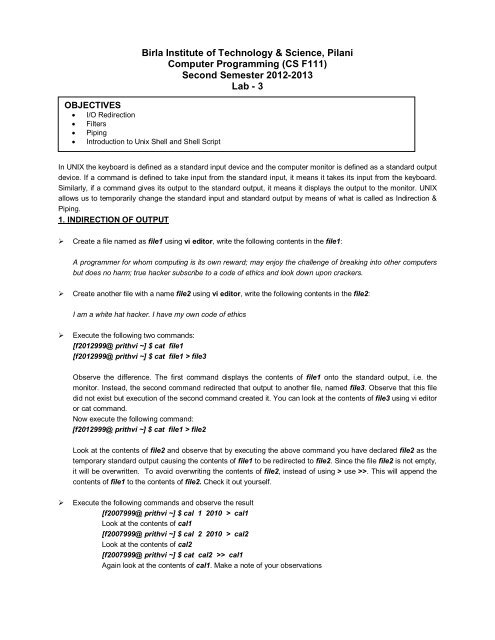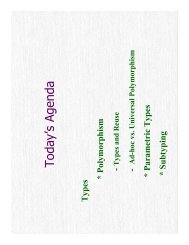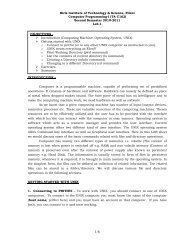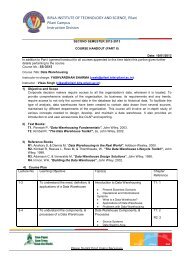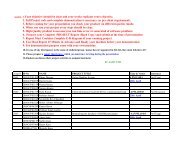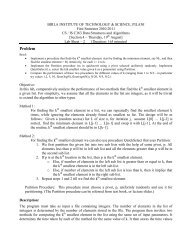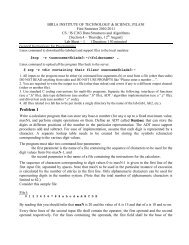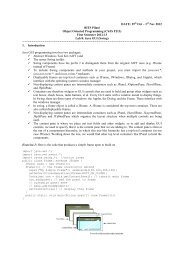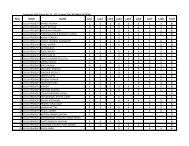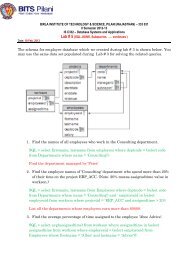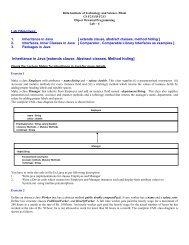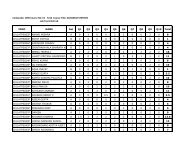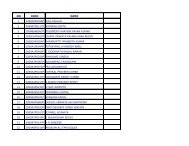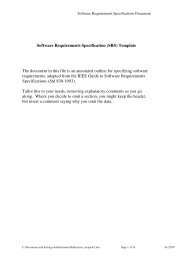Lab3 - Computer Science & Information Systems. BITS, Pilani
Lab3 - Computer Science & Information Systems. BITS, Pilani
Lab3 - Computer Science & Information Systems. BITS, Pilani
You also want an ePaper? Increase the reach of your titles
YUMPU automatically turns print PDFs into web optimized ePapers that Google loves.
Birla Institute of Technology & <strong>Science</strong>, <strong>Pilani</strong><br />
<strong>Computer</strong> Programming (CS F111)<br />
Second Semester 2012-2013<br />
Lab - 3<br />
OBJECTIVES<br />
I/O Redirection<br />
Filters<br />
1. IO Redirection Piping<br />
Introduction to Unix Shell and Shell Script<br />
In UNIX the keyboard is defined as a standard input device and the computer monitor is defined as a standard output<br />
device. If a command is defined to take input from the standard input, it means it takes its input from the keyboard.<br />
Similarly, if a command gives its output to the standard output, it means it displays the output to the monitor. UNIX<br />
allows us to temporarily change the standard input and standard output by means of what is called as Indirection &<br />
Piping.<br />
1. INDIRECTION OF OUTPUT<br />
Create a file named as file1 using vi editor, write the following contents in the file1:<br />
A programmer for whom computing is its own reward; may enjoy the challenge of breaking into other computers<br />
but does no harm; true hacker subscribe to a code of ethics and look down upon crackers.<br />
Create another file with a name file2 using vi editor, write the following contents in the file2:<br />
I am a white hat hacker. I have my own code of ethics<br />
Execute the following two commands:<br />
[f2012999@ prithvi ~] $ cat file1<br />
[f2012999@ prithvi ~] $ cat file1 > file3<br />
Observe the difference. The first command displays the contents of file1 onto the standard output, i.e. the<br />
monitor. Instead, the second command redirected that output to another file, named file3. Observe that this file<br />
did not exist but execution of the second command created it. You can look at the contents of file3 using vi editor<br />
or cat command.<br />
Now execute the following command:<br />
[f2012999@ prithvi ~] $ cat file1 > file2<br />
Look at the contents of file2 and observe that by executing the above command you have declared file2 as the<br />
temporary standard output causing the contents of file1 to be redirected to file2. Since the file file2 is not empty,<br />
it will be overwritten. To avoid overwriting the contents of file2, instead of using > use >>. This will append the<br />
contents of file1 to the contents of file2. Check it out yourself.<br />
Execute the following commands and observe the result<br />
[f2007999@ prithvi ~] $ cal 1 2010 > cal1<br />
Look at the contents of cal1<br />
[f2007999@ prithvi ~] $ cal 2 2010 > cal2<br />
Look at the contents of cal2<br />
[f2007999@ prithvi ~] $ cat cal2 >> cal1<br />
Again look at the contents of cal1. Make a note of your observations
d2. INDIRECTION OF INPUT<br />
Execute the following two command and observe the result:<br />
[f2012999@ prithvi ~] $ cat<br />
[f2012999@ prithvi ~] $ cat file2<br />
In the first case, the cat command takes its input from standard input device, i.e. keyboard. It displays whatever<br />
you type on the keyboard. Press ctrl+c to terminate its execution.<br />
In the second case, the cat command takes its input from the file named file2 and sends the result to the<br />
standard output (i.e. your monitor). You should note that this command does not take its input from standard<br />
input (keyboard); rather it takes the input from a file.<br />
Execute the following command and observe the result:<br />
[f2012999@ prithvi ~] $ cat < file2<br />
Do you find any difference between this command and the previous command? No difference, you are reading<br />
the contents of the file file2 and outputting on the standard output (monitor), but the file file2 doesn’t become<br />
standard input for always, after the execution of the command UNIX will automatically make the standard input<br />
as keyboard.<br />
Execute the following command<br />
Exercise -1 (Execute the following commands and record the observations)<br />
Important – In place of whole prompt [f2012999@ prithvi ~] $ only $ symbol is used<br />
Commands What does the command do?<br />
$ls > filelist<br />
$ ls –l > longFileList<br />
$date; cal 2 2010<br />
????<br />
????<br />
????<br />
[f2012999@ prithvi ~] $ cat < cal1 > testCal1<br />
List the contents of your directory (use ls), you will find a new file testCal1. Look at the contents of file testCal1.<br />
Now execute the following command<br />
[f2012999@prithvi ~] $ cat cal2 > testCal2<br />
List the contents of your directory (use ls), again you will find a new file testCal2. Look at the contents of file<br />
testCal2. So what difference do you find in previous two commands?<br />
The indirection operators and usage<br />
> filename - make file with a name filename as the standard output<br />
< file - make file with a name filename as the standard input<br />
>> file - make file with a name filename as the standard output, append to it if it exists<br />
Now try to make out what the following commands achieve
$date; cal 2 2010; cal 3 2010<br />
$( date ; ls ) > complex<br />
????<br />
????<br />
3. SOME MORE UNIX COMMANDS<br />
Before moving on to filters and pipes, let us be aware about some useful Unix commands.<br />
(a) wc (word count) - This command is used to count the number of lines, words and characters in a given file.<br />
Execute the command as shown below and observe the result.<br />
[f2012999@prithvi ~] $wc file2<br />
You will get the following output:<br />
1 35 197 file2 (This means the file file2 has 1 lines, 35 words and 197 characters)<br />
This command can use options like –l, -w, -c to get the number of lines, words characters individually. Execute the<br />
following commands and observe the result:<br />
[f2012999@prithvi ~] $wc –l file2<br />
[f2012999@prithvi ~] $wc –c file2<br />
[f2012999@prithvi ~] $wc –w file2<br />
(b) sort - The sort program arranges lines of text alphabetically or numerically. Create a file with a name food.txt<br />
and write the following lines into that file:<br />
Afghani Cuisine<br />
Bangkok Wok<br />
Big Apple Deli<br />
Isle of Java<br />
Mandalay<br />
Execute the following command and observe the result<br />
[f2012999@prithvi:~]$sort food.txt<br />
sort doesn't modify the file itself; it reads the file and writes the sorted text to the standard output<br />
Now redirect the output of sort command to a file sortedFood.txt, execute the following command:<br />
[f2012999@prithvi:~]$sort food.txt > sortedFood.txt<br />
See the contents of file sortedFood.txt<br />
There are many options that control the sorting. Use man command to see these options. Two of these<br />
options are given below:<br />
Option Description<br />
-n Sort numerically and ignore blanks and tabs<br />
-r Reverse the order of sort<br />
Create a file student.txt and write the following contents into the file:<br />
2005A7PS634P : DENNIS Peter<br />
2007A3PS222P : Reedam Dwivedi<br />
2008A4PS212G : KIRTI Singh<br />
2007B4A7896G : Deepak SHARMA<br />
2005A2PS343H : Gaurav SINGH<br />
Now look at the contents of file student.txt (use cat)<br />
To understand sort options in detail solve Exercise: 3 provide below<br />
Exercise:3 (Execute the below mentioned commands and record your observations)
$sort –n student.txt<br />
$sort –r student.txt<br />
$cat student.txt | grep "200" | sort<br />
$cat student.txt | grep "A7" | sort -r<br />
Command Observation<br />
(c) head - The head command reads the first few lines of any file given to it as an input and writes them to the<br />
display. By default, head returns the first ten lines of each file name that is provided to it. For example, the following<br />
will display the first ten lines of the file named myFile.txt<br />
[f2012999@prithvi ~] $head myFile.txt<br />
If more than one input file is provided, head will return the first ten lines from each.<br />
Below is an example:<br />
[f2012999@prithvi ~] $head myFile.txt file1<br />
You can specify the number of lines that you want to display from the file by using an option –n. This -n option is<br />
used followed by an integer indicating the number of lines desired. For example, the above example could be<br />
modified to display the first 2 lines from the file myFile.txt.<br />
[f2012999@prithvi ~] $head -n2 myFile.txt<br />
We can have more files in the command, in which case the specified number of lines will be displayed from each file<br />
[f2012999@prithvi ~] $head –n2 myFile.txt file1<br />
(d) tail - The tail command is similar to the head command except that it reads the lines from the end of file.<br />
[f2012999@prithvi ~] $tail –n3 myFile.txt<br />
4. PIPES AND FILTERS<br />
The indirection operator ( | ) is called as pipe symbol, which helps to join two commands. Basically it feeds<br />
the output of one command as an input to other command. Two or more commands connected in this way<br />
forms a pipe.<br />
When a command takes its input from another command, performs some operation on that input, and writes<br />
the result to the standard output (which may be piped to yet another program), it is referred to as a filter.<br />
Hence the commands that make up the pipe are called filters. One of the most common uses of filters is to modify<br />
output. Just as a common filter cuts unwanted items, the UNIX filters can be used to restructure output. Putting a<br />
vertical bar ( | ) on the command line between two commands makes a pipe. When a pipe is set up between two<br />
commands, the standard output of the command to the left of the pipe symbol becomes the standard input of the<br />
command to the right of the pipe symbol.<br />
Solve the following exercise and the concept of pipe will become clearer to you<br />
Exercise -2 (Execute the following commands and record the observation)<br />
Commands What does the command do?<br />
$ ls | wc myFile.txt<br />
$ ls > myFile.txt | wc
$ ls | wc > myFile.txt<br />
$ cat myFile.txt file1 | sort<br />
$ cat file1 | sort | head -1 | wc -w<br />
5. GREP COMMAND -<br />
Now, let us make the concept of pipes and filters more clearly to us. For this, understand one more important<br />
command in Unix, i.e. Grep command.<br />
The grep command searches a file(s) for lines that contains certain pattern. It can be used in a pipe so that only<br />
those lines of the input files containing a given pattern are sent to the standard output.<br />
Create three file with a name gp1.dat, gp2.doc, and gp3.txt<br />
Suppose you want to search for files whose name contains these two characters gp. Execute the following<br />
command and see the output it should come something like what follows:<br />
[f2012999@prithvi:~]$ls -l | grep "gp"<br />
-rw-r--r-- 1 f2009777 ug2009 0 2010-02-04 15:18 gp1.dat<br />
-rw-r--r-- 1 f2009777 ug2009 0 2010-02-04 15:19 gp2.txt<br />
-rw-r--r-- 1 f2009777 ug2009 0 2010-02-04 15:19 gp3.doc<br />
Exercise:1 (Execute the below mentioned commands and record your observations)<br />
Command Observation<br />
$ls -l | grep "dat"<br />
$ls -l | grep "txt"<br />
$ls -l | grep "doc"<br />
Note: In place of [f2012999@prithvi:~]$ only $ is used here to save space, so please don’t panic<br />
grep command has several options which let you modify the search. Below is a list of some of the options.<br />
Option Description<br />
-v Print all lines that do not match pattern<br />
-n Print the matched line and its line number<br />
-c Print only the count of matching lines<br />
-i Match for both upper or lower case letters<br />
To understand grep command options in detail solve Exercise: 2 provided below:<br />
Exercise:2 (Execute the below mentioned commands and record your observations)<br />
$ls -l | grep –v "gp"<br />
Command Observation
Exercise:2 (Execute the below mentioned commands and record your observations)<br />
$ls -l | grep –n "gp"<br />
$ls -l | grep –c "gp"<br />
$ls -l | grep –i "GP"<br />
Command Observation<br />
6. INTRODUCTION TO UNIX SHELL AND PATTERN MATCHING<br />
A UNIX shell is a program that understands the commands given by the user and allows the user to execute<br />
commands by typing them manually at a terminal. It also allows the users to write scripts which can execute these<br />
commands automatically; such scripts are known as shell scripts.<br />
Anything written to the right of the UNIX command is an argument passed to that command i.e. filenames or a piped<br />
command.<br />
Look at the following examples:<br />
o $ls main.c<br />
In this example main.c is the filename which goes as an argument to ls which does a long listing for this file<br />
name if at all it is present in the working directory.<br />
The shell provides a mechanism for generating a list of file names that match a pattern.<br />
For example,<br />
o $ls gp*<br />
-rw-r--r-- 1 f2009777 ug2009 0 2010-02-04 15:18 gp1.dat<br />
-rw-r--r-- 1 f2009777 ug2009 0 2010-02-04 15:19 gp2.txt<br />
-rw-r--r-- 1 f2009777 ug2009 0 2010-02-04 15:19 gp3.doc<br />
This command does a listing for all the file names in the current directory that start with gp. The character * also know<br />
a wildcard finds all the string patterns that are prefixed/suffixed with it.<br />
Note: If there is a directory with a name gprog (i.e. directory name starts with gp) then above command will<br />
display its contents.<br />
$ls *.txt<br />
-rw-r--r-- 1 f2009777 ug2009 0 2010-02-04 15:19 gp2.txt<br />
This command does a listing for all the file names in the current directory which ends with .txt extension.<br />
The file name in UNIX has usually two parts separated by a dot (.) called as first name and extension. Let us<br />
consider a file name as filen.ext. Here filen is the first name of the file and ext is the extension which tells<br />
about the type of the file. Say txt (for text file), doc (document file), c (c program file) etc.<br />
Following are the special characters interpreted by the shell called as Wild cards<br />
Wildcards Meaning<br />
* Matches any number of characters including null character<br />
? Matches a single character<br />
[ijk] Matches a single character either i,j or k.<br />
[!ijk] Matches a single character which is neither of i, j or k
[x-z] Matches for a single character within this ASCII range of characters<br />
[!x-z] Matches for a single character not within this ASCII range of characters<br />
(i) * stands for zero or more characters.<br />
$ls gp (outputs file with a name gp, if exists)<br />
$ls gp* (outputs all the files with a name that start with gp)<br />
$ls * (outputs all the files in the working directory)<br />
(ii) ? matches a single character<br />
$ls a?t<br />
Matches all those files of three characters with a as the first and t as the third character (and any character<br />
in between)<br />
$ls ?le<br />
Matches all three character files and those that end with le)<br />
(iii) [ijk] matches a single character out of i, j, or k.<br />
$ls [ijk].*<br />
Matches all those files of which has first character as i, or, k.<br />
Exercise:1 What will be output of the following commands?<br />
Command Observation<br />
ls ??i* Displays all files with name starting with any first two characters, i as the<br />
third character, and followed by any number of characters<br />
ls ?<br />
ls *?<br />
ls ?*<br />
ls “*”<br />
7. QUOTING<br />
Characters that have a special meaning to the shell, such as < > * ? | & ( ) are called metacharacters. Any character<br />
preceded by a \ is quoted and loses its special meaning, if any. The \ is elided so that<br />
$ echo \?<br />
will echo a single ?, and<br />
$ echo \\<br />
will echo a single \. The \ is convenient for quoting single character. When more than one character needs quoting,<br />
the above mechanism is clumsy and error prone. A string of characters may be quoted by enclosing the string<br />
between single quotes. For example,<br />
$ echo xx'****'xx ; Is equivalent to $ echo xx\*\*\*\*xx<br />
will echo<br />
xx****xx<br />
8. SHELL SCRIPTS<br />
Unix uses shells to accept commands given by the user. Shell accepts commands from the user, interprets and<br />
executes them. Instead of giving commands one by one, if it required to execute a set of commands together (in<br />
sequence), then we can store these commands in a text file and tell the shell to execute it. This is known as shell<br />
script.<br />
Write the following commands in the file named as loc.sh<br />
date<br />
ls –l | grep “gp”<br />
echo “Lines in file food.txt containing the pattern java”<br />
grep “java” food.txt
Save and execute the file using the command:<br />
$ sh loc.sh<br />
3.1 Performing Arithmetic operations<br />
Type the following in the file named arithmetic.sh. Observe the operator (`), it is not a single quote operator. Rather<br />
this operator is found at the key in your keyboard along with (~) operator.<br />
a=20<br />
b=12<br />
echo `expr $a + $b`<br />
echo `expr $a - $b`<br />
echo `expr $a \* $b` #for multiplication<br />
echo `expr $a / $b`<br />
echo `expr $a % $b` #for modulus division<br />
echo `expr \( $a \* \( $a + $b \) / 2 \)` # to compute (a*(a+b)/2)<br />
Now execute this script file by using the command<br />
$ sh arithmetic.sh<br />
You will get answer as follows:<br />
32<br />
8<br />
240<br />
1<br />
8<br />
320<br />
Note: Line 1 and 2 assigns some values to variables a and b. In the line echo echo `expr $a +<br />
$b`<br />
expr is the key word which causes the expression to be evaluated. Anything follows # is a<br />
comment and will be only for improving readability.