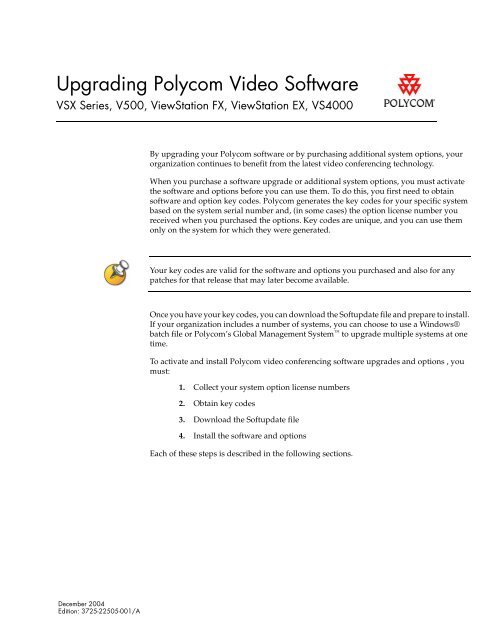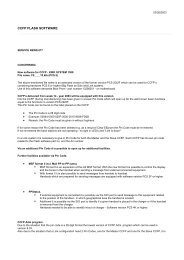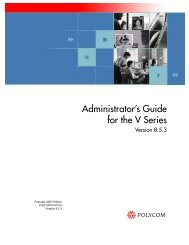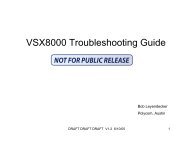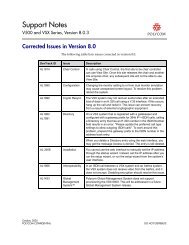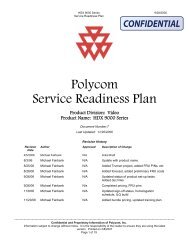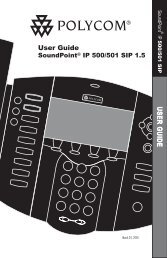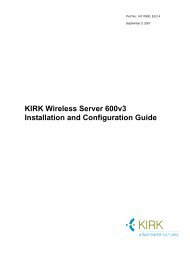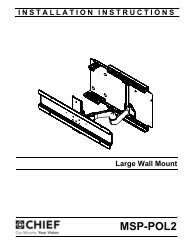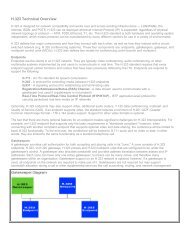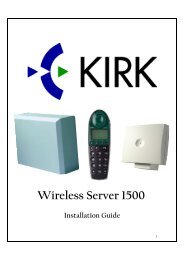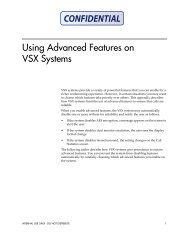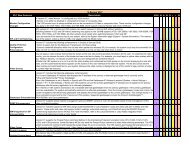Upgrading Polycom Video Software VSX Series, V500, ViewStation ...
Upgrading Polycom Video Software VSX Series, V500, ViewStation ...
Upgrading Polycom Video Software VSX Series, V500, ViewStation ...
Create successful ePaper yourself
Turn your PDF publications into a flip-book with our unique Google optimized e-Paper software.
<strong>Upgrading</strong> <strong>Polycom</strong> <strong>Video</strong> <strong>Software</strong><br />
<strong>VSX</strong> <strong>Series</strong>, <strong>V500</strong>, <strong>ViewStation</strong> FX, <strong>ViewStation</strong> EX, VS4000<br />
December 2004<br />
Edition: 3725-22505-001/A<br />
By upgrading your <strong>Polycom</strong> software or by purchasing additional system options, your<br />
organization continues to benefit from the latest video conferencing technology.<br />
When you purchase a software upgrade or additional system options, you must activate<br />
the software and options before you can use them. To do this, you first need to obtain<br />
software and option key codes. <strong>Polycom</strong> generates the key codes for your specific system<br />
based on the system serial number and, (in some cases) the option license number you<br />
received when you purchased the options. Key codes are unique, and you can use them<br />
only on the system for which they were generated.<br />
Your key codes are valid for the software and options you purchased and also for any<br />
patches for that release that may later become available.<br />
Once you have your key codes, you can download the Softupdate file and prepare to install.<br />
If your organization includes a number of systems, you can choose to use a Windows®<br />
batch file or <strong>Polycom</strong>’s Global Management System to upgrade multiple systems at one<br />
time.<br />
To activate and install <strong>Polycom</strong> video conferencing software upgrades and options , you<br />
must:<br />
1. Collect your system option license numbers<br />
2. Obtain key codes<br />
3. Download the Softupdate file<br />
4. Install the software and options<br />
Each of these steps is described in the following sections.
<strong>Upgrading</strong> <strong>Polycom</strong> <strong>Video</strong> <strong>Software</strong><br />
<strong>VSX</strong> <strong>Series</strong>, <strong>V500</strong>, <strong>ViewStation</strong> FX, <strong>ViewStation</strong> EX, VS4000<br />
Collecting Option License Numbers and System Serial<br />
Numbers<br />
Before you can upgrade, you need to provide <strong>Polycom</strong> with your option license number<br />
and/or system serial numbers.<br />
❑ Option license numbers are sent to you when you purchase the options.<br />
❑ The system serial number is found on the System Information screen and on a label on<br />
the bottom of the system.<br />
If your organization includes multiple systems, you may want to obtain key codes from<br />
<strong>Polycom</strong> for all of the systems at one time. To do this, you first need to create a text file<br />
(called a License Number-Serial Number file) that contains the license numbers and serial<br />
numbers of the systems you are upgrading.<br />
Use this format for each file:<br />
license number system serial number<br />
For example, a License Number-Serial Number file might look like this:<br />
K1000-000-000-5001 82040903F01AB1<br />
K1000-000-000-5003 82043604G18VR2<br />
K1000-000-000-5008 82034064D18DAK<br />
Obtaining Key Codes<br />
When you have collected the license numbers and the system serial numbers , you are<br />
ready to obtain key codes. If you are both upgrading software and installing system<br />
options, you’ll need a key code for each.<br />
You can obtain key codes before you install, or you can let the Softupdate application<br />
obtain all of the key codes for you. This section describes how to get your key codes before<br />
you install. If you decide to let Softupdate obtain your key codes, go to the next section.<br />
❑ <strong>Software</strong> key codes for <strong>VSX</strong> <strong>Series</strong> upgrades for the version 7.5 release have already<br />
been generated. You only need to retrieve the code.<br />
❑ Options key codes for the <strong>VSX</strong> <strong>Series</strong> and system options key codes for <strong>ViewStation</strong>®<br />
EX, <strong>ViewStation</strong> FX, and VS4000 must be generated. To do this, you need to submit<br />
- 2 -
<strong>Upgrading</strong> <strong>Polycom</strong> <strong>Video</strong> <strong>Software</strong><br />
<strong>VSX</strong> <strong>Series</strong>, <strong>V500</strong>, <strong>ViewStation</strong> FX, <strong>ViewStation</strong> EX, VS4000<br />
your system serial numbers to <strong>Polycom</strong>. <strong>Polycom</strong> then generates the numbers you<br />
need.<br />
❑ <strong>ViewStation</strong> EX, <strong>ViewStation</strong> FX, and VS4000 software upgrades do not require key<br />
codes.<br />
Obtaining Key Codes for a Single System<br />
To obtain your key codes before you install:<br />
1. Using a web browser, go to www.polycom.com/videosoftware and click<br />
<strong>Polycom</strong> Resource Center (PRC).<br />
2. Log in to the <strong>Polycom</strong> Resource Center.<br />
Note that you will need to set up a PRC account, if you don’t already have one.<br />
3. Click Product Activation, and then do one of the following:<br />
To get key codes for... Do this...<br />
<strong>VSX</strong> software upgrade Click Retrieve Key Code and enter the serial number.<br />
<strong>VSX</strong> system options<br />
<strong>ViewStation</strong> system options<br />
4. The activation key code displays on the screen. Make a note of this number.<br />
Obtaining Key Codes for Multiple Systems<br />
To obtain key codes for multiple systems:<br />
1. Using a web browser, go to www.polycom.com/videosoftware and click<br />
<strong>Polycom</strong> Resource Center.<br />
2. Log in to the <strong>Polycom</strong> Resource Center.<br />
Note that you will need to set up a PRC account, if you don’t already have one.<br />
3. Click Product Activation, and then click Attach File. Sspecify the <strong>Software</strong><br />
License Number-Serial Number file or Options License Number-Serial<br />
Number file you created in the section Collecting Option License Numbers and<br />
System Serial Numbers.<br />
4. <strong>Polycom</strong> will email you text files that contain the activation key codes for<br />
software and options.<br />
- 3 -<br />
Enter your serial number and license number (if you purchased options)<br />
and then click Generate Key Code.
<strong>Upgrading</strong> <strong>Polycom</strong> <strong>Video</strong> <strong>Software</strong><br />
<strong>VSX</strong> <strong>Series</strong>, <strong>V500</strong>, <strong>ViewStation</strong> FX, <strong>ViewStation</strong> EX, VS4000<br />
Downloading the <strong>Software</strong><br />
1. Using a web browser, go to www.polycom.com/videosoftware and click<br />
<strong>Polycom</strong> Resource Center (PRC).<br />
2. Log in to the <strong>Polycom</strong> Resource Center.<br />
Note that you will need to set up a PRC account, if you don’t already have one.<br />
3. Click the Downloads tab and then click on the product family for which you<br />
want to want to obtain an upgrade.<br />
4. Download the software.<br />
- 4 -
<strong>Upgrading</strong> <strong>Polycom</strong> <strong>Video</strong> <strong>Software</strong><br />
<strong>VSX</strong> <strong>Series</strong>, <strong>V500</strong>, <strong>ViewStation</strong> FX, <strong>ViewStation</strong> EX, VS4000<br />
Installing the software and options<br />
Installing a <strong>Software</strong> Upgrade and System Options on a Single System<br />
1. From a PC, double-click the Softupdate file to start it.<br />
2. Enter the IP address and admin password for the system you want to update,<br />
and follow the prompts on the screen to enter this information:<br />
Setting Description<br />
IP Address Address of the system to update.<br />
Admin Password Password set for the system, if any.<br />
Update software Lets you install new software on the system.<br />
Enable system options Lets you enable optional features, such as <strong>Polycom</strong><br />
People+Content IP, on the system.<br />
<strong>Software</strong> key If you have a software key, lets you:<br />
• Type in the software activation key<br />
• Specify the location of an Activation Key file that contains the<br />
software activation key for this system<br />
If you need to get a software key, lets you:<br />
• Get a key from the <strong>Polycom</strong> Resource Center. You need:<br />
- Internet access<br />
- PRC user name and password<br />
- License number or location of a License Number file<br />
Option key Lets you do one of the following to enter a key:<br />
• Type in the option activation key<br />
• Specify the location of an Activation Key file that contains the<br />
option activation key for this system<br />
Lets you do one of the following to get a key:<br />
• Get a key from the <strong>Polycom</strong> Resource Center. You need:<br />
- Internet access<br />
- PRC user name and password<br />
- License number or the location of a License Number file<br />
• Retrieve a key for options purchased previously. You need:<br />
- Internet access<br />
- PRC user name and password<br />
Save my Directory or Address Book<br />
entries<br />
Lets you save your entries for use after the update.<br />
Save my current system settings Lets you save settings such as the color scheme.<br />
- 5 -
<strong>Upgrading</strong> <strong>Polycom</strong> <strong>Video</strong> <strong>Software</strong><br />
<strong>VSX</strong> <strong>Series</strong>, <strong>V500</strong>, <strong>ViewStation</strong> FX, <strong>ViewStation</strong> EX, VS4000<br />
Installing <strong>Software</strong> Upgrades and System Options on Multiple Systems<br />
If your organization includes a number of systems, you may decide to use a Windows batch<br />
file or <strong>Polycom</strong>’s Global Management System to upgrade multiple systems at one time. If<br />
you do this, you must create a file that contains the license numbers or activation key codes.<br />
Creating license number or activation key code files<br />
Before you can use a command-line batch file or Global Management System’s Soft Update<br />
function, you need to create one of these files.<br />
❑ Activation key file: Text file that contains the software or option license numbers,<br />
system serial numbers, and activation key codes for one or more systems. <strong>Polycom</strong><br />
generates this file in response to your request for activation key codes. Note that each<br />
file contains either software licenses and key codes or option licenses and key codes,<br />
but not both.<br />
License Number Serial Number Activation Key<br />
❑ License number file: Text file that contains the numbers that <strong>Polycom</strong> emails you<br />
when you purchase updates for one or more systems. You can post this file on your<br />
network so that users can access the license numbers. To create the file, copy the<br />
information in the email and paste it into a text file.<br />
License No.Command-line OptionsLicense<br />
TypeProduct ID Order No.<br />
Updating multiple systems using a Windows batch file<br />
You can update multiple systems from the command line by creating a Windows batch file.<br />
The batch file should contain a line for each system to be updated.<br />
Use the following format for each line. Note that file paths should not contain spaces.<br />
Softupdate_IP_address [option:argument] [option:argument] ...<br />
Option Arguments Systems Description<br />
-p :password All Supplies admin password (if one is set).<br />
Example: -p:updA1T3<br />
-f :filename All Supplies path and filename of the log file. If none is specified, the log is created<br />
in the same directory as Softupdate.<br />
Example: -f:c:\temp\log.txt/<br />
-fa All Deletes the Directory or Address Book entries.<br />
-fs All Deletes the current system settings.<br />
-q All Runs the update in quiet mode.<br />
-m All Runs the update in passive mode.<br />
-d :dataport All Specifies the port to use for data transfer.<br />
- 6 -
<strong>Upgrading</strong> <strong>Polycom</strong> <strong>Video</strong> <strong>Software</strong><br />
<strong>VSX</strong> <strong>Series</strong>, <strong>V500</strong>, <strong>ViewStation</strong> FX, <strong>ViewStation</strong> EX, VS4000<br />
<strong>Software</strong> activation key codes<br />
-ksb :SoftActivationKeyFile <strong>VSX</strong> Specifies the location of the activation key file generated by <strong>Polycom</strong>. If no path<br />
is specified, Softupdate looks in the current working directory.<br />
Format: LicenseNumber SerialNumber ActivationKey.<br />
Example: -ksb:c:\temp\SWactivationkeycodes.txt<br />
-ksc :<strong>Software</strong>Key <strong>VSX</strong> Specifies the activation key generated by the PRC for a system.<br />
Example: -ksc:U3E4-7FED-A0A0-0000-0001<br />
Option activation key codes<br />
-kb :OptionActivationKeyFile <strong>VSX</strong><br />
FX<br />
EX<br />
V4000<br />
-kc :OptionActivationKey <strong>VSX</strong><br />
FX<br />
EX<br />
V4000<br />
Option license numbers<br />
-kf :OptionLicenseNumFile <strong>VSX</strong><br />
FX<br />
EX<br />
V4000<br />
-kl :OptionLicense <strong>VSX</strong><br />
FX<br />
EX<br />
V4000<br />
PRC access<br />
-ku :PRCUserName <strong>VSX</strong><br />
FX<br />
EX<br />
V4000<br />
-kp :PRCPassword <strong>VSX</strong><br />
FX<br />
EX<br />
V4000<br />
<strong>ViewStation</strong> FX<br />
Specifies the location of the option activation key file generated by <strong>Polycom</strong>. If<br />
no path is specified, Softupdate looks in the current working directory.<br />
Format: LicenseNumber SerialNumber ActivationKey<br />
Example: -kb:c:\temp\activationkeycodes.txt<br />
Specifies the option activation key generated by the PRC for a system.<br />
Example: -kc:KDE5-F4DF-55A0-0000-0001<br />
Specifies the location of the option license number file. If no path is specified,<br />
Softupdate looks in the current working directory.<br />
Format: LicenseNumber SerialNumber ActivationKey<br />
Example: -kf:c:\temp\licenses.txt<br />
Specifies the option license number for a system.<br />
Example: -kl:K1000-0000-0000-5002<br />
User name to access the <strong>Polycom</strong> Resource Center. (Requires Internet access.)<br />
Example: -ku:jjohnson<br />
Password to access the <strong>Polycom</strong> Resource Center. (Requires Internet access.)<br />
Example: -kp:QRST0123<br />
-dhcpallow FX Enables the DHCP server on the system.<br />
-dhcpdisallow FX Disables the DHCP server on the system.<br />
-ks FX Do not update software on the system.<br />
-ko FX Do not update options on the system.<br />
- 7 -
<strong>Upgrading</strong> <strong>Polycom</strong> <strong>Video</strong> <strong>Software</strong><br />
<strong>VSX</strong> <strong>Series</strong>, <strong>V500</strong>, <strong>ViewStation</strong> FX, <strong>ViewStation</strong> EX, VS4000<br />
Using Global Management System to update multiple systems<br />
If your organization uses the <strong>Polycom</strong> Global Management System to manage systems on<br />
your network, you can use it to update multiple systems.<br />
To update multiple systems, the Global Management System must be running version 6.11<br />
or later software.<br />
1. Log on to the Global Management System screen.<br />
2. Click <strong>Software</strong> Update, and select the systems you want to update.<br />
3. Click Configure SoftUpdate.<br />
4. Choose the Device Type, and click Upload.<br />
- 8 -
<strong>Upgrading</strong> <strong>Polycom</strong> <strong>Video</strong> <strong>Software</strong><br />
<strong>VSX</strong> <strong>Series</strong>, <strong>V500</strong>, <strong>ViewStation</strong> FX, <strong>ViewStation</strong> EX, VS4000<br />
5. Enter the following information, and then click OK.<br />
Setting Description<br />
Update requires key file Specifies that the update requires an activation key for each software<br />
and option update<br />
SoftUpdate file to upload Specifies the software to upload<br />
SoftUpdate key file to upload Specifies the location of the activation key file you received when<br />
you activated your software through the <strong>Polycom</strong> Resource Center.<br />
See the section Creating license number or activation key code files<br />
for more information.<br />
Description for uploaded file Optional information about the activation key files.<br />
Important Terms<br />
Activation Numbers<br />
License number<br />
6. From the main Global Management System screen, click Update to begin the<br />
update.<br />
Number that you receive when you purchase a system option. Option license numbers<br />
have the following format:<br />
Options license:K0000-0000-0000-0000-0000<br />
Serial number<br />
Key code<br />
Unique number that identifies your system. You can find the serial number on the System<br />
Information screen. The serial number also appears on a label on the bottom of the unit.<br />
Number that activates software or options on a specific system. <strong>Polycom</strong> generates the<br />
activation key code when you submit the license number and the system’s serial number.<br />
Note that this number is valid only on the system for which it was generated.<br />
- 9 -
<strong>Upgrading</strong> <strong>Polycom</strong> <strong>Video</strong> <strong>Software</strong><br />
<strong>VSX</strong> <strong>Series</strong>, <strong>V500</strong>, <strong>ViewStation</strong> FX, <strong>ViewStation</strong> EX, VS4000<br />
Types of Files<br />
License Number file<br />
Text file that you create withlicense informatin that <strong>Polycom</strong> emails you when you<br />
purchase updates for one or more systems. You can post this file on your network so that<br />
users can access the license numbers. To create the file, copy the information in the email<br />
and paste it into a text file.<br />
License No. Command-line Options License Type <br />
Product ID Order No.<br />
<strong>Software</strong> License Number-Serial Number file / Option License Number-Serial<br />
Number file<br />
Text file that contains the list of software or option license numbers emailed to you by<br />
<strong>Polycom</strong> matched with the serial numbers of the systems you want to update. You can<br />
submit this file to <strong>Polycom</strong> in order to activate all software and options at one time.<br />
License Number Serial Number<br />
Activation Key file<br />
Text file that contains the license numbers, system serial numbers, and activation key codes<br />
for one or more systems. <strong>Polycom</strong> generates this file in response to your request for<br />
activation key codes. You can post this file on your network so that users can access the<br />
necessary activation key codes from this file. GMS can also use this file as input for<br />
updating systems.<br />
License Number Serial Number Activation Key<br />
Command-line Update file<br />
Windows batch file that you can create to update multiple systems from the command line.<br />
You can use command-line options to customize the update for your needs.<br />
SoftUpdate filename Command-line Options Activation Key<br />
- 10 -
<strong>Upgrading</strong> <strong>Polycom</strong> <strong>Video</strong> <strong>Software</strong><br />
<strong>VSX</strong> <strong>Series</strong>, <strong>V500</strong>, <strong>ViewStation</strong> FX, <strong>ViewStation</strong> EX, VS4000<br />
Copyright Information<br />
© 2004 <strong>Polycom</strong>, Inc. All rights reserved.<br />
No part of this document may be reproduced or transmitted in any form or by any means, electronic or mechanical, for any purpose, without<br />
the express written permission of <strong>Polycom</strong>, Inc.<br />
LICENSE TERMS<br />
The free distribution and use of this software in both source and binary form is allowed (with or without changes) provided that:<br />
1. distributions of this source code include the above copyright notice, this list of conditions and the following disclaimer;<br />
2. distributions in binary form include the above copyright notice, this list of conditions and the following disclaimer in the<br />
documentation and/or other associated materials;<br />
3. the copyright holder's name is not used to endorse products built using this software without specific written permission.<br />
DISCLAIMER<br />
This software is provided 'as is' with no explicit or implied warranties in respect of its properties, including, but not limited to, correctness and<br />
fitness for purpose.<br />
<strong>Polycom</strong>, Inc. retains title to, and ownership of, all proprietary rights with respect to the software contained within its products. The software is<br />
protected by United States copyright laws and international treaty provision.<br />
Trademark Information<br />
<strong>Polycom</strong>®, the <strong>Polycom</strong> logo design, and <strong>ViewStation</strong>® are registered trademarks of <strong>Polycom</strong>, Inc. Global Management System and <strong>VSX</strong> are<br />
trademarks of <strong>Polycom</strong>, Inc.<br />
All other brand and product names are trademarks or registered trademarks of their respective companies.<br />
- 11 -
<strong>Upgrading</strong> <strong>Polycom</strong> <strong>Video</strong> <strong>Software</strong><br />
<strong>VSX</strong> <strong>Series</strong>, <strong>V500</strong>, <strong>ViewStation</strong> FX, <strong>ViewStation</strong> EX, VS4000<br />
- 12 -