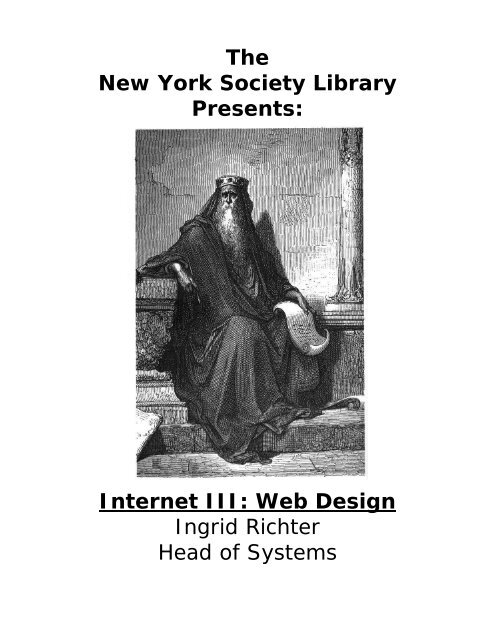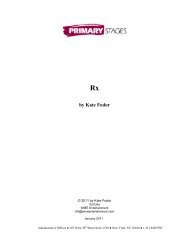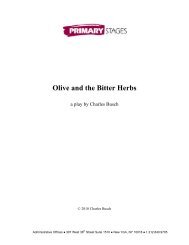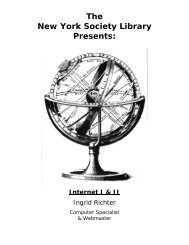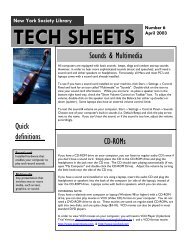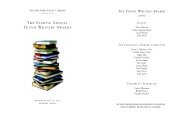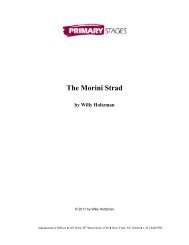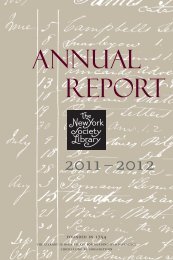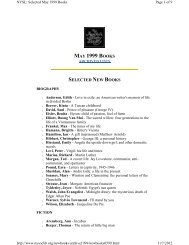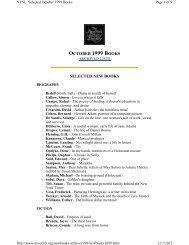Internet III - Public Web Server - New York Society Library
Internet III - Public Web Server - New York Society Library
Internet III - Public Web Server - New York Society Library
You also want an ePaper? Increase the reach of your titles
YUMPU automatically turns print PDFs into web optimized ePapers that Google loves.
The<br />
<strong>New</strong> <strong>York</strong> <strong>Society</strong> <strong>Library</strong><br />
Presents:<br />
<strong>Internet</strong> <strong>III</strong>: <strong>Web</strong> Design<br />
Ingrid Richter<br />
Head of Systems
INTERNET <strong>III</strong><br />
Index<br />
GETTING STARTED:<br />
Introduction………………………………………………………………… Page 03<br />
Set-Up (Tools, Naming Conventions)…………………………………Page 04<br />
Test <strong>Web</strong> Page……………………………………………………………….. Page 05<br />
HTML:<br />
Beginning Html Tags…………………………………………………….. Page 06<br />
Body Html Tags…………………………………………………………… Page 07<br />
Special Characters……………………………………………………….. Page 08<br />
Example……………………………………………………………………… Page 09<br />
Pictures……………………………………………………………………… ` Page 10<br />
Graphics……………………………………………………………………… Page 11<br />
Color…………………………………………………………………………… Page 12<br />
Links…………………………………………………………………………… Page 13<br />
Fonts & Style Sheets.…………………………………………………… Page 14<br />
Tables………………………………………………………………………… Page 15<br />
Frames & Advanced Features……………………………………….. Page 16<br />
Final Preparations………………………………………………………. Page 17<br />
WWW:<br />
Registering Domain Name………………………………………………. Page 18<br />
Finding <strong>Web</strong> Space……………………………………………………….. Page 18<br />
Uploading To <strong>Web</strong>……………………………………………………….. Page 19<br />
Submitting To Search Engines……………………………………….. Page 20<br />
Copyright Issues…………………………………………………………… Page 21<br />
Sample Photo Permission Page……………………………………….. Page 22<br />
REFERENCE:<br />
NYSL Books…………………………………………………………………….. Page 23<br />
Html Color Chart…………………………………………………………. Appendix<br />
Page 2 of 22 Date: 10/19/2002
INTERNET <strong>III</strong><br />
INTRODUCTION:<br />
ABOUT HTML<br />
Hypertext Markup Language is a text-formatting language. What makes it interesting is<br />
the flexible nature of the web: people using different browsers (<strong>Internet</strong> Explorer/<br />
Netscape/ Opera/ Lynx) will view your web page slightly differently, as will people with<br />
different monitor resolutions and different color displays. In the early days of web design,<br />
it was advisable to keep each individual web page (text and graphics combined) under<br />
50Kb. Nowadays, with broadband connections, you can be a bit more flexible, but keep<br />
in mind that if your page takes too long to load, many users will skip over your site.<br />
Modem speed: Download time: 1MB of Data:<br />
14.4 KBps 10 minutes<br />
28.8 Kbps 5 minutes<br />
33.6 Kbps 4 minutes<br />
56 Kbps 2.5 minutes<br />
DSL 1-2 minutes<br />
T1 5 seconds<br />
ABOUT THIS DOCUMENT:<br />
There are several fine web-authoring programs today that will insert HTML code for you<br />
(including: Adobe PageMill, Claris HomePage, Symantec Visual Page, SoftQuad HotMetal<br />
Pro, NetObjects Fusion, Microsoft FrontPage & Microsoft Word). Two free ones are<br />
Microsoft FrontPage Express (downloadable at:<br />
http://www.uct.ac.za/depts/its/webdesign/build/install.htm) and Netscape Composer<br />
(available with Netscape 6.0 or higher). These programs use a WYSIWYG editor (What<br />
You See Is What You Get) and are fairly easy to learn. This document will concentrate on<br />
using pure HTML code without a web authoring program; if you understand the underlying<br />
structure of HTML, you will always be able to create a web page, no matter what<br />
platform/operating system you are using and what programs you have installed on your<br />
computer.<br />
Page 3 of 22 Date: 10/19/2002
INTERNET <strong>III</strong><br />
GETTING STARTED:<br />
CREATE A LOCAL WEB SITE<br />
This is approximately 90% of the work. The advantage of creating it locally (i.e. on your<br />
hard drive and not accessible to the public) is that you will always have a current backup<br />
copy of your website and you will be able to test your site before launching it in front of<br />
the general public.<br />
TOOLS FOR LOCAL WEB SITE:<br />
You will need a computer (either PC or Mac), a text-editing program (i.e. Notepad,<br />
WordPad, Microsoft Word) and a web browser (i.e. <strong>Internet</strong> Explorer, Netscape). That's<br />
all you'll really need to create a local web site, but the following items are also useful: a<br />
graphics program to edit images & generate colors (i.e. Paint, Photo Editor, Adobe<br />
Photoshop), a calculator to convert decimal to hexadecimal (for new colors), and a second<br />
or third web browser for testing purposes (i.e. NCSA Mosaic or Lynx).<br />
NAMING CONVENTIONS:<br />
There are a few of conventions to use when naming your web files (HTML pages, folders<br />
and pictures: use lowercase letters and numbers only, with no special characters or<br />
spaces. For web pages, make sure they end in .htm or .html, and for pictures, make sure<br />
they are JPEG or GIF format and that they end in .jpg or .gif. Save web pages as text<br />
documents (i.e. no formatting) with the extension .html or .htm. If it is the main page of<br />
your website, name it index.html - this is the default page for your web folder. (i.e.<br />
http://www.nysoclib.org is equivalent to http://www.nysoclib.org/index.html)<br />
SMART vs. DUMB QUOTES:<br />
Smart quotes wrap around the word or phrase (the left double-quote differs from the right<br />
double-quote) and are unreadable in HTML. Make sure your word processing program<br />
uses dumb quotes (i.e. "dumb quotes") when writing web pages.<br />
Page 4 of 22 Date: 10/19/2002
INTERNET <strong>III</strong><br />
SAMPLE WEB PAGE<br />
Create a folder on your hard drive to store your web pages. Open up your text program<br />
and type:<br />
<br />
<br />
TEST WEB PAGE<br />
<br />
<br />
TEST WEB PAGE TITLE<br />
<br />
Congratulations! You've just created your first web page!<br />
<br />
<br />
Save as text-only (or ASCII) file, with the name test.html in your web folder. Open your<br />
web browser (you do not need to be connected to the <strong>Internet</strong> to create local web pages).<br />
In <strong>Internet</strong> Explorer, select "File->Open->Browse" and find your web folder; In Netscape,<br />
select "File->Open File"). Select "test.html". If you are able to view this file in your web<br />
browser, you have successfully created your first web page. When writing new HTML<br />
code or converting text documents into HTML, keep the browser window open to the web<br />
page to periodically check the code for errors. Reload the web page ("Refresh") to view<br />
any recent changes.<br />
VIEWING THE SOURCE CODE:<br />
One of the best ways to become familiar with HTML is to peek at the source code of a web<br />
page. In <strong>Internet</strong> Explorer, select "View" and "Source"; in Netscape, select "View" and<br />
"Page Source".<br />
Page 5 of 22 Date: 10/19/2002
INTERNET <strong>III</strong><br />
BEGINNING HTML TAGS:<br />
<br />
This is the first and last piece of code on your web page. tells the web browser<br />
that the document is written in Hypertext Markup Language, and tells the<br />
browser that the web document is complete.<br />
<br />
This information will not be displayed on the web page itself, but is used for formatting,<br />
titles and META tags (which add keywords and flexibility to your web page. The <br />
tag comes right after <br />
<br />
This is the title of your individual web page. Anything you type between the two tags will<br />
be displayed at the top of the web browser (not in the document itself) and will be<br />
indexed as the name of your web page by most of the search engines. Example:<br />
The <strong>New</strong> <strong>York</strong> <strong>Society</strong> <strong>Library</strong><br />
<br />
This is the bulk of your web page. Anything you put between the tags will be<br />
displayed on the web browser in the main area. Additional qualifiers you can add to the<br />
tag include: BACKGROUND, COLOR, TEXT, LINK & VLINK<br />
Right now, your basic web page shell should look something like this:<br />
<br />
<br />
<br />
<br />
<br />
<br />
<br />
By convention, HTML code is written in uppercase letters, but it's not required. Paragraph<br />
returns after tags are optional and more a matter of style and readability.<br />
Alternate HTML alignment:<br />
<br />
Alternate HTML case:<br />
<br />
Page 6 of 22 Date: 10/19/2002
INTERNET <strong>III</strong><br />
HTML: BODY TEXT TAGS<br />
<br />
This is the main header of your web page (generally reserved for titles) and is the largest<br />
web font your browser will display. Likewise, is the second header;<br />
is the third header, is the fourth header, and so on. is<br />
equivalent to the code for boldface on most browsers, with a carriage return added.<br />
Attributes that can be added to the tags include ALIGN=LEFT (default),<br />
ALIGN=CENTER, and ALIGN=RIGHT. Example: NYSL Main<br />
Page<br />
<br />
Anything placed between the tags will be in boldface type. Equivalent to<br />
, without the carriage return, in most browsers.<br />
<br />
Anything between the tags will be in italics (or emphasized). Formerly<br />
known as: <br />
<br />
Anything between the tags will be preformatted - displayed exactly as it is typed<br />
on the text document (i.e. spacing and tabs are preserved). It will also run off the page if<br />
the browser can't display the entire text and will only be displayed in Courier font. Used<br />
when the spacing is of vital importance (i.e. forms, poems).<br />
<br />
Inserts a blank line after a paragraph of text. Attributes include: ALIGN="LEFT" (default)<br />
ALIGN="CENTER", ALIGN="RIGHT" & ALIGN="JUSTIFY".<br />
<br />
Inserts a line break after the text. Will also clear the alignment of a picture if used with<br />
the attribute CLEAR="LEFT" or CLEAR="RIGHT" (more later).<br />
Page 7 of 22 Date: 10/19/2002
INTERNET <strong>III</strong><br />
<br />
Indents the text five characters from the left and right (and will use a smaller font in<br />
NCSA Mosaic). It creates an instant border around a paragraph of text.<br />
<br />
Somewhat archaic HTML code. Anything between the tags (including images,<br />
text, etc.) will be centered on the web browser. Most web designers prefer to use , but all browsers will recognize the tag.<br />
UNORDERED LISTS: <br />
Insert a tag in front of each unique item. The unordered list uses a circle as the<br />
bullet default . Other options include: & . Example:<br />
<br />
apples<br />
oranges<br />
pears<br />
<br />
ORDERED LISTS: <br />
Insert an tag in front of each unique item. The ordered list uses plain numbers<br />
as the bullet defaults . Other options include: Alphabetic: , and Roman Numerals: , .<br />
Example:<br />
<br />
January<br />
February<br />
March<br />
<br />
SPECIAL CHARACTERS:<br />
" " quotation mark<br />
& & ampersand<br />
< < less than<br />
> > greater than<br />
™ TM Trademark<br />
© © Copyright<br />
® ® Registered<br />
¼ ¼ Fraction ¼<br />
½ ½ Fraction ½<br />
¾ ¾ Fraction ¾<br />
é é acute e<br />
è è grave e<br />
ç ç cedill<br />
Page 8 of 22 Date: 10/19/2002
WEB DESIGN<br />
HTML EXAMPLE:<br />
<br />
<br />
Ozymandius<br />
<br />
<br />
Ozymandius<br />
<br />
<br />
I met a traveler from an antique land, <br />
Who said--"Two vast and trunkless legs of stone<br />
Stand in the desert . . . . Near them, on the sand,<br />
Half sunk a shattered visage lies, whose frown,<br />
And wrinkled lip, and sneer of cold command,<br />
Tell that its sculptor well those passions read<br />
Which yet survive, stamped on these lifeless things,<br />
The hand that mocked them, the heart that fed;<br />
And on the pedestal, these words appear:<br />
'My name is Ozymandius, King of Kings,<br />
Look on my Works, ye Mighty, and despair!'<br />
Nothing beside remains. Round the decay <br />
Of that colossal Wreck, boundless and bare<br />
The lone and level sands stretch far away." <br />
<br />
<br />
Percy Bysshe Shelley<br />
<br />
<br />
<br />
<br />
We could have also used the tag:<br />
Ozymandius<br />
Ozymandius<br />
<br />
I met a traveler from an antique land,<br />
Who said--"Two vast and trunkless legs of stone<br />
Stand in the desert . . . . Near them, on the sand,<br />
Half sunk a shattered visage lies, whose frown,<br />
And wrinkled lip, and sneer of cold command,<br />
Tell that its sculptor well those passions read<br />
Which yet survive, stamped on these lifeless things,...<br />
Percy Bysshe Shelley<br />
<br />
Page 9 of 22 Date: 7/18/2008
WEB DESIGN<br />
PICTURES:<br />
<br />
Pictures are where the HTML code starts to get interesting. The unfettered HTML tag for a<br />
picture is , where trojan_horse.jpg is the name of your<br />
image (in either GIF or JPG format). IMG is short for image, and SRC is short for source.<br />
There is no closing tag.<br />
Additional attributes can be added inside the image tag. The most useful one is the picture<br />
alignment: ALIGN="RIGHT" or ALIGN="LEFT", added in this manner:<br />
.<br />
This will align the picture of the Trojan Horse to the left and will wrap the text around the<br />
image. If the alignment is not specified, the image will be set to the left and the text will<br />
continue underneath the picture of the Trojan Horse (to center the image of the Trojan<br />
Horse, as pictured above, use ).<br />
You may wish to force a break in the text that is wrapping around the picture. To do so,<br />
add if the image was aligned to the left, and <br />
if the image was aligned to the right. Otherwise, the text will stop wrapping around the<br />
picture when the picture ends.<br />
If you want the web browser to adjust for the space while the picture is downloading, add<br />
the qualifiers WIDTH and HEIGHT in the image tag. The width and height of the picture<br />
should be given in pixels (example: < IMG SRC="rizzoli1.jpg" WIDTH="492"<br />
HEIGHT="344"> from the <strong>New</strong> <strong>York</strong> <strong>Society</strong> <strong>Library</strong> main page at<br />
http://www.nysoclib.org)<br />
Some browsers do not have the capability of viewing pictures (i.e. Lynx) and other<br />
browsers are too slow to download the pictures. To add functionality for people who are<br />
not able to view your graphic, add an ALT="explanation" tag to the image. Not only is<br />
this considered polite web design behavior, the search engines will also index your image<br />
if you use this tag. Our complete image tag now looks something like:<br />
<br />
Page 10 of 22 Date: 7/18/2008
WEB DESIGN<br />
GRAPHICS:<br />
http://www.moyra.com/jewels/minentrance.html<br />
There are many pages on the web that offer free use of graphics and images on your<br />
website (right-click the image to download it to your hard drive in your web folder). Be<br />
careful when using these images – there are also many copyrighted pages where you<br />
have to explicitly ask for permission to use the images (the <strong>New</strong> <strong>York</strong> Times will charge<br />
$200/year for use one of their images) or include author credit for the image on your web<br />
page (see page 22 for an actual picture permission example). When in doubt, create your<br />
images from scratch. Some free (or shared) image web page links are:<br />
• http://www.freeimages.co.uk Stock Photos<br />
• http://www.clipartcastle.com Clip-Art (beware: lots of ads)<br />
• http://www.neferchichi.com Egyptian <strong>Web</strong> Art<br />
• http://www.4yeo.com Fonts, Buttons, Dividers, Borders<br />
• http://www.animfactory.com Animated GIFs<br />
• http://www.ender-design.com/rg/ Backgrounds, Bullets, Icons<br />
• http://www.pdimages.com <strong>Public</strong> Domain images<br />
BANNERS & BUTTONS<br />
Adobe offers an online utility for making banners and buttons for your website at:<br />
http://webservices.adobe.com/banner/main.html. Use the larger-sized fonts for banners<br />
and the smaller-sized fonts for buttons.<br />
BACKGROUND GRAPHICS:<br />
<br />
You can use any sort of picture in GIF or JPG format as the background to your web page.<br />
To add this feature, use . Use with caution -<br />
background pictures can overwhelm the text of the document.<br />
Page 11 of 22 Date: 7/18/2008
WEB DESIGN<br />
COLOR:<br />
<br />
Start-> Programs -> Accessories -> Paint, then Colors-> Edit Colors-> Define Custom<br />
Colors<br />
<strong>Web</strong> sites use color information stored in hexadecimal (base 16) notation, with all colors<br />
broken down into varying degrees of red, green and blue (RGB); the values range from 0<br />
to 255, or 16 2 numbers in all. The RGB values are then converted into base 16 and stored<br />
as a single number. To do so on manually, open your calculator program, switch to<br />
scientific notation, type in the decimal number, and select "Hex". The result will be a twodigit<br />
number or letter combination. Combine all three RGB hexadecimal values for the<br />
final web color.<br />
RGB: R G B Hex Code<br />
Red: 255 000 000 #FF0000<br />
Green: 000 255 000 #00FF00<br />
Blue: 000 000 255 #0000FF<br />
Black: 000 000 000 #000000<br />
White: 255 255 255 #FFFFFF<br />
Browser-safe colors (colors that look about the same in all browsers) have the RGB<br />
values: 000, 051, 102, 153, 204 and 255 (or Hex values: 00, 33, 66, 99, CC and FF).<br />
All other colors may display differently on different monitors. To create a new color, open<br />
up Paint and "Define Custom Color" (see path above). This will bring up a color wheel<br />
that will give you the RGB decimal numbers (keep the HSL - hue/saturation/luminosity -<br />
values in the center; web browsers aren't that sophisticated). Move the mouse around<br />
until you get the RGB breakdown, & convert to Hex. Once you have the hexadecimal<br />
number, use this directly in your HTML code. To change the background color to black<br />
and the text to white, use . To<br />
change the text to red, use Red Font. Recent web<br />
browsers also accept color names ( or ), but only for the major colors - older web browsers will not recognize<br />
these and default to gray & black. When in doubt, use the hexadecimal number. See<br />
Appendix 1 for additional colors.<br />
Page 12 of 22 Date: 7/18/2008
WEB DESIGN<br />
LINKS:<br />
Link<br />
It is extremely likely that you will want to break your website up into multiple pages and<br />
sections. To do so, continue creating web pages and store them in the same folder as<br />
your main (index.html) page. Use the index.html page to keep track of all the different<br />
pages by adding links to these pages.<br />
To add a link to one of your internal pages, type: Link to<br />
other Poems, where "poems.html" is the name of your second web page, and<br />
"Link to other Poems" is a bit of text, describing the link. Whatever you type between the<br />
and tag will be displayed in hypertext, meaning it will be<br />
underlined and in blue (although you can change both of these attributes with a style<br />
sheet).<br />
There are two types of links: relative and absolute. Relative links are used inside your<br />
web site to link files together; absolute links give the full web address of the page and can<br />
be used to link to websites other than your own. The link to poems.html is a relative link<br />
(it works locally on the computer and will work on the web if poems.html is in the same<br />
folder as index.html); an absolute link looks like Poets. Notice that the full path of the document is<br />
given in an absolute link. If the website poets.com had included a link back to us on<br />
their web page, this would be known as a "reciprocal link".<br />
If you have too many individual web pages that you are linking to and wish to subdivide<br />
them into folders, your web code will change slightly. To create a web folder, add a<br />
regular folder to your document and name it something simple (with no spaces). To link<br />
to a picture called ozymandius.jpg in the folder named "pictures", use the HTML code: Ozymandius. To create a link by clicking on the<br />
above picture, use: <br />
. This will insert the picture AND link to the picture (ozymandius.jpg will be<br />
surrounded in blue to signify a link. If you wish to remove the blue hypertext border from<br />
around the picture, add BORDER=0 tag: ).<br />
To create a link to an e-mail address, use a special form of HREF called mailto: E-mail the webmaster here.<br />
Page 13 of 22 Date: 7/18/2008
WEB DESIGN<br />
FONTS:<br />
<strong>New</strong> Font<br />
FONTS<br />
To change the font for a portion of your document, type Large-sized Arial Font, where "Arial" would be replaced with whatever<br />
font you wished to use. When specifying the specific font of your web page is to offer<br />
several solutions (the browser will check sequentially for each font: i.e.: Fancy Font Here)<br />
PC fonts:<br />
Verdana<br />
Arial<br />
Helvetica<br />
Courier <strong>New</strong><br />
Palatino<br />
Times <strong>New</strong> Roman<br />
Unix fonts:<br />
Helvetica<br />
Times<br />
Macintosh fonts:<br />
Helvetica<br />
Courier<br />
Palatino<br />
Times<br />
Verdana<br />
Arial<br />
Generic Font-Families<br />
serif<br />
sans-serif<br />
cursive<br />
fantasy<br />
monospace<br />
STYLE SHEETS<br />
<br />
Style sheets use a slightly different means of specifying the font; the information for the<br />
font size, style and color is stored on one page, and all of the web pages reference this<br />
page in the section. Style sheets are used to help stabilize the design on all<br />
related web pages and are a great way to do sweeping web page changes without having<br />
to change the code on each individual web page.<br />
Sample style sheet (style.css) for the <strong>New</strong> <strong>York</strong> <strong>Society</strong> <strong>Library</strong>:<br />
BODY {FONT-FAMILY: times, "times new roman", helvetica, arial;<br />
BACKGROUND-COLOR: #DEB887}<br />
P {FONT-SIZE: 12pt;<br />
FONT-FAMILY: times, helvetica, arial, sans-serif}<br />
Page 14 of 22 Date: 7/18/2008
WEB DESIGN<br />
TABLES<br />
<br />
Use tables to sort elements into rows and columns, or to provide page margins without<br />
using the tag. Example:<br />
<br />
OCTOBER CALENDAR<br />
Monday TuesdayWednesdayThursday<br />
Friday<br />
1 2 3 4<br />
5<br />
<br />
signifies the start and end of the table. is the tag for the start<br />
of a new row in the Table. is the tag for a table header, and will boldface and<br />
center the text after it. is the tag for a table element – no formatting. <strong>Web</strong>authoring<br />
programs also include the corresponding closing tags: .<br />
The proper code for the table below would be:<br />
<br />
<br />
OCTOBER CALENDAR<br />
Monday<br />
Tuesday<br />
Wednesday<br />
Thursday<br />
Friday<br />
<br />
12345<br />
<br />
<br />
To align the rows, use , , . To align the columns, use , , <br />
Page 15 of 22 Date: 7/18/2008
WEB DESIGN<br />
FRAMES<br />
<br />
Frames will split your web browser into different sections. Many people find them<br />
annoying or distracting on a website, so if you do use them, include an option that allows<br />
the user to break out of the frame entirely (No Frames). Also make sure to add a<br />
option to the body of your HTML code for the browsers too<br />
old to acknowledge frames. To frame the document example above, use the following<br />
code:<br />
<br />
<br />
<br />
<br />
WEB DESIGN<br />
FINAL PREPARATIONS:<br />
Once your pages are complete, thoroughly test them out for any errors.<br />
I. Double-check the spelling (especially in the portion – it's often<br />
overlooked) and see if all the images load.<br />
II. Open a different browser (if you're using <strong>Internet</strong> Explorer, try Netscape. If<br />
you're feeling particularly wacky, try testing it out in NCSA Mosaic – very old and<br />
creaky – or Lynx – entirely text-based) and load your web pages.<br />
<strong>III</strong>. Change the resolution of your monitor. Try testing the web page at the smallest<br />
monitor size and the largest monitor size. How does your web page adjust?<br />
IV. Crunch your graphics. To save as much space as possible on pictures and text<br />
without losing too much quality, I like using Spinwave's GIF & JPEG Cruncher<br />
program, an online free web utility at: http://www.spinwave.com/crunchers.html<br />
Aesthetically, the key design elements to look for in your overall web site are: alignment<br />
(is everything aligned consistently?), proximity (how easy is it to access the pages?),<br />
repetition (is there a unifying structure to the web site?) and contrast (are the pages<br />
visually interesting?).<br />
Page 17 of 22 Date: 7/18/2008
WEB DESIGN<br />
REGISTERING A DOMAIN NAME:<br />
Visit Network Solutions at http://www.netsol.com/en_US/index.jhtml to see if your<br />
domain name is available (there are also other domain-registration companies out there;<br />
some web hosting services include it in the price). Registration is $70 for two years<br />
(prices vary depending on the domain extension and company used), at which time you<br />
will be given first option to renew your domain name for another two years.<br />
FREE WEBSPACE<br />
If the domain name is unimportant or this is a personal website, you may wish to try one<br />
of the free web space sites:<br />
• LYCOS:<br />
http://angelfire.lycos.com or http://tripod.lycos.com<br />
Angelfire offers up to 50 MB space free for your website; Tripod offers similar<br />
incentives. Both are owned by Lycos; your website address will be:<br />
http://membername.tripod.com or http://www.angelfire.com/siteinformation/<br />
• YAHOO:<br />
http://geocities.yahoo.com<br />
Geocities offers 15 MB free space, with additional incentives (http://photos.yahoo.com,<br />
offering another 30MB storage for pictures and photos). Your website address is<br />
named by interest (http://www.geocities.com/Hollywood/Set/9078/index.html) and<br />
by Yahoo e-mail address (example: http://www.geocities.com/ikrichter/index.html).<br />
COMMERCIAL WEBSPACE:<br />
There are many different commercial providers of web space online<br />
(see http://www.webhostlist.com for lists and reviews).<br />
• PIVA.NET:<br />
http://www.piva.net<br />
The <strong>New</strong> <strong>York</strong> <strong>Society</strong> <strong>Library</strong> uses Piva.net to host our website (Silver UNIX account:<br />
$21.20/month)<br />
• HOMESTEAD:<br />
http://www.homestead.com<br />
Homestead.com offers a standard web package for $29.99/month, which includes 2 email<br />
addresses, 50 MB of storage, and 5 GB monthly traffic.<br />
Page 18 of 22 Date: 7/18/2008
WEB DESIGN<br />
UPLOADING TO THE WEB:<br />
FETCH<br />
Macintosh FTP Program<br />
http://fetchsoftworks.com/<br />
You will need:<br />
1. An FTP (file transfer protocol) program to upload files to your web space (usually<br />
Fetch for the Macintosh or WS_FTP for the PC)<br />
2. The following information from your web host:<br />
Host name: (example: ftp.geocities.com)<br />
User ID: generally the same as your e-mail address<br />
Password: generally the same as your e-mail address<br />
Directory path: the location of your website on the server (i.e.<br />
/usr/public)<br />
Once you have a FTP (file transfer protocol) connection open to your website, copy the<br />
files from your hard drive onto your new website. Transfer all web pages as TEXT (or<br />
RAW DATA) format and all pictures as BINARY (pictures won't display if they're<br />
transferred as text).<br />
WS_FTP 95<br />
PC FTP Program<br />
http://www.ipswitch.com/<br />
Page 19 of 22 Date: 7/18/2008
WEB DESIGN<br />
SEARCH ENGINES<br />
The two best ways to bring visitors into your site are through reciprocal links and search<br />
engine listings. In order to be listed on a search engine, it is best to submit your web<br />
page directly to the search engines (there are services out there that will list your web<br />
page for you – for an extra charge). It's free for general listings.<br />
SEARCH ENGINE URL LOOK FOR:<br />
• AltaVista http://www.altavista.com "Submit a Site"<br />
• AOL Search http://search.aol.com "How to Add a Site"<br />
• Direct Hit http://www.directhit.com "Add URL"<br />
• Excite http://www.excite.com "Submit a Site"<br />
• FAST Search http://www.alltheweb.com "Submit Your Site"<br />
• GoTo http://www.goto.com "List Your Site"<br />
• Google http://www.google.com "Jobs, Press, Cool Stuff",<br />
"Submitting Your Site"<br />
• HotBot http://www.hotbot.com "Submit <strong>Web</strong> Site"<br />
• Invisible <strong>Web</strong> http://www.invisibleweb.com "Contact Us", then<br />
"Suggest a Site"<br />
• LookSmart http://www.looksmart.com "Submit a Site"<br />
• Lycos http://www.lycos.com "Add your Site to Lycos"<br />
• MSN Search http://search.msn.com "Other Links", "More"<br />
"Submit URL to Search"<br />
• Netscape Search http://search.netscape.com "Add Site"<br />
• Northern Light http://www.northernlight.com "Register URL"<br />
• Open Directory Project http://dmoz.org "Add URL"<br />
• <strong>Web</strong>Crawler http://www.webcrawler.com "Submit a Site"<br />
• Yahoo http://www.yahoo.com Find your category, then<br />
"Suggest a Site"<br />
Do not submit your site to the search engines too often (i.e. more than once a week) –<br />
some search engines will block sites that repeatedly submit. You only need to submit the<br />
top page of your site (generally the index.html of the main page) – the search engine<br />
spider will follow all the links on your page.<br />
Once your site has been submitted, it will take a couple of weeks before it appears on the<br />
search engine. Start adding reciprocal links to your page (contact people with similar<br />
websites and ask if they want to exchange links with you).<br />
Page 20 of 22 Date: 7/18/2008
WEB DESIGN<br />
COPYRIGHT ISSUES:<br />
PUBLIC DOMAIN:<br />
If the work was published more than 75 years ago, it is in the public domain and may be<br />
used without asking permission or invoking fair use. Otherwise, check with the<br />
author/publisher before you use anything (text/articles/pictures).<br />
COYRIGHT MYTHS: http://www.templetons.com/brad/copymyths.html<br />
"If it doesn't have a copyright notice, it's not copyrighted."<br />
"This was true in the past, but today almost all major nations follow the Berne copyright<br />
convention. For example, in the USA, almost everything created privately and originally<br />
after April 1, 1989 is copyrighted and protected whether it has a notice or not. The default<br />
you should assume for other people's works is that they are copyrighted and may not be<br />
copied unless you know otherwise. There are some old works that lost protection without<br />
notice, but frankly you should not risk it unless you know for sure.<br />
It is true that a notice strengthens the protection, by warning people, and by allowing one<br />
to get more and different damages, but it is not necessary. If it looks copyrighted, you<br />
should assume it is. This applies to pictures, too. You may not scan pictures from<br />
magazines and post them to the net, and if you come upon something unknown, you<br />
shouldn't post that either.<br />
The correct form for a notice is: "Copyright [dates] by [author/owner]"<br />
You can use C in a circle © instead of "Copyright" but "(C)" has never been given legal<br />
force. The phrase "All Rights Reserved" used to be required in some nations but is now<br />
not needed."<br />
SUMMARY: http://www.templetons.com/brad/copymyths.html<br />
These days, almost all things are<br />
copyrighted the moment they are<br />
written, and no copyright notice is<br />
required.<br />
Copyright is still violated whether you<br />
charged money or not, only damages<br />
are affected by that.<br />
Postings to the net are not granted to<br />
the public domain, and don't grant<br />
you any permission to do further<br />
copying except perhaps the sort of<br />
copying the poster might have<br />
expected in the ordinary flow of the<br />
net.<br />
Fair use is a complex doctrine meant<br />
to allow certain valuable social<br />
purposes. Ask yourself why you are<br />
republishing what you are posting and<br />
why you couldn't have just rewritten it<br />
in your own words.<br />
Copyright is not lost because you<br />
don't defend it; that's a concept from<br />
trademark law. The ownership of<br />
names is also from trademark law, so<br />
don't say somebody has a name<br />
copyrighted.<br />
Copyright law is mostly civil law where<br />
the special rights of criminal<br />
defendants you hear so much about<br />
don't apply. Watch out, however, as<br />
new laws are moving copyright<br />
violation into the criminal realm.<br />
Posting E-mail is technically a<br />
violation, but revealing facts from Email<br />
you got isn't, and for almost all<br />
typical E-mail, nobody could wring any<br />
damages from you for posting it. The<br />
law doesn't do much to protect works<br />
with no commercial value.<br />
Page 21 of 22 Date: 7/18/2008
WEB DESIGN<br />
NYSL REFERENCE BOOKS:<br />
001.6 P The Complete Reference HTML:<br />
The most comprehensive reference/theory/tutorial to HTML 3.2 and<br />
4.0; Up-to-date with Netscape 4, <strong>Internet</strong> Explorer 4 tags and<br />
Dynamic HTML; includes complete HTML element, font, color, and style<br />
guides.<br />
Thomas A. Powell. ©1998.<br />
004.678 R Information Architecture for the World Wide <strong>Web</strong>:<br />
Designing Large-Scale <strong>Web</strong> Sites.<br />
Louis Rosenfeld & Peter Morville. ©1998.<br />
004.678 W The Non-Designer's <strong>Web</strong> Book:<br />
An easy guide to creating, designing and posting your own web site.<br />
Robin Williams & John Tollett. ©1998.<br />
005.72 D Elements of <strong>Web</strong> Design:<br />
Top web designers share their secrets and strategies.<br />
Darcy DiNucci with Maria Guidice & Lynne Stiles. ©1997.<br />
005.72 S <strong>Web</strong> Pages the Smart Way:<br />
A painless guide to creating and posting your own website.<br />
Joseph T. Sinclair. ©2001.<br />
Page 22 of 22 Date: 7/18/2008