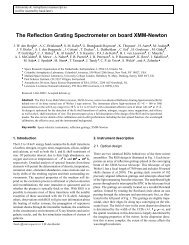SAS Graphical User Interface - XMM-Newton Science Operations ...
SAS Graphical User Interface - XMM-Newton Science Operations ...
SAS Graphical User Interface - XMM-Newton Science Operations ...
Create successful ePaper yourself
Turn your PDF publications into a flip-book with our unique Google optimized e-Paper software.
1.5 Status bar<br />
<strong>XMM</strong>-<strong>Newton</strong> <strong>Science</strong> Analysis System Page: 6<br />
The status bar at the bottom of the <strong>SAS</strong> GUI gives you additional information about processes that ae<br />
taking place in the background:<br />
Its purpose is to give you extra information about -for example- processes that are taking place in the<br />
background.<br />
2 Using tasks<br />
Once you have selected a specific <strong>SAS</strong> task, a dialog will appear. Though the dialog may be different<br />
for every task, the all have a general layout, that may look like:<br />
The top side of the dialog contains all parameters that are needed by this task.<br />
Parameters may be grouped:<br />
• Clicking on one of the tabs will show the parameters belonging to the selected tab.<br />
• Parameters can be framed to notify the user that they logically belong to each-other.