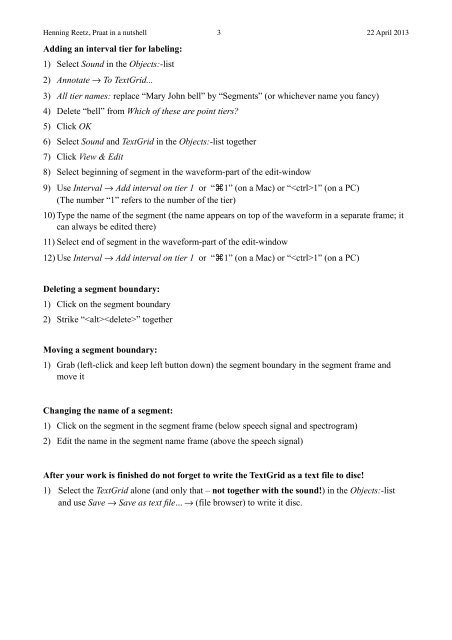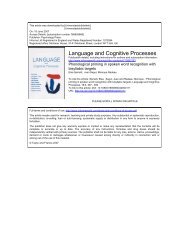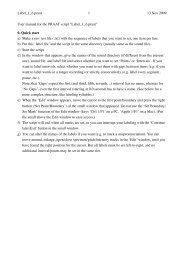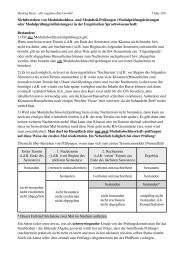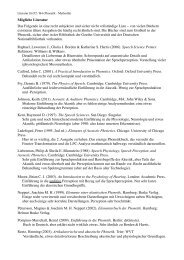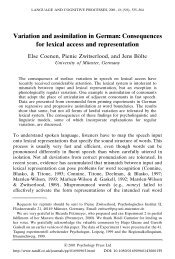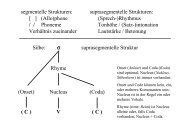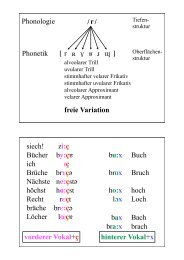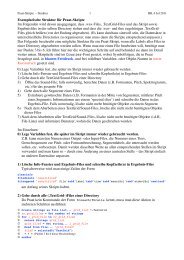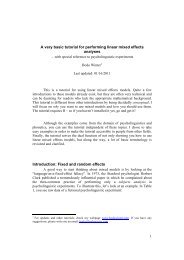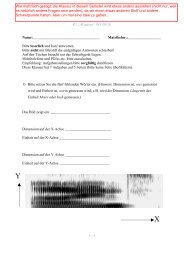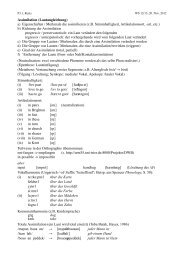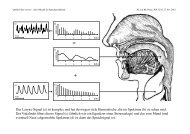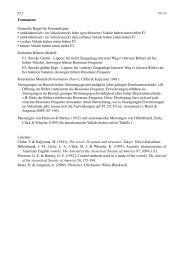Install PRAAT: Download the appropriate version for your computer ...
Install PRAAT: Download the appropriate version for your computer ...
Install PRAAT: Download the appropriate version for your computer ...
Create successful ePaper yourself
Turn your PDF publications into a flip-book with our unique Google optimized e-Paper software.
Henning Reetz, Praat in a nutshell 3 22 April 2013<br />
Adding an interval tier <strong>for</strong> labeling:<br />
1) Select Sound in <strong>the</strong> Objects:-list<br />
2) Annotate → To TextGrid...<br />
3) All tier names: replace “Mary John bell” by “Segments” (or whichever name you fancy)<br />
4) Delete “bell” from Which of <strong>the</strong>se are point tiers?<br />
5) Click OK<br />
6) Select Sound and TextGrid in <strong>the</strong> Objects:-list toge<strong>the</strong>r<br />
7) Click View & Edit<br />
8) Select beginning of segment in <strong>the</strong> wave<strong>for</strong>m-part of <strong>the</strong> edit-window<br />
9) Use Interval → Add interval on tier 1 or “⌘1” (on a Mac) or “1” (on a PC)<br />
(The number “1” refers to <strong>the</strong> number of <strong>the</strong> tier)<br />
10) Type <strong>the</strong> name of <strong>the</strong> segment (<strong>the</strong> name appears on top of <strong>the</strong> wave<strong>for</strong>m in a separate frame; it<br />
can always be edited <strong>the</strong>re)<br />
11) Select end of segment in <strong>the</strong> wave<strong>for</strong>m-part of <strong>the</strong> edit-window<br />
12) Use Interval → Add interval on tier 1 or “⌘1” (on a Mac) or “1” (on a PC)<br />
Deleting a segment boundary:<br />
1) Click on <strong>the</strong> segment boundary<br />
2) Strike “” toge<strong>the</strong>r<br />
Moving a segment boundary:<br />
1) Grab (left-click and keep left button down) <strong>the</strong> segment boundary in <strong>the</strong> segment frame and<br />
move it<br />
Changing <strong>the</strong> name of a segment:<br />
1) Click on <strong>the</strong> segment in <strong>the</strong> segment frame (below speech signal and spectrogram)<br />
2) Edit <strong>the</strong> name in <strong>the</strong> segment name frame (above <strong>the</strong> speech signal)<br />
After <strong>your</strong> work is finished do not <strong>for</strong>get to write <strong>the</strong> TextGrid as a text file to disc!<br />
1) Select <strong>the</strong> TextGrid alone (and only that – not toge<strong>the</strong>r with <strong>the</strong> sound!) in <strong>the</strong> Objects:-list<br />
and use Save → Save as text file... → (file browser) to write it disc.