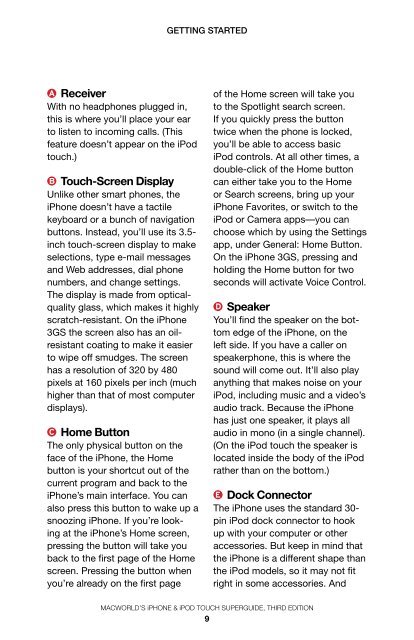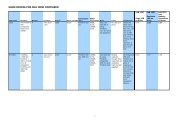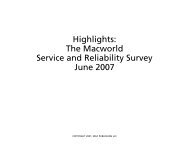iPhone & IPod Touch Superguide - Macworld
iPhone & IPod Touch Superguide - Macworld
iPhone & IPod Touch Superguide - Macworld
Create successful ePaper yourself
Turn your PDF publications into a flip-book with our unique Google optimized e-Paper software.
a Receiver<br />
With no headphones plugged in,<br />
this is where you’ll place your ear<br />
to listen to incoming calls. (This<br />
feature doesn’t appear on the iPod<br />
touch.)<br />
b <strong>Touch</strong>-Screen Display<br />
Unlike other smart phones, the<br />
<strong>iPhone</strong> doesn’t have a tactile<br />
keyboard or a bunch of navigation<br />
buttons. Instead, you’ll use its 3.5inch<br />
touch-screen display to make<br />
selections, type e-mail messages<br />
and Web addresses, dial phone<br />
numbers, and change settings.<br />
The display is made from opticalquality<br />
glass, which makes it highly<br />
scratch-resistant. On the <strong>iPhone</strong><br />
3GS the screen also has an oilresistant<br />
coating to make it easier<br />
to wipe off smudges. The screen<br />
has a resolution of 320 by 480<br />
pixels at 160 pixels per inch (much<br />
higher than that of most computer<br />
displays).<br />
c Home button<br />
The only physical button on the<br />
face of the <strong>iPhone</strong>, the Home<br />
button is your shortcut out of the<br />
current program and back to the<br />
<strong>iPhone</strong>’s main interface. You can<br />
also press this button to wake up a<br />
snoozing <strong>iPhone</strong>. If you’re looking<br />
at the <strong>iPhone</strong>’s Home screen,<br />
pressing the button will take you<br />
back to the first page of the Home<br />
screen. Pressing the button when<br />
you’re already on the first page<br />
GettinG started<br />
of the Home screen will take you<br />
to the Spotlight search screen.<br />
If you quickly press the button<br />
twice when the phone is locked,<br />
you’ll be able to access basic<br />
iPod controls. At all other times, a<br />
double-click of the Home button<br />
can either take you to the Home<br />
or Search screens, bring up your<br />
<strong>iPhone</strong> Favorites, or switch to the<br />
iPod or Camera apps—you can<br />
choose which by using the Settings<br />
app, under General: Home Button.<br />
On the <strong>iPhone</strong> 3GS, pressing and<br />
holding the Home button for two<br />
seconds will activate Voice Control.<br />
D Speaker<br />
You’ll find the speaker on the bottom<br />
edge of the <strong>iPhone</strong>, on the<br />
left side. If you have a caller on<br />
speakerphone, this is where the<br />
sound will come out. It’ll also play<br />
anything that makes noise on your<br />
iPod, including music and a video’s<br />
audio track. Because the <strong>iPhone</strong><br />
has just one speaker, it plays all<br />
audio in mono (in a single channel).<br />
(On the iPod touch the speaker is<br />
located inside the body of the iPod<br />
rather than on the bottom.)<br />
e Dock connector<br />
The <strong>iPhone</strong> uses the standard 30pin<br />
iPod dock connector to hook<br />
up with your computer or other<br />
accessories. But keep in mind that<br />
the <strong>iPhone</strong> is a different shape than<br />
the iPod models, so it may not fit<br />
right in some accessories. And<br />
<strong>Macworld</strong>’s <strong>iPhone</strong> & iPod ToUch sUPergUide, Third ediTion<br />
9