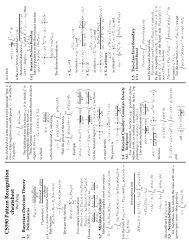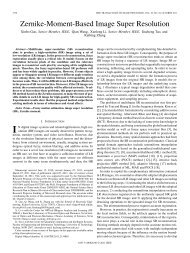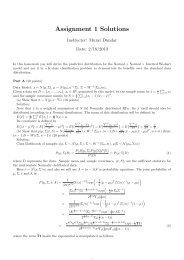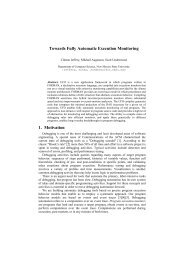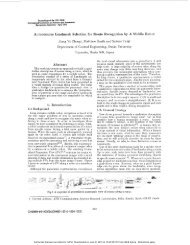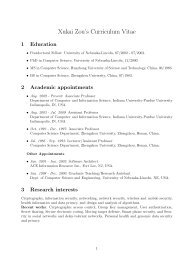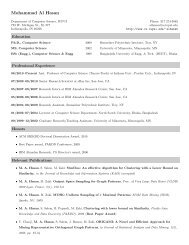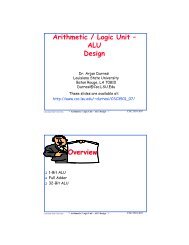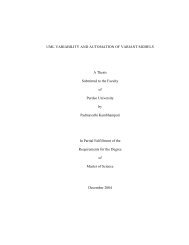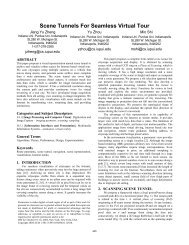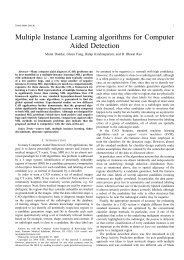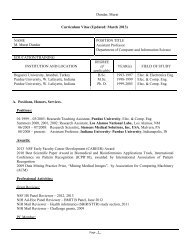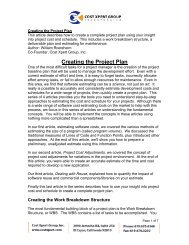Lab1 due on May 4, 2007. - Computer & Information Science @ IUPUI
Lab1 due on May 4, 2007. - Computer & Information Science @ IUPUI
Lab1 due on May 4, 2007. - Computer & Information Science @ IUPUI
Create successful ePaper yourself
Turn your PDF publications into a flip-book with our unique Google optimized e-Paper software.
page 2<br />
In this lab, you will be working with a simplified – and not very secure – versi<strong>on</strong> of <strong>on</strong>e<br />
of the most popular public-key systems: the RSA public-key encrypti<strong>on</strong> system. 3 Like all<br />
public-key systems, the keys are derived using a “trapdoor” operati<strong>on</strong> – an operati<strong>on</strong> that<br />
is easy to do but difficult to “undo.” In RSA, this operati<strong>on</strong> is the multiplicati<strong>on</strong> of two<br />
large prime numbers: it is easy and fast to multiply the two numbers together, but it is<br />
significantly more difficult and time c<strong>on</strong>suming to factor the resulting number back into<br />
its prime comp<strong>on</strong>ents. In this lab experience, you will be using relatively small primes<br />
(<strong>on</strong>ly three digits) to see how this system works.<br />
To explore this system in more depth, you will be exchanging encrypted messages with a<br />
partner. Choose your partner now.<br />
1. Launch Microsoft Excel and open the spreadsheet<br />
rsa.xls.<br />
You may see a warning message informing you that the workbook c<strong>on</strong>tains macros.<br />
Since you will not need these macros to use the workbook (they are left over from an<br />
older and less efficient versi<strong>on</strong> of this lab), click <strong>on</strong> the Disable Macros butt<strong>on</strong>.<br />
2. This spreadsheet makes use of some specialized functi<strong>on</strong>s that are not part of the<br />
standard functi<strong>on</strong> set in Microsoft Excel. However, they are included in an extra set<br />
of functi<strong>on</strong>s called the Analysis Toolpak. From the Tools menu, choose Add-Ins….<br />
In the dialogue box, click <strong>on</strong> the check box to the left of the entry Analysis<br />
Toolpak. When a checkmark appears, click <strong>on</strong> OK.<br />
3. If necessary, click <strong>on</strong> the tab for the Key Selecti<strong>on</strong> worksheet. Use a random<br />
process to choose two different prime numbers p and q between 137 and 311<br />
(displayed in a list in cells g5:I15). Enter these primes in cells B6 and B7. Be sure<br />
that cells C6 and C7 both display the message “OK”. The spreadsheet automatically<br />
computes the modulus (the product p*q) in cell B8 and the Euler totient (the product<br />
(p-1)*(q-1)) in cell B9. Note that the Euler totient would be difficult to determine<br />
from the modulus by itself; <strong>on</strong>e needs to know the two primes. Write your two<br />
primes, your modulus, and your Euler totient below:<br />
p: _______ q: ___________ modulus: ___________<br />
Euler totient: ______________<br />
3 Named for its inventors – R<strong>on</strong> Rivest, Adi Shamir and Le<strong>on</strong>ard Adelman.