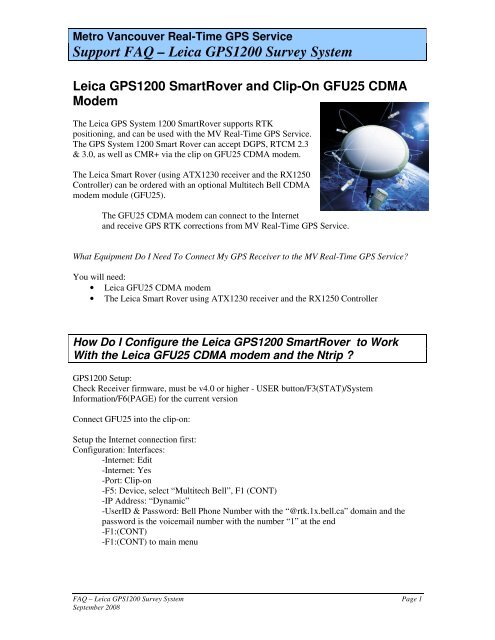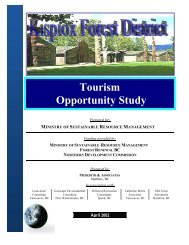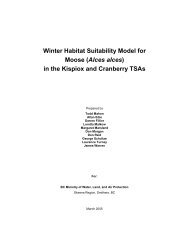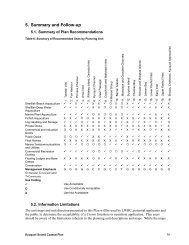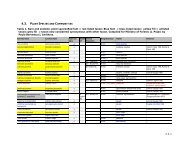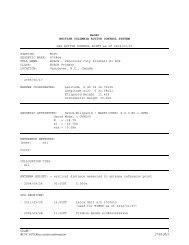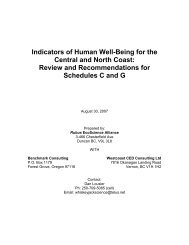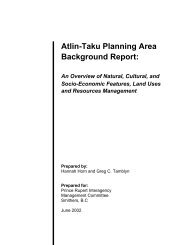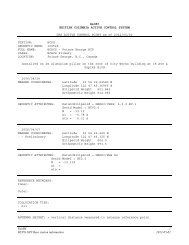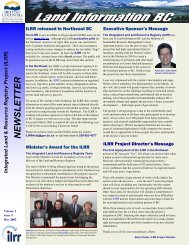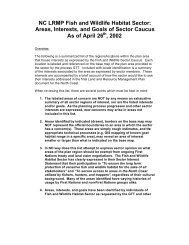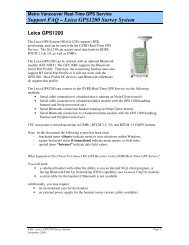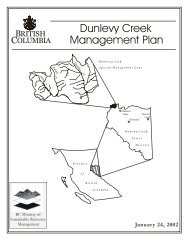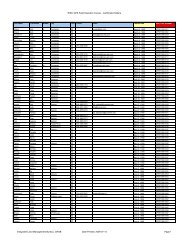Leica GPS1200 SmartRover and Clip-On GFU25 CDMA Modem (.pdf)
Leica GPS1200 SmartRover and Clip-On GFU25 CDMA Modem (.pdf)
Leica GPS1200 SmartRover and Clip-On GFU25 CDMA Modem (.pdf)
You also want an ePaper? Increase the reach of your titles
YUMPU automatically turns print PDFs into web optimized ePapers that Google loves.
Metro Vancouver Real-Time GPS Service<br />
Support FAQ – <strong>Leica</strong> <strong>GPS1200</strong> Survey System<br />
<strong>Leica</strong> <strong>GPS1200</strong> <strong>SmartRover</strong> <strong>and</strong> <strong>Clip</strong>-<strong>On</strong> <strong>GFU25</strong> <strong>CDMA</strong><br />
<strong>Modem</strong><br />
The <strong>Leica</strong> GPS System 1200 <strong>SmartRover</strong> supports RTK<br />
positioning, <strong>and</strong> can be used with the MV Real-Time GPS Service.<br />
The GPS System 1200 Smart Rover can accept DGPS, RTCM 2.3<br />
& 3.0, as well as CMR+ via the clip on <strong>GFU25</strong> <strong>CDMA</strong> modem.<br />
The <strong>Leica</strong> Smart Rover (using ATX1230 receiver <strong>and</strong> the RX1250<br />
Controller) can be ordered with an optional Multitech Bell <strong>CDMA</strong><br />
modem module (<strong>GFU25</strong>).<br />
The <strong>GFU25</strong> <strong>CDMA</strong> modem can connect to the Internet<br />
<strong>and</strong> receive GPS RTK corrections from MV Real-Time GPS Service.<br />
What Equipment Do I Need To Connect My GPS Receiver to the MV Real-Time GPS Service?<br />
You will need:<br />
• <strong>Leica</strong> <strong>GFU25</strong> <strong>CDMA</strong> modem<br />
• The <strong>Leica</strong> Smart Rover using ATX1230 receiver <strong>and</strong> the RX1250 Controller<br />
How Do I Configure the <strong>Leica</strong> <strong>GPS1200</strong> <strong>SmartRover</strong> to Work<br />
With the <strong>Leica</strong> <strong>GFU25</strong> <strong>CDMA</strong> modem <strong>and</strong> the Ntrip ?<br />
<strong>GPS1200</strong> Setup:<br />
Check Receiver firmware, must be v4.0 or higher - USER button/F3(STAT)/System<br />
Information/F6(PAGE) for the current version<br />
Connect <strong>GFU25</strong> into the clip-on:<br />
Setup the Internet connection first:<br />
Configuration: Interfaces:<br />
-Internet: Edit<br />
-Internet: Yes<br />
-Port: <strong>Clip</strong>-on<br />
-F5: Device, select “Multitech Bell”, F1 (CONT)<br />
-IP Address: “Dynamic”<br />
-UserID & Password: Bell Phone Number with the “@rtk.1x.bell.ca” domain <strong>and</strong> the<br />
password is the voicemail number with the number “1” at the end<br />
-F1:(CONT)<br />
-F1:(CONT) to main menu<br />
FAQ – <strong>Leica</strong> <strong>GPS1200</strong> Survey System Page 1<br />
September 2008
Metro Vancouver Real-Time GPS Service<br />
Support FAQ – <strong>Leica</strong> <strong>GPS1200</strong> Survey System<br />
Create a MV RTK <strong>GFU25</strong> <strong>CDMA</strong> Configuration Set:<br />
-Management/Configuration Sets/F2(NEW)<br />
-Enter "Any Name" F1(STORE)<br />
The following are the settings that are the critical components of the Configuration Set :<br />
-F6(LIST): Real Time Mode: F3(EDIT)<br />
-R-Time Mode: ROVER<br />
-R-Time Data: RTCMv3 or RTCM 18,19 or CMR/CMR+<br />
-Port: Net1<br />
-Ref Sensor: Unknown<br />
-Ref Antenna: AT504 Pillar (equivalent to Trimble Choke Ring, i.e. 0.110m L1 Phase<br />
Center Offset, which are the RTK Base Antenna)<br />
-F2(ROVER) Additional Rover Options – General Tab<br />
-Accept Ref? ANY<br />
-Ref Network? NONE<br />
-Send User ID? NO<br />
PAGE -Ntrip: Use NTRIP? YES<br />
-User ID: Enter your MV RTK Server ID <strong>and</strong> Password supplied by Global Minds Inc<br />
-F5(SRCE): Select appropriate base <strong>and</strong> data stream (i.e. Surrey Fire hall <strong>and</strong> CMR+ format, this<br />
must be the same as the ‘R-Time Data’ format set in the real time mode above)<br />
-F1:(CONT)<br />
-F1:(CONT) to main menu<br />
The unit is now ready for reception of the RTK Corrections. The unit will automatically connect<br />
the Bell <strong>CDMA</strong> network <strong>and</strong> the RTK server if they are available. The Data communication<br />
arrow on the <strong>GPS1200</strong> display should be moving to reflect this. Check the USER/F3(STAT)/4<br />
Interfaces.../F3(IFACE) for the details of the data being received including the time <strong>and</strong><br />
percentage of messages received, the device in use <strong>and</strong> the base coordinates.<br />
If you wish to switch RTK bases you must return to the F5(SRCE) page in the Additional Rover<br />
Options menu.<br />
FAQ – <strong>Leica</strong> <strong>GPS1200</strong> Survey System Page 2<br />
September 2008