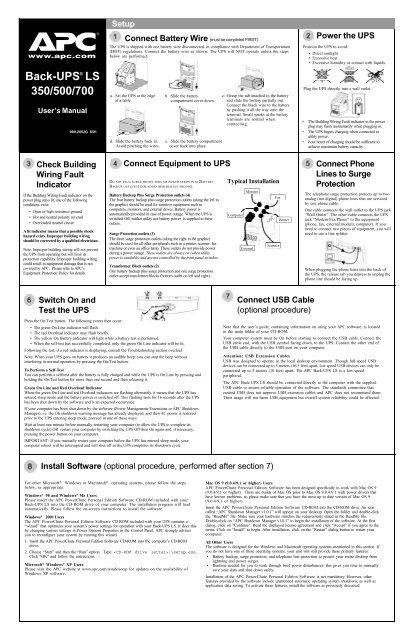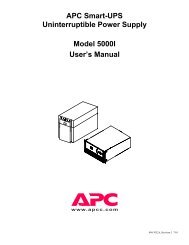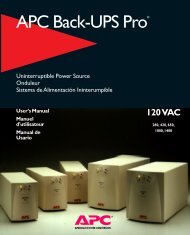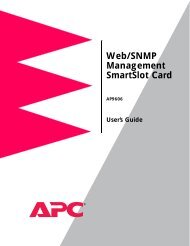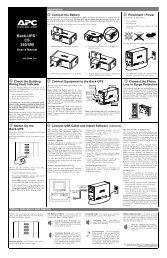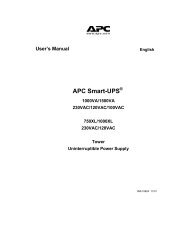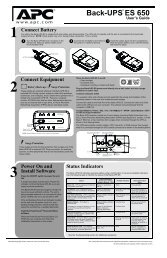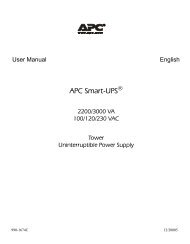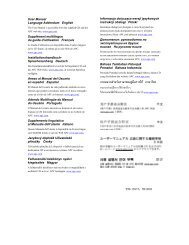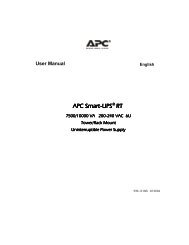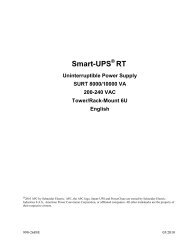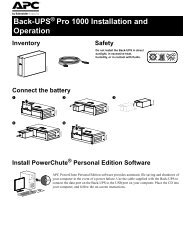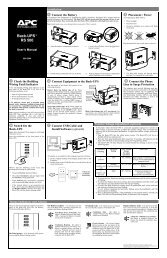Back-UPS LS 350/500/700 - APC Media
Back-UPS LS 350/500/700 - APC Media
Back-UPS LS 350/500/700 - APC Media
You also want an ePaper? Increase the reach of your titles
YUMPU automatically turns print PDFs into web optimized ePapers that Google loves.
w w w.apc.com<br />
<strong>Back</strong>-<strong>UPS</strong> ®<br />
<strong>LS</strong><br />
<strong>350</strong>/<strong>500</strong>/<strong>700</strong><br />
User’s Manual<br />
990-2052G 8/01<br />
Check Building<br />
Wiring Fault<br />
Indicator<br />
If the Building Wiring Fault indicator on the<br />
power plug stays lit, one of the following<br />
conditions exist:<br />
• Open or high resistance ground<br />
• Hot and neutral polarity reversal<br />
• Overloaded neutral circuit<br />
A lit indicator means that a possible shock<br />
hazard exists. Improper building wiring<br />
should be corrected by a qualified electrician.<br />
Note: Improper building wiring will not prevent<br />
the <strong>UPS</strong> from operating but will limit its<br />
protection capability. Improper building wiring<br />
could result in equipment damage that is not<br />
covered by <strong>APC</strong>. Please refer to <strong>APC</strong>’s<br />
Equipment Protection Policy for details.<br />
Switch On and<br />
Test the <strong>UPS</strong><br />
®<br />
Setup<br />
Press the On/Test button. The following events then occur:<br />
• The green On Line indicator will flash.<br />
• The red Overload indicator may flash briefly.<br />
• The yellow On Battery indicator will light while a battery test is performed.<br />
• When the self-test has successfully completed, only the green On Line indicator will be lit.<br />
Following the test, if a red indicator is displaying, consult the Troubleshooting section overleaf.<br />
Note: When your <strong>UPS</strong> goes on battery it produces an audible beep: you can stop the beep without<br />
interfering in normal operation by pressing the On/Test button.<br />
To Perform a Self-Test<br />
You can perform a self-test after the battery is fully charged and while the <strong>UPS</strong> is On Line by pressing and<br />
holding the On/Test button for more than one second and then releasing it.<br />
Green On Line and Red Overload Indicator<br />
When the green On Line and red Overload indicators are flashing alternately, it means that the <strong>UPS</strong> has<br />
entered sleep mode and the battery power is switched off. This flashing lasts for 16 seconds after the <strong>UPS</strong><br />
has been shut down by the software and is an expected occurrence.<br />
If your computer has been shut down by the software (Power Management Extensions or <strong>APC</strong> Shutdown<br />
Manager), i.e. the OS shutdown warning message has already displayed, and then AC power is restored<br />
prior to the <strong>UPS</strong> entering sleep mode, proceed in one of these ways:<br />
Wait at least one minute before manually restarting your computer (to allow the <strong>UPS</strong> to complete its<br />
shutdown cycle) OR restart your computer by switching the <strong>UPS</strong> Off then On again and, if necessary,<br />
pressing the power button on your computer.<br />
IMPORTANT: If you manually restart your computer before the <strong>UPS</strong> has entered sleep mode, your<br />
computer reboot will be interrupted and will shut off as the <strong>UPS</strong> completes its shutdown cycle.<br />
Connect Battery Wire (must be completed FIRST)<br />
The <strong>UPS</strong> is shipped with one battery wire disconnected, in compliance with Department of Transportation<br />
(DOT) regulations. Connect the battery wire as shown. The <strong>UPS</strong> will NOT operate unless the steps<br />
below are performed.<br />
a. Set the <strong>UPS</strong> at the edge<br />
of a table.<br />
d. Slide the battery back in.<br />
Avoid pinching the wires.<br />
b. Slide the battery<br />
compartment cover down.<br />
e. Slide the battery compartment<br />
cover back into place.<br />
Connect Equipment to <strong>UPS</strong><br />
DO NOT PLUG SURGE PROTECTORS OR POWER STRIPS INTO BATTERY<br />
BACKUP OUTLETS (EXPLAINED IMMEDIATELY BELOW).<br />
Battery <strong>Back</strong>up Plus Surge Protection outlets (4)<br />
The four battery backup plus surge protection outlets (along the left in<br />
the graphic) should be used for sensitive equipment such as<br />
computers, monitors, and external drives. Battery power is<br />
automatically provided in case of power outage. When the <strong>UPS</strong> is<br />
switched Off, neither utility nor battery power is supplied to these<br />
outlets.<br />
Surge Protection outlets (3)<br />
The three surge protection outlets (along the right in the graphic)<br />
should be used for all other peripherals such as a printer, scanner, fax<br />
machine or even an office lamp. These outlets do not provide power<br />
during a power outage. These outlets are always on (when utility<br />
power is available) and are not controlled by the front panel switches.<br />
Transformer Block outlets (2)<br />
One battery backup plus surge protection and one surge protection<br />
outlet accept transformer blocks (bottom outlet on left and right).<br />
c. Grasp the tab attached to the battery<br />
and slide the battery partially out.<br />
Connect the black wire to the battery<br />
by pushing it all the way onto the<br />
terminal. Small sparks at the battery<br />
terminals are normal when<br />
connecting.<br />
Install Software (optional procedure, performed after section 7)<br />
For other Microsoft ® Windows or Macintosh ® operating systems, please follow the steps<br />
below, as appropriate:<br />
Windows ® 98 and Windows ® Me Users<br />
Please insert the <strong>APC</strong> PowerChute Personal Edition Software CD-ROM included with your<br />
<strong>Back</strong>-<strong>UPS</strong> <strong>LS</strong> into the CD-ROM drive of your computer. The installation program will load<br />
automatically. Please follow the on-screen instructions to install the software.<br />
Windows ® 2000 Users<br />
The <strong>APC</strong> PowerChute Personal Edition Software CD-ROM included with your <strong>UPS</strong> contains a<br />
“wizard” that optimizes your system’s power settings for operation with your <strong>Back</strong>-<strong>UPS</strong> <strong>LS</strong>. It does this<br />
by changing various settings in Power Options Properties in the Control Panel. <strong>APC</strong> strongly advises<br />
you to reconfigure your system by running this wizard.<br />
1. Insert the <strong>APC</strong> PowerChute Personal Edition Software CD-ROM into the computer’s CD-ROM<br />
drive.<br />
2. Choose “Start” and then the “Run” option. Type: :\setup.exe.<br />
Click “OK” and follow the instructions.<br />
Microsoft ® Windows ® XP Users<br />
Please visit the <strong>APC</strong> website at www.apc.com/windowsxp for updates on the availability of<br />
Windows XP software.<br />
Typical Installation<br />
Computer<br />
Monitor<br />
External<br />
Fax<br />
Scanner<br />
Printer<br />
Connect USB Cable<br />
(optional procedure)<br />
Power the <strong>UPS</strong><br />
Position the <strong>UPS</strong> to avoid:<br />
• Direct sunlight<br />
• Excessive heat<br />
• Excessive humidity or contact with liquids.<br />
Plug the <strong>UPS</strong> directly into a wall outlet.<br />
• The Building Wiring Fault indicator in the power<br />
plug may flash momentarily while plugging in.<br />
• The <strong>UPS</strong> begins charging when connected to<br />
utility power.<br />
• Four hours of charging should be sufficient to<br />
achieve maximum battery capacity.<br />
Connect Phone<br />
Lines to Surge<br />
Protection<br />
The telephone surge protection protects up to two<br />
analog (not digital) phone lines that are serviced<br />
by one phone cable.<br />
One cable connects the wall outlet to the <strong>UPS</strong> jack<br />
“Wall Outlet”. The other cable connects the <strong>UPS</strong><br />
jack “Modem/Fax/Phone” to the equipment<br />
(phone, fax, external modem, computer). If you<br />
need to connect two pieces of equipment, you will<br />
need to use a line splitter.<br />
When plugging the phone lines into the back of<br />
the <strong>UPS</strong>, the release tab you depress to unplug the<br />
phone line should be facing up.<br />
Note that the user’s guide, containing information on using your <strong>APC</strong> software, is located<br />
in the main folder of your CD-ROM.<br />
Your computer system must be On before starting to connect the USB cable. Connect the<br />
USB cable end, with the USB symbol facing down, to the <strong>UPS</strong>. Connect the other end of<br />
the USB cable directly to the USB port on your computer.<br />
Attention: USB Extension Cables<br />
USB was designed to operate in the local desktop environment. Though full speed USB<br />
devices can be connected up to 5 meters (16.5 feet) apart, low speed USB devices can only be<br />
connected up to 3 meters (10 feet) apart. The <strong>APC</strong> <strong>Back</strong>-<strong>UPS</strong> <strong>LS</strong> is a low-speed<br />
peripheral.<br />
The <strong>APC</strong> <strong>Back</strong>-<strong>UPS</strong> <strong>LS</strong> should be connected directly to the computer with the supplied<br />
USB cable to ensure reliable operation of the software. The standards committee that<br />
created USB does not approve USB extension cables and <strong>APC</strong> does not recommend them.<br />
Their usage will not harm USB equipment but overall system reliability could be affected.<br />
Mac OS 9 (9.0.4/9.1 or higher) Users<br />
<strong>APC</strong> PowerChute Personal Edition Software has been designed specifically to work with Mac OS 9<br />
(9.0.4/9.1 or higher). There are builds of Mac OS prior to Mac OS 9.0.4/9.1 with power drivers that<br />
have known problems, so please make sure that you have the most up to date version of Mac OS 9<br />
(9.0.4/9.1 or higher).<br />
Insert the <strong>APC</strong> PowerChute Personal Edition Software CD-ROM into the CD-ROM drive. An icon<br />
called “<strong>APC</strong> Shutdown Manager v1.0.1” will appear on your desktop. Open the folder and double-click<br />
the “ReadMe” file. Make sure your hardware matches the requirements stated in the ReadMe file.<br />
Double-click on “<strong>APC</strong> Shutdown Manager v1.0.1” to begin the installation of the software. At the first<br />
dialog, click on “Continue”. Read the displayed license agreement and click “Accept” if you agree to the<br />
terms. Click on “Install” to begin. After installation, click on the “Restart” dialog button to restart your<br />
computer.<br />
All Other Users<br />
The software is designed for the Windows and Macintosh operating systems mentioned in this section. If<br />
you do not have one of these operating systems, your unit will still provide these primary features:<br />
• Battery backup, surge protection, and telephone line protection to protect your entire desktop from<br />
lightning and power surges.<br />
• Runtime needed for you to work through brief power disturbances: this gives you time to manually<br />
save your data and shut down safely.<br />
Installation of the <strong>APC</strong> PowerChute Personal Edition Software is not mandatory. However, other<br />
features provided by the software include unattended automatic operating system shutdown, as well as<br />
application data saving. To activate these features, install the software as previously discussed.
Status Indicators<br />
Troubleshooting<br />
Use the table below to solve minor <strong>UPS</strong> installation or operation problems. Consult <strong>APC</strong> Online Technical Support or<br />
call <strong>APC</strong> Technical Support for assistance with problems that cannot be solved using the table below:<br />
Possible Cause Procedure<br />
<strong>UPS</strong> will not turn on<br />
Battery is not connected properly.<br />
<strong>UPS</strong> not connected to AC power supply.<br />
<strong>UPS</strong> circuit breaker “tripped”.<br />
Very low or no utility voltage.<br />
Utility overvoltage.<br />
<strong>UPS</strong> operates on battery although normal utility voltage exists<br />
<strong>UPS</strong> does not provide expected backup time<br />
An indicator is lit or flashing<br />
All indicator lights are flashing<br />
<strong>UPS</strong> failure<br />
<strong>UPS</strong> does not power the Computer/Monitor during an outage<br />
Battery is not connected.<br />
There are four indicator lights (numbered for easy<br />
identification below) and a speaker grille on the front<br />
panel to indicate <strong>UPS</strong> status, as folllows:<br />
① On Line (green): This indicator is lit when conditioned<br />
utility power is powering the Battery <strong>Back</strong>up outlets.<br />
Single Beep: The alarm sounds when the On/Test button is pressed.<br />
② On Battery (yellow): This indicator is lit when utility power is<br />
outside safe limits and the <strong>UPS</strong> battery is powering the Battery <strong>Back</strong>up<br />
outlets. If the outage is extended, <strong>APC</strong> software can close software<br />
applications, and then shut down the operating system and the <strong>UPS</strong>.<br />
<strong>UPS</strong>’s circuit breaker “tripped”.<br />
The specific wall outlet the <strong>UPS</strong> is<br />
connected to does not supply utility<br />
voltage.<br />
The <strong>UPS</strong> is excessively loaded.<br />
The <strong>UPS</strong>’s battery is weak due to<br />
recent outage and has not had time to<br />
recharge.<br />
Battery requires replacement.<br />
The Overload indicator is lit if equipment<br />
connected to Battery <strong>Back</strong>up outlets is<br />
drawing more power than the <strong>UPS</strong> can<br />
provide.<br />
The Replace battery indicator is lit if the<br />
battery is near the end of its useful life.<br />
The Overload indicator may flash briefly<br />
when the <strong>UPS</strong> is switched on.<br />
The On Line and Overload indicators are<br />
flashing alternately.<br />
Computer and/or monitor is plugged<br />
into a Surge Protection outlet.<br />
Specifications<br />
Check the battery connections. Consult “Connect battery<br />
wire” under “Setup” on the front page which shows how to<br />
access the battery and connect the wire.<br />
Check that the <strong>UPS</strong> power plug is securely connected to the<br />
wall outlet.<br />
Disconnect non-essential equipment from the <strong>UPS</strong>. Reset the<br />
circuit breaker (on back of <strong>UPS</strong>) by pushing the button back<br />
in. If the breaker resets, switch the <strong>UPS</strong> On<br />
and reconnect equipment one at a time. If<br />
the breaker trips again it is likely that one<br />
of the connected devices is responsible for<br />
the overload.<br />
Check the wall outlet, that supplies power<br />
to the <strong>UPS</strong>, with a table lamp. If the lamp<br />
is very dim, have the utility voltage checked<br />
by a qualified electrician.<br />
Connect the <strong>UPS</strong> to another wall outlet or have a qualified<br />
electrician check the building wiring.<br />
Disconnect non-essential equipment from<br />
the <strong>UPS</strong>. Reset the circuit breaker (on back<br />
of <strong>UPS</strong>) by pushing the button back in.<br />
Connect the <strong>UPS</strong> to another wall outlet or have a<br />
qualified electrician check the building wiring.<br />
Move one or more pieces of equipment to the Surge Protection<br />
outlets.<br />
The battery should be replaced within two weeks (see Order<br />
Replacement Battery). Failure to replace the battery may result<br />
in insufficient runtime during a power outage.<br />
This is a normal occurrence.<br />
The <strong>UPS</strong> has entered sleep mode and battery power is<br />
switched off. This lasts for 16 seconds during a power outage<br />
and is normal when software shuts down a <strong>UPS</strong>.<br />
Call <strong>APC</strong> for service.<br />
Check the battery connections. (See “Connect battery wire”<br />
under “Setup” on the front page.)<br />
Move computer and/or monitor to the Battery <strong>Back</strong>up plus<br />
Surge Protection outlets.<br />
Acceptable Input Voltage 0 - 160 Vac, Single Phase<br />
Input Voltage (on line) 90 - 133 Vac<br />
Output Voltage 103 -133 Vac<br />
Frequency Limits (on line) 47 - 63 Hz (autosensing)<br />
Maximum Load (<strong>350</strong>, <strong>500</strong>, <strong>700</strong>) <strong>350</strong> VA - 220 W; <strong>500</strong> VA - 315 W; <strong>700</strong> VA - 410W.<br />
Typical Recharge Time 6 to 8 hours from total discharge<br />
Operating Temperature 32 to 104(F (0 to 40(C)<br />
Storage Temperature 5 to 113(F (-15 to 45(C)<br />
Operating and Storage Relative Humidity 0 to 95%, non-condensing<br />
Size (H x W x D) 9.4 x 5.0 x 7.9 in (23.9 x 12.7 x 20.0 cm)<br />
Weight (<strong>350</strong>, <strong>500</strong>, <strong>700</strong>) <strong>350</strong> VA -14.8 lb (6.7 kg); <strong>500</strong> VA - 15.8 lb (7.2 kg);<br />
<strong>700</strong> VA - 17.0 lb (7.7 kg).<br />
Shipping Weight (<strong>350</strong>, <strong>500</strong>, <strong>700</strong>) <strong>350</strong> VA - 16.8 lb (7.6 kg); <strong>500</strong> VA - 17.8 lb (8.1 kg);<br />
<strong>700</strong> VA - 19.0 lb (8.6 kg).<br />
EMI Classification FCC/DOC Class B certified<br />
Note: Detailed <strong>UPS</strong> product specifications are available online at the <strong>APC</strong> web site or through the <strong>APC</strong> faxback<br />
system (800-347-3299).<br />
Four Beeps Every 30 Seconds: This alarm is sounded whenever<br />
the <strong>UPS</strong> is running On Battery.<br />
Continuous Beeping: This alarm is sounded whenever a low battery<br />
condition is reached. Battery runtime is very low. Promptly save your<br />
data, exit all applications, and then shut down the operating system.<br />
③ Overload (red): This indicator is lit when equipment<br />
connected to Battery <strong>Back</strong>up outlets is drawing more power than the <strong>UPS</strong><br />
can provide. Move one or more pieces of equipment to the Surge<br />
Protection outlets.<br />
Continuous Tone: This alarm is sounded whenever the Battery<br />
<strong>Back</strong>up outlets are overloaded.<br />
Unplug non-essential Battery <strong>Back</strong>-Up connected equipment,<br />
such as printers. They can be plugged into Surge Protection<br />
outlets.<br />
Note: Devices that have motors or dimmer switches (laser<br />
printers, heaters, fans, lamps, and vacuum cleaners for example)<br />
should not be connected to the Battery <strong>Back</strong>up Plus Surge<br />
Protection outlets.<br />
Charge the battery. The battery charges whenever it is<br />
connected to utility power. Typically, six to eight hours are<br />
needed to fully charge the battery from total discharge. <strong>UPS</strong><br />
runtime is reduced until the battery is fully charged. You can<br />
perform a self test after the battery is fully recharged by<br />
pressing and holding the On/Test button for more than 1 second,<br />
then releasing it.<br />
If the Replace Battery LED is lit, the battery should be promptly<br />
replaced. If the <strong>UPS</strong> is operated with a weakened battery,<br />
runtime will be significantly reduced. Battery capacity<br />
decreases with frequent power outages or when the <strong>UPS</strong> is<br />
operated at elevated temperatures. Batteries typically last 3-6<br />
years.<br />
<strong>UPS</strong> Storage<br />
If the <strong>UPS</strong> needs to be stored for extended periods of time, the battery needs to be charged periodically to<br />
maximize battery capacity. Before storing, charge the <strong>UPS</strong> for at least 10 hours. Store the <strong>UPS</strong> covered and<br />
upright in a cool, dry location.<br />
The recommended period of time the unit can be stored without periodic charging is dependent on the<br />
storage temperature:<br />
Extended Storage<br />
Storage Temperature Recharge Frequency Charging Duration<br />
5 to 86 o F (-15 to 30 o C) Every 6 Months 10 Hours<br />
86 to 113 o F (30 to 45 o C) Every 3 Months 10 Hours<br />
Ventilation Clearance<br />
The recommended clearance for proper ventilation is one inch on each side and one inch at the back.<br />
Order Replacement Battery<br />
The typical battery lifetime is 3–6 years (depending on number of discharge cycles and operating<br />
temperature). A replacement battery can be ordered from local retailers, <strong>APC</strong>, or the <strong>APC</strong> web site. The<br />
<strong>APC</strong> part number for the <strong>Back</strong>-<strong>UPS</strong> <strong>LS</strong> (<strong>350</strong> or <strong>500</strong>) Replacement Battery Cartridge is RBC2. The <strong>APC</strong><br />
part number for the <strong>Back</strong>-<strong>UPS</strong> <strong>LS</strong> <strong>700</strong> Replacement Battery Cartridge is RBC17.<br />
Battery Replacement<br />
Battery replacement is a safe procedure. You may leave the <strong>UPS</strong> On and equipment connected during this<br />
procedure. Do not replace the battery when the <strong>UPS</strong> is On Battery.<br />
Please consult Setup, section 1, “Connect Battery Wire”, overleaf during this procedure.<br />
1. Set the <strong>UPS</strong> at the edge of a table (diagram a).<br />
2. Slide the battery compartment cover down (diagram b).<br />
3. Grasp the tab attached to the battery and slide the battery partially out. Then grab the battery<br />
firmly and pull it out. The battery wires will disconnect as the battery is pulled out (diagram c).<br />
4. Carefully insert the new battery halfway into the <strong>UPS</strong>, avoid pinching the wires (diagram d).<br />
5. Connect the wires to the new battery:<br />
Red wire - to red terminal<br />
Black wire - to black terminal<br />
Small sparks at the battery terminals are normal during connection.<br />
6. Carefully insert the battery fully into the <strong>UPS</strong> (diagram d).<br />
7. Slide the battery compartment cover back into place (diagram e).<br />
The old battery must be recycled. Deliver the battery to an appropriate recycling facility or return it to<br />
<strong>APC</strong> in the packing carton that came with your new battery. Additional recycling information is<br />
provided with your new battery.<br />
Service<br />
If the unit arrived damaged, please notify the carrier. If the <strong>UPS</strong> requires service, do not return it to the<br />
dealer: instead try the steps below in order.<br />
1. Consult the Troubleshooting section in the left column to find and eliminate common problems.<br />
2. Verify that the circuit breaker is not tripped. A tripped circuit breaker is the most common<br />
<strong>UPS</strong> problem.<br />
3. If the problem persists, consult <strong>APC</strong> Online Technical Support or call <strong>APC</strong> Technical Support.<br />
• When calling <strong>APC</strong> Technical Support, have the model number of the <strong>UPS</strong>, the serial number<br />
and the date purchased ready. Be prepared to troubleshoot the problem over the telephone<br />
with an <strong>APC</strong> Technical Support representative. If this is not successful, <strong>APC</strong> will issue a<br />
Return Merchandise Authorization number (RMA#) and a shipping address.<br />
• A <strong>UPS</strong> under warranty will be repaired at no cost.<br />
The standard warranty is 2 years from date of purchase. <strong>APC</strong>’s standard procedure is to replace the<br />
original unit with a factory reconditioned unit. <strong>APC</strong> will ship out the replacement unit once the<br />
defective unit has been received by the repair department or cross ship upon the receipt of a valid<br />
credit card number. The customer pays for the shipping to <strong>APC</strong> and <strong>APC</strong> pays ground freight<br />
transportation costs back to the customer.<br />
• Customers who must have the original unit back due to assigned asset tags and set depreciation<br />
schedules must declare such a need at first contact with an <strong>APC</strong> Technical Support representative.<br />
• If the warranty has expired, there is a repair charge.<br />
4. To return the unit:<br />
• Disconnect the black wire from the <strong>UPS</strong> battery. Department of Transportation (DOT) regulations<br />
require that the black battery wire be disconnected before shipping the <strong>UPS</strong> back to <strong>APC</strong>. Refer to<br />
“Connect battery wire” instructions and graphics on the front page for how to disconnect the black<br />
wire from the battery.<br />
• Pack the <strong>UPS</strong> in its original packaging. If the original packing is not available, contact <strong>APC</strong><br />
Technical Support to obtain a new set. Pack the <strong>UPS</strong> properly to avoid damage in transit. Never<br />
use Styrofoam beads for packaging. Damage sustained in transit is not covered under warranty<br />
(insuring the package for full value is recommended).<br />
• Write the RMA# on the outside of the package.<br />
• Return the <strong>UPS</strong> by insured, prepaid carrier to the address given to you by Technical Support.<br />
<strong>APC</strong> Contact Information<br />
Circuit Breaker: The circuit breaker button will stick out if<br />
an overload condition forces the <strong>UPS</strong> to disconnect itself<br />
from utility power. If this happens, disconnect non-essential equipment<br />
and reset the circuit breaker by pushing the button in.<br />
④ Replace Battery (red): This indicator is lit whenever the<br />
automatic diagnostic test has determined the battery is near the end of its<br />
useful life. The battery should be replaced within two weeks (see Order<br />
Replacement Battery). Failure to replace the battery may result in<br />
insufficient runtime during a power outage.<br />
Chirps for 1 Minute Every 5 Hours: This alarm is sounded<br />
whenever the battery has failed the automatic diagnostic test.<br />
USA/Canada ……………. 1.800.800.4272<br />
Mexico…………………… 292.0253 / 292.0255<br />
Brazil ……………………. 0800.12.72.1<br />
Worldwide ……………… 1.401.789.5735<br />
Web site…………………… http://www.apc.com<br />
Online Technical Support… http://support.apc.com