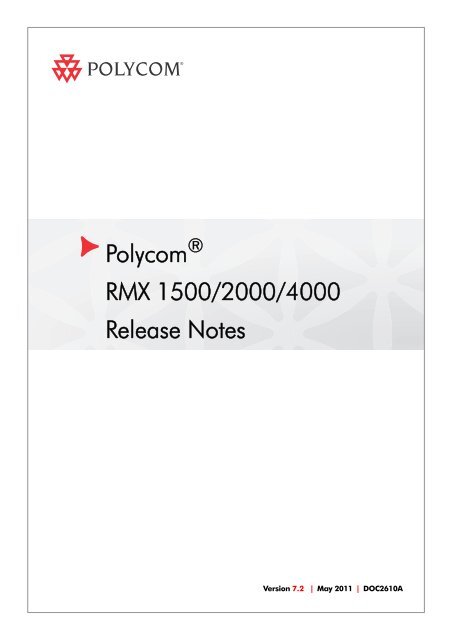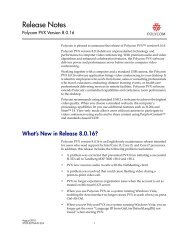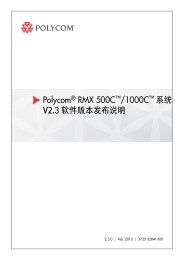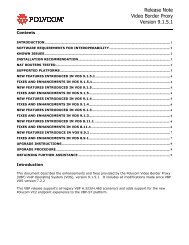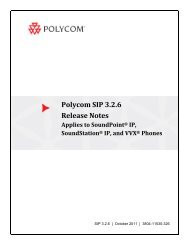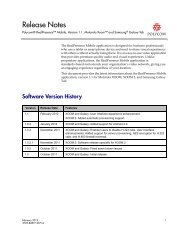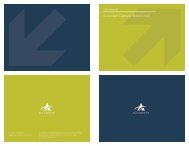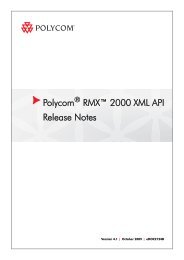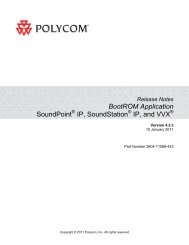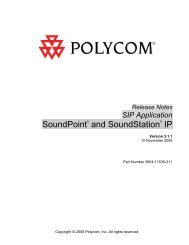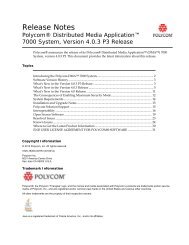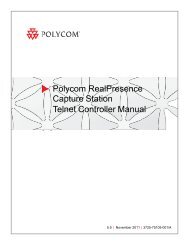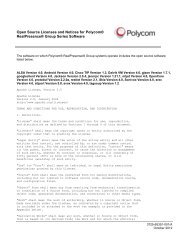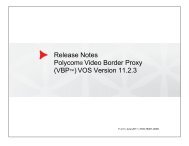RMX Release Notes V7.2.book - Polycom
RMX Release Notes V7.2.book - Polycom
RMX Release Notes V7.2.book - Polycom
You also want an ePaper? Increase the reach of your titles
YUMPU automatically turns print PDFs into web optimized ePapers that Google loves.
<strong>Polycom</strong> ® <br />
<strong>RMX</strong> 1500/2000/4000<br />
<strong>Release</strong> <strong>Notes</strong><br />
Version 7.2 | May 2011 | DOC2610A
Trademark Information<br />
<strong>Polycom</strong>®, the <strong>Polycom</strong> “Triangles” logo, and the names and marks associated with <strong>Polycom</strong>’s products<br />
are trademarks and/or service marks of <strong>Polycom</strong>, Inc., and are registered and/or common-law marks in<br />
the United States and various other countries.<br />
All other trademarks are the property of their respective owners.<br />
Patent Information<br />
The accompanying product is protected by one or more U.S. and foreign patents and/or pending patent<br />
applications held by <strong>Polycom</strong>, Inc.<br />
© 2011 <strong>Polycom</strong>, Inc. All rights reserved. <br />
<strong>Polycom</strong>, Inc.<br />
4750 Willow Road<br />
Pleasanton, CA 94588-2708<br />
USA<br />
No part of this document may be reproduced or transmitted in any form or by any means, electronic or<br />
mechanical, for any purpose, without the express written permission of <strong>Polycom</strong>, Inc. Under the law,<br />
reproducing includes translating into another language or format.<br />
As between the parties, <strong>Polycom</strong>, Inc., retains title to and ownership of all proprietary rights with respect to<br />
the software contained within its products. The software is protected by United States copyright laws and<br />
international treaty provision. Therefore, you must treat the software like any other copyrighted material<br />
(e.g., a book or sound recording).<br />
Every effort has been made to ensure that the information in this manual is accurate. <strong>Polycom</strong>, Inc., is not<br />
responsible for printing or clerical errors. Information in this document is subject to change without notice.
Table of Contents<br />
Version 7.2 - New Features List ......................................................................1<br />
Version 7.2 - Changes to Existing Features ..................................................2<br />
Version 7.2 - Interoperability Tables...............................................................4<br />
Devices ................................................................................................................................ 4<br />
<strong>Polycom</strong> <strong>RMX</strong> and Avaya Interoperability .......................................................... 6<br />
<strong>RMX</strong> Web Client ................................................................................................................ 7<br />
Windows 7 Security Settings ................................................................................ 7<br />
Internet Explorer 8 Configuration ........................................................................... 9<br />
<strong>Polycom</strong> Solution Support ............................................................................................. 11<br />
Version 7.2- Upgrade Package Contents .....................................................12<br />
Where to Get the Latest Product Information .............................................. 12<br />
Upgrade Procedures ......................................................................................13<br />
Guidelines ......................................................................................................................... 13<br />
General ...................................................................................................................... 13<br />
Upgrade Paths to Version 7.2 ........................................................................................ 14<br />
Upgrading from Version 7.0.1 / 7.0.2 / 7.0.3 / 7.1<br />
to Version 7.2 .................................................................................................................... 14<br />
Upgrading from Version 7.0 to Version 7.2 ................................................................. 17<br />
Upgrading from Version 7.0 to Version 7.0.3 ...................................................... 17<br />
Upgrade from Version 7.0.3 to Version 7.2 .......................................................... 17<br />
Upgrading from Version 6.0.2 to Version 7.2 .............................................................. 18<br />
Intermediate Upgrade from Version 6.0.2 to Version 7.0.3 ............................... 18<br />
Upgrade from Version 7.0.3 to Version 7.2 .......................................................... 19<br />
Upgrading from Versions 6.0/6.0.1 to Version 7.2 ..................................................... 19<br />
Intermediate Upgrade from Version 6.0/6.0.1 to Version 6.0.2 ........................ 19<br />
Intermediate Upgrade from Version 6.0.2 to Version 7.0.3 ............................... 20<br />
Upgrade from Version 7.0.3 to Version 7.2 .......................................................... 20<br />
Upgrading from Version 5.0.2 to Version 7.2 .............................................................. 21<br />
Intermediate Upgrade from Version 5.0.2 to Version 7.0.3 ............................... 21<br />
Upgrade from Version 7.0.3 to Version 7.2 .......................................................... 22<br />
Upgrading from Versions 5.0/5.0.1 to Version 7.2 ..................................................... 22<br />
Intermediate Upgrade from Version 5.0/5.0.1 to Version 5.0.2 ........................ 22<br />
Intermediate Upgrade from Version 5.0.2 to Version 7.0.3 ............................... 23<br />
Upgrade from Version 7.0.3 to Version 7.2 .......................................................... 24<br />
Upgrading from Version 4.x to Version 7.2 ................................................................. 24<br />
Intermediate Upgrade from Version 4.x to Version 5.0.2 .................................. 24<br />
Intermediate Upgrade from Version 5.0.2 to Version 7.0.3 ............................... 25<br />
Upgrade from Version 7.0.3 to Version 7.2 .......................................................... 25<br />
Upgrading from Versions 2.x/3.x to Version 7.2 ........................................................ 25<br />
Intermediate Upgrade 1: From Version 2.x/3.x to Version 4.1.1 ...................... 25<br />
Intermediate Upgrade from Version 4.1.1 to Version 5.0.2 ............................... 26<br />
Intermediate Upgrade from Version 5.0.2 to Version 7.0.3 ............................... 26<br />
Upgrade from Version 7.0.3 to Version 7.2 .......................................................... 26<br />
Additional/Optional System Updates After Upgrading .......................................... 27<br />
IVR Services Update ................................................................................................ 27<br />
Gathering Settings ................................................................................................... 28<br />
i
<strong>RMX</strong> 1500/2000/4000 <strong>Release</strong> <strong>Notes</strong> - Version 7.2<br />
ii<br />
SIP Registration ........................................................................................................ 28<br />
Upgrading the <strong>RMX</strong> Manager Application ................................................................. 30<br />
Version 7.2 Detailed Description - New Features ....................................... 32<br />
Content at HD1080p Resolution .................................................................................... 32<br />
Guidelines .......................................................................................................... 32<br />
Modifying the Threshold Line Rate for HD Resolution Content ..................... 33<br />
Disabling HD Resolution Content ........................................................................ 34<br />
Microsoft RTV Video Protocol Support ....................................................................... 35<br />
Guidelines .......................................................................................................... 35<br />
Participant Settings ........................................................................................... 36<br />
RTV Monitoring ....................................................................................................... 37<br />
Conferencing Entities Presence in Microsoft Office Communications Server <br />
Client or Lync Server Client ........................................................................................... 38<br />
Guidelines ................................................................................................................. 38<br />
Enabling the Registration of the Conferencing Entities ..................................... 39<br />
Creating an Active Directory Account for the Conferencing Entity ......... 39<br />
Enabling the Conferencing Entity User Account for Office <br />
Communication Server or Lync Server ......................................................... 40<br />
Defining the Microsoft SIP Server in the IP Network Service .................... 41<br />
Enabling Registration in the Conference Profile .......................................... 41<br />
Monitoring the Registration Status of a Conferencing Entity in the <strong>RMX</strong> Web<br />
Client or <strong>RMX</strong> Manager Application .................................................................... 43<br />
Conferencing Entity List .................................................................................. 43<br />
Conferencing Entity Properties ....................................................................... 44<br />
Click-to-Conference ......................................................................................................... 46<br />
Guidelines ................................................................................................................. 46<br />
Enabling the Click-to-Conference Mode in the Microsoft Office<br />
Communications Server and Lync Server ........................................................... 46<br />
Running the Configuration Files on the Office Communications Server/<br />
Lync Server ........................................................................................................ 48<br />
Checking the Installation on the Lync Server ............................................... 50<br />
Checking the Installation on the Office Communications Server .............. 51<br />
Hot Backup ....................................................................................................................... 52<br />
Guidelines ................................................................................................................. 52<br />
Enabling Hot Backup .............................................................................................. 53<br />
Modifications to the Master MCU Requiring System Reset .............................. 54<br />
Request to Speak .............................................................................................................. 55<br />
Guidelines ................................................................................................................. 55<br />
LAN Redundancy ............................................................................................................ 56<br />
Guidelines ................................................................................................................. 56<br />
Configuration Requirements ................................................................................. 56<br />
Hardware Monitor Indications ............................................................................. 57<br />
SIP People+Content BFCP .............................................................................................. 58<br />
Version 7.2 Detailed Description - Feature Changes.................................. 59<br />
Change Video Display in Cascade ................................................................................ 59<br />
Guidelines ................................................................................................................. 59<br />
SNMPv3 Support ............................................................................................................. 60<br />
Guidelines ................................................................................................................. 60<br />
Changes to the User Interface ................................................................................ 60<br />
Agent Tab ........................................................................................................... 60
Traps Tab ............................................................................................................ 60<br />
Security Tab ....................................................................................................... 63<br />
Corrections and Known Limitations.............................................................65<br />
Corrections Between Version 7.1 and Version 7.2 ...................................................... 65<br />
Corrections Between Version 7.0.2 and Version 7.0.3 ................................................ 74<br />
Corrections Between Version 7.0.2 and Version 7.1 ................................................... 82<br />
Version 7.2 System Limitations ..................................................................................... 98<br />
iii
<strong>RMX</strong> 1500/2000/4000 <strong>Release</strong> <strong>Notes</strong> - Version 7.2<br />
iv
Version 7.2 - New Features List<br />
Table 1 Version 7.2 New Features List<br />
Version 7.2 - New Features List<br />
Version 7.2 does not support MPM cards. Do not upgrade to version 7.2 if MPM cards are<br />
installed in the <strong>RMX</strong> and contact Support.<br />
The following table lists the new features in Version 7.2.<br />
Category Feature Name Card Configuration<br />
Mode<br />
1 Video Content at HD1080p<br />
Resolution<br />
2 Video/<br />
Microsoft<br />
RTV Video Protocol<br />
Support<br />
3 Microsoft Conferencing Entities<br />
Presence in Microsoft<br />
Office Communications<br />
Server Client or Lync<br />
Server Client<br />
Description<br />
MPMx Content is supported at HD1080p<br />
resolution.<br />
MPMx Microsoft RTV Video protocol is<br />
supported.<br />
MPMx Registration & Presence enables the<br />
OCS or LYNC client users to see the<br />
availability status (Available or Offline) of<br />
Meeting Rooms, Entry Queues and SIP<br />
Factories and connect to them directly<br />
from the buddy list.<br />
4 Microsoft Click-to-Conference MPMx Lync clients can be configured to start<br />
multipoint audio and video conferences<br />
directly from the Lync Client running on<br />
the <strong>RMX</strong>.<br />
5 General Hot Backup MPM+, MPMx Hot Backup implements a high availability<br />
and rapid recovery solution. In the event<br />
of failure of the Master MCU, the Slave<br />
MCU transparently becomes active and<br />
assumes the activities and functions with<br />
the backed up settings of the failed<br />
Master MCU.<br />
6 General Request to Speak MPM+, MPMx Participants that were muted by the<br />
conference organizer/system operator<br />
can indicate that they want to be unmuted<br />
by entering the appropriate DTMF code.<br />
An icon is displayed in the Role column of<br />
the Participants list for 30 seconds.<br />
7 General Multilingual Support MPM+, MPMx Turkish has been added to the list of<br />
languages supported by the <strong>RMX</strong> Web<br />
Client and <strong>RMX</strong> Manager.<br />
8 IP LAN Redundancy MPM+, MPMx LAN Redundancy enables a redundant<br />
LAN port connection to automatically<br />
replace a failed port by using another<br />
physical connection and NIC (Network<br />
Interface Card) averting disconnections<br />
and IP network traffic failure.<br />
1
<strong>RMX</strong> 1500/2000/4000 <strong>Release</strong> <strong>Notes</strong> - Version 7.2<br />
Table 1 Version 7.2 New Features List (Continued)<br />
Version 7.2 - Changes to Existing<br />
Features<br />
2<br />
Category Feature Name Card Configuration<br />
Mode<br />
9 SIP People+Content MPM+, MPMx A new System Flag: ENABLE_SIP_PPC<br />
_FOR_ALL_USER_AGENT ensures that<br />
SIP People+Content and BFCP<br />
capabilities are declared in all<br />
environments.<br />
Table 2 Version 7.2 changes<br />
The following table lists changes to existing features in Version 7.2.<br />
Category Feature Name Card Configuration<br />
Mode<br />
Description<br />
Description<br />
1 Audio G.728 MPM+, MPMx The Audio Algorithm G.728 is supported<br />
with both MPM+ and MPMx cards and in<br />
H.323, SIP and ISDN environments. The<br />
feature is always enabled for ISDN calls<br />
but can be disabled for IP calls.<br />
2 General Change Video Display<br />
in Cascade<br />
MPM+, MPMx A new System Flag: AVOID_VIDEO<br />
_LOOP_BACK_IN_CASCADE controls<br />
whether or not the current speaker’s<br />
image is sent back through the participant<br />
link in cascaded conferences.<br />
3 General Recording indication MPM+, MPMx The Recording indication is supported<br />
with both MPM+ and MPMx cards. It can<br />
be displayed to all conference participants<br />
informing them that the conference is<br />
being recorded.<br />
4 IP SIP Registration MPM+, MPMx Registration of conferencing entities with<br />
the SIP server was moved from the IP<br />
Network Service to the Conference<br />
Profile - Network Services tab (new tab).<br />
This allows the registration of specific<br />
conferencing entities with the SIP server<br />
instead of automatically registering all<br />
selected conferencing entities.<br />
5 Security SNMPv3 Support MPM+, MPMx SNMPv3 is supported to enhance<br />
security during <strong>RMX</strong> monitoring<br />
operations.
Table 2 Version 7.2 changes<br />
Category Feature Name Card Configuration<br />
Mode<br />
6 Video Content Resolution -<br />
Legacy Endpoints<br />
Version 7.2 - Changes to Existing Features<br />
Description<br />
MPM+, MPMx The highest resolution when sending<br />
Content to Legacy Endpoints has been<br />
increased to:<br />
• HD720p30 with MPMx<br />
• HD720p5/6 with MPM+<br />
3
<strong>RMX</strong> 1500/2000/4000 <strong>Release</strong> <strong>Notes</strong> - Version 7.2<br />
Version 7.2 - Interoperability Tables<br />
Devices<br />
4<br />
The following table lists the devices with which Version 7.2 was tested.<br />
Table 3 Version 7.2 Device Interoperability Table<br />
Device Version<br />
Gatekeepers/Proxies<br />
<strong>Polycom</strong> CMA 5.5.0<br />
<strong>Polycom</strong> PathNavigator 7.0.14<br />
<strong>Polycom</strong> SE200 3.00.07.ER001<br />
Cisco Gatekeeper 12.3<br />
Radvision ECS gatekeeper 3.5.2.5, 7.1.2.12<br />
Tandberg VCS X6.0<br />
Microsoft OCS Server 2007 R2 3.5.6907<br />
Microsoft Lync Server 4.0.7457.0<br />
Broadsoft Proxy BroadWorks release 14 sp9<br />
Recorder<br />
<strong>Polycom</strong> RSS 2000 4.0.0.001 360<br />
<strong>Polycom</strong> RSS 4000 6.4.0.0-26517<br />
MCUs, Call Managers Network Devices and Add ins<br />
<strong>Polycom</strong> MGC 25/50/100 and MGC+50/100 8.0.2 and 9.0.3<br />
<strong>RMX</strong> 1000 2.1.2<br />
<strong>Polycom</strong> DMA 7000 2.3<br />
Avaya CM 6.0.2<br />
Avaya ACM 2.1.016.4-18111, 943<br />
Avaya IP Softphone R6.0 SP1<br />
Cisco Call Manager 4.1, 8.0.5<br />
Tandberg MCU D3.11<br />
Tandberg MPS J3.3<br />
<strong>Polycom</strong> VBP 5300LF-S25 9.1.5.3<br />
<strong>Polycom</strong> VBP - E 9.1.5.3<br />
IBM Adapter V2B_GOLD_03312011
Table 3 Version 7.2 Device Interoperability Table (Continued)<br />
Device Version<br />
ST Server 8.5.2<br />
Version 7.2 - Interoperability Tables<br />
Siemens Client B3.2R2.1.11 (32.2.1.0011)<br />
<strong>Polycom</strong> Conferencing Add in for Microsoft Outlook 1.0.2<br />
Endpoints<br />
<strong>Polycom</strong> HDX Family 3.0.0, 3.0.1, 3.0.2<br />
<strong>Polycom</strong> Telepresence (ITP) Systems 2.6, 2.7<br />
<strong>Polycom</strong> VSX and V-Series Family 9.0.6.1<br />
<strong>Polycom</strong> Viewstation Family 7.5.4<br />
<strong>Polycom</strong> CMA Desktop 5.1.0.0060<br />
<strong>Polycom</strong> QDX6000 4.0.1<br />
<strong>Polycom</strong> VVX1500 3.3.1<br />
SoundPointIP 650 3.2.2<br />
<strong>Polycom</strong> PVX 8.0.16<br />
<strong>Polycom</strong> VS Family 7.5.4<br />
<strong>Polycom</strong> VS FX Family (EX, FX, 4000) 6.0.5<br />
<strong>Polycom</strong> iPower 9000 6.2.1208<br />
Soundstation IP3000 2.8<br />
Aethra X3 12.1.19<br />
Aethra X7 12.1.7<br />
Aethra VegaStar Gold 6.0.49<br />
Avaya IP Softphone R6 6.01.48<br />
Avaya 1XC Communicator R1.020-SP2-1696<br />
LifeSize 200 4.7.11.4, 4.7.17.1<br />
LifeSize Room and Express 4.7.11.4, 4.7.17.1<br />
VVX1500 3.3.1<br />
DST B5 2.0<br />
DST K60 2.0.1<br />
DST K80 4.0<br />
Sony PCS -XG80 2.11<br />
Sony PCS -1 3.42<br />
Sony PCS -G family 2.72<br />
Sony PCS -TL50 2.42<br />
Tandberg 150 MXP L6.0.2<br />
5
<strong>RMX</strong> 1500/2000/4000 <strong>Release</strong> <strong>Notes</strong> - Version 7.2<br />
<strong>Polycom</strong> <strong>RMX</strong> and Avaya Interoperability<br />
6<br />
Table 3 Version 7.2 Device Interoperability Table (Continued)<br />
Device Version<br />
Tandberg MXP F-Series Family F9.0.1, F9.0.2<br />
Tandberg 6000 B B10.3<br />
Tandberg Classic E Family E5.3, TE2.2.1.224666<br />
Tandberg EX90 3.1.3<br />
Tandberg C Family TC4.1.0.247017<br />
Tandberg E20 2.2.1<br />
LifeSize Desktop Client 2.0.2.191<br />
RadVision E.P SCOPIA XT1000 2.0.18<br />
RadVision SCOPIA E.P RV-VC240-2<br />
Microsoft OC client R2 R2 3.5.6907.196<br />
Microsoft Lync client v4.0.7577.0<br />
Vidyo Desktop client 2.0.4<br />
For more information about partner product interoperability, refer to the partner deployment<br />
guides.<br />
For questions and support on the <strong>Polycom</strong> - Avaya integrated solution, please contact your<br />
Avaya Authorized Service Provider.<br />
The <strong>Polycom</strong> <strong>RMX</strong> 2000/4000 series of MCUs running software version 7.0.1.16 register<br />
to current generally available versions of Avaya Aura Session Manager R6.0 to provide<br />
multipoint video calls.<br />
<strong>Polycom</strong> <strong>RMX</strong> 4000, <strong>RMX</strong> 2000 and <strong>RMX</strong> 1500 can call and receive calls with current<br />
generally available versions of Avaya one-X Communicator H.323 video soft clients<br />
(R5.2) on Aura Communication Manager R5.2.1, R6.0, and R6.1.
<strong>RMX</strong> Web Client<br />
Version 7.2 - Interoperability Tables<br />
The following table lists the environments (Web Browsers and Operating Systems)<br />
with which the <strong>RMX</strong> Web Client was tested.<br />
Table 4 Version 7.0 Environment Interoperability Table<br />
Web Browser Operating System<br />
Internet Explorer 6 Windows XP<br />
Internet Explorer 7<br />
Windows XP<br />
Windows Vista<br />
Windows 7<br />
Internet Explorer 8 Windows 7<br />
Windows 7 Security Settings<br />
If Windows7 is installed on the workstation, Protected Mode must be disabled before<br />
downloading the Version 7.0 software to the workstation.<br />
To disable Protected Mode:<br />
1 In the Internet Options dialog box, click the Security tab.<br />
The Security tab is displayed.<br />
7
<strong>RMX</strong> 1500/2000/4000 <strong>Release</strong> <strong>Notes</strong> - Version 7.2<br />
8<br />
2 Clear the Enable Protected Mode check box for each of the following tabs:<br />
— Internet<br />
— Local intranet<br />
— Trusted sites<br />
3 After successful connection to <strong>RMX</strong>, the Enable Protected Mode check boxes can be<br />
selected to enable Protected Mode for the following tabs:<br />
— Internet<br />
— Local intranet
Internet Explorer 8 Configuration<br />
Version 7.2 - Interoperability Tables<br />
When using Internet Explorer 8 to run the <strong>RMX</strong> Web Client or <strong>RMX</strong> Manager<br />
applications, it is important to configure the browser according to the following<br />
procedure.<br />
To configure Internet Explorer 8:<br />
1 Close all browsers running on the workstation.<br />
2 Use the Windows Task Manager to verify that no iexplore.exe processes are running<br />
on the workstation. If any processes are found, use the End Task button to end<br />
them.<br />
3 Open Internet Explorer but do not connect to the <strong>RMX</strong>.<br />
4 In the Internet Explorer menu bar select Tools >> Internet Options.<br />
The Internet Options dialog box is displayed with General tab open.<br />
5 In the Browsing history section, click the Delete button.<br />
The Delete Browsing History dialog box is displayed.<br />
6 Select the Temporary Internet files and Cookies check boxes.<br />
7 Click the Delete button.<br />
9
<strong>RMX</strong> 1500/2000/4000 <strong>Release</strong> <strong>Notes</strong> - Version 7.2<br />
10<br />
8 The Delete Browsing History dialog box closes and the files are deleted.<br />
9 In the Internet Options dialog box, click the Settings button.<br />
The Temporary Internet Files and History Settings dialog box is displayed.<br />
10 Click the View objects button.<br />
The Downloaded Program Files folder containing the installed Program Files is<br />
displayed.<br />
11 Select the CEMAClassLoaderCntl Object file<br />
12 Press the Delete key on the workstation.<br />
13 Close the Downloaded Program Files folder and the Temporary Internet Files and<br />
History Settings dialog box.<br />
14 In the Internet Options dialog box, click the OK button to save the changes and<br />
close the dialog box.
<strong>Polycom</strong> Solution Support<br />
Version 7.2 - Interoperability Tables<br />
<strong>Polycom</strong> Implementation and Maintenance services provide support for <strong>Polycom</strong><br />
solution components only. Additional services for supported third-party Unified<br />
Communications (UC) environments integrated with <strong>Polycom</strong> solutions are available<br />
from <strong>Polycom</strong> Global Services and its certified Partners. These additional services will<br />
help customers successfully design, deploy, optimize and manage <strong>Polycom</strong> visual<br />
communications within their UC environments.<br />
Professional Services for Microsoft Integration is mandatory for <strong>Polycom</strong> Conferencing<br />
for Microsoft Outlook and Microsoft Office Communications Server integrations. For<br />
additional information and details please see http://www.polycom.com/services/<br />
professional_services/index.html or contact your local <strong>Polycom</strong> representative.<br />
11
<strong>RMX</strong> 1500/2000/4000 <strong>Release</strong> <strong>Notes</strong> - Version 7.2<br />
Version 7.2- Upgrade Package<br />
Contents<br />
12<br />
The Version 7.2 upgrade package must be downloaded from the <strong>Polycom</strong> Resource<br />
Center and includes the following items:<br />
• lan.cfg file<br />
• LanConfigUtility.exe<br />
• <strong>RMX</strong> Documentation<br />
— <strong>RMX</strong> 1500/2000/4000 Version 7.2 <strong>Release</strong> <strong>Notes</strong><br />
— <strong>RMX</strong> 1500/2000/4000 Getting Started Guide<br />
— <strong>RMX</strong> 1500/2000/4000 Administrator’s Guide<br />
— <strong>RMX</strong> 1500/2000/4000 Hardware Guide<br />
— <strong>RMX</strong> 1500/2000/4000 Quick Installation Booklet<br />
— Installation Quick Start Guide for <strong>RMX</strong> 1500/2000/4000<br />
— <strong>RMX</strong> Third Party Licenses<br />
• External DB Tools<br />
— <strong>RMX</strong> 1500/2000/4000 External Database API Programmer’s Guide<br />
— Sample Scripts<br />
• <strong>RMX</strong> XML API Kit Version 7.0<br />
— <strong>RMX</strong> 1500/2000/4000 XML API Version 7.0.2 <strong>Release</strong> <strong>Notes</strong><br />
— <strong>RMX</strong> 1500/2000/4000 XML API Overview<br />
— <strong>RMX</strong> 1500/2000/4000 XML API Schema Reference Guide (version 3.0)<br />
— MGC to <strong>RMX</strong> XML API Conferencing Comparison<br />
— <strong>Polycom</strong> XML Tracer User’s Guide<br />
— XML Schemas<br />
— <strong>Polycom</strong> XML Tracer application<br />
• Translations of <strong>RMX</strong> 1500/2000/4000 Version 7.0 Documentation:<br />
— Getting Started Guide: <br />
French, German, Japanese, Russian, Simplified Chinese, Hebrew and<br />
Portuguese<br />
— Hardware Guide: <br />
French, German, Japanese, Korean, Russian, Simplified Chinese, Spanish<br />
Where to Get the Latest Product Information<br />
To view the latest <strong>Polycom</strong> product documentation, visit the Support section of the<br />
<strong>Polycom</strong> website at http://support.polycom.com
Upgrade Procedures<br />
Guidelines<br />
General<br />
Upgrade Procedures<br />
• Version 7.2 does not support MPM cards. <br />
DO NOT upgrade to Version 7.2 if MPM cards are installed in the <strong>RMX</strong>.<br />
Contact <strong>Polycom</strong> Support.<br />
• If the upgrade process includes upgrading the Media cards refer to the <strong>RMX</strong> 2000/4000<br />
MPMx Migration Procedure documentation.<br />
• Ensure that the Control Unit memory size is at least 1024MB. If memory size is<br />
512MB, DO NOT perform the upgrade procedure. Contact <strong>Polycom</strong> Support.<br />
To check the MCU’s Memory size: In the <strong>RMX</strong> Web Client/<strong>RMX</strong> Manager go to<br />
Administration > System Information.<br />
• If Windows7 is installed on the workstation, Protected Mode must be disabled<br />
before downloading the <strong>RMX</strong> software to the workstation. For more information<br />
see “Windows 7 Security Settings” on page 6.<br />
• To maximize conferencing performance, especially in high bit rate call<br />
environments, a 1 Gb connection is recommended for each LAN connection.<br />
• If the default POLYCOM user is defined in the <strong>RMX</strong> Web Client, an Active Alarm is<br />
created and the MCU status changes to MAJOR until a new Administrator user is<br />
created and the default user is deleted.<br />
• If an upgrade procedure fails contact <strong>Polycom</strong> Support.<br />
• To use the new features such as Operator Assistance and Gateway Sessions the IVR<br />
Services must be updated. For more details, see “Additional/Optional System Updates<br />
After Upgrading” on page 27.<br />
• To enable the Gathering Phase in the existing Profiles, you must modify the Profiles<br />
assigned to the conferencing entities. For more details, see “Gathering Settings” on<br />
page 28.<br />
• To keep the conferencing entities registered with the SIP Server defined in the IP<br />
Network Service, registration must be enabled in the Profiles assigned to these<br />
entities. For more details, see “SIP Registration” on page 28.<br />
13
<strong>RMX</strong> 1500/2000/4000 <strong>Release</strong> <strong>Notes</strong> - Version 7.2<br />
Upgrade Paths to Version 7.2<br />
14<br />
The upgrade options from previous versions to Version 7.2 are summarized in Table 5.<br />
When upgrading from Versions 2.x and 3.x, three intermediate version upgrades must<br />
be performed.<br />
Table 5 Upgrade Paths to Version 7.2<br />
Current<br />
Version<br />
7.0.1 / 7.0.2<br />
/ 7.0.3 / 7.1<br />
First<br />
Intermediate<br />
Upgrade<br />
Second<br />
Intermediate<br />
Upgrade<br />
Third<br />
Intermediate<br />
Upgrade<br />
New Version<br />
Version Key Version Key Version Key Version Key<br />
N/A N/A N/A 7.2 Yes<br />
7.0 7.0.3 No N/A N/A 7.2 Yes<br />
6.0.2 7.0.3 Yes N/A N/A 7.2 Yes<br />
6.0 / 6.0.1 6.0.2 No 7.0.3 Yes N/A 7.2 Yes<br />
5.0.2 7.0.3 Yes N/A N/A 7.2 Yes<br />
5.0 / 5.0.1 5.0.2 No 7.0.3 Yes N/A 7.2 Yes<br />
4.x 5.0.2 Yes 7.0.3 Yes N/A 7.2 Yes<br />
2.x / 3.x 4.1.1 Yes 5.0.2 Yes 7.0.3 Yes 7.2 Yes<br />
Upgrading from Version 7.0.1 / 7.0.2 / 7.0.3 / 7.1<br />
to Version 7.2<br />
1 Download the Version 7.2 software from the <strong>Polycom</strong> Resource Center web site<br />
2 Obtain the Version 7.2 Product Activation Key from the <strong>Polycom</strong> Resource Center web<br />
site. For more information, see the <strong>RMX</strong> 1500/2000/4000 Getting Stated Guide,<br />
"Obtaining the Activation Key” on page 2-23.<br />
3 Backup the configuration file. For more information, see the <strong>RMX</strong> 1500/2000/4000<br />
Administrator’s Guide, "Software Management” on page 19-111.<br />
4 Install MCU Software Version 7.2. <br />
On the <strong>RMX</strong> menu, click Administration> Software Management > Software<br />
Download.<br />
5 Browse to the Install Path, selecting the Version 7.2.x.x.bin file in the folder where<br />
Version 7.2 is saved and click Install.
Upgrade Procedures<br />
The Install Software information box indicates that Copying Files is In progress.<br />
At the end of the installation process the system displays an indication that the<br />
software copying procedure is Completed and that a new Activation Key is required.<br />
6 Click the OK button.<br />
7 On the <strong>RMX</strong> menu, click Setup > Product Activation.<br />
The Product Activation dialog box is displayed with the Serial Number field<br />
completed.<br />
8 In the Activation Key field, enter or paste the Product Activation Key obtained earlier<br />
and click the OK button.<br />
At the end of the Product Activation process the system displays an indication that<br />
the Product Activation Key was successfully installed.<br />
9 Click the OK button.<br />
The Install Software information box indicates that Software Loading is In progress.<br />
A series of Active Alarms are displayed indicating the progress of the upgrade<br />
process.<br />
15
<strong>RMX</strong> 1500/2000/4000 <strong>Release</strong> <strong>Notes</strong> - Version 7.2<br />
16<br />
The Install Software information box indicates that IPMC Burning is In progress.<br />
A further series of Active Alarms are displayed indicating the progress of the<br />
upgrade process.<br />
Sometimes, when updating the Version 7.x license key, the system displays the following<br />
active alarm:<br />
Ignore this Active Alarm and complete this installation procedure.<br />
The upgrade procedure takes approximately 20 minutes.<br />
Connection to the <strong>RMX</strong> is terminated and you are prompted to reopen the<br />
browser.<br />
10 Approximately 5 minutes after receiving this message, close and reopen the<br />
browser.<br />
11 Enter the IP address of the <strong>RMX</strong> Control Unit in the browser’s address line and<br />
press Enter to reconnect to <strong>RMX</strong>.<br />
If the browser displays a message indicating that it cannot display the requested<br />
page close and re-open the browser and connect to the <strong>RMX</strong>.<br />
The version number in the Welcome screen has changed to 7.2.<br />
Version<br />
Number<br />
12 In the <strong>RMX</strong> Web Client – Welcome screen, enter your User Name and Password and<br />
click Login.<br />
In the Main Screen an MCU State indicator displays a progress indicator<br />
showing the time remaining until the system start-up is complete.
Upgrading from Version 7.0 to Version 7.2<br />
Upgrade Procedures<br />
This upgrade requires an intermediate upgrade from Version 7.0 to Version 7.0.3.<br />
Upgrading from Version 7.0 to Version 7.0.3<br />
1 Download the Version 7.0.3 software from the <strong>Polycom</strong> Resource Center web site<br />
2 Backup the configuration file. For more information, see the <strong>RMX</strong> 1500/2000/4000<br />
Administrator’s Guide, "Software Management” on page 19-111.<br />
3 Install MCU Software Version 7.0.3. <br />
On the <strong>RMX</strong> menu, click Administration> Software Management > Software<br />
Download.<br />
4 Browse to the Install Path, selecting the Version 7.0.3.x.bin file in the folder where<br />
Version 7.0.3 is saved and click Install.<br />
The Install Software information box indicates that Copying Files is In progress.<br />
The Install Software information box indicates that Software Loading is In progress.<br />
A series of Active Alarms are displayed indicating the progress of the upgrade<br />
process.<br />
The Install Software information box indicates that IPMC Burning is In progress.<br />
A further series of Active Alarms are displayed indicating the progress of the<br />
upgrade process.<br />
The upgrade procedure takes approximately 20 minutes.<br />
Connection to the <strong>RMX</strong> is terminated and you are prompted to reopen the<br />
browser.<br />
5 Approximately 5 minutes after receiving this message, close and reopen the<br />
browser.<br />
6 Enter the IP address of the <strong>RMX</strong> Control Unit in the browser’s address line and<br />
press Enter to reconnect to <strong>RMX</strong>.<br />
If the browser displays a message indicating that it cannot display the requested<br />
page close and re-open the browser and connect to the <strong>RMX</strong>.<br />
The version number in the Welcome screen has changed to 7.0.3.<br />
7 In the <strong>RMX</strong> Web Client – Welcome screen, enter your User Name and Password and<br />
click Login.<br />
In the Main Screen an MCU State indicator displays a progress indicator<br />
showing the time remaining until the system start-up is complete.<br />
Upgrade from Version 7.0.3 to Version 7.2<br />
>> Continue with the upgrade from Version 7.0.1/7.0.2/7.0.3/7.1 to Version 7.2 as<br />
described starting on page 3.<br />
17
<strong>RMX</strong> 1500/2000/4000 <strong>Release</strong> <strong>Notes</strong> - Version 7.2<br />
Upgrading from Version 6.0.2 to Version 7.2<br />
18<br />
This upgrade requires an intermediate upgrade from Version 6.0.2 to Version 7.0.3.<br />
Intermediate Upgrade from Version 6.0.2 to Version 7.0.3<br />
1 Download the Version 7.0.3 software from the <strong>Polycom</strong> Resource Center web site.<br />
2 Obtain the Version 7.0.3 Product Activation Key from the <strong>Polycom</strong> Resource Center<br />
web site. For more information, see the <strong>RMX</strong> Getting Stated Guide, "Modifying the<br />
Factory Default Management Network Settings on the USB Key” on page 2-9.<br />
3 Backup the configuration file. For more information, see the <strong>RMX</strong> 1500/2000/4000<br />
Administrator’s Guide, "Software Management” on page 19-111.<br />
4 Install MCU Software Version 7.0.3. <br />
On the <strong>RMX</strong> menu, click Administration > Software Management > Software<br />
Download.<br />
5 Browse to the Install Path, selecting the Version 7.0.3.x.bin file in the folder where<br />
Version 7.0.3 is saved and click Install.<br />
The Install Software information box that Copying Files is In progress.<br />
At the end of the installation process the system displays an indication that the<br />
software copying procedure is Completed and that a new Activation Key is required.<br />
6 Click the OK button.<br />
7 On the <strong>RMX</strong> menu, click Setup > Product Activation.<br />
The Product Activation dialog box is displayed with the Serial Number field<br />
completed.<br />
8 In the Activation Key field, enter or paste the Product Activation Key obtained earlier<br />
and click the OK button.<br />
At the end of the Product Activation process the system displays an indication that<br />
the Product Activation Key was successfully installed.<br />
9 Click the OK button.<br />
The Install Software information box indicates that Software Loading is In progress.<br />
A series of Active Alarms are displayed indicating the progress of the upgrade<br />
process.<br />
The Install Software information box indicates that IPMC Burning is In progress.<br />
A further series of Active Alarms are displayed indicating the progress of the<br />
upgrade process.<br />
After about 30 minutes, close and reopen the browser and connect to the <strong>RMX</strong>. <br />
If the browser was not closed and reopened, the following error message is<br />
displayed: Browser environment error. Please reopen the browser. If this occurs, close<br />
and re-open the browser and connect to the <strong>RMX</strong>.<br />
The version number in the Welcome screen has changed to 7.0.3.<br />
10 In the <strong>RMX</strong> Web Client – Welcome screen, enter your User Name and Password and<br />
click Login.<br />
In the Main Screen an MCU State indicator displays a progress indicator<br />
showing the time remaining until the system start-up is<br />
complete.
Upgrade from Version 7.0.3 to Version 7.2<br />
Upgrade Procedures<br />
>> Continue with the upgrade from Version 7.0.1/7.0.2/7.0.3/7.1 to Version 7.2 as<br />
described starting on page 3.<br />
Upgrading from Versions 6.0/6.0.1 to Version 7.2<br />
This upgrade requires the following intermediate upgrade procedures:<br />
1 Upgrade from Version 6.0./6.0.1 to Version 6.0.2.<br />
2 Upgrade from Version 6.0.2 to Version 7.0.3.<br />
Intermediate Upgrade from Version 6.0/6.0.1 to Version 6.0.2<br />
1 Download the Version 6.0.2 software from the <strong>Polycom</strong> Resource Center web site<br />
2 Backup the configuration file. For more information, see the <strong>RMX</strong> 1500/2000/4000<br />
Administrator’s Guide, "Software Management” on page 19-111.<br />
3 Install MCU Software Version 6.0.2. <br />
On the <strong>RMX</strong> menu, click Administration > Software Management > Software<br />
Download.<br />
4 Browse to the Install Path, selecting the Version 6.0.2.x.bin file in the folder where<br />
Version 6.0.2 is saved and click Install.<br />
The Install Software information box that Copying Files is In progress.<br />
The Install Software information box indicates that Software Loading is In progress.<br />
A series of Active Alarms are displayed indicating the progress of the upgrade<br />
process.<br />
The Install Software information box indicates that IPMC Burning is In progress.<br />
A further series of Active Alarms are displayed indicating the progress of the<br />
upgrade process.<br />
The upgrade procedure takes approximately 20 minutes.<br />
When upgrading from version 6.0.1, if after 20 minutes the system remains in the Loading<br />
Software stage:<br />
and sometimes the following Active Alarm is displayed:<br />
Close the Install Software window, access the Hardware Monitor and Reset the <strong>RMX</strong>.<br />
After reset, the upgrade process continues as described below.<br />
19
<strong>RMX</strong> 1500/2000/4000 <strong>Release</strong> <strong>Notes</strong> - Version 7.2<br />
20<br />
Connection to the <strong>RMX</strong> is terminated and you are prompted to reopen the<br />
browser.<br />
5 After approximately 5 minutes close and reopen the browser.<br />
6 Enter the IP address of the <strong>RMX</strong> Control Unit in the browser’s address line and<br />
press Enter to reconnect to <strong>RMX</strong>.<br />
If the browser displays a message indicating that it cannot display the requested<br />
page close and re-open the browser and connect to the <strong>RMX</strong>.<br />
The Login screen is displayed. The version number has changed to 6.0.2.<br />
7 In the <strong>RMX</strong> Web Client – Welcome screen, enter your User Name and Password and<br />
click Login.<br />
In the Main Screen an MCU State indicator displays a progress indicator<br />
showing the time remaining until the system start-up is<br />
complete.<br />
Intermediate Upgrade from Version 6.0.2 to Version 7.0.3<br />
>> Continue with the upgrade from Version 6.0.2 to Version 7.0.3 as described starting<br />
on page 18.<br />
Upgrade from Version 7.0.3 to Version 7.2<br />
>> Continue with the upgrade from Version 7.0.3 to Version 7.2 as described starting<br />
on page 3.
Upgrading from Version 5.0.2 to Version 7.2<br />
Upgrade Procedures<br />
This upgrade requires an intermediate upgrade from Version 5.0.2 to Version 7.0.3.<br />
Intermediate Upgrade from Version 5.0.2 to Version 7.0.3<br />
1 Download the software Version 7.0.3 software from the <strong>Polycom</strong> Resource Center<br />
web site.<br />
2 Obtain the Version 7.0.3 Product Activation Key from the <strong>Polycom</strong> Resource Center<br />
web site. For more information, see the <strong>RMX</strong> Getting Stated Guide, "Procedure 1:<br />
First-time Power-up” on page 2-22.<br />
3 Backup the configuration file. For more information, see the <strong>RMX</strong> 1500/2000/4000<br />
Administrator’s Guide, "Software Management” on page 19-111.<br />
4 Install MCU Software Version 7.0.3. <br />
On the <strong>RMX</strong> menu, click Administration > Software Management > Software<br />
Download.<br />
5 Browse to the Install Path, selecting the Version 7.0.3.x.bin file in the folder where<br />
Version 7.0.3. is saved and click Install.<br />
At the end of the installation process the Install Software dialog box indicates that<br />
the installed software is being checked. The system then displays an indication<br />
that the software was successfully downloaded and that a new activation key is<br />
required.<br />
6 On the <strong>RMX</strong> 2000/4000 menu, click Setup > Product Activation.<br />
The Product Activation dialog box is displayed with the Serial Number field<br />
completed.<br />
7 In the Activation Key field, enter or paste the Product Activation Key obtained earlier<br />
and click the OK button.<br />
At the end of the Product Activation process the system displays an indication that<br />
the Product Activation Key was successfully installed.<br />
8 When prompted whether to reset the <strong>RMX</strong>, click Yes to reset the <strong>RMX</strong><br />
9 When prompted to wait while the <strong>RMX</strong> resets, click OK.<br />
The upgrade procedure takes approximately 30 minutes.<br />
Connection to the <strong>RMX</strong> is terminated and you are prompted to reopen the<br />
browser.<br />
10 After approximately 30 minutes close and reopen the browser.<br />
11 Enter the IP address of the <strong>RMX</strong> Control Unit in the browser’s address line and<br />
press Enter to reconnect to <strong>RMX</strong>.<br />
If the browser displays a message indicating that it cannot display the requested<br />
page, refresh the browser periodically until connection to the <strong>RMX</strong> is established<br />
and the Login screen is displayed.<br />
You may receive a message stating Browser environment error. Please reopen the<br />
browser. If this occurs, close and re-open the browser and connect to the <strong>RMX</strong>.<br />
12 Optional. Close and reopen the browser.<br />
13 Enter the IP address of the <strong>RMX</strong> Control Unit in the browser’s address line and<br />
press Enter to reconnect to <strong>RMX</strong>.<br />
The Login screen is displayed. The version number has changed to 7.0.3.<br />
14 In the <strong>RMX</strong> Web Client – Welcome screen, enter your User Name and Password and<br />
click Login.<br />
21
<strong>RMX</strong> 1500/2000/4000 <strong>Release</strong> <strong>Notes</strong> - Version 7.2<br />
22<br />
In the Main Screen an MCU State indicator displays a progress indicator<br />
showing the time remaining until the system start-up is<br />
complete.<br />
Upgrade from Version 7.0.3 to Version 7.2<br />
>> Continue with the upgrade from Version 7.0.1/7.0.2/7.0.3/7.1 to Version 7.2 as<br />
described starting on page 3.<br />
Upgrading from Versions 5.0/5.0.1 to Version 7.2<br />
This upgrade requires the following intermediate upgrade procedures:<br />
1 Upgrade from Version 5.0./5.0.1 to Version 5.0.2.<br />
2 Upgrade from Version 5.0.2 to Version 7.0.3.<br />
Intermediate Upgrade from Version 5.0/5.0.1 to Version 5.0.2<br />
1 Download the required software Version 5.0.2 from the <strong>Polycom</strong> Resource Center<br />
web site<br />
2 Backup the configuration file. For more information, see the <strong>RMX</strong> 1500/2000/4000<br />
Administrator’s Guide, "Software Management” on page 19-111.<br />
3 Install MCU Software Version 5.0.2. <br />
On the <strong>RMX</strong> menu, click Administration> Software Management > Software<br />
Download.<br />
4 Browse to the Install Path, selecting the Version 5.0.2.x.bin file in the folder where<br />
Version 5.0.2 is saved and click Install.<br />
At the end of the installation process the system displays an indication that the<br />
software was successfully downloaded and that a new activation key is required.<br />
5 Click Close to close the Install Software dialog box.<br />
6 When prompted whether to reset the MCU, click Yes to reset the MCU.<br />
At the end of the installation process the system displays an indication that the<br />
software was successfully downloaded.<br />
The upgrade procedure takes about 30 minutes during which time an Active Alarm<br />
- System Upgrade is displayed.<br />
The <strong>RMX</strong> resets itself during the upgrade process and connection to the <strong>RMX</strong> Web<br />
Client may be lost. If the workstation is logged in to the <strong>RMX</strong> Web Client during the<br />
resets, the MCU State indicator at the bottom right corner of the <strong>RMX</strong> Web Client<br />
screen indicates STARTUP.<br />
7 After about 30 minutes, close and reopen the browser and connect to the <strong>RMX</strong>. <br />
If the browser was not closed and reopened, the following error message is<br />
displayed: Browser environment error. Please reopen the browser.<br />
The version number in the Welcome screen has changed to 5.0.2.<br />
8 In the <strong>RMX</strong> Web Client – Welcome screen, enter your User Name and Password and<br />
click Login.
Upgrade Procedures<br />
In the Main Screen an MCU State indicator displays a progress indicator<br />
showing the time remaining until the system start-up is<br />
complete.<br />
Intermediate Upgrade from Version 5.0.2 to Version 7.0.3<br />
1 Download the software Version 7.0.3 software from the <strong>Polycom</strong> Resource Center<br />
web site.<br />
2 Obtain the Version 7.03 Product Activation Key from the <strong>Polycom</strong> Resource Center<br />
web site. For more information, see the <strong>RMX</strong> Getting Stated Guide, "Obtaining the<br />
Activation Key” on page 2-23.<br />
3 Backup the configuration file. For more information, see the <strong>RMX</strong> 1500/2000/4000<br />
Administrator’s Guide, "Software Management” on page 19-111.<br />
4 Install MCU Software Version 7.0.3. <br />
On the <strong>RMX</strong> menu, click Administration > Software Management > Software<br />
Download.<br />
5 Browse to the Install Path, selecting the Version 7.0.3.x.bin file in the folder where<br />
Version 7.0.3. is saved and click Install.<br />
At the end of the installation process the Install Software dialog box indicates that<br />
the installed software is being checked. The system then displays an indication<br />
that the software was successfully downloaded and that a new activation key is<br />
required.<br />
6 On the <strong>RMX</strong> 2000/4000 menu, click Setup > Product Activation.<br />
The Product Activation dialog box is displayed with the Serial Number field<br />
completed.<br />
7 In the Activation Key field, enter or paste the Product Activation Key obtained earlier<br />
and click the OK button.<br />
At the end of the Product Activation process the system displays an indication that<br />
the Product Activation Key was successfully installed.<br />
8 When prompted whether to reset the <strong>RMX</strong>, click Yes to reset the <strong>RMX</strong>..<br />
Sometimes when upgrading from version 5.0.2 to version 7.0.x the reset process fails. In such<br />
a case, you can try to connect to the MCU via the Shelf Management and reset the MCU from<br />
the Hardware Monitor or you can “hard” reset the MCU by turning the Power off and on again.<br />
9 When prompted to wait while the <strong>RMX</strong> resets, click OK.<br />
The upgrade procedure takes approximately 30 minutes.<br />
Connection to the <strong>RMX</strong> is terminated and you are prompted to reopen the<br />
browser.<br />
10 After approximately 30 minutes close and reopen the browser.<br />
11 Enter the IP address of the <strong>RMX</strong> Control Unit in the browser’s address line and<br />
press Enter to reconnect to <strong>RMX</strong>.<br />
The browser displays a message indicating that it cannot display the requested<br />
page.<br />
12 Refresh the browser periodically until connection to the <strong>RMX</strong> is established and<br />
the Login screen is displayed.<br />
You may receive a message stating Browser environment error. Please reopen the<br />
browser.<br />
13 Optional. Close and reopen the browser.<br />
23
<strong>RMX</strong> 1500/2000/4000 <strong>Release</strong> <strong>Notes</strong> - Version 7.2<br />
24<br />
14 Enter the IP address of the <strong>RMX</strong> Control Unit in the browser’s address line and<br />
press Enter to reconnect to <strong>RMX</strong>.<br />
The Login screen is displayed. The version number has changed to 7.0.3.<br />
15 In the <strong>RMX</strong> Web Client – Welcome screen, enter your User Name and Password and<br />
click Login.<br />
In the Main Screen an MCU State indicator displays a progress indicator<br />
showing the time remaining until the system start-up is<br />
complete.<br />
Upgrade from Version 7.0.3 to Version 7.2<br />
>> Continue with the upgrade from Version 7.0.1/7.0.2/7.0.3/7.1 to Version 7.2 as<br />
described starting on page 3.<br />
Upgrading from Version 4.x to Version 7.2<br />
This upgrade requires the following intermediate upgrade procedures:<br />
1 Upgrade from Version 4.x to Version 5.0.2.<br />
2 Upgrade from Version 5.0.2 to Version 7.0.3.<br />
Intermediate Upgrade from Version 4.x to Version 5.0.2<br />
1 Download the Version 5.0.2 software from the <strong>Polycom</strong> Resource Center web site.<br />
2 Obtain the Version 5.0.2 Product Activation Key from the <strong>Polycom</strong> Resource Center<br />
web site. For more information, see the <strong>RMX</strong> Getting Stated Guide, "Obtaining the<br />
Activation Key” on page 2-23.<br />
3 Backup the configuration file. For more information, see the <strong>RMX</strong> 1500/2000/4000<br />
Administrator’s Guide, "Software Management” on page 19-111.<br />
4 Install MCU Software Version 5.0.2 <br />
On the <strong>RMX</strong> menu, click Administration> Software Management > Software<br />
Download.<br />
5 Browse to the Install Path, selecting the Version 5.0.2.x.bin file in the folder where<br />
the downloaded version is saved and click Install.<br />
At the end of the installation process the system displays an indication that the<br />
software was successfully downloaded and that a new activation key is required.<br />
6 On the <strong>RMX</strong> menu, click Setup > Product Activation.<br />
The Product Activation dialog box is displayed with the Serial Number field<br />
completed.<br />
7 In the Activation Key field, enter or paste the Product Activation Key obtained earlier<br />
and click the OK button.<br />
At the end of the Product Activation process the system displays an indication that<br />
the Product Activation Key was successfully installed.<br />
8 Click the OK button.<br />
9 When prompted whether to reset the MCU, click Yes to reset the MCU.<br />
At the end of the installation process the system displays an indication that the<br />
software was successfully downloaded.
Upgrade Procedures<br />
The upgrade procedure takes about 30 minutes during which time an Active Alarm<br />
- System Upgrade is displayed.<br />
The <strong>RMX</strong> resets itself during the upgrade process and connection to the <strong>RMX</strong> Web<br />
Client may be lost. If the workstation is logged in to the <strong>RMX</strong> Web Client during the<br />
resets, the MCU State indicator at the bottom right corner of the <strong>RMX</strong> Web Client<br />
screen indicates STARTUP.<br />
Sometimes when upgrading from version 4.x to version 5.0.2 the reset process fails. In such a<br />
case, you can try to connect to the MCU via the Shelf Management and reset the MCU from<br />
the Hardware Monitor or you can “hard” reset the MCU by turning the Power off and on again.<br />
After about 30 minutes, close and reopen the browser and connect to the <strong>RMX</strong>. <br />
If the browser was not closed and reopened, the following error message is<br />
displayed: Browser environment error. Please reopen the browser. If this occurs, close<br />
and re-open the browser and connect to the <strong>RMX</strong>.<br />
The version number in the Welcome screen has changed to 5.0.2.<br />
10 In the <strong>RMX</strong> Web Client – Welcome screen, enter your User Name and Password and<br />
click Login.<br />
In the Main Screen an MCU State indicator displays a progress indicator<br />
showing the time remaining until the system start-up is<br />
complete<br />
Intermediate Upgrade from Version 5.0.2 to Version 7.0.3<br />
>> Continue with the upgrade from Version 5.0.2 to Version 7.0.3 as described starting<br />
on page 21.<br />
Upgrade from Version 7.0.3 to Version 7.2<br />
>> Continue with the upgrade from Version 7.0.1/7.0.2/7.0.3/7.1 to Version 7.2 as<br />
described starting on page 3.<br />
Upgrading from Versions 2.x/3.x to Version 7.2<br />
From Versions 2.x/3.x, the upgrade to Version 7.2 requires three intermediate upgrades:<br />
1 Intermediate upgrade to Version 4.1.1.<br />
2 Intermediate upgrade from Version 4.1.1 to Version 5.0.2.<br />
3 Intermediate upgrade from Version 5.0.2 to Version 7.0.3.<br />
Intermediate Upgrade 1: From Version 2.x/3.x to Version 4.1.1<br />
1 Download the Version 4.1.1 software from the <strong>Polycom</strong> Resource Center web site.<br />
2 Obtain the Version 4.1.1 Product Activation Key from the <strong>Polycom</strong> Resource Center<br />
web site. For more information, see the <strong>RMX</strong> Getting Stated Guide, "Obtaining the<br />
Activation Key” on page 2-23.<br />
3 Backup the configuration file. For more information, see the <strong>RMX</strong> 1500/2000/4000<br />
Administrator’s Guide, "Software Management” on page 19-111.<br />
4 Install MCU Software Version 4.1.1 <br />
On the <strong>RMX</strong> menu, click Administration> Software Management > Software<br />
Download.<br />
25
<strong>RMX</strong> 1500/2000/4000 <strong>Release</strong> <strong>Notes</strong> - Version 7.2<br />
26<br />
5 Browse to the Install Path, selecting the Version 4.1.1.x.bin file in the folder where<br />
Version 4.1.1 is saved and click Install.<br />
At the end of the installation process the system displays an indication that the<br />
software was successfully downloaded and that a new activation key is required.<br />
6 On the <strong>RMX</strong> menu, click Setup > Product Activation.<br />
The Product Activation dialog box is displayed with the serial number field<br />
completed.<br />
7 In the Activation Key field, enter or paste the Product Activation Key obtained earlier<br />
and click the OK button.<br />
At the end of the Product Activation process the system displays an indication that<br />
the Product Activation Key was successfully installed.<br />
8 Click the OK button.<br />
9 When prompted whether to reset the MCU, click Yes to reset the MCU.<br />
The upgrade procedure may take up to 30 minutes during which time an Active<br />
Alarm - System Upgrade is displayed.<br />
The <strong>RMX</strong> resets itself during the upgrade process and connection to the <strong>RMX</strong> Web<br />
Client may be lost. If the workstation is logged in to the <strong>RMX</strong> Web Client during the<br />
resets, the MCU State indicator at the bottom right corner of the <strong>RMX</strong> Web Client<br />
screen indicates STARTUP.<br />
10 After 30 minutes, close and re-open the browser and connect to the <strong>RMX</strong>.<br />
The version number in the Welcome screen has changed to 4.1.1<br />
11 In the <strong>RMX</strong> Web Client – Welcome screen, enter your User Name and Password and<br />
click Login.<br />
In the Main Screen an MCU State indicator displays a progress indicator<br />
showing the time remaining until the system start-up is<br />
complete.<br />
Intermediate Upgrade from Version 4.1.1 to Version 5.0.2<br />
>> Continue with the upgrade from Version 4.x to Version 5.0.2 as described starting<br />
on page 24.<br />
Intermediate Upgrade from Version 5.0.2 to Version 7.0.3<br />
>> Continue with the upgrade from Version 5.0.2 to Version 7.0.3 as described starting<br />
on page 21.<br />
Upgrade from Version 7.0.3 to Version 7.2<br />
>> Continue with the upgrade from Version 7.0.1/7.0.2/7.0.3/7.1 to Version 7.2 as<br />
described starting on page 3.
Additional/Optional System Updates After<br />
Upgrading<br />
IVR Services Update<br />
Upgrade Procedures<br />
When upgrading from version 4.0 and earlier, Operator Assistance and the Gateway calls<br />
options require that the IVR Services include specific (new) DTMF Codes and voice<br />
messages. These additions are not automatically added to existing IVR Services in<br />
order to avoid conflicts with existing DTMF codes. Therefore, to use these options, new<br />
Conference and Entry Queue IVR Services must be created.<br />
In Version 6.0, recording can be controlled from the HDX remote control using the<br />
designated recording buttons. This is enabled by changing the existing definitions of<br />
the DTMF codes of the Roll Call and Recording actions in the Conference IVR Services<br />
already defined in the <strong>RMX</strong>.<br />
In Version 7.x, PCM for ISDN participants is enabled by a DTMF code. The code must<br />
be added to the DTMF Codes tab to enable the PCM for ISDN participants. Default<br />
value is 1.<br />
To modify the Conference IVR Service:<br />
1 In the IVR Services list, double-click the service to modify or right click the service<br />
and select Properties.<br />
2 To add the gateway voice messages and dial tones, click the General tab and select<br />
the appropriate *.wav files.<br />
3 To modify the DTMF codes, click the DTMF Codes tab.<br />
4 Modify the DTMF codes as follows:<br />
Table 6 DTMF Code Changes<br />
Action Existing DTMF Code New DTMF Code<br />
Enable Roll Call *32 *42<br />
Disable Roll Call #32 #42<br />
Roll Call Review Names *33 *43<br />
Roll Call Stop Review #33 #43<br />
Start/Resume Recording *73 *3<br />
Stop Recording *74 *2<br />
Pause Recording *75 *1<br />
Request Private Assistance *0<br />
Request Assistance for the<br />
conference<br />
PCM (for ISDN participants<br />
only)<br />
5 To add the Operator Assistance Options, click the Operator Assistance tab and<br />
select the appropriate options and messages.<br />
00<br />
##<br />
27
<strong>RMX</strong> 1500/2000/4000 <strong>Release</strong> <strong>Notes</strong> - Version 7.2<br />
Gathering Settings<br />
SIP Registration<br />
28<br />
For details on modifying the IVR Services, see <strong>RMX</strong> 2000 Administrator’s Guide,<br />
"Defining a New Conference IVR Service” on page 15-9.<br />
When upgrading from earlier versions, the Enable Gathering check box in the Profile<br />
Properties - Gathering Settings dialog box is not selected by default for existing Profiles.<br />
To set Enable Gathering as default:<br />
1 In the <strong>RMX</strong> Management pane, click Conference Profiles.<br />
2 In the Conference Profiles pane, double-click the Profile or right-click the Profile,<br />
and then click Profile Properties.<br />
The Profile Properties – General dialog box opens.<br />
3 Click Gathering Settings.<br />
4 Select the Enable Gathering check box.<br />
5 Click the OK Button.<br />
For more information, see the <strong>RMX</strong> 1500/2000/4000 Administrator’s Guide, "Gathering<br />
Phase” on page 2-51.<br />
Starting with Version 7.1, enabling the registration of the conferencing entities with the<br />
SIP proxy is moved from the IP Network Service to the Conference Profile - Network<br />
Services. To ensure that conferencing entities that were registered with the SIP Server<br />
remain registered after upgrading to Version 7.2, the appropriate conference Profile<br />
must be updated accordingly.<br />
To enable the registration with the SIP Server:<br />
1 Verify which Profile is used by conferencing entities you wish to register with the<br />
SIP Server.<br />
2 List the Conference Profiles.<br />
3 Display the Profile Properties by double-clicking it or right-clicking the Profile and<br />
then selecting Properties.<br />
The Profile Properties - General dialog box opens.
4 Click the Network Services tab.<br />
The Profile - Network Services dialog box is displayed.<br />
Upgrade Procedures<br />
The system lists the IP Network Services currently defined in the <strong>RMX</strong> system<br />
depending on the system configuration (single Network or Multiple Networks).<br />
5 In the SIP Registration column, click the check box of the Network Service to enable<br />
the registration of the conferencing entity to which this profile is assigned with the<br />
SIP Server defined in that Network Service.<br />
6 To prevent dial in participants from connecting to a conferencing entity when<br />
connecting via a certain Network Service, clear the Accept Calls check box of that<br />
Network Service.<br />
7 Click OK.<br />
29
<strong>RMX</strong> 1500/2000/4000 <strong>Release</strong> <strong>Notes</strong> - Version 7.2<br />
Upgrading the <strong>RMX</strong> Manager Application<br />
30<br />
The <strong>RMX</strong> Manager application can be downloaded from one of the <strong>RMX</strong> systems<br />
installed in your site or from <strong>Polycom</strong> web site at http://www.polycom.com/support.<br />
To install <strong>RMX</strong> Manager (downloading the application from the <strong>RMX</strong>):<br />
• When upgrading the <strong>RMX</strong> Manager application, it is recommended to backup the MCU list<br />
using the Export <strong>RMX</strong> Manager Configuration option. For more details, see <strong>RMX</strong> 1500/<br />
2000/4000 Administrator’s Guide, "Software Management” on page 19-111.<br />
• When upgrading the <strong>RMX</strong> Manager from a major version (for example, version 7.0) to a<br />
maintenance version of that version (for example, 7.x), the installation must be performed<br />
from the same MCU (IP address) from which the major version (for example, version 7.0)<br />
was installed. <br />
If you are upgrading from another MCU (different IP address), you must first uninstall the<br />
<strong>RMX</strong> Manager application using Control Panel > Add or Remove Programs.<br />
1 Start Internet Explorer and connect to the <strong>RMX</strong> unit from which the current<br />
version was installed.<br />
The Login screen is displayed.<br />
2 Click the Install <strong>RMX</strong> Manager link on the upper right corner of the Login screen.<br />
The installer verifies the application’s requirements on the workstation.<br />
If the following error message is displayed, you are upgrading from an MCU that<br />
other than the one used for the installed version (different IP address). In such a<br />
case, first uninstall the <strong>RMX</strong> Manager application using Control Panel > Add or<br />
Remove Programs.<br />
The Install dialog box is displayed.<br />
3 Click the Install button.<br />
The installation proceeds.
Upgrade Procedures<br />
The installation completes, the application loads and the <strong>RMX</strong> Manager - MCUs<br />
screen is displayed.<br />
MCUs Toolbar<br />
MCUs Pane<br />
The list includes the previously defined MCUs.<br />
If the MCUs list is empty, import the backed up list using the Import <strong>RMX</strong> Manager<br />
Configuration option. For more details, see <strong>RMX</strong> 1500/2000/4000 Administrator’s Guide<br />
"Import/Export <strong>RMX</strong> Manager Configuration” on page 18-30.<br />
31
<strong>RMX</strong> 1500/2000/4000 <strong>Release</strong> <strong>Notes</strong> - Version 7.2<br />
Version 7.2 Detailed Description - <br />
New Features<br />
Content at HD1080p Resolution<br />
32<br />
Endpoints that support H.264 can now receive H.239 Content at the following<br />
resolutions:<br />
• HD720p at 30fps<br />
• HD1080p at 15fps<br />
These resolutions are in addition to the existing HD720p at 5fps Content resolution.<br />
Guidelines<br />
• Content at HD1080p resolution is supported at conference and call rates of <br />
768 kbps or higher.<br />
• The initial Content rate is determined by the conference Profile - Line Rate and<br />
Content Settings.<br />
• The Content rate is lowered if endpoints connect at lower call rates.<br />
• All connected endpoints must support the minimum required conference Line Rate<br />
and be capable of receiving HD1080p content.<br />
• The Content Protocol setting in the conference Profile must be set to <br />
Up to H.264.<br />
• All endpoints will receive Content at the highest resolution common to all<br />
connected endpoints.<br />
• During a H.264 Content session, changes to resolution or frame rate do not<br />
interrupt Content transmission.<br />
• Table 7 summarizes the Maximum Resolution of Content and Frames per Second (fps)<br />
for Bit Rate Allocations to the Content Channel.<br />
Table 7 Content - Maximum Resolution, Frames/Second per Bit Rate Allocation<br />
Bit Rate Allocated to Content<br />
Channel (kbps)<br />
Content<br />
Maximum Resolution Frames/Second<br />
From 64 and less than 512 H.264 HD720p 5<br />
From 512 and less than 768 H.264 HD720p 30<br />
From 768 and up to 1536 H.264 HD1080p 15<br />
• The Profile - Content Settings: Graphics, Hi Resolution Graphics and Live Video<br />
increasing affect the amount of bandwidth allocated to Content and the probability<br />
of HD1080p being supported.
Content Settings<br />
Version 7.2 Detailed Description - New Features<br />
Table 8 summarizes the bit rate allocation to the Content channel for each of the<br />
three Content Settings.<br />
Table 8 Bit Rate Allocation to Content Channel per Conference Line Rate<br />
64/<br />
96<br />
Bit Rate Allocation per Conference Line Rate (kbps)<br />
128 256 384 512<br />
768<br />
823<br />
1024<br />
1152<br />
1472<br />
1728<br />
1920<br />
2048 4096 6144<br />
Graphics 0 64 64 128 128 256 256 256 512 1152 1536<br />
Hi Resolution<br />
Graphics<br />
0 64 128 192 256 384 384 512 768 1536 1536<br />
Live Video 0 64 128 256 384 512 768 768 1152 1536 1536<br />
• If a Legacy Endpoint connects, the highest Content resolution for the conference is:<br />
— HD720p at 30 fps with MPMx<br />
— HD720p at 5 or 6 fps with MPM+<br />
(This is true even if HD1080p is selected in the conference Profile)<br />
• Content is shared across Cascaded Links using H.263 irrespective of whether either<br />
or both the cascade-enabled Entry Queue and the Cascaded Link have Up to H.264<br />
Content sharing defined in their profiles.<br />
Modifying the Threshold Line Rate for HD Resolution Content<br />
The threshold line rate for HD Resolution Content is the line rate at which the <strong>RMX</strong> will<br />
send Content at HD1080 Resolution. The default is 768 kbps.<br />
To modify the HD Resolution Content threshold line rate:<br />
1 On the <strong>RMX</strong> menu, click Setup > System Configuration.<br />
The System Flags dialog box opens.<br />
2 In the MCMS_PARAMETERS tab, double-click the MIN_H239_HD1080_RATE<br />
entry.<br />
The Update Flag dialog box is displayed.<br />
33
<strong>RMX</strong> 1500/2000/4000 <strong>Release</strong> <strong>Notes</strong> - Version 7.2<br />
34<br />
3 In the Value field, enter the minimum threshold line rate at which HD1080<br />
Resolution Content will be enabled.<br />
4 Click OK to exit the Update Flag and then again to exit the <br />
System Flags dialog box.<br />
Disabling HD Resolution Content<br />
To disable HD720p/ HD1080p resolution content:<br />
1 On the <strong>RMX</strong> menu, click Setup > System Configuration.<br />
2 In the System Flags - MCMS_PARAMETERS tab, double-click the<br />
MIN_H239_HD1080_RATE entry.<br />
3 In the Update Flag - Value field, enter 0.<br />
4 Click OK to exit the Update Flag and then again to exit the <br />
System Flags dialog box.
Microsoft RTV Video Protocol Support<br />
Version 7.2 Detailed Description - New Features<br />
Microsoft RTV (Real Time Video) protocol provides high quality video conferencing<br />
capability to Microsoft OC (Office Communicator) Client endpoints at resolutions up to<br />
HD720p30. Interoperability between <strong>Polycom</strong> HDX and OCS endpoints is improved.<br />
Guidelines<br />
• The RTV protocol is supported:<br />
— On <strong>RMX</strong> 1500/2000/4000<br />
— With MPMx cards<br />
— In SIP networking environments only<br />
— In CP mode only<br />
• OCS (Wave 13) and Lync Server (Wave 14) clients are supported.<br />
• RTV is supported in Basic Cascade mode.<br />
• RTV is the default protocol for OCS endpoints and Lync Server clients connecting<br />
to a conference.<br />
• RTV participants are supported in recorded conferences.<br />
• RTV participant encryption is supported using the SRTP protocol.<br />
• Video Preview is not supported for RTV endpoints.<br />
• Custom Slides in IVR Services are not supported for RTV endpoints.<br />
• HD720p30 resolution is supported at bit rates greater than 600 kbps. Table 19-1<br />
summarizes the resolutions supported at the various bit rates.<br />
Table 9 RTV - Resolution by Bit Rate<br />
Resolution Bitrate<br />
QCIF Bitrate
<strong>RMX</strong> 1500/2000/4000 <strong>Release</strong> <strong>Notes</strong> - Version 7.2<br />
36<br />
Participant Settings<br />
When defining a new participant or modifying an existing participant, select SIP as the<br />
participant’s networking environment Type in the New Participant or Participant<br />
Properties - General tab.<br />
The participants Video Protocol in the New Participant or Participant Properties - Advanced<br />
tab should be left at (or set to) its default value: Auto.<br />
SIP<br />
Auto
RTV Monitoring<br />
Version 7.2 Detailed Description - New Features<br />
The Auto setting allows the video protocol to be negotiated according to the endpoint’s<br />
capabilities:<br />
• OCS endpoints and Lync Server clients connect to the conference using the RTV<br />
protocol.<br />
• Other endpoints negotiate the video protocol in the following sequence: H.264,<br />
followed by RTV, followed by H.263 and finally H.261.<br />
Protocol Forcing<br />
Selecting H.264, RTV, H.263 or H.261 as the Video Protocol results in endpoints that do<br />
not support the selected Video Protocol connecting as Secondary (audio only).<br />
RTV information appears in all three panes of the Participant Properties - SDP tab.<br />
37
<strong>RMX</strong> 1500/2000/4000 <strong>Release</strong> <strong>Notes</strong> - Version 7.2<br />
Conferencing Entities Presence in Microsoft Office<br />
Communications Server Client or Lync Server Client<br />
Guidelines<br />
38<br />
Registration of conferencing entities (Meeting Rooms, Entry Queues and SIP Factories)<br />
with the SIP server adds these conferencing entities to the buddy list with their<br />
presence. It enables the Office Communication Server client or LYNC Server client<br />
users to see the availability status (Available or Offline) of these conferencing entities<br />
and connect to them directly from the buddy list.<br />
conferencing<br />
entity status:<br />
Available <br />
or <br />
Offline<br />
Right-click the<br />
conferencing<br />
entity and<br />
then select<br />
Call or Start a<br />
Video Call<br />
• The Conferencing Entity (Meeting Room or Entry Queue or SIP Factory) has to be<br />
added to the Active Directory as a User.<br />
Make sure that a unique name is assigned to the conferencing entity and it is not<br />
already used for another user account in the Active Directory. The conferencing<br />
entity name must not include any upper case letters.<br />
• Up to 20 (<strong>RMX</strong> 2000) or 40 (<strong>RMX</strong> 4000) conferencing entities may be registered to a<br />
single SIP Server. When this number is exceeded, the additional conferencing<br />
entity will fail to register and an appropriate error message will be displayed.<br />
• In Version 7.1 and later, Registration of the conferencing entity is defined in the<br />
Conference Profile (and not in the IP Network Service), enabling you to choose the<br />
conferencing entity to register.<br />
• In Multiple Networks configuration, an IP Network Service that is enabled for<br />
registration in a Conference Profile cannot be deleted.<br />
• Upgrading from previous versions to version 7.1 and later requires manual<br />
update of the registration in the Conference Profiles that are assigned to the<br />
conferencing entities.
Enabling the Registration of the Conferencing Entities<br />
Version 7.2 Detailed Description - New Features<br />
Registration of conferencing entities with the SIP Server so these entities appear in the<br />
Buddy list of the OCS and Lync Client with their status is enabled by performing the<br />
following processes:<br />
• Creating an Active Directory Account for the Conferencing Entity.<br />
• Enabling the Conferencing Entity User Account for Office Communication Server<br />
or Lync Server<br />
• Defining the Microsoft SIP Server in the IP Network Service<br />
• Enabling Registration in the Conference Profile<br />
Creating an Active Directory Account for the Conferencing Entity<br />
The User account created for the Conferencing entity is used for registration in the<br />
Office Communication Server or Lync server and to automatically synchronize with<br />
the STUN and relay (Edge) servers.<br />
To add the conferencing entity user to the Active Directory:<br />
1 Go to Start > Run and enter dsa.msc to open the Active Directory Users and<br />
Computers console<br />
2 In the console tree, select Users > New > User.<br />
3 In the New User wizard, define the following parameters:<br />
Table 1-1 Active Directory - New User Parameters for the <strong>RMX</strong><br />
Field Description<br />
First Name Enter the name of the conferencing entity user. This<br />
name will appear in the buddy list of the Office<br />
Communication Server or Lync server. For example,<br />
vm10.<br />
Full Name Enter the same name as entered in the First Name<br />
field.<br />
User Login Name Enter the same name as entered in the First Name<br />
field and select from the drop down list the domain<br />
name for this user. It is the domain name defined for<br />
the Office Communication Server or Lync server.<br />
39
<strong>RMX</strong> 1500/2000/4000 <strong>Release</strong> <strong>Notes</strong> - Version 7.2<br />
40<br />
4 Click Next.<br />
5 Enter the password that complies with the Active Directory conventions and<br />
confirm the password.<br />
6 Select the options: User cannot change password and Password never expires.<br />
Clear the other options.<br />
7 Click Next.<br />
The system displays summary information.<br />
8 Click Finish.<br />
The new User is added to the Active Directory Users list.<br />
Enabling the Conferencing Entity User Account for Office<br />
Communication Server or Lync Server<br />
The new Conferencing Entity user must be enabled for registration with the Office<br />
Communications Server or Lync Server.<br />
To enable the Conferencing Entity User Account for Office Communication Server:<br />
1 In the Active Directory Users and Computers window, right-click the conferencing<br />
entity user and then click Properties.<br />
2 In the Properties dialog box, click the Communications tab.<br />
3 In the Sign in name field, enter the conferencing entity user name in the format<br />
SIP:conferencing entity user name (for example sip:vm10) and select the domain<br />
name (for example, lab.vsg.local) as entered in the New User dialog box.<br />
4 Select the Server or Pool from the list.<br />
5 Click Apply and then OK.<br />
To enable the Conferencing Entity User Account for Office Communication Server:<br />
1 On the computer running the Lync Server 2010, go to Start->All<br />
Programs->Microsoft Lync Server 2010>Lync Server Control Panel.<br />
Windows Security window opens.<br />
2 Enter your User name and Password as configured in the Lync Server and click<br />
OK.<br />
The Microsoft Lync Server 2010 Control Panel window opens.<br />
3 Click the Users tab.<br />
4 In the User Search pane, click the Enable Users heading.<br />
The New Lync Server User pane opens.<br />
5 Click the Add button.<br />
The Select from Active Directory dialog box opens.<br />
6 Enter the conferencing entity user name as defined in the Active Directory, and<br />
then click the Find button.<br />
The requested user is listed in the Select From Active Directory dialog box.<br />
7 Select the listed user (conferencing entity user) and click OK.<br />
The selected user appears in the New Lync Server User pane.<br />
8 Select the following parameters:<br />
— In Assign users to a pool field, select the required pool.<br />
— In the Generate user SIP URI, select the Use the user principal name (UPN)<br />
option.<br />
— In the Telephony field, select Enterprise Voice.
9 Click the Enable button.<br />
The selected user appears as enabled in the User Search pane.<br />
Version 7.2 Detailed Description - New Features<br />
Defining the Microsoft SIP Server in the IP Network Service<br />
To enable the registration of the conferencing entities the SIP Server Type must be set to<br />
Microsoft in the IP Network Service - SIP Servers dialog box.<br />
In addition, the Office Communication Server or Lync Server properties must be<br />
defined in the IP Network Service - SIP Servers dialog box. For details, see the<br />
<strong>RMX</strong> 1500/2000/4000 Administrator’s Guide, "Modifying the Default IP Network<br />
Service” on page 14-13.<br />
Enabling Registration in the Conference Profile<br />
Registration of conferencing entities such as ongoing conferences, Meeting Rooms, Entry<br />
Queues, SIP Factories and Gateway Sessions with SIP servers is done per conferencing<br />
entity. This allows better control on the number of entities that register with each SIP<br />
server. Selective registration is enabled by assigning a conference Profile in which<br />
registration is configured to the required conferencing entities. Assigning a conference<br />
Profile in which registration is not configure to conferencing entities will prevent them<br />
from registering. By default, Registration is disabled in the Conference Profile, and<br />
must be enabled in Profiles assigned to conferencing entities that require registration.<br />
41
<strong>RMX</strong> 1500/2000/4000 <strong>Release</strong> <strong>Notes</strong> - Version 7.2<br />
42<br />
Registration is enabled in the New Profile - Network Services dialog box:<br />
Table 2 Profile Properties - Network Services<br />
Parameter Description<br />
IP Network Services:<br />
Service Name This column lists all the defined Network Services, one<br />
or several depending on the system configuration<br />
(single Network or Multiple Networks).<br />
SIP Registration To register the conferencing entity to which this profile is<br />
assigned, with the SIP Server defined for that Network<br />
Service, click the SIP Registration check box of that<br />
Network Service.<br />
Accept Calls To prevent dial in participants from connecting to a<br />
conferencing entity when connecting via a certain<br />
Network Service, clear the Accept Calls check box of<br />
that Network Service.
Version 7.2 Detailed Description - New Features<br />
Monitoring the Registration Status of a Conferencing Entity in the<br />
<strong>RMX</strong> Web Client or <strong>RMX</strong> Manager Application<br />
The Status of the SIP registration can be viewed in the appropriate conferencing Entity<br />
list or when displaying its properties.<br />
Conferencing Entity List<br />
The list of conferencing entity includes an additional column - SIP Registration, which<br />
indicates the status of its registration with the SIP server. The following statuses are<br />
displayed:<br />
• Not configured - Registration with the SIP Server was not enabled in the<br />
Conference Profile assigned to this conferencing Entity. In Multiple Networks<br />
configuration, If one service is not configured while others are configured and<br />
registered, the status reflects the registration with the configured Network<br />
Services. The registration status with each SIP Server can be viewed in the<br />
Properties - Network Services dialog box of each conferencing entity.<br />
• Failed - Registration with the SIP Server failed. <br />
This may be due to incorrect definition of the SIP server in the IP Network Service,<br />
or the SIP server may be down, or any other reason the affects the connection<br />
between the <strong>RMX</strong> or the SIP Server to the network.<br />
• Registered - the conferencing entity is registered with the SIP Server.<br />
• Partially Registered - This status is available only in Multiple Networks<br />
configuration, when the conferencing entity failed to register to all the required<br />
Network Services (if more than one Network Service was selected for<br />
Registration). The registration status with each SIP Server can be viewed in the<br />
Properties - Network Services dialog box of each conferencing entity.<br />
Figure 1 Ongoing Conferences list - SIP Registration<br />
Figure 2 Meeting Rooms list - SIP Registration<br />
43
<strong>RMX</strong> 1500/2000/4000 <strong>Release</strong> <strong>Notes</strong> - Version 7.2<br />
44<br />
Figure 3 Entry Queues list - SIP Registration<br />
Figure 4 SIP Factories list - SIP Registration<br />
Conferencing Entity Properties<br />
Registration status is reflected in the Properties - Network Services dialog box:<br />
Figure 5 Ongoing conference Properties - Network Services - SIP Registration
Version 7.2 Detailed Description - New Features<br />
Figure 6 Meeting Room Properties - Network Services - SIP Registration<br />
Figure 7 Entry Queue Properties - Network Services - SIP Registration<br />
45
<strong>RMX</strong> 1500/2000/4000 <strong>Release</strong> <strong>Notes</strong> - Version 7.2<br />
Click-to-Conference<br />
Guidelines<br />
46<br />
The Office Communications Server and Lync Server clients can be configured to start<br />
multipoint audio and video conferences directly from the Office Communications<br />
Client or Lync Client window that will run on the <strong>RMX</strong> MCU in the same way<br />
point-to-point calls are started. In this mode, several contacts are selected and then you<br />
select to start an audio or video conference. The ad-hoc conference is started on the<br />
<strong>RMX</strong> instead of the Microsoft A/V MCU, offering better, higher quality video, many<br />
video layouts and connection to many types of endpoints, via various networks<br />
(H.323, ISDN, PSTN and non-MS SIP).<br />
• Click-to-Conference mode is enabled by running the<br />
<strong>Polycom</strong>OCSConfigurator.exe utility that can be downloaded from the <strong>Polycom</strong><br />
Service site.<br />
• Click-to-Conference mode is supported with Microsoft Office Communications<br />
Server (Wave 13) and Lync Server (Wave 14).<br />
• An Ad-hoc conference is created on the <strong>RMX</strong> based on the default SIP Factory.<br />
Any changes to the conference Profile assigned to the SIP Factory will apply to the<br />
Ad-hoc conference.<br />
• The name of the conference that is running on the <strong>RMX</strong> is derived from the default<br />
SIP Factory name and a sequential number in the format: <br />
default SIP Factory_nnn.<br />
• Click-to-Conference mode is supported with HDX in wave 14 only<br />
• Point-to-point calls that were started on the Microsoft A/V MCU cannot be<br />
escalated to multipoint calls on the <strong>RMX</strong>.<br />
• IM sessions can be escalated to video calls.<br />
• Desktop sharing is supported in Click-to-Conference conference only with Office<br />
Communications Client.<br />
Enabling the Click-to-Conference Mode in the Microsoft Office<br />
Communications Server and Lync Server<br />
Enabling the Click-to-Conference Mode in the Office Communications Server and<br />
Microsoft Lync Server requires the following processes:<br />
• Running the <strong>Polycom</strong>OCSConfigurator.exe to create the Configuration Files. This<br />
can be done either on any PC or directly on the Office Communications Server/<br />
Lync server.<br />
• Running the Configuration files on the Office Communications Server /Lync<br />
server<br />
Running the <strong>Polycom</strong>OCSConfigurator.exe to create the<br />
Configuration Files<br />
The <strong>Polycom</strong> configurator utility can be downloaded to a workstation or Office<br />
Communications Server /Lync Server.<br />
Downloading it the Lync Server directly provides one smooth process. If the utility is<br />
downloaded to a PC, you will have first to run the configurator utility on the PC to<br />
create the configuration files and then copy these files to the Lync server and run them<br />
there.
To create the configuration files:<br />
Version 7.2 Detailed Description - New Features<br />
1 In the <strong>Polycom</strong> Support site, where you download the <strong>RMX</strong> version (http://<br />
support.polycom.com/<strong>Polycom</strong>Service/home/home.htm), download the<br />
<strong>Polycom</strong>OCSConfigurator.exe utility to your local workstation or the Lync<br />
server.<br />
2 Double-click the <strong>Polycom</strong>OCSConfigurator.exe utility.<br />
The <strong>Polycom</strong>OCSConfigurator@1.0.0.5 window opens.<br />
— The Enable option is selected by default. It indicates that any of the users that<br />
will be configured by this utility can start an Ad-hoc conference. When<br />
cleared, no user can start an Ad Hoc conference on the <strong>RMX</strong> and the<br />
Click-to-Conference feature is disabled.<br />
— The All option is automatically selected, indicating that all Office<br />
Communications Server/Lync Client users can start an Ad-hoc conference on<br />
the <strong>RMX</strong>.<br />
3 Optional. To restrict the option to start an Ad Hoc conference to selected users,<br />
select the By User File option. <br />
In such a case, you must create and upload a a text file named AllowedUsers.txt.<br />
This file contains the list of users that can start an Ad Hoc conference as defined in<br />
the Active Directory, in the format: user name,1 (or 0). 1 - means that the user<br />
can start an Ad hoc conference. Each user must be listed on a separate line. <br />
For example:<br />
sm10,1<br />
sm11,1<br />
sm12,1<br />
4 In the Route field, enter the FQDN name of the <strong>RMX</strong> where the conferences will be<br />
hosted, in the format [<strong>RMX</strong> FQDN name].[domain name]. For example,<br />
rmx18630.polycom.com<br />
If <strong>Polycom</strong> configurator utility is run on the Office Communications Server or<br />
Lync Server and an incorrect FQDN was entered for the <strong>RMX</strong>, the system will not<br />
be able to resolve its name and the process will fail.<br />
5 If you have selected the By User File option, the Users List Import field is enabled.<br />
Enter/select the path to the AllowedUsers.txt file.<br />
6 In the Destination folder field, select the folder where the created configuration files<br />
will be stored.<br />
7 Optional for <strong>Polycom</strong> Support. Select the Debug Mode option to create the files<br />
with additional diagnostic information.<br />
8 Click the Start>> button.<br />
47
<strong>RMX</strong> 1500/2000/4000 <strong>Release</strong> <strong>Notes</strong> - Version 7.2<br />
48<br />
The system informs you that configuration files are created and prompts you<br />
whether to install these files now, on the current computer (Yes) or to stop the<br />
installation procedure (No).<br />
When <strong>Polycom</strong> configurator utility is run on the Office Communications Server<br />
or Lync Server and an incorrect FQDN was entered for the <strong>RMX</strong>, the system<br />
cannot resolve its name. In such a case, the process fails and an appropriate<br />
warning is displayed.<br />
Running the Configuration Files on the Office Communications<br />
Server/Lync Server<br />
9 If you have selected to create the configuration files on a PC and not on the Office<br />
Communications Server/Lync Server, select No to stop the installation process.<br />
a In such a case, copy the resulting files stored in the destination folder from the<br />
PC to the Office Communications Server/Lync Server.<br />
b Double-click the Setup file.<br />
The <strong>Polycom</strong> OCS Configuration Setup Wizard opens.<br />
c Skip to step 11.<br />
10 If the configuration files are created on the Office Communications Server/Lync<br />
server click Yes.
The <strong>Polycom</strong> OCS Configuration Setup Wizard Opens.<br />
11 Click Next.<br />
The Select Installation Folder window opens.<br />
12 Select the installation folder.<br />
Version 7.2 Detailed Description - New Features<br />
13 Select whether the installation will apply only to the logged in user (Just me) or to<br />
all registered users of this server (Everyone).<br />
14 Click Next.<br />
The Confirm Installation window is displayed.<br />
15 Click Next to start the installation.<br />
49
<strong>RMX</strong> 1500/2000/4000 <strong>Release</strong> <strong>Notes</strong> - Version 7.2<br />
50<br />
A progress indicator is displayed.<br />
16 At the end of the installation process, click Close.<br />
Checking the Installation on the Lync Server<br />
1 On the computer running the Lync Server 2010, go to Start->All<br />
Programs->Microsoft Lync Server 2010>Server Application >Topology.<br />
2 Ensure that the script PLCM2C script is listed as Enabled.
Version 7.2 Detailed Description - New Features<br />
Checking the Installation on the Office Communications Server<br />
1 On the computer running the Office Communications Server, go to Start->All<br />
Programs->Microsoft Office Communications Server 2007.<br />
2 Expand the Forest tree until the Front End Scripts entry is listed. Click it.<br />
3 Ensure that the script MSPLCM script is listed as Enabled.<br />
51
<strong>RMX</strong> 1500/2000/4000 <strong>Release</strong> <strong>Notes</strong> - Version 7.2<br />
Hot Backup<br />
Guidelines<br />
52<br />
Hot Backup implements a high availability and rapid recovery solution.<br />
Two <strong>RMX</strong>’s are configured in a Master/Slave relationship: the Master MCU is active<br />
while the Slave acts as a passive, fully redundant Hot Backup of the Master MCU.<br />
All conferencing activities and configuration changes that do not require a System Reset<br />
are mirrored on the Slave MCU five seconds after they occur on the Master MCU.<br />
In the event of failure of the Master MCU, the Slave MCU transparently becomes active<br />
and assumes the activities and functions with the backed up settings of the failed<br />
Master MCU.<br />
Both dial-in and dial-out participants are automatically dialed out and reconnected to<br />
their conferences. However, the Hot Backup solution is optimized for dial-out<br />
participants as all the dial-out numbers are defined in the system and are available for<br />
redialing.<br />
The following entities are automatically backed up and updated on the Slave MCU:<br />
• Ongoing Conferences<br />
— Layout<br />
— Video Force<br />
— Participant Status (Muted, Blocked, Suspended)<br />
• Reservations<br />
• Meeting Rooms<br />
• Entry Queues<br />
• SIP Factories<br />
• Gateway Profiles<br />
• IVR services (excluding .wav files)<br />
• Recording Link<br />
• Profiles<br />
• IP Network Settings:<br />
— H.323 settings<br />
— SIP settings<br />
— DNS settings<br />
— Fix Ports (TCP, UDP) settings<br />
— QoS settings<br />
• Both Master and Slave MCUs must have the same software version installed.<br />
• The Users list and Passwords must be the same on both the Master and Slave MCUs.<br />
• There must be connectivity between the Master and Slave MCUs, either on the<br />
same network or on different networks connected through routers.<br />
• In the event of failure of the Master MCU the Slave MCU assumes the role of the<br />
Master MCU. The Master/Slave relationship is reversed: the Slave, now active,<br />
remains the Master and the previous Master MCU, when restarted, assumes the<br />
role of Slave MCU.<br />
• No changes to the Slave MCU are permitted while it is functioning as the Hot<br />
Backup. Therefore no ongoing conferences or reservations can be added manually<br />
to the Slave MCU.
Enabling Hot Backup<br />
Version 7.2 Detailed Description - New Features<br />
• If Hot Backup is disabled, all ongoing conferences and Reservations backed up on<br />
the Slave MCU are automatically deleted.<br />
• Master and Slave initial roles can be reversed only after all ongoing conferences<br />
and Reservations are deleted.<br />
• Changes to the Master MCU that require a System Reset can only be made after Hot<br />
Backup is disabled.<br />
To enable Hot Backup:<br />
1 On the <strong>RMX</strong> menu, click Setup > Hot Backup.<br />
The <strong>RMX</strong> Hot Backup dialog box is displayed.<br />
2 Complete or modify the following fields:<br />
Table 3 Hot Backup<br />
Field Description<br />
Hot Backup<br />
Enabled<br />
Select this check box to enable Hot Backup.<br />
MCU Role: This setting determines the role of the MCU in the Hot<br />
Backup configuration.<br />
Select either Master MCU or Slave MCU from the<br />
drop-down menu.<br />
Paired MCU IP<br />
Address<br />
Synchronization<br />
Status<br />
3 Click OK.<br />
Enter the Control Unit IP Address of the:<br />
• Slave MCU (if this MCU is the Master)<br />
• Master MCU (if this MCU is the Slave)<br />
The status of the synchronization between the Master<br />
and Slave MCUs in the Hot Backup configuration is<br />
indicated as:<br />
• OK - Hot Backup is functioning normally, and the<br />
Master and Slave MCUs are synchronized.<br />
• Attempting - Hot Backup is attempting to<br />
synchronize the Master and Slave MCUs.<br />
• Fail - A failure occurred while trying to synchronize<br />
the paired MCUs.<br />
• None - Hot Backup has not been enabled.<br />
53
<strong>RMX</strong> 1500/2000/4000 <strong>Release</strong> <strong>Notes</strong> - Version 7.2<br />
Modifications to the Master MCU Requiring System Reset<br />
54<br />
Modifications to the configuration of the Master MCU that require a System Reset<br />
cannot be performed while Hot Backup is enabled.<br />
To modify the Master MCU configuration:<br />
1 Disable the Hot Backup on the Master and Slave MCUs.<br />
2 Modify the Master MCUs configuration.<br />
3 Reset the Master MCU.<br />
4 When the reset is complete, enable Hot Backup on the Master and Slave MCUs.<br />
5 If required, reset the Slave MCU.
Request to Speak<br />
Guidelines<br />
Version 7.2 Detailed Description - New Features<br />
Participants that were muted by the conference organizer/system operator can<br />
indicate that they want to be unmuted by entering the appropriate DTMF code.<br />
An icon is displayed in the Role column of the Participants list for 30 seconds.<br />
Request to Speak is:<br />
Request to Speak<br />
• Activated when the participant enters the appropriate DTMF code (default: 99).<br />
The DTMF code can be modified in the conference IVR Service Properties - DTMF<br />
Codes dialog box.<br />
• Available for dial-in and dial-out participants.<br />
• A participant can request to speak more than once during the conference.<br />
• Supported in all conference types.<br />
• Supported in H.323 and SIP environments.<br />
• The duration of the icon display cannot be modified.<br />
55
<strong>RMX</strong> 1500/2000/4000 <strong>Release</strong> <strong>Notes</strong> - Version 7.2<br />
LAN Redundancy<br />
Guidelines<br />
56<br />
LAN Port Redundancy is available on the <strong>RMX</strong> 1500/2000/4000. LAN Redundancy<br />
enables the redundant LAN port connection to automatically replace the failed port by<br />
using another physical connection and NIC (Network Interface Card). When a LAN<br />
port fails, IP network traffic failure is averted and network or endpoints disconnections<br />
do not occur.<br />
The flag LAN_REDUNDANCY is enabled by default (YES). It enables LAN port<br />
redundancy on <strong>RMX</strong> 2000/4000 RTM LAN Card and <strong>RMX</strong> 1500 LAN ports on the<br />
RTM IP 1500. For example, on the <strong>RMX</strong> 2000/4000 RTM LAN card should the LAN 2<br />
port fail, then LAN1 is available as a backup. On the <strong>RMX</strong> RTM IP 1500 should the<br />
LAN 2 port fail, then LAN 1 is available as a backup.<br />
Redundant LAN 1<br />
port<br />
LAN 2<br />
Figure 8 <strong>RMX</strong> 1500 - RTM IP 1500 Rear Panel<br />
Figure 9 <strong>RMX</strong> 2000/4000 RTM LAN Card<br />
Redundant LAN 1 port<br />
LAN 2<br />
• The redundant default port on any <strong>RMX</strong> is LAN 1.<br />
• When multiple networks are enabled and the RTM LAN ports are not assigned to<br />
any network, then the LAN1 port is redundant by default.<br />
• On the <strong>RMX</strong> 1500, LAN ports can used as follows:<br />
— LAN 2 port is used for standard communications<br />
— LAN 1 port can be used to define a second Network Service or used for LAN<br />
Redundancy<br />
Configuration Requirements<br />
LAN Redundancy must be configured using the following steps:<br />
1 On the <strong>RMX</strong> 2000, insert a RTM LAN card. For more information see the <strong>Polycom</strong><br />
<strong>RMX</strong> 2000 Hardware Guide, “Replacing the RTM LAN” on page 1-43.
Version 7.2 Detailed Description - New Features<br />
2 Connect the LAN Cable to LAN 1 port on the <strong>RMX</strong> 1500 RTM IP or LAN 1 port on<br />
the <strong>RMX</strong> 2000/4000 RTM LAN.<br />
3 In the Setup> System Configuration > System Flags dialog box, add the following<br />
flags:<br />
— LAN_REDUNDANCY (YES)<br />
— In case of multiple services implementation add: MULTIPLE_SERVICE (YES)<br />
When the MULTIPLE_SERVICE flag is enabled, in addition to media streaming,<br />
signalling is also redundant.<br />
— On the <strong>RMX</strong> 2000, add the flag: <strong>RMX</strong>2000_RTM_LAN (YES) to activate the<br />
installed RTM LAN card<br />
It is important to note LAN_REDUNDANCY flag values are ignored when<br />
MULTIPLE_SERVICE flag is enabled.<br />
4 Optional. Reset the <strong>RMX</strong>. This step is required if you have changed any flag value<br />
or added flags. On the <strong>RMX</strong> 2000, you must reset the <strong>RMX</strong> since the<br />
<strong>RMX</strong>2000_RTM_LAN flag must be added and set to YES.<br />
Hardware Monitor Indications<br />
When LAN Redundancy is enabled on the <strong>RMX</strong>, LAN 2 port is Active and LED<br />
indications may appear.<br />
The redundant LAN port is shown as Inactive and the LED indications on the port are<br />
switched off.<br />
When the Active LAN port fails and the redundant (Inactive) port takes over, the LED<br />
indications appear.<br />
In the Hardware Monitor pane the Lan List displays the two <strong>RMX</strong> LAN ports together<br />
with their Status indication.<br />
Table 4 <strong>RMX</strong> 1500/2000 /4000 RTM LAN LED Indications<br />
Status Description<br />
Active The LAN port is active<br />
Inactive The LAN port is inactive<br />
Standby The LAN Redundancy option is enabled and this LAN<br />
port is the redundant and in standby mode. In case of<br />
failure, this port becomes active.<br />
57
<strong>RMX</strong> 1500/2000/4000 <strong>Release</strong> <strong>Notes</strong> - Version 7.2<br />
SIP People+Content BFCP<br />
58<br />
SIP People+Content and BFCP capabilities are by default only declared to <strong>Polycom</strong> and<br />
Avaya endpoints. If, however, the endpoint identity is hidden by a proxy server, these<br />
capabilities will not be declared by the <strong>RMX</strong>.<br />
Beginning with this version, this capabilities declaration is controlled by a new System<br />
Flag: ENABLE_SIP_PPC_FOR_ALL_USER_AGENT.<br />
The default value of this System Flag is NO. When set to YES, the flag ensures that the<br />
<strong>RMX</strong> declares SIP People+ Content and BFCP capabilities in all environments.
Version 7.2 Detailed Description - Feature Changes<br />
Version 7.2 Detailed Description - <br />
Feature Changes<br />
Change Video Display in Cascade<br />
Guidelines<br />
In version 7.2, there is a change in the behavior of cascaded conferences that affects<br />
video forcing and private video layout. In cascaded conferences with conference<br />
layouts other than 1x1, the speaker image is sent back through the participant link<br />
from the cascaded conference. For example, take the situation where one conference<br />
does not have a video participant and the cascaded conference has more than one<br />
video participant. In this scenario, the speaker sees his own video image in his/her<br />
video layout, while the other participant views the speaker video image double (2x) in<br />
his/her private layout.<br />
The flag AVOID_VIDEO_LOOP_BACK_IN_CASCADE is enabled by default (YES)<br />
and can be disabled (NO). When the flag is set to YES, the video cascade problem does<br />
not occur.<br />
• Applicable to MPM+ and MPMx cards<br />
• Applicable to Continuous Presence and Video Switching type conferences<br />
• Supported with H.323, SIP and ISDN<br />
• Video resolution rates will be according to:<br />
— The resolution slider settings<br />
— Video Switching conference settings<br />
• Loopback flag settings are limited to the Master/ Slave hierarchy in Simple<br />
Cascading Topologies.<br />
• In cascaded conferences, MCUs at a level 3 hierarchy, endpoints cannot view<br />
video from conferences at a level 1 hierarchy.<br />
59
<strong>RMX</strong> 1500/2000/4000 <strong>Release</strong> <strong>Notes</strong> - Version 7.2<br />
SNMPv3 Support<br />
Guidelines<br />
60<br />
Beginning with this version, SNMPv3 is supported. As a result security is enhanced<br />
during <strong>RMX</strong> monitoring operations.<br />
• When SNMPv3 is selected:<br />
— Only SNMPv3 Queries and Traps receive responses.<br />
— A mixture of Version 1, Version 2 and Version 3 traps is not permitted.<br />
• The <strong>RMX</strong>’s implementation of SNMPv3 is FIPS 140 compliant.<br />
Changes to the User Interface<br />
The Agent, Traps, and Security tabs have been modified to support SNMPv3.<br />
Agent Tab<br />
A new field: SNMP Agent Version has been included.<br />
The SNMP Agent Version is selected from a drop-down menu:<br />
Range: Version 1 /2 /3<br />
Default: Version 2<br />
When Version 3 is selected, the Community Name field is removed and additional fields<br />
are added to the Security tab. See "Security Tab” on page 1-63.<br />
Traps Tab<br />
A new field value: Version 3 has been included in the SNMP Trap Version drop-down<br />
menu. When Version 3 is selected, the Community Name field in the Trap Destinations list
Version 7.2 Detailed Description - Feature Changes<br />
is replaced with the following additional fields: User Name, Authentication Protocol,<br />
Privacy Protocol.<br />
Version 3<br />
Versions 1 & 2<br />
61
<strong>RMX</strong> 1500/2000/4000 <strong>Release</strong> <strong>Notes</strong> - Version 7.2<br />
62<br />
To configure SNMP traps:<br />
>> Modify the fields as required:<br />
Table 5 SNMP - Traps<br />
Field Description<br />
SNMP Trap<br />
Version<br />
Trap<br />
Destination<br />
Specifies the version, either Version1 2 or 3 of the traps<br />
being sent to the IP Host. <strong>Polycom</strong> software supports the<br />
standard SNMP version 1 and 2 traps, which are taken from<br />
RFC 1215, convention for defining traps for use with SNMP.<br />
Note: The SNMP Trap Version parameters must be defined<br />
identically in the external SNMP application.<br />
This box lists the currently defined IP addresses of the<br />
Manager terminals to which the message (trap) is sent.<br />
IP Enter the IP address of the<br />
SNMP trap recipient.<br />
Community<br />
Name<br />
Enter the Community Name of<br />
the manager terminal used to<br />
monitor the MCU activity<br />
User Name Enter the name of the user that<br />
is to have access to the trap.<br />
Authenticati<br />
on Protocol<br />
Privacy<br />
Protocol<br />
Enter the authentication<br />
protocol: MD5 or SHA.<br />
Enter the privacy protocol:<br />
DES or AES.<br />
All<br />
Versions<br />
Version 1<br />
and<br />
Version 2<br />
Version 3
Security Tab<br />
Version 7.2 Detailed Description - Feature Changes<br />
When Version 3 is selected as SNMP Agent Version, the Accepted Host Community Name<br />
field is disabled. Additional fields in the Security tab must be completed. See "Agent<br />
Tab” on page 1-60.<br />
Version 3<br />
Versions 1 & 2<br />
63
<strong>RMX</strong> 1500/2000/4000 <strong>Release</strong> <strong>Notes</strong> - Version 7.2<br />
64<br />
To configure SNMP security:<br />
Modify the fields as required:<br />
Table 6 SNMP - Security<br />
Field Description<br />
Send<br />
Authentication<br />
Trap<br />
Accept Host<br />
Community<br />
Name<br />
Accept SNMP<br />
Packets from<br />
all Host<br />
Accept SNMP<br />
Packets from<br />
the following<br />
Hosts<br />
Select this check box to send a message to the<br />
SNMP Manager when an unauthorized query is sent<br />
to the MCU. When cleared, no indication will be sent<br />
to the SNMP Manager.<br />
Enter the string added to queries that are sent from<br />
the SNMP Manager to indicate that they were sent<br />
from an authorized source.<br />
Note: Queries sent with different strings will be<br />
regarded as a violation of security, and, if the Send<br />
Authentication Trap check box is selected, an<br />
appropriate message will be sent to the SNMP<br />
Manager.<br />
Select this option if a query sent from any Manager<br />
terminal is valid. When selected, the Accept SNMP<br />
Packets from These Hosts option is disabled.<br />
Lists specific Manager terminals whose queries will<br />
be considered as valid. This option is enabled when<br />
the Accept SNMP Packets from any Host option is<br />
cleared.<br />
User Name Enter a User Name of up to 48 characters<br />
Default: Empty<br />
Security Level Select a Security Level from the drop-down menu.<br />
Range: No Auth, No Priv; Auth, No Priv; Auth, Priv<br />
Default: Auth, Priv<br />
Authentication<br />
Protocol<br />
Authentication<br />
Password<br />
Privacy<br />
Protocol<br />
Privacy<br />
Password<br />
Select the authentication protocol<br />
Range: MD5, SHA<br />
Default: MD5<br />
Enter an Authentication Password.<br />
Range: 8 - 48 characters<br />
Default: Empty<br />
Select a Privacy Protocol.<br />
Range: DES, AES<br />
Default: DES<br />
Enter a Privacy Password.<br />
Range: 8 - 48 characters<br />
Default: Empty<br />
These<br />
fields are<br />
enabled if<br />
Authentic<br />
ation is<br />
selected<br />
in the<br />
Security<br />
Level<br />
field.<br />
These<br />
fields are<br />
enabled if<br />
Privacy is<br />
selected<br />
in the<br />
Security<br />
Level.<br />
field.<br />
Engine ID Enter an Engine ID to be used for both the Agent<br />
and the Trap.<br />
Default: Empty<br />
SNMP<br />
Versions<br />
1 & 2<br />
SNMP<br />
Version<br />
3
Corrections and Known Limitations<br />
Corrections and Known Limitations<br />
Corrections Between Version 7.1and Version 7.2<br />
Table 7 Corrections Between Version 7.1 and Version 7.2<br />
# Key Category Description<br />
1 VNGR-<br />
20678<br />
2 VNGR-<br />
20185<br />
3 VNGR-<br />
19933<br />
4 VNGR-<br />
19830<br />
5 VNGR-<br />
19597<br />
6 VNGR-<br />
19595<br />
7 VNGR-<br />
19564<br />
Interoperability When an Avaya endpoint is registered to<br />
an ACM Gatekeeper and the <strong>RMX</strong> MCU is<br />
registered with a CMA Gatekeeper, the<br />
Avaya endpoint is unable to place calls to<br />
the <strong>RMX</strong>.<br />
Interoperability On an <strong>RMX</strong> 1500 running an 1152 Kbps<br />
CP conference with Auto Layout,<br />
Gathering, LPR, Sharpness, Video Clarity,<br />
Graphics and Send Content to Legacy<br />
Endpoints enabled, after connecting<br />
Tandberg Edge95 MXP endpoint no video<br />
can be seen.<br />
Hot Backup When the Master MCU in a Hot backup<br />
configuration fails and the Slave MCU<br />
activates, in the participant properties<br />
information is missing.<br />
Resource<br />
Capacity<br />
Changes to Voice Port allocation on <strong>RMX</strong><br />
with two 2 IP Services defined requires a<br />
system reset to take effect. Voice<br />
participants cannot connect due to<br />
Resource Deficiency until re-start is<br />
performed.<br />
Video An empty video cell is shown for a second<br />
in the Personal video layout displayed on<br />
the VVX system that is connected to a<br />
conference running on <strong>RMX</strong> 2000 with<br />
MPMx card, at a line rate of 1920Kbps and<br />
Send Content to Legacy Endpoint option<br />
enabled, when the speaker changes while<br />
content is sent.<br />
IP In Multiple Services mode, after restoring<br />
the <strong>RMX</strong> to its factory defaults the option to<br />
define more than one IP Network Service<br />
(Add Network Service button) is disabled.<br />
IP In multiple Services mode, the name of one<br />
IP Network Service cannot be contained in<br />
the another IP Network Service name,<br />
otherwise all the calls will be routed to the<br />
same Network Service. For example, IP<br />
Network Service named IP Service and IP<br />
Service New.<br />
Detected<br />
in Version<br />
V7.2<br />
V7.2<br />
V4.7.1<br />
V7.5<br />
V7.1<br />
V7.1<br />
V7.1<br />
65
<strong>RMX</strong> 1500/2000/4000 <strong>Release</strong> <strong>Notes</strong> - Version 7.2<br />
66<br />
Table 7 Corrections Between Version 7.1 and Version 7.2<br />
# Key Category Description<br />
8 VNGR-<br />
19477<br />
9 VNGR-<br />
19466<br />
10 VNGR-<br />
19288<br />
11 VNGR-<br />
19265<br />
12 VNGR-<br />
19240<br />
13 VNGR-<br />
19175<br />
14 VNGR-<br />
19128<br />
15 VNGR-<br />
19110<br />
16 VNGR-<br />
19108<br />
General Occasionally, a DSP failure occurs followed<br />
by the following fault:<br />
0x80cd73cCMfaTask::OnBadSpontIndFro<br />
mMFA reason: 1, description: Crashing<br />
DSP - [Decoder26x] ERROR (H263).<br />
Upgrade<br />
Process<br />
When upgrading an <strong>RMX</strong> 1500 with<br />
Multiple Services option enabled from<br />
version 7.1.0.115 to version 7.1.0.117,<br />
several asserts are displayed in the Faults<br />
list when the system is restarted:<br />
ASSERT:MplApi_FAILED_to_start_during_<br />
Startup_!!!<br />
ASSERT:RtmIsdnMngr_FAILED_to_start_<br />
during_Startup_!!!<br />
ASSERT:Installer_FAILED_to_start_during<br />
_Startup_!!!"<br />
Interoperability When two dial-out H.323 endpoints<br />
connect to a conference running on <strong>RMX</strong><br />
1500 at a line rate of 384Kbps and<br />
Gathering enabled, and press DTMF code<br />
*88, the transparent Gathering pane does<br />
not appear.<br />
Content In VSW and CP conferences started from a<br />
template with two HDX8000 endpoints,<br />
when sending content the content rate<br />
exceeds the conference line rate.<br />
General When resetting the <strong>RMX</strong> 1500 MPMx-Q<br />
from the Hardware Monitor (soft Reset),<br />
the IE7 Web Browser window remains<br />
open and an error message is displayed<br />
after a while instead of disconnecting from<br />
the <strong>RMX</strong>.<br />
IVR On an <strong>RMX</strong> 4000 in the Ultra Secure<br />
Mode, when a dial-out conference is<br />
started from a Profile and the IVR initiates,<br />
audio and video problems occur.<br />
Interoperability VVX does not resume video after being<br />
placed on hold when connected to a<br />
conference managed by the DMA.<br />
IVR On an <strong>RMX</strong> 4000 in the Ultra Secure<br />
Mode, when a dial-out conference is<br />
started from a Profile and the IVR initiates,<br />
audio and video problems occur.<br />
Video In an dial-out 384Kbps conference using<br />
the Factory Video Default profile, an DST<br />
H323 Broad 5 endpoint views corrupt video<br />
when another video participant joins the<br />
conference.<br />
Detected<br />
in Version<br />
V7.1<br />
V7.1<br />
V7.1<br />
V7.0.2<br />
V7.1<br />
V7.5<br />
V7.1<br />
V7.1<br />
V7.1
Table 7 Corrections Between Version 7.1 and Version 7.2<br />
# Key Category Description<br />
17 VNGR-<br />
19083<br />
18 VNGR-<br />
19057<br />
19 VNGR-<br />
19050<br />
20 VNGR-<br />
18973<br />
21 VNGR-<br />
18942<br />
22 VNGR-<br />
18889<br />
23 VNGR-<br />
18888<br />
24 VNGR-<br />
18754<br />
25 VNGR-<br />
18626<br />
26 VNGR-<br />
18537<br />
27 VNGR-<br />
18374<br />
Corrections and Known Limitations<br />
General After creating a new conference and<br />
adding participants, when attempting to<br />
save the conference to a template a “failure<br />
status” active alarm appears.<br />
Video On the <strong>RMX</strong>1500Q, in H.323 & SIP dial- in<br />
and dial -out calls you do not view the<br />
Video Welcome Slide.<br />
Recording In a RSS recorded conference with 2x2<br />
layouts, when starting and pausing the<br />
recorder from an HD endpoint, the pause<br />
icon disappeared.<br />
Interoperability In an encrypted conference, LYNCH<br />
endpoints cannot use DTMF.<br />
Interoperability In a 384 Kbps H.323 conference with AES<br />
and LPR enabled, when the <strong>RMX</strong> dials<br />
through a Gateway connection the HDX<br />
endpoint views garbled text with video.<br />
Cascading In Cascaded conferences with an identical<br />
profile, when the conference starts you are<br />
connected to an Entry Queue instead of the<br />
Slave conference.<br />
Interoperability Two identical conferences with Legacy<br />
content enabled with both Legacy and<br />
non-Legacy endpoints, when non-Legacy<br />
endpoints send content and an Legacy<br />
endpoints joins the other conference, the<br />
new content cannot be viewed.<br />
Multilingual When displaying participant names in the<br />
participant properties, the Kazakhstan<br />
language is not supported.<br />
Interoperability On an <strong>RMX</strong> 4000 with a 128 Kbps H.323<br />
conference, when a VVX1500 endpoint<br />
views dials another VVX1500 endpoint the<br />
call disconnects.<br />
Content In a 512 Kbps H.323 conference with LPR,<br />
Gathering, Auto Layout and Send Content<br />
to Legacy Endpoint enabled, when sending<br />
content from VSX endpoints to Legacy<br />
endpoints a green or pixilated screen<br />
appears.<br />
Interoperability When using DTMF keys with PCM, after<br />
pressing '8' to terminate the conference,<br />
the pound (#) shortcut key does not work.<br />
To exit the conference the right arrow key<br />
must be used.<br />
Detected<br />
in Version<br />
V7.1<br />
V7.1<br />
V7.1<br />
V7.1<br />
V7.1<br />
V7.1<br />
V7.1<br />
V7.0.2<br />
V7.1<br />
V7.1<br />
V7.1<br />
67
<strong>RMX</strong> 1500/2000/4000 <strong>Release</strong> <strong>Notes</strong> - Version 7.2<br />
68<br />
Table 7 Corrections Between Version 7.1 and Version 7.2<br />
# Key Category Description<br />
28 VNGR-<br />
18278<br />
29 VNGR-<br />
17841<br />
30 VNGR-<br />
17833<br />
31 VNGR-<br />
17823<br />
32 VNGR-<br />
17800<br />
33 VNGR-<br />
17768<br />
34 VNGR-<br />
17762<br />
35 VNGR-<br />
17753<br />
36 VNGR-<br />
17749<br />
Upgrade<br />
Process<br />
No access to <strong>RMX</strong> 2000 after software<br />
upgrade from version 7.0.2.61 to version<br />
7.0.2.64.<br />
Video Lip sync occurred when an endpoint<br />
connected at 512kbps to a conference<br />
running at line rate of 2MB on <strong>RMX</strong> 2000<br />
with 2 MPM+80 cards, and LPR enabled<br />
and active due to packet loss.<br />
IVR RadVision Scopia XT1000 and Lifesize<br />
Room 200 remain in the IVR Welcome<br />
stage when connecting to a CP conference<br />
running at 4096kbps with Encryption and<br />
LPR enabled. Other endpoints connected<br />
normally.<br />
Interoperability No cropping, no border and shrunken video<br />
is displayed on the VVX endpoint when<br />
connecting a VVX endpoint, HDX endpoint<br />
and a Telepresence endpoint to a<br />
conference set to telepresence mode that<br />
is running on <strong>RMX</strong> 2000 with MPMx cards.<br />
Recording On an <strong>RMX</strong>2000 with a conference that is<br />
started from a reservation, when dialing out<br />
manually the RSS2000 recorder does not<br />
start.<br />
Upgrade<br />
Process<br />
When upgrading the <strong>RMX</strong> 1500 software<br />
version and adding the activation key, the<br />
<strong>RMX</strong> Web Client disconnects from the<br />
<strong>RMX</strong>.<br />
Content Sometimes Content is sent during the<br />
gathering phase and is shown through the<br />
gathering phase slide background (it is<br />
displayed as a layer underneath it) when<br />
the Sent Content to Legacy Endpoint<br />
option is enabled in a conference running<br />
at 384kbps.<br />
Partners -<br />
Microsoft<br />
In Microsoft Lync environment with ICE<br />
enabled, when the <strong>RMX</strong> 4000 with<br />
MPM+80 dials out to two Lync Clients<br />
(MOC1 with Creative Camera connected<br />
and MOC2 with CX5000 RoundTable<br />
connected), MOC1 does not receive video<br />
from MOC2.<br />
Interoperability Flickering video is displayed for a few<br />
seconds on Lifesize Room 200 screen<br />
when connecting to a conference running<br />
on <strong>RMX</strong> 4000 at 4MB with Encryption and<br />
LPR enabled.<br />
Detected<br />
in Version<br />
V7.0.2<br />
V7.0.2<br />
V7.0.2<br />
V7.0.2<br />
V5.0.2<br />
V7.0.2<br />
V7.0.2<br />
V7.0.2<br />
V7.0.2
Table 7 Corrections Between Version 7.1 and Version 7.2<br />
# Key Category Description<br />
37 VNGR-<br />
17743<br />
38 VNGR-<br />
17731<br />
39 VNGR-<br />
17611<br />
40 VNGR-<br />
17566<br />
41 VNGR-<br />
17514<br />
42 VNGR-<br />
17495<br />
43 VNGR-<br />
17471<br />
44 VNGR-<br />
17362<br />
45 VNGR-<br />
17302<br />
Partners -<br />
Microsoft<br />
Corrections and Known Limitations<br />
In an environment that includes the<br />
Microsoft Lync server and <strong>RMX</strong> 4000<br />
MPM+80 with ICE enabled, when the <strong>RMX</strong><br />
dials out to two Lync clients with HDX<br />
connected, the second Lync client is<br />
disconnected from the conference that is<br />
running at 384kbps, with Encryption and<br />
LPR enabled due to a SIP HW internal<br />
MCU problem.<br />
Gateway <strong>RMX</strong> Gateway calls status messages do<br />
not appear on HDX endpoint after the <strong>RMX</strong><br />
version was upgraded from 5.xx to 7.01<br />
Video Video seen on HDX8006/7006 screen<br />
looks superimposed and blotchy after<br />
changing the video layout to full screen<br />
when connected via H.323 to a conference<br />
running on <strong>RMX</strong> 2000 with MPMx at a line<br />
rate of 384kbps and Encryption and LPR<br />
options enabled.<br />
Content Chroma shift viewed on Legacy endpoints<br />
when sending content in a conference<br />
running on <strong>RMX</strong> 2000 with MPMx at a line<br />
rate of 512kbps and the Send Content to<br />
Legacy Endpoint option enabled.<br />
Video An empty cell is displayed in the video<br />
layout when muting and then unmuting<br />
individual endpoints that are connected to<br />
the conference as follows: 10 ISDN at a<br />
line rate of 128kbps, 7 HDX 8006 at a line<br />
rate of 4096kbps, 15 HDX 9004at a line<br />
rate of 1024kbps and 15 VSX 384kbps.<br />
Interoperability QDX6000 connects with a problem over<br />
H323 to a conference running on <strong>RMX</strong><br />
2000 with MPMx at a line rate of 192kbps<br />
or 128kbps, and LPR, Video Clarity and<br />
Send Content to Legacy Endpoints options<br />
enabled.<br />
Audio Loss of audio for 2-3 seconds or bursts of<br />
static noise on HDX6000 endpoint in calls<br />
dialed via DMA to <strong>RMX</strong>4000 running<br />
V7.0.1.16 with, 4*MPM+80 cards.<br />
Interoperability When a CMAD-MAC endpoint enters a<br />
conference and then PVX and HDX<br />
endpoints subsequently connect, endpoint<br />
names display and then disappear leaving<br />
cut off fonts and background shading.<br />
Video Black screen with normal audio occurs on<br />
HDX8002 endpoint that dialed via DMA to<br />
<strong>RMX</strong>2000 running V7.0.1.16 with 2*MPMX<br />
cards.<br />
Detected<br />
in Version<br />
V7.0.2<br />
V7.0<br />
V7.0.2<br />
V7.0.2<br />
V7.0.2<br />
V7.0.2<br />
V7.0.1<br />
V7.0<br />
V7.0.1<br />
69
<strong>RMX</strong> 1500/2000/4000 <strong>Release</strong> <strong>Notes</strong> - Version 7.2<br />
70<br />
Table 7 Corrections Between Version 7.1 and Version 7.2<br />
# Key Category Description<br />
46 VNGR-<br />
17272<br />
47 VNGR-<br />
17221<br />
48 VNGR-<br />
17220<br />
49 VNGR-<br />
17156<br />
50 VNGR-<br />
17139<br />
51 VNGR-<br />
16958<br />
52 VNGR-<br />
16944<br />
53 VNGR-<br />
16935<br />
54 VNGR-<br />
16928<br />
55 VNGR-<br />
16894<br />
Video In a DMA Dial-in Meeting Room with<br />
several endpoints, HDX9004 viewed<br />
distorted video from other endpoints.<br />
Interoperability Video from CMA-D participant was not<br />
displayed in call dialed via DMA to<br />
<strong>RMX</strong>4000 running V6.0.0.105 with<br />
4*MPM+80 cards.<br />
Video Horizontal black lines are displayed across<br />
the video window on all endpoints in calls<br />
dialed via DMA to <strong>RMX</strong>4000 running<br />
V6.0.0.105 with, 4*MPM+80 cards.<br />
Video In a DMA dial-in Meeting Room with<br />
several endpoints, a few endpoints viewed<br />
Zebra video artifacts.<br />
Video In a DMA 2Mb dial-in conference with LPR<br />
enabled and 20 mixed endpoints (HDX,<br />
VSX, CMAD H323, PSTN), three DSP<br />
video failures occurred and frozen video<br />
was viewed on two HDX's.<br />
Video During a 128Kbps conference with AES,<br />
Gathering, Motion, Send Content to Legacy<br />
Endpoints and Auto Layout enabled, empty<br />
layout cells, poor video and video stills<br />
occur in HDX, VSX, Lifesize endpoints.<br />
Software<br />
Version<br />
Conferences at 768 and 1024 kbps with<br />
Gathering enabled may display distorted<br />
font and discolored background at<br />
432x240, 512x288, 848x480 and 720x400<br />
resolutions.<br />
Video On <strong>RMX</strong> 1500, running 384kbps<br />
conference, an endpoint connected with<br />
##FORCE_MEDIA_ASIREN14_24K or<br />
##FORCE_MEDIA_ASIREN14_32K<br />
connects with ASIREN14_48K audio<br />
algorithm. An endpoint connected without<br />
force connects using G.711 audio<br />
algorithm.<br />
ISDN On <strong>RMX</strong> 1500, dial out from 256kbps<br />
conference to ISDN endpoint forced to<br />
1920 kbps displays green screen and<br />
disconnects with “Internal MCU Problem”.<br />
Software<br />
Version<br />
When the privacy shutter of a VVX1500<br />
endpoint is closed, a mosaic is displayed<br />
instead of a black screen.<br />
Detected<br />
in Version<br />
V7.0.1<br />
V6.0<br />
V6.0<br />
V7.0<br />
V7.0.1<br />
V7.0<br />
V7.0<br />
V7.0<br />
V7.0<br />
V7.0
Table 7 Corrections Between Version 7.1 and Version 7.2<br />
# Key Category Description<br />
56 VNGR-<br />
16880<br />
57 VNGR-<br />
16861<br />
58 VNGR-<br />
16825<br />
59 VNGR-<br />
16810<br />
60 VNGR-<br />
16798<br />
61 VNGR-<br />
16791<br />
62 VNGR-<br />
16782<br />
63 VNGR-<br />
16751<br />
64 VNGR-<br />
16737<br />
Corrections and Known Limitations<br />
Video On an <strong>RMX</strong> 2000 with MPM+ cards, during<br />
an mixed ISDN & IP 4096Kbps conference<br />
with Auto Terminate, Encryption, LPR,<br />
Sharpness, Auto Layout, Same Layout and<br />
Video Clarity enabled, after connecting<br />
HDX & VSX and muting and unmuting<br />
them, HDX endpoints encounter flickering<br />
video.<br />
General On an <strong>RMX</strong> 2000 with 2 MPM+80 and 2<br />
RTM ISDN Cards (5 T1/PRI connecting to<br />
each RTM ISDN card), only 70 CIF dial out<br />
endpoints can connect to the 128 Kbps<br />
conference.<br />
Interoperability Using <strong>RMX</strong> 2000 with MPMx, H.320 call to<br />
VSX8000 endpoint fails with Call<br />
Disconnection Cause listed as “No net<br />
connection - 0 “.<br />
Interoperability On an <strong>RMX</strong> 1500 set to the Flexible mode<br />
and running an HD720p 2Mb conference<br />
with IVR, Gathering, High Profile, and<br />
Audio Clarity enabled, 15 PVX, HDX, VSX<br />
300, 7000 CMAD endpoints cannot change<br />
layouts when DTMF codes are used.<br />
Software<br />
Version<br />
Medium volume horn-like sound heard for<br />
several minutes on HDX4000 endpoint<br />
connected to <strong>RMX</strong> 4000 with MPM+ via<br />
DMA Meeting Room.<br />
Interoperability In a 1024Kbps conference with Auto<br />
layout, Sharpness, AES, H.239 Content to<br />
Legacy Endpoints and LPR enabled,<br />
Lifesize endpoints encounter poor video.<br />
Video On an <strong>RMX</strong> 1500 with a 348 Kbps CIF CP<br />
conference, with Motion, Echo<br />
Suppression and Auto Layout enabled,<br />
when adding 45 VSX and V500 endpoints,<br />
VSX8000 endpoints connected using<br />
incorrect resolutions and video stills were<br />
encountered.<br />
General When creating a second conference with a<br />
display name that is already used by<br />
another conferencing entity, the conference<br />
properties dialog box re-opens with a<br />
redundant check box next to the routing<br />
name field.<br />
Interoperability On an <strong>RMX</strong> 4000 with an MPM+ card,<br />
LifeSize does not transmitting or receiving<br />
video during a SIP 1920Kbps conference<br />
call.<br />
Detected<br />
in Version<br />
V7.0.2<br />
V7.0<br />
V7.0<br />
V7.0<br />
V7.0<br />
V7.0<br />
V7.0<br />
V7.0<br />
V7.0<br />
71
<strong>RMX</strong> 1500/2000/4000 <strong>Release</strong> <strong>Notes</strong> - Version 7.2<br />
72<br />
Table 7 Corrections Between Version 7.1 and Version 7.2<br />
# Key Category Description<br />
65 VNGR-<br />
16708<br />
66 VNGR-<br />
16674<br />
67 VNGR-<br />
16657<br />
68 VNGR-<br />
16650<br />
69 VNGR-<br />
16643<br />
70 VNGR-<br />
16642<br />
71 VNGR-<br />
16625<br />
Video The displayed resolution of the gathering<br />
slide differs between H.323 participant<br />
(432x240) and H.320 participant (480x352)<br />
when both endpoints are connected to a<br />
CP conference running at a line rate of<br />
384Kbps with video quality set to Motion<br />
and LPR is enabled. Once the Gathering<br />
phase ends, all participants connect with<br />
2SIF resolution<br />
SIP In ICE environment, when connecting<br />
endpoints from all NAT environments<br />
(corporate/branch/federated) to an<br />
encrypted CP conference running at a line<br />
rate of 2Mbps, video quality set to<br />
sharpness, and video clarity and auto<br />
layout are enabled, some of the endpoints<br />
fail to connect due to<br />
TB_MSG_OPEN_PORT MCU internal<br />
problem or SIP HW MCU internal problem.<br />
Video In a 4MB HD1080p conference with<br />
Content, Video Clarity, Auto Termination,<br />
Encryption, LPR, Echo Suppression and<br />
Auto Layout enabled, when dialing out to<br />
six HDX8006 endpoints and changing the<br />
speaker, all endpoints had bad video.<br />
Interoperability In a 384Kbps SIP conference with Auto<br />
Layout, Sharpness, Video Clarity,<br />
Gathering and Send Content to Legacy<br />
Endpoints enabled, when the <strong>RMX</strong> blast<br />
dial-out all types of endpoints, the<br />
VSX7000 and VSX8000 sites display video<br />
stills throughout the conference.<br />
Interoperability A conference started from the default video<br />
conference, an H.320 Sony PCS-G50<br />
endpoint transits the Entry Queue and<br />
when accessing the conference it connects<br />
with no video.<br />
ISDN On <strong>RMX</strong> 1500 running a conference<br />
started from a conference profile, when a<br />
Viewstation MP512 ISDN endpoint<br />
connects, an error message appears:<br />
“Connected With Problem”.<br />
General Sometimes when upgrading to version 7.0<br />
and resetting the <strong>RMX</strong> 2000, an active<br />
alarm “CPU slot ID not identified -<br />
McuMngrCPU board id was not received<br />
from Shelf Manager” is displayed.<br />
Detected<br />
in Version<br />
V7.0<br />
V7.0<br />
V7.0<br />
V7.0<br />
V7.0<br />
V7.0<br />
V7.0
Table 7 Corrections Between Version 7.1 and Version 7.2<br />
# Key Category Description<br />
72 VNGR-<br />
16607<br />
73 VNGR-<br />
16604<br />
74 VNGR-<br />
16600<br />
75 VNGR-<br />
16556<br />
76 VNGR-<br />
16429<br />
77 VNGR-<br />
16383<br />
78 VNGR-<br />
16239<br />
79 VNGR-<br />
16215<br />
80 VNGR-<br />
16203<br />
Corrections and Known Limitations<br />
Gateway When a Gateway call is started from a<br />
video endpoint (CMAD or HDX) and<br />
endpoints connect to the conference, SIP<br />
endpoints view a blurry gathering slide with<br />
artifacts.<br />
Gateway In a Gateway call started from a video<br />
endpoint (CMAD or HDX) when other<br />
endpoints connect, the endpoint that<br />
initiates the call initially views the Gathering<br />
slide but then it disappears.<br />
General On an <strong>RMX</strong>2000 & MPMx card running a<br />
mixed H.323 & SIP 1920Kbps conference<br />
with AES, Sharpness and Gathering<br />
enabled, when the <strong>RMX</strong> dials-out to 10<br />
endpoints, the border layouts are<br />
“speckled” and miss their edges.<br />
IVR In a mixed H.323 & SIP 128Kbps<br />
conference with Gathering, Sharpness and<br />
the Welcome Slide defined as “High Profile<br />
optimized”, when connecting HDX8000<br />
endpoints, the H.323 HDX video has<br />
artifacts on the Gathering slide.<br />
Software<br />
Version<br />
On <strong>RMX</strong> with Operator Conference<br />
selected in profile, when trying to delete a<br />
running conference, the popup message is<br />
displayed in mixed English and Japanese.<br />
Interoperability On the <strong>RMX</strong>2000 with an MPMx card in a<br />
512Kbps conference with High Profile,<br />
Gathering, IVR, Echo Suppression enabled<br />
and resources set to a Flexible Mode,<br />
when dialing-out using H.261, connection<br />
problems are encountered in VSX<br />
endpoints after about 10 seconds.<br />
Cascading Create two 384Kbps cascaded<br />
conferences with LPR enabled, when<br />
creating the dial-out Master link to the<br />
second conference is only partially<br />
connected.<br />
Upgrade<br />
Process, Video<br />
Create conference set to High Profile and<br />
connect Durango endpoints, the Durango<br />
and HDX8000 Video preview is in a green<br />
color.<br />
Content In a 768 Kbps Meeting Room with LPR,<br />
Echo Suppression, Auto layout and Motion<br />
enabled when the first to join the Meeting<br />
room sends content, the second participant<br />
to join views a black screen.<br />
Detected<br />
in Version<br />
V7.0<br />
V7.0<br />
V7.0<br />
V7.0<br />
V7.0<br />
V7.0<br />
V7.0<br />
V7.0<br />
V7.0<br />
73
<strong>RMX</strong> 1500/2000/4000 <strong>Release</strong> <strong>Notes</strong> - Version 7.2<br />
Corrections Between Version 7.0.2 and Version 7.0.3<br />
74<br />
Table 7 Corrections Between Version 7.1 and Version 7.2<br />
# Key Category Description<br />
81 VNGR-<br />
15937<br />
82 VNGR-<br />
15746<br />
83 VNGR-<br />
15738<br />
84 VNGR-<br />
15553<br />
85 VNGR-<br />
15366<br />
86 VNGR-<br />
11543<br />
Interoperability In a conference with<br />
HDX8006A,HDX8006B,HDX9000,VSX700<br />
0 and ViewStation512 endpoints, the site<br />
names of the ViewStartion endpoints are<br />
switched.<br />
General When downloading and installing version<br />
7.0, the Download window lists version 6.0.<br />
Video When monitoring a conference and<br />
right-clicking a participant, the participant's<br />
video and audio freezes.<br />
General On an <strong>RMX</strong> 2000 with MPMx cards, during<br />
startup a list of error appears.<br />
General Sometimes when Restore Factory Defaults<br />
is performed, the active alarm “CPU slot ID<br />
not identified- McuMngrCPU board id was<br />
not received from Shelf Manager” is<br />
displayed.<br />
CMA When creating a conference using the<br />
CMA, the Conference Management UI<br />
displays the participants as disconnected,<br />
even though they are connected.<br />
Table 8 Corrections Between Version 7.0.2 and Version 7.0.3<br />
# Key Category Description<br />
1 VNGR-<br />
19913 /<br />
2 VNGR-<br />
19870<br />
Cascading After synchronizing the<br />
Master and Slave<br />
conferences, the Master<br />
conference is not mirrored.<br />
Interoperability In a 4Mb conference with<br />
HDX endpoints using a<br />
2X2 layout, if packet loss<br />
occurred and an LPR<br />
indication appeared, the<br />
LPR would still be active<br />
even when the packet loss<br />
stopped.<br />
Detected<br />
in Version<br />
V7.0.3<br />
V7.1<br />
Detected<br />
in Version<br />
V7.0<br />
V7.0<br />
V7.0<br />
V7.0<br />
V7.0<br />
V4.1<br />
Workaround
Table 8 Corrections Between Version 7.0.2 and Version 7.0.3<br />
# Key Category Description<br />
3 VNGR-<br />
19794<br />
4 VNGR-<br />
19792<br />
5 VNGR-<br />
19775<br />
6 VNGR-<br />
19774<br />
7 VNGR-<br />
19772<br />
8 VNGR-<br />
19770<br />
9 VNGR-<br />
19768 / <br />
VNGR-<br />
19887<br />
10 VNGR-<br />
19753<br />
11 VNGR-<br />
19735<br />
12 VNGR-<br />
19728<br />
Interoperability On an <strong>RMX</strong> 2000 with<br />
MPMx cards, empty layout<br />
cells appear in an 1080 HD<br />
conference with 15<br />
endpoints.<br />
Video On an <strong>RMX</strong> 2000 with<br />
MPMx cards, when<br />
changing the layout of HD<br />
endpoints the video<br />
appears green for 2-3<br />
seconds.<br />
General Existing Address Book<br />
resolution settings are<br />
overwritten and set to<br />
"Auto" after importing a<br />
different Address Book.<br />
Encryption A conference profile with<br />
encrypted mode disabled,<br />
after saving the profile it<br />
appears as encrypted.<br />
PCM When using the remote<br />
control or DTMF codes, the<br />
PCM menu does not load.<br />
General On an <strong>RMX</strong> 1500 after an<br />
error appears in the Faults<br />
file, conferences fail to<br />
start.<br />
<strong>RMX</strong> Manager On the <strong>RMX</strong> Manager an<br />
internal error 65012<br />
appears, cause unknown.<br />
Interoperability On an <strong>RMX</strong>2000 with<br />
MPM+40 cards, when<br />
adding ISDN endpoints the<br />
Central Signaling module<br />
crashes.<br />
<strong>RMX</strong> Manager Unable to install the <strong>RMX</strong><br />
Manager, the application<br />
validation did not succeed.<br />
Interoperability On an <strong>RMX</strong> 1500/4000,<br />
when configured with<br />
alternate gatekeeper, the<br />
<strong>RMX</strong> fails to re-register<br />
with primary gatekeeper<br />
when the active<br />
gatekeeper (secondary)<br />
goes offline.<br />
Corrections and Known Limitations<br />
Detected<br />
in Version<br />
V7.0.3<br />
V7.0.3<br />
V7.0.2<br />
V7.0.3<br />
V7.0.2<br />
V7.0.2<br />
V7.0.2<br />
V7.0.3<br />
V7.0.2<br />
Workaround<br />
75
<strong>RMX</strong> 1500/2000/4000 <strong>Release</strong> <strong>Notes</strong> - Version 7.2<br />
76<br />
Table 8 Corrections Between Version 7.0.2 and Version 7.0.3<br />
# Key Category Description<br />
13 VNGR-<br />
19685 /<br />
VNGR-<br />
19686<br />
14 VNGR-<br />
19681<br />
15 VNGR-<br />
19680<br />
16 VNGR-<br />
19674<br />
17 VNGR-<br />
19653<br />
18 VNGR-<br />
19648<br />
19 VNGR-<br />
19629<br />
20 VNGR-<br />
19592<br />
21 VNGR-<br />
19561<br />
General System reboots, displays<br />
several alarms and<br />
remains unresponsive after<br />
trying to configure IPv6<br />
addressing mode.<br />
General After a MCMS request: No<br />
connection with Switch",<br />
the <strong>RMX</strong> randomly<br />
reboots.<br />
General In version 7.0.2.68, a Major<br />
Alert "High System CPU<br />
Usage" appeared when<br />
running conferences.<br />
Video In a CP conference with<br />
motion video quality, the<br />
endpoint cannot increase<br />
its resolution to 720p.<br />
Video On an <strong>RMX</strong> 2000 with<br />
MPM cards when HDX<br />
endpoints connected to a<br />
conference, Lip sync and<br />
Audio issues occurred.<br />
General VSX endpoint connected in<br />
H.264 call to HDX endpoint<br />
through <strong>RMX</strong> receives<br />
distorted video.<br />
General <strong>RMX</strong> 1500 MPMx (5HD/<br />
10SD System): The first<br />
login attempt always fails<br />
requiring the user to login<br />
twice.<br />
Interoperability On an <strong>RMX</strong> 4000 while<br />
running conferences with<br />
Legacy endpoints and<br />
moving participants, the<br />
<strong>RMX</strong> reset.<br />
DTMF DTMF code *78 to take<br />
Chairperson control does<br />
not work if the user is the<br />
first person in the<br />
conference. The IVR<br />
invoked by *78 does not<br />
override the music,<br />
preventing the user from<br />
hearing the password<br />
prompt. If there is more<br />
than 1 participant in the<br />
conference the *78 DTMF /<br />
IVR sequence works<br />
correctly.<br />
Detected<br />
in Version<br />
V7.0.2<br />
V7.0.2<br />
V7.0.2<br />
V7.0.2<br />
V5.0.1<br />
V7.0.2<br />
V7.0.2<br />
V6.0.1<br />
V7.0.2<br />
Workaround
Table 8 Corrections Between Version 7.0.2 and Version 7.0.3<br />
# Key Category Description<br />
22 VNGR-<br />
19560<br />
23 VNGR-<br />
19550<br />
24 VNGR-<br />
19545<br />
25 VNGR-<br />
19533<br />
26 VNGR-<br />
19514<br />
27 VNGR-<br />
19475<br />
28 VNGR-<br />
19462<br />
29 VNGR-<br />
19409<br />
30 VNGR-<br />
19393<br />
General An <strong>RMX</strong> 2000 reset after<br />
an internal error.<br />
General System reboots, displays<br />
several alarms and<br />
remains unresponsive after<br />
trying to configure IPv6<br />
addressing mode.<br />
General The default values of the<br />
NUMERIC_CONF_PASS_<br />
DEFAULT_LEN and<br />
NUMERIC_CHAIR_PASS<br />
_DEFAULT_LEN flags for<br />
Automatic Password<br />
Generation feature should<br />
be = 0 (zero).<br />
General When no conferences<br />
were running the <strong>RMX</strong><br />
reset.<br />
Video DSP failure occurred due<br />
to the Endpoint sending<br />
higher resolution than the<br />
negotiated resolution.<br />
General An Operator using <strong>RMX</strong><br />
manager was not able to<br />
move participant between<br />
conferences. When right<br />
clicking on a participant,<br />
and selecting Move to<br />
Conference, the participant<br />
still remained in the same<br />
conference.<br />
<strong>RMX</strong> Manager <strong>RMX</strong> Manager version 7.0<br />
Windows configurations<br />
settings/layout (size and<br />
position) are not retained<br />
when the <strong>RMX</strong> application<br />
is closed and restarted.<br />
Video An <strong>RMX</strong> 2000 with MPMx<br />
cards, when running<br />
conferences video DSP<br />
unit failures occur.<br />
Interoperability On an <strong>RMX</strong> with version<br />
6.02 installed, endpoints<br />
connect at 16Kbps less<br />
than the conference line<br />
rate when registered to<br />
CMA, but endpoints<br />
transmit in full bandwidth<br />
when not registered.<br />
Corrections and Known Limitations<br />
Detected<br />
in Version<br />
V7.0.2<br />
V7.0.2<br />
V7.0.2<br />
V7.0.2<br />
V7.0.2<br />
V7.0.2<br />
V7.0.2<br />
V7.0.2<br />
V6.0.2<br />
Workaround<br />
77
<strong>RMX</strong> 1500/2000/4000 <strong>Release</strong> <strong>Notes</strong> - Version 7.2<br />
78<br />
Table 8 Corrections Between Version 7.0.2 and Version 7.0.3<br />
# Key Category Description<br />
31 VNGR-<br />
19381<br />
32 VNGR-<br />
19363<br />
33 VNGR-<br />
19361 /<br />
VNGR-<br />
19246 /<br />
34 VNGR-<br />
19354<br />
35 VNGR-<br />
19349<br />
36 VNGR-<br />
19336<br />
37 VNGR-<br />
19327<br />
38 VNGR-<br />
19282<br />
General A User with Administrator<br />
permissions cannot install<br />
actixeX, as the user is<br />
prompted to re-install it<br />
after Login.<br />
Audio On an <strong>RMX</strong> 2000 during<br />
an ISDN call, frequently<br />
audio echo can be heard<br />
during the conference.<br />
Audio On an <strong>RMX</strong> 2000, Network<br />
delays caused audio echo<br />
in conferences.<br />
CDR The CDR<br />
event:"Participant's<br />
Current Line Rate", shows<br />
a higher line rate usage on<br />
the <strong>RMX</strong> than the line rate<br />
defined in the conference<br />
profile.<br />
Video Asserts occur when<br />
Tandberg endpoints try to<br />
open or change the video<br />
channel with a higher<br />
bandwidth that has been<br />
reserved for that endpoint.<br />
API On an <strong>RMX</strong>4000, when<br />
using a custom API to<br />
reserve conferences,<br />
during conference start the<br />
<strong>RMX</strong> does not use the<br />
XML parameters as<br />
defined in the conference<br />
reservation.<br />
Video On the <strong>RMX</strong>1500/2000,<br />
when running an H.264<br />
conference, the Video<br />
image distorted on<br />
HDX8006 endpoints.<br />
Upgrade<br />
Process<br />
On an <strong>RMX</strong> 4000, after<br />
upgrading from version<br />
6.0.2 to 7.0.2, in the<br />
hardware monitor MPM+<br />
cards lists their status as<br />
unknown.<br />
Detected<br />
in Version<br />
V6.0<br />
V7.0.2<br />
V7.0.2<br />
V7.0.2<br />
V7.0.2<br />
V7.0.2<br />
V7.0.2<br />
V7.0.2<br />
Workaround
Table 8 Corrections Between Version 7.0.2 and Version 7.0.3<br />
# Key Category Description<br />
39 VNGR-<br />
19278<br />
40 VNGR-<br />
19264<br />
41 VNGR-<br />
19235<br />
42 VNGR-<br />
19227<br />
43 VNGR-<br />
19210<br />
44 VNGR-<br />
19186<br />
45 VNGR-<br />
19171<br />
46 VNGR-<br />
19133<br />
47 VNGR-<br />
19116<br />
48 VNGR-<br />
19054<br />
Hardware On an <strong>RMX</strong>2000 with a<br />
conference that is started<br />
from a reservation, when<br />
dialing out manually the<br />
RSS2000 recorder does<br />
not start.<br />
Content In VSW and CP<br />
conferences started from a<br />
template with two<br />
HDX8000 endpoints, when<br />
sending content the<br />
content rate exceeds the<br />
conference line rate.<br />
General In a permanent conference<br />
with personal layout<br />
defined, the participant<br />
receives conference layout<br />
instead of personal layout.<br />
Upgrade<br />
Process<br />
When upgrading the<br />
system to version 7.0.3 an<br />
error appears.<br />
Audio On an <strong>RMX</strong> with hundreds<br />
of conferences, audio<br />
issues were encountered.<br />
General A WD policy decision<br />
caused a memory leak on<br />
the MPM and reset the<br />
card.<br />
Video In VSW and CP cascaded<br />
conferences, after stopping<br />
content, the video<br />
bandwidth remains low<br />
and does not adjust.<br />
Video In an ICBC build, when<br />
sending content the video<br />
frame rate is not stable and<br />
jumpy video occurs.<br />
Interoperability On the Tandberg MXP<br />
3000 endpoint, MPMx<br />
cards do not negotiate<br />
using the 720p resolution.<br />
General RTM-IP cards fails to write<br />
logs with an error problem<br />
into the Logger Files after<br />
the <strong>RMX</strong> is rebooted using<br />
the reboot icon in hardware<br />
monitor.<br />
Corrections and Known Limitations<br />
Detected<br />
in Version<br />
V7.0.2<br />
V7.0<br />
V7.0.2<br />
V7.0.3<br />
V6.0.1<br />
V7.0.2<br />
V7.0/7.0.1<br />
V7.0.2<br />
V7.0.2<br />
V7.0.2<br />
Workaround<br />
79
<strong>RMX</strong> 1500/2000/4000 <strong>Release</strong> <strong>Notes</strong> - Version 7.2<br />
80<br />
Table 8 Corrections Between Version 7.0.2 and Version 7.0.3<br />
# Key Category Description<br />
49 VNGR-<br />
19042<br />
50 VNGR-<br />
19031<br />
51 VNGR-<br />
19020<br />
52 VNGR-<br />
19012<br />
53 VNGR-<br />
18847<br />
54 VNGR-<br />
18811<br />
55 VNGR-<br />
18784<br />
56 VNGR-<br />
18772<br />
FECC FECC functionality<br />
changed by<br />
implementation of PCM<br />
with Camera Presets no<br />
longer available.<br />
Interoperability HDX is disconnected by<br />
<strong>RMX</strong>4000 with Error Code<br />
32212, Internal Error.<br />
Video Jumpy video received on<br />
HDX8000 endpoint from<br />
<strong>RMX</strong>4000 with MPMx<br />
running 2Mbps conference<br />
with High Profile 1080.<br />
Resolution Slider is set to<br />
quality and<br />
Telepresence=ON. Video<br />
improves when run<br />
point-to-point without<br />
Telepresence enabled.<br />
IVR When participants try to<br />
join Meeting Room directly<br />
and cannot due to capacity<br />
issues, the Conference is<br />
full IVR message is not<br />
played to Participants in<br />
the Entry Queue.<br />
IVR "IVR service provider only"<br />
entry queue cannot be<br />
created. Response is "IVR<br />
Service is incompatible<br />
with Conferencing entity".<br />
"Enable Operator<br />
Assistance" is un-checked<br />
during IVR creation.<br />
General An <strong>RMX</strong>1500 with a<br />
Permanent Meeting Room<br />
enabled, the conference<br />
properties displays the<br />
conference duration values<br />
prior to Permanent check<br />
box selection.<br />
General <strong>RMX</strong> Manager V7.0.2 lists<br />
incorrect conference in the<br />
right conference<br />
monitoring tab.<br />
General Incorrect timing values in<br />
<strong>Release</strong> <strong>Notes</strong> 7.0.2 have<br />
been corrected for version<br />
7.0.3 <strong>Release</strong> <strong>Notes</strong>.<br />
Detected<br />
in Version<br />
V7.0.2<br />
V7.0.2<br />
V7.0.2<br />
V7.0.1<br />
V7.0.1<br />
V7.0.2<br />
V7.0.2<br />
V7.0.2<br />
Workaround
Table 8 Corrections Between Version 7.0.2 and Version 7.0.3<br />
# Key Category Description<br />
57 VNGR-<br />
18770<br />
58 VNGR-<br />
18747<br />
59 VNGR-<br />
18726<br />
60 VNGR-<br />
18700 /<br />
VNGR-<br />
18701<br />
61 VNGR-<br />
18699<br />
62 VNGR-<br />
18698<br />
63 VNGR-<br />
18106<br />
64 VNGR-<br />
17850<br />
65 VNGR-<br />
17436<br />
66 VNGR-<br />
16890<br />
Interoperability In a VSW conference set<br />
to 720p, many HDX<br />
connected as secondary.<br />
Languages When displaying<br />
participant names in the<br />
participant properties, the<br />
Kazakhstanian language is<br />
not supported.<br />
General On the <strong>RMX</strong> 2000 when<br />
using external database<br />
with Active Directory, the<br />
conference name appears<br />
blank.<br />
<strong>RMX</strong> Manager The <strong>RMX</strong> Manager v5.0.1/<br />
5.0.2/6.0 freezes and has<br />
to be restarted when the<br />
user right clicks and<br />
selects multiple <strong>RMX</strong>'s to<br />
connect to in rapid<br />
succession.<br />
Audio On an <strong>RMX</strong> 2000 during<br />
an ISDN call, frequently<br />
audio clicks can be heard<br />
during the conference.<br />
Audio In a very large conference<br />
with 520 endpoints, bad<br />
audio could be heard.<br />
Video Empty cells are displayed<br />
in the video layout when<br />
connecting 30 HDX 8006<br />
endpoints at a line rate of<br />
4MB and resolution of<br />
1080p to a conference<br />
running on <strong>RMX</strong> 2000 with<br />
2 MPMx-D cards.<br />
General During a log analyzer test<br />
the following log error<br />
appeared:<br />
VidPostScalerEncoderCha<br />
ngeLayoutRequest error.<br />
Video Unit recovery of unit 14,<br />
board 1 occurred.<br />
General Log Analyzer output from<br />
<strong>RMX</strong> 1500/2000 with<br />
MPMx contains numerous<br />
CRT ART errors.<br />
Corrections and Known Limitations<br />
Detected<br />
in Version<br />
V6.0<br />
V7.0.2<br />
V7.0<br />
V6.0.1<br />
V5.0.2<br />
V7.0.2<br />
V7.0.2<br />
V7.0.2<br />
V7.0.1<br />
V7.0<br />
Workaround<br />
81
<strong>RMX</strong> 1500/2000/4000 <strong>Release</strong> <strong>Notes</strong> - Version 7.2<br />
Corrections Between Version 7.0.2 and Version 7.1<br />
82<br />
Table 9 Corrections Between Version 7.0.2 and Version 7.1<br />
Key Key Category Description<br />
1 VNGR-<br />
19113<br />
2 VNGR-<br />
18961<br />
3 VNGR-<br />
18785<br />
4 VNGR-<br />
18773<br />
5 VNGR-<br />
18660<br />
6 VNGR-<br />
18581<br />
7 VNGR-<br />
18451<br />
8 VNGR-<br />
18278<br />
9 VNGR-<br />
18272<br />
10 VNGR-<br />
18257<br />
11 VNGR-<br />
18242<br />
<strong>RMX</strong> Manager When an HDX endpoint with a 384 kbps<br />
Gateway Profile dials to a Gateway<br />
using ISDN, after accessing the IVR the<br />
call is dropped.<br />
General On an <strong>RMX</strong> with MPM+ cards and a 768<br />
kbps H.323 conference, the Message<br />
Overlay continuously jumps.<br />
<strong>RMX</strong> Manager When monitoring conferences on the<br />
<strong>RMX</strong> Manager, occasionally the<br />
monitoring pane displays the wrong<br />
conference.<br />
Documentation Incorrect flag values are listed in<br />
<strong>Release</strong> <strong>Notes</strong> and Administrator Guide:<br />
7200 seconds is not 60 minutes; 3600<br />
seconds is not 30 minutes.<br />
ISDN On an <strong>RMX</strong> 2000 during an ISDN call,<br />
frequently audio clicks can be heard<br />
during the conference.<br />
Software<br />
Version<br />
Log Analyzer output from <strong>RMX</strong> 1500/<br />
2000 with MPMx contains numerous<br />
CRT ART errors.<br />
Interoperability In an MS Lync (RTM) environment, the<br />
ICE functionality is deficient as the <strong>RMX</strong><br />
sends an incorrect service request to the<br />
Lync registrar.<br />
Upgrade<br />
Process<br />
Upgrade<br />
Process<br />
No access to <strong>RMX</strong> 2000 after software<br />
upgrade from version 7.0.2.61 to version<br />
7.0.2.64.<br />
When downgrading an <strong>RMX</strong> 4000 with 4<br />
MPMx cards from version 7.0.2.64 to<br />
version 7.0.1.16, the IMPC is burnt on<br />
only three out of four cards and the<br />
fourth card appears with voltage<br />
problem.<br />
Diagnostics Software verification failure is indicated<br />
when running diagnostics on <strong>RMX</strong> 1500<br />
(MPMx card).<br />
Upgrade<br />
Process<br />
When upgrading <strong>RMX</strong>4000 with 4<br />
MPM+ cards from Version 7.0.0.162 to<br />
Version 7.0.2.61 two of the MPM+ cards<br />
remain in startup mode and do not<br />
complete the upgrade.<br />
Detected<br />
in Version<br />
V7.1<br />
V7.1<br />
V6.0<br />
V7.0.2<br />
V5.0.2<br />
V7.0<br />
V7.1<br />
V7.0.2<br />
V7.0.2<br />
V7.0.2<br />
V7.0.2
Table 9 Corrections Between Version 7.0.2 and Version 7.1<br />
Key Key Category Description<br />
12 VNGR-<br />
18167<br />
13 VNGR-<br />
18135<br />
14 VNGR-<br />
18106<br />
15 VNGR-<br />
18106<br />
16 VNGR-<br />
18032<br />
17 VNGR-<br />
17926<br />
18 VNGR-<br />
17887<br />
19 VNGR-<br />
17881<br />
20 VNGR-<br />
17857<br />
21 VNGR-<br />
17851<br />
22 VNGR-<br />
17843<br />
General When using a conference Profile set to<br />
VSW 1080p at line rate of 6MB, the<br />
conference is started at a line rate of<br />
4MB instead.<br />
Interoperability When running a conference with mixed<br />
endpoints, video can be seen on the<br />
1XC endpoint, but the video on the HDX<br />
endpoint is blank.<br />
Video Empty cells are displayed in the video<br />
layout when connecting 30 HDX 8006<br />
endpoints at a line rate of 4MB and<br />
resolution of 1080p to a conference<br />
running on <strong>RMX</strong> 2000 with 2 MPMx-D<br />
cards.<br />
Video Empty cells are displayed in the video<br />
layout when connecting 30 HDX 8006<br />
endpoints at a line rate of 4MB and<br />
resolution of 1080p to a conference<br />
running on <strong>RMX</strong> 2000 with 2 MPMx-D<br />
cards.<br />
<strong>RMX</strong> Manager On the <strong>RMX</strong> Manager an internal error;<br />
65012 appears, cause unknown.<br />
Gateway When video layout changes in a<br />
Gateway call, the HDX endpoint<br />
disconnects.<br />
ISDN Sometimes, HDX9006 2.7.0-5547 and<br />
VSX7000 9.0.6 endpoints connecting<br />
over ISDN to a conference running at<br />
384kbps do not receive video.<br />
Hardware RTM IP does not reconnect to logger<br />
port.<br />
Video Sometimes the Gathering text is not<br />
displayed when connecting SIP and<br />
H.323 endpoints to a conference running<br />
on <strong>RMX</strong> 2000 with MPMx at a line rate of<br />
1920kbps.<br />
Hardware Sometimes connection with RTM ISDN<br />
is lost.<br />
General HDX H323 endpoints are unable to<br />
remain connected to a CP conference<br />
running on <strong>RMX</strong>1500 at a line rate of<br />
1920kbps with LPR, Video Clarity and<br />
Send Content to Legacy Endpoint<br />
options enabled. The disconnect status<br />
displays MCU internal problem 32212.<br />
Corrections and Known Limitations<br />
Detected<br />
in Version<br />
V7.0.2<br />
V7.1<br />
V7.0.2<br />
V7.0.2<br />
V6.0<br />
V5.0.2<br />
V7.0.2<br />
V7.0.2<br />
V7.0.2<br />
V7.0.2<br />
V7.0.2<br />
83
<strong>RMX</strong> 1500/2000/4000 <strong>Release</strong> <strong>Notes</strong> - Version 7.2<br />
84<br />
Table 9 Corrections Between Version 7.0.2 and Version 7.1<br />
Key Key Category Description<br />
23 VNGR-<br />
17841<br />
24 VNGR-<br />
17833<br />
25 VNGR-<br />
17800<br />
26 VNGR-<br />
17778<br />
27 VNGR-<br />
17768<br />
28 VNGR-<br />
17753<br />
29 VNGR-<br />
17749<br />
30 VNGR-<br />
17742<br />
Video Lip sync occurred when an endpoint<br />
connected at 512kbps to a conference<br />
running at line rate of 2MB on <strong>RMX</strong> 2000<br />
with 2 MPM+80 cards, and LPR enabled<br />
and active due to packet loss.<br />
IVR RadVision Scopia XT1000 and Lifesize<br />
Room 200 remain in the IVR Welcome<br />
stage when connecting to a CP<br />
conference running at 4096kbps with<br />
Encryption and LPR enabled. Other<br />
endpoints connected normally.<br />
Recording On an <strong>RMX</strong>2000 with a conference that<br />
is started from a reservation, when<br />
dialing out manually the RSS2000<br />
recorder does not start.<br />
<strong>RMX</strong> 4000 When trying to connect 180 V500/VSX<br />
to each of the two conferences running<br />
simultaneously on <strong>RMX</strong> 4000 with 4<br />
MPMx-D cards, both conferences<br />
running at a line rate of 384, Video<br />
Quality set to Motion and Max CP<br />
resolution set to CIF, 180 participants<br />
connected to the first conference, while<br />
several participants out of the 180 could<br />
not connect to the second conference.<br />
Upgrade<br />
Process<br />
Partners -<br />
Microsoft<br />
When upgrading the <strong>RMX</strong> 1500 software<br />
version and adding the activation key,<br />
the <strong>RMX</strong> Web Client disconnects from<br />
the <strong>RMX</strong>.<br />
In Microsoft Lync environment with ICE<br />
enabled, when the <strong>RMX</strong> 4000 with<br />
MPM+80 dials out to two Lync Clients<br />
(MOC1 with Creative Camera connected<br />
and MOC2 with CX5000 RoundTable<br />
connected), MOC1 does not receive<br />
video from MOC2.<br />
Interoperability Flickering video is displayed for a few<br />
seconds on Lifesize Room 200 screen<br />
when connecting to a conference<br />
running on <strong>RMX</strong> 4000 at 4MB with<br />
Encryption and LPR enabled.<br />
Video Poor video quality due to low frame rate<br />
is viewed on HDX systems when<br />
connecting to a CP conference running<br />
on <strong>RMX</strong> 2000 with MPMx at a line rate of<br />
6MB, with LPR, Video Clarity and<br />
Gathering options enabled.<br />
Detected<br />
in Version<br />
V7.0.2<br />
V7.0.2<br />
V5.0.2<br />
V7.0.2<br />
V7.0.2<br />
V7.0.2<br />
V7.0.2<br />
V7.0.2
Table 9 Corrections Between Version 7.0.2 and Version 7.1<br />
Key Key Category Description<br />
31 VNGR-<br />
17732<br />
32 VNGR-<br />
17714<br />
33 VNGR-<br />
17708<br />
34 VNGR-<br />
17671<br />
35 VNGR-<br />
17657<br />
36 VNGR-<br />
17652<br />
37 VNGR-<br />
17646<br />
38 VNGR-<br />
17645<br />
Interoperability An <strong>RMX</strong> registered with the corporate<br />
OCS server, however after restart the<br />
connection to OCS was broken and the<br />
<strong>RMX</strong> could not provision the ICE.<br />
General Occasionally, <strong>RMX</strong> 4000 with MPM+<br />
automatically resets when running<br />
conferences. The system displays the<br />
Active Alarm:<br />
NEW_VERSION_INSTALLED. A new<br />
version was installed. Reset the MCU,<br />
although a new version was not<br />
installed.<br />
IVR HDX8006 and HDX9006 remain in the<br />
IVR Welcome stage when connecting to<br />
a Video Switching conference running at<br />
4MB with Video Quality set to Motion<br />
and video resolution set to 720p 60 fps.<br />
Content VSX cannot send Content when<br />
connected over H.323 to a conference<br />
with 9 H323 VSX endpoints running on<br />
<strong>RMX</strong>4000 with the MPM+ at a line rate<br />
of 768kbpskbps and LPR, Video Clarity<br />
and Send Content To Legacy Endpoint<br />
options enabled.<br />
Video The VVX takes over a minute to resume<br />
live video on other endpoints in<br />
conference after releasing the hold when<br />
connected over H.323 to a conference<br />
running on <strong>RMX</strong> 1500 at a line rate of<br />
128kbps.<br />
Interoperability After resuming the call that was placed<br />
on hold, VVX 1500 display does not<br />
return to Auto Layout and remains small<br />
in the top right corner of the display. The<br />
VVX is connected via H.323 to a<br />
conference running at 128kbps.<br />
Video H.261 participant video is not seen by<br />
other conference participants and the<br />
Gathering text did not appear on the<br />
H.261 participant's screen when<br />
connected to a conference running at<br />
512kbps. The H.261 participants sees<br />
the conference video correctly.<br />
ISDN Video artifacts (video stream is<br />
superimposed on the IVR Welcome<br />
slide) when an ISDN participant<br />
connects to a conference running on<br />
<strong>RMX</strong> 2000 with MPMx at a line rate of<br />
384kbps.<br />
Corrections and Known Limitations<br />
Detected<br />
in Version<br />
V6.0.1<br />
V7.0.2<br />
V7.0.2<br />
V7.0.2<br />
V7.0.2<br />
V7.0.2<br />
V7.0.2<br />
V7.0.2<br />
85
<strong>RMX</strong> 1500/2000/4000 <strong>Release</strong> <strong>Notes</strong> - Version 7.2<br />
86<br />
Table 9 Corrections Between Version 7.0.2 and Version 7.1<br />
Key Key Category Description<br />
39 VNGR-<br />
17636<br />
40 VNGR-<br />
17633<br />
41 VNGR-<br />
17631<br />
42 VNGR-<br />
17628<br />
43 VNGR-<br />
17627<br />
44 VNGR-<br />
17626<br />
45 VNGR-<br />
17615<br />
46 VNGR-<br />
17587<br />
47 VNGR-<br />
17581<br />
48 VNGR-<br />
17580<br />
Interoperability VVX is displayed in two conference<br />
video layout cells when connected over<br />
H.323 to a conference that includes two<br />
VVX endpoints when the VVX comes off<br />
hold while in the gathering screen. One<br />
cell is live video and the other cell is<br />
frozen video.<br />
SIP Incorrect display name of the <strong>RMX</strong> is<br />
displayed on SIP endpoints. <strong>RMX</strong><br />
Display name includes additional<br />
characters and not just the URI.<br />
Partners -<br />
Microsoft<br />
<strong>RMX</strong> does not identify the OC/4 version<br />
(Lync Server 2010/OCS-W14), hence<br />
the wrong video settings are used (4CIF<br />
instead of CIF).<br />
SIP High Profile enabled SIP endpoint<br />
connected at a resolution of SD60<br />
instead of 720p60 when connecting to a<br />
conference running on <strong>RMX</strong> 4000 at a<br />
line rate of 1024kbps with LPR enabled<br />
and Video Quality set to Motion.<br />
SIP High Profile enabled SIP endpoint<br />
connected at a resolution of SD30<br />
instead of SD60 when connecting to a<br />
conference running on <strong>RMX</strong> 4000 at a<br />
line rate of 512kbps with LPR enabled<br />
and Video Quality set to Motion.<br />
SIP SIP endpoint (no High Profile) connected<br />
at a resolution of SD30 instead of SD60<br />
when connecting to a conference<br />
running on <strong>RMX</strong> 4000 with MPMx at a<br />
line rate of 1024kbps with LPR enabled<br />
and Video Quality set to Motion.<br />
IVR iPower 9000 remains in the IVR<br />
Welcome stage when connecting to a<br />
CP conference running at 384kbps with<br />
Video Quality set to Motion and Video<br />
Clarity, Encryption, LPR and Send<br />
Content to Legacy Endpoint options<br />
enabled.<br />
General Several participants are deleted from a<br />
conference template when editing the<br />
conference template name.<br />
Audio During an audio only conference echo<br />
occurs randomly on PSTN endpoints.<br />
Video Site names are blinking when<br />
connecting H.261/263 participants to the<br />
conference.<br />
Detected<br />
in Version<br />
V7.0.2<br />
V7.0.2<br />
V7.0.2<br />
V7.0.2<br />
V7.0.2<br />
V7.0.2<br />
V7.0.2<br />
V7.0.2<br />
V5.0.0<br />
V7.0.2
Table 9 Corrections Between Version 7.0.2 and Version 7.1<br />
Key Key Category Description<br />
49 VNGR-<br />
17574<br />
50 VNGR-<br />
17571<br />
51 VNGR-<br />
17562<br />
52 VNGR-<br />
17559<br />
53 VNGR-<br />
17547<br />
54 VNGR-<br />
17542<br />
55 VNGR-<br />
17539<br />
56 VNGR-<br />
17520<br />
57 VNGR-<br />
17436<br />
ISDN Internal ISDN\PSTN Audio Only calls get<br />
a loud noise (static/pop) prior to the start<br />
of the IVR message.<br />
Video Rainbow bar appears when changing<br />
the conference layout from<br />
CP_LAYOUT_1X2 or from<br />
CP_LAYOUT_1X2HOR to<br />
CP_LAYOUT_1X2VER or<br />
CP_LAYOUT_2X1 in a conference<br />
running on <strong>RMX</strong> 2000 with MPMx, at a<br />
line rate of 4096kbps, Video Quality set<br />
to SHARPNESS and Video Clarity,<br />
Encryption, LPR and Echo Suppression<br />
options enabled.<br />
SIP The QDX6000 SIP endpoint is<br />
connected with problem to a conference<br />
running on <strong>RMX</strong> 4000 with MPM+ at a<br />
line rate of 768kbps and LPR, Video<br />
Clarity and Send Content To Legacy<br />
Endpoint options enabled.<br />
Interoperability Sony PCS-XG80 cannot connect to<br />
<strong>RMX</strong> 2000/1500 with MPMx over SIP.<br />
Interoperability An FX endpoint dialing in to an <strong>RMX</strong> with<br />
MPMx cards will receive content using<br />
People + Content. An FX endpoint dialed<br />
out from an <strong>RMX</strong> with MPMx cards will<br />
only receive content via the video<br />
channel using People + Content if Send<br />
Content to Legacy Endpoints is enabled<br />
in the Conference Profile.<br />
Video VSX8000 sees frozen video of the<br />
Gathering slide when connected over<br />
H.323 or ISDN to a conference running<br />
on <strong>RMX</strong> 1500 at a line rate of 1024kbps<br />
and LPR, encryption and Send Content<br />
to Legacy Endpoint options enabled.<br />
Video Objects in video sent from VSXs are<br />
displayed stretched horizontally on<br />
HDXs screens when all are connected to<br />
a conference running on <strong>RMX</strong> 1500 over<br />
H323 and SIP.<br />
General In MPMx Card Configuration Mode, the<br />
High Profile Sliders in the Resolution<br />
Configuration dialog box are set to the<br />
minimum and do not show the actual<br />
values for the predefined Resolution<br />
Configurations.<br />
General Unit recovery of unit 14, board 1<br />
occurred.<br />
Corrections and Known Limitations<br />
Detected<br />
in Version<br />
V7.0.2<br />
V7.0.2<br />
V7.0.2<br />
V7.0.2<br />
V7.0.2<br />
V7.0.2<br />
V7.0.2<br />
V7.0.2<br />
V7.0.1<br />
87
<strong>RMX</strong> 1500/2000/4000 <strong>Release</strong> <strong>Notes</strong> - Version 7.2<br />
88<br />
Table 9 Corrections Between Version 7.0.2 and Version 7.1<br />
Key Key Category Description<br />
58 VNGR-<br />
17433<br />
59 VNGR-<br />
17411<br />
60 VNGR-<br />
17397<br />
61 VNGR-<br />
17377<br />
62 VNGR-<br />
17363<br />
63 VNGR-<br />
17346<br />
64 VNGR-<br />
17320<br />
65 VNGR-<br />
17296<br />
66 VNGR-<br />
17194<br />
HD In 2MB/4MB HD CP 720p conferences<br />
and a combination H.323/SIP dial-out/<br />
dial-in endpoints, an assert “MCU<br />
internal problem” appears.<br />
Upgrade<br />
Process<br />
Sometimes, the error message “Socket<br />
reconnected” is displayed after<br />
downgrading from V7.0.2.11 to V6.0.2.2.<br />
<strong>RMX</strong> Manager On a <strong>RMX</strong> 2000 with heavy traffic on the<br />
MCU, the <strong>RMX</strong> Manager and <strong>RMX</strong> Web<br />
Client take a long time to load and<br />
appear on the workstation.<br />
Video High Profile enabled HDX 8000 remains<br />
in the Gathering layout with frozen video<br />
inside the cells after blast dial out to<br />
several endpoints of type HDX 8000/<br />
HDX 9004 / HDX 4000/ VSX 8000/ VSX<br />
3000 from a CP conference at a line rate<br />
of 512kbps and LPR enabled.<br />
Video Endpoint connects at a higher resolution<br />
than expected according to the<br />
Resolution Slider configuration when line<br />
rate of the endpoint is forced to a lower<br />
rate than the conference rate. For<br />
example, if the conference line rate is<br />
1024kbps and the endpoint line rate is<br />
forced to 512kbps, the endpoint<br />
resolution upon connection will be 720p<br />
instead of SD (as if it was connected at<br />
1024kbps).<br />
Video Striped video image of all other<br />
participants occurs on HDX8000<br />
endpoint after dialing via DMA to<br />
<strong>RMX</strong>4000 running V7.0.1.16 with,<br />
4*MPM+80 cards.<br />
Audio When dialing in from several endpoints<br />
to a Meeting Room started by the DMA,<br />
audio was lost for several seconds on<br />
the HDX9006 endpoint.<br />
Interoperability On an <strong>RMX</strong>2000 the Microsoft OCS R2<br />
client cannot send DTMF tones when a<br />
dialed out call is placed from <strong>RMX</strong> to<br />
MOC. The MOC receives an error<br />
message “There was a problem sending<br />
the tone”.<br />
Hardware Board recovery failure occurs after all<br />
units on board 2 stop sending data after<br />
3 recovery attempts on <strong>RMX</strong>2000<br />
running V7.0.0.162 with MPMx cards.<br />
Detected<br />
in Version<br />
V7.0.2<br />
V7.0.2<br />
V6.0.1<br />
V7.0.2<br />
V7.0.2<br />
V7.0.1<br />
V7.0.1<br />
V6.0<br />
V7.0
Table 9 Corrections Between Version 7.0.2 and Version 7.1<br />
Key Key Category Description<br />
67 VNGR-<br />
17157<br />
68 VNGR-<br />
17148<br />
69 VNGR-<br />
17127<br />
70 VNGR-<br />
17100<br />
71 VNGR-<br />
17099<br />
72 VNGR-<br />
17079<br />
73 VNGR-<br />
17073<br />
74 VNGR-<br />
17009<br />
75 VNGR-<br />
16960<br />
76 VNGR-<br />
16952<br />
Hardware DSP did not automatically recover after<br />
failure.<br />
Video Participant is seen blurred when<br />
connecting with QVGA resolution to a<br />
conference layout of 1+7.<br />
Software<br />
Version<br />
On <strong>RMX</strong> 1500 Message Overlay is<br />
blurred on SIP and H.323 endpoints.<br />
Video In a 2Mb conference with mixed HDX<br />
endpoints, video flickered.<br />
General Extraneous “Total Number of Event<br />
Mode Resources” field is displayed in<br />
the System Information properties box.<br />
HD In an HD VSW conference endpoint,<br />
after about 20 minutes endpoints<br />
suddenly disconnect from the<br />
conference. The CDR lists asserts;<br />
“MCU internal problem.<br />
Interoperability Loss of lip sync occurs on HDX9004<br />
endpoint talking to an HDX9000<br />
endpoint in 2Mbps conference with the<br />
following mix of endpoints: H323, PSTN,<br />
PVX, CMAD, HDX, dialed in via DMA<br />
with LPR on, Gathering Off, Echo<br />
suppression on.<br />
General On both the <strong>RMX</strong> 2000/4000 when<br />
running conference on an MPMx card<br />
with a minimum of 8 participants and<br />
viewing content, the conference<br />
terminates due an MPMx disconnection.<br />
Software<br />
Version<br />
Call on <strong>RMX</strong> 2000 with MPMx using<br />
HDX endpoint connects at 128kbps with<br />
resolution HD720p even if <strong>RMX</strong> call rate<br />
is set for 8Mb.<br />
Video During a 1472kbps conference with<br />
LPR, AES, Gathering, Send Content to<br />
Legacy Endpoint, Auto Layout enabled,<br />
VSX7000 and HDX8006 endpoints<br />
Video does not appear in the conference<br />
layout.<br />
Corrections and Known Limitations<br />
Detected<br />
in Version<br />
V7.0.1<br />
V7.0.1<br />
V7.0<br />
V7.0<br />
V7.0<br />
V6.0<br />
V7.0<br />
V7.0<br />
V7.0<br />
V7.0<br />
89
<strong>RMX</strong> 1500/2000/4000 <strong>Release</strong> <strong>Notes</strong> - Version 7.2<br />
90<br />
Table 9 Corrections Between Version 7.0.2 and Version 7.1<br />
Key Key Category Description<br />
77 VNGR-<br />
16950<br />
78 VNGR-<br />
16947<br />
79 VNGR-<br />
16946<br />
80 VNGR-<br />
16945<br />
81 VNGR-<br />
16943<br />
82 VNGR-<br />
16936<br />
83 VNGR-<br />
16934<br />
84 VNGR-<br />
16925<br />
Interoperability When <strong>RMX</strong> dials out from an encrypted<br />
conference running at 768kbps, video<br />
quality set to Sharpness and with LPR<br />
enabled to H.323 HDX-A, the call<br />
connects OK. Then, H.323 HDX-B dials<br />
into HDX-A and the call connects OK.<br />
When HDX-B disconnects from HDX-A,<br />
the video freezes on HDX-A and <strong>RMX</strong><br />
shows HDX-A as connected with<br />
problem.<br />
Recording In a conference running at 384kbps and<br />
Gathering is enabled, recording is set to<br />
“Upon request” the recording is started<br />
once the gathering phase ends, resulting<br />
in the display of the Gathering slide and<br />
layout without text details and after 15<br />
seconds the Gathering slide and layout<br />
remain and appear in the recording.<br />
ISDN Video freezes on ISDN endpoints in a<br />
fully loaded <strong>RMX</strong> 2000 with MPMx when<br />
connecting, disconnecting and<br />
reconnecting all the endpoints at a line<br />
rate of 256kbps.<br />
Hardware On the <strong>RMX</strong>2000 and <strong>RMX</strong>4000, when<br />
performing diagnostics using the Power<br />
on Self Tests (POST) you cannot access<br />
the Shelf Manager.<br />
Interoperability The Gathering slide turns green after<br />
changing layout on ViewStations when<br />
ViewStation SP <strong>Release</strong> 7.5.4.16 SP<br />
and ViewStation 512k <strong>Release</strong> 7.5.4.17<br />
are connected to a conference running<br />
on <strong>RMX</strong>2000 with MPM+ at a Line Rate<br />
of 384kbps, LPR, Same Layout and Auto<br />
Layout are enabled.<br />
Hardware On an <strong>RMX</strong> 4000 when viewing the<br />
Signaling Monitor window, the Active<br />
Alarms pane shows no link between<br />
Fabric Switch Module and MPMx card in<br />
slot 1.<br />
Software<br />
Version<br />
When a H.323 call is released without<br />
lobby conn_id parameter, call memory is<br />
possibly not released.<br />
Interoperability Avaya 1XC Softphone intermittently<br />
partially connects to conference <strong>RMX</strong><br />
when connecting as 2nd or subsequent<br />
participant.<br />
Detected<br />
in Version<br />
V7.0<br />
V7.0<br />
V7.0<br />
V7.0<br />
V7.0<br />
V7.0<br />
V7.0<br />
V7.0
Table 9 Corrections Between Version 7.0.2 and Version 7.1<br />
Key Key Category Description<br />
85 VNGR-<br />
16921<br />
86 VNGR-<br />
16903<br />
87 VNGR-<br />
16896<br />
88 VNGR-<br />
16892<br />
89 VNGR-<br />
16890<br />
90 VNGR-<br />
16879<br />
91 VNGR-<br />
16868<br />
92 VNGR-<br />
16865<br />
93 VNGR-<br />
16863<br />
94 VNGR-<br />
16858<br />
95 VNGR-<br />
16857<br />
Interoperability On an <strong>RMX</strong> with version 7.0, when an<br />
Avaya 1XC Softphone dials Avaya 1XC<br />
Softphone when pressing the<br />
“Conference” button on the Avaya 1XC<br />
Softphone the Ad hoc conference on the<br />
<strong>RMX</strong> does not start.<br />
Software<br />
Version<br />
<strong>RMX</strong> 2000 with MPMx stops receiving<br />
calls from DMA. Subsequent calls<br />
disconnect with disconnection cause<br />
cited as Resources Deficiency.<br />
<strong>RMX</strong> Manager On an <strong>RMX</strong>2000 when monitoring the<br />
<strong>RMX</strong> Manager with multiple MCUs and<br />
active conferences, the Operator User<br />
commands are not implemented in the<br />
Participants pane.<br />
Hardware On an <strong>RMX</strong>4000 with MPMx_D cards in<br />
the Hardware Monitor the RTM_LAN<br />
card is not listed.<br />
Software<br />
Version<br />
Log Analyzer output from <strong>RMX</strong> 1500/<br />
2000 with MPMx contains numerous<br />
CRT ART errors.<br />
ISDN In a 384kbps H.320 conference with<br />
Video Clarity, Auto Terminate,<br />
Sharpness, Echo Suppression, Auto<br />
Layout, Gathering, and Send Content to<br />
Legacy Endpoints enabled, when the<br />
<strong>RMX</strong> dials-out to VS4000, FX, EX,<br />
VSX7000A and HDX9004 endpoints,<br />
flickering and video artifacts are seen.<br />
Interoperability On <strong>RMX</strong> 1500 audio interruptions are<br />
experienced by CMAD endpoints.<br />
Software<br />
Version<br />
MCU INTERNAL fault received on <strong>RMX</strong><br />
1500: “UnitId 20 (board 1) didn't return<br />
ACK for<br />
H323_RTP_UPDATE_PORT_OPEN_C<br />
HANNEL_REQ."<br />
ISDN On <strong>RMX</strong> 1500, ISDN endpoint is listed<br />
with “Connected With Problem” status.<br />
Video On an <strong>RMX</strong>2000 with MPM+ cards, in a<br />
4096kbps conference with Encryption,<br />
LPR, Auto Termination, Sharpness, Auto<br />
Brightness, Audio Clarity and a 1x1<br />
conference Layout enabled, when<br />
connecting to 10 HDXs, the Welcome<br />
screen on one of the endpoints partially<br />
fuzzy.<br />
Software<br />
Version<br />
On <strong>RMX</strong> 1500 metallic audio is heard<br />
periodically on PVX endpoint.<br />
Corrections and Known Limitations<br />
Detected<br />
in Version<br />
V7.0<br />
V7.0<br />
V6.0<br />
V7.0<br />
V7.0<br />
V7.0<br />
V7.0<br />
V7.0<br />
V7.0<br />
V7.0<br />
V7.0<br />
91
<strong>RMX</strong> 1500/2000/4000 <strong>Release</strong> <strong>Notes</strong> - Version 7.2<br />
92<br />
Table 9 Corrections Between Version 7.0.2 and Version 7.1<br />
Key Key Category Description<br />
96 VNGR-<br />
16856<br />
97 VNGR-<br />
16849<br />
98 VNGR-<br />
16830<br />
99 VNGR-<br />
16820<br />
100 VNGR-<br />
16812<br />
101 VNGR-<br />
16797<br />
102 VNGR-<br />
16796<br />
103 VNGR-<br />
16735<br />
104 VNGR-<br />
16726<br />
105 VNGR-<br />
16725<br />
Interoperability Artifacts displayed on ISDN endpoints<br />
connected to <strong>RMX</strong> 1500 when content is<br />
started or stopped.<br />
PCM When H.263 participant uses PCM on<br />
<strong>RMX</strong> 2000 with MPM+, additional Video<br />
Windows appear in the Video Layout<br />
and the PCM menu appears with large<br />
letters on a blurred, colored display.<br />
Content In a mixed H.323 & SIP 1152kbps<br />
conference with Video Clarity, Auto<br />
Terminate, Sharpness, Echo<br />
Suppression, Auto Layout, Gathering<br />
and Send content to Legacy endpoints<br />
enabled, HDX endpoint's content is<br />
fragmented.<br />
Interoperability VSX8000 endpoint connected to <strong>RMX</strong><br />
1500 with MPMx in 1920kbps<br />
conference, transmits green video to all<br />
endpoints but correctly displays all<br />
connected participants' video.<br />
Video On an <strong>RMX</strong> 1500 with a 2Mb HD720p<br />
conference and IVR, Gathering, High<br />
Profiles and Audio Clarity enabled, when<br />
connecting 15 PVX, HDX, VSX 300,<br />
7000 CMAD endpoints and changing the<br />
conference layout from 1x1 to 4x4 (10+)<br />
small video stills occur.<br />
Interoperability In H.323 and SIP calls to <strong>RMX</strong> with<br />
MPMx, Aethra X7 endpoint displays<br />
blurred, tiled video.<br />
Software<br />
Version<br />
On <strong>RMX</strong> with MPMx, Intra request from<br />
endpoint connected via H.264 CIF<br />
stream can sometimes take almost 1<br />
second to be answered.<br />
Interoperability LifeSize endpoints transmits CIF instead<br />
of HD 720p resolution in a SIP1920kbps<br />
conference call located on an MPMx<br />
card.<br />
ISDN On an <strong>RMX</strong>2000 with MPMx cards<br />
running an 383 kbps ISDN conference<br />
when connecting 10 endpoints by blast<br />
dial-out the endpoints video showed<br />
black screens.<br />
Software<br />
Version<br />
Blinking video occurs during ISDN blast<br />
dial-out at 384kbps on <strong>RMX</strong> 2000 with<br />
MPMx.<br />
Detected<br />
in Version<br />
V7.0<br />
V7.0<br />
V7.0<br />
V7.0<br />
V7.0<br />
V7.0<br />
V7.0<br />
V7.0<br />
V7.0<br />
V7.0
Table 9 Corrections Between Version 7.0.2 and Version 7.1<br />
Key Key Category Description<br />
106 VNGR-<br />
16695<br />
107 VNGR-<br />
16677<br />
108 VNGR-<br />
16621<br />
109 VNGR-<br />
16618<br />
110 VNGR-<br />
16599<br />
111 VNGR-<br />
16519<br />
112 VNGR-<br />
16506<br />
113 VNGR-<br />
16474<br />
114 VNGR-<br />
16408<br />
115 VNGR-<br />
16390<br />
Video Using MPMx, frame rate in motion<br />
conference is less than 60fps on HDX<br />
endpoints that connect at HD resolution<br />
at 1920kbps and are not allocated on the<br />
Turbo DSP.<br />
<strong>RMX</strong> Manager Progress bar missing in <strong>RMX</strong> manager<br />
during upgrade.<br />
General Run two conferences that support<br />
Content for Legacy Endpoints, connect<br />
all types of endpoints to each conference<br />
and then send content from a non<br />
Legacy endpoint to each conference.<br />
The conference layout on the Legacy<br />
endpoint is changed to the flag's<br />
CP_LAYOUT_1P4VER configuration,<br />
the default layout. Move one legacy EP<br />
to the second conference - the layout of<br />
it changes to conference layout<br />
Video On an <strong>RMX</strong> with MPM+ cards, when<br />
configuring the resolution of<br />
Configuration Slider to HD 1080p60/ HD<br />
720p60 - in the participant properties you<br />
should not be able to select HD1080/HD<br />
720p as the Maximum Resolution<br />
(People Video Definition).<br />
Interoperability On an <strong>RMX</strong> 2000 in a H.261 video<br />
conference, when a Tandberg MXP6000<br />
connects using H.261 there is no video.<br />
Interoperability In an 512kbps CP conference with AES<br />
and Sharpness enabled, when Dial-in<br />
endpoints view the Gathering slide the<br />
CMAD video freezes.<br />
Interoperability Lip sync is noticeable on HDX 7000 rev.<br />
B that dials into a conference running at<br />
a line rate of 1Mbps.<br />
Hardware On <strong>RMX</strong> 1500 with MPMx-S, MCU<br />
internal problem 32112 occurs<br />
repeatedly in 2Mbps VSW or CP<br />
conference using HDX 8000 endpoint.<br />
Problem did not occur after reset.<br />
Interoperability In a 4096kbps conference with Auto<br />
Layout enabled, when dialing out to 3<br />
HDX and 3 VSX endpoints, video<br />
freezing occurs.<br />
Interoperability In a 768kbps Telepresence conference<br />
when connecting to a TPX using a 1x7<br />
layout, the HDX8000 video looks<br />
elongated in the large cell.<br />
Corrections and Known Limitations<br />
Detected<br />
in Version<br />
V7.0<br />
V7.0<br />
V7.0<br />
V7.0<br />
V7.0<br />
V7.0<br />
V7.0<br />
V7.0<br />
V7.1<br />
V7.0<br />
93
<strong>RMX</strong> 1500/2000/4000 <strong>Release</strong> <strong>Notes</strong> - Version 7.2<br />
94<br />
Table 9 Corrections Between Version 7.0.2 and Version 7.1<br />
Key Key Category Description<br />
116 VNGR-<br />
16384<br />
117 VNGR-<br />
16338<br />
118 VNGR-<br />
16337<br />
119 VNGR-<br />
16322<br />
120 VNGR-<br />
16272<br />
121 VNGR-<br />
16230<br />
122 VNGR-<br />
16194<br />
123 VNGR-<br />
16192<br />
124 VNGR-<br />
16170<br />
125 VNGR-<br />
16166<br />
Video On an <strong>RMX</strong> 2000 with the MPMx card<br />
with a conference running, when HDX<br />
endpoints connect, sometimes in some<br />
of the video cells the Aspect ratio is<br />
incorrect when the source is 4:3 - and<br />
destination is 16:9.<br />
General In a 4MB HD CP conference set to 720p<br />
with 3 participants, 1 endpoint<br />
disconnected due to the following<br />
message: “MCU internal problem.<br />
Video On an <strong>RMX</strong> 4000 in a 4096kbps<br />
conference with Auto Terminate,<br />
Sharpness, Encryption, LPR, Echo<br />
Suppression, Auto Layout enabled,<br />
when dialing out to 40 HDX endpoints<br />
video corruption occurred.<br />
Interoperability On an <strong>RMX</strong> 1500 running a 1920 kbps<br />
Telepresence conference, endpoints<br />
have the top part of their video screen<br />
cropped off.<br />
Audio <strong>RMX</strong> 4000 using HDX endpoints in<br />
2048Kpbs HD Video Switching<br />
conference using Siren22Stereo<br />
exceeds conference bit rate by sending<br />
data to endpoints at 2112kpbs.<br />
General In a Meeting Room with five participants<br />
all endpoints receive periods of frozen<br />
audio and video.<br />
Interoperability On an <strong>RMX</strong>4000 version 7.0, with four<br />
VVX 1500s and an 1 HDX 9000<br />
endpoints connected on multiple<br />
occasions loss of video and audio for<br />
several seconds.<br />
Interoperability In 2MB Conference with Sharpness<br />
enabled when connecting RPX 400, TPX<br />
306 and RPX 200 endpoints not all<br />
endpoints can connect.<br />
General On an <strong>RMX</strong> 4000 with MPM+ cards,<br />
endpoints are in the wrong locations in<br />
layout 1+7.<br />
Hardware On an <strong>RMX</strong> 2000 with two MPM+ cards,<br />
after several minutes participants could<br />
not connect due to MCU Internal<br />
Problem 32112.<br />
Detected<br />
in Version<br />
V7.0<br />
V7.0<br />
V7.0.2<br />
V7.0<br />
V7.0<br />
V7.0<br />
V7.0<br />
V7.0<br />
V7.0<br />
V7.0
Table 9 Corrections Between Version 7.0.2 and Version 7.1<br />
Key Key Category Description<br />
126 VNGR-<br />
16142<br />
127 VNGR-<br />
16058<br />
128 VNGR-<br />
16050<br />
129 VNGR-<br />
15938<br />
130 VNGR-<br />
15909<br />
131 VNGR-<br />
15907<br />
132 VNGR-<br />
15904<br />
133 VNGR-<br />
15812<br />
134 VNGR-<br />
15789<br />
135 VNGR-<br />
15763<br />
Diagnostics On the <strong>RMX</strong>1500/2000 when running<br />
the “Diagnostic - RTM ISDN”, test ID 717<br />
RTM TDM FALC1 Diag, the test fails.<br />
Reason for the test failure: “RTM<br />
Timeout - RTM didn't send Test<br />
Completed”.<br />
Hardware After upgrading <strong>RMX</strong>4000, an error<br />
message appears: “No RTM-LAN or<br />
RTM-ISDN installed” on slots 13, 14, 15.<br />
In fact no RTM-ISDN card is installed in<br />
slot 13.<br />
Video When using the MPMx card to run a<br />
conference with Auto Brightness<br />
enabled, no difference can be seen in<br />
the video between a light and darkened<br />
room.<br />
Audio <strong>RMX</strong> 4000 using HDX endpoints in<br />
2048Kpbs HD Video Switching<br />
conference using Siren22Stereo<br />
exceeds conference bit rate by sending<br />
data to endpoints at 2112kpbs.<br />
Upgrade<br />
Process<br />
Upgrade<br />
Process<br />
Upgrade<br />
Process<br />
When upgrading <strong>RMX</strong>4000 MPM+ from<br />
version 6.0.0.105 to version 7.0.0.91, the<br />
<strong>RMX</strong> Type (<strong>RMX</strong>4000) does not appear<br />
in the Hardware Monitor window.<br />
When upgrading <strong>RMX</strong>4000 MPM+ from<br />
version 6.0.0.105 to version 7.0.0.91, the<br />
Fabric Switch name is missing from the<br />
Hardware Monitor.<br />
When upgrading <strong>RMX</strong>4000 MPM+ from<br />
version 6.0.0.105 to version 7.0.0.91, the<br />
fault “Card voltage problem” is displayed<br />
for all installed cards.<br />
Multilingual Japanese translation is missing in some<br />
of the IVR Service dialog boxes.<br />
Interoperability <strong>RMX</strong>4000 using 4Mb, Same Layout,<br />
Sharpness, Video Clarity in profile and<br />
Entry Queue becomes inaccessible<br />
when called via an Entry Queue from<br />
H.323 LifeSize endpoint.<br />
Video A conference started from a Profile set to<br />
“Motion” and Video Resolution “HD<br />
1080" after connecting HDX endpoints,<br />
resources used are incorrect.<br />
Corrections and Known Limitations<br />
Detected<br />
in Version<br />
V7.0<br />
V7.0<br />
V7.0<br />
V7.1<br />
V7.0<br />
V7.0<br />
V7.0<br />
V7.0<br />
V6.0<br />
V7.0<br />
95
<strong>RMX</strong> 1500/2000/4000 <strong>Release</strong> <strong>Notes</strong> - Version 7.2<br />
96<br />
Table 9 Corrections Between Version 7.0.2 and Version 7.1<br />
Key Key Category Description<br />
136 VNGR-<br />
15750<br />
137 VNGR-<br />
15722<br />
138 VNGR-<br />
15709<br />
139 VNGR-<br />
15554<br />
140 VNGR-<br />
15495<br />
141 VNGR-<br />
15129<br />
142 VNGR-<br />
15096<br />
143 VNGR-<br />
14800<br />
144 VNGR-<br />
14672<br />
145 VNGR-<br />
14567<br />
146 VNGR-<br />
14338<br />
General In a conference set to 512kbps with Auto<br />
Layout enabled, when starting PCM from<br />
several endpoints, - you will receive an<br />
Message Overlay: “no available PCM<br />
resources. The message overlay cannot<br />
be closed.<br />
Video On an <strong>RMX</strong> 4000 with MPM+ cards,<br />
when trying to view the Video Preview<br />
window, video is occasionally absent.<br />
Video In a 2MB CP conference with LPR,<br />
Gathering, Sharpness, Video Clarity and<br />
Auto Brightness enabled, when<br />
connecting SIP & H.323 PVX/HDX<br />
endpoints, when starting PCM and<br />
selecting 1*1 Layout, the conference<br />
video has video artifacts.<br />
General Numerous missing Japanese<br />
translations in the <strong>RMX</strong> Web Client.<br />
Video Connect to a conference with HDX 8000<br />
& 9000 endpoints, FECC on some of the<br />
endpoints starts only after 10 seconds.<br />
Interoperability In a conference set to a line rate of<br />
4096kbps with Sharpness, 1+5 layout,<br />
with a number of endpoints present,<br />
when a H.323 HD720p30 Tandberg<br />
1700MXP endpoint dial-outs, Video In &<br />
Out freeze. Tandberg endpoints receive<br />
a lot of intra, it is like breathing video.<br />
IVR In a 384kbps conference with no LPR,<br />
when connecting HDX 8000, PVX<br />
endpoints the lower segment of the<br />
welcome's slide is missing/smudged.<br />
Multilingual The translation of the Create Certificate<br />
button in the IP Network Service - SIP<br />
Server tab is missing.<br />
Gateway When a Gateway call is placed through<br />
the <strong>RMX</strong> 4000 to various HDX8006<br />
endpoints, SIP endpoints connected<br />
using G.722.1C while the H.323<br />
endpoints connected using Siren22.<br />
Multilingual Translation of some of the fields in the<br />
Upgrade windows and dialog box are<br />
missing.<br />
Multilingual Translation of the entries Copy<br />
Conference and past Conference in the<br />
Conference right-click menu is missing.<br />
Detected<br />
in Version<br />
V7.0<br />
V7.0<br />
V7.0<br />
V7.0<br />
V7.0<br />
V7.0<br />
V7.0<br />
V6.0<br />
V7.0.2<br />
V6.0<br />
V6.0
Table 9 Corrections Between Version 7.0.2 and Version 7.1<br />
Key Key Category Description<br />
147 VNGR-<br />
14336<br />
148 VNGR-<br />
14335<br />
149 VNGR-<br />
14333<br />
150 VNGR-<br />
14332<br />
151 VNGR-<br />
13686<br />
152 VNGR-<br />
12240<br />
153 VNGR-<br />
12181<br />
154 VNGR-<br />
11491<br />
155 VNGR-<br />
11422<br />
Multilingual Translations of some of the fields in the<br />
New Conference dialog box are missing.<br />
Multilingual Several fields in the Conference Profile<br />
dialog box have not been translated.<br />
Multilingual Translation of the Exchange Integration<br />
Configuration dialog box is missing.<br />
Multilingual The stop monitoring option (in right click<br />
on MCU) in the <strong>RMX</strong> manager is not<br />
translated to Japanese. VNGBE-851<br />
Calendaring On the <strong>RMX</strong> 4000 in a 1080p H.323<br />
Video Switching conference with a line<br />
rate of 6Mb, the IVR welcome screen<br />
can freeze on the HDX8006 and HDX<br />
9006 endpoints.<br />
General Endpoints are disconnected after<br />
extended time period (8 hrs +) when all<br />
MPM+ resources are used. Error<br />
message is displayed: “Unit not<br />
responding.”<br />
General Sometimes an assert may appear when<br />
terminating a conference while running<br />
10 conferences at a line rate of 768kbps<br />
and changing the layout for H.323 & SIP<br />
participants.<br />
Content In a conference with a line rate of<br />
384kbps, when H.323 participant<br />
connect to the conference using FECC,<br />
incorrect data is displayed in the<br />
Participant Properties - FECC and<br />
Content channels of the <strong>RMX</strong> Web<br />
Client. The information is updated<br />
correctly once the participant is fully<br />
connected.<br />
General When the <strong>RMX</strong> is set to Flexible<br />
Allocation Mode and more than 14<br />
endpoints are connected to a single<br />
MPM+80 card in line rates above<br />
2Mbps, video artifacts may appear.<br />
Corrections and Known Limitations<br />
Detected<br />
in Version<br />
V6.0<br />
V6.0<br />
V6.0<br />
V6.0<br />
V6.0,<br />
V5.0.0<br />
V5.0.0<br />
V4.6<br />
V4.1<br />
V4.1<br />
97
<strong>RMX</strong> 1500/2000/4000 <strong>Release</strong> <strong>Notes</strong> - Version 7.2<br />
Version 7.2 System Limitations<br />
98<br />
Table 10 Version 7.2 System Limitations<br />
# Key Category Description<br />
1 VNGR-<br />
20828<br />
2 VNGR-<br />
20792<br />
3 VNGR-<br />
20738<br />
4 VNGR-<br />
20732<br />
5 VNGR-<br />
20716<br />
6 VNGR-<br />
20671<br />
7 VNGR-<br />
20670<br />
Content When dialing out to a second SIP<br />
HDX8000 endpoint from a conference<br />
running at a line rate of 4048Kbps with<br />
1080p content enabled, the Content<br />
session ends.<br />
ISDN G.728 audio algorithm cannot be<br />
disabled in H.320 calls. When the<br />
G728 System Flag is set to NO<br />
(default), the <strong>RMX</strong> declares G.728<br />
capabilities in ISDN calls; however a<br />
G.728 channel is not opened. When<br />
the G728 System Flag is set to YES,<br />
the <strong>RMX</strong> declares and also possibly<br />
opens a G.728 channel in ISDN calls.<br />
SIP The Meeting Room and Entry Queue<br />
are register twice with the SIP<br />
registrar instead of once.<br />
General When stereo is disabled on an QDX<br />
endpoint and the QDX dials-in using<br />
SIP into an Entry Queue, the QDX<br />
endpoint is prompted to enter the<br />
conference ID, however the DTMF<br />
tones to are not detected by the <strong>RMX</strong>.<br />
Interoperability In a 4096kbps conference started from<br />
a Profile with Content, Send Content<br />
to Legacy Endpoints and<br />
Telepresence Layout Mode enabled,<br />
after registering the <strong>RMX</strong> to Avaya<br />
Session Manager and CMA, 1XC SIP<br />
endpoints registered to Avaya Session<br />
Manager connected with no video.<br />
Interoperability In a 512 Kbps conference with CP<br />
Auto Layout, Gathering, LPR,<br />
Sharpness, Video Clarity, Graphics<br />
and Send Content to Legacy<br />
Endpoints enabled, an Tandberg C90<br />
H323 endpoint cannot view content<br />
from VSX7000A H320 endpoint .<br />
Interoperability In a 512 Kbps conference with CP<br />
Auto Layout , Gathering, LPR,<br />
Sharpness, Video Clarity, Graphics<br />
and Send Content to Legacy<br />
Endpoints enabled, an Scopia XT1000<br />
H323 endpoint cannot view content<br />
from VSX7000A H320 endpoint .<br />
Detected<br />
in Version<br />
V4.7.2<br />
V7.0.2<br />
V7.2.1<br />
V7.2<br />
V7.2<br />
V7.2<br />
V7.2<br />
Workaround
Table 10 Version 7.2 System Limitations<br />
# Key Category Description<br />
8 VNGR-<br />
20660<br />
9 VNGR-<br />
20649<br />
10 VNGR-<br />
20637<br />
11 VNGR-<br />
20625<br />
12 VNGR-<br />
20608<br />
13 VNGR-<br />
20603<br />
14 VNGR-<br />
20574<br />
15 VNGR-<br />
20572<br />
16 VNGR-<br />
20571<br />
Interoperability When registered to an Avaya Aura<br />
proxy server and starting a 2Mb<br />
conference with Content, after<br />
connecting HDX, Legacy & Avaya<br />
Video Conferencing System<br />
(1000-series) endpoints, the Avaya<br />
and Legacy endpoints cannot not view<br />
content.<br />
Interoperability On an <strong>RMX</strong>2000 with MPMx cards,<br />
when starting a conference with<br />
RTV,1X1 layout enabled, after<br />
connecting few MOC and HDX<br />
endpoints, green artifacts appear in<br />
the video.<br />
IP On an <strong>RMX</strong> 1500 with Multiple<br />
Services enabled, when configuring<br />
the Network service to support LYNC<br />
and OCS servers, the Linux DNS<br />
configuration can support only a single<br />
network.<br />
Interoperability In a 4096 Kbps CP conference with<br />
Auto Layout , Gathering, LPR,<br />
Sharpness, Video Clarity, Graphics<br />
and Send Content to Legacy<br />
Endpoints enabled, when an SIP<br />
VSX8000 endpoint connects to a SIP<br />
VSX7000A endpoint, they do not view<br />
video .<br />
Interoperability After registering the <strong>RMX</strong> 1500 to the<br />
VCS as Generic server type and<br />
starting a conference, when<br />
connecting MOC endpoints and<br />
sending DTMF “**”, Click & View does<br />
not load.<br />
Interoperability An <strong>RMX</strong> 4000 with version 7.2.0.78<br />
and MPMx cards, when starting a<br />
conference, HDX8006 endpoint<br />
connected as Audio only.<br />
Software<br />
Version<br />
After enabling multiple services on the<br />
<strong>RMX</strong> and resetting the <strong>RMX</strong> system<br />
starts up with the message “failed to<br />
read MCU time configuration file. (file<br />
does not exists)” and an active alarm<br />
appears.<br />
Interoperability On an <strong>RMX</strong> 1500, after configuring the<br />
SIP server & domain, registration<br />
failed with the Cisco VSC.<br />
Interoperability On an <strong>RMX</strong> 1500 after configuring the<br />
DNS and SIP server, registration failed<br />
on the Cisco VSC.<br />
Detected<br />
in Version<br />
V7.2<br />
V7.2<br />
V7.2<br />
V7.2<br />
V7.2<br />
V7.2<br />
V7.2<br />
V7.2<br />
V7.2<br />
Corrections and Known Limitations<br />
Workaround<br />
99
<strong>RMX</strong> 1500/2000/4000 <strong>Release</strong> <strong>Notes</strong> - Version 7.2<br />
100<br />
Table 10 Version 7.2 System Limitations<br />
# Key Category Description<br />
17 VNGR-<br />
20568<br />
18 VNGR-<br />
20547<br />
19 VNGR-<br />
20545<br />
20 VNGR-<br />
20544<br />
21 VNGR-<br />
20537<br />
22 VNGR-<br />
20534<br />
23 VNGR-<br />
20521<br />
24 VNGR-<br />
20505<br />
25 VNGR-<br />
20504<br />
26 VNGR-<br />
20492<br />
27 VNGR-<br />
20489<br />
ISDN When two conferences are created<br />
with the same profile and then<br />
cascaded, when ISDN endpoints<br />
connected, Video Sync Loss issues<br />
were encountered.<br />
Interoperability On an <strong>RMX</strong> 2000 when the flag<br />
MULTIPLE SERVICES is set to NO,<br />
the DNS cannot be configured in IP<br />
Management Service.<br />
Interoperability In a 4096 Kbps conference with Send<br />
Content to Legacy Endpoints enabled,<br />
when connecting Legacy endpoints<br />
the decoder failed to release.<br />
Diagnostics When running RTM IP diagnostic tests<br />
the load MPM1 test is missing.<br />
<strong>RMX</strong> Manager After making changes and selecting<br />
restart in Hardware Monitor, when<br />
clicking “NO” in the confirmation pane,<br />
the <strong>RMX</strong> automatically resets, the<br />
login screen appears and changes are<br />
lost.<br />
Content In a 128Kbps conference with content<br />
started from a Profile, when 20 ISDN<br />
endpoints connected the video froze.<br />
<strong>RMX</strong> Manager On an <strong>RMX</strong> with Multiple Services<br />
enabled, when configuring the<br />
Network service to support LYNC<br />
server, after resetting the <strong>RMX</strong> an<br />
active alarm “SIP secured<br />
communication failed” appears.<br />
Upgrade<br />
Process<br />
After installing version 7.2.0.75 an<br />
MPL failure appears in the browser.<br />
General After starting a 2024kKbps conference<br />
from a Profile with Content enabled,<br />
when dialing out to an H.323<br />
(HDX8000) endpoint and then<br />
disconnecting and then reconnecting<br />
using SIP, the drop down properties<br />
are not changed to SIP.<br />
<strong>RMX</strong> Manager Previously on the <strong>RMX</strong> Manager you<br />
could Login and Logout in version 7.2<br />
after viewing a “browser env. error”<br />
message you need to close all<br />
browsers sessions and re-login.<br />
Upgrade<br />
Process<br />
When Upgrading from version<br />
7.2.0.68\7.0.2.69 to 7.0.2.70 the<br />
process took too long (40 min.).<br />
Detected<br />
in Version<br />
V7.2<br />
V7.2<br />
V7.2<br />
V7.2<br />
V7.2<br />
V7.2<br />
V7.2<br />
V7.2<br />
V7.2<br />
V7.2<br />
V7.2<br />
Workaround
Table 10 Version 7.2 System Limitations<br />
# Key Category Description<br />
28 VNGR-<br />
20478<br />
29 VNGR-<br />
20474<br />
30 VNGR-<br />
20473<br />
31 VNGR-<br />
20471<br />
32 VNGR-<br />
20467<br />
33 VNGR-<br />
20466<br />
34 VNGR-<br />
20465<br />
35 VNGR-<br />
20459<br />
36 VNGR-<br />
20452<br />
37 VNGR-<br />
20436<br />
38 VNGR-<br />
20434<br />
<strong>RMX</strong> Manager Internet Explorer 8 crashed while<br />
loading the <strong>RMX</strong> Manager.<br />
<strong>RMX</strong> Manager re-opening the network services tab<br />
on the saved Profile, the SIP<br />
registration check-box is not selected.<br />
Upgrade<br />
Process<br />
On an <strong>RMX</strong>4000 with V7.2.0.70 and<br />
MPM+ cards V7.2.0.70, After standard<br />
Restore Factory Defaults there was no<br />
connection with switch. Hard reset<br />
solved the problem.<br />
Content After starting a 4048 Kbps conference<br />
from a Profile with 1080p content<br />
enabled, when dialing out to an SIP<br />
HDX8000 endpoint the Content<br />
session is dropped after connecting<br />
another SIP endpoint.<br />
Interoperability In a 1024 Kbps conference with AES<br />
enabled, after connecting LYNC<br />
endpoints, green artifacts appeared in<br />
the video.<br />
SIP After configuring the <strong>RMX</strong> and<br />
assigning a PROXY, after adding a<br />
new participant and then dialing out<br />
using SIP, the endpoint cannot<br />
connect.<br />
<strong>RMX</strong> Manager When accessing the <strong>RMX</strong> Shelf<br />
Manager the banner does not display<br />
the <strong>RMX</strong> type.<br />
Diagnostics After attempting to access the<br />
Diagnostic mode manually, there is no<br />
connection to the switch.<br />
<strong>RMX</strong> Manager On any <strong>RMX</strong> type, after completing<br />
the Backup and Restore functions,<br />
<strong>RMX</strong> Time is remain unchanged.<br />
General When changing the pane size in<br />
Microsoft client the <strong>RMX</strong> send layout<br />
update to the all the endpoints in the<br />
conference, however, all the<br />
conference layout are changed<br />
instead of personal layout.<br />
General When Hot Swapping MPM+/MPMx<br />
cards, Port Usage and Resource<br />
reports do not display correctly.<br />
Detected<br />
in Version<br />
V7.2<br />
V7.2<br />
V7.2<br />
V7.2<br />
V7.2<br />
V7.2<br />
V7.2<br />
V7.2<br />
V7.2<br />
V7.2<br />
V7.2<br />
Corrections and Known Limitations<br />
Workaround<br />
101
<strong>RMX</strong> 1500/2000/4000 <strong>Release</strong> <strong>Notes</strong> - Version 7.2<br />
102<br />
Table 10 Version 7.2 System Limitations<br />
# Key Category Description<br />
39 VNGR-<br />
20432<br />
40 VNGR-<br />
20427<br />
41 VNGR-<br />
20421<br />
42 VNGR-<br />
20419<br />
43 VNGR-<br />
20418<br />
44 VNGR-<br />
20417<br />
45 VNGR-<br />
20416<br />
46 VNGR-<br />
20406<br />
47 VNGR-<br />
20395<br />
Diagnostics On an <strong>RMX</strong> 1500 after attempting to<br />
access the Diagnostic mode manually,<br />
the CTNL card remains in a “normal”<br />
mode while other cards are in a<br />
“Diagnostic” mode.<br />
General When the <strong>RMX</strong> is configured to<br />
Multiple Services after a system reset<br />
an active alarm appeared: “process is<br />
approaching memory utilization limit<br />
80%”.<br />
General In the Network Traffic Capture<br />
(Administration-->Tool-->Network<br />
Traffic Capture) pane select Start<br />
Network Traffic Capture. The “storage<br />
in use” “time elapsed” indications do<br />
not respond.<br />
General In the Network Traffic Capture<br />
(Administration-->Tool-->Network<br />
Traffic Capture) pane select Start<br />
Network Traffic Capture. No network<br />
traffic capture file of Central Signaling<br />
(CS) created.<br />
General In the Network Traffic Capture<br />
(Administration-->Tool-->Network<br />
Traffic Capture) pane select Start<br />
Network Traffic Capture. Illegal string<br />
filters do not activate a message alert.<br />
General In the Network Traffic Capture<br />
(Administration-->Tool-->Network<br />
Traffic Capture) pane select Start<br />
Network Traffic Capture. The network<br />
traffic capture file size is limited to<br />
5MB (media) or 10MB (management)<br />
instead to 0.5Gb.<br />
General In the Network Traffic Capture<br />
(Administration-->Tool-->Network<br />
Traffic Capture) pane select Start<br />
Network Traffic Capture. When the<br />
cyclic check box is not selected, older<br />
files are still being deleted.<br />
On the <strong>RMX</strong> 1500/2000 High CPU<br />
utilization occurs during startup.<br />
General Both MPMx and MPMy download the<br />
same file from the FTP Server,<br />
however the file names are not<br />
identical, requiring different TFTP<br />
Servers.<br />
Detected<br />
in Version<br />
V7.2<br />
V7.2<br />
V7.2<br />
V7.2<br />
V7.2<br />
V7.2<br />
V7.2<br />
V7.0.3<br />
V7.2<br />
Workaround
Table 10 Version 7.2 System Limitations<br />
# Key Category Description<br />
48 VNGR-<br />
20393<br />
49 VNGR-<br />
20390<br />
50 VNGR-<br />
20381<br />
51 VNGR-<br />
20372<br />
52 VNGR-<br />
20371<br />
53 VNGR-<br />
20365<br />
54 VNGR-<br />
20364<br />
55 VNGR-<br />
20363<br />
56 VNGR-<br />
20360<br />
57 VNGR-<br />
20357<br />
General When defining the <strong>RMX</strong> Time and<br />
selecting “use NTP server” check box,<br />
if a single IP address is added then a<br />
message alert “please enter valid<br />
address” appears.<br />
SIP After specifying Avaya Session<br />
Manager as the SIP server, the SIP<br />
dial-out connection failed on the <strong>RMX</strong>.<br />
Interoperability In a 512 Kbps CP conference with<br />
Auto Layout , Gathering, LPR,<br />
Sharpness, Video Clarity, Graphics<br />
and Send Content to Legacy<br />
Endpoints enabled, HDX7001 and<br />
HDX9001 endpoints display video<br />
stretched vertically in 4SIF calls.<br />
During <strong>RMX</strong> 4000 startup, the<br />
following message appears: “No<br />
connection to switch”. This message is<br />
not displayed in the Hardware Monitor.<br />
General When the <strong>RMX</strong> and HDX endpoints<br />
are registered to a Broadsoft<br />
gatekeeper, after the VSW conference<br />
was started from a Profile, HDX<br />
endpoints failed to or partially<br />
connected to the conference.<br />
Interoperability In a 768 Kbps conference, after<br />
connecting HDX, VSX, CMAD and<br />
Lync endpoints, HDX,VSX, CMAD<br />
endpoints view elliptical video from<br />
Lync endpoints.<br />
IVR After Upgrading from V7.1.0.121 to<br />
V7.2.0.64 all IVR Profiles are missing.<br />
SIP When opening a connection from<br />
Central Signaling to SIP proxy IP, a<br />
connection not be established with the<br />
SIP registar.<br />
Interoperability In a 1024 Kbps conference with AES<br />
enabled, after connecting HDX, VSX,<br />
MOC, PVX endpoints, some endpoints<br />
stopped sending video.<br />
General After creating a new conference and<br />
adding a new participant, in the<br />
General Tab, the Extension/Identifier<br />
String always deleted number of<br />
characters after clicking OK.<br />
Detected<br />
in Version<br />
V7.2<br />
V7.2<br />
V7.2<br />
V5.0.2<br />
V7.2<br />
V7.2<br />
V7.2<br />
V7.1<br />
V7.2<br />
V7.2<br />
Corrections and Known Limitations<br />
Workaround<br />
103
<strong>RMX</strong> 1500/2000/4000 <strong>Release</strong> <strong>Notes</strong> - Version 7.2<br />
104<br />
Table 10 Version 7.2 System Limitations<br />
# Key Category Description<br />
58 VNGR-<br />
20353<br />
59 VNGR-<br />
20345<br />
60 VNGR-<br />
20333<br />
61 VNGR-<br />
20326<br />
62 VNGR-<br />
20321<br />
63 VNGR-<br />
20305<br />
64 VNGR-<br />
20299<br />
65 VNGR-<br />
20297<br />
66 VNGR-<br />
20293<br />
67 VNGR-<br />
20279<br />
68 VNGR-<br />
20273<br />
Interoperability In a 4/6Mb CP conference with LPR,<br />
Sharpness, Video Clarity, Graphics<br />
and Send Content to Legacy<br />
Endpoints enabled, Tandberg C90 SIP<br />
sites connects audio only when a<br />
LifeSize Room 200 H.323 site is<br />
added to the conference.<br />
Interoperability On an <strong>RMX</strong>1500 running a 2048 Kbps<br />
conference with LPR and AES<br />
enabled, when the H.320 HDX 7006<br />
dials out to H.323 HDX 4500, the<br />
video from the HDX freezes and has<br />
artifacts.<br />
General Message Overlay does not update<br />
after clicking Apply.<br />
Interoperability When the <strong>RMX</strong> and HDX endpoints<br />
are registered with a CMA, after<br />
dialing out from an HDX endpoint a<br />
numerical error message appears.<br />
Interoperability When the <strong>RMX</strong>1500 system is started<br />
on the MPMY card an IPMC message:<br />
“A2D read error” appears.<br />
General On an <strong>RMX</strong> 2000, after accessing;<br />
Setup>> Ethernet Settings pane, the<br />
properties listed belong to an <strong>RMX</strong><br />
4000.<br />
Interoperability In a 1MB CP conference started from<br />
a profile, when changing the layout<br />
with Click & View, CMAD endpoints<br />
view artifacts in their video.<br />
Video On an <strong>RMX</strong> with multiple Serves<br />
enabled, when a 2 MB conference is<br />
started from a template and three<br />
H.323 HDX dial-in endpoints connect,<br />
no video could be seen.<br />
General On an <strong>RMX</strong> 4000 with a number of<br />
calls, an error message: “Voltage<br />
problem in PWR1”, keeps<br />
reappearing.<br />
Video On an <strong>RMX</strong> 4000 with an CP Ad Hoc<br />
conference, when two HDX endpoints<br />
connect, one HDX views a screen that<br />
looks like it is in gathering mode and<br />
the other has extremely blurry video.<br />
Upgrade<br />
Process<br />
On an <strong>RMX</strong> 4000, after downgrading<br />
from version 7.0.2.0.61 to 5.0.2.9, the<br />
following message appears: “ No<br />
connection to switch”.<br />
Detected<br />
in Version<br />
V7.2<br />
V7.2<br />
V7.2<br />
V7.2<br />
V7.2<br />
V7.2<br />
V7.2<br />
V7.2<br />
V7.2<br />
V7.2<br />
V7.2<br />
Workaround
Table 10 Version 7.2 System Limitations<br />
# Key Category Description<br />
69 VNGR-<br />
20269<br />
70 VNGR-<br />
20262<br />
71 VNGR-<br />
20247<br />
72 VNGR-<br />
20243<br />
73 VNGR-<br />
20223<br />
74 VNGR-<br />
20222<br />
75 VNGR-<br />
20221<br />
76 VNGR-<br />
20206<br />
77 VNGR-<br />
20195<br />
78 VNGR-<br />
20193<br />
ISDN In a 384 Kbps CP conference with<br />
Auto Layout, Gathering, LPR,<br />
Sharpness, Video Clarity, Graphics<br />
and Send Content to Legacy<br />
Endpoints enabled, the H.320<br />
Tandberg Edge95 MXP displays<br />
bands of green and purple video.<br />
Upgrade<br />
Process<br />
When downgrading from version<br />
7.2.0.61 to version 7.0.2.69, the IP<br />
addresses of default IP Network<br />
Service that were defined via the Fast<br />
Configuration Wizard are erased and<br />
must be redefined.<br />
During a conference with<br />
Telepresence endpoint connected,<br />
endpoints view black backgrounds<br />
with no borders. After the<br />
disconnection of the Telepresence<br />
endpoint, the video layout background<br />
and borders remain as if in<br />
Telepresence mode. The display is<br />
updated after the next layout change.<br />
Hardware On an inactive <strong>RMX</strong> 1500, an active<br />
alarm: “ High CPU utilization - Process<br />
CPU usage is high:99%” appears.<br />
ISDN In a 1920 Kbps CP conference with<br />
Auto Layout, Gathering, LPR,<br />
Sharpness, Video Clarity, Graphics<br />
and Send Content to Legacy<br />
Endpoints enabled, after connecting<br />
H.320 Sony PCS-XG80 endpoint no<br />
video can be seen.<br />
General After a Hot backup changeover, a SIP<br />
dial-in participant was not reconnected<br />
on the new Master <strong>RMX</strong><br />
General After a <strong>RMX</strong> Hot backup changeover,<br />
a “Core Dump” message appears.<br />
General When on the Master MCU the LAN<br />
cable Disconnect s, the Slave MCU<br />
does not become the Master and Hot<br />
backup functionality failed.<br />
Interoperability On an <strong>RMX</strong> with MPM+ cards running<br />
a 384 Kbps CP conference with LPR<br />
and Encryption enabled, after<br />
connecting two Lync endpoints, green<br />
artifacts appear briefly in the video.<br />
General Fade in - Fade out feature is not<br />
supported with MPMx cards.<br />
Detected<br />
in Version<br />
V7.2<br />
V7.2<br />
V7.2<br />
V7.2<br />
V7.2<br />
V7.2<br />
V7.2<br />
V7.2<br />
V7.2<br />
V7.2<br />
Corrections and Known Limitations<br />
Workaround<br />
105
<strong>RMX</strong> 1500/2000/4000 <strong>Release</strong> <strong>Notes</strong> - Version 7.2<br />
106<br />
Table 10 Version 7.2 System Limitations<br />
# Key Category Description<br />
79 VNGR-<br />
20186<br />
80 VNGR-<br />
20152<br />
81 VNGR-<br />
20141<br />
82 VNGR-<br />
20140<br />
83 VNGR-<br />
20133<br />
84 VNGR-<br />
20122<br />
85 VNGR-<br />
20078<br />
86 VNGR-<br />
20070<br />
87 VNGR-<br />
20068<br />
Interoperability On an <strong>RMX</strong> 4000 with MPMx cards<br />
running a 384 Kbps CP conference<br />
with LPR and Encryption enabled,<br />
after the <strong>RMX</strong> dials out to the two Lync<br />
endpoints, the Lync endpoints cannot<br />
transfer the call.<br />
Interoperability On an <strong>RMX</strong> 1500 running an 4096<br />
Kbps CP conference with Auto Layout,<br />
LPR, Sharpness, Video Clarity,<br />
Graphics and Send Content to Legacy<br />
Endpoints enabled, after sending<br />
content from an HDX9006, the<br />
LifeSize Express 220 endpoint<br />
displays video tiling and ghosting.<br />
Upgrade<br />
Process<br />
Upgrade<br />
Process<br />
After upgrading from version 7.1.0.121<br />
to 7.2.0.57 a “Core Dump” message<br />
appears.<br />
After upgrading from version 7.1.0.121<br />
to 7.2.0.57 a “Core Dump” message<br />
appears.<br />
SIP In the IP Network Service Properties -<br />
SIP Servers properties, the <strong>RMX</strong> is<br />
registered to the Lync SIP server but<br />
the Status shows is listed as Fail,<br />
however SIP calls can be made and<br />
the registration status is incorrect.<br />
Interoperability On an <strong>RMX</strong> 1500 running a<br />
conference, after connecting<br />
HDX9004 and FX 6.0.5 endpoints,<br />
green artifacts appeared in their video.<br />
Video On an <strong>RMX</strong> with MPMx cards running<br />
a 384 Kbps CP conference, after<br />
connecting two MOC, HDX and VSX<br />
3000 endpoints, a DSP recovery<br />
occurred.<br />
IVR In the IVR Services - Welcome tab<br />
after “Enabling Welcome Messages “<br />
and selecting and Adding a Message<br />
File , when clicking Yes there is no<br />
response and no IVR file is added.<br />
Interoperability On an <strong>RMX</strong> 2000 with MPMx cards<br />
running a conference, after connecting<br />
two MOC, HDX 8000, VSX 3000 and<br />
VVX 1500 endpoints, zebra and white<br />
artifacts appear in the video in the<br />
MOC endpoint.<br />
Detected<br />
in Version<br />
V7.2<br />
V7.2<br />
V7.2<br />
V7.2<br />
V7.2<br />
V7.2<br />
V7.2<br />
V7.2<br />
V7.2<br />
Workaround
Table 10 Version 7.2 System Limitations<br />
# Key Category Description<br />
88 VNGR-<br />
20062<br />
89 VNGR-<br />
20050<br />
90 VNGR-<br />
20041<br />
91 VNGR-<br />
20028<br />
92 VNGR-<br />
19998<br />
93 VNGR-<br />
19982<br />
94 VNGR-<br />
19932<br />
95 VNGR-<br />
19931<br />
96 VNGR-<br />
19928<br />
97 VNGR-<br />
19927<br />
98 VNGR-<br />
19925<br />
Gateway Only 108 out of 160 ports can connect<br />
to <strong>RMX</strong>4000 with MPM+80 cards. The<br />
next participant attempting connection<br />
is disconnected due to resource<br />
deficiency.<br />
Interoperability On an <strong>RMX</strong> 2000 with MPMx cards<br />
running a conference, after connecting<br />
a Lync endpoint and attempting to<br />
start PCM with ##, the PCM does not<br />
load.<br />
Content On an <strong>RMX</strong> 2000 with MPMx cards<br />
running a conference, when a Legacy<br />
endpoint sends Content, the Content<br />
is cut off and appears cropped.<br />
Interoperability On an <strong>RMX</strong> 2000 with MPMx cards<br />
running a conference, after connecting<br />
a Lync endpoint the Blast Presence<br />
function does not appear in the menu<br />
list.<br />
Security MPM card becomes un-responsive<br />
after Card Software Recovery<br />
Procedure is performed while the<br />
<strong>RMX</strong> is in Ultra Secure Mode.<br />
Hot Backup When the Master MCU is turned off in<br />
a Hot backup configuration activates<br />
as required, however an “core dump”<br />
alarm is activated.<br />
Hot Backup When the Master MCU in a Hot<br />
backup configuration fails and the<br />
Slave MCU activates, DNS host name<br />
still lists the _bck (backup) extension.<br />
Hot Backup When Hot backup synchronization is<br />
initialized, the status listing indicates<br />
“OK” instead of “Attempting”.<br />
Content Chroma shift viewed on Legacy<br />
endpoints when sending content in a<br />
conference running on <strong>RMX</strong> 2000 with<br />
MPMx at a line rate of 512kbps and<br />
the Send Content to Legacy Endpoint<br />
option enabled.<br />
Interoperability Register the <strong>RMX</strong> to the Lync server<br />
and then start a new conference,<br />
when SIP endpoints connect they do<br />
not view the Welcome Slide.<br />
Hot Backup In a Hot backup configuration both the<br />
Master and Slave <strong>RMX</strong> are registered<br />
with same prefix to the Gatekeeper<br />
and calls cannot connect.<br />
Detected<br />
in Version<br />
V7.5<br />
V7.2<br />
V7.2<br />
V7.2<br />
Corrections and Known Limitations<br />
V7.5 Remove and<br />
re-insert the MPM<br />
card while the<br />
system is running.<br />
V4.7.1<br />
V4.7.1<br />
V4.7.1<br />
V7.2<br />
V7.2<br />
V4.7.1<br />
Workaround<br />
107
<strong>RMX</strong> 1500/2000/4000 <strong>Release</strong> <strong>Notes</strong> - Version 7.2<br />
108<br />
Table 10 Version 7.2 System Limitations<br />
# Key Category Description<br />
99 VNGR-<br />
19915<br />
100 VNGR-<br />
19909<br />
101 VNGR-<br />
19891<br />
102 VNGR-<br />
19888<br />
103 VNGR-<br />
19884<br />
104 VNGR-<br />
19881<br />
105 VNGR-<br />
19873<br />
106 VNGR-<br />
19856<br />
107 VNGR-<br />
19836<br />
General When dialing out to an H.323 HDX<br />
endpoint and then disconnecting and<br />
then reconnecting using SIP, the drop<br />
down properties are not changed to<br />
SIP.<br />
Hot Backup When the Master MCU in a Hot<br />
backup configuration fails and the<br />
Slave MCU activates, the recording<br />
link is not copied from master to slave.<br />
Interoperability On an <strong>RMX</strong> 2000 running a<br />
conference, after connecting<br />
HDX9004 HDX7006, HDX8006,<br />
VSX8000, VSX8000, iPower9000,<br />
ViewStation MP512, ViewStation FX<br />
endpoints, the ISDN HDX7006<br />
endpoint viewed green artifacts in the<br />
video and 15 minutes later<br />
disconnected.<br />
IVR On an <strong>RMX</strong> 2000 running a 128 Kbps<br />
conference, after connecting<br />
HDX9004 HDX7006, HDX8006,<br />
VSX8000, VSX8000, iPower9000,<br />
ViewStation MP512, ViewStation FX<br />
endpoints, the ISDN HDX7006<br />
endpoint continuously views the<br />
Welcome screen.<br />
ISDN During a Conference with High Profile<br />
enabled, H.320 endpoints view bad<br />
video.<br />
Content Chroma shift viewed on Legacy<br />
endpoints when sending content in a<br />
conference running on <strong>RMX</strong> 2000 with<br />
MPMx at a line rate of 512kbps and<br />
the Send Content to Legacy Endpoint<br />
option enabled.<br />
ISDN During a Conference with High Profile<br />
enabled, H.320 endpoints view bad<br />
video.<br />
Interoperability On an <strong>RMX</strong> 2000 with MPM+ cards,<br />
start a Conference from a Profile with<br />
multiple HDX4000/8000 endpoints,<br />
after connecting a dial-out SIP H.261<br />
endpoint, no video could be seen.<br />
General The Default IP Network Service<br />
configured using the Fast<br />
Configuration Wizard is not saved if no<br />
media cards are installed in the <strong>RMX</strong><br />
during the configuration process.<br />
Detected<br />
in Version<br />
V7.2<br />
V4.7.1<br />
V7.2<br />
V7.2<br />
V7.2<br />
V7.5<br />
V7.2<br />
V7.2<br />
V7.5<br />
Workaround
Table 10 Version 7.2 System Limitations<br />
# Key Category Description<br />
108 VNGR-<br />
19797<br />
109 VNGR-<br />
19782<br />
110 VNGR-<br />
19781<br />
111 VNGR-<br />
19722<br />
112 VNGR-<br />
19645<br />
113 VNGR-<br />
19566<br />
114 VNGR-<br />
19562<br />
115 VNGR-<br />
19541<br />
116 VNGR-<br />
19536<br />
Interoperability On an <strong>RMX</strong> 2000 with MPMx cards<br />
running a 128 Kbps conference, after<br />
connecting Lync endpoints, the<br />
background video blinks.<br />
Resource<br />
Capacity<br />
On an <strong>RMX</strong> 2000 running a 1024<br />
Kbps CP conference with Auto Layout,<br />
Auto Brightness, LPR, Sharpness,<br />
Video Clarity, Graphics and Send<br />
Content to Legacy Endpoints enabled,<br />
after connecting H.263 CIF VSX<br />
endpoints, each endpoint used 1.5<br />
resources instead of 1.<br />
Interoperability On an <strong>RMX</strong> 1500 in a Real Life 384<br />
Kbps conference, all endpoints have<br />
their audio and video halted for 25<br />
seconds.<br />
General Audio card fails to initialize during<br />
startup on <strong>RMX</strong>4000 resulting in no<br />
utilizable unit for audio controller.<br />
Reset the <strong>RMX</strong> to correct the problem.<br />
Hot Backup When Hot Backup is disabled in the<br />
Master, the Slave status remains OK.<br />
Upgrade<br />
Process<br />
After upgrading to version 7.1.0.121<br />
on an <strong>RMX</strong> 1500, the following<br />
message appears: “FAILED to start<br />
during Startup !!!”.<br />
IP On <strong>RMX</strong> 2000/4000, system reboots,<br />
displays several alarms and remains<br />
unresponsive after trying to configure<br />
IPv6 addressing mode.<br />
Interoperability Tandberg C20 and C90 endpoints,<br />
version TC4.0.1.240265 connect as<br />
audio only to a VSW HD conference<br />
running on <strong>RMX</strong> version 7.1. Issue is<br />
not reproduced when Tandberg<br />
release 3.1.2 is installed on the<br />
endpoints.<br />
General The Default IP Network Service<br />
configured using the Fast<br />
Configuration Wizard is not saved if no<br />
media cards are installed in the <strong>RMX</strong><br />
during the configuration process.<br />
Detected<br />
in Version<br />
V7.2<br />
V7.2<br />
V7.2<br />
V7.5<br />
V4.7.1<br />
V7.1<br />
V7.0.2<br />
V7.1<br />
V7.1<br />
Corrections and Known Limitations<br />
Workaround<br />
109
<strong>RMX</strong> 1500/2000/4000 <strong>Release</strong> <strong>Notes</strong> - Version 7.2<br />
110<br />
Table 10 Version 7.2 System Limitations<br />
# Key Category Description<br />
117 VNGR-<br />
19459<br />
118 VNGR-<br />
19455<br />
119 VNGR-<br />
19432<br />
120 VNGR-<br />
19423<br />
121 VNGR-<br />
19394<br />
122 VNGR-<br />
19365<br />
123 VNGR-<br />
19364<br />
124 VNGR-<br />
19300<br />
General When the workstation's screen<br />
resolution is set to 1280 x 720, the<br />
Accept Agreement button in <strong>RMX</strong><br />
Documentation and Utilities screen<br />
provided on the <strong>Polycom</strong> USB key is<br />
cut and the screen becomes corrupted<br />
when enlarging the display using Ctrl,<br />
+, +.<br />
Layout.CPP assert is displayed when<br />
changing the conference layout via<br />
Conference Properties dialog box of a<br />
conference running on <strong>RMX</strong> 1500 at a<br />
line rate of 512Kbps with 20 ISDN/<br />
H.323 and SIP endpoints connected to<br />
the conference.<br />
Interoperability When <strong>RMX</strong> 4000 with MPM+ dials out<br />
to CX700 over SIP connection, the call<br />
is disconnected after the CX700<br />
accepted the call.<br />
Content When two 512 Kbps conferences are<br />
created and cascaded with an ISDN<br />
link with Content enabled, when ISDN<br />
& IP endpoints connected, the IP<br />
endpoint attempts to snatch the token<br />
from an ISDN endpoint.<br />
General On an <strong>RMX</strong> 2000, when creating a<br />
768 Kbps Telepresence Conference<br />
and selecting a Skin, after conference<br />
start a green screen appears instead<br />
of the selected conference Skin.<br />
Interoperability In an <strong>RMX</strong> 384Kb conference with an<br />
Cascaded MGC when H.323 and MPI<br />
participants connect to the<br />
conferences the cascaded link<br />
connects as Secondary.<br />
General Changing the font size display of the<br />
workstation monitor does not change<br />
the size of the fonts displayed in the<br />
<strong>RMX</strong> Documentation and Utilities<br />
screens provided on the <strong>Polycom</strong> USB<br />
key shipped with the <strong>RMX</strong>.<br />
General On an <strong>RMX</strong> 1500, when the system<br />
flag and resolution are set to SD, HD<br />
resolutions are available.<br />
Detected<br />
in Version<br />
V7.1<br />
V7.1<br />
V7.1<br />
V7.1<br />
V7.2<br />
V5.1<br />
V7.1<br />
V7.2<br />
Workaround
Table 10 Version 7.2 System Limitations<br />
# Key Category Description<br />
125 VNGR-<br />
19262<br />
126 VNGR-<br />
19237<br />
127 VNGR-<br />
19114<br />
128 VNGR-<br />
19087<br />
129 VNGR-<br />
19085<br />
130 VNGR-<br />
19077<br />
131 VNGR-<br />
19076<br />
132 VNGR-<br />
19075<br />
ISDN On an <strong>RMX</strong> 2000 with MPMx cards,<br />
the maximum capacity of 40 ISDN<br />
participants could not be attained<br />
when participants connected at<br />
256Kpbs to a conference running at a<br />
line rate of 512Kbps as downspeeding<br />
of the conference line rate is not<br />
supported.<br />
General When installing the Activation Key with<br />
a license of 10 CIF resources on <strong>RMX</strong><br />
1500 with MPMx-Q card, only 5 CIF<br />
resources are listed in the System<br />
Information and 6 resources are<br />
displayed in the Port Usage.<br />
ISDN In an 1472 Kbps CP ISDN conference<br />
with Encryption, Gathering, LPR,<br />
Sharpness and Video Clarity enabled,<br />
when sending content from an<br />
VSX7000A endpoint, VSX8000<br />
endpoints cannot view content.<br />
Video On an <strong>RMX</strong> 1500 in a Real Life<br />
conference, all endpoints have their<br />
audio and video halted for 10<br />
seconds.<br />
Content In an conference with mixed H.323<br />
and ISDN endpoints, when content<br />
switches between participants, the<br />
ISDN participant can receive the<br />
content token but cannot resend it. As<br />
a result all participants view black<br />
screen for a few seconds, and then<br />
the view returns to normal video.<br />
Content In a ISDN cascaded conference that<br />
places a call using the Codian<br />
Gateway, after sending Content the<br />
call disconnects.<br />
Gateway When an IP call is forwarded from the<br />
RadVision Gateway to <strong>RMX</strong> over<br />
ISDN, bad video can be seen.<br />
Gateway In an ISDN cascaded conference that<br />
places a call using the Codian<br />
Gateway, after switching the Content<br />
sender, a black screen can be seen.<br />
Detected<br />
in Version<br />
Corrections and Known Limitations<br />
V7.1 Set the Conference<br />
line rate to 256Kbps<br />
V7.1<br />
V7.1<br />
V7.1<br />
V7.1<br />
V7.1<br />
V7.1<br />
V7.1<br />
Workaround<br />
111
<strong>RMX</strong> 1500/2000/4000 <strong>Release</strong> <strong>Notes</strong> - Version 7.2<br />
112<br />
Table 10 Version 7.2 System Limitations<br />
# Key Category Description<br />
133 VNGR-<br />
19065<br />
134 VNGR-<br />
19058<br />
135 VNGR-<br />
19045<br />
136 VNGR-<br />
19033<br />
137 VNGR-<br />
18990<br />
138 VNGR-<br />
18985<br />
139 VNGR-<br />
18975<br />
140 VNGR-<br />
18947<br />
141 VNGR-<br />
18943<br />
General If setting the Gatekeeper prefix to the<br />
digits that are used for Conference ID<br />
(for example prefix is set to 10 and the<br />
conference ID is 1001), the system will<br />
not be able to dial to the destination<br />
conference as the prefix digits are<br />
truncated from the conference ID,<br />
preventing the system from locating it.<br />
When the gatekeeper configuration<br />
changes to “off” in the IP Network<br />
Service, the <strong>RMX</strong> is still implementing<br />
the previous gatekeeper configuration<br />
and uses the Gatekeeper Prefix for<br />
routing.<br />
Video On the <strong>RMX</strong>1500Q in the IVR<br />
Services you cannot upload a new<br />
Video Welcome Slide.<br />
Content In a mixed H.323, SIP, ISDN, PSTN<br />
conference with 20 HDX, VSX,<br />
Tandberg, LifeSize and CMAD<br />
endpoints, when an ISDN endpoint<br />
stops and re-sends Content endpoints<br />
view a black screen.<br />
Video In a 512 Kbps H.323 conference with<br />
AES, LPR and single layout enabled,<br />
when HDX one endpoint uses PCM<br />
the other HDX endpoint's video<br />
becomes blurred.<br />
Video On an <strong>RMX</strong> 2000 with MPM+ cards<br />
and a 4Mb conference with Motion<br />
enabled, 2 OTX-306, 1 RPX-400<br />
endpoints, horizontal black lines<br />
appear.<br />
Content When Serial endpoint sends content,<br />
the H.323 endpoint views a black<br />
screen, when serial endpoint stops<br />
content, content remains frozen for<br />
10-20 seconds and then endpoints<br />
view frozen video.<br />
FECC In an dial-in H.323 VSW conference,<br />
HDX SIP endpoints cannot use FECC.<br />
CMA In a 832 Kbps H.323 conference<br />
registered with the CMA, when<br />
connecting CUPC, CMA-D and HDX<br />
endpoints the video is bad.<br />
Interoperability In a 4096 Kbps CP conference with<br />
Auto Layout, LPR and Graphics<br />
enabled, when an Sony XG80<br />
endpoint sends content, HDX<br />
endpoints do not see video.<br />
Detected<br />
in Version<br />
V7.1 Do not use the alias<br />
for dialing in.<br />
V7.1<br />
V7.1<br />
V7.1<br />
V7.1<br />
V5.1<br />
V7.1<br />
V7.1<br />
V7.1<br />
Workaround
Table 10 Version 7.2 System Limitations<br />
# Key Category Description<br />
142 VNGR-<br />
18918<br />
143 VNGR-<br />
18917<br />
144 VNGR-<br />
18691<br />
145 VNGR-<br />
18679<br />
146 VNGR-<br />
18668<br />
147 VNGR-<br />
18637<br />
148 VNGR-<br />
18622<br />
149 VNGR-<br />
18588<br />
150 VNGR-<br />
18531<br />
151 VNGR-<br />
18528<br />
152 VNGR-<br />
18522<br />
153 VNGR-<br />
18510<br />
Recording With an <strong>RMX</strong> in the MPM+ mode,<br />
when starting an RSS recording there<br />
is no pause icon present on the UI.<br />
Video In a 1920 Kbps H.323 conference with<br />
AES and LPR enabled, when an HDX<br />
endpoint views the Welcome Slide<br />
there is no video in the background.<br />
Hot Backup In a Hot backup configuration the<br />
Master is registered with an alias and<br />
prefix to the Gatekeeper, however on<br />
the Slave the Alias does not appear.<br />
Interoperability Endpoints defined in the Global<br />
Address Book of the CMA with both<br />
H.323 and ISDN numbers, will be<br />
called by the <strong>RMX</strong> using only the<br />
H.323 number and not the ISDN<br />
Multilingual The words “Enable Gathering Phase”<br />
are not translated into Simplified<br />
Chinese.<br />
Interoperability When content is sent from an ISDN<br />
HDX7006 endpoint, Lifesize Room<br />
200 endpoint cannot view the content.<br />
<strong>RMX</strong> Manager An <strong>RMX</strong> 2000 in the MPM+ mode<br />
recognizes in the Hardware Monitor<br />
the MPMx card and displays a<br />
“normal” status when the card is in fact<br />
disabled.<br />
Upgrade<br />
Process<br />
During the upgrade from version 4.7<br />
an unexpected reset occurred on a<br />
media card.<br />
General When forbidden characters are used<br />
in the conference name, when<br />
retrieving the CDR file an error<br />
message will appear “Invalid Directory<br />
or path”.<br />
FECC When using PCM to use FECC when<br />
pressing the exit button “0”, there is no<br />
response.<br />
Interoperability When using PCM to use Click & View,<br />
the menu appears in the middle of the<br />
screen.<br />
Video On the <strong>RMX</strong> 2000/4000 with MPMx<br />
cards and H.261 endpoints connected,<br />
when there is motion in the video,<br />
video artifacts can be seen.<br />
Detected<br />
in Version<br />
V7.1<br />
V7.1<br />
V4.7<br />
V7.1<br />
V7.1<br />
V7.1<br />
V4.7<br />
V4.7<br />
V7.1<br />
V7.1<br />
V7.1<br />
V7.1<br />
Corrections and Known Limitations<br />
Workaround<br />
113
<strong>RMX</strong> 1500/2000/4000 <strong>Release</strong> <strong>Notes</strong> - Version 7.2<br />
114<br />
Table 10 Version 7.2 System Limitations<br />
# Key Category Description<br />
154 VNGR-<br />
18438<br />
155 VNGR-<br />
18378<br />
156 VNGR-<br />
18357<br />
157 VNGR-<br />
18349<br />
158 VNGR-<br />
18330<br />
159 VNGR-<br />
18317<br />
160 VNGR-<br />
18314<br />
161 VNGR-<br />
18279<br />
162 VNGR-<br />
18276<br />
163 VNGR-<br />
18211<br />
Upgrade<br />
Process<br />
When upgrading to version 7.5 the<br />
following error message appears:<br />
“installation of MCU version failed”.<br />
This is caused when the bin file<br />
exceeds 200MB.<br />
Recording After creating a new profile with a<br />
recording link, and a new conference<br />
initiates the recording link does not<br />
activate.<br />
Multilingual When the PCM menu is set to the<br />
Japanese language, Click & View<br />
appears in English as it is <strong>Polycom</strong><br />
registered name for this feature.<br />
<strong>RMX</strong> Manager Following a Comprehensive Restore<br />
to Factory Defaults of <strong>RMX</strong> 2000, the<br />
CDR file containing 1000 CDR logs<br />
cannot be restored from the Backup<br />
Configuration.<br />
Resource<br />
Capacity<br />
On the in <strong>RMX</strong> 4000, the Maximum<br />
number of video participants in one<br />
conference is limited to 180 when it<br />
should be to be 360.<br />
Hot Backup When Hot Backup is disabled and<br />
then re-enabled in the Master, the<br />
status “Attempting” appears for a long<br />
time.<br />
Hot Backup When Hot Backup is disabled in the<br />
Master, the Master status is not<br />
updated on the Slave.<br />
Video The video display is “jumpy” when<br />
endpoints connect to a conference<br />
running on <strong>RMX</strong> with MPMx at a line<br />
rate of 512Kbps and SD resolution.<br />
Upgrade<br />
Process<br />
When upgrading an <strong>RMX</strong> 2000 with<br />
one MPM card from version 7.0.1.16<br />
to version 7.0.2.64, the MPM card<br />
appears to be in normal state in the<br />
Hardware Monitor but with no<br />
available units. The status LED on the<br />
card is green as in normal status.<br />
<strong>RMX</strong> Manager On <strong>RMX</strong>2000 with MPMx-S, when two<br />
ViewStation endpoints connect to the<br />
conference using H.263, the Video<br />
Port Usage display on the <strong>RMX</strong><br />
Manager displays 3 ports used. The<br />
Administrator guide states 4 ports.<br />
Detected<br />
in Version<br />
V5.0.2<br />
V7.1<br />
V7.1<br />
V7.0.2<br />
V7.2<br />
V4.7<br />
V4.7<br />
V7.0.2<br />
V7.0.2 The upgrade<br />
procedure takes<br />
longer to complete,<br />
and until it does the<br />
audio controller<br />
units cannot be<br />
used.<br />
V7.0<br />
Workaround
Table 10 Version 7.2 System Limitations<br />
# Key Category Description<br />
164 VNGR-<br />
18186<br />
165 VNGR-<br />
18170<br />
166 VNGR-<br />
18116<br />
167 VNGR-<br />
18111<br />
168 VNGR-<br />
18026<br />
169 VNGR-<br />
17944<br />
170 VNGR-<br />
17914<br />
171 VNGR-<br />
17889<br />
172 VNGR-<br />
17888<br />
173 VNGR-<br />
17869<br />
Cascading During an ISDN Cascaded conference<br />
when connecting an IP HDX endpoints<br />
with 16:9 screen formats, the video<br />
changes to 4:3 format instead of 16:9.<br />
<strong>RMX</strong> Manager Video Preview cannot be activated in<br />
<strong>RMX</strong> Manager application.<br />
Interoperability In a 384 Kbps CP conference with<br />
LPR and AES enabled, when Touch<br />
Control changes the layouts, HDX<br />
endpoints hear a string of DTMF tones<br />
after each change.<br />
General An unclear message “No utilizable unit<br />
for audio controller” is displayed when<br />
removing all Media cards from the<br />
<strong>RMX</strong>.<br />
Interoperability When connecting to a Meeting Room<br />
with a desktop endpoint, when ST<br />
clients connect and terminate the<br />
conference, one participant remains in<br />
a “disconnecting “ status. Neither the<br />
conference nor the client can be<br />
deleted from the <strong>RMX</strong>.<br />
ISDN ISDN HDX endpoints may disconnect<br />
from ongoing conferences following a<br />
recovery of the processing unit.<br />
Interoperability When two IBM Sametime clients<br />
connect to a conference, the ST client<br />
connecting from a desktop views<br />
video artifacts.<br />
<strong>RMX</strong> Manager The <strong>RMX</strong> Web Client does not show<br />
the status of the link between the<br />
client and the MCU correctly when it is<br />
failing. A manual reset was required to<br />
reestablish the link.<br />
Video Full screen layout is displayed instead<br />
of 3x3 layout when the 3x3 layout is<br />
selected using Click&View from<br />
HDX9004 version 2.7.0-5547.<br />
Conference is running on <strong>RMX</strong> 2000<br />
with either MPM+ or MPMx.<br />
Hardware When inserting a Control Unit in Slot<br />
4, in Hardware Monitor it is shown as<br />
inserted in slot 3<br />
Detected<br />
in Version<br />
V7.1<br />
V7.0.2<br />
V7.1<br />
V7.1<br />
V7.1<br />
V7.1<br />
V7.1<br />
V7.1<br />
V7.0.2<br />
V7.0.2<br />
Corrections and Known Limitations<br />
Workaround<br />
115
<strong>RMX</strong> 1500/2000/4000 <strong>Release</strong> <strong>Notes</strong> - Version 7.2<br />
116<br />
Table 10 Version 7.2 System Limitations<br />
# Key Category Description<br />
174 VNGR-<br />
17861<br />
175 VNGR-<br />
17843<br />
176 VNGR-<br />
17830<br />
177 VNGR-<br />
17818<br />
178 VNGR-<br />
17807<br />
179 VNGR-<br />
17796<br />
180 VNGR-<br />
17791<br />
181 VNGR-<br />
17778<br />
<strong>RMX</strong> Manager <strong>RMX</strong> Manager failed to install from<br />
login page and the request was<br />
aborted due to the following message:<br />
“Could not create SSL/TLS secure<br />
channel”.<br />
General HDX H323 endpoints are unable to<br />
remain connected to a CP conference<br />
running on <strong>RMX</strong>1500 at a line rate of<br />
1920kbps with LPR, Video Clarity and<br />
Send Content to Legacy Endpoint<br />
options enabled. The disconnect<br />
status displays MCU internal problem<br />
32212.<br />
Diagnostics With version 7.2.0.38 on an <strong>RMX</strong>2000<br />
with two MPMx cards, when running<br />
diagnostic tests on all components,<br />
the test 115 LAN Load CNTL failed.<br />
V7.5 1. Install prior to<br />
moving to initiating<br />
the Secure Mode. <br />
2. Install from a<br />
network. <br />
3. Install locally from<br />
<strong>RMX</strong> Manager<br />
folder<br />
V7.0.2<br />
V7.2<br />
General Video Preview cannot be disabled. V7.0<br />
Interoperability Radvison Scopia XT1000 does not<br />
transmit video when connected at a<br />
line rate of at 1920kbps to a CP<br />
conference running on <strong>RMX</strong> 2000 with<br />
MPMx and its Resource Configuration<br />
set for “Video Quality Optimized”.<br />
Video A thin gray line is present at the<br />
bottom of the cells when connecting<br />
TPX and RPX endpoints to a<br />
conference running on <strong>RMX</strong> 2000/<br />
4000 with MPMx cards at a line rate of<br />
3MB or higher and video quality is set<br />
to sharpness.<br />
General DTMF Tones (Click&View) are heard<br />
by all conference participants in a<br />
conference running on <strong>RMX</strong> 2000 with<br />
MPMx.<br />
<strong>RMX</strong> 4000 When trying to connect 180 V500/VSX<br />
to each of the two conferences<br />
running simultaneously on <strong>RMX</strong> 4000<br />
with 4 MPMx-D cards, both<br />
conferences are running at a line rate<br />
of 384, Video Quality set to Motion<br />
and Max CP resolution set to CIF, 180<br />
participants connected to the first<br />
conference, while several participants<br />
out of the 180 could not connect to the<br />
second conference.<br />
Detected<br />
in Version<br />
V7.0.2<br />
V7.0.2<br />
V7.0.2<br />
V7.0.2<br />
Workaround
Table 10 Version 7.2 System Limitations<br />
# Key Category Description<br />
182 VNGR-<br />
17746<br />
183 VNGR-<br />
17729<br />
184 VNGR-<br />
17724<br />
185 VNGR-<br />
17689<br />
186 VNGR-<br />
17668<br />
187 VNGR-<br />
17640<br />
188 VNGR-<br />
17596<br />
189 VNGR-<br />
17589<br />
Partners -<br />
Microsoft<br />
In an environment that includes the<br />
Microsoft Lync server and <strong>RMX</strong> 4000<br />
MPM+80 with ICE enabled, when the<br />
Lync client escalates to video after<br />
connecting as Audio Only to a Meeting<br />
Room that is running at 384kbps, with<br />
Encryption and LPR enabled, artifacts<br />
appears at the start of the video.<br />
Content Video freeze was experienced by<br />
many participants when content was<br />
sent from a PC to 160 CIF participants<br />
connected to a conference running on<br />
<strong>RMX</strong> 2000 with MPM+80 at a line rate<br />
of 384kbps and LPR and Encryption<br />
options enabled.<br />
General After Comprehensive Restore to<br />
Factory Defaults, an active alarm is<br />
displayed, indicating voltage problem<br />
on MPM-f - card.<br />
ISDN Blured (Predator) video is displayed<br />
on the HDX endpoint that is in self<br />
view when a movement occurs while<br />
the endpoint is connected via ISDN to<br />
a conference running at a line rate of<br />
1472kbps, with encryption enabled.<br />
Interoperability Sony PCS-XG80 receives video at a<br />
resolution of 432x240 instead of 720p<br />
when connected to a CP conference<br />
running on <strong>RMX</strong> 2000 with MPM+ at a<br />
line rate of 1920kbps with LPR, Video<br />
Clarity and Send Content to Legacy<br />
Endpoint options enabled.<br />
Video Video freeze occur when connecting<br />
the 74th HD 720p participants (out of<br />
80) to a conference running on <strong>RMX</strong><br />
4000 with 4 MPM+80 cards at a line<br />
rate of 1MB, Video Quality set to<br />
Sharpness and Video Clarity,<br />
encryption and LPR options enabled.<br />
Recording When an Audio Only conference<br />
starts, the recording link does not<br />
activate.<br />
Interoperability RadVision Scopia XT1000 is<br />
connected with a problem to a<br />
conference running on <strong>RMX</strong> 2000 with<br />
MPMx at a line rate of 4MB and LPR<br />
and Encryption enabled after viewing<br />
the IVR Welcome slide.<br />
Detected<br />
in Version<br />
V7.0.2<br />
V7.0.2<br />
V7.0.2<br />
V7.0.2<br />
V7.0.2<br />
V7.0.2<br />
V7.0<br />
V7.0.2<br />
Corrections and Known Limitations<br />
Workaround<br />
117
<strong>RMX</strong> 1500/2000/4000 <strong>Release</strong> <strong>Notes</strong> - Version 7.2<br />
118<br />
Table 10 Version 7.2 System Limitations<br />
# Key Category Description<br />
190 VNGR-<br />
17586<br />
191 VNGR-<br />
17558<br />
192 VNGR-<br />
17525<br />
193 VNGR-<br />
17509<br />
194 VNGR-<br />
17484<br />
195 VNGR-<br />
17456<br />
196 VNGR-<br />
17409<br />
197 VNGR-<br />
17395<br />
198 VNGR-<br />
17282<br />
<strong>RMX</strong> Manager Selecting to save the Alarms and<br />
Faults to a text file when “Group by<br />
MCU” is selected in <strong>RMX</strong> Manager<br />
results in an empty text file.<br />
Content Legacy endpoint that connect to a<br />
conference in which Content is<br />
already sent, and the conference<br />
layout is set to Auto Layout the does<br />
not see the Legacy Layout and does<br />
not receive content.<br />
Video A black vertical line is displayed<br />
between cells where usually there is a<br />
border when OTX and RPX 400<br />
endpoints are connected to a<br />
conference running on <strong>RMX</strong> system<br />
with MPMx at a line rate of 4MB and<br />
video Quality set to Sharpness.<br />
Hardware Sometimes during a conference, the<br />
error message “no LAN connection”<br />
appears as a result of momentary<br />
network problems. However, the<br />
endpoints remain connected to the<br />
MPM card.<br />
Video Periodic video freezes on H.323<br />
endpoints when connected to a CP<br />
conference running on <strong>RMX</strong> 1500 at a<br />
line rate of 4096kbps and AES and<br />
LPR options enabled.<br />
IVR On an <strong>RMX</strong> running a 768 Kbps<br />
conference with multiple H.323<br />
HDX8000 endpoints, after connecting<br />
SIP H.263 endpoint the IVR Slide<br />
does not appear.<br />
Upgrade<br />
Process<br />
On an <strong>RMX</strong> 2000 with two MPM cards<br />
when upgrading from version 6.0.2 to<br />
7.0.2, the Software Loading process<br />
remains stuck at 22%.<br />
Interoperability During a video conference between 3<br />
ST client s and a video Desktop<br />
endpoint, zebra video artifacts appear<br />
on the conference layout of all<br />
endpoints.<br />
Video In a DMA Dial-in Meeting Room with<br />
several HDX8000 endpoints, video<br />
transmission stopped.<br />
Detected<br />
in Version<br />
V7.0.2 * Choose “Group by<br />
MCU” again. This<br />
time the text is<br />
saved to the file. <br />
* Save the file as<br />
XML.<br />
V7.0.2<br />
V7.0.2<br />
V7.0.2<br />
V7.0.2<br />
V7.2<br />
V7.0.2<br />
V7.1<br />
V7.0.1<br />
Workaround
Table 10 Version 7.2 System Limitations<br />
# Key Category Description<br />
199 VNGR-<br />
17104<br />
200 VNGR-<br />
17092<br />
201 VNGR-<br />
17082<br />
202 VNGR-<br />
17070<br />
203 VNGR-<br />
17062<br />
204 VNGR-<br />
17001<br />
205 VNGR-<br />
16997<br />
206 VNGR-<br />
16981<br />
207 VNGR-<br />
16974<br />
208 VNGR-<br />
16968<br />
FECC In a 512 Kbps H.323 conference with<br />
two HDX endpoints, FECC is<br />
extremely slow.<br />
Video In a 384 Kbps Meeting Room with<br />
LPR, Auto Brightness and Video<br />
Clarity enabled, when dial-in VSX and<br />
HDX endpoints connect, the default<br />
Welcome Slide is blacked out.<br />
Video On an <strong>RMX</strong> 2000/4000 with an Ad hoc<br />
conference when the Avaya 1XC<br />
Softphone and HDX 9004 dial-in to the<br />
conference, they view discoloration in<br />
the upper segment of their video.<br />
Interoperability On an <strong>RMX</strong> 4000 with MPM+ cards,<br />
when running a 512 Kbps conference<br />
with mixed HDX 8000 and VSX 3000<br />
endpoints, audio cuts ON and OFF.<br />
IVR When two Avaya 1XC Softphone<br />
endpoints join a conference, the IVR<br />
Service “first to join conference” music<br />
continues to play as if there is just one<br />
person in the conference.<br />
Hardware MPMx card remains in startup mode<br />
instead of Major state after restoring<br />
the <strong>RMX</strong> to factory defaults and<br />
without configuring the IP address of<br />
the media card(s) in the Fast<br />
Configuration Wizard.<br />
LPR LPR is enabled by default in the<br />
conference profile when CP mode is<br />
selected. LPR is disabled by default in<br />
the conference profile when VSW<br />
mode is selected. Changing between<br />
CP and VSW modes causes LPR to<br />
be enabled/disabled.<br />
Audio Audio volume of PSTN audio-only<br />
participants connecting via GW is<br />
approximately three times lower than<br />
that audio volume of video<br />
participants.<br />
ISDN Dial-in or dial-out ISDN endpoints do<br />
not connect at line rates higher than<br />
768kbps, irrespective of profile setting.<br />
Software<br />
Version<br />
PCM is not supported with MPMx<br />
Cards.<br />
Detected<br />
in Version<br />
V7.0<br />
Corrections and Known Limitations<br />
V7.0 Replace the default<br />
Welcome Slide<br />
V7.0<br />
V7.0<br />
V7.0<br />
V7.0.1<br />
V7.0<br />
V6.0<br />
V7.0<br />
V7.0<br />
Workaround<br />
119
<strong>RMX</strong> 1500/2000/4000 <strong>Release</strong> <strong>Notes</strong> - Version 7.2<br />
120<br />
Table 10 Version 7.2 System Limitations<br />
# Key Category Description<br />
209 VNGR-<br />
16963<br />
210 VNGR-<br />
16955<br />
211 VNGR-<br />
16954<br />
212 VNGR-<br />
16938<br />
213 VNGR-<br />
16901<br />
214 VNGR-<br />
16886<br />
215 VNGR-<br />
16877<br />
216 VNGR-<br />
16871<br />
217 VNGR-<br />
16841<br />
218 VNGR-<br />
16817<br />
219 VNGR-<br />
16809<br />
IVR In a 384 Kbps conference with IVR,<br />
LPR and Sharpness enabled, when<br />
dialing-out to a VSX3000 endpoint, the<br />
default Welcome Slide does not<br />
appear.<br />
Interoperability iPower 9000 endpoint in H.323 call<br />
with <strong>RMX</strong> with MPM+ or MPMx does<br />
not transmit audio in encrypted calls.<br />
Upgrade<br />
Process<br />
On an <strong>RMX</strong>4000 after upgrading to<br />
version 7.0, build 148, the <strong>RMX</strong><br />
“Could not complete MPM Card<br />
startup procedure”.<br />
Interoperability Using Tandberg MXP endpoints,<br />
artifacts and choppy occur in video for<br />
10 seconds after 1mbps H.323 or SIP<br />
connection to <strong>RMX</strong> 1500.<br />
Software<br />
Version<br />
Upgrade<br />
Process<br />
On <strong>RMX</strong> 1500 Video Preview is<br />
preceded by a green screen<br />
momentarily before Video Preview<br />
starts.<br />
On an <strong>RMX</strong> 1500/2000/4000 with<br />
MPMx cards, when upgrading to<br />
version 7.0 to build 139 and<br />
implementing the Diagnostic mode the<br />
MPMx card status remains in a<br />
“startup” phase.<br />
Interoperability Avaya 1XC Softphone endpoints<br />
connected to conference on <strong>RMX</strong> do<br />
not receive content, while HDX<br />
endpoints do.<br />
Software<br />
Version<br />
When LPR is activated in a<br />
conference, the actual HDX endpoint's<br />
“Used Call Rate” is approximately<br />
100kbps lower than expected.<br />
Interoperability Connect to the network using VPN<br />
and then start a conference with LPR<br />
enabled, connect endpoints using<br />
CMAD, the video of the endpoints was<br />
very fragmented.<br />
Upgrade<br />
Process<br />
Software<br />
Version<br />
After upgrading to version 7.0.0.135<br />
the <strong>RMX</strong> Web Client shows that <strong>RMX</strong><br />
is no longer in the “Startup” phase<br />
even though Faults list states:<br />
“Configuring”.<br />
DTMF Code *71 (Secure Conference)<br />
sent to <strong>RMX</strong> 1500 displays Gathering<br />
Slide Text instead of “Secured”<br />
indicator text.<br />
Detected<br />
in Version<br />
V7.1<br />
V7.0<br />
V7.0<br />
V7.0<br />
V7.0<br />
V7.0<br />
V7.0<br />
V7.0<br />
V7.0<br />
V7.0<br />
V7.0<br />
Workaround
Table 10 Version 7.2 System Limitations<br />
# Key Category Description<br />
220 VNGR-<br />
16807<br />
221 VNGR-<br />
16806<br />
222 VNGR-<br />
16794<br />
223 VNGR-<br />
16793<br />
224 VNGR-<br />
16785<br />
225 VNGR-<br />
16780<br />
226 VNGR-<br />
16776<br />
227 VNGR-<br />
16757<br />
228 VNGR-<br />
16754<br />
Content Bad audio quality experienced on PVX<br />
endpoint while it sends content when<br />
connected to <strong>RMX</strong> 1500.<br />
Interoperability On <strong>RMX</strong> 1500, a macro block is<br />
displayed in the large video window of<br />
the video layout when PVX endpoint is<br />
the speaker.<br />
Audio On <strong>RMX</strong> 4000 with MPM+, G.728<br />
codec isn't declared 1st codec in<br />
conference at 96kbps.<br />
General On an <strong>RMX</strong> 2000 with MPM+, start an<br />
4096Kbps 1x1 Layout conference<br />
from a template with Encryption, LPR,<br />
Auto Termination, Sharpness, Same<br />
Layout, Audio Clarity enabled, an<br />
“mcu internal problem: 32212”<br />
message appears in conference<br />
properties - connection status tab.<br />
Hardware Run 8 512Kbps conferences and<br />
connect to each conference 2 H.323,<br />
2 SIP, 1 ISDN, 1 PSTN & 1 VOIP<br />
endpoints, change the conference<br />
layout on each, when terminating the<br />
conferences an “MCU Internal<br />
Problem 50020” occurred on the<br />
MPMx cards.<br />
HD During VSW conference at 720p60p<br />
resolution using direct connections or<br />
via DMA, endpoints display only their<br />
own video.<br />
Interoperability Undefined HDX endpoint cannot be<br />
added to the Address Book on <strong>RMX</strong><br />
with Avaya Call Manager. Second<br />
attempt yields message that<br />
participant name already exists in<br />
Address Book.<br />
<strong>RMX</strong> Manager When starting a new conference from<br />
a conference template, the new<br />
conference is not selected or<br />
highlighted in the conferences pane.<br />
Diagnostics On an <strong>RMX</strong> 4000 in the Diagnostic<br />
mode when pressing the menu reset<br />
button the following message<br />
appears: “connection with shelf<br />
management is lost, please log in<br />
again”. You can only exit the<br />
Diagnostic mode after physically<br />
turning the <strong>RMX</strong> Off and On.<br />
Detected<br />
in Version<br />
V7.0<br />
V7.0<br />
V7.0<br />
V7.0<br />
V7.0<br />
V7.0<br />
V7.0<br />
V6.0<br />
V7.0.2<br />
Corrections and Known Limitations<br />
Workaround<br />
121
<strong>RMX</strong> 1500/2000/4000 <strong>Release</strong> <strong>Notes</strong> - Version 7.2<br />
122<br />
Table 10 Version 7.2 System Limitations<br />
# Key Category Description<br />
229 VNGR-<br />
16752<br />
230 VNGR-<br />
16745<br />
231 VNGR-<br />
16742<br />
232 VNGR-<br />
16724<br />
233 VNGR-<br />
16722<br />
234 VNGR-<br />
16663<br />
235 VNGR-<br />
16646<br />
236 VNGR-<br />
16644<br />
Upgrade<br />
Process<br />
On the <strong>RMX</strong> 2000/4000 with an ISDN<br />
card installed, after configuring the IP<br />
Fast Configuration Wizard, the system<br />
requests a reset and not to configure<br />
the ISDN Service.<br />
General In the <strong>RMX</strong> manager 7.0, the “new<br />
conference” icon suddenly appears in<br />
the conferences properties window.<br />
Diagnostics On an <strong>RMX</strong>2000 with MPMx_D cards<br />
when performing an Power ON Self<br />
Test (POST), the MPMx card runs the<br />
card monitoring test in an endless<br />
loop.<br />
Video On <strong>RMX</strong> 1500, video display freezes<br />
momentarily during Video Layout<br />
changes before the new Video Layout<br />
is displayed.<br />
Video On <strong>RMX</strong> 2000 with one MPM-H, small<br />
artifacts are displayed in the Gathering<br />
Slide when the configuration is<br />
changed to Presentation Mode during<br />
the Gathering Phase.<br />
SIP In ICE environment, when connecting<br />
endpoints from all NAT environments<br />
(corporate/branch / enterprise) to an<br />
encrypted, 720p VSW conference,<br />
running at a line rate of 2M bps with<br />
video quality set to sharpness and<br />
video clarity and auto layout enabled,<br />
endpoints fail to connect to the<br />
conference with a disconnection<br />
cause “SIP request timed out”.<br />
Interoperability In a conference started from the<br />
default Profile, when the <strong>RMX</strong><br />
dials-out to an H.320 iPower 9000<br />
endpoint, the endpoint's video layout<br />
is shifted to the bottom right of the<br />
monitor with black borders on the left<br />
and top of the screen.<br />
Interoperability In a conference started from the<br />
default conference profile, when the<br />
<strong>RMX</strong> dials-out to the H.323 iPower<br />
9000 endpoint, it views the IVR<br />
welcome screen for about 40 seconds<br />
before viewing conference video.<br />
Detected<br />
in Version<br />
V7.0<br />
V7.0<br />
V7.0<br />
V7.0<br />
V7.0<br />
V7.0 To overcome the<br />
problem do one of<br />
the following: <br />
* Connect the<br />
endpoints one by<br />
one.<br />
* Run a non<br />
encrypted 2M VSW<br />
conference<br />
* Run the<br />
conference at a<br />
lower line rate<br />
(768Kbps)<br />
V7.0<br />
V7.0<br />
Workaround
Table 10 Version 7.2 System Limitations<br />
# Key Category Description<br />
237 VNGR-<br />
16624<br />
238 VNGR-<br />
16617<br />
239 VNGR-<br />
16610<br />
240 VNGR-<br />
16595<br />
241 VNGR-<br />
16582<br />
242 VNGR-<br />
16581<br />
General In the <strong>RMX</strong> Manager, when attempting<br />
to upgrade two <strong>RMX</strong> simultaneously,<br />
the Install Software window only<br />
appears for one <strong>RMX</strong>, when you<br />
should view both.<br />
IP When CMAD endpoint running on<br />
Lenovo R61connects to a Meeting<br />
Room whose Line rate is 1024 Kbps,<br />
Video quality is set to Motion, Content<br />
is set to Hi Res Graphics and LPR,<br />
Same Layout and Echo Suppression<br />
option are enabled, after few minutes<br />
in the conference the CMAD observes<br />
packet loss in the People Rx although<br />
QoS is enabled.<br />
General The Column width displayed in Web<br />
Client and in the <strong>RMX</strong> Manager UI<br />
need to be made broader.<br />
Interoperability On an <strong>RMX</strong> 4000 & MPM+ cards,<br />
running an 1920Kbps conference with<br />
Video Clarity, Auto Terminate, Video<br />
Quality, Sharpness, Encryption, LPR,<br />
Echo Suppression, Auto Layout,<br />
Gathering and Content for Legacy<br />
Endpoints enabled, when connecting<br />
20 HDX, Tandberg 17000 and edge95<br />
MXP & 3 Tandberg C series endpoints<br />
an MFA card error occurs.<br />
General On an <strong>RMX</strong> 2000 & MPM+ cards,<br />
running an 384Kbps CIF conference,<br />
with Auto Terminate, Encryption, LPR,<br />
Echo Suppression, Sharpness and<br />
Same Layout enabled, when sending<br />
content from an HDX to 160 other<br />
endpoints, an “Software assert failure”<br />
appeared.<br />
General On an <strong>RMX</strong> 2000 & MPM+ cards,<br />
running an 384Kbps CIF conference,<br />
with Auto Terminate, Encryption, LPR,<br />
Echo Suppression, Sharpness and<br />
Same Layout enabled, when sending<br />
content from an HDX to 160 other<br />
endpoints, an “Software assert failure”<br />
appeared.<br />
Detected<br />
in Version<br />
V7.0<br />
V7.0<br />
V6.0,<br />
V5.0.1,<br />
V5.0.0,<br />
V4.6.1,<br />
V7.0<br />
V7.0<br />
V7.0<br />
V7.0<br />
Corrections and Known Limitations<br />
Workaround<br />
123
<strong>RMX</strong> 1500/2000/4000 <strong>Release</strong> <strong>Notes</strong> - Version 7.2<br />
124<br />
Table 10 Version 7.2 System Limitations<br />
# Key Category Description<br />
243 VNGR-<br />
16562<br />
244 VNGR-<br />
16560<br />
245 VNGR-<br />
16539<br />
246 VNGR-<br />
16537<br />
247 VNGR-<br />
16535<br />
248 VNGR-<br />
16529<br />
249 VNGR-<br />
16523<br />
250 VNGR-<br />
16466<br />
Gateway Gateway sessions are always running<br />
in CP mode. If Video Switching is<br />
selected in the Profile, the system will<br />
change it to CP mode, using the<br />
closest possible video settings.<br />
However, 60fps may not be supported<br />
in CP mode for the selected line rate.<br />
General After log-in to the <strong>RMX</strong> 1500 Web<br />
Client, a Microsoft .NET Framework<br />
error message appears.<br />
IVR In a mixed H.323 & SIP 128Kbps<br />
conference with Video Clarity,<br />
Sharpness, IVR Service and Welcome<br />
Slide settings set to “High profile<br />
optimized”, when connecting HDX<br />
8000 endpoints, the H.323 HDX<br />
endpoint does not view the IVR slide<br />
but a black screen for 15 seconds.<br />
Hardware On the <strong>RMX</strong> 1500 when the <strong>RMX</strong> is in<br />
a “Diagnostic Mode” the listed slot<br />
numbers of the modules are incorrect.<br />
SIP SIP HDX sites (Version 2.6.1 and<br />
2.6.0) receive video in resolution of<br />
432x240 instead of 720p when<br />
connecting to a CP conference<br />
running on <strong>RMX</strong> 4000 at a line rate of<br />
1920Kbps with 10+ layout selected<br />
and LPR is enabled.<br />
General After Restoring Factory Defaults on<br />
the <strong>RMX</strong> and defining the IP Network<br />
Service, after <strong>RMX</strong> restart the MCU<br />
Host Name parameter appears empty<br />
in the “Management Network - DNS”<br />
tab.<br />
FECC On the <strong>RMX</strong> 1500 running a mixed<br />
H.323 & SIP 384Kbps conference,<br />
when connecting an Tandberg SIP<br />
endpoint, FECC does not work.<br />
Software<br />
Version<br />
On <strong>RMX</strong> 2000 with MPM, “MCU<br />
Internal Problem - 32112” occurs<br />
during mini-load smoke on MPM when<br />
20 video participants are connected at<br />
384kbps.<br />
Detected<br />
in Version<br />
V7.0<br />
V7.0<br />
V7.0<br />
V7.0<br />
V7.0<br />
V7.0<br />
V7.0<br />
V7.0<br />
Workaround
Table 10 Version 7.2 System Limitations<br />
# Key Category Description<br />
251 VNGR-<br />
16462<br />
252 VNGR-<br />
16460<br />
253 VNGR-<br />
16427<br />
254 VNGR-<br />
16422<br />
255 VNGR-<br />
16387<br />
256 VNGR-<br />
16377<br />
257 VNGR-<br />
16363<br />
258 VNGR-<br />
16313<br />
259 VNGR-<br />
16301<br />
Upgrade<br />
Process<br />
Software<br />
Version<br />
Software<br />
Version<br />
Software<br />
Version<br />
When downgrading to software<br />
V6.0.0.105 and performing<br />
“Comprehensive restore” to Factory<br />
default, followed by upgrade to version<br />
V7.0.0.115 the upgrade procedure is<br />
stuck in “Software Loading” phase.<br />
System Reset (hard or soft) is<br />
required to resolve the problem.<br />
On <strong>RMX</strong> 2000 with MPMx, H.261<br />
endpoint that displays the default slide<br />
does not access nor display a new<br />
slide that is added to the IVR Service.<br />
On <strong>RMX</strong> 1500 with two conferences<br />
running and Legacy Content enabled,<br />
line artifacts are displayed in the<br />
middle of the CMAD screen after it is<br />
disconnected from the first and<br />
reconnected to the second<br />
conference.<br />
<strong>RMX</strong> 2000 logs off during upgrade<br />
procedure when network is under<br />
stress.<br />
Interoperability On an <strong>RMX</strong>2000 with the MPM+ card,<br />
when connecting with an HDX9000<br />
endpoint to the Entry Queue using a<br />
line rate of 384Kbps, the IVR slide<br />
blinks.<br />
General On an <strong>RMX</strong> with MPM+ card, when<br />
starting a VSW conference from the<br />
Profile, the maximum line rate that can<br />
be selected is 6144kbps.<br />
Interoperability On the <strong>RMX</strong>2000 with an MPMx card,<br />
when starting a new a 2MB<br />
conference, Ipower endpoints take a<br />
long time to connect.<br />
IVR On an <strong>RMX</strong>2000 with an MPMx card<br />
running a 512Kbps conference with<br />
Gathering, IVR, Echo Suppression<br />
enabled and resources set to a<br />
Flexible Mode, when dialing out using<br />
H.261 the IVR slide flashes.<br />
ISDN After starting a VSW conference with<br />
LPR enabled, when dialing out using<br />
ISDN a message appears: ”SIP<br />
cannot connect to VSW with LPR<br />
enabled”<br />
Detected<br />
in Version<br />
V7.0<br />
V7.0<br />
V7.0<br />
Corrections and Known Limitations<br />
V7.0 When the network is<br />
busy, use the <strong>RMX</strong><br />
Manager application<br />
instead of the <strong>RMX</strong><br />
Web Client to<br />
control the MCU.<br />
V7.0<br />
V7.0<br />
V7.0<br />
V7.0<br />
V7.0<br />
Workaround<br />
125
<strong>RMX</strong> 1500/2000/4000 <strong>Release</strong> <strong>Notes</strong> - Version 7.2<br />
126<br />
Table 10 Version 7.2 System Limitations<br />
# Key Category Description<br />
260 VNGR-<br />
16297<br />
261 VNGR-<br />
16296<br />
262 VNGR-<br />
16283<br />
263 VNGR-<br />
16281<br />
264 VNGR-<br />
16264<br />
265 VNGR-<br />
16237<br />
266 VNGR-<br />
16210<br />
267 VNGR-<br />
16120<br />
268 VNGR-<br />
16103<br />
Interoperability CMAD receives distorted video while<br />
calling to <strong>RMX</strong>.<br />
General The Host name is not defined in the<br />
Fast Configuration Wizard during the<br />
initial system configuration. Therefore<br />
when trying to configure either the<br />
“Control” or the “Shelf” IP address (or<br />
both), the error message “Invalid Host<br />
Name” is displayed when clicking OK.<br />
General In a conference with a few<br />
participants, when opening the video<br />
preview pane and previewing the next<br />
participant without closing the pane,<br />
the pane becomes minimized, and<br />
does not show video of the next<br />
participant.<br />
Content Content sent from HDX (in H.264) is<br />
automatically stopped when a second<br />
participant that does not support<br />
H.264 Content (for example, CMAD<br />
that only supports H.263) joins the<br />
conference. When the content is sent<br />
again, the Content protocol is H.263+<br />
to enable all conference participants to<br />
receive content.<br />
ISDN During a conference the ISDN line is<br />
functional but the line has no clock<br />
source.<br />
General Connect to an <strong>RMX</strong> as Operator using<br />
the <strong>RMX</strong> Manager. Then connect an<br />
Administrator to same <strong>RMX</strong> the<br />
following message appears: “cannot<br />
login to MCU x.x.x.x with the user<br />
name and password entered”.<br />
<strong>RMX</strong> Web<br />
Client<br />
On an <strong>RMX</strong> 1500 with a conference<br />
and connected participants, when<br />
multiple web clients are opened on<br />
different PC's and Video Preview is<br />
activated, when opening another<br />
browsing session and viewing Video<br />
Preview, all the browsers close though<br />
some view a “failure status” message.<br />
General Saving to a Conference Template a<br />
conference in which the Message<br />
Overlay is enabled, automatically<br />
enables the message overlay option in<br />
the conference that is started from this<br />
template.<br />
General After running diagnostics on the <strong>RMX</strong>,<br />
LED functionality is not documented.<br />
Detected<br />
in Version<br />
V7.0<br />
V7.0<br />
V7.0<br />
V7.0<br />
V7.0<br />
V7.0<br />
V7.0<br />
V7.0<br />
V7.0<br />
Workaround
Table 10 Version 7.2 System Limitations<br />
# Key Category Description<br />
269 VNGR-<br />
16044<br />
270 VNGR-<br />
15953<br />
271 VNGR-<br />
15939<br />
272 VNGR-<br />
15935<br />
273 VNGR-<br />
15906<br />
274 VNGR-<br />
15837<br />
275 VNGR-<br />
15831<br />
276 VNGR-<br />
15822<br />
277 VNGR-<br />
15757<br />
278 VNGR-<br />
15755<br />
General After downloading and opening an<br />
auditor file of the MPMx, the MPMx<br />
name appears as MPM_PLUS.<br />
General When copying and pasting<br />
conferences based on a Profile, the<br />
pasted conference is added to<br />
conference templates.<br />
Interoperability In a “Fixed resource Capacity” mode,<br />
Legacy endpoints can still receive<br />
content when they should not.<br />
Gateway In the <strong>RMX</strong> Web Client, when creating<br />
a new gateway profile and setting the<br />
Gateway ID to “#1234” then click OK,<br />
no confirmation message appears.<br />
Interoperability when connecting SIP/H.323 HDX &<br />
PVX dial-in and dial-out endpoints to a<br />
conference running at a line rate of<br />
384Kbps with no IVR on an MCU<br />
whose resources are set to Fixed<br />
Mode, low quality video is received by<br />
the SIP endpoints.<br />
General In 768Kbps conference set to AES,<br />
CP, Full Layout and two HDXs<br />
Chairperson, when the SIP HDX<br />
invokes PCM Camera Control only<br />
segmented video can be seen.<br />
IVR When uploading a number of high and<br />
low resolution slides to an IVR service,<br />
there is only option to choose one<br />
slide.<br />
Software<br />
Version<br />
Software<br />
Version<br />
When PCM is activated in a<br />
Gathering-enabled conference, the<br />
PCM menu is displayed on top of the<br />
gathering slide instead of the display<br />
of the Gathering Slide being<br />
terminated before the PCM menu is<br />
displayed.<br />
Initiating PCM when there is only one<br />
endpoint connected to a conference<br />
that is receiving music results in the<br />
music being interrupted.<br />
General During an active Telepresence<br />
conference, when clicking the Video<br />
Settings tab, the “Telepresence Mode<br />
enabled” check box appears to<br />
indicate the status of the Telepresence<br />
Mode.<br />
Detected<br />
in Version<br />
V7.0<br />
V7.0<br />
V7.0<br />
V7.0<br />
V7.0<br />
V7.0<br />
V7.0<br />
V7.0<br />
V7.0<br />
V7.0<br />
Corrections and Known Limitations<br />
Workaround<br />
127
<strong>RMX</strong> 1500/2000/4000 <strong>Release</strong> <strong>Notes</strong> - Version 7.2<br />
128<br />
Table 10 Version 7.2 System Limitations<br />
# Key Category Description<br />
279 VNGR-<br />
15737<br />
280 VNGR-<br />
15724<br />
281 VNGR-<br />
15707<br />
282 VNGR-<br />
15700<br />
283 VNGR-<br />
1569<br />
284 VNGR-<br />
15637<br />
285 VNGR-<br />
15541<br />
286 VNGR-<br />
15523<br />
287 VNGR-<br />
15386<br />
288 VNGR-<br />
15324<br />
General In the Resolution Configuration Slider,<br />
the CIF30 slider is absent from the UI.<br />
Software<br />
Version<br />
On <strong>RMX</strong> with MPMx, when a skin<br />
without background is selected, the<br />
<strong>Polycom</strong> skin background is<br />
displayed. When a skin with a<br />
background is selected, the speaker<br />
notation color is incorrect.<br />
ISDN An <strong>RMX</strong> 4000 with a 384K H.320<br />
conference with Motion and AES<br />
enabled, when a Tandberg 6000 MXP<br />
connects, the endpoint encounters<br />
video freezes.<br />
Software<br />
Version<br />
When PCM is initiated, site names are<br />
displayed over the PCM menu.<br />
CDR When the conference termination time<br />
is changed, the CDR is not updated.<br />
General After creating a conference template<br />
with 6 participants, when adding and<br />
removing participants to a conference<br />
the template does not update.<br />
Video Create a conference on the <strong>RMX</strong><br />
using the default factory video profile,<br />
connect a Sony PCS-G50 endpoint,<br />
and then try to control the XG80's<br />
camera. There is no response.<br />
General Primary and Secondary dial in<br />
numbers entered in the <strong>Polycom</strong><br />
Conferencing Add-in to Microsoft<br />
Outlook are always displayed on the<br />
Gathering slide (during the gathering<br />
phase) for reference, even if the<br />
participant connected using the<br />
invitation link.<br />
Software<br />
Version<br />
Software<br />
Version<br />
Artifacts present in the Gathering Slide<br />
in 2560kbps, CP conference with<br />
Motion selected.<br />
• When monitoring a CP conference<br />
with 5 or more endpoints from 5 Web<br />
Client sessions on separate<br />
workstations, Video Previews can be<br />
opened from 4 workstations.<br />
Attempting to open a fifth Video<br />
Preview causes an error “Failed to<br />
Preview Video: Failure Status” instead<br />
of “The Preview cannot be displayed.<br />
The maximum number of previews per<br />
MCU has been reached.”<br />
Detected<br />
in Version<br />
V7.0<br />
V7.0<br />
V7.0<br />
V7.0<br />
V1.0.0<br />
V7.0<br />
V7.0<br />
V6.0<br />
V7.0<br />
V7.0<br />
Workaround
Table 10 Version 7.2 System Limitations<br />
# Key Category Description<br />
289 VNGR-<br />
15320<br />
290 VNGR-<br />
15281<br />
291 VNGR-<br />
15256<br />
292 VNGR-<br />
15155<br />
293 VNGR-<br />
15131<br />
294 VNGR-<br />
15101<br />
295 VNGR-<br />
14840<br />
296 VNGR-<br />
14780<br />
297 VNGR-<br />
14778<br />
298 VNGR-<br />
14767<br />
General Saving to a Conference Template a<br />
conference in which the Message<br />
Overlay is enabled, automatically<br />
enables the message overlay option in<br />
the conference that is started from this<br />
template.<br />
Interoperability Aethra VegaStar Gold endpoint, when<br />
connecting via ISDN to 384kbps<br />
conference creates CDR Event -<br />
Participant status “Connected with<br />
problem” .<br />
Encryption In a conference with an IVR Service<br />
with endpoints, when using DTMF<br />
(*71/#71/*88) codes to secure/<br />
unsecure the conference there is no<br />
text/icon indication.<br />
Video In a conference with a line rate of<br />
4096kbps, set to Sharpness, 1+5<br />
layout, after connecting a few<br />
endpoints, when an endpoint dials out,<br />
video In & Out freeze.<br />
IVR In a conference started from a Profile,<br />
when an ISDN call is forced to Audio<br />
algorithm G722_1_C_24k a buzzing<br />
noise can be heard before the IVR<br />
starts.<br />
IVR In a Video Switched 4Mbps<br />
conference, only the last part of<br />
DTMFs *6 (mute) and #6 (unmute)<br />
messages are heard.<br />
Encryption No video is seen and the Aethra<br />
VegaStar Gold endpoint remains<br />
connected with a problem when<br />
connecting over H320 to an encrypted<br />
conference at a line rate of 384Kbps.<br />
Interoperability <strong>RMX</strong>4000 using 4Mb, Same Layout,<br />
Sharpness, Video Clarity in profile and<br />
Entry Queue becomes inaccessible<br />
when called via an Entry Queue from<br />
H.323 LifeSize endpoint.<br />
<strong>RMX</strong> Web<br />
Client<br />
ISDN/PSTN fields are disabled<br />
(grayed out) although Enable ISDN/<br />
PSTN Dial-in check box is selected in<br />
<strong>RMX</strong> Management > Entry Queues ><br />
Default EQ.<br />
General H.323 party disconnect due to MCU<br />
Internal Problem 32212.<br />
Detected<br />
in Version<br />
V7.0<br />
V7.0<br />
V7.0<br />
V7.0<br />
V7.0<br />
V7.0<br />
V6.0<br />
V6.0<br />
V6.0<br />
V6.0<br />
Corrections and Known Limitations<br />
Workaround<br />
129
<strong>RMX</strong> 1500/2000/4000 <strong>Release</strong> <strong>Notes</strong> - Version 7.2<br />
130<br />
Table 10 Version 7.2 System Limitations<br />
# Key Category Description<br />
299 VNGR-<br />
14720<br />
300 VNGR-<br />
14688<br />
301 VNGR-<br />
14687<br />
302 VNGR-<br />
14667<br />
303 VNGR-<br />
14624<br />
304 VNGR-<br />
14578<br />
305 VNGR-<br />
14386<br />
306 VNGR-<br />
14175<br />
307 VNGR-<br />
14159<br />
308 VNGR-<br />
14151<br />
309 VNGR-<br />
14124<br />
Upgrade<br />
Process<br />
After software Upgrade is completed,<br />
an Active Alarm “Connection to<br />
Exchange Server failed” appears in<br />
the Alarms List on the <strong>RMX</strong>4000.<br />
General When a conference is deleted in the<br />
<strong>RMX</strong> Manager, conference<br />
participants are not deleted in the<br />
participants list.<br />
Audio When connecting 800 VOIP using 4<br />
Entry Queues and 396 Ad Hoc<br />
conferences, when adding Dial out<br />
participants to the conferences they<br />
could connect. An MCU error<br />
message appears: MCU INTERNAL<br />
PROBLEM - 65012.<br />
General When defining a New Profile in the<br />
Video Settings tab and selecting a<br />
Layout, in the Conference Profiles list<br />
there is no indication of the selected<br />
layout and the layout icon is missing.<br />
General After changing the conference profile<br />
assigned to a conference template<br />
that includes participants, some of<br />
these participant are randomly deleted<br />
from the conference template.<br />
Audio On an <strong>RMX</strong> with a license for 800<br />
audio only participants, a<br />
disconnection cause always occurs<br />
after connecting the 767th participant.<br />
<strong>RMX</strong> 4000 Display information for Slot 5, FSM<br />
(Fabric Switch Module), in the <strong>RMX</strong><br />
4000 Hardware Monitor is incomplete.<br />
<strong>RMX</strong> Manager When using the <strong>RMX</strong> Manager, a<br />
Message Alert “500” is displayed<br />
when an <strong>RMX</strong> running Version 4.6 is<br />
selected in the MCU's list.<br />
General Operator assistance function is<br />
blocked when the TelePresence mode<br />
is enabled.<br />
General A Shelf Voltage problem is always<br />
displayed in the System Alerts pane<br />
regardless of the actual status.<br />
Video On rare occasions in 2Mbps ISDN<br />
calls, ISDN participants connected<br />
without their endpoints sending video<br />
for a few seconds.<br />
Detected<br />
in Version<br />
V6.0<br />
V6.0<br />
V6.0<br />
V6.0<br />
V7.0<br />
V6.0<br />
V5.1<br />
V6.0<br />
V6.0<br />
V6.0<br />
V6.0<br />
Workaround
Table 10 Version 7.2 System Limitations<br />
# Key Category Description<br />
310 VNGR-<br />
14062<br />
311 VNGR-<br />
14047<br />
312 VNGR-<br />
13951<br />
313 VNGR-<br />
13832<br />
314 VNGR-<br />
13729<br />
315 VNGR-<br />
13314<br />
316 VNGR-<br />
13152<br />
317 VNGR-<br />
13001<br />
General On a fully loaded <strong>RMX</strong> 4000, endpoint<br />
may disconnects with Call<br />
Disconnection Cause stated as “ MCU<br />
internal problem - 11122”.<br />
Interoperability Artifacts appear on<br />
LifeSize_RM1_4.5.1(15) endpoint<br />
connected via SIP or H.323 to a<br />
2Mbps conference with Video Quality<br />
set to “Sharpness” running on the<br />
<strong>RMX</strong> 2000 in MPM mode. The<br />
LifeSize endpoint is using 4SIF 30<br />
resolution while <strong>Polycom</strong> endpoints<br />
are using 720*400 resolution.<br />
<strong>RMX</strong> Manager On the <strong>RMX</strong> 2000/4000, on the <strong>RMX</strong><br />
Manager - IP Network Service, open<br />
the Properties window and then click<br />
Management Network, the<br />
Management Network pane UI<br />
remains offset.<br />
<strong>RMX</strong> Manager When the <strong>RMX</strong> is in an Ultra Secure<br />
Mode, the <strong>RMX</strong> Manager window<br />
appears “Maximized”. After changing<br />
the layout settings, after re-login the<br />
latest settings are not implemented.<br />
Unified<br />
Communicatio<br />
n Solution<br />
Partners -<br />
Microsoft<br />
When connecting from a MOC<br />
endpoint using the link sent in the<br />
meeting invitation to an ongoing<br />
conference that was scheduled via the<br />
<strong>Polycom</strong> add-in for Microsoft Outlook<br />
on the <strong>RMX</strong> 4000 (standalone) with<br />
Gathering and Recording enabled, the<br />
conference is not started as a Meeting<br />
Room/Conference Reservation or<br />
ongoing conference with the same<br />
name already exist in the MCU.<br />
When resetting the <strong>RMX</strong> after loading<br />
the certificate and registering the <strong>RMX</strong><br />
with the OCS, two active alarms<br />
appear: “SIP registration transport<br />
error” and “No response from<br />
Registration server”.<br />
Video Message overlay is limited to 32<br />
Chinese characters OR 96 ASCII<br />
characters.<br />
Video Video display freezes momentarily<br />
with every speaker or layout change in<br />
a conference with HDX and SVX<br />
endpoints.<br />
Detected<br />
in Version<br />
V6.0<br />
V6.0<br />
V5.0.1<br />
V5.0.1<br />
V6.0<br />
V6.0<br />
V4.6<br />
V4.6<br />
Corrections and Known Limitations<br />
Workaround<br />
131
<strong>RMX</strong> 1500/2000/4000 <strong>Release</strong> <strong>Notes</strong> - Version 7.2<br />
132<br />
Table 10 Version 7.2 System Limitations<br />
# Key Category Description<br />
318 VNGR-<br />
12732<br />
319 VNGR-<br />
12415<br />
320 VNGR-<br />
12373<br />
321 VNGR-<br />
12372<br />
322 VNGR-<br />
12369<br />
323 VNGR-<br />
12355<br />
324 VNGR-<br />
12266<br />
325 VNGR-<br />
12257<br />
326 VNGR-<br />
12202<br />
327 VNGR-<br />
12178<br />
Upgrade<br />
Process<br />
After upgrading the system from<br />
version 5.0 to version 4.6, the Users<br />
list is deleted and the default<br />
POLYCOM User is created. For<br />
security reasons, it is recommended to<br />
delete this User and create your own<br />
User.<br />
Interoperability In a conference running at a line rate<br />
of 1728 Kbps set to Same Layout,<br />
when PVX/VSX7000 participants<br />
connect in CIF264/263, an error<br />
message appears.<br />
Interoperability HDX endpoint connected via H.320<br />
does not receive Content from<br />
Tandberg MXP endpoint connected<br />
via H.323.<br />
Interoperability Tandberg 6000 E and B series, H.320<br />
endpoints do not connect to<br />
conferences when encryption is<br />
enabled.<br />
Interoperability Tandberg C20 endpoint periodically<br />
displays fast updates in HD1080p<br />
conferences.<br />
Interoperability DST K60 endpoint receives tiled video<br />
from HDX9004 endpoint during H.323<br />
conference.<br />
Interoperability Tandberg MXP endpoint receives<br />
ghosted video from HDX9004<br />
endpoint during H.323 conference.<br />
<strong>RMX</strong> Web<br />
Client<br />
When upgrading the <strong>RMX</strong> Web Client<br />
with software changes, Internet<br />
Explorer needs to be closed and<br />
opened before the upgrade can take<br />
place.<br />
Encryption Rarely, in an encrypted conference,<br />
H.323 encrypted dial-in and dial-out<br />
participants cannot connect and an<br />
assert appears (<br />
File:EncryptionKeyServerManager.cp<br />
p).<br />
Content <strong>RMX</strong> does not support H.264 Content<br />
in ISDN calls.<br />
Detected<br />
in Version<br />
V4.6<br />
V4.6<br />
V5.0.0<br />
V5.0.0<br />
V5.0.0<br />
V7.1 Set the system flag<br />
SEND_WIDE_RES<br />
_TO_IP to NO to<br />
force the system to<br />
send 4CIF.<br />
V5.0.0<br />
V5.0.0<br />
V5.0.0<br />
V5.0.0<br />
Workaround
Table 10 Version 7.2 System Limitations<br />
# Key Category Description<br />
328 VNGR-<br />
12177<br />
329 VNGR-<br />
12172<br />
330 VNGR-<br />
12116<br />
331 VNGR-<br />
12100<br />
332 VNGR-<br />
12034<br />
333 VNGR-<br />
12033<br />
334 VNGR-<br />
12031<br />
335 VNGR-<br />
12011<br />
336 VNGR-<br />
12007<br />
337 VNGR-<br />
12006<br />
Interoperability In a conference with AES, LPR and<br />
Video Clarity enabled, H.320<br />
Tandberg MXP endpoints connect with<br />
resolution of 960x720, while identical<br />
H.323 MXP endpoints connect with<br />
resolution of 720p.<br />
<strong>RMX</strong> Web<br />
Client<br />
In the <strong>RMX</strong> Web Client, the main<br />
window opens up as full screen and<br />
cannot be resized.<br />
General When a participant is moved from one<br />
conference to another and becomes<br />
the single participant in the destination<br />
conference, the participant does not<br />
hear music.<br />
General Occasionally, after upgrading to<br />
version 5.0 (from 4.0.3, 4.1.0, 4.1.1),<br />
the soft reset fails.<br />
ISDN In a conference running at a line rate<br />
of 384 Kbps, H.320 encrypted<br />
participant cannot connect and an<br />
assert appears.<br />
General Rarely a system error<br />
(BridgePartyVideoOut.cpp, Line:1458,<br />
Code:1701.; DEBUG-ASSERT:) is<br />
written to the log file if a change is<br />
made to the conference layout while<br />
participants are disconnecting.<br />
IVR A conference running at a line rate of<br />
1920Kbpsand IVR Service that<br />
includes a Welcome Slide, both the<br />
Welcome Slide and Video are partially<br />
blacked out.<br />
ISDN Occasionally, an ISDN participant fails<br />
to connect to the conference due to<br />
the following error - “MCU internal<br />
problem - 50020”.<br />
ISDN Occasionally, when ISDN participants<br />
connect to a conference with line rate<br />
384kbs, multiple asserts appear in the<br />
log file.<br />
SIP With SIP defined and undefined dial-in<br />
participants you cannot change the<br />
layout type from “conference layout” to<br />
“personal layout”.<br />
Detected<br />
in Version<br />
V5.0.0<br />
V5.0.0<br />
V5.0.0<br />
Corrections and Known Limitations<br />
V5.0.0 First try to reset<br />
from the SHM if<br />
possible. Otherwise<br />
hard reset the<br />
system.<br />
V5.0.0<br />
V5.0.0<br />
V5.0.0<br />
V5.0.0<br />
V5.0.0<br />
V5.0.0<br />
Workaround<br />
133
<strong>RMX</strong> 1500/2000/4000 <strong>Release</strong> <strong>Notes</strong> - Version 7.2<br />
134<br />
Table 10 Version 7.2 System Limitations<br />
# Key Category Description<br />
338 VNGR-<br />
11987<br />
339 VNGR-<br />
11965<br />
340 VNGR-<br />
11963<br />
341 VNGR-<br />
11953<br />
342 VNGR-<br />
11949<br />
343 VNGR-<br />
11920<br />
344 VNGR-<br />
11883<br />
345 VNGR-<br />
11843<br />
346 VNGR-<br />
11830<br />
347 VNGR-<br />
11810<br />
General When upgrading from V4.0.3 to V5.0,<br />
after inserting the activation key an<br />
invalid key message appears.<br />
Video In a conference running at a line rate<br />
of 384 Kbps, with AES and LPR<br />
enabled, calls connect using the<br />
H.263 instead of the H.264 video<br />
protocol.<br />
Interoperability In a conference running at a line rate<br />
of 384 Kbps with AES, LPR and Video<br />
Clarity enabled, HDX ISDN<br />
participants connect with SIF<br />
resolution while HDX IP endpoints<br />
connect using a 4SIF resolution.<br />
Cascading When connecting to a cascaded CP<br />
conference with a 768Kpbs line rate<br />
and the video quality set to<br />
Sharpness, HDX endpoints<br />
experience bad video quality.<br />
SIP The maximum number of Meeting<br />
Rooms, Entry Queues, SIP Factories<br />
and ongoing conferences that can be<br />
registered to the Proxy, is limited to<br />
100.<br />
Interoperability In a 4 Mb RPX conference with LPR<br />
enabled, video-out bit rate decreases<br />
to 128 Kbps due to packet loss and<br />
does not increase.<br />
General After software upgrade, it is necessary<br />
to close and reopen Internet explorer.<br />
Video In a 2 Mb Video Switched conference<br />
with 10 or more H.323 endpoints<br />
connected, random video refreshes<br />
may occur.<br />
Interoperability Sony XG80 endpoint cannot send<br />
Content in H.323 384 Kbps call.<br />
H.323 The following assert may appear when<br />
H.323 participant connects to a 2 Mb<br />
Continuous Presence conference:<br />
File:AuditorApi.cpp, Line:112,<br />
Code:1.;<br />
ASSERT:Audit_free_Data_is_too_lon<br />
g_20882,_max_is_20480data_size_is<br />
_:_20882<br />
Detected<br />
in Version<br />
V5.0.0 Logout and login to<br />
the web browser or<br />
reopen the Internet<br />
Explorer.<br />
V5.0.0<br />
V5.0.0<br />
V5.0.0<br />
V5.0.0<br />
V5.0.0<br />
V5.0.0<br />
V5.0.0<br />
V6.0<br />
V5.0.0<br />
Workaround
Table 10 Version 7.2 System Limitations<br />
# Key Category Description<br />
348 VNGR-<br />
11798<br />
349 VNGR-<br />
11767<br />
350 VNGR-<br />
11746<br />
351 VNGR-<br />
11701<br />
352 VNGR-<br />
11563<br />
353 VNGR-<br />
11531<br />
354 VNGR-<br />
11489<br />
355 VNGR-<br />
11417<br />
356 VNGR-<br />
11401<br />
357 VNGR-<br />
11383<br />
358 VNGR-<br />
11382<br />
Interoperability When Tandberg C20 endpoint sends<br />
Content, the far end indicates that<br />
Content is being received but received<br />
Content is black.<br />
Interoperability In a 6 Mb, Video Switched conference,<br />
HDX endpoints that declare 2 Mb<br />
capability may only connect at a line<br />
rate of 896 Kbps after 30 seconds.<br />
CDR GMT Time Offset is written to the<br />
unformatted CDR as 0.<br />
General Sometimes a system error<br />
“SOFTWARE_ASSERT_FAILURE”<br />
appears when the <strong>RMX</strong> is running<br />
under load (repetitive connecting and<br />
disconnecting participants).<br />
Interoperability Legacy endpoints occasionally cannot<br />
switch to Content when Content<br />
switched from H,264 to H.263.<br />
IVR After upgrading the <strong>RMX</strong> to a software<br />
version that includes the gateway and<br />
the maximum number of IVR services<br />
reached 40 in <strong>RMX</strong> 2000 and 80 in<br />
<strong>RMX</strong> 4000, the default Gateway IVR<br />
Service is not created.<br />
Interoperability In a conference running at a line rate<br />
of 384 Kbps, when HDX 8006<br />
endpoint that sends Content is moved<br />
to another conference, Content is still<br />
viewed for a number of seconds on<br />
the HDX.<br />
Interoperability On an <strong>RMX</strong> 2000 running a 1472<br />
Kbps conference with Auto Layout,<br />
Sharpness and Graphics enabled, the<br />
Tandberg 6000 MXP endpoint does<br />
not negotiate using 720p HD with the<br />
<strong>RMX</strong>.<br />
Encryption In an encrypted conference, Tandberg<br />
MXP endpoints encounter audio<br />
problems.<br />
General When updating the Profile assigned to<br />
a Conference Template, changes are<br />
not applied when the conference<br />
becomes ongoing.<br />
Video Legacy endpoints receive Content in<br />
1+7 layout with black stripes on the<br />
sides (for aspect ratio fitting), selecting<br />
a different layout using Click&View (**)<br />
causes the black stripes to disappear.<br />
Detected<br />
in Version<br />
V5.0.0<br />
V4.1.1<br />
V4.1<br />
V4.5<br />
V4.1<br />
V4.1<br />
V4.1<br />
V7.1<br />
V4.1<br />
V4.1<br />
V4.1<br />
Corrections and Known Limitations<br />
Workaround<br />
135
<strong>RMX</strong> 1500/2000/4000 <strong>Release</strong> <strong>Notes</strong> - Version 7.2<br />
136<br />
Table 10 Version 7.2 System Limitations<br />
# Key Category Description<br />
359 VNGR-<br />
11351<br />
360 VNGR-<br />
11341<br />
361 VNGR-<br />
11324<br />
362 VNGR-<br />
10989<br />
363 VNGR-<br />
10922<br />
364 VNGR-<br />
10849<br />
365 VNGR-<br />
10239<br />
366 VNGR-<br />
10162<br />
367 VNGR-<br />
10104<br />
368 VNGR-<br />
10054<br />
Video When the video from an endpoint is<br />
blocked, inconsistent video resolution<br />
settings are implemented.<br />
Interoperability During H.320 calls, Lip Sync issues<br />
occur when content is being sent.<br />
General When moving many participants<br />
simultaneously from one conference<br />
to the other (both with a line rate of<br />
1920 Kbps), a number of HDX8000<br />
endpoints connect secondary. When<br />
trying to disconnect and reconnect the<br />
participants connected as Secondary,<br />
an MCU Internal error 32122 is<br />
displayed.<br />
Interoperability In a ISDN dial-in conference with a<br />
line rate of 384 Kbps, Tandberg MXP<br />
ISDN endpoints cannot view content.<br />
General Dial out to participants assigned to a<br />
Meeting Room will only start when the<br />
dial-in participant who has activated it<br />
has completed the connection process<br />
and the Meeting Room has become<br />
an ongoing conference.<br />
Interoperability A black screen may appear in the<br />
following instances: * On HDX8000<br />
HD Hardware version B endpoints<br />
when the conference line rate is set in<br />
the range of 256-768 Kbps. (The<br />
Hardware version can be found on the<br />
HDX endpoint's System Information<br />
page.) * On HDX SD endpoints using<br />
the PAL mode when the conference<br />
line rate is set above 128 Kbps.<br />
Video In a 4Mb conference set to Sharpness<br />
and the IVR Welcome Message<br />
enable video appears in a 4x3 format.<br />
Disable IVR Welcome message and<br />
the video appears in 6x9 format.<br />
Interoperability An HDX 2.5.0.2-3395 endpoint cannot<br />
control a Sony XG80 endpoint using<br />
FECC.<br />
LPR When an H.323 HDX endpoint sends<br />
Content, the endpoint disables the<br />
LPR.<br />
IVR Customized CIF slide is not displayed<br />
on the HDX screen when connecting<br />
to a 1080p High Definition Video<br />
Switching conference.<br />
Detected<br />
in Version<br />
V4.1<br />
V4.1<br />
V4.1<br />
V4.1<br />
V4.1<br />
V4.1 (1) Upgrade to HDX<br />
software version<br />
2.5.0.5<br />
(2) Use conference<br />
line rates below 256<br />
or above 768 Kbps.<br />
(3) Disable the IVR<br />
Welcome slide and<br />
avoid using a 1x1<br />
Video Layout.<br />
V4.0.1<br />
V7.2<br />
V4.0.1<br />
V4.0.1<br />
Workaround
Table 10 Version 7.2 System Limitations<br />
# Key Category Description<br />
369 VNGR-<br />
9909<br />
370 VNGR-<br />
9834<br />
371 VNGR-<br />
9830<br />
372 VNGR-<br />
9829<br />
373 VNGR-<br />
9803<br />
374 VNGR-<br />
9740<br />
375 VNGR-<br />
9729<br />
376 VNGR-<br />
9677<br />
377 VNGR-<br />
9571<br />
378 VNGR-<br />
9565<br />
379 VNGR-<br />
9340<br />
Interoperability When dialing out to a Tandberg MXP<br />
ISDN endpoint, the IVR slide is not<br />
displayed, although the IVR message<br />
is played.<br />
IVR When DTMF codes have been<br />
entered by the participants, the<br />
volume of the IVR Message may be<br />
suppressed or the message may be<br />
cut.<br />
Interoperability HDX endpoints may experience<br />
packet loss when the HDX endpoint's<br />
LAN Speed is configured to 100MB.<br />
<strong>RMX</strong> Web<br />
Client<br />
Occasionally, during an ongoing<br />
conference, when selecting the<br />
Hardware Monitor menu the message<br />
“No connection with Switch” appears.<br />
General When using the restore to factory<br />
defaults, after inserting the Activation<br />
key, the system requires a reset when<br />
the reset is not required.<br />
Upgrade<br />
Process<br />
When upgrading from version 2.0.2 to<br />
version 4.1, and then Restoring the<br />
Factory Defaults, during system<br />
restart sometimes MPL failure is<br />
encountered.<br />
General When moving from MPM+ to MPM<br />
mode (with only MPM cards installed<br />
in the MCU), the Card Configuration<br />
Mode, indicated in the System<br />
Information dialog box, remains in<br />
MPM+ Mode.<br />
Interoperability When switching Content sending from<br />
an HDX9004 to Aethra X7 and back,<br />
Content is not received by Aethra X7.<br />
Hardware In D-type chassis, when hot-swapping<br />
an MPM card, unit failure may occur.<br />
Upgrade<br />
Process<br />
When downgrading from version 4.0<br />
to version 3.0, the MPM card does<br />
revert to normal.<br />
CDR When a conference was terminated by<br />
an MCU reset, an incorrect status<br />
“Ongoing Conference” will be<br />
displayed in the CDR List pane.<br />
Detected<br />
in Version<br />
V4.0.0<br />
V4.0.0<br />
Corrections and Known Limitations<br />
V4.0.0 Set the endpoint<br />
LAN Speed and<br />
Duplex Mode to<br />
Auto.<br />
V4.0.0<br />
V4.0.0<br />
V4.0.0 Turn the MCU off<br />
and then turn it on<br />
(“hardware” reset).<br />
V4.0.0 Logout and then<br />
login to the <strong>RMX</strong><br />
Web Client.<br />
V4.0.0<br />
V4.0.0 Reset the MCU<br />
V4.0.0<br />
V4.0.0<br />
Workaround<br />
137
<strong>RMX</strong> 1500/2000/4000 <strong>Release</strong> <strong>Notes</strong> - Version 7.2<br />
138<br />
Table 10 Version 7.2 System Limitations<br />
# Key Category Description<br />
380 VNGR-<br />
9228<br />
381 VNGR-<br />
9015<br />
382 VNGR-<br />
8605<br />
383 VNGR-<br />
8259<br />
384 VNGR-<br />
7734<br />
385 VNGR-<br />
7598<br />
386 VNGR-<br />
7597<br />
387 VNGR-<br />
7557<br />
388 VNGR-<br />
6902<br />
389 VNGR-<br />
5310<br />
Software<br />
Version<br />
When trying to restore last version,<br />
after upgrading from version 3 to<br />
version 4, the <strong>RMX</strong> prompts for an<br />
activation key.<br />
Interoperability Radvision ECS Gatekeeper set to<br />
Routed Mode is not forwarding the<br />
LPR parameters as required, causing<br />
HDX calls with LPR enabled to<br />
connect with no video.<br />
Interoperability The video of Sony G70 endpoint that<br />
is connected to a conference over<br />
ISDN at line rate of 128Kbps freezes<br />
when receiving Content from an HDX<br />
endpoint.<br />
Software<br />
Version<br />
If an <strong>RMX</strong> operating in Secure<br />
Communication Mode, is downgraded<br />
to a version that does not support<br />
Secure Communication Mode (V2.0,<br />
V1.1), all connectivity to the <strong>RMX</strong> is<br />
lost.<br />
IP Static Routes table in IP Network<br />
Service does not function.<br />
Interoperability H.323 link is connected as secondary<br />
when cascading with Tandberg MPS<br />
at 768Kbps, in both Video Switching<br />
and CP conferences.<br />
Interoperability H.323 link is connected as secondary<br />
when cascading with Tandberg MPS<br />
at 768Kbps, in both Video Switching<br />
and CP conferences.<br />
<strong>RMX</strong> Web<br />
Client<br />
When connecting directly to the Shelf<br />
Manager and selecting Diagnostic<br />
Mode the CNTL module does not<br />
enter the diagnostic mode and stays<br />
“Normal”.<br />
Interoperability Sony PCS G70 (v2.61) and Sony<br />
PCS-1(v3.41) endpoints cannot<br />
connect to conferences using SIP<br />
connections.<br />
Multilingual Multilingual Settings are not reflected<br />
on the Shelf Management login page<br />
and the multilingual flags appear in the<br />
Shelf Manager window even when<br />
they have not been selected in the<br />
Multilingual Settings pane.<br />
Detected<br />
in Version<br />
V4.0.0<br />
V3.0.0<br />
V3.0.0<br />
V3.0.0 Cancel the Secure<br />
Mode before<br />
downgrading<br />
V3.0.0<br />
V3.0.0<br />
V3.0.0<br />
V3.0.0 Reset the MCU and<br />
then switch to<br />
Diagnostic Mode.<br />
V5.1 Force the endpoints<br />
to connect using<br />
H.323 connection.<br />
V2.0.0<br />
Workaround
Table 10 Version 7.2 System Limitations<br />
# Key Category Description<br />
390 VNGR-<br />
5151<br />
391 VNGR-<br />
4652<br />
392 VNGR-<br />
4405<br />
393 VNGR-<br />
3977<br />
394 VNGR-<br />
3824<br />
395 VNGR-<br />
3276<br />
396 VNGR-<br />
3089<br />
397 VNGR-<br />
3011<br />
398 VNGR-<br />
2473<br />
Multilingual The Display Name of undefined dial-in<br />
participant using HDX and VSX 7000<br />
endpoints is displayed in English in the<br />
<strong>RMX</strong> Web Client.<br />
Interoperability HDX/VSX endpoints cannot connect<br />
directly to conferences while<br />
registered with Cisco Gatekeeper<br />
using the IP##NID string.<br />
ISDN When a busy signal is returned by a<br />
PSTN dial-out participant, the <strong>RMX</strong><br />
does not redial but disconnects the<br />
participant with “party hung-up-0”<br />
status.<br />
Interoperability Faulty connection status is indicated<br />
when the RSS 2000 recording link is<br />
the only participant in a conference<br />
and its video stream is not<br />
synchronized.<br />
General The Click & View menu doesn't<br />
appear in 64 Kbps calls.<br />
SIP SIP participants cannot connect to a<br />
conference when the conference<br />
name contains blank spaces.<br />
HD In HD Video Switching conferences,<br />
Tandberg endpoints may connect as<br />
Secondary when HD frame rate<br />
capabilities are less than 7.5 frames<br />
per second.<br />
CDR The Encryption field is missing from<br />
the CDR file.<br />
<strong>RMX</strong> Web<br />
Client<br />
Sometimes when installing the <strong>RMX</strong><br />
Web Client, Windows Explorer<br />
>Internet Options> Security Settings<br />
must be set to Medium or less.<br />
Detected<br />
in Version<br />
V2.0.0<br />
Corrections and Known Limitations<br />
V1.1.0 Connect directly<br />
using the MCU IP<br />
Address via the<br />
Transit Entry<br />
Queue.<br />
V2.0.0<br />
V1.1.0 The video stream is<br />
synchronized when<br />
the first participant<br />
connects to the<br />
conference.<br />
V1.1.0 Use the <strong>RMX</strong> Web<br />
Client.<br />
V1.1.0<br />
V1.1.0 Create a CP<br />
conference<br />
V1.1.0<br />
V1.1.0<br />
Workaround<br />
139
<strong>RMX</strong> 1500/2000/4000 <strong>Release</strong> <strong>Notes</strong> - Version 7.2<br />
140