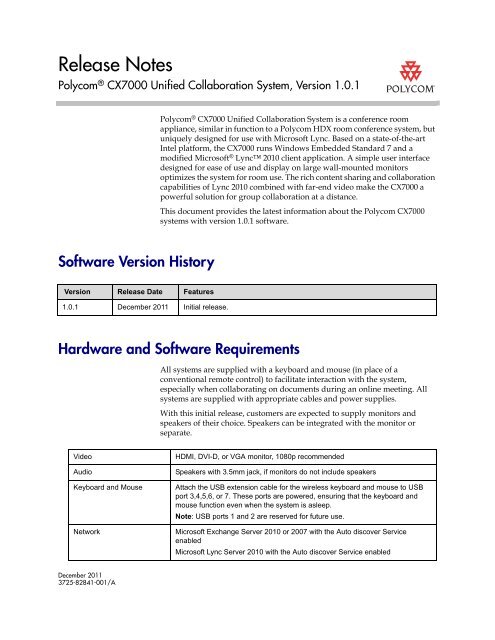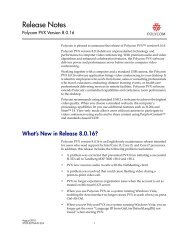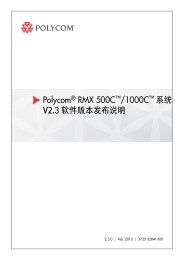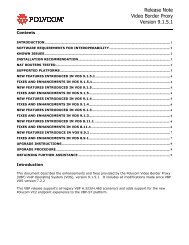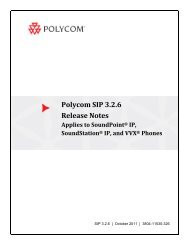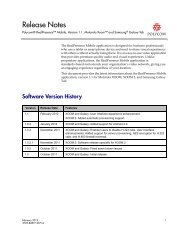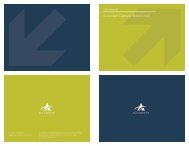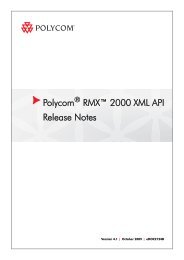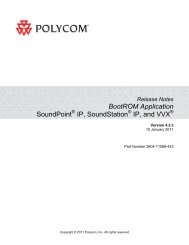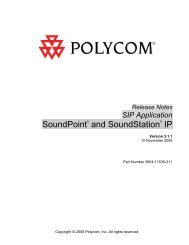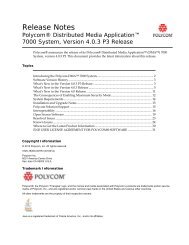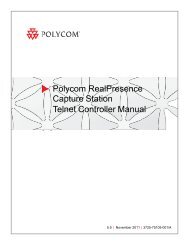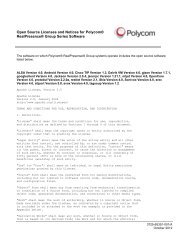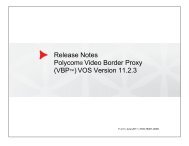Release Notes for Polycom CX7000 System, Version 1.0.1
Release Notes for Polycom CX7000 System, Version 1.0.1
Release Notes for Polycom CX7000 System, Version 1.0.1
You also want an ePaper? Increase the reach of your titles
YUMPU automatically turns print PDFs into web optimized ePapers that Google loves.
<strong>Release</strong> <strong>Notes</strong><br />
<strong>Polycom</strong> ® <strong>CX7000</strong> Unified Collaboration <strong>System</strong>, <strong>Version</strong> <strong>1.0.1</strong><br />
Software <strong>Version</strong> History<br />
<strong>Version</strong> <strong>Release</strong> Date Features<br />
<strong>1.0.1</strong> December 2011 Initial release.<br />
December 2011<br />
3725-82841-001/A<br />
<strong>Polycom</strong> ® <strong>CX7000</strong> Unified Collaboration <strong>System</strong> is a conference room<br />
appliance, similar in function to a <strong>Polycom</strong> HDX room conference system, but<br />
uniquely designed <strong>for</strong> use with Microsoft Lync. Based on a state-of-the-art<br />
Intel plat<strong>for</strong>m, the <strong>CX7000</strong> runs Windows Embedded Standard 7 and a<br />
modified Microsoft ® Lync 2010 client application. A simple user interface<br />
designed <strong>for</strong> ease of use and display on large wall-mounted monitors<br />
optimizes the system <strong>for</strong> room use. The rich content sharing and collaboration<br />
capabilities of Lync 2010 combined with far-end video make the <strong>CX7000</strong> a<br />
powerful solution <strong>for</strong> group collaboration at a distance.<br />
This document provides the latest in<strong>for</strong>mation about the <strong>Polycom</strong> <strong>CX7000</strong><br />
systems with version <strong>1.0.1</strong> software.<br />
Hardware and Software Requirements<br />
All systems are supplied with a keyboard and mouse (in place of a<br />
conventional remote control) to facilitate interaction with the system,<br />
especially when collaborating on documents during an online meeting. All<br />
systems are supplied with appropriate cables and power supplies.<br />
With this initial release, customers are expected to supply monitors and<br />
speakers of their choice. Speakers can be integrated with the monitor or<br />
separate.<br />
Video HDMI, DVI-D, or VGA monitor, 1080p recommended<br />
Audio Speakers with 3.5mm jack, if monitors do not include speakers<br />
Keyboard and Mouse Attach the USB extension cable <strong>for</strong> the wireless keyboard and mouse to USB<br />
port 3,4,5,6, or 7. These ports are powered, ensuring that the keyboard and<br />
mouse function even when the system is asleep.<br />
Note: USB ports 1 and 2 are reserved <strong>for</strong> future use.<br />
Network Microsoft Exchange Server 2010 or 2007 with the Auto discover Service<br />
enabled<br />
Microsoft Lync Server 2010 with the Auto discover Service enabled
<strong>Release</strong> <strong>Notes</strong><br />
<strong>Polycom</strong> <strong>CX7000</strong> <strong>System</strong>, <strong>1.0.1</strong><br />
Installing the <strong>Polycom</strong> <strong>CX7000</strong> <strong>System</strong><br />
Preparing Your Network <strong>for</strong> Installation<br />
Only single Active Directory <strong>for</strong>est topology is supported<br />
1 Ensure that your corporate network environment is running one of the<br />
following:<br />
— Microsoft Exchange Server 2010 or 2007 with the auto-discover service<br />
enabled<br />
— Microsoft Lync Server 2010 with the auto-discover service enabled<br />
2 Ensure that your network provides adequate bandwidth <strong>for</strong> video<br />
conferencing. Video calls at 720p resolution require the following call<br />
speeds:<br />
— Minimum <strong>for</strong> 720p calls: 1.5 Mbps<br />
— Recommended <strong>for</strong> 720p calls: 2 Mbps or greater<br />
3 Create a domain account <strong>for</strong> each system be<strong>for</strong>e you start the system and<br />
run the setup wizard.<br />
— Ensure that the system's account is placed into an appropriate<br />
Organizational Unit (OU).<br />
— Ensure that the system's account has an appropriate policy applied<br />
that ensures that no login scripts are run, no software is installed, and<br />
the software whitelist is not modified.<br />
— Make a note of the domain, domain account name, and the password<br />
<strong>for</strong> each system.<br />
4 On the Lync server, enable a Lync account <strong>for</strong> each domain account.<br />
5 Create an Exchange user or room mailbox <strong>for</strong> the domain account.<br />
— Ensure that the email address is the same address as used <strong>for</strong> the<br />
domain account.<br />
— If you create a room mailbox, right click the room account and select<br />
Properties > Resource In<strong>for</strong>mation, and ensure that the Delete<br />
Comments option is unchecked.<br />
2 <strong>Polycom</strong>, Inc.
<strong>Release</strong> <strong>Notes</strong><br />
<strong>Polycom</strong> <strong>CX7000</strong> <strong>System</strong>, <strong>1.0.1</strong><br />
Setting Up the <strong>Polycom</strong> <strong>CX7000</strong> <strong>System</strong><br />
1 Set up the system hardware as shown in the document Setting Up the<br />
<strong>Polycom</strong> <strong>CX7000</strong> <strong>System</strong>.<br />
2 Power the system on. The setup wizard runs automatically. Make sure<br />
you have the following in<strong>for</strong>mation ready <strong>for</strong> each system:<br />
Setting Description<br />
IP Address Specifies the IP address to use <strong>for</strong> this system.<br />
Subnet Mask Displays the subnet mask currently assigned to the system.<br />
Preferred DNS<br />
server<br />
Alternate DNS<br />
server<br />
Specifies the DNS address to use <strong>for</strong> this system.<br />
Specifies an alternate DNS address to use <strong>for</strong> this system.<br />
Power Frequency Specifies the power line frequency <strong>for</strong> your system. In most<br />
cases, the system defaults to the correct power line<br />
frequency, based on the video standard used in the country<br />
where the system is located. This setting allows you to adapt<br />
the system in areas where the power line frequency does not<br />
match the video standard used. You might need to change<br />
this setting to avoid flicker from the fluorescent lights in your<br />
conference room.<br />
Domain Name Specifies the domain name <strong>for</strong> the system. The system’s<br />
domain name was configured using the setup wizard.<br />
Domain Account Specifies the Lync account assigned to this system.<br />
Account Password Specifies the password <strong>for</strong> the Lync account assigned to this<br />
system.<br />
Meeting Room<br />
Name<br />
Specifies the meeting room name that is used as the system<br />
name.<br />
Admin Password Specifies the password <strong>for</strong> the local administrator account <strong>for</strong><br />
the <strong>Polycom</strong> <strong>CX7000</strong> system.<br />
Note: By default, the local administrator account user name<br />
is admin.<br />
Require Meeting<br />
ID to Start Meeting<br />
Specifies whether a Meeting ID is required to join an online<br />
meeting from the <strong>Polycom</strong> <strong>CX7000</strong> system. You can find the<br />
Meeting ID in the Join the conference link found in the<br />
meeting email.<br />
3 Follow the instructions on the screen to enter this in<strong>for</strong>mation and<br />
configure the system.<br />
<strong>Polycom</strong>, Inc. 3
<strong>Release</strong> <strong>Notes</strong><br />
<strong>Polycom</strong> <strong>CX7000</strong> <strong>System</strong>, <strong>1.0.1</strong><br />
Features in <strong>Version</strong><strong>1.0.1</strong><br />
• User experience is optimized <strong>for</strong> display on large monitors located in<br />
conference rooms or similar spaces.<br />
• Home screen calendar shows all meetings and lets you select a scheduled<br />
online meeting and be connected to it with a single mouse click.<br />
• The system always boots up directly into the home screen calendar.<br />
• Ad hoc instant messaging, audio, and video calling is supported to and<br />
from the <strong>CX7000</strong>.<br />
• Optimized <strong>for</strong> two-monitor collaboration with People video on one<br />
monitor and shared content on the other. Single monitor operation is fully<br />
supported <strong>for</strong> smaller spaces.<br />
• Appliance concept simplifies user and administrator interaction with the<br />
system.<br />
• Support <strong>Polycom</strong>’s high-end peripheral devices including HDCI cameras<br />
and <strong>Polycom</strong> HDX ® microphone arrays.<br />
• Virtual Plug and Play operation is supported when used with Microsoft<br />
Lync.<br />
Unsupported Microsoft Lync Features<br />
In this version, <strong>Polycom</strong> <strong>CX7000</strong> systems do not support the following<br />
Microsoft Lync features:<br />
• In the Conversation window, these features are not supported:<br />
— Share Desktop or PowerPoint Presentation<br />
— Add or view attachments<br />
— Send or receive files<br />
— Send email messages<br />
— Add contacts to the Contacts list<br />
— Recording<br />
— Participating in more than one conversation at the same time<br />
— Placing the current call on hold to place another call or to accept an<br />
incoming call<br />
• In the Instant Message window, these features are not supported:<br />
— Add or view attachments<br />
— Send or receive files<br />
4 <strong>Polycom</strong>, Inc.
<strong>Release</strong> <strong>Notes</strong><br />
<strong>Polycom</strong> <strong>CX7000</strong> <strong>System</strong>, <strong>1.0.1</strong><br />
Known Limitations<br />
• When you share a Whiteboard or Poll, you can not save the Whiteboard or<br />
Poll.<br />
The following table lists the known feature limitations <strong>for</strong> the release. If a<br />
workaround is available, it is noted in the table.<br />
Category Issue ID Description Workaround<br />
Audio VBOX-860 Pressing the button on the<br />
microphone to mute the audio does<br />
not change the mute status in the<br />
conversation window.<br />
Clicking the mute icon in the<br />
conversation window to mute the<br />
audio does not change the LED<br />
indicator on the <strong>CX7000</strong> system’s<br />
<strong>Polycom</strong> microphone.<br />
Audio VBOX-1194 On a <strong>Polycom</strong> <strong>CX7000</strong> system using<br />
HDMI monitor with built-in speakers,<br />
you might experience audio delay.<br />
Calling VBOX-1220 When the <strong>CX7000</strong> system is in a call<br />
and attempts to accept a call from a<br />
Lync client that is also in a call, you<br />
see an error message.<br />
Calling VBOX-1217 If a <strong>Polycom</strong> <strong>CX7000</strong> system is in a<br />
call or has the conversation window<br />
open, declining an incoming call<br />
displays a second invitation that you<br />
must decline.<br />
Mute the microphone by pressing the<br />
button on the <strong>Polycom</strong> microphone or<br />
by clicking the mute button in the<br />
conversation window.<br />
To unmute the microphone, ensure<br />
that the LED on the <strong>Polycom</strong><br />
microphone is green and the mute<br />
button in the conversation window is<br />
in the unmuted state.<br />
To resolve this issue, try the following:<br />
1 Place the microphone and<br />
speakers as far apart as possible.<br />
2 Reduce the volume on your<br />
system’s speakers.<br />
3 Connect a different HDMI<br />
monitor.<br />
4 Connect an external speaker to<br />
the <strong>CX7000</strong> system’s audio line<br />
out.<br />
Do one of the following:<br />
• From the <strong>CX7000</strong> system, end<br />
the current call, and then place a<br />
new call to the Lync client.<br />
• From the <strong>CX7000</strong> system, place a<br />
call to the Lync client to add it to<br />
the current call.<br />
• From the Lync client, place the<br />
current call on hold be<strong>for</strong>e calling<br />
the <strong>CX7000</strong> system.<br />
None<br />
<strong>Polycom</strong>, Inc. 5
<strong>Release</strong> <strong>Notes</strong><br />
<strong>Polycom</strong> <strong>CX7000</strong> <strong>System</strong>, <strong>1.0.1</strong><br />
Category Issue ID Description Workaround<br />
Calling VBOX-1239 When an instant message window is<br />
open and you answer a call from<br />
another contact, you are not able to<br />
see the conversation window because<br />
it is hidden behind the instant<br />
message window.<br />
Calling VBOX-1208 When the <strong>Polycom</strong> <strong>CX7000</strong> system is<br />
in a call and accepts an invitation to<br />
join another call, the first call is put on<br />
hold, but the <strong>CX7000</strong> system does not<br />
connect to the other call,<br />
Calling VBOX-951 During a call, you cannot merge your<br />
call with a far-end system that is<br />
already in a call.<br />
Calling VBOX-955 When the system receives an instant<br />
message and a video call request at<br />
the same time, the <strong>CX7000</strong> system<br />
automatically declines both.<br />
Calling VBOX-823 When you search <strong>for</strong> a contact soon<br />
after you start the system, the search<br />
sometimes fails because Microsoft<br />
Lync is synchronizing the address<br />
book.<br />
Calling VBOX-802 If the system’s Exchange email<br />
address is not the same as the SIP<br />
address, the system’s calendar is not<br />
visible on the <strong>CX7000</strong> system.<br />
Calling VBOX-1150 On rare occasions, the system might<br />
display a low memory message.<br />
Content VBOX-1130 When you share content in calls with<br />
bandwidth below 6 Mbps, the video<br />
frame rate is low.<br />
Content VBOX-1181 In a point-to-point call between a Lync<br />
client and a <strong>CX7000</strong> system<br />
configured with two monitors, the<br />
<strong>CX7000</strong> system is not able to receive<br />
content automatically.<br />
Content VBOX-1146 When the <strong>CX7000</strong> system is<br />
configured with a single monitor set to<br />
a resolution of 1280x720, the system<br />
displays white video when the far end<br />
shares a PowerPoint file.<br />
Close the instant message window to<br />
view the conversation window.<br />
Hang up the first call be<strong>for</strong>e joining<br />
the other call.<br />
Set up an online meeting and invite all<br />
participants to join the meeting.<br />
6 <strong>Polycom</strong>, Inc.<br />
None<br />
None<br />
Wait <strong>for</strong> a few minutes and try again.<br />
Search <strong>for</strong> the full user name. For<br />
example, user@company.com.<br />
None<br />
Restart the system.<br />
None<br />
On the <strong>CX7000</strong> system, click Join<br />
when you are prompted to accept the<br />
shared content.<br />
Use the <strong>Polycom</strong> <strong>CX7000</strong> system<br />
with a 1080p monitor.
<strong>Release</strong> <strong>Notes</strong><br />
<strong>Polycom</strong> <strong>CX7000</strong> <strong>System</strong>, <strong>1.0.1</strong><br />
Category Issue ID Description Workaround<br />
General VBOX-1182 On rare occasions, the home screen<br />
or the local video might not display on<br />
a system configured with two<br />
monitors.<br />
General VBOX-1056 The system cannot send or receive<br />
files during calls.<br />
General VBOX-1119 On rare occasions, the system might<br />
prompt you to restart the system to<br />
apply changes. This might happen<br />
when you do one of the following:<br />
• Install a Windows update<br />
• Unplug and plug the USB<br />
transmitter <strong>for</strong> the keyboard and<br />
mouse<br />
• Restart after unexpectedly losing<br />
power<br />
General VBOX-1199 When the system wakes from sleep,<br />
the monitor might not be activated.<br />
General VBOX-1143 On rare occasions, the system might<br />
not wake up from sleep.<br />
General VBOX-1209 The system does not automatically<br />
wake from asleep at the time<br />
scheduled <strong>for</strong> a meeting.<br />
General VBOX-1142 On rare occasions, a network problem<br />
during the initial system setup might<br />
prevent the system from signing in.<br />
General VBOX-1147 On rare occasions, the system might<br />
display a .NET framework error.<br />
General VBOX-1133 On rare occasions, the system might<br />
crash.<br />
Hardware VBOX-935 The LED on the EagleEye View<br />
camera does not indicate the<br />
camera’s status correctly.<br />
Hardware VBOX-949 When you connect the <strong>CX7000</strong><br />
system to a 10 Mbps ethernet port,<br />
the ethernet indicator on the system is<br />
not lit.<br />
Instant<br />
Messaging<br />
VBOX-1202 When the system is in a call, you<br />
might hear an incoming instant<br />
message, but you might not see it,<br />
even if you close the conversation<br />
window.<br />
Press the power button to restart the<br />
system.<br />
<strong>Polycom</strong>, Inc. 7<br />
None<br />
In the Windows update message box,<br />
choose Restart Later. Then, choose<br />
Options > Restart to start the system<br />
from the <strong>CX7000</strong> interface.<br />
Use the monitor’s remote control to<br />
activate the monitor.<br />
Restart the system by pressing the<br />
power button.<br />
Wake the system by moving the<br />
mouse or pressing a key on the<br />
keyboard.<br />
Per<strong>for</strong>m a factory restore.<br />
Close the message window.<br />
Restart the system.<br />
None<br />
None<br />
Hang up the call, and then rejoin the<br />
meeting.
<strong>Release</strong> <strong>Notes</strong><br />
<strong>Polycom</strong> <strong>CX7000</strong> <strong>System</strong>, <strong>1.0.1</strong><br />
Category Issue ID Description Workaround<br />
Instant<br />
Messaging<br />
Instant<br />
Messaging<br />
Keyboard and<br />
mouse<br />
Keyboard and<br />
mouse<br />
VBOX-858 You cannot join a meeting by clicking<br />
the conference link in the instant<br />
message window.<br />
VBOX-1069 When you share content in an instant<br />
message window, you might see<br />
some layout issues.<br />
VBOX-1205 The wireless keyboard and mouse<br />
might sometimes respond slowly,<br />
making it difficult to select menus<br />
options.<br />
VBOX-1053 The wireless keyboard and mouse<br />
might sometimes stop working.<br />
Management VBOX-41 The system does not trigger an alert<br />
when a peripheral, such as camera or<br />
microphone, is unattached or not<br />
operating correctly.<br />
Network VBOX-989 The system might display a low<br />
memory message when the network<br />
queries <strong>for</strong> antivirus status and<br />
attempts to install antivirus software.<br />
Network VBOX-1067 When you enter the DNS address,<br />
you might see a message that the<br />
address is invalid, even if it is correct.<br />
Remote<br />
Assistance<br />
Remote<br />
Assistance<br />
Remote<br />
Assistance<br />
Remote<br />
Assistance<br />
VBOX-948 When you generate a Remote<br />
Assistance invitation, the Remote<br />
Assistance window might display on<br />
top of the <strong>CX7000</strong> window.<br />
VBOX-936 When a remote site connects using a<br />
Remote Assistance invitation and<br />
sends an instant message, the<br />
message is hidden behind the<br />
<strong>CX7000</strong> window.<br />
VBOX-1012 When a remote site connects using a<br />
Remote Assistance invitation, the<br />
local system does not receive instant<br />
messages or files sent by the remote<br />
site.<br />
VBOX-1242 If you attempt to create a Remote<br />
Assistance invitation on a USB drive<br />
that already contains a Remote<br />
Assistance package, the system may<br />
freeze.<br />
8 <strong>Polycom</strong>, Inc.<br />
None<br />
Disconnect and try again.<br />
Make sure the USB extension cable is<br />
connected to USB port 3, 4, 5, 6, or 7.<br />
Unplug the extension cable and plug it<br />
in again.<br />
Remove and reinstall the battery.<br />
None<br />
Ensure that the system’s domain<br />
account is created in a network<br />
segment where antivirus software is<br />
not pushed to the system.<br />
Try entering the DNS again.<br />
None<br />
None<br />
None<br />
Delete the old Remote Assistance<br />
package be<strong>for</strong>e creating a new one.
<strong>Release</strong> <strong>Notes</strong><br />
<strong>Polycom</strong> <strong>CX7000</strong> <strong>System</strong>, <strong>1.0.1</strong><br />
Category Issue ID Description Workaround<br />
Software<br />
Update<br />
Software<br />
Update<br />
Software<br />
Update<br />
Software<br />
Update<br />
VBOX-249 Per<strong>for</strong>ming a software update on a<br />
drive that does not have a WHQL<br />
certificate causes a Windows Security<br />
message box to be displayed.<br />
VBOX-1132 On rare occasions, per<strong>for</strong>ming a<br />
software update will cause the system<br />
to prompt you to run Check Disk each<br />
time the system restarts.<br />
VBOX-1125 On rare occasions, the system might<br />
display a blue screen after restarting<br />
from a factory restore.<br />
VBOX-569 If a power failure during FPGA<br />
upgrade causes the FPGA to return to<br />
the backup version.<br />
Startup VBOX-1149 On rare occasions, the system might<br />
reboot continuously.<br />
Startup VBOX-1151 On rare occasions, starting the<br />
system might cause the trust<br />
relationship between the system and<br />
the primary domain to fail. The system<br />
is then unable to display the calendar.<br />
User Interface VBOX-1222 On systems configured to show the<br />
calendar on Monitor 2, the system<br />
shows the incoming call indicator on<br />
Monitor 1.<br />
User Interface VBOX-1206 When a system configured with two<br />
monitors is in a call, the menu bar on<br />
the video display might flicker.<br />
User Interface VBOX-1186 If you click Redirect in the incoming<br />
call window, the redirect window is<br />
hidden behind the invitation window.<br />
User Interface VBOX-859 When you type a name in the Invite<br />
People window, the numeric dial pad<br />
is displayed.<br />
User Interface VBOX-952 If you do not respond to an incoming<br />
call, the invitation window disappears<br />
after a minute and you cannot answer<br />
the call.<br />
User Interface VBOX-348 On rare occasions, the local preview<br />
is displayed as a black screen while<br />
Pause and Full Screen buttons are<br />
flashing.<br />
Install the driver manually.<br />
Per<strong>for</strong>m a factory restore.<br />
Per<strong>for</strong>m the factory restore again.<br />
Update the system again to recover<br />
the FPGA to the correct version in the<br />
software build.<br />
Per<strong>for</strong>m a factory restore.<br />
Per<strong>for</strong>m a factory restore.<br />
<strong>Polycom</strong>, Inc. 9<br />
None<br />
The menu bar is hidden automatically<br />
after a short period of inactivity or<br />
after you move the mouse to the other<br />
monitor.<br />
None<br />
Close the dial pad, and then type the<br />
name.<br />
None<br />
Restart the system.
<strong>Release</strong> <strong>Notes</strong><br />
<strong>Polycom</strong> <strong>CX7000</strong> <strong>System</strong>, <strong>1.0.1</strong><br />
Category Issue ID Description Workaround<br />
User Interface VBOX-916 When you give the far end control,<br />
pressing Ctl+Alt+Space does not let<br />
you reacquire control.<br />
User Interface VBOX-904 On a <strong>CX7000</strong> system configured with<br />
a single monitor, you cannot view<br />
full-screen video when you share<br />
content with a Lync client.<br />
User Interface VBOX-954 When you place a call while the<br />
instant message window is open, the<br />
video call window opens behind the<br />
instant message window after the call<br />
connects.<br />
User Interface VBOX-950 If you open the content preview on the<br />
second monitor, close it, and then join<br />
a call, the content you share displays<br />
on the main monitor and the content<br />
toolbar is displayed on the second<br />
monitor.<br />
User Interface VBOX-787 The Lync sign-in window might<br />
repeatedly display, even though the<br />
system is already signed in.<br />
User Interface VBOX-937 During a call, you cannot access the<br />
internet when you click “Don’t see the<br />
program you want to share?”<br />
User Interface VBOX-1086 The system cannot join meetings<br />
scheduled using Microsoft Lync Web<br />
Scheduler.<br />
User Interface VBOX-1134 On rare occasions, the Home screen<br />
displays incorrectly.<br />
User Interface VBOX-1127 You can not use the mouse to access<br />
these settings:<br />
Meeting Options > View Privately<br />
Meeting Options > Annotate<br />
Presentations<br />
Video VBOX-111 When the camera detection screen is<br />
displayed and a camera has been<br />
detected, the system does not detect<br />
the change when one camera is<br />
disconnected and another camera is<br />
connected.<br />
Video VBOX-366<br />
VBOX-572<br />
Sometimes the video cannot be<br />
started automatically when an<br />
incoming call is answered.<br />
Click the Give Control button.<br />
10 <strong>Polycom</strong>, Inc.<br />
None<br />
None<br />
None<br />
Click the cancel button in the Lync<br />
window repeatedly until the window<br />
closes.<br />
None<br />
None<br />
Place a point-to-point call, and then<br />
hang up.<br />
Use the arrows on the keyboard to<br />
navigate to these settings.<br />
Detect the camera manually.<br />
Start the video manually.
<strong>Release</strong> <strong>Notes</strong><br />
<strong>Polycom</strong> <strong>CX7000</strong> <strong>System</strong>, <strong>1.0.1</strong><br />
Category Issue ID Description Workaround<br />
Video VBOX-953 When you connect a second monitor,<br />
video might not be displayed<br />
automatically.<br />
Video VBOX-857 The video display is cut off on some<br />
HDMI monitors.<br />
Video VBOX-1129 In a point-to-point call to a Lync client,<br />
the system might not receive the<br />
far-end video.<br />
Video VBOX-1126 When you connect Monitor 2 using a<br />
6 meter or longer DVI-VGA cable, the<br />
video resolution is 1024x768 after the<br />
system restarts.<br />
Video VBOX-1128 On a system configured to answer<br />
calls automatically, the second<br />
monitor sometimes displays blue<br />
video.<br />
Windows VBOX-579 On rare occasions, systems with dual<br />
monitors cannot wake up from sleep<br />
mode.<br />
Interoperability<br />
Restart the system.<br />
Adjust the video display to fit to the<br />
screen or to pixel to pixel.<br />
Try the call again.<br />
Disconnect the cable and reconnect<br />
it. Then, restart the system.<br />
Try the call again.<br />
Restart the system.<br />
<strong>Polycom</strong> <strong>CX7000</strong> systems are tested extensively with a wide range of products.<br />
The following list is not a complete inventory of compatible equipment. It<br />
simply indicates the products that have been tested <strong>for</strong> compatibility with the<br />
<strong>CX7000</strong> systems software <strong>1.0.1</strong> release.<br />
Type Product <strong>Version</strong><br />
Microsoft Lync Lync server 2010 4.0.7577.0<br />
Microsoft Exchange Microsoft Exchange Server 2010 14.00.0639.021<br />
Microsoft Exchange Server 2007 08.03.0083.000<br />
Endpoints Microsoft Lync Client 2010 4.0.7577.314<br />
Microsoft OCS 2007 Client 3.5.6907.0<br />
<strong>Polycom</strong> CX600, CX3000 4.0.7577.296<br />
<strong>Polycom</strong> HDX 8000 3.0.3-14451<br />
MCU <strong>Polycom</strong> RMX 2000 7.2.2.8<br />
<strong>Polycom</strong>, Inc. 11
<strong>Release</strong> <strong>Notes</strong><br />
<strong>Polycom</strong> <strong>CX7000</strong> <strong>System</strong>, <strong>1.0.1</strong><br />
Related Documentation<br />
Copyright In<strong>for</strong>mation<br />
Trademark In<strong>for</strong>mation<br />
To get help with using the <strong>Polycom</strong> <strong>CX7000</strong> system, press F1 from any screen.<br />
For more in<strong>for</strong>mation about using the features described in this document,<br />
refer to the product documentation available at<br />
www.polycom.com/videodocumentation.<br />
Setting Up the <strong>Polycom</strong> <strong>CX7000</strong> <strong>System</strong><br />
Administrator’s Guide <strong>for</strong> <strong>Polycom</strong> <strong>CX7000</strong> <strong>System</strong><br />
User’s Guide <strong>for</strong> <strong>Polycom</strong> <strong>CX7000</strong> <strong>System</strong><br />
© 2011 <strong>Polycom</strong>, Inc. All rights reserved.<br />
<strong>Polycom</strong>, Inc.<br />
4750 Willow Road<br />
Pleasanton, CA 94588-2708<br />
USA<br />
No part of this document may be reproduced or transmitted in any <strong>for</strong>m or by<br />
any means, electronic or mechanical, <strong>for</strong> any purpose, without the express<br />
written permission of <strong>Polycom</strong>, Inc. Under the law, reproducing includes<br />
translating into another language or <strong>for</strong>mat.<br />
As between the parties, <strong>Polycom</strong>, Inc., retains title to and ownership of all<br />
proprietary rights with respect to the software contained within its products.<br />
The software is protected by United States copyright laws and international<br />
treaty provision. There<strong>for</strong>e, you must treat the software like any other<br />
copyrighted material (e.g., a book or sound recording).<br />
Every ef<strong>for</strong>t has been made to ensure that the in<strong>for</strong>mation in this manual is<br />
accurate. <strong>Polycom</strong>, Inc., is not responsible <strong>for</strong> printing or clerical errors.<br />
In<strong>for</strong>mation in this document is subject to change without notice.<br />
<strong>Polycom</strong> ® , the <strong>Polycom</strong> “Triangles” logo, and the names and marks associated<br />
with <strong>Polycom</strong>’s products are trademarks and/or service marks of <strong>Polycom</strong>,<br />
Inc., and are registered and/or common-law marks in the United States and<br />
various other countries.<br />
All other trademarks are the property of their respective owners.<br />
12 <strong>Polycom</strong>, Inc.
<strong>Release</strong> <strong>Notes</strong><br />
<strong>Polycom</strong> <strong>CX7000</strong> <strong>System</strong>, <strong>1.0.1</strong><br />
Patent In<strong>for</strong>mation<br />
The accompanying products may be protected by one or more U.S. and <strong>for</strong>eign<br />
patents and/or pending patent applications held by <strong>Polycom</strong>, Inc.<br />
<strong>Polycom</strong>, Inc. 13
<strong>Release</strong> <strong>Notes</strong><br />
<strong>Polycom</strong> <strong>CX7000</strong> <strong>System</strong>, <strong>1.0.1</strong><br />
14 <strong>Polycom</strong>, Inc.