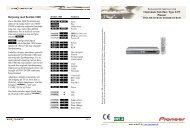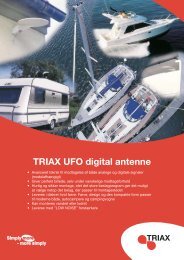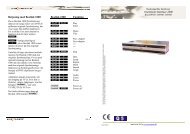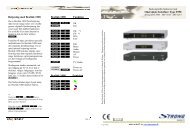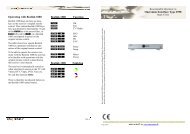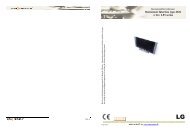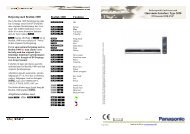You also want an ePaper? Increase the reach of your titles
YUMPU automatically turns print PDFs into web optimized ePapers that Google loves.
Beo4 and Beolink 1000 are remote control terminals from Bang & Olufsen. <strong>OneRemote</strong> supplies interface modules<br />
that allow third party equipment to be operated via a Bang & Olufsen remote control system.<br />
BeoLink Compatible<br />
<strong>OneRemote</strong> <strong>iPod</strong> <strong>Dock</strong><br />
Type 30012601<br />
(for most <strong>iPod</strong>s, including Touch and iPhone)<br />
Made in Denmark by www.oneremote.dk
Control with Beo4 or Beo5<br />
oo Select<br />
o A<br />
o S<br />
Menu<br />
Menu fw<br />
A/ S Rew/ FF*1<br />
D / F Up/ down<br />
E/ R<br />
Menu – select *2<br />
q Play/ pause<br />
o Play/ pause<br />
(Press for 2 secs)*3<br />
By selecting the correct source on the Bang &<br />
Olufsen remotecontrol terminal, the <strong>OneRemote</strong><br />
<strong>iPod</strong> <strong>Dock</strong> is automatically turned on.<br />
Note !<br />
When your <strong>iPod</strong> is inserted into the dock,<br />
it is operable after exchanging data with<br />
the dock within 10-15 secs.<br />
*1<br />
Prev./next track when playing music.<br />
*2<br />
The coloured button functionality is always available<br />
in the Direct Mode, but not in the CableLink Mode in<br />
all Bang & Olufsen equipment.<br />
*3<br />
This functionality is only available with Beo4 with<br />
SW 3.0 or higher.<br />
2<br />
Control with Beolink1000<br />
pp Select<br />
p Z Menu<br />
p X<br />
Menu fw<br />
Z/ X Rew/ FF*1<br />
C/ V Up/ down<br />
q Play/ pause
List of Contents<br />
Getting Started .......................................................................... page 4<br />
Direct Mode or CableLink Mode .............................................. page 4<br />
Factory Settings ........................................................................ page 4<br />
Installation ................................................................................ page 5<br />
Examples of Bang & Olufsen Set Ups ..................................... page 5<br />
Setting Up the <strong>iPod</strong> <strong>Dock</strong> ......................................................... page 6<br />
Option Programming ................................................................ page 6<br />
Source and Option Selection .................................................... page 7<br />
Setting Up the <strong>iPod</strong> <strong>Dock</strong> ......................................................... page 12<br />
Setting Up for Video Output .................................................... page 12<br />
Connecting as an AV Source .................................................... page 13<br />
Specifications ........................................................................... page 13<br />
3
Getting Started<br />
This <strong>OneRemote</strong> <strong>iPod</strong> <strong>Dock</strong> has been re-designed for operation in a Bang & Olufsen<br />
remote control system allowing full control with a Bang & Olufsen remote control<br />
terminal either directly or via connection to Bang & Olufsen equipment.<br />
Thus the dock is BeoLink compatible.<br />
With an <strong>iPod</strong> or iPhone inserted in the dock it can be operated and charged at the same<br />
time. When the dock is connected to a Bang & Olufsen audio- or videosystem the dock’s<br />
<strong>iPod</strong> and the audio-videosystem may be controlled with the same remote control, Beolink<br />
1000, Beo4 or Beo5.<br />
If the Bang & Olufsen system comprises one or more linkrooms in a BeoLink System<br />
sound may be distributed to these rooms, and in some cases – see below – the docked<br />
device might even be controlled from there.<br />
Connect the <strong>OneRemote</strong> <strong>iPod</strong> <strong>Dock</strong> to a Bang & Olufsen audio- or videosystem as any<br />
vacant audio- or AV input source. Setting up Bang & Olufsen systems may vary, and this<br />
user guide describes how.<br />
Direct Mode or CableLink Mode<br />
The <strong>OneRemote</strong> <strong>iPod</strong> <strong>Dock</strong> is always connected to Bang & Olufsen equipment with the 7pin<br />
DIN-cable, but through option programming it may be controlled as follows:<br />
1. Via the dock’s built in IR-receiver,”Direct Mode”<br />
Direct Mode is used when connection to an input with control data is not<br />
possible.<br />
2. Via the cable connected Bang & Olufsen equipment,”CableLink Mode”<br />
CableLink Mode is used when connection to an input with control data is<br />
possible.<br />
Factory Settings<br />
The factory setting is for control is “Direct Mode”.<br />
The factory setting for input socket and selected source is:<br />
Beo4 og Beo5 N.MUSIC, A.MEM2 or.TAPE2<br />
Beolink 1000 SHIFT A.TAPE<br />
If the <strong>OneRemote</strong> <strong>iPod</strong> <strong>Dock</strong> is connected to a different input, the option should be<br />
programmed accordingly. See page 6 for Option Programming<br />
4
Installation<br />
________________________________________________________________________<br />
Select option and complete option programming, if required<br />
Connect the <strong>OneRemote</strong> <strong>iPod</strong> <strong>Dock</strong> to the correct input socket<br />
Connect power supply to the dock<br />
Select the source on the remote control terminal<br />
By selecting the correct source on the Bang & Olufsen remote<br />
control terminal, the <strong>OneRemote</strong> <strong>iPod</strong> <strong>Dock</strong> is automatically turned on.<br />
Examples of Bang & Olufsen Set Ups<br />
Set Up for Direct Control<br />
The Bang & Olufsen remote terminal controls both the<br />
<strong>OneRemote</strong> <strong>iPod</strong> <strong>Dock</strong> and the Bang & Olufsen audio<br />
equipment.<br />
When selecting the dock connected source with the Bang<br />
& Olufsen remote the corresponding input socket is<br />
opened, and the dock is turned on simultaneously.<br />
The docked <strong>iPod</strong> may be listened to in any connected<br />
linkroom, but not controlled from there.<br />
Set Up for CableLink Control<br />
The <strong>OneRemote</strong> <strong>iPod</strong> <strong>Dock</strong> is connected as an AV source<br />
to an AV input in a Bang & Olufsen TV.<br />
When selecting the dock connected source with the Bang<br />
& Olufsen remote terminal the corresponding AV input<br />
socket is opened, control data transmitted via the<br />
connection cable and the dock is turned on.<br />
A <strong>OneRemote</strong> <strong>iPod</strong> <strong>Dock</strong> connected via CableLink may be<br />
controlled from any connected linkroom.<br />
Set Up for CableLink Control.<br />
The Bang & Olufsen remote terminal controls the <strong>OneRemote</strong><br />
<strong>iPod</strong> <strong>Dock</strong> via the Bang & Olufsen audio equipment that is<br />
transmitting control data via the 7-pin DIN connection cable.<br />
When selecting the dock connected source with the Bang &<br />
Olufsen remote terminal the corresponding input socket is<br />
opened, control data transmitted via the connection cable and<br />
the dock is turned on.<br />
Control data is only available via some input sockets in<br />
various Bang & Olufsen audio equipment.<br />
A <strong>OneRemote</strong> <strong>iPod</strong> <strong>Dock</strong> connected via CableLink may be<br />
controlled from any connected linkroom.<br />
Set Up for Direct Control<br />
A <strong>OneRemote</strong> <strong>iPod</strong> <strong>Dock</strong> may be connected to any TV, and<br />
with a dock in each room individual program selection is<br />
possible- and every docked <strong>iPod</strong> is always fully charged.<br />
5
Setting up the <strong>OneRemote</strong> <strong>iPod</strong> <strong>Dock</strong> for the Direct Mode<br />
- using a Bang & Olufsen Remote Control<br />
In the Direct Mode the Bang & Olufsen<br />
remote control signal controls both the<br />
<strong>OneRemote</strong> <strong>iPod</strong> <strong>Dock</strong> and the Bang &<br />
Olufsen equipment at the same time.<br />
Thus the dock must be programmed to<br />
respond to the correct signals.<br />
6<br />
In the Direct Mode the docked <strong>iPod</strong> may be listened<br />
to from any linkroom, but can not be controlled from<br />
there.<br />
The Direct Mode will work in any setup, but the dock’s IR-receiver is NOT plasma-safe. If there is a plasma<br />
panel in the room, an external plasma-safe IR-receiver has to be used.<br />
Option Programming<br />
Option programming is required only when installing dock. The programming is<br />
performed with a Bang & Olufsen remote control terminal by pressing a 5 button<br />
sequence within 4 seconds after powering up the dock.<br />
When powering up the dock the red control lights up for 4 seconds, and the programming<br />
has to take place before the control turns blue. If not successful the operation may be<br />
repeated.<br />
Programming starts by pressing LIGHT and ends by pressing STOP. All options have 3<br />
digits to be entered in between.<br />
Option 106 is entered like this:<br />
LIGHT – 1 – 0 – 6 – STANDBY<br />
Note:<br />
Ipod docks manufactured before aug. 2011 was programmed with a software version earlier than 8.<br />
These docks must be option programmed using STOP – 1 – 0 – 6 –Record.
Source & Option Selection<br />
The following tables show the available input sockets in various Bang & Olufsen audio<br />
and video products, how to select them using a remote control terminal and what the<br />
corresponding option program of the One Remote <strong>iPod</strong> <strong>Dock</strong> should be.<br />
The <strong>OneRemote</strong> <strong>iPod</strong> <strong>Dock</strong> has to be programmed with the right option to operate<br />
correctly. See page 5 and 6.<br />
Input Socket Selected Source Direct CableLink Remarks<br />
Option Option<br />
BeoCenter 2 AUX-IN A.AUX<br />
SHIFT RADIO<br />
100 - *2<br />
Input Socket Selected Source Direct CableLink Remarks<br />
Option Option<br />
BeoSound 4 AUX A.AUX<br />
SHIFT RADIO<br />
100 - *2<br />
Input Socket Selected Source Direct CableLink Remarks<br />
Option Option<br />
BeoSound 1 AUX A.AUX<br />
SHIFT RADIO<br />
100 - *3<br />
AUX A.MEM,<br />
ATAPE<br />
102 - *3<br />
Input Socket Selected Source Direct CableLink Remarks<br />
Option Option<br />
BeoSound Century AUX N.MUSIC<br />
A.MEM2<br />
SHIFT ATAPE<br />
103 - *3<br />
AUX N.RADIO<br />
PHONO<br />
106 - *3<br />
AUX A.AUX<br />
SHIFT RADIO<br />
100 - *3<br />
*1 Input with control data via cable<br />
*2 RCA in/ out<br />
*3 DIN in/ out<br />
*4 No numeric data via cable. The Direct Mode option is recommended as an alternative.<br />
7
Input Socket Selected Source Direct CableLink Remarks<br />
Option Option<br />
BeoSound 9000 AUX A.AUX<br />
SHIFT RADIO<br />
100 - *3<br />
AUX A.MEM<br />
ATAPE<br />
102 - *3<br />
BeoSound 3000<br />
BeoSound 3200<br />
BeoSound Ouverture<br />
Input Socket Selected Source Direct CableLink Remarks<br />
Option Option<br />
AUX A.AUX<br />
SHIFT RADIO<br />
100 - *3<br />
AUX A.MEM<br />
ATAPE<br />
102 - *3<br />
AUX N.MUSIC<br />
A.MEM2<br />
SHIFT ATAPE<br />
103 - *3<br />
AUX N.RADIO<br />
PHONO<br />
106 - *3<br />
Input Socket Selected Source Direct CableLink Remarks<br />
Option Option<br />
AUX N.MUSIC<br />
A.MEM2<br />
SHIFT ATAPE<br />
103 302 *1 *4<br />
AUX N.RADIO<br />
PHONO<br />
106 206 *1 *4<br />
AUX A.AUX<br />
SHIFT RADIO<br />
100 - *1 *4<br />
Input Socket Selected Source Direct CableLink Remarks<br />
Option Option<br />
BeoSystem 2500 AUX A.AUX<br />
SHIFT RADIO<br />
100 - *1 *4<br />
AUX N.MUSIC<br />
A.MEM2<br />
SHIFT ATAPE<br />
103 302 *1 *4<br />
AUX N.RADIO<br />
PHONO<br />
106 206 *1 *4<br />
*1 Input with control data via cable<br />
*2 RCA in/ out<br />
*3 DIN in/ out<br />
*4 No numeric data via cable. The Direct Mode option is recommended as an alternative.<br />
8
Input Socket Selected Source Direct CableLink Remarks<br />
Option Option<br />
BeoCenter 2300 AUX A.AUX<br />
SHIFT RADIO<br />
100 - *1 *4<br />
AUX A.MEM<br />
ATAPE<br />
102 302 *1 *4<br />
AUX N.MUSIC<br />
A.MEM2<br />
SHIFT ATAPE<br />
103 302 *1 *4<br />
AUX N.RADIO<br />
PHONO<br />
106 206 *1 *4<br />
AUX V.TAPE<br />
V.MEM<br />
110 - *5<br />
AUX DTV – SAT 116 - *5<br />
AUX DVD 114 - *5<br />
BeoMaster 3500<br />
BeoMaster 4500<br />
BeoMaster 6500<br />
BeoMaster 7000<br />
BeoMaster 3300<br />
BeoMaster 5500<br />
Input Socket Selected Source Direct CableLink Remarks<br />
Option Option<br />
TP1 A.MEM<br />
ATAPE<br />
102 302 *1<br />
CD CD 104 204 *1<br />
TP2 N.MUSIC<br />
A.MEM2<br />
SHIFT ATAPE<br />
103 302 *1<br />
PHONO N.RADIO<br />
PHONO<br />
106 206 *1<br />
AUX A.AUX 100 -<br />
Input Socket Selected Source Direct CableLink Remarks<br />
Option Option<br />
TP A.MEM<br />
A.TAPE<br />
102 302 *1 *4<br />
CD CD 104 204 *1 *4<br />
*1 Input with control data via cable<br />
*2 RCA in/ out<br />
*3 DIN in/ out<br />
*4 No numeric data via cable. The Direct Mode option is recommended as an alternative.<br />
*5 Audiomaster in option2<br />
9
BeoCenter 8000<br />
BeoCenter 8500<br />
BeoCenter 9000<br />
BeoCenter 9500<br />
BeoCenter 9300<br />
Input Socket Selected Source Direct CableLink Remarks<br />
Option Option<br />
TAPE2 N.MUSIC<br />
A.MEM2<br />
SHIFT A.TAPE<br />
103 302 *1 *4<br />
Input Socket Selected Source Direct CableLink Remarks<br />
Option Option<br />
TAPE2 N.MUSIC<br />
A.MEM2<br />
SHIFT A.TAPE<br />
103 302 *1 *4<br />
AUX A.AUX 100 -<br />
Input Socket Selected Source Direct CableLink Remarks<br />
Option Option<br />
PHONO N.RADIO<br />
PHONO<br />
106 206 *1 *4<br />
TAPE2 N.MUSIC<br />
A.MEM2<br />
SHIFT A.TAPE<br />
103 302 *1 *4<br />
AUX A.AUX 100 -<br />
*1 Input with control data via cable<br />
*2 RCA in/ out<br />
*3 DIN in/ out<br />
*4 No numeric data via cable. The Direct Mode option is recommended as an alternative.<br />
10
LX 2502<br />
LX 2802<br />
L4500<br />
LS 4500<br />
LX 4500<br />
L5000<br />
LS 5000<br />
LX 5000<br />
L5500<br />
LS 5500<br />
LX 5500<br />
L6000<br />
LS 6000<br />
LX 6000<br />
LE 6000<br />
MX 1500<br />
MX 3000<br />
MX 3500<br />
MX 4000<br />
MX 4002<br />
MX 4500<br />
MX 5000<br />
MX 5500<br />
ME 6000<br />
MS 6000<br />
MX 6000<br />
MX 7000<br />
MX 4200<br />
MX 8000<br />
AVANT all models<br />
All newer TV-models may<br />
be connected via the AV<br />
input sockets<br />
too……………<br />
Input<br />
Socket<br />
Scart<br />
AV1<br />
AV2<br />
….<br />
Not decoder<br />
Socket.<br />
Selected Source Direct CableLink Remarks<br />
Option Option<br />
V.MEM<br />
V.TAPE<br />
110 410 *9<br />
V.MEM2<br />
V.TAPE2<br />
SHIFT V.TAPE<br />
110 410 *9<br />
DTV<br />
SAT<br />
116 416 *9<br />
V.AUX 112 412 *9<br />
DVD 114 414 *9<br />
*9 connection to an AV input on the TV using the <strong>OneRemote</strong> Adaptor, type 39207496.<br />
Check the TV user guide for setting up the AV inputs.<br />
11
Setting Up the <strong>OneRemote</strong> <strong>iPod</strong> <strong>Dock</strong><br />
Setting Up for Video Output<br />
12<br />
The attached 7-pin DINcable<br />
includes audio and<br />
control data connections<br />
allowing for control of the<br />
<strong>iPod</strong> via Bang & Olufsen<br />
audio or video equipment.<br />
Insert the appropriate cradle<br />
(supplied with your iPhone/<br />
<strong>iPod</strong>) into the dock.<br />
NOTE for iPhone 3G the<br />
cradle is supplied with the<br />
dock<br />
iPhone/ iPhone3G, <strong>iPod</strong> Touch, Touch 2G, <strong>iPod</strong> Classic, <strong>iPod</strong> Nano 3G/ 4G and <strong>iPod</strong> 5G<br />
have video output and are able to show videos on a screen.<br />
Appropriate but not included cables have to be used to show video signals.<br />
This <strong>OneRemote</strong> <strong>iPod</strong> <strong>Dock</strong> has both RGB and Composite Video outputs.<br />
<strong>OneRemote</strong> Adaptor, type 39207495
Connecting as an AV (scart) Source<br />
Connect the dock as an AV source to any Bang & Olufsen TV, using a <strong>OneRemote</strong><br />
Adaptor, type 39207495.<br />
The dock must be option programmed to the CableLink mode (page 6) and the source<br />
must be programmed, i.e. V.MEM or V.AUX (page 5).<br />
Specifications<br />
Video Out Resolution: 480 x 480 to 640 x 480 depending on <strong>iPod</strong> model.<br />
Provided Power Adaptor: 5VDC @ 650mA<br />
Sockets:<br />
USB mini: For sync function of the iPhone/ <strong>iPod</strong>.<br />
Attached 7-pin DIN-cable: 2 meter black, data & audio for Bang & Olufsen.<br />
Audio Output: For use with other equipment than Bang & Olufsen.<br />
C/V: TV Composite video out.<br />
Y/G, Pb/B, Pr/R: RGB Component video output.<br />
Video Output<br />
Compatible Devices: iPhone/ iPhone 3G: 640x480 pixels<br />
iPhone Touch/ Touch 2G: 640x480 pixels<br />
<strong>iPod</strong> Classic 640x480 pixels<br />
<strong>iPod</strong> Nano 3G/ 4G 640x840 pixels<br />
<strong>iPod</strong> 5G 480x480 pixels<br />
13
2601u9uk<br />
16