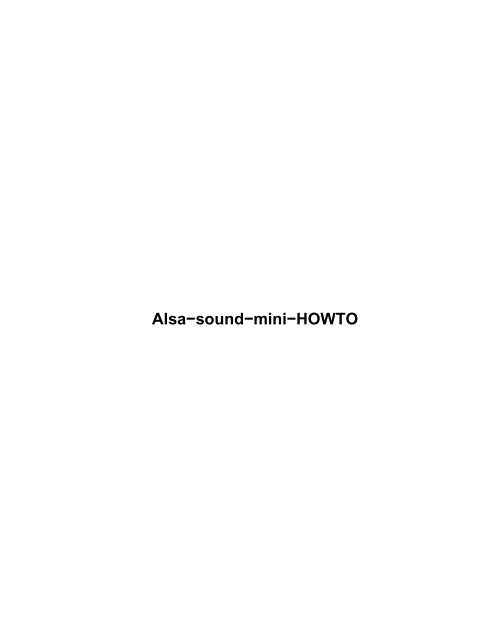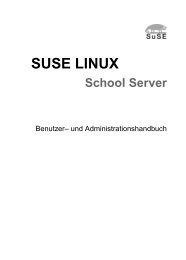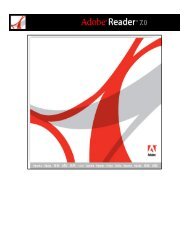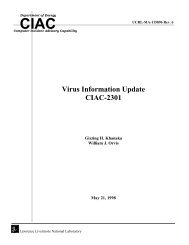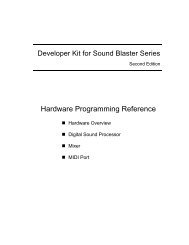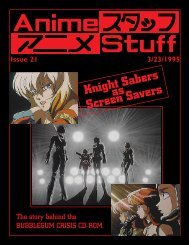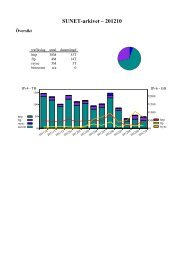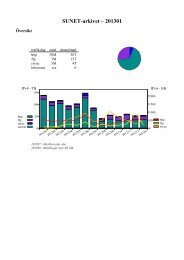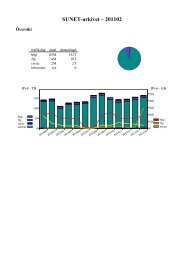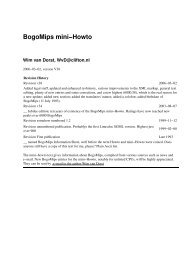Alsa-sound-mini-HOWTO - The Linux Documentation Project
Alsa-sound-mini-HOWTO - The Linux Documentation Project
Alsa-sound-mini-HOWTO - The Linux Documentation Project
Create successful ePaper yourself
Turn your PDF publications into a flip-book with our unique Google optimized e-Paper software.
<strong>Alsa</strong>−<strong>sound</strong>−<strong>mini</strong>−<strong>HOWTO</strong>
<strong>Alsa</strong>−<strong>sound</strong>−<strong>mini</strong>−<strong>HOWTO</strong><br />
Table of Contents<br />
<strong>Alsa</strong>−<strong>sound</strong>−<strong>mini</strong>−<strong>HOWTO</strong>..............................................................................................................................1<br />
Valentijn Sessink valentyn@alsa−project.org.........................................................................................1<br />
1. Introduction..........................................................................................................................................1<br />
2. NOWTO − a quick install guide..........................................................................................................1<br />
3. Before you start....................................................................................................................................1<br />
4. How to install ALSA <strong>sound</strong> drivers.....................................................................................................1<br />
5. Loading the driver................................................................................................................................1<br />
6. Testing and using.................................................................................................................................2<br />
7. Tips and Troubleshooting....................................................................................................................2<br />
1. Introduction..........................................................................................................................................2<br />
1.1 Acknowledgments..............................................................................................................................2<br />
1.2 Revision History................................................................................................................................3<br />
1.3 New versions of this document..........................................................................................................3<br />
1.4 Feedback............................................................................................................................................4<br />
1.5 Distribution Policy.............................................................................................................................4<br />
2. NOWTO − a quick install guide..........................................................................................................4<br />
2.1 Installing ALSA for kernels 2.2.x......................................................................................................4<br />
2.2 Playing and recording <strong>sound</strong>..............................................................................................................5<br />
2.3 Installing ALSA for 2.0.x..................................................................................................................5<br />
2.4 Playing and recording <strong>sound</strong>..............................................................................................................5<br />
3. Before you start....................................................................................................................................6<br />
3.1 Introduction........................................................................................................................................6<br />
3.2 General information about the ALSA drivers....................................................................................6<br />
3.3 Supported hardware...........................................................................................................................6<br />
3.4 Other <strong>HOWTO</strong>'s................................................................................................................................7<br />
Sound cards.................................................................................................................................8<br />
Plug and Play cards.....................................................................................................................8<br />
Loadable modules.......................................................................................................................8<br />
Kerneld........................................................................................................................................8<br />
4. How to install ALSA <strong>sound</strong> drivers.....................................................................................................8<br />
4.1 What you need...................................................................................................................................8<br />
4.2 Getting the drivers..............................................................................................................................9<br />
4.3 ALSA versions...................................................................................................................................9<br />
4.4 Extracting.........................................................................................................................................10<br />
4.5 Compiling........................................................................................................................................10<br />
4.6 Preparing the devices.......................................................................................................................11<br />
5. Loading the driver..............................................................................................................................11<br />
5.1 Inserting with modprobe..................................................................................................................11<br />
5.2 Which module for which card?.......................................................................................................12<br />
Gravis UltraSound Extreme (*)................................................................................................12<br />
Gravis UltraSound MAX (*)....................................................................................................12<br />
ESS AudioDrive (*)..................................................................................................................12<br />
ESS AudioDrive 18xx (*).........................................................................................................12<br />
Gravis UltraSound PnP (*).......................................................................................................12<br />
UltraSound 32−Pro (*).............................................................................................................12<br />
Soundblaster (*)........................................................................................................................13<br />
Soundblaster 16 (*)...................................................................................................................13<br />
OAK Mozart (*)........................................................................................................................13<br />
i
<strong>Alsa</strong>−<strong>sound</strong>−<strong>mini</strong>−<strong>HOWTO</strong><br />
Table of Contents<br />
OPTi 82C9xx (*)......................................................................................................................13<br />
AD1847/48 and CS4248...........................................................................................................13<br />
Yamaha OPL3−SA2/SA3 <strong>sound</strong>cards (*)................................................................................13<br />
S3 SonicVibes (*).....................................................................................................................13<br />
Ensoniq/Soundblaster PCI64 (*)..............................................................................................13<br />
CS4231......................................................................................................................................13<br />
CS4232/4232A..........................................................................................................................14<br />
4235 and higher........................................................................................................................14<br />
4610/4612/4615 and 4680........................................................................................................14<br />
ESS Solo 1 (*)...........................................................................................................................14<br />
Trident 4DWave DX/NX (**)..................................................................................................14<br />
ForteMedia FM801...................................................................................................................14<br />
5.3 modprobe for drivers without auto−probing....................................................................................14<br />
OPL3−SA2 and OPL3−SA3.....................................................................................................15<br />
CS4231 chips............................................................................................................................15<br />
CS4232/CS4232A chips...........................................................................................................16<br />
CS4235/CS4236/CS4236B/CS4237B/CS4238B/CS4239 chips..............................................16<br />
5.4 <strong>The</strong> kerneld approach.......................................................................................................................17<br />
5.5 Backwards compatibility................................................................................................................18<br />
6. Testing and using...............................................................................................................................18<br />
6.1 <strong>The</strong> /proc filesystem.........................................................................................................................18<br />
6.2 <strong>The</strong> mixer.........................................................................................................................................19<br />
Mixer settings for playing.........................................................................................................20<br />
Mixer parts................................................................................................................................21<br />
Mixer settings for recording.....................................................................................................21<br />
Other mixer settings..................................................................................................................22<br />
6.3 <strong>The</strong> /dev/snd/ devices.......................................................................................................................22<br />
6.4 Additional information....................................................................................................................23<br />
/proc/a<strong>sound</strong>/#/pcm#0...............................................................................................................23<br />
/proc/a<strong>sound</strong>/#card#/sb16.........................................................................................................23<br />
7. Tips and Troubleshooting..................................................................................................................23<br />
7.1 Compiling the driver........................................................................................................................24<br />
<strong>Linux</strong> kernel sourcetree............................................................................................................24<br />
Cannot create executables.........................................................................................................24<br />
7.2 Loading the driver............................................................................................................................24<br />
Sound devices...........................................................................................................................24<br />
Sound card compatibility..........................................................................................................24<br />
``Device busy'' or ``unresolved symbols''.................................................................................24<br />
2.0 kernels.................................................................................................................................24<br />
2.2 kernels.................................................................................................................................25<br />
References to other drivers.......................................................................................................25<br />
Unresolved symbols revisited...................................................................................................25<br />
Check the PnP setup.................................................................................................................25<br />
Are your parameters right ?......................................................................................................25<br />
7.3 Driver loaded... but no (or hardly any) <strong>sound</strong>..................................................................................25<br />
Unmuting..................................................................................................................................25<br />
Gain...........................................................................................................................................26<br />
OSS/<strong>Linux</strong> compatibility..........................................................................................................26<br />
ii
<strong>Alsa</strong>−<strong>sound</strong>−<strong>mini</strong>−<strong>HOWTO</strong><br />
Table of Contents<br />
Cannot open mixer....................................................................................................................26<br />
7.4 General suggestions.........................................................................................................................26<br />
Try using ``insmod''..................................................................................................................26<br />
Read the INSTALL file............................................................................................................26<br />
Debug messages........................................................................................................................26<br />
If all else fails...........................................................................................................................27<br />
7.5 Bug reports.......................................................................................................................................27<br />
7.6 Tip: playing CD's.............................................................................................................................27<br />
7.7 Tip: installing the MIDI serial driver...............................................................................................27<br />
7.8 Tip: new kernel? New modules!......................................................................................................28<br />
7.9 Tip: KDE and ALSA drivers...........................................................................................................28<br />
7.10 Tip: use the ALSA devices............................................................................................................28<br />
7.11 Tip: removing all modules.............................................................................................................28<br />
iii
<strong>Alsa</strong>−<strong>sound</strong>−<strong>mini</strong>−<strong>HOWTO</strong><br />
Valentijn Sessink valentyn@alsa−project.org<br />
v2.0−pre1, 12 November 1999<br />
Describes the installation of the ALSA <strong>sound</strong> drivers for <strong>Linux</strong>. <strong>The</strong>se <strong>sound</strong> drivers can be used as a<br />
replacement for the regular <strong>sound</strong> drivers, as they are fully compatible.<br />
1. Introduction<br />
• 1.1 Acknowledgments<br />
• 1.2 Revision History<br />
• 1.3 New versions of this document<br />
• 1.4 Feedback<br />
• 1.5 Distribution Policy<br />
2. NOWTO − a quick install guide<br />
• 2.1 Installing ALSA for kernels 2.2.x<br />
• 2.2 Playing and recording <strong>sound</strong><br />
• 2.3 Installing ALSA for 2.0.x<br />
• 2.4 Playing and recording <strong>sound</strong><br />
3. Before you start<br />
• 3.1 Introduction<br />
• 3.2 General information about the ALSA drivers<br />
• 3.3 Supported hardware<br />
• 3.4 Other <strong>HOWTO</strong>'s<br />
4. How to install ALSA <strong>sound</strong> drivers<br />
• 4.1 What you need<br />
• 4.2 Getting the drivers<br />
• 4.3 ALSA versions<br />
• 4.4 Extracting<br />
• 4.5 Compiling<br />
• 4.6 Preparing the devices<br />
5. Loading the driver<br />
• 5.1 Inserting with modprobe<br />
• 5.2 Which module for which card?<br />
<strong>Alsa</strong>−<strong>sound</strong>−<strong>mini</strong>−<strong>HOWTO</strong> 1
• 5.3 modprobe for drivers without auto−probing<br />
• 5.4 <strong>The</strong> kerneld approach<br />
• 5.5 Backwards compatibility<br />
6. Testing and using<br />
• 6.1 <strong>The</strong> /proc filesystem<br />
• 6.2 <strong>The</strong> mixer<br />
• 6.3 <strong>The</strong> /dev/snd/ devices<br />
• 6.4 Additional information<br />
7. Tips and Troubleshooting<br />
• 7.1 Compiling the driver<br />
• 7.2 Loading the driver<br />
• 7.3 Driver loaded... but no (or hardly any) <strong>sound</strong><br />
• 7.4 General suggestions<br />
• 7.5 Bug reports<br />
• 7.6 Tip: playing CD's<br />
• 7.7 Tip: installing the MIDI serial driver<br />
• 7.8 Tip: new kernel? New modules!<br />
• 7.9 Tip: KDE and ALSA drivers<br />
• 7.10 Tip: use the ALSA devices<br />
• 7.11 Tip: removing all modules<br />
1. Introduction<br />
This is the ALSA Sound drivers <strong>mini</strong>−<strong>HOWTO</strong>. It gives you information about installing and using the<br />
ALSA <strong>sound</strong> drivers for your <strong>sound</strong>card. <strong>The</strong> ALSA drivers are fully modularized <strong>sound</strong> drivers that support<br />
kerneld and kmod. <strong>The</strong>y are compatible with, but surpass the possibilities of, the current OSS API. In other<br />
words: compatible, but better.<br />
1.1 Acknowledgments<br />
<strong>Alsa</strong>−<strong>sound</strong>−<strong>mini</strong>−<strong>HOWTO</strong><br />
This documents contains information I got from the ALSA driver page. <strong>The</strong> structure was ripped off the<br />
SB−<strong>mini</strong>−<strong>HOWTO</strong>, mainly because it had about the structure I was looking for. Thanks to the SGML Tools<br />
package, this <strong>HOWTO</strong> is available in several formats, all generated from a common source file. Thanks to<br />
Erik Warmelink for proof reading, thanks to Alfred Munnikes for a couple of questions and helpful<br />
suggestions. Yamahata Isaku thanks for the Japanese translation, Miodrag Vallat for the translation in French.<br />
Later on, Steve Crowder did a great job by reading and editing the whole text. Thanks to Cserna Zsolt for the<br />
Hungarian translation and Marco Meloni for the Italian one. Thanks to Mohamed Ismail Mohamed−Ibrahim<br />
who sent me a document about the Trident 4DWave DX/NX <strong>sound</strong>card with a lot of useful information,<br />
thanks to Gerard Haagh who sent me a lot of useful information and who also pointed out a few unclear<br />
sections.<br />
Thanks to Marc−Aur`ele Darche, Piotr Ingling, Juergen Kahrs, Tim Pearce, Patrick Stoddard, Rutger de<br />
Graaf, Shuly Wintner, Jyrki Saarela, Jonas Lofwander, Kumar Sankaran and many others for useful tips and<br />
6. Testing and using 2
additions.<br />
1.2 Revision History<br />
Version 2.0−pre1 − November 12, 1999. Updating a couple of sections to ALSA 0.4.1e., added various links.<br />
Version 1.7 − July 29, 1999. A few fixes.<br />
Version 1.6 − July 26, 1999. Added a section about ALSA−versions<br />
Version 1.5 − May 21, 1999. Changed the mixer section, added a quick install section<br />
Version 1.4 − May 18, 1999. Included the URL to the French version, changed more URLs.<br />
Version 1.3 − May 16, 1999. Thanks to Jaroslav this <strong>HOWTO</strong> has found a home at the ALSA−project<br />
website. As a result of that, some updates in mail and web addresses.<br />
Version 1.2 − May 11, 1999. Several updates.<br />
<strong>Alsa</strong>−<strong>sound</strong>−<strong>mini</strong>−<strong>HOWTO</strong><br />
Version 1.1 − March 11, 1999. Added a couple of <strong>sound</strong> cards from the new 0.3 series drivers, wrote a bit<br />
about the 2.2 series kernel.<br />
Version 1.0 − February 8, 1999. Added a few things to the troubleshooting section, but we seem fairly<br />
complete.<br />
Version 0.3 beta − January 20, 1999. A link on the ALSA−homepage. Ha, we're official!<br />
Version 0.2 alpha − Mid January 1999, first .sgml−version.<br />
Version 0.1 alpha − January 1999, first version, mostly HTML.<br />
Still: please submit any patches in plain English, you native speakers!<br />
<strong>The</strong>re are a couple of additions that need to be added to the <strong>HOWTO</strong> now. Notably, Mohamed Ismail<br />
Mohamed−Ibrahim and Gerard Haagh wrote wonderful additions to the <strong>HOWTO</strong>, that will keep me off my<br />
regular work for some more time. So this is 2.0−pre1 and more pre's are to follow.<br />
1.3 New versions of this document<br />
<strong>The</strong> latest version can be found at http://www.alsa−project.org./~valentyn<br />
Other formats (full size html, sgml, txt) are in the directory other−formats. Unfortunately, I have not<br />
succeeded in compiling a Postscript version, as the sgml2latex−script returns a bunch of errors.<br />
Yamahata Isaku has translated a Japanese version, which will be available at the Japanese ALSA site,<br />
http://plaza21.mbn.or.jp/~momokuri/alsa/index.html<br />
Miodrag Vallat translated a French version, which is available at<br />
http://www.freenix.fr/unix/linux/<strong>HOWTO</strong>/<strong>mini</strong>/<strong>Alsa</strong>.html.<br />
1.2 Revision History 3
Cserna Zsolt has translated the Hungarian version of the ALSA−<strong>HOWTO</strong>. You can find it at<br />
http://kib4.vein.hu/~zsolt/alsa.html.<br />
Marco Meloni did an Italian version, you can get it at http://pluto.linux.it/ildp/index.html.<br />
If you make a translation of this document into another language, let me know and I'll include a reference to<br />
it here. Ook een Nederlandse versie is welkom, ik heb zelf geen tijd om deze te schrijven. Leve de koningin!<br />
1.4 Feedback<br />
I rely on you, the reader, to make this <strong>HOWTO</strong> useful. If you have any suggestions, corrections or comments,<br />
please send them to me ( alsa−howto@alsa−project.org), and I will try to incorporate them in the next<br />
revision.<br />
Please note: I do not get a lot of mail about the ALSA drivers and any addition is welcome. Even a ``thank<br />
you for'' is appreciated − maybe it's not too much work to add a ``I appreciated most'' or ``this−or−that was<br />
not immediately clear to me''−section.<br />
If you publish this document on a CD−ROM or in hardcopy form, a complimentary copy would be<br />
appreciated. Mail me for my postal address. Also consider making a donation to the <strong>Linux</strong> <strong>Documentation</strong><br />
<strong>Project</strong> to help support free documentation for <strong>Linux</strong>. Contact the <strong>Linux</strong> <strong>HOWTO</strong> co−ordinator, Tim Bynum<br />
linux−howto@metalab.unc.edu, for more information.<br />
1.5 Distribution Policy<br />
Copyright 1998/1999 Valentijn Sessink<br />
<strong>Alsa</strong>−<strong>sound</strong>−<strong>mini</strong>−<strong>HOWTO</strong><br />
This <strong>HOWTO</strong> is free documentation; you can redistribute it and/or modify it under the terms of the GNU<br />
General Public License as published by the Free Software Foundation; either version 2 of the License, or (at<br />
your option) any later version.<br />
This document is distributed in the hope that it will be useful, but without any warranty; without even the<br />
implied warranty of merchantability or fitness for a particular purpose. See the GNU General Public<br />
License for more details.<br />
You can obtain a copy of the GNU General Public License by writing to the Free Software Foundation, Inc.,<br />
675 Mass Ave, Cambridge, MA 02139, USA.<br />
2. NOWTO − a quick install guide<br />
If you want <strong>sound</strong> and you want it NOW! and not after reading this <strong>HOWTO</strong>, this quick tour through the<br />
ALSA driver installation might be of help. Please note: there are a couple of differences between the ALSA<br />
versions that support 2.0 kernels and those that support 2.2 kernels.<br />
2.1 Installing ALSA for kernels 2.2.x<br />
You will probably want to use the ALSA 0.4.1e (or later) version if your kernel is 2.2.x. If your kernel is<br />
1.4 Feedback 4
older, please use 0.3.0−pre4 and see below.<br />
Just the all time ``./configure − make − make install'' stuff. Do this for drivers, library and utilities. You<br />
need all three because the utilities help you to unmute your card. Kernels 2.2.x need to have general <strong>sound</strong><br />
support in the kernel (without choosing a specific card).<br />
<strong>The</strong> ALSA drivers have their own devices, you can make them usinge the ./snddevices script.<br />
You need to load the module for your card (or use kmod) and if you want <strong>sound</strong> to be backwards compatible<br />
with the <strong>Linux</strong> kernel <strong>sound</strong> drivers (yes you want this) you need two other modules called<br />
snd−pcm1−oss and snd−mixer−oss. See the section Which module for which card to find out which module<br />
to load. After loading, you can look in /proc/a<strong>sound</strong> for various information about the ALSA drivers.<br />
2.2 Playing and recording <strong>sound</strong><br />
A few remarks. ALSA has it's own devices in /dev/snd, for example /dev/snd/pcmC0D1 is Card 0, Device 1.<br />
You can use the old /dev/pcmXY devices if you loaded snd−pcm1−oss for backwards compatibility. You'll<br />
also want to use /dev/mixer, so load snd−mixer−oss as well. Before you can play any <strong>sound</strong>, you need to<br />
unmute the card with ``amixer''. Type ``amixer groups'', then try something like<br />
amixer set PCM 100 unmute<br />
Generally you can use options ``mute'' or ``unmute'', ``capture'' or ``nocapture'' and numbers.<br />
That's it! Now if it works, it works. If it doesn't work, you may need to actually read this <strong>HOWTO</strong>...<br />
2.3 Installing ALSA for 2.0.x<br />
<strong>Alsa</strong>−<strong>sound</strong>−<strong>mini</strong>−<strong>HOWTO</strong><br />
<strong>The</strong> ALSA drivers versions 0.3.0, 0.3.1 and 0.3.2 have various problems due to the restructuring of the mixer<br />
interface. Later versions do not support kernel 2.0.x, so you definately will want to use version 0.3.0−pre4 if<br />
you have a 2.0 version kernel.<br />
Just the all time ``./configure − make − make install'' stuff. Do this for drivers, library and utilities. You<br />
need all three because the utilities help you to unmute your card. Kernels 2.0.x need to have all <strong>sound</strong><br />
support disabled in the kernel setup<br />
<strong>The</strong> ALSA drivers have their own devices, you can make them usinge the ./snddevices script.<br />
You need to load the module for your card (or use kmod) and if you want <strong>sound</strong> to be backwards compatible<br />
with the <strong>Linux</strong> kernel <strong>sound</strong> drivers (yes you want this) you need another modules called snd−pcm1−oss.<br />
See the section Which module for which card to find out which module to load. After loading, you can look<br />
in /proc/a<strong>sound</strong> for various information about the ALSA drivers.<br />
2.4 Playing and recording <strong>sound</strong><br />
A few remarks. ALSA has it's own devices in /dev/snd, for example /dev/snd/pcmC0D1 is Card 0, Device 1.<br />
You can use the old /dev/pcmXY devices if you loaded snd−pcm1−oss for backwards compatibility. Before<br />
you can play any <strong>sound</strong>, you need to unmute the card with ``amixer''. Type ``amixer'', then try something like<br />
2.2 Playing and recording <strong>sound</strong> 5
amixer pcm 100 unmute<br />
Generally you can use options ``mute'' or ``unmute'', ``rec'' or ``norec'', numbers or left:right.<br />
That's it! Now if it works, it works. If it doesn't work, you may need to actually read this <strong>HOWTO</strong>...<br />
3. Before you start<br />
3.1 Introduction<br />
This document tries to help you install and use the ALSA <strong>sound</strong> drivers in your <strong>Linux</strong> system. <strong>The</strong> reference<br />
system is a Slackware 4.0 distribution of <strong>Linux</strong> on an AMD/K6 computer (x86 compatible), but it should<br />
work with any other <strong>Linux</strong> distribution. I do not know if the ALSA drivers work on other platforms,<br />
according to the documentation, Alpha has been tested and proven to work. I have only x86 PC's here, so any<br />
additional information you may have would be appreciated.<br />
It might be handy to read the <strong>Linux</strong> Sound <strong>HOWTO</strong> (see section Other <strong>HOWTO</strong>'s), but that <strong>HOWTO</strong><br />
focuses on the built−in kernel drivers.<br />
3.2 General information about the ALSA drivers<br />
<strong>The</strong> ALSA <strong>sound</strong> driver was originally written as a replacement for the <strong>Linux</strong> kernel <strong>sound</strong> for Gravis<br />
UltraSound (GUS) cards. As this GUS replacement proved to be a success, the author started the ALSA<br />
project for a generic driver for several <strong>sound</strong> chips, with fully modularized design.<br />
It is compatible with the OSS/Free and OSS/<strong>Linux</strong> <strong>sound</strong> drivers (the drivers in the kernel), but has its own<br />
interface that is even better than the OSS drivers. A list of features can be found at<br />
http://www.alsa−project.org/intro.html<br />
Please note that the ALSA drivers are still under development. Things may change over time, and some<br />
programs that rely on ALSA only work under specific versions of it. Apart from that: I think they're great. I<br />
use ALSA for 10 months now and will never go back to the dark ages of closed source <strong>sound</strong> drivers − hint ;)<br />
<strong>The</strong> main page of the ALSA project is http://www.alsa−project.org/<br />
3.3 Supported hardware<br />
<strong>Alsa</strong>−<strong>sound</strong>−<strong>mini</strong>−<strong>HOWTO</strong><br />
<strong>The</strong> ALSA drivers support only a subset of all <strong>sound</strong> cards available. As the time of writing, the following<br />
cards are supported.<br />
• Cards with a Trident 4D Wave DX/NX chipset, thanks to Trident Microsystems who offered ALSA<br />
``first cut'' GPL'd drivers (MIXER and PCM devices only) and documentation for their 4D Wave PCI<br />
audio chipsets. See http://www.tridentmicro.com/HTML/products%20folder/audio.htm for more<br />
information. Cards using this chipset include: Best Union Miss Melody 4DWave PCI, HIS 4DWave<br />
PCI, Warpspeed ONSpeed 4DWave PCI, AzTech PCI 64−Q3D, Addonics SV 750, CHIC True<br />
Sound 4Dwave, Shark Predator4D−PCI and Jaton SonicWave 4D.<br />
• Gravis Ultra<strong>sound</strong> (GUS): ``PnP'', Extreme, Classic/ACE, MAX<br />
3. Before you start 6
• Cards with a GUS chipset: Dynasonic 3−D, STB Sound Rage 32, UltraSound 32−Pro (STB),<br />
ExpertColor MED3201 and others with AMD InterWave chip, notably some STB cards by Compaq<br />
• Soundblaster: 1.0, 2.0, Pro, 16, AWE32/64, PCI64<br />
• ESS AudioDrive ESx688<br />
• ESS ES968 chip based cards (PnP only).<br />
• ESS ES18xx (chipsets). Please note that I personally experienced a lot of trouble with the ESS1888.<br />
<strong>The</strong> developer of the driver for this card did his best, but to no avail.<br />
• ESS Solo−1 ES1938 and ES1946. Only one of the two channels works, which means that recording<br />
is not possible. <strong>The</strong> author of the ES1938 code ``is aware of the problem and is currently<br />
investigating it''.<br />
• Yamaha: OPL3−SA2, OPL3−SA3 (chipsets)<br />
• OAK Mozart<br />
• Schubert 32 PCI (PINE, S3 SonicVibes PCI chipset)<br />
• Ensoniq AudioPCI ES1370/1371 PCI <strong>sound</strong>cards (Soundblaster PCI64)<br />
• SonicVibes PCI <strong>sound</strong>cards (PINE Schubert 32 PCI)<br />
• ForteMedia FM801 based cards (in 0.3.2)<br />
• OPTi 82C9xx chipset based <strong>sound</strong>cards<br />
• AD1847, AD1848 and CS4248 chipset based cards<br />
• AZT2320 chip based <strong>sound</strong>cards (PnP only).<br />
• Advance Logic ALS100/ALS120 based cards<br />
• C−Media CMI8330 based cards<br />
<strong>The</strong>n a whole lot of Crystal Semiconductors−based <strong>sound</strong> boards are supported. <strong>The</strong>se chips can be found in<br />
a lot of hardware, in separate cards (some Philips PCA series) and on motherboards (e.g. IBM Aptiva, Dell<br />
computers). Boards based on the following chipsets are supported:<br />
• 4231<br />
• 4232<br />
• 4232A<br />
• 4235<br />
• 4236B<br />
• 4237B<br />
• 4238B<br />
• 4239<br />
• 4280<br />
• 4610<br />
• 4612<br />
• 4614<br />
• 4615<br />
• 4680<br />
<strong>The</strong> best thing is: ALSA now supports computers without a <strong>sound</strong>card to produce video! This is done with a<br />
dummy driver, that tricks programs like Realplayer into thinking that there is a <strong>sound</strong> card available.<br />
A more recent list may be found inside the driver package itself, that is in doc/SOUNDCARDS<br />
3.4 Other <strong>HOWTO</strong>'s<br />
<strong>Alsa</strong>−<strong>sound</strong>−<strong>mini</strong>−<strong>HOWTO</strong><br />
This ALSA−<strong>sound</strong>−<strong>mini</strong>−<strong>HOWTO</strong> is just <strong>mini</strong> − although it seems to grow fast. Other <strong>HOWTO</strong>'s may help<br />
you out in case this one is too terse. I will name a few things you may come across while trying to install the<br />
ALSA drivers. <strong>HOWTO</strong>'s can generally, be found at mirrors of Metalab (the former Sunsite). So take a look<br />
at http://metalab.unc.edu/LDP/mirrors.html and pick out your closest mirror site. You can find <strong>HOWTO</strong>'s in<br />
the directory LDP/<strong>HOWTO</strong>/. Please note: the links in this document will all be relative to<br />
3.4 Other <strong>HOWTO</strong>'s 7
LDP/<strong>HOWTO</strong>/<strong>mini</strong>. If you look at this document from a reasonably good mirror site, you will find the<br />
<strong>HOWTO</strong>'s.<br />
<strong>The</strong>n a note for the 2.2.x kernel series. For the 2.2.x kernel series, <strong>sound</strong> support is like any other support: it<br />
works, but it is different from what you used to do. This <strong>HOWTO</strong> (like any other <strong>HOWTO</strong>) will from version<br />
2.0pre1 concentrate on the 2.2 series kernel, although I'll try to point out the differences.<br />
Sound cards<br />
Perhaps you bought a <strong>sound</strong> card already, or maybe it has been installed in your computer for ages. And now<br />
you are going to use it! Have a look at the Sound−<strong>HOWTO</strong> to see if this is all worth the trouble. (You might<br />
want to buy this new Mega−Rumble−Blaster first, then try the ALSA drivers.)<br />
Plug and Play cards<br />
Most modern <strong>sound</strong> cards for the Intel platform are ISA PnP cards, which is an abbreviation for ''Plug and<br />
Play''. This means, that the card has to be configured by the operation system. This has to be done through an<br />
initialization routine at boot time. You probably need to configure your card with the PnP−utils−package.<br />
Every recent <strong>Linux</strong> distribution includes these tools. For usage have a look at the Plug−and−Play−<strong>HOWTO</strong><br />
<strong>The</strong> ALSA−drivers seem to have built in their own ISA−PnP−support for a couple of <strong>sound</strong> cards.<br />
Unfortunately, as I cannot find documentation about this, I cannot tell you how it works. If anyone out there<br />
wants to try ALSA <strong>sound</strong> support while deliberately not using the ISA−PnP−tools, please drop me a line.<br />
Loadable modules<br />
<strong>The</strong> ALSA <strong>sound</strong> drivers are built as modules. You can find more information about modules in the<br />
Kernel−<strong>HOWTO</strong>. <strong>The</strong>re is also a module−<strong>HOWTO</strong>, but that is unmaintained at the moment; take a look at<br />
the umaintained section of the Howto−<strong>HOWTO</strong>. <strong>The</strong>re is a Modules−<strong>mini</strong>−<strong>HOWTO</strong> though that may be<br />
useful.<br />
Kerneld<br />
Another <strong>HOWTO</strong> that will be useful for some, is the Kerneld−<strong>mini</strong>−<strong>HOWTO</strong>. Kerneld is a daemon that<br />
installs and removes kernel modules as needed. (I have zero experience with it, so additional information on<br />
the topic is welcome. <strong>The</strong> ALSA driver documentation contains some information about configuration of the<br />
kerneld, this has been included in this <strong>mini</strong>−<strong>HOWTO</strong>.)<br />
As the kernel module loader is included in kernel 2.2.x, things have changed. But as I am one of those guys<br />
that rather modprobes something than have some daemon handle it, I have no info on this.<br />
4. How to install ALSA <strong>sound</strong> drivers<br />
4.1 What you need<br />
<strong>Alsa</strong>−<strong>sound</strong>−<strong>mini</strong>−<strong>HOWTO</strong><br />
• a functional <strong>Linux</strong> system (e.g. the Slackware distribution), with the "Development" packages<br />
installed (i.e. gcc, make etc.)<br />
Sound cards 8
• some knowledge about <strong>Linux</strong> (meaning you know how to use "ls", "cd", "tar" etc.)<br />
• a root−account<br />
<strong>The</strong> great thing is: you don't need a supported <strong>sound</strong> card anymore, as ALSA now has a dummy driver that<br />
does nothing! (No, it really does nothing, but some programs will work now that they believe there is a <strong>sound</strong><br />
card available).<br />
If you have a PnP card, you will also need:<br />
• the isapnptools software package.<br />
<strong>The</strong> INSTALL text in the driver directory suggests that for some cards, PnP support is native. I also received<br />
a suggestion from Jaroslav about this. When I get further information about this topic I will add it to this<br />
<strong>mini</strong>−<strong>HOWTO</strong>.<br />
Please note that you should not have any <strong>sound</strong> drivers active when you want to use the ALSA drivers. If you<br />
have a kernel with <strong>sound</strong> drivers compiled in, you'll need a kernel recompilation. If you have the old<br />
"<strong>sound</strong>.o" module active, you need to deactivate it. If you use kerneld, this probably means deleting <strong>sound</strong>.o<br />
from the /lib/modules//misc directory. Newer RedHat systems have a different <strong>sound</strong><br />
approach, with several <strong>sound</strong> modules active. You need to deactivate them all.<br />
<strong>The</strong> 2.2 series kernel has a new approach to <strong>sound</strong>. You should include <strong>sound</strong> support here ! Yep, that's right:<br />
you add <strong>sound</strong> support to the kernel, but do not include any <strong>sound</strong> card. <strong>The</strong>n compile and install the kernel<br />
and after that, compile the ALSA−drivers.<br />
4.2 Getting the drivers<br />
<strong>The</strong> ALSA drivers are available from ftp://ftp.alsa−project.org/pub/ and there are mirrors at<br />
• US: ftp://ftp.silug.org/pub/alsa<br />
• US: ftp://ftp.eecs.umich.edu/pub/linux/alsa<br />
• Netherlands: ftp://linux.a2000.nl/alsa<br />
• Poland: ftp://ftp.task.gda.pl/pub/linux/misc/alsa<br />
• Germany: ftp://ftp.tu−clausthal.de/pub/linux/alsa<br />
• Slovakia: ftp://ftp.phacka.sk/pub/alsa<br />
• Australia: ftp://ftp.suburbia.com.au/pub/alsa<br />
For a fully functional ALSA−installation, you will need the driver, the libs and the utilities; e.g if you chose<br />
the A2000 mirror you would get ftp://linux.a2000.nl/alsa/driver/alsa−driver−0.4.1e.tar.gz,<br />
ftp://linux.a2000.nl/alsa/lib/alsa−lib−0.4.1d.tar.gz and ftp://linux.a2000.nl/alsa/utils/alsa−utils−0.4.1.tar.gz<br />
4.3 ALSA versions<br />
<strong>Alsa</strong>−<strong>sound</strong>−<strong>mini</strong>−<strong>HOWTO</strong><br />
<strong>The</strong> ALSA drivers have come a long way. Development started during the 2.0 version kernel, then the 2.2<br />
series showed up (with their own <strong>sound</strong> kernel).<br />
As the 0.4 versions work perfectly for me, I think it is safe to use 0.4.1e (or newer, if you want). If you have a<br />
2.0.x kernel, you will definately not want to use 0.3.0 or later. Instead, use alsa−driver−0.3.0−pre4,<br />
alsa−lib−0.3.0−pre4 and alsa−utils−0.3.0−pre3.<br />
<strong>The</strong> older versions, 0.2.0−pre10p3 and older do work under 2.0.x, but I cannot get them to work under 2.2.x<br />
(probably due to the lack of interfacing with the <strong>sound</strong>core module of the kernel).<br />
4.2 Getting the drivers 9
4.4 Extracting<br />
You extract the drivers by some reasonable command, like the all−time tar −zxf . Most likely you<br />
would do that in the /usr/src directory, so you need root priviliges for this. Type ``su'' and then the root<br />
password to become root. But please note: it is unwise to use your system as the ``root'' user if it is not<br />
necessary. So:<br />
cd /usr/src<br />
tar −zxf ~/alsa−driver−0.4.1e.tar.gz<br />
tar −zxf ~/alsa−lib−0.4.1d.tar.gz<br />
tar −zxf ~/alsa−utils−0.4.1.tar.gz<br />
Also working and more fun: find ~ −name alsa* −exec tar −zxf {} \; (Don't try this at home kids, it's just an<br />
example). Note that when downloading the drivers with Netscape, you may accidentally get unpacked drivers<br />
with a ".tgz" extension. If tar complains about the file format, you may get better results by leaving off the<br />
"z" in the tar options.<br />
4.5 Compiling<br />
You need the drivers before you can compile and use the libs. You need the libs before you can compile or<br />
use the utils. So let's begin:<br />
cd alsa−driver−0.4.1e<br />
(and for those not so experienced: try typing a (the "tab"−key) after "alsa−d". That's called command<br />
line completion.)<br />
./configure<br />
If you want to use the built−in PnP interfacing, you should use<br />
./configure −−with−isapnp=yes<br />
make<br />
Now you need to be 'root' to install the stuff (you probably were "root" already)<br />
make install<br />
If this tells you that something like ``version.h'' cannot be found, then you probably do not have a proper<br />
kernel source tree. You need a couple of files of your kernel source to be able to compile the ALSA−drivers.<br />
Unpack your favorite linux−2.x.y.tar.gz in /usr/src, and issue a make menuconfig. (Actually, make<br />
symlinks may be enough). Now compile the libraries:<br />
cd ../alsa−lib−0.4.1d<br />
./configure<br />
make<br />
<strong>Alsa</strong>−<strong>sound</strong>−<strong>mini</strong>−<strong>HOWTO</strong><br />
4.4 Extracting 10
make install<br />
OK, you're getting it, the utilities:<br />
cd ../alsa−utils−0.4.1<br />
./configure<br />
make<br />
make install<br />
Note: you can leave out the "make install" for the utilities at first. You could even leave out the whole<br />
library−making and utility−making, just to check if the driver works.<br />
4.6 Preparing the devices<br />
<strong>The</strong>re is a script in the driver−directory that will install the ALSA−<strong>sound</strong>−devices in your /dev directory.<br />
Type<br />
./snddevices<br />
from the driver−directory. <strong>The</strong>re should be a /dev/snd subdirectory now (test if it is there. If you are not<br />
familiar with even the "ls" command, please consider reading other <strong>HOWTO</strong>'s first. You should have some<br />
basic <strong>Linux</strong> knowledge to install these drivers).<br />
Now you're ready to insert the driver, so please turn over to the next paragraph.<br />
5. Loading the driver<br />
<strong>The</strong>re are two ways to use the ALSA−<strong>sound</strong>−modules. I personally prefer using the manual method, meaning<br />
that I insert the driver at startup. <strong>The</strong> ALSA−drivers were designed as loadable/unloadable modules − for<br />
instance they do not reset the mixer after loading − so you can easily use the kerneld approach.<br />
Please do read the section Backwards Compatibility. You need it to have <strong>sound</strong> support ``the old way''.<br />
5.1 Inserting with modprobe<br />
<strong>Alsa</strong>−<strong>sound</strong>−<strong>mini</strong>−<strong>HOWTO</strong><br />
Note: If you have a PnP audio−card, you first need to set it to the right (or at least some known)<br />
IO/IRQ/DMA. See the Plug−and−Play−<strong>HOWTO</strong>. Did you configure your Plug−and−Play−<strong>sound</strong>card? Ok,<br />
then read on please. <strong>The</strong> main part is: do a "modprobe snd−card−". This should do the trick.<br />
Please note that not all distributions do include /sbin in your path. If you get a "bash: modprobe: command<br />
not found", this will most likely mean that modprobe is not in your path. Try ``/sbin/modprobe<br />
snd−card−sb16'', or try to find the modprobe utility elsewhere.<br />
<strong>The</strong> most important difficulty is with the Crystal chipsets, for these the ALSA−drivers are not auto probing.<br />
More recent information may be acquired from the INSTALL file in the driver−directory. Two examples,<br />
then a list: Gravis UltraSound (GUS) and compatibles:<br />
4.6 Preparing the devices 11
sbin/modprobe snd−card−gusclassic<br />
For all 16−bit Soundblaster−cards (SoundBlaster 16 (PnP), SoundBlaster AWE 32 (PnP), SoundBlaster AWE<br />
64 (PnP):<br />
/sbin/modprobe snd−card−sb16<br />
However, if you have a 0.3.0−pre4 package, the GUS Classic driver is called ``snd−gusclassic'' and the<br />
SoundBlaster 16 module is called ``snd−sb16'' (so, without the ``card'' part).<br />
5.2 Which module for which card?<br />
Please note that ALSA versions before 0.4.x sometimes had different names. You need to leave out the<br />
``card'' part for those drivers. This is indicated by an asterisk (*).<br />
Gravis UltraSound Extreme (*)<br />
modprobe snd−card−gusextreme<br />
Gravis UltraSound MAX (*)<br />
modprobe snd−card−gusmax<br />
ESS AudioDrive (*)<br />
ESS AudioDrive ES−1688 and ES−688 <strong>sound</strong>cards<br />
modprobe snd−card−audiodrive1688<br />
ESS AudioDrive 18xx (*)<br />
ESS AudioDrive ES−18xx based <strong>sound</strong>cards<br />
modprobe snd−card−audiodrive18xx<br />
Gravis UltraSound PnP (*)<br />
Gravis UltraSound PnP, Dynasonic 3−D/Pro, STB Sound Rage 32, ExpertColor MED3201 and other<br />
<strong>sound</strong>cards based on AMD InterWave chip.<br />
modprobe snd−card−interwave<br />
UltraSound 32−Pro (*)<br />
UltraSound 32−Pro (<strong>sound</strong>card from STB used by Compaq) and other <strong>sound</strong>cards based on AMD InterWave<br />
(tm) chip with TEA6330T circuit for extended control of bass, treble and master volume<br />
modprobe snd−card−interwave−stb<br />
<strong>Alsa</strong>−<strong>sound</strong>−<strong>mini</strong>−<strong>HOWTO</strong><br />
5.2 Which module for which card? 12
Soundblaster (*)<br />
8−bit Soundblaster cards (SoundBlaster 1.0, SoundBlaster 2.0, SoundBlaster Pro)<br />
modprobe snd−card−sb8<br />
Soundblaster 16 (*)<br />
16−bit SoundBlaster cards (SoundBlaster 16 (PnP), SoundBlaster AWE 32 (PnP), SoundBlaster AWE 64<br />
(PnP). Please note: this module does not support the SoundBlaster VibraX16 <strong>sound</strong>card.<br />
modprobe snd−card−sb16<br />
OAK Mozart (*)<br />
modprobe snd−mozart<br />
OPTi 82C9xx (*)<br />
Various <strong>sound</strong> cards that use the OPTi 82C9xx chipset, like Audio 16 Pro EPC−SOUN9301 (82C930 based),<br />
ExpertColor MED−3931 v2.0 (82C931 based), ExpertMedia Sound 16 MED−1600 (82C928 based −<br />
AD1848), Mozart S601206−G (OPTI601 based − CS4231) and Sound Player S−928<br />
modprobe snd−card−opti9xx<br />
AD1847/48 and CS4248<br />
modprobe snd−card−ad1848<br />
Yamaha OPL3−SA2/SA3 <strong>sound</strong>cards (*)<br />
Just "modprobe snd−opl3sa" will not work, this driver does not do autoprobing. See below.<br />
S3 SonicVibes (*)<br />
S3 SonicVibes PCI <strong>sound</strong>cards. (PINE Schubert 32 PCI)<br />
modprobe snd−card−sonicvibes<br />
Ensoniq/Soundblaster PCI64 (*)<br />
Ensoniq AudioPCI ES1370/1371 PCI <strong>sound</strong>cards. (SoundBlaster PCI 64)<br />
modprobe snd−card−audiopci<br />
CS4231<br />
<strong>Alsa</strong>−<strong>sound</strong>−<strong>mini</strong>−<strong>HOWTO</strong><br />
Just ``modprobe snd−card−cs4231'' will not work, no auto−probing. See below.<br />
Soundblaster (*) 13
CS4232/4232A<br />
All <strong>sound</strong>cards based on CS4232/CS4232A chips. Just "modprobe snd−card−cs4232" will not work, no<br />
auto−probing. See below.<br />
4235 and higher<br />
All <strong>sound</strong>cards based on CS4235/CS4236/CS4236B/CS4237B/CS4238B/CS4239 chips. Just "modprobe<br />
snd−card−cs4236" will not work, no auto−probing. See below.<br />
4610/4612/4615 and 4680<br />
modprobe snd−card−cs461x<br />
ESS Solo 1 (*)<br />
ESS Solo−1, 128iPCI card (es1938, ESS−SOLO−1). Jonas Lofwander sent me a link to a document that will<br />
help you installing this card − which is, basically, nothing more than modprobe<br />
snd−card−esssolo1 ... but http://dice.shopcenter.nu/alsa/ can be of help. If you have an IBM Thinkpad<br />
1412 you can also refer to http://www.geocities.com/SiliconValley/Peaks/3649/1412.html, thanks to Kumar<br />
Sankaran.<br />
Trident 4DWave DX/NX (**)<br />
Best Union Miss Melody 4DWave PCI, HIS 4DWave PCI, Warpspeed ONSpeed 4DWave PCI, AzTech PCI<br />
64−Q3D, Addonics SV 750, CHIC True Sound 4Dwave, Shark Predator4D−PCI, Jaton SonicWave 4D.<br />
modprobe snd−card−trident<br />
ForteMedia FM801<br />
<strong>The</strong>se are PCI cards based on the FM801 chip.<br />
modprobe snd−card−fm801<br />
<strong>Alsa</strong>−<strong>sound</strong>−<strong>mini</strong>−<strong>HOWTO</strong><br />
(*) For ALSA version 0.3.0−pre4, you need to leave out the ``card−'' part in most (not all!) of the<br />
drivernames. So ``snd−card−sb16'' becomes ``snd−sb16'', however, ``snd−card−cs4232'' remains<br />
``snd−card−cs4232'' (modprobe snd−cs4232 will do something, but it will not produce any <strong>sound</strong>!)<br />
(**) In older ALSA versions this driver was called ``snd−card−trid4wave'' and ``snd−trid4wave''.<br />
5.3 modprobe for drivers without auto−probing<br />
If you have a non−autoprobing driver, you need to supply additional info at startup to have the driver work.<br />
More information can be found in the file INSTALL in the driver directory.<br />
CS4232/4232A 14
OPL3−SA2 and OPL3−SA3<br />
According to the INSTALL file you need to supply all the information for this driver. If you initialized the<br />
card with the isapnp−tools, you can probably get info from the /etc/isapnp.conf file for the following values:<br />
snd_port − control port # for OPL3−SA chip<br />
snd_wss_port − WSS port # for OPL3−SA chip (0x530,0xe80,0xf40,0x604)<br />
snd_midi_port − port # for MPU−401 UART (0x300,0x330), −1 = disable<br />
snd_fm_port − FM port # for OPL3−SA chip (0x388), −1 = disable<br />
snd_irq − IRQ # for OPL3−SA chip (5,7,9,10)<br />
snd_dma1 − first DMA # for Yamaha OPL3−SA chip (0,1,3)<br />
snd_dma1_size − max first DMA size in kB (4−64kB)<br />
snd_dma2 − second DMA # for Yamaha OPL3−SA chip (0,1,3), −1 = disable<br />
snd_dma2_size − max second DMA size in kB (4−64kB)<br />
You would do a "modprobe snd−card−opl3sa snd_port=0xNNN snd_wss_port=0x530 snd_midi_port=−1<br />
snd_fm_port=0x388 snd_irq=5 snd_dma1=0 snd_dma1_size=NN snd_dma2=1 snd_dma2_size=NN" to load<br />
this driver (without midi−support. I am still convinced that midi−support is the thing you need when you<br />
have synthesizers and stuff and want to connect them to your <strong>Linux</strong> box. Never needed Midi−support even to<br />
play midi−files.)<br />
Note that the "NN" values need to be supplied, only I do not know what would be reasonable values. I do not<br />
know if the dma size option is really required.<br />
If you happen to have an IBM Thinkpad with this chipset, then http://www.cirs.org/patrick/index.html might<br />
be of help.<br />
If you use the driver from 0.3.0−pre4, then leave out the ``card−'' part in the name.<br />
CS4231 chips<br />
<strong>Alsa</strong>−<strong>sound</strong>−<strong>mini</strong>−<strong>HOWTO</strong><br />
According to the INSTALL file you need to supply the main port for this card. Note that with the driver for<br />
3235/6/7/8/9 cards, the one below, I ended up supplying all information (except DMA−size), otherwise the<br />
driver did not work. So you may as well use the whole command line to insert the driver. If you initialized<br />
the card with the isapnp−tools, you can probably get info from the /etc/isapnp.conf file for the following<br />
values:<br />
snd_port − port # for CS4232 chip (PnP setup − 0x534)<br />
snd_mpu_port − port # for MPU−401 UART (PnP setup − 0x300), −1 = disable<br />
snd_irq − IRQ # for CS4232 chip (5,7,9,11,12,15)<br />
snd_mpu_irq − IRQ # for MPU−401 UART (9,11,12,15)<br />
snd_dma1 − first DMA # for CS4232 chip (0,1,3)<br />
snd_dma1_size − max first DMA size in kB (4−64kB)<br />
snd_dma2 − second DMA # for Yamaha CS4232 chip (0,1,3), −1 = disable<br />
snd_dma2_size − max second DMA size in kB (4−64kB)<br />
You would do a "modprobe snd−card−cs4231 snd_port=0x534 snd_mpu_port=−1 snd_irq=5 snd_dma1=0<br />
snd_dma1_size=NN snd_dma2=1 snd_dma2_size=NN" to load the driver for a "standard configured"<br />
<strong>sound</strong>card. (Without midi−support, see the note at Yamaha OPL−3). If you used different values in<br />
/etc/isapnp.conf, then you would use the values here also (Note: it can be wise to use your brains anyway ;)<br />
Note that the "NN" values need to be supplied, only I do not know what would be reasonable values. I do not<br />
know if the dma size option is really required.<br />
OPL3−SA2 and OPL3−SA3 15
CS4232/CS4232A chips<br />
<strong>Alsa</strong>−<strong>sound</strong>−<strong>mini</strong>−<strong>HOWTO</strong><br />
According to the INSTALL file you need to supply the main port for this card. Note that with the driver for<br />
3235/6/7/8/9 cards, the one below, I ended up supplying all information (except DMA−size), otherwise the<br />
driver did not work. So you may as well use the whole command line to insert the driver. If you initialized<br />
the card with the isapnp−tools, you can probably get info from the /etc/isapnp.conf file for the following<br />
values:<br />
snd_port − port # for CS4232 chip (PnP setup − 0x534)<br />
snd_cport − control port # for CS4232 chip (PnP setup − 0x120)<br />
snd_mpu_port − port # for MPU−401 UART (PnP setup − 0x300), −1 = disable<br />
snd_fm_port − FM port # for CS4232 chip (PnP setup − 0x388), −1 = disable<br />
snd_jport − joystick port for CS4232 chip (PnP setup − 0x200), −1 =<br />
disable<br />
snd_irq − IRQ # for CS4232 chip (5,7,9,11,12,15)<br />
snd_mpu_irq − IRQ # for MPU−401 UART (9,11,12,15)<br />
snd_dma1 − first DMA # for CS4232 chip (0,1,3)<br />
snd_dma1_size − max first DMA size in kB (4−64kB)<br />
snd_dma2 − second DMA # for Yamaha CS4232 chip (0,1,3), −1 = disable<br />
snd_dma2_size − max second DMA size in kB (4−64kB)<br />
You would do a "modprobe snd−card−cs4232 snd_port=0x534 snd_cport=0x120 snd_mpu_port=−1<br />
snd_fm_port=0x388 snd_jport=−1 snd_irq=5 snd_dma1=0 snd_dma1_size=NN snd_dma2=1<br />
snd_dma2_size=NN" to load the driver for a "standard configured" <strong>sound</strong>card. (Without midi−support, see<br />
the note at Yamaha OPL−3, and no joystick support). If you used different values in /etc/isapnp.conf, then<br />
you would use the values here also (Note: it can be wise to use your brains anyway ;)<br />
Note that the "NN" values need to be supplied, only I do not know what would be reasonable values. I do not<br />
know if the dma size option is really required.<br />
CS4235/CS4236/CS4236B/CS4237B/CS4238B/CS4239 chips<br />
According to the INSTALL file you need to supply the main port and control ports for this card. Note that<br />
with a CS4237B card, I ended up supplying all information (except DMA−size), otherwise the driver did not<br />
work. So you may as well use the whole command line to insert the driver, and not only supply snd_port and<br />
snd_cport. If you initialized the card with the isapnp−tools, you can probably get info from the<br />
/etc/isapnp.conf file for the following values:<br />
snd_port − port # for CS4232 chip (PnP setup − 0x534)<br />
snd_cport − control port # for CS4232 chip (PnP setup − 0x120)<br />
snd_mpu_port − port # for MPU−401 UART (PnP setup − 0x300), −1 = disable<br />
snd_fm_port − FM port # for CS4232 chip (PnP setup − 0x388), −1 = disable<br />
snd_jport − joystick port for CS4232 chip (PnP setup − 0x200), −1 = disable<br />
snd_irq − IRQ # for CS4232 chip (5,7,9,11,12,15)<br />
snd_mpu_irq − IRQ # for MPU−401 UART (9,11,12,15)<br />
snd_dma1 − first DMA # for CS4232 chip (0,1,3)<br />
snd_dma1_size − max first DMA size in kB (4−64kB)<br />
snd_dma2 − second DMA # for Yamaha CS4232 chip (0,1,3), −1 = disable<br />
snd_dma2_size − max second DMA size in kB (4−64kB)<br />
You would do a "modprobe snd−card−cs4236 snd_port=0x534 snd_cport=0x120 snd_mpu_port=−1<br />
snd_fm_port=0x388 snd_jport=−1 snd_irq=5 snd_dma1=0 snd_dma1_size=NN snd_dma2=1<br />
snd_dma2_size=NN" to load the driver. (Without midi−support, see the note at Yamaha OPL−3, and no<br />
joystick support). Notes:<br />
CS4232/CS4232A chips 16
• the "NN" values need to be supplied, only I do not know what would be reasonable values.<br />
• my CS4237B works fine without explicit dma size option.<br />
5.4 <strong>The</strong> kerneld approach<br />
kerneld is a daemon that inserts modules on request, and unloads them once they are not in use anymore.<br />
Since I have no experience with kerneld, I do not know if the information below is accurate. <strong>The</strong> info comes<br />
from the INSTALL file in the ALSA−drivers package. Excellent information about kerneld can be found in<br />
the kerneld−<strong>mini</strong>−<strong>HOWTO</strong>.<br />
Follow these steps:<br />
<strong>Alsa</strong>−<strong>sound</strong>−<strong>mini</strong>−<strong>HOWTO</strong><br />
• Edit your /etc/conf.modules (see below for examples)<br />
• Run 'modprobe snd−card' where card is name of your card [Which I find rather strange, since kerneld<br />
is supposed to load them? VS]<br />
Example for /etc/conf.modules for Gravis UltraSound PnP <strong>sound</strong>card:<br />
alias char−major−14 snd<br />
alias snd−minor−oss−0 snd−interwave<br />
alias snd−minor−oss−3 snd−pcm1−oss<br />
alias snd−minor−oss−4 snd−pcm1−oss<br />
alias snd−minor−oss−5 snd−pcm1−oss<br />
alias snd−minor−oss−12 snd−pcm1−oss<br />
alias snd−card−0 snd−interwave<br />
options snd snd_major=14 snd_cards_limit=1<br />
options snd−interwave snd_index=1 snd_id="guspnp" snd_port=0x220 snd_irq=5<br />
snd_dma1=5 snd_dma2=6<br />
Example if you want use more <strong>sound</strong>cards in one machine (configuration below is for Sound Blaster 16 and<br />
Gravis UltraSound Classic):<br />
alias char−major−14 snd<br />
alias snd−minor−oss−0 snd−mixer<br />
alias snd−minor−oss−3 snd−pcm1−oss<br />
alias snd−minor−oss−4 snd−pcm1−oss<br />
alias snd−minor−oss−5 snd−pcm1−oss<br />
alias snd−minor−oss−12 snd−pcm1−oss<br />
alias snd−card−0 snd−sb16<br />
alias snd−card−1 snd−gusclassic<br />
options snd snd_major=14 snd_cards_limit=2<br />
options snd−sb16 snd_index=1 snd_port=0x220 snd_irq=5 snd_dma8=1 snd_dma16=5<br />
options snd−gusclassic snd_index=2 snd_irq=11 snd_dma1=6 snd_dma2=7<br />
Example if two Gravis UltraSound Classic <strong>sound</strong>cards are present in system:<br />
alias char−major−14 snd<br />
alias snd−minor−oss−0 snd−mixer<br />
alias snd−minor−oss−3 snd−pcm1−oss<br />
alias snd−minor−oss−4 snd−pcm1−oss<br />
alias snd−minor−oss−5 snd−pcm1−oss<br />
alias snd−minor−oss−12 snd−pcm1−oss<br />
alias snd−card−0 snd−gusclassic<br />
alias snd−card−1 snd−gusclassic<br />
options snd snd_major=14 snd_cards_limit=2<br />
options snd−gusclassic snd_index=1,2 snd_port=0x220,0x260 snd_irq=5,11<br />
snd_dma1=5,6 snd_dma2=7,3<br />
5.4 <strong>The</strong> kerneld approach 17
5.5 Backwards compatibility<br />
If you want to preserve OSS/Free or OSS/<strong>Linux</strong> compatibility, you need to insert one more driver: the<br />
snd−pcm1−oss driver for OSS−compatibility. Issue a<br />
modprobe snd−pcm1−oss<br />
This will give you /dev/audio and /dev/dsp−support, just as the OSS/Free (kernel) drivers and OSS/<strong>Linux</strong> (the<br />
$25 ones) do. Note that this is only an emulation.<br />
6. Testing and using<br />
Now you should test if the <strong>sound</strong> driver really is available, then try to use it.<br />
6.1 <strong>The</strong> /proc filesystem<br />
<strong>Alsa</strong>−<strong>sound</strong>−<strong>mini</strong>−<strong>HOWTO</strong><br />
You can find a lot of useful information about your system in the /proc subdirectory. /proc is a "virtual"<br />
filesystem, meaning that it does not exist in real life, but merely is a mapping to various processes and tasks<br />
in your computer. In order for /proc to work, you need to have support for it compiled into your kernel. Most<br />
linux distributions have this as a default, but if you compiled a kernel and left /proc out obviously there won't<br />
be anything in /proc.<br />
/proc/modules gives information about loaded modules. Once the ALSA <strong>sound</strong> drivers are loaded, if you type<br />
cat /proc/modules you should see something like:<br />
snd−pcm1−oss 4 0<br />
snd−sb16 1 1<br />
snd−sb−dsp 4 [snd−sb16] 0<br />
snd−pcm1 4 [snd−pcm1−oss snd−sb−dsp] 0<br />
snd−pcm 3 [snd−pcm1−oss snd−sb16 snd−sb−dsp snd−pcm1] 0<br />
snd−mixer 3 [snd−pcm1−oss snd−sb16 snd−sb−dsp] 1<br />
snd−mpu401−uart 1 [snd−sb16] 0<br />
snd−midi 4 [snd−sb16 snd−sb−dsp snd−mpu401−uart] 0<br />
snd−opl3 1 [snd−sb16] 0<br />
snd−synth 1 [snd−sb16 snd−opl3] 0<br />
snd−timer 1 [snd−opl3] 0<br />
snd 8 [snd−pcm1−oss snd−sb16 snd−sb−dsp snd−pcm1 snd−pcm snd−mixer snd−mpu<br />
If something went wrong during the installation of the driver, you will still see a couple of "snd" devices, but<br />
there won't be <strong>sound</strong> support.<br />
For example (Note: you should never issue this command as follows, the cs4236 driver needs options):<br />
win3:~# modprobe snd−card−cs4236<br />
/lib/modules/2.0.35/misc/snd−card−cs4236.o: init_module: Device or resource busy<br />
snd−mixer: Device or resource busy<br />
win3:~# cat /proc/modules<br />
snd−cs4236 2 0<br />
snd−cs4231 3 [snd−cs4236] 0<br />
snd−timer 1 [snd−cs4231] 0<br />
snd−pcm1 4 [snd−cs4236 snd−cs4231] 0<br />
snd−mixer 3 [snd−cs4236 snd−cs4231] 0<br />
5.5 Backwards compatibility 18
snd−pcm 3 [snd−cs4236 snd−cs4231 snd−pcm1] 0<br />
snd−mpu401−uart 1 0<br />
snd−midi 4 [snd−mpu401−uart] 0<br />
snd−opl3 1 0<br />
snd−synth 1 [snd−opl3] 0<br />
snd−timer 1 [snd−cs4231 snd−opl3] 0<br />
snd 8 [snd−cs4231 snd−timer snd−pcm1 snd−mixer snd−pcm] 0<br />
You can check the existence of a <strong>sound</strong>card by looking in /proc/a<strong>sound</strong>/cards. For example:<br />
bash$ cat /proc/a<strong>sound</strong>/cards<br />
0 [card1 : SB16 − Sound Blaster 16<br />
Sound Blaster 16 at 0x220, irq 5, dma 1&5<br />
In the previous example (where I forgot the options) the output would have been:<br />
win3:~# cat /proc/a<strong>sound</strong>/cards<br />
−−− no <strong>sound</strong>cards −−−<br />
A working CS4236 card would produce<br />
0 [card1 ]: CS4236 − CS4237B<br />
CS4237B at 0x534, irq 7, dma 1&0<br />
If you checked and doublechecked your settings and still see no <strong>sound</strong> card, take a look at the troubleshooting<br />
section.<br />
<strong>The</strong> /proc/a<strong>sound</strong>/ virtual directory shows lots of other information about the driver. Please note that<br />
/proc/a<strong>sound</strong>/ will only exist after you inserted the first ALSA module. If there is no /proc/a<strong>sound</strong>, it simply<br />
means that the "snd" module was not loaded properly. You can find installed cards in /proc/a<strong>sound</strong>/cards,<br />
then find information about card0 in /proc/a<strong>sound</strong>/0, /proc/a<strong>sound</strong>/1 for card1 etcetera.<br />
If cat /proc/a<strong>sound</strong>/card1/pcm0 shows something like<br />
ES1370 DAC2/ADC<br />
Playback isn't active.<br />
Record isn't active.<br />
this means that your driver is ready to go, but is not doing anything right now. (So everything went well).<br />
For users of a 2.0.x kernel there is a third method to find information about the <strong>sound</strong> devices, namely if you<br />
inserted the OSS compatible driver there is a /dev/sndstat device. <strong>The</strong> ALSA drivers kindly request that you<br />
not to rely on this information as it is only there for compatibility with the OSS drivers and better information<br />
can easily be obtained from /proc/a<strong>sound</strong>/. In kernel 2.2.x ALSA uses the kernel <strong>sound</strong>core and therefor<br />
cannot emulate /dev/sndstat, since it would interfere with the OSS drivers.<br />
6.2 <strong>The</strong> mixer<br />
<strong>Alsa</strong>−<strong>sound</strong>−<strong>mini</strong>−<strong>HOWTO</strong><br />
Once the drivers for your <strong>sound</strong> card have been installed and your /proc filesystem tells you so, you can try to<br />
make a real <strong>sound</strong>. To do this, you need to set the mixer volumes to a reasonable value. You need the<br />
``amixer'' from the alsa−utils package for this. First of all, install the utility package, or at least put the<br />
"amixer" command in some reasonable place (like /usr/local/bin).<br />
6.2 <strong>The</strong> mixer 19
Version 0.3.2 and later have an interface that differs from the OSS drivers. If you type just ``amixer'' you will<br />
see the mixer elements and their value. One of these elements could be ``Master volume'' for example, and<br />
could look like:<br />
Group 'Master',0<br />
Capabilities: volume<br />
Channels: Front−Left Front−Right<br />
Limits: min = 0, max = 31<br />
Front−Left: 31 [100%] [on] [−−−]<br />
Front−Right: 26 [84%] [on] [−−−]<br />
Unfortunately, I do not know how to set left and right volumes independently. With amixer, you can change<br />
volumes with the ``amixer set'' command. For example, to change the Master volume, you would issue a<br />
amixer set Master 15<br />
Please note that the names of the elements can be different for different types of <strong>sound</strong> cards. Also note that<br />
amixer is case dependent, so ``amixer set masteR 10'' will not work. For more information, please look in the<br />
amixer man page.<br />
If you have a 0.3.0−pre4 ALSA, then amixer works just like normal mixer programs. You can look at the<br />
mixer settings by typing ``amixer''. This command lists the ``mixer settings'', or as you would normally call it,<br />
the volume settings of the various parts of the <strong>sound</strong>card. <strong>The</strong> output from amixer can greatly differ from card<br />
to card. My Soundblaster 16 shows:<br />
Master 0 % (−14.00dB) : 0 % (−14.00dB)<br />
Bass 0 % (−14.00dB) : 0 % (−14.00dB)<br />
Treble 0 % (−14.00dB) : 0 % (−14.00dB)<br />
Synth 0 % (−62.00dB) : 0 % (−62.00dB)<br />
PCM 0 % (−62.00dB) : 0 % (−62.00dB)<br />
Line−In 0 % (−62.00dB) : 0 % (−62.00dB) Mute<br />
MIC 0 % (−62.00dB) : 0 % (−62.00dB) Mute<br />
CD 0 % (−62.00dB) : 0 % (−62.00dB) Mute<br />
In−Gain 0 % (−18.00dB) : 0 % (−18.00dB)<br />
Out−Gain 0 % (−18.00dB) : 0 % (−18.00dB)<br />
PC Speaker 0 % (−18.00dB) : 0 % (−18.00dB)<br />
If you only get a message like ``amixer: Specify command...'', then you are using the ALSA 3.2 utilities. I<br />
suggest you to upgrade to 0.4.1e or later, or to go back to 0.3.0−pre4.<br />
Mixer settings for playing<br />
You have noticed the "Mute" entry for some devices. This means that this particular device will be zeroed<br />
out, whatever volume setting you use. Some cards (the CS4237B in the example) even mute their master<br />
channel. So, for the CS4237B, I would have to type<br />
amixer set "Master d" unmute<br />
to even be able to produce any <strong>sound</strong> at all. <strong>The</strong> Soundblaster does not have muted output, but<br />
amixer set Master 100 unmute<br />
<strong>Alsa</strong>−<strong>sound</strong>−<strong>mini</strong>−<strong>HOWTO</strong><br />
would set the volume to 100% − and unmute it if it would have been muted. You can use a number, a word<br />
like "mute" or "unmute", or both. Type<br />
Mixer settings for playing 20
amixer set "Master d" 100; amixer set PCM 100 unmute<br />
to set the CS4237B card to maximum master volume and unmute PCM volume and set it to maximum.<br />
If you use an older version of amixer, you need to leave out the ``set'' part of the command, so you would just<br />
type<br />
amixer "master d" 100<br />
Mixer parts<br />
<strong>The</strong> various mixer parts may confuse you if you have no knowledge of digital <strong>sound</strong> production. <strong>The</strong><br />
<strong>sound</strong>−<strong>HOWTO</strong> may help a bit, but a very short introduction is here.<br />
You will probably only need few mixer elements: one of them is the ``CD'' setting (this is analog <strong>sound</strong> of<br />
your CD player, most CD players are connected with a 3 or 4 wire red/white/black cable).<br />
<strong>The</strong> ``PCM'' setting is used for most applications. Programs like mpg123, xmms, speakfreely, realplayer and<br />
most others use the PCM channel.<br />
``MIC'' stands for microphone, ``line−in'' is an (optional) extra input at the back of your <strong>sound</strong> card.<br />
<strong>The</strong> various ``gain'' parts offer extra amplification for various uses and are pretty self−explanatory. (Like:<br />
record−gain is extra amplification for the recording channel, which can be useful if you use a microphone).<br />
Mixer settings for recording<br />
You would set the CD channel to record by typing<br />
amixer set CD capture<br />
and stop the recording setting again by typing<br />
amixer set CD nocapture.<br />
<strong>Alsa</strong>−<strong>sound</strong>−<strong>mini</strong>−<strong>HOWTO</strong><br />
Note that older amixer programs use ``amixer CD rec'' and ``amixer CD norec'' for this.<br />
If you would like to record something from the microphone, you would probably use<br />
amixer set "Input Gain" 100; amixer set Mic 100 capture mute.<br />
(Using the microphone input unmuted will produce loud high−pitched <strong>sound</strong> if your mic picks up its own<br />
signal from the speakers again). Most microphones have a ``gain'' setting to boost the microphone volume;<br />
you are most likely going to need it to pick up any <strong>sound</strong> from the microphone at all.<br />
Again, older amixer programs use ``amixer "input gain" 100; amixer mic 100 rec mute''.<br />
Mixer parts 21
Other mixer settings<br />
Unfortunately I have not been able to change the volume of the "3d center" and "3d space" settings with<br />
amixer 0.3.0−pre4. I haven't tried yet with 0.4.1e (this particular machine is still running 2.0.38). If anyone<br />
succeeds please let me know. I can use alsamixer for this job, but alsamixer was not ported to the 0.4.1e<br />
version yet.<br />
<strong>The</strong> ALSA FAQ says that it is possible to restore mixer settings with cat ><br />
/proc/a<strong>sound</strong>/#/mixerC0D0, where was obtained from /proc/a<strong>sound</strong>/#/mixerC0D0. I have not<br />
been able to reproduce this as my system complains about non−existing devices. <strong>The</strong>n there is the ``alsactl''<br />
program, which I don't use. I invite you (yes, you!) to write this section.<br />
6.3 <strong>The</strong> /dev/snd/ devices<br />
<strong>Alsa</strong>−<strong>sound</strong>−<strong>mini</strong>−<strong>HOWTO</strong><br />
<strong>The</strong> alsa drivers have native <strong>sound</strong>−devices in the /dev/snd/ directory. If you have one card you might see the<br />
following devices:<br />
/dev/snd/pcmC0D0 − the raw audio device for the card<br />
/dev/snd/mixerC0D0 − the mixer for card 0<br />
/dev/snd/controlC0D0 − the control device for card 0<br />
<strong>The</strong> first number means the number of the <strong>sound</strong>card, the second number (if any) is the number of the device.<br />
A <strong>sound</strong> card with two PCM devices would have a pcmC0D0 and pcmC0D1 device. Please note: the ALSA<br />
devices have changed between the previous version. Older ALSA drivers use /dev/snd/pcm00 (first number is<br />
the card, second number is the device). If this <strong>HOWTO</strong> uses the older notation, please drop me a line so I can<br />
correct it.<br />
Now you are ready to put any <strong>sound</strong>file you want into the PCM device of the first card. So try to cat any<br />
textfile (any file) to /dev/snd/pcmC0D0, like this: cat > /dev/snd/pcmC0D0. <strong>The</strong><br />
filename can be any file, as long as it has some length. If you have a <strong>sound</strong>file lying around somewhere, you<br />
could try that. You could also get the file at http://www.ldp.org/<strong>sound</strong>s/english.au this is Linus Torvalds<br />
saying how to pronounce <strong>Linux</strong>.<br />
<strong>The</strong> default setting of your <strong>sound</strong> device is 8000 Hz, 8 bit. That means that the "english.au" file mentioned<br />
above will produce speech, other test files will probably just produce noise. If you do not hear anything,<br />
check your speakers, try to run "amixer" again or consult a doctor. (Later on you can easily use the full 48<br />
KHz, 16 bit features of your <strong>sound</strong> card, by using your favourite <strong>sound</strong> player like sox or mpg123).<br />
If you loaded the ``snd−pcm1−oss'' module, you can also use the OSS−compatibility to access your <strong>sound</strong><br />
card. <strong>The</strong> following mappings are made:<br />
/dev/snd/pcmC0D0 −> /dev/audio0 (/dev/audio) −> minor 4<br />
/dev/snd/pcmC0D0 −> /dev/dsp0 (/dev/dsp) −> minor 3<br />
/dev/snd/pcmC0D1 −> /dev/adsp0 (/dev/adsp) −> minor 12<br />
/dev/snd/pcmC1D0 −> /dev/audio1 −> minor 4+16 = 20<br />
/dev/snd/pcmC1D0 −> /dev/dsp1 −> minor 3+16 = 19<br />
/dev/snd/pcmC1D1 −> /dev/adsp1 −> minor 12+16 = 28<br />
/dev/snd/pcmC2D0 −> /dev/audio2 −> minor 4+32 = 36<br />
/dev/snd/pcmC2D0 −> /dev/dsp2 −> minor 3+32 = 35<br />
/dev/snd/pcmC2D1 −> /dev/adsp2 −> minor 12+32 = 44<br />
Other mixer settings 22
You probaly want to use the ``snd−mixer−oss'' module as wel, so you can use the backwards compatible<br />
mixer.<br />
6.4 Additional information<br />
<strong>The</strong> INSTALL file in the ALSA driver directory mentions some tricks to tell the driver which settings to use.<br />
If you need these commands it will depend on the application you use to play <strong>sound</strong>. Regular <strong>sound</strong> playing<br />
applications, like mpg123, sox (mostly called with the ``play'' command), or X11 applications like RealPlayer<br />
will probably do fine without these. I never used these anyway.<br />
/proc/a<strong>sound</strong>/#/pcm#0<br />
"Playback erase" − erase all additional informations about OSS applications<br />
"Playback []"<br />
"Record erase" − erase all additional informations about OSS applications<br />
"Record []"<br />
− name of application with (highter priority) or without path<br />
− number of fragments or zero if auto<br />
− size of fragment in bytes or zero if auto<br />
− optional parameters<br />
WR_ONLY − if application tries open pcm device with O_RDWR driver rewrites this to O_WRONLY<br />
(playback) − good for Quake etc...<br />
Examples:<br />
echo "Playback x11amp 128 16384" > /proc/a<strong>sound</strong>/0/pcm0o<br />
echo "Playback squake 0 0 WR_ONLY" > /proc/a<strong>sound</strong>/0/pcm0o<br />
/proc/a<strong>sound</strong>/#card#/sb16<br />
"Playback 8" −> driver will use always 8−bit DMA channel for playback.<br />
"Playback 16" −> driver will use always 16−bit DMA channel for playback.<br />
"Playback auto" (default) −> driver will use auto mode (first opened direction will use 16−<br />
"Record 8" −> driver will use always 8−bit DMA channel for record.<br />
"Record 16" −> driver will use always 16−bit DMA channel for record.<br />
"Record auto" (default) −> driver will use auto mode (first opened direction will use 16−bi<br />
Example: echo "Record 16" > /proc/a<strong>sound</strong>/0/sb16<br />
For further reference, please consult the INSTALL file.<br />
7. Tips and Troubleshooting<br />
<strong>Alsa</strong>−<strong>sound</strong>−<strong>mini</strong>−<strong>HOWTO</strong><br />
Please take a look at the FAQ file in the <strong>sound</strong> driver directory. This section is still under construction.<br />
6.4 Additional information 23
7.1 Compiling the driver<br />
<strong>Linux</strong> kernel sourcetree<br />
If your ALSA drivers do not compile correctly and tell you things about ``version.h'' or other header−files<br />
that cannot be found, this can mean that you do not have the kernel header files. Take a look at the<br />
kernel−<strong>HOWTO</strong>, unpack a recent kernel in /usr/src and issue a make config.<br />
Cannot create executables<br />
<strong>The</strong> utils also contain code written in c++. Most of us have a c++ compiler either from gcc or egcs but make<br />
sure you also have the libstdc++−devel package installed, else when you run the configure script for the utils,<br />
your system will stump you with an error message saying your ``c++ compiler cannot create executables''.<br />
7.2 Loading the driver<br />
Please check the following items.<br />
Sound devices<br />
ALSA uses special devices in the /dev−tree. Make sure you have run the ./snddevices script in the<br />
alsa−drivers source directory.<br />
Sound card compatibility<br />
Are you 100% sure that your <strong>sound</strong> card IS supported ? Do check it again. Sometimes an X123 is not exactly<br />
an X123b and you might be wasting time. On the other hand, even a supported card can give you troubles − it<br />
took me two hours to figure out the installation of a CS4237B which was, after all, just a fine example of<br />
RTFM.<br />
``Device busy'' or ``unresolved symbols''<br />
You might have a 2.0.x kernel with <strong>sound</strong> support compiled in, or the OSS/Lite (kernel) <strong>sound</strong> driver could<br />
be loaded (check with cat /proc/modules). Remove the driver or recompile the kernel (have a look at<br />
the Kernel−<strong>HOWTO</strong>).<br />
<strong>The</strong> <strong>sound</strong> module in the 2.0 series kernel is called ``<strong>sound</strong>.o'' and should not be active. (<strong>The</strong> ALSA driver<br />
``snd.o'' is OK, though).<br />
If you have a 2.2.x series kernel without <strong>sound</strong> driver compiled in, the ALSA drivers will not work, too.<br />
2.0 kernels<br />
<strong>Alsa</strong>−<strong>sound</strong>−<strong>mini</strong>−<strong>HOWTO</strong><br />
I know it this is confusing, so let me try to explain it one more time. If you have a 2.0.x series kernel (the<br />
command ``uname −a'' tells you something like ``<strong>Linux</strong> penguin 2.0.35 #6 Wed Sep 23 10:19:16 CEST 1998<br />
i686 unknown'') then you need to leave out <strong>sound</strong> drivers in the kernel. ALSA 0.4.x and later do not work<br />
with the 2.0 series kernel<br />
7.1 Compiling the driver 24
2.2 kernels<br />
If you have a 2.2.x series kernel you do need the <strong>sound</strong> drivers. A 2.2 series kernel should be compiled<br />
with <strong>sound</strong> support, but without any <strong>sound</strong> card driver. So you select <strong>sound</strong> support but make sure that<br />
no specific <strong>sound</strong> card driver will be compiled.<br />
References to other drivers<br />
Another reason why the driver complains that the device is busy could be that the file /etc/conf.modules still<br />
has references to the <strong>sound</strong>card drivers. You should delete these and leave only the references to the<br />
ALSA−driver. (If there are other non−<strong>sound</strong>−related drivers there, then you can probably leave these as−is).<br />
Unresolved symbols revisited<br />
Another source of ``unresolved symbols'' messages could be a new kernel with older drivers. Please<br />
recompile the ALSA drivers after you recompile a new kernel. This will make sure that the drivers match<br />
your new kernel.<br />
Check the PnP setup<br />
Are you sure that your card is active? Take another look at the PnP−<strong>HOWTO</strong> and check if you activated your<br />
<strong>sound</strong> card correctly.<br />
Are your parameters right ?<br />
Check, doublecheck your <strong>sound</strong> card parameters. Please note: 534 is not 543, nor is 0x534 the same as 534.<br />
Also, some <strong>sound</strong> cards must be loaded by a different name than might be expected. Take a break, a beer or<br />
whatever, and look again at your ``modprobe'' command. For example the Crystal 4232 driver should be<br />
inserted by modprobe snd−card−cs4232, not ``snd−cs4231'', and the SoundBlaster PCI 64 should be loaded<br />
with ``snd−card−audiopci'', not snd−es1370. (It's all in the docs, and even though I wrote the <strong>HOWTO</strong>, I<br />
once spent an evening trying to persuade snd−cs4231 to make <strong>sound</strong>).<br />
7.3 Driver loaded... but no (or hardly any) <strong>sound</strong><br />
Unmuting<br />
<strong>The</strong> ALSA drivers can use the ``muting'' facilities that most <strong>sound</strong>cards have. If you loaded the <strong>sound</strong> drivers<br />
and everything is fine but you get nothing but silence, then you probably forgot to unmute your card. You<br />
need ``amixer'' or ``alsamixer'' for this, both from the ALSA−util package. Just typing<br />
amixer set −c 1 Master 70 unmute<br />
amixer set −c 1 PCM 70 unmute<br />
amixer set −c 1 CD 70 unmute<br />
<strong>Alsa</strong>−<strong>sound</strong>−<strong>mini</strong>−<strong>HOWTO</strong><br />
should do for most applications. Please note that for the older amixer command you need to leave out the<br />
``set'' in the command line.<br />
2.2 kernels 25
Gain<br />
Most <strong>sound</strong> cards have a separate mixer part for extra input or output boosting. This entry is most likely<br />
called the ``gain'', ``in−gain'' for input and ``out−gain'' for output. Setting this gain to an appropriate level will<br />
greatly help you getting the maximum volume out of your speakers (think about your parents/neighbours/ears<br />
though). So a command like<br />
amixer set out−gain 100 unmute<br />
will probably help.<br />
OSS/<strong>Linux</strong> compatibility<br />
If this is the first time you use the ALSA drivers and you used the built−in <strong>sound</strong> drivers before, you<br />
probably want to have backwards compatible <strong>sound</strong> (i.e. use the /dev/pcmX devices). You need to load the<br />
``OSS compatibility driver'' for this. Do a modprobe snd−pcm1−oss && modprobe<br />
snd−mixer−oss. (See the end of the section about loading the driver). Please note: snd−pcm1−oss is not<br />
equal to snd−pcm1, you need snd−pcm1−oss for old−fashioned <strong>sound</strong> support and snd−mixer−oss for (you<br />
guessed it) the mixer.<br />
Cannot open mixer<br />
If you have tried to install a couple of different ALSA versions, then sometimes the mixer cannot be opened<br />
anymore. This happens if you have tried 0.3.2 and want to downgrade to 0.3.0−pre4 (IIRC). You should<br />
delete all liba<strong>sound</strong> files and links from /usr/lib and then recompile libraries and utils:<br />
rm /usr/lib/liba<strong>sound</strong>.*<br />
Just to be safe, remove all ALSA <strong>sound</strong> drivers afterwards, then recompile and install and reload the drivers.<br />
7.4 General suggestions<br />
Try using ``insmod''<br />
It can always be useful to start with "insmod" instead of kerneld. Maybe you actually see the error on screen.<br />
Read the INSTALL file.<br />
A lot of information can be found in the INSTALL file in the drivers directory. If your driver won't work<br />
check if there is additional information available.<br />
Debug messages<br />
<strong>Alsa</strong>−<strong>sound</strong>−<strong>mini</strong>−<strong>HOWTO</strong><br />
As a last resort, you can rebuild the driver and tell it to send debug information to /var/log/messages. Go to<br />
the driver−directory with cd /usr/src/alsa−driver−.... and type:<br />
./configure −−with−debug=detect; make clean; make<br />
Gain 26
Remove the driver (as far as it is active, see below for a general remove statement). <strong>The</strong>n use the "modprobe"<br />
statement you used before to insert the newly compiled driver. Look in /var/log/messages if there are any<br />
messages.<br />
If all else fails...<br />
If these messages doesn't help you, send a message to the ALSA users mailing list,<br />
alsa−user@alsa−project.org.<br />
Include the following information:<br />
• <strong>sound</strong>card name + chip names present on your <strong>sound</strong>card<br />
• relevant sections in your isapnp.conf if you have ISA PnP <strong>sound</strong>card<br />
• your conf.modules or line which you activate ALSA driver<br />
• all messages from /var/log/messages which should be relevant to the ALSA driver<br />
7.5 Bug reports<br />
If you found a bug, the ALSA developers would like to know the following things (at <strong>mini</strong>mum)<br />
1. driver + kernel version: 'cat /proc/a<strong>sound</strong>/version'<br />
2. <strong>sound</strong>card info<br />
♦ <strong>sound</strong>card name provided by manufacture<br />
♦ list of chips which <strong>sound</strong>card have onboard<br />
♦ contents of 'cat /proc/a<strong>sound</strong>/cards'<br />
3. all messages from /var/log/messages which should be relevant to ALSA driver<br />
4. problem description<br />
7.6 Tip: playing CD's<br />
If you use kmod/kerneld and the ALSA drivers to play CD's, then kmod/kerneld probably do not load the<br />
drivers as expected. This is due to the fact that a command line CD player only tells the CD player to start<br />
playing without using any of the devices that tell kmod/kerneld that there is <strong>sound</strong> to occur. Using modprobe<br />
may be your only solution to this problem.<br />
7.7 Tip: installing the MIDI serial driver<br />
Normally, the IO port of the serial device is owned by the standard serial device driver. So before you can do<br />
``modprobe snd−serial'' we have to tell the driver to release the serial device.<br />
Here is the procedure.<br />
setserial /dev/ttyS0 uart none<br />
modprobe snd−serial<br />
<strong>Alsa</strong>−<strong>sound</strong>−<strong>mini</strong>−<strong>HOWTO</strong><br />
(Replace /dev/ttyS0 with the appropriate /dev/ttySx device if your MIDI device uses a different serial device).<br />
If all else fails... 27
<strong>Alsa</strong>−<strong>sound</strong>−<strong>mini</strong>−<strong>HOWTO</strong><br />
7.8 Tip: new kernel? New modules!<br />
After you upgrade your kernel, you probably need to recompile the ALSA drivers. If they are still in the<br />
original /usr/src directory, then please do not forget to issue a make clean before you do the ./configure,<br />
make, make install thing.<br />
Oh, and then there is this anomaly in kernel numbering: a ``2.2.0ac1'' kernel that is ``not a number'' − says the<br />
configure script. I think this was resolved in newer scripts, otherwise you should maybe change the kernel<br />
version in the source.<br />
7.9 Tip: KDE and ALSA drivers<br />
Suppose you have KDE up and running but you cannot get system <strong>sound</strong>s to work, like for opening windows,<br />
changing desktops, etc. Sound works in general. If your cd player and mp3 player and mixer all do work, then<br />
it's probably just "kwm<strong>sound</strong>" that's lacking.<br />
So: make sure "kwm<strong>sound</strong>" is in your startscript ($KDEDIR/bin/startkde)<br />
7.10 Tip: use the ALSA devices<br />
If you had <strong>sound</strong> support in your <strong>Linux</strong> before, then your applications will probably all point to /dev/pcm0,<br />
/dev/audio and /dev/mixer. This is fine, if you use OSS compatibility with the snd−pcm1−oss module. It<br />
might be better, however, to use the real ALSA devices, those found in /dev/snd/.<br />
7.11 Tip: removing all modules<br />
Removing 10+ modules one by one is not the way to go. Luckily, all modules start with the "snd−" prefix, so<br />
a little command line programming will do. You can easily remove ALSA <strong>sound</strong> by issuing a command like:<br />
cat /proc/modules|gawk '/^snd−/{print $1}'|xargs −i rmmod {}<br />
Juergen Kahrs wrote: ``I have a script that also removes <strong>sound</strong>core and <strong>sound</strong>low and <strong>sound</strong> if present and if<br />
they are not in use. This script processes /proc/modules three times so there should not be too many modules<br />
left after processing''. His solution is<br />
awk '/^snd/||/^<strong>sound</strong>/&&($3==0){system("rmmod " $1)}' /proc/modules /proc/modules /proc/modu<br />
Please note: if some module is dependent on another module you cannot just remove the "higher" one. This<br />
means that you might need to issue a second removal statement. (I never encountered this situation though, it<br />
seems that you can remove the ALSA modules in the order they appear in /proc/modules).<br />
7.8 Tip: new kernel? New modules! 28