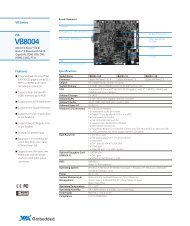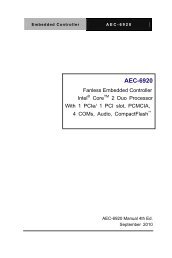TDM-3730 System on Module
TDM-3730 System on Module
TDM-3730 System on Module
Create successful ePaper yourself
Turn your PDF publications into a flip-book with our unique Google optimized e-Paper software.
SOM <str<strong>on</strong>g>TDM</str<strong>on</strong>g>-<str<strong>on</strong>g>3730</str<strong>on</strong>g> SYSTEM ON MODULE<br />
<str<strong>on</strong>g>TDM</str<strong>on</strong>g>-<str<strong>on</strong>g>3730</str<strong>on</strong>g> USER’S GUIDE 095 | 8/18/2012, TechNexi<strong>on</strong><br />
8/18/2012
<str<strong>on</strong>g>TDM</str<strong>on</strong>g>-<str<strong>on</strong>g>3730</str<strong>on</strong>g><br />
<str<strong>on</strong>g>TDM</str<strong>on</strong>g>-<str<strong>on</strong>g>3730</str<strong>on</strong>g> <str<strong>on</strong>g>System</str<strong>on</strong>g> <strong>on</strong> <strong>Module</strong><br />
and its Baseboards<br />
User‟s Guide<br />
Rev 0.95<br />
2<br />
<str<strong>on</strong>g>TDM</str<strong>on</strong>g>-<str<strong>on</strong>g>3730</str<strong>on</strong>g> USER’S GUIDE 095<br />
8/18/2012, TechNexi<strong>on</strong>
1 C<strong>on</strong>tents<br />
3<br />
<str<strong>on</strong>g>TDM</str<strong>on</strong>g>-<str<strong>on</strong>g>3730</str<strong>on</strong>g> USER’S GUIDE 095<br />
8/18/2012, TechNexi<strong>on</strong><br />
2 Revisi<strong>on</strong> ........................................................................................................................................... 6<br />
3 Care and maintenance ..................................................................................................................... 7<br />
3.1 General .................................................................................................................................... 7<br />
3.2 Regulatory informati<strong>on</strong> ............................................................................................................ 7<br />
4 Introducti<strong>on</strong> .................................................................................................................................. 10<br />
5 Get started .................................................................................................................................... 11<br />
5.1 First time use Blizzard baseboard XL (7” LCD) ......................................................................... 11<br />
5.2 First time use Blizzard baseboard (4.3” LCD) ........................................................................... 14<br />
5.3 Explanati<strong>on</strong> of the <str<strong>on</strong>g>TDM</str<strong>on</strong>g>-<str<strong>on</strong>g>3730</str<strong>on</strong>g>W <str<strong>on</strong>g>System</str<strong>on</strong>g> <strong>on</strong> <strong>Module</strong> ............................................................... 18<br />
5.4 Explanati<strong>on</strong> of the Blizzard Baseboard .................................................................................... 20<br />
6 Mechanical Dimensi<strong>on</strong>s ................................................................................................................. 24<br />
6.1 <str<strong>on</strong>g>TDM</str<strong>on</strong>g>-<str<strong>on</strong>g>3730</str<strong>on</strong>g> dimensi<strong>on</strong>s ........................................................................................................... 24<br />
6.2 Blizzard Baseboard dimensi<strong>on</strong>s .............................................................................................. 24<br />
7 Opti<strong>on</strong>al 3G module and SIM placement ........................................................................................ 25<br />
8 Opti<strong>on</strong>al Camera module placement.............................................................................................. 26<br />
9 Downloads and drivers .................................................................................................................. 27<br />
10 Software – Factory Default Screen ............................................................................................. 28<br />
10.1 Automatic check for updates .................................................................................................. 28<br />
10.2 Installing Linux ....................................................................................................................... 29<br />
10.3 Installing Android ................................................................................................................... 29<br />
10.4 What to do if your development kit does not have the factory default screen ........................ 29<br />
10.4.1 Create the SD-card with the rescue image in a Windows envir<strong>on</strong>ment ........................... 30<br />
10.4.2 Create the SD-card with the rescue image in a Linux envir<strong>on</strong>ment .................................. 33<br />
10.4.3 Installing the rescue image <strong>on</strong> the baseboard with the SD-card ...................................... 35<br />
10.4.4 Factory Default Home Screen ......................................................................................... 36<br />
11 C<strong>on</strong>necting a null modem cable ................................................................................................. 37<br />
11.1 C<strong>on</strong>necting a null-modem cable ............................................................................................. 37<br />
12 Software – Linux ........................................................................................................................ 43<br />
12.1 Introducti<strong>on</strong> ........................................................................................................................... 43
4<br />
<str<strong>on</strong>g>TDM</str<strong>on</strong>g>-<str<strong>on</strong>g>3730</str<strong>on</strong>g> USER’S GUIDE 095<br />
8/18/2012, TechNexi<strong>on</strong><br />
12.1 Quick install guide for installing a cross-compiler. .................................................................. 43<br />
12.2 XUKR build instructi<strong>on</strong>s .......................................................................................................... 44<br />
12.2.1 X-loader.......................................................................................................................... 44<br />
12.2.2 u-boot ............................................................................................................................ 45<br />
12.2.3 Kernel ............................................................................................................................. 45<br />
12.2.4 root filesystem ............................................................................................................... 46<br />
12.3 Compiling for <str<strong>on</strong>g>TDM</str<strong>on</strong>g>-<str<strong>on</strong>g>3730</str<strong>on</strong>g> ........................................................................................................ 46<br />
12.3.1 QT .................................................................................................................................. 47<br />
12.4 Basic comp<strong>on</strong>ents of a bootable Linux SD card: ...................................................................... 47<br />
12.5 Manual NAND Installati<strong>on</strong> ...................................................................................................... 48<br />
12.6 How to ................................................................................................................................... 50<br />
12.6.1 How to calibrate the touch screen in Linux ..................................................................... 50<br />
12.6.2 How to use OPKG ........................................................................................................... 51<br />
12.6.3 How to enable wireless .................................................................................................. 51<br />
12.6.4 How to do low level debugging (advanced) ..................................................................... 52<br />
12.6.5 How to enable display <strong>on</strong> the DVI instead of LCD ............................................................ 53<br />
12.6.6 How to switch Pins to act as GPIO ................................................................................... 54<br />
12.6.7 How to reset U-Boot Parameters .................................................................................... 55<br />
12.6.8 How to adjust CPU Performance Scheme........................................................................ 55<br />
13 Software – Android .................................................................................................................... 56<br />
13.1 How to install an Android applicati<strong>on</strong> with the File Manager .................................................. 56<br />
13.2 How to install an android applicati<strong>on</strong> with an internet c<strong>on</strong>necti<strong>on</strong> ......................................... 62<br />
13.3 ADB - Installing applicati<strong>on</strong>s ................................................................................................... 69<br />
13.3.1 Windows ........................................................................................................................ 69<br />
13.3.2 Linux .............................................................................................................................. 74<br />
13.3.3 ADB Functi<strong>on</strong>s ................................................................................................................ 76<br />
14 Software – Windows Embedded Compact 7 ............................................................................... 78<br />
14.1 Update to the latest Windows Embedded Compact 7 ............................................................. 78<br />
14.2 Get the BSP ............................................................................................................................ 78<br />
14.2.1 Download the BSP from the web-Site ............................................................................. 78<br />
14.2.2 Install BSP to “Platform Builder” ..................................................................................... 79
5<br />
<str<strong>on</strong>g>TDM</str<strong>on</strong>g>-<str<strong>on</strong>g>3730</str<strong>on</strong>g> USER’S GUIDE 095<br />
8/18/2012, TechNexi<strong>on</strong><br />
14.3 Create the files for a SD card .................................................................................................. 79<br />
14.4 Creating the SD card............................................................................................................... 83<br />
14.5 Starting HyperTerminal .......................................................................................................... 87<br />
14.5.1 Checking if the NAND of the Development kit is empty................................................... 90<br />
14.6 Boot from SD-card.................................................................................................................. 93<br />
14.7 Enable the development kit to boot from NAND .................................................................... 94<br />
14.8 How to - change the USB functi<strong>on</strong>s ........................................................................................ 94<br />
14.8.1 How to see the development kit as storage device via USB OTG ..................................... 94<br />
14.8.2 How to use Active Sync with USB OTG ............................................................................ 95<br />
14.8.3 How to use Ethernet via USB OTG................................................................................... 95<br />
14.9 How to - change the Screen orientati<strong>on</strong> ................................................................................. 95<br />
14.9.1 Opti<strong>on</strong> 1 - Change the screen orientati<strong>on</strong> (rotati<strong>on</strong>) in patform.reg: ............................... 95<br />
14.9.2 Opti<strong>on</strong> 2 - Change the screen orientati<strong>on</strong> (rotati<strong>on</strong>) <strong>on</strong> the development kit .................. 96<br />
14.10 How to - test the serial port ................................................................................................ 96<br />
14.11 How to - change the logo that you see during boot up (simplified) ..................................... 96<br />
14.12 How to - change the logo that you see during boot up (advanced) ..................................... 96<br />
14.12.1 Preparing the BMP...................................................................................................... 96<br />
14.12.2 Change the makefile.inc.............................................................................................. 97<br />
14.12.3 Change image-cfg.h .................................................................................................... 97<br />
14.12.4 Compile ...................................................................................................................... 97<br />
15 Appendix – <strong>Module</strong> .................................................................................................................... 98<br />
15.1 <strong>Module</strong> C<strong>on</strong>nector DDR2 SO-DIMM for <str<strong>on</strong>g>TDM</str<strong>on</strong>g>-<str<strong>on</strong>g>3730</str<strong>on</strong>g> ................................................................. 98<br />
15.2 Nut to Fix <str<strong>on</strong>g>TDM</str<strong>on</strong>g>-<str<strong>on</strong>g>3730</str<strong>on</strong>g> <strong>Module</strong> to the Baseboard ..................................................................... 99<br />
15.3 Block diagram ...................................................................................................................... 100<br />
15.4 TPS65930 Power .................................................................................................................. 100<br />
16 Appendix - Schematics ............................................................................................................. 101<br />
16.1 Blizzard baseboard schematics ............................................................................................. 101<br />
17 Appendix - Pin outs .................................................................................................................. 113<br />
17.1 <strong>Module</strong> c<strong>on</strong>nector................................................................................................................ 113<br />
17.2 SPI1 ...................................................................................................................................... 117<br />
17.3 Keypad ................................................................................................................................. 118
6<br />
<str<strong>on</strong>g>TDM</str<strong>on</strong>g>-<str<strong>on</strong>g>3730</str<strong>on</strong>g> USER’S GUIDE 095<br />
8/18/2012, TechNexi<strong>on</strong><br />
17.4 UART 1/UART 3 .................................................................................................................... 119<br />
17.5 Pin header for VGA c<strong>on</strong>nector .............................................................................................. 120<br />
17.6 LVDS c<strong>on</strong>nector .................................................................................................................... 121<br />
17.7 RS-422/485 c<strong>on</strong>nector.......................................................................................................... 123<br />
17.8 Camera expansi<strong>on</strong> c<strong>on</strong>nector ............................................................................................... 124<br />
17.9 RS-232 cable ........................................................................................................................ 125<br />
17.10 JTAG Solder points ........................................................................................................... 126<br />
2 Revisi<strong>on</strong><br />
Revisi<strong>on</strong> Date Descripti<strong>on</strong> Created by<br />
0.95 18/08/2012 Add revisi<strong>on</strong> table,<br />
TechNexi<strong>on</strong><br />
Updated LVDS c<strong>on</strong>nector according the<br />
schematics,<br />
Changes to the Windows embedded Compact 7<br />
secti<strong>on</strong>: simplified procedures, change boot<br />
logo.
3 Care and maintenance<br />
7<br />
<str<strong>on</strong>g>TDM</str<strong>on</strong>g>-<str<strong>on</strong>g>3730</str<strong>on</strong>g> USER’S GUIDE 095<br />
8/18/2012, TechNexi<strong>on</strong><br />
3.1 General<br />
Your device is a product of superior design and craftsmanship and should be treated with care.<br />
The following suggesti<strong>on</strong>s will help you.<br />
Keep the device dry. Precipitati<strong>on</strong>, humidity, and all types of liquids or moisture can<br />
c<strong>on</strong>tain minerals that will corrode electr<strong>on</strong>ic circuits. If your device does get wet, allow it<br />
to dry completely.<br />
Do not use or store the device in dusty, dirty areas. Its moving parts and electr<strong>on</strong>ic<br />
comp<strong>on</strong>ents can be damaged.<br />
Do not store the device in hot areas. High temperatures can shorten the life of electr<strong>on</strong>ic<br />
devices, damage batteries, and warp or melt certain plastics.<br />
Do not store the device in cold areas. When the device returns to its normal temperature,<br />
moisture can form inside the device and damage electr<strong>on</strong>ic circuit boards.<br />
Do not attempt to open the device.<br />
Do not drop, knock, or shake the device. Rough handling can break internal circuit<br />
boards and fine mechanics.<br />
Do not use harsh chemicals, cleaning solvents, or str<strong>on</strong>g detergents to clean the device.<br />
Do not paint the device. Paint can clog the moving parts and prevent proper operati<strong>on</strong>.<br />
Unauthorized modificati<strong>on</strong>s or attachments could damage the device and may violate<br />
regulati<strong>on</strong>s governing radio devices.<br />
These suggesti<strong>on</strong>s apply equally to your device, battery, charger, or any enhancement. If any<br />
device is not working properly, take it to the nearest authorized service facility for service.<br />
3.2 Regulatory informati<strong>on</strong><br />
Disposal of Waste Equipment by Users in Private Household in the European Uni<strong>on</strong><br />
This symbol <strong>on</strong> the product or <strong>on</strong> its packaging indicates that this product must<br />
not be disposed of with your other household waste. Instead, it is your<br />
resp<strong>on</strong>sibility to dispose of your waste equipment by handing it over to a<br />
designated collecti<strong>on</strong> point for the recycling of waste electrical and electr<strong>on</strong>ic<br />
equipment. The separate collecti<strong>on</strong> and recycling of your waste equipment at the<br />
time of disposal will help to c<strong>on</strong>serve natural resources and ensure that it is<br />
recycled in a manner that protects human health and the envir<strong>on</strong>ment. For more informati<strong>on</strong><br />
about where you can drop off your waste equipment for recycling, please c<strong>on</strong>tact your local city<br />
office, your household waste disposal service or the shop where you purchased the product.<br />
We hereby declare that the product is in compliance with the essential<br />
requirements and other relevant provisi<strong>on</strong>s of European Directive 1999/5/EC<br />
(radio equipment and telecommunicati<strong>on</strong>s terminal equipment Directive).
8<br />
<str<strong>on</strong>g>TDM</str<strong>on</strong>g>-<str<strong>on</strong>g>3730</str<strong>on</strong>g> USER’S GUIDE 095<br />
8/18/2012, TechNexi<strong>on</strong>
9<br />
<str<strong>on</strong>g>TDM</str<strong>on</strong>g>-<str<strong>on</strong>g>3730</str<strong>on</strong>g> USER’S GUIDE 095<br />
8/18/2012, TechNexi<strong>on</strong><br />
Federal Communicati<strong>on</strong>s Commissi<strong>on</strong> (FCC) Unintenti<strong>on</strong>al emitter per<br />
FCC Part 15<br />
This device has been tested and found to comply with the limits for a Class B<br />
digital device, pursuant to Part 15 of the FCC rules. These limits are designed<br />
to provide reas<strong>on</strong>able protecti<strong>on</strong> against harmful interference in a residential<br />
installati<strong>on</strong>. This equipment generates, uses, and can radiate radio frequency<br />
energy and, if not installed and used in accordance with the instructi<strong>on</strong>s, may cause harmful<br />
interference to radio or televisi<strong>on</strong> recepti<strong>on</strong>. However, there is no guarantee that interference<br />
will not occur in a particular installati<strong>on</strong>. If this equipment does cause interference to radio and<br />
televisi<strong>on</strong> recepti<strong>on</strong>, which can be determined by turning the equipment off and <strong>on</strong>, the user is<br />
encouraged to try to correct the interference by <strong>on</strong>e or more of the following measures:<br />
■ Reorient or relocate the receiving antenna<br />
■ Increase the separati<strong>on</strong> between the equipment and receiver<br />
■ C<strong>on</strong>nect the equipment to an outlet <strong>on</strong> a different circuit from that to which the receiver is<br />
c<strong>on</strong>nected<br />
■ C<strong>on</strong>sult the dealer or an experienced radio/TV technician for help.<br />
WARNING! To reduce the possibility of heat-related injuries or of overheating<br />
the computer, do not place the computer directly <strong>on</strong> your lap or obstruct the<br />
computer air vents. Use the computer <strong>on</strong>ly <strong>on</strong> a hard, flat surface. Do not allow<br />
another hard surface, such as an adjoining opti<strong>on</strong>al printer, or a soft surface,<br />
such as pillows or rugs or clothing, to block airflow. Also, do not allow the AC<br />
adapter to c<strong>on</strong>tact the skin or a soft surface, such as pillows or rugs or clothing, during operati<strong>on</strong>.<br />
The computer and the AC adapter comply with the user-accessible surface temperature limits<br />
defined by the Internati<strong>on</strong>al Standard for Safety of Informati<strong>on</strong> Technology Equipment (IEC<br />
60950).
10<br />
<str<strong>on</strong>g>TDM</str<strong>on</strong>g>-<str<strong>on</strong>g>3730</str<strong>on</strong>g> USER’S GUIDE 095<br />
8/18/2012, TechNexi<strong>on</strong><br />
4 Introducti<strong>on</strong><br />
The <str<strong>on</strong>g>TDM</str<strong>on</strong>g>-<str<strong>on</strong>g>3730</str<strong>on</strong>g> <str<strong>on</strong>g>System</str<strong>on</strong>g> <strong>on</strong> <strong>Module</strong> (SOM) is a small computer that can be clicked in a<br />
baseboard with several IO‟s to form a full computer. Each base board can be developed with<br />
IO‟s in different places and with different functi<strong>on</strong>s. The Idea behind the product is that any<strong>on</strong>e<br />
can develop a base board suitable for their needs and just plug in the SOM. This will make the<br />
system very flexible and faster to develop and cheaper than developing a single board soluti<strong>on</strong>,<br />
because all the hard work is already completed within the SOM module.<br />
Anybody can buy a <str<strong>on</strong>g>TDM</str<strong>on</strong>g>-<str<strong>on</strong>g>3730</str<strong>on</strong>g> and a Baseboard from our website.<br />
The development kits are meant to test your software <strong>on</strong> the platform. In the same time you can<br />
develop your own baseboard with the IO‟s <strong>on</strong> the place you need. When your own baseboard is<br />
ready, the module can be plugged into your own baseboard to complete the project.<br />
The <str<strong>on</strong>g>TDM</str<strong>on</strong>g>-<str<strong>on</strong>g>3730</str<strong>on</strong>g> system and its baseboards come in different versi<strong>on</strong>s, the user‟s guide is meant<br />
as a general guide for all these versi<strong>on</strong>s. Pictures and details of the device can differ from the<br />
actual purchased product. All specificati<strong>on</strong>s are subject to change without notice.<br />
One can always check our website ( www.technexi<strong>on</strong>.com ) for more details, to download this<br />
user guide or to see other informati<strong>on</strong>.
5 Get started<br />
11<br />
<str<strong>on</strong>g>TDM</str<strong>on</strong>g>-<str<strong>on</strong>g>3730</str<strong>on</strong>g> USER’S GUIDE 095<br />
8/18/2012, TechNexi<strong>on</strong><br />
5.1 First time use Blizzard baseboard XL (7” LCD)<br />
This guide describes how to put the <str<strong>on</strong>g>TDM</str<strong>on</strong>g>-<str<strong>on</strong>g>3730</str<strong>on</strong>g>W module and the Blizzard interface board<br />
together, how to c<strong>on</strong>nect the LCD and power up the board.<br />
Figure 1<br />
Step 1: Fix module with screws<br />
White dot (pin 1)<br />
Step 1 - After clicking the module <strong>on</strong>to the board. Use a small Philips screwdriver and fix the<br />
module <strong>on</strong> the interface board. By doing so you guarantee the c<strong>on</strong>necti<strong>on</strong> is firm and solid.<br />
C<strong>on</strong>necting the 7” LCD touch panel (XL versi<strong>on</strong>) to the Blizzard interface board should be d<strong>on</strong>e<br />
by following the following steps.<br />
Please make sure to gently open/close the c<strong>on</strong>nector and handle the FPC c<strong>on</strong>nector at the LCD<br />
and the LCD panel itself with care.<br />
(Note: RS-232 serial c<strong>on</strong>sole cable might need a gender changer when c<strong>on</strong>nected to, for<br />
example, a null-modem. One can also reverse the c<strong>on</strong>nected cable)
12<br />
<str<strong>on</strong>g>TDM</str<strong>on</strong>g>-<str<strong>on</strong>g>3730</str<strong>on</strong>g> USER’S GUIDE 095<br />
8/18/2012, TechNexi<strong>on</strong><br />
Figure 2: Step 2a - Pull the c<strong>on</strong>nector, <strong>on</strong> the topside of the PCB, sideward open with your nail.<br />
Figure 3: Step 2b -Insert the LCD panel FPC. And push the c<strong>on</strong>nector sideways to close
Step 5: WIFI<br />
White dot (pin 1)<br />
Step 4: spacers<br />
13<br />
<str<strong>on</strong>g>TDM</str<strong>on</strong>g>-<str<strong>on</strong>g>3730</str<strong>on</strong>g> USER’S GUIDE 095<br />
8/18/2012, TechNexi<strong>on</strong><br />
Figure 4: Step 3a - C<strong>on</strong>nect the RS-232 serial c<strong>on</strong>sole cable as <strong>on</strong> the picture above. (Note: RS-232<br />
serial c<strong>on</strong>sole cable might need a gender changer when c<strong>on</strong>nected to, for example, a null-modem.<br />
One can also reverse the c<strong>on</strong>nected cable)<br />
Step 3b: Use the USB cable and c<strong>on</strong>nect to a USB or computer system. The cable should <strong>on</strong>ly<br />
be inserted into the USB port shown above. C<strong>on</strong>nect the adapter to power the Blizzard interface<br />
board and the LCD. (The power cord is not included in the pack; please get <strong>on</strong>e with a plug that<br />
fits your local power outlet)
14<br />
<str<strong>on</strong>g>TDM</str<strong>on</strong>g>-<str<strong>on</strong>g>3730</str<strong>on</strong>g> USER’S GUIDE 095<br />
8/18/2012, TechNexi<strong>on</strong><br />
Step 4: Use the spacers (stand offs) for a stable placement, to prevent shorts <strong>on</strong> c<strong>on</strong>ducting<br />
surfaces and to allow free airflow for cooling.<br />
Step 5: for better WIFI recepti<strong>on</strong> c<strong>on</strong>nect the antenna to the U.FL (IPEX) c<strong>on</strong>nector <strong>on</strong> the <str<strong>on</strong>g>TDM</str<strong>on</strong>g>-<br />
<str<strong>on</strong>g>3730</str<strong>on</strong>g>W module.<br />
5.2 First time use Blizzard baseboard (4.3” LCD)<br />
C<strong>on</strong>necting the 4.3” LCD touch panel (Standard versi<strong>on</strong>) to the Blizzard interface board should<br />
be d<strong>on</strong>e by following the following steps.<br />
Please make sure to gently open/close the c<strong>on</strong>nector and handle the FPC c<strong>on</strong>nector at the LCD<br />
and the LCD panel itself with care.<br />
Figure 5: Step 2a - Turn the c<strong>on</strong>nector at the bottom side of the Blizzard baseboard upward open with<br />
your nail. The black flip-type will stand up in an angle of about 90 degrees
15<br />
<str<strong>on</strong>g>TDM</str<strong>on</strong>g>-<str<strong>on</strong>g>3730</str<strong>on</strong>g> USER’S GUIDE 095<br />
8/18/2012, TechNexi<strong>on</strong><br />
Figure 6: Step 2b - Insert the LCD panel FPC. There are 2 white horiz<strong>on</strong>tal lines <strong>on</strong> the end of the<br />
c<strong>on</strong>nector. The first line will nearly go into the c<strong>on</strong>nector but still remain visible. The line should be<br />
parallel to the c<strong>on</strong>nector itself.<br />
Figure 7: Step 2c - Close the c<strong>on</strong>nector to firmly lock the c<strong>on</strong>necti<strong>on</strong> and avoid the panel to come loose.
Step 5: WIFI<br />
White dot (pin 1)<br />
16<br />
Step 4: spacers<br />
<str<strong>on</strong>g>TDM</str<strong>on</strong>g>-<str<strong>on</strong>g>3730</str<strong>on</strong>g> USER’S GUIDE 095<br />
8/18/2012, TechNexi<strong>on</strong><br />
Figure 8: Step 3a - C<strong>on</strong>nect the RS-232 serial c<strong>on</strong>sole cable as <strong>on</strong> the picture above. (Note: RS-232<br />
serial c<strong>on</strong>sole cable might need a gender changer when c<strong>on</strong>nected to, for example, a null-modem.<br />
One can also reverse the c<strong>on</strong>nected cable)
17<br />
<str<strong>on</strong>g>TDM</str<strong>on</strong>g>-<str<strong>on</strong>g>3730</str<strong>on</strong>g> USER’S GUIDE 095<br />
8/18/2012, TechNexi<strong>on</strong><br />
Step 3b: Use the USB cable and c<strong>on</strong>nect to a USB or computer system. The cable should <strong>on</strong>ly<br />
be inserted into the USB port shown above. C<strong>on</strong>nect the adapter to power the Blizzard interface<br />
board and the LCD. (The power cord is not included in the pack; please get <strong>on</strong>e with a plug that<br />
fits your local power outlet)<br />
Step 4: Use the spacers (stand offs) for a stable placement, to prevent shorts <strong>on</strong> c<strong>on</strong>ducting<br />
surfaces and to allow free airflow for cooling.<br />
Step 5: for better WIFI recepti<strong>on</strong> c<strong>on</strong>nect the antenna to the U.FL (IPEX) c<strong>on</strong>nector <strong>on</strong> the <str<strong>on</strong>g>TDM</str<strong>on</strong>g>-<br />
<str<strong>on</strong>g>3730</str<strong>on</strong>g>W module
5.3 Explanati<strong>on</strong> of the <str<strong>on</strong>g>TDM</str<strong>on</strong>g>-<str<strong>on</strong>g>3730</str<strong>on</strong>g>W <str<strong>on</strong>g>System</str<strong>on</strong>g> <strong>on</strong> <strong>Module</strong><br />
6<br />
Figure 9: <str<strong>on</strong>g>TDM</str<strong>on</strong>g>-<str<strong>on</strong>g>3730</str<strong>on</strong>g> top view<br />
Top view<br />
1 CPU<br />
5<br />
2 Memory<br />
3 NAND Flash<br />
4 LED: Wi-Fi<br />
18<br />
<str<strong>on</strong>g>TDM</str<strong>on</strong>g>-<str<strong>on</strong>g>3730</str<strong>on</strong>g> USER’S GUIDE 095<br />
8/18/2012, TechNexi<strong>on</strong><br />
5 Wireless LAN 802.11b/g by SDIO MMC2 with IPEX U.FL c<strong>on</strong>nector (<str<strong>on</strong>g>TDM</str<strong>on</strong>g>-<str<strong>on</strong>g>3730</str<strong>on</strong>g>W =<br />
wireless)<br />
6 EEPROM<br />
7<br />
7 LED: Power<br />
4<br />
B1 200 pin SO-DIMM c<strong>on</strong>nector<br />
3<br />
1<br />
B1<br />
2<br />
2
Figure 10: <str<strong>on</strong>g>TDM</str<strong>on</strong>g>-<str<strong>on</strong>g>3730</str<strong>on</strong>g> bottom view<br />
Bottom view<br />
2<br />
2<br />
B1 200 pin SO-DIMM c<strong>on</strong>nector<br />
B1<br />
19<br />
<str<strong>on</strong>g>TDM</str<strong>on</strong>g>-<str<strong>on</strong>g>3730</str<strong>on</strong>g> USER’S GUIDE 095<br />
8/18/2012, TechNexi<strong>on</strong>
5.4 Explanati<strong>on</strong> of the Blizzard Baseboard<br />
29<br />
28<br />
26<br />
24<br />
30 1 2<br />
25<br />
23<br />
27<br />
22<br />
Figure 11: Blizzard Baseboard top view<br />
21<br />
20<br />
20<br />
19<br />
<str<strong>on</strong>g>TDM</str<strong>on</strong>g>-<str<strong>on</strong>g>3730</str<strong>on</strong>g> USER’S GUIDE 095<br />
18<br />
8/18/2012, TechNexi<strong>on</strong><br />
3<br />
9<br />
17<br />
7<br />
11<br />
4<br />
16<br />
5 6<br />
8<br />
10<br />
13<br />
12<br />
14<br />
15
33<br />
Figure 12: Blizzard Baseboard bottom view<br />
21<br />
<str<strong>on</strong>g>TDM</str<strong>on</strong>g>-<str<strong>on</strong>g>3730</str<strong>on</strong>g> USER’S GUIDE 095<br />
1 LCD TTL Flat panel c<strong>on</strong>nector with touch screen to c<strong>on</strong>nect to 7 inch LCD panel<br />
2 C<strong>on</strong>nector for 4 wire touch panel of LCD panel<br />
3 Pin header for fr<strong>on</strong>t c<strong>on</strong>nector<br />
4 Infrared sensor<br />
5 Switch select UART1/UART3<br />
6 Pin header for RS-232 (UART1/UART3)<br />
7 Switch select RS-422/485<br />
8 RS-422/485<br />
32<br />
8/18/2012, TechNexi<strong>on</strong><br />
31<br />
11<br />
1
9<br />
22<br />
<str<strong>on</strong>g>TDM</str<strong>on</strong>g>-<str<strong>on</strong>g>3730</str<strong>on</strong>g> USER’S GUIDE 095<br />
8/18/2012, TechNexi<strong>on</strong><br />
C<strong>on</strong>nector to the <str<strong>on</strong>g>TDM</str<strong>on</strong>g>-<str<strong>on</strong>g>3730</str<strong>on</strong>g> CPU module (DDR2 SO-DIMM 200 pin SMT, standard, H:6.5 mm, e.g.<br />
Foxc<strong>on</strong>n AS0A426-N6SN-4F)<br />
10 Camera expansi<strong>on</strong> c<strong>on</strong>nector<br />
11 RTC Battery (CR-1220)<br />
12 S-video out<br />
13 USG OTG<br />
14 Speaker left<br />
15 Speaker right<br />
16 Microph<strong>on</strong>e<br />
17 Line in<br />
18 Line out<br />
19 RCA Composite Video in c<strong>on</strong>nector<br />
20 LAN<br />
21 USB HOST (2x)<br />
22 USB HOST (1x)<br />
23 HDMI c<strong>on</strong>nector<br />
24 12 V DC power c<strong>on</strong>nector<br />
25 SIM card slot (to use in combinati<strong>on</strong> with a 3G card in the PCIe slot)<br />
26 Pin header for VGA c<strong>on</strong>nector<br />
27 LVDS c<strong>on</strong>nector for LCD panel<br />
28 Power butt<strong>on</strong><br />
29 User definable butt<strong>on</strong> (back butt<strong>on</strong> in Android)<br />
30 Keypad c<strong>on</strong>nector
31 Micro SD card slot<br />
23<br />
<str<strong>on</strong>g>TDM</str<strong>on</strong>g>-<str<strong>on</strong>g>3730</str<strong>on</strong>g> USER’S GUIDE 095<br />
32 LCD TTL Flat panel c<strong>on</strong>nector with touch screen to c<strong>on</strong>nect to 4.3 inch LCD panel<br />
33 PCIe slot (to c<strong>on</strong>nect for example a 3G card)<br />
8/18/2012, TechNexi<strong>on</strong>
6 Mechanical Dimensi<strong>on</strong>s<br />
6.1 <str<strong>on</strong>g>TDM</str<strong>on</strong>g>-<str<strong>on</strong>g>3730</str<strong>on</strong>g> dimensi<strong>on</strong>s<br />
Figure 13: <str<strong>on</strong>g>TDM</str<strong>on</strong>g>-<str<strong>on</strong>g>3730</str<strong>on</strong>g> dimensi<strong>on</strong>s (Dimensi<strong>on</strong>s in mm)<br />
6.2 Blizzard Baseboard dimensi<strong>on</strong>s<br />
Figure 14: Blizzard Baseboard dimensi<strong>on</strong>s (Dimensi<strong>on</strong>s in mm)<br />
Note: 2D DXF-files and 3D STEP-files are available at the download center.<br />
24<br />
<str<strong>on</strong>g>TDM</str<strong>on</strong>g>-<str<strong>on</strong>g>3730</str<strong>on</strong>g> USER’S GUIDE 095<br />
8/18/2012, TechNexi<strong>on</strong>
7 Opti<strong>on</strong>al 3G module and SIM placement<br />
25<br />
<str<strong>on</strong>g>TDM</str<strong>on</strong>g>-<str<strong>on</strong>g>3730</str<strong>on</strong>g> USER’S GUIDE 095<br />
8/18/2012, TechNexi<strong>on</strong><br />
Figure 15: Place an opti<strong>on</strong>al 3G module in the c<strong>on</strong>nector (at bottom side) as shown above and fix it with<br />
screws.<br />
C<strong>on</strong>nect the antennas and insert a SIM card in the slot <strong>on</strong> the other side (topside) of the board.
8 Opti<strong>on</strong>al Camera module placement<br />
26<br />
<str<strong>on</strong>g>TDM</str<strong>on</strong>g>-<str<strong>on</strong>g>3730</str<strong>on</strong>g> USER’S GUIDE 095<br />
8/18/2012, TechNexi<strong>on</strong><br />
Figure 16: Place an opti<strong>on</strong>al camera module (TCM-500A) in the c<strong>on</strong>nector (at top side) as shown above.
9 Downloads and drivers<br />
27<br />
<str<strong>on</strong>g>TDM</str<strong>on</strong>g>-<str<strong>on</strong>g>3730</str<strong>on</strong>g> USER’S GUIDE 095<br />
8/18/2012, TechNexi<strong>on</strong><br />
Drivers and other download can be found at the TechNexi<strong>on</strong> website > Support > Download<br />
Center<br />
Figure 17: The Download Center at the TechNexi<strong>on</strong> website
10 Software – Factory Default Screen<br />
Figure 18: Factory Default Home Screen<br />
28<br />
<str<strong>on</strong>g>TDM</str<strong>on</strong>g>-<str<strong>on</strong>g>3730</str<strong>on</strong>g> USER’S GUIDE 095<br />
8/18/2012, TechNexi<strong>on</strong><br />
All new development kits will show the Factory default Home Screen. We advice to make a<br />
Rescue-SD card by pressing the ic<strong>on</strong>. Please store this in a safe place, so restoring to<br />
the factory default is always possible.<br />
In case the development kit does not have the factory default screen or the rescue-SD, is lost,<br />
then the rescue SD-card can always be created by downloading the rescue-SD image from the<br />
download center (see paragraph 10.4)<br />
10.1 Automatic check for updates<br />
The software is downloaded from the TechNexi<strong>on</strong> servers to ensure you always have the most<br />
recent software.<br />
The factory default screen will check automatically if it needs to be updated. The versi<strong>on</strong><br />
number is shown in the bottom right corner. If the square is red it needs to check the server.<br />
When an update to the default screen is available it will prompt “new versi<strong>on</strong> available”, please<br />
press the “Update” butt<strong>on</strong>.
Figure 19 : the locati<strong>on</strong> of the factory default screen update butt<strong>on</strong><br />
29<br />
<str<strong>on</strong>g>TDM</str<strong>on</strong>g>-<str<strong>on</strong>g>3730</str<strong>on</strong>g> USER’S GUIDE 095<br />
8/18/2012, TechNexi<strong>on</strong><br />
10.2 Installing Linux<br />
To install for example Linux; just press the Linux ic<strong>on</strong> (make sure you are c<strong>on</strong>nected to the<br />
internet (with a LAN cable and DHCP) and insert an empty SD-card).<br />
“Linux (SD)” will make a SD-bootable card.<br />
“Linux (NAND)” will install in NAND Flash via the SD-card.<br />
10.3 Installing Android<br />
To install for example Android; just press the Android ic<strong>on</strong> (make sure you are c<strong>on</strong>nected to the<br />
internet (with a LAN cable and DHCP) and insert an empty SD-card).<br />
“Android (SD)” will make a SD-bootable card.<br />
“Android (NAND)” will install in NAND Flash via the SD-card.<br />
10.4 What to do if your development kit does not have the factory default<br />
screen<br />
In case the development kit does not have the factory default screen or the rescue-SD, is lost,<br />
then the rescue SD-card can always be created by downloading the rescue-SD image from the<br />
download center at the TechNexi<strong>on</strong> website (see below). Make sure you choose the correct<br />
image depending <strong>on</strong> the size of the LCD that comes with your development kit.
30<br />
<str<strong>on</strong>g>TDM</str<strong>on</strong>g>-<str<strong>on</strong>g>3730</str<strong>on</strong>g> USER’S GUIDE 095<br />
8/18/2012, TechNexi<strong>on</strong><br />
Figure 20 : the rescue images <strong>on</strong> the download center. Make sure you choose the correct image.<br />
10.4.1 Create the SD-card with the rescue image in a Windows envir<strong>on</strong>ment<br />
After downloading the rescue-image for your baseboard; extract it <strong>on</strong> your Windows computer<br />
Figure 21: Extracted files<br />
C<strong>on</strong>tent of the zip-file: Explanati<strong>on</strong><br />
Making-a rescue-sd.pdf This PDF document<br />
Win32diskimager-release-0.3 Utility to write the image <strong>on</strong> a SD-card<br />
Rescue-blizzard-070.img<br />
Rescue image for Blizzard baseboard with 7”<br />
LCD
<str<strong>on</strong>g>TDM</str<strong>on</strong>g>-<str<strong>on</strong>g>3730</str<strong>on</strong>g> USER’S GUIDE 095<br />
Figure 22: Extract and execute the win32-disk-imager to prepare the rescue image creati<strong>on</strong><br />
Figure 23: example of c<strong>on</strong>verters to plug the Micro-SD in your computer<br />
Figure 24: Select the SD-card (in your computer) as device<br />
31<br />
8/18/2012, TechNexi<strong>on</strong><br />
After inserting the SD-card click<br />
the Refresh ic<strong>on</strong>
Figure 25: Select, browse and locate the rescue- image file<br />
Figure 26: Click the write butt<strong>on</strong> to create the rescue-image SD-card<br />
32<br />
<str<strong>on</strong>g>TDM</str<strong>on</strong>g>-<str<strong>on</strong>g>3730</str<strong>on</strong>g> USER’S GUIDE 095<br />
8/18/2012, TechNexi<strong>on</strong>
33<br />
<str<strong>on</strong>g>TDM</str<strong>on</strong>g>-<str<strong>on</strong>g>3730</str<strong>on</strong>g> USER’S GUIDE 095<br />
8/18/2012, TechNexi<strong>on</strong><br />
After creating the SD-card <strong>on</strong> your Windows based Computer, take out the SD-card and<br />
proceed to chapter 2 of this guide, to install it <strong>on</strong> your development kit.<br />
10.4.2 Create the SD-card with the rescue image in a Linux envir<strong>on</strong>ment<br />
After downloading the rescue-image for your baseboard; extract it <strong>on</strong> your Linux computer<br />
Figure 27: Install the image writer <strong>on</strong> your Linux computer<br />
Install the image writer: # apt-get install usb-imagewriter
Figure 28: Start image writer (Applicati<strong>on</strong>s>accessories>imagewriter)<br />
34<br />
<str<strong>on</strong>g>TDM</str<strong>on</strong>g>-<str<strong>on</strong>g>3730</str<strong>on</strong>g> USER’S GUIDE 095<br />
8/18/2012, TechNexi<strong>on</strong><br />
Figure 29: Select the downloaded image and destinati<strong>on</strong> (SD-card in your computer), click write to<br />
device<br />
Figure 30: Press the “OK” butt<strong>on</strong> to c<strong>on</strong>firm
10.4.3 Installing the rescue image <strong>on</strong> the baseboard with the SD-card<br />
35<br />
<str<strong>on</strong>g>TDM</str<strong>on</strong>g>-<str<strong>on</strong>g>3730</str<strong>on</strong>g> USER’S GUIDE 095<br />
8/18/2012, TechNexi<strong>on</strong><br />
Notice! The following procedure can take up to 5 minutes to complete.<br />
Insert the newly created SD-card in your development kit and c<strong>on</strong>nect the power. The<br />
following screens will appear and complete the installati<strong>on</strong> of the rescue-software<br />
automatically (See Figure 31 to Figure 34).<br />
Notice! If your image does not run automatically, please do the<br />
following:<br />
1. Disc<strong>on</strong>nect the power to the board<br />
2. Press the “User1” butt<strong>on</strong> and keep it pressed<br />
3. Reapply the power to the board<br />
4. Keep “User1‟ butt<strong>on</strong> pressed for 10 sec<strong>on</strong>ds<br />
Figure 31: Installing the rescue image (factory<br />
default)<br />
Figure 32: Installing the rescue image – Copying files<br />
Figure 33: Installing the rescue image –<br />
Synchr<strong>on</strong>izing File <str<strong>on</strong>g>System</str<strong>on</strong>g><br />
Figure 34: Installati<strong>on</strong> complete - Take out the SD<br />
card and reboot.
10.4.4 Factory Default Home Screen<br />
Figure 35: Factory Default Home Screen<br />
36<br />
<str<strong>on</strong>g>TDM</str<strong>on</strong>g>-<str<strong>on</strong>g>3730</str<strong>on</strong>g> USER’S GUIDE 095<br />
8/18/2012, TechNexi<strong>on</strong><br />
The installati<strong>on</strong> of the rescue-image is finished and the development kit will show the<br />
Factory default Home Screen.
11 C<strong>on</strong>necting a null modem cable<br />
37<br />
<str<strong>on</strong>g>TDM</str<strong>on</strong>g>-<str<strong>on</strong>g>3730</str<strong>on</strong>g> USER’S GUIDE 095<br />
8/18/2012, TechNexi<strong>on</strong><br />
Warning! Installing software is not easy. Finish the procedure<br />
completely and be patient to let the compilati<strong>on</strong> and installati<strong>on</strong> finish.<br />
Important! To install Windows CE or Linux, you need a null modem to<br />
see what is going <strong>on</strong>.<br />
11.1 C<strong>on</strong>necting a null-modem cable<br />
Figure 36: The cable (RS-232 to USB) with yellow mini-gender-changer-block c<strong>on</strong>nected to the<br />
UART1 (5) c<strong>on</strong>nector (see orange arrow for positi<strong>on</strong> of the white dot)
38<br />
<str<strong>on</strong>g>TDM</str<strong>on</strong>g>-<str<strong>on</strong>g>3730</str<strong>on</strong>g> USER’S GUIDE 095<br />
8/18/2012, TechNexi<strong>on</strong><br />
Figure 37: The cable (RS-232 to USB) with null-modem-block c<strong>on</strong>nected to the UART1 (5)<br />
c<strong>on</strong>nector (see orange arrow for positi<strong>on</strong> of the white dot (note: turned 180 degrees))<br />
Start PuTTY <strong>on</strong> your computer and make sure the “Opti<strong>on</strong>s c<strong>on</strong>trolling local serial lines” are as<br />
in figure 3:
Figure 38: Settings<br />
39<br />
<str<strong>on</strong>g>TDM</str<strong>on</strong>g>-<str<strong>on</strong>g>3730</str<strong>on</strong>g> USER’S GUIDE 095<br />
8/18/2012, TechNexi<strong>on</strong><br />
For computers running a Windows Operating <str<strong>on</strong>g>System</str<strong>on</strong>g> more steps (see figure 4 to 6) might be<br />
required in order to check which serial line is used (see orange circle in figure 3):<br />
Figure 39: Right click <strong>on</strong> “My Computer” and select Properties
Figure 40: Go to the hardware tab and select “Device manager”<br />
40<br />
<str<strong>on</strong>g>TDM</str<strong>on</strong>g>-<str<strong>on</strong>g>3730</str<strong>on</strong>g> USER’S GUIDE 095<br />
8/18/2012, TechNexi<strong>on</strong><br />
Figure 41: Under Ports (COM & LPT) you will see the baseboard c<strong>on</strong>nected with the null<br />
modem cable (in this picture COM3), this means in Putty the serial line should be changed into<br />
COM3.<br />
Go to Sessi<strong>on</strong> and check if “specify the destinati<strong>on</strong> you want to c<strong>on</strong>nect to “ is <strong>on</strong> Serial<br />
(See figure 7)
Push open and a window will pop up (see figure 8)<br />
Figure 42: check if serial is selected and then select open<br />
41<br />
<str<strong>on</strong>g>TDM</str<strong>on</strong>g>-<str<strong>on</strong>g>3730</str<strong>on</strong>g> USER’S GUIDE 095<br />
8/18/2012, TechNexi<strong>on</strong>
Figure 43: PuTTY terminal window<br />
42<br />
<str<strong>on</strong>g>TDM</str<strong>on</strong>g>-<str<strong>on</strong>g>3730</str<strong>on</strong>g> USER’S GUIDE 095<br />
8/18/2012, TechNexi<strong>on</strong><br />
You will now be able to see what is going <strong>on</strong> during the installati<strong>on</strong>.<br />
If nothing happens then please check the settings and check if the cable is correctly<br />
c<strong>on</strong>nected to the UART1 pin header. Also check the settings of the UART1/3 switch.<br />
Sometimes cables are not inverted, which can be solved by turning around the<br />
c<strong>on</strong>nector to the UART1 pin header (white dot turns 180 degrees: pin 1 becomes pin 3,<br />
pin 3 becomes pin 1).
12 Software – Linux<br />
43<br />
<str<strong>on</strong>g>TDM</str<strong>on</strong>g>-<str<strong>on</strong>g>3730</str<strong>on</strong>g> USER’S GUIDE 095<br />
8/18/2012, TechNexi<strong>on</strong><br />
12.1 Introducti<strong>on</strong><br />
This Chapter explains how to use Linux and will mostly use a null modem and terminal to issue<br />
commands to the board. Technical Software knowledge is required.<br />
For much easier installati<strong>on</strong> of Linux please read the “factory default screen” chapter<br />
Things to know in advance:<br />
We use Code Sourcery G++ 2010.09-50 (gcc 4.5.1)<br />
Remember to use cross compile versi<strong>on</strong>s of all bintools:<br />
export CC=arm-n<strong>on</strong>e-linux-gnueabi-gcc<br />
export AS=arm-n<strong>on</strong>e-linux-gnueabi-as<br />
export CPP=arm-n<strong>on</strong>e-linux-gnueabi-cpp<br />
etc.<br />
It is recommended to use a PC with a Linux envir<strong>on</strong>ment (for example: Ubuntu, Fedora)<br />
U-boot#: Refers to commands executed under U-boot<br />
devkit#: Refers to commands executed under <str<strong>on</strong>g>TDM</str<strong>on</strong>g>-<str<strong>on</strong>g>3730</str<strong>on</strong>g> Linux<br />
Host#: Refers to commands executed at PC<br />
12.1 Quick install guide for installing a cross-compiler.<br />
1. Choose your cross compiler.<br />
TechNexi<strong>on</strong> engineering uses CodeSourcery C++ Lite 2010.09-50:<br />
https://sourcery.mentor.com/sgpp/lite/arm/portal/release1600<br />
Other versi<strong>on</strong>s can work too: CodeSourcery C++ Lite 2009q1 is a popular versi<strong>on</strong> in the community.<br />
2. Once installed, add the bin folder of the toolchain to your PATH<br />
If your toolchain is installed in /opt/arm-2010.09, you should add /opt/arm-2010.09/bin/ to PATH<br />
i.e:<br />
PATH=/usr/bin:/bin:/opt/arm-2010.09/bin:.
44<br />
<str<strong>on</strong>g>TDM</str<strong>on</strong>g>-<str<strong>on</strong>g>3730</str<strong>on</strong>g> USER’S GUIDE 095<br />
8/18/2012, TechNexi<strong>on</strong><br />
Note: check that you added the right bin folder: do not add '/opt/arm-2010.09/arm-n<strong>on</strong>e-linuxgnueabi/bin/'<br />
!<br />
3. Set your CROSS_COMPILE variable to the ABI prefix:<br />
CROSS_COMPILE=arm-n<strong>on</strong>e-linux-gnueabi-<br />
(or 'CROSS_COMPILE=ccache arm-n<strong>on</strong>e-linux-gnueabi' if ccache is used)<br />
4. Set the architecture variable to arm: ARCH=arm<br />
Both ARCH and CROSS_COMPILE can be set compile time, but it is often easier to set them <strong>on</strong>ce in the<br />
working shell.<br />
12.2 XUKR build instructi<strong>on</strong>s<br />
(From the XUKR-20120103 for <str<strong>on</strong>g>TDM</str<strong>on</strong>g><str<strong>on</strong>g>3730</str<strong>on</strong>g>, TAO3530 and TAM3517 Release candidate)<br />
This file c<strong>on</strong>tains build reference for x-loader, u-boot and kernel, and a sample Angstrom Linux<br />
root file system / userland.<br />
It is assumed a cross-compiling envir<strong>on</strong>ment is already set up.<br />
Prebuilt binaries can be found in the prebuilt/ folder.<br />
12.2.1 X-loader<br />
For TAO-3530 based boards, compile using:<br />
% make distclean && make tao3530_c<strong>on</strong>fig && make -j 2<br />
Similarly, for <str<strong>on</strong>g>TDM</str<strong>on</strong>g>-<str<strong>on</strong>g>3730</str<strong>on</strong>g> based boards, the command is:<br />
% make distclean && make tdm<str<strong>on</strong>g>3730</str<strong>on</strong>g>_c<strong>on</strong>fig && make -j 2<br />
And for TAM-3517 based boards, the command is:<br />
% make distclean && make tam3517_c<strong>on</strong>fig && make -j 2<br />
The resulting binary is named MLO.
12.2.2 u-boot<br />
45<br />
<str<strong>on</strong>g>TDM</str<strong>on</strong>g>-<str<strong>on</strong>g>3730</str<strong>on</strong>g> USER’S GUIDE 095<br />
8/18/2012, TechNexi<strong>on</strong><br />
To set display size, you need to (unfortunately) edit the relevant c<strong>on</strong>figurati<strong>on</strong> file. For 4.3" panel,<br />
set the define<br />
#define TN_PANEL 043 in include/c<strong>on</strong>figs/tao3530.h<br />
(For tao3530 - for tdm<str<strong>on</strong>g>3730</str<strong>on</strong>g> the file is named tdm<str<strong>on</strong>g>3730</str<strong>on</strong>g>.h etc)<br />
Similarly, for 7" LCD the variable is to be set to<br />
#define TN_PANEL 070 instead.<br />
For TAO-3530 based boards:<br />
% make distclean && make tao3530_c<strong>on</strong>fig && make -j 2 tao3530<br />
For <str<strong>on</strong>g>TDM</str<strong>on</strong>g>-<str<strong>on</strong>g>3730</str<strong>on</strong>g> based boards:<br />
% make distclean && make tdm<str<strong>on</strong>g>3730</str<strong>on</strong>g>_c<strong>on</strong>fig && make -j 2 tdm<str<strong>on</strong>g>3730</str<strong>on</strong>g><br />
For TAM-3517 based boards:<br />
% make distclean && make tam3517_c<strong>on</strong>fig && make -j 2 tam3517<br />
The resulting binary is named u-boot.bin<br />
For THB based boards the SW3 switch define must be enabled for LCD "detecti<strong>on</strong>" to work.<br />
12.2.3 Kernel<br />
The kernel c<strong>on</strong>figurati<strong>on</strong> depends <strong>on</strong> both CPU module, baseboard and display.<br />
For TAO-3530 <strong>on</strong> a Tsunami baseboard:<br />
% make distclean && make tao3530_tsunami_defc<strong>on</strong>fig && make -j 2 uImage && make<br />
modules<br />
For TAO-3530 <strong>on</strong> a Thunder baseboard:<br />
% make distclean && make tao3530_thunder_defc<strong>on</strong>fig && make -j 2 uImage && make<br />
modules<br />
For <str<strong>on</strong>g>TDM</str<strong>on</strong>g>-<str<strong>on</strong>g>3730</str<strong>on</strong>g> <strong>on</strong> a Blizzard baseboard:<br />
% make distclean && make tdm<str<strong>on</strong>g>3730</str<strong>on</strong>g>_blizzard_defc<strong>on</strong>fig && make -j 2 uImage && make<br />
modules
For TAM-3517 <strong>on</strong> a Twister baseboard:<br />
46<br />
<str<strong>on</strong>g>TDM</str<strong>on</strong>g>-<str<strong>on</strong>g>3730</str<strong>on</strong>g> USER’S GUIDE 095<br />
8/18/2012, TechNexi<strong>on</strong><br />
% make distclean && make tam3517_twister_defc<strong>on</strong>fig && make -j 2 uImage && make modules<br />
For TAM-3517 <strong>on</strong> a THB baseboard:<br />
% make distclean && make tam3517_thb_defc<strong>on</strong>fig && make -j 2 uImage && make modules<br />
The resulting kernel binary is arch/arm/boot/uImage<br />
12.2.4 root filesystem<br />
The root filesystem is based <strong>on</strong> the Angstrom-distributi<strong>on</strong>. There are two things to keep in mind<br />
before booting with this:<br />
1. For TAO-3530 the default c<strong>on</strong>sole is ttyO2 and not ttyO0 – change this in /etc/inittab<br />
2. The wireless kernel module, and the PowerVR modules need to be placed in the /boot folder<br />
of the root filesystem.<br />
12.3 Compiling for <str<strong>on</strong>g>TDM</str<strong>on</strong>g>-<str<strong>on</strong>g>3730</str<strong>on</strong>g><br />
While strictly not necessary; the following steps are for getting the most out of your DM<str<strong>on</strong>g>3730</str<strong>on</strong>g><br />
Enable floating point using the Ne<strong>on</strong> SIMD DPS by:<br />
-mfpu=ne<strong>on</strong> -funsafe-math-optimizati<strong>on</strong>s -mfloat-abi=softfp<br />
The switch enabling unsafe floating point should be used with care, however it is necessary for gcc to<br />
generate Ne<strong>on</strong> instructi<strong>on</strong>s (Ne<strong>on</strong> is not 100% compatible with IEEE standards)<br />
Soft-fp ABI switch is to enable FP instructi<strong>on</strong>s, but use software emulated fp calling c<strong>on</strong>venti<strong>on</strong>s.<br />
The <str<strong>on</strong>g>TDM</str<strong>on</strong>g>-<str<strong>on</strong>g>3730</str<strong>on</strong>g> c<strong>on</strong>tains an ARM Cortex A8 core, which supports ARMv7-A instructi<strong>on</strong>s<br />
-marm -mcpu=cortex-a8 -march=armv7-a
Misc flags:<br />
-ftree-vectorize<br />
is not included in -O2, and allows gcc to auto-generate SIMD code for Ne<strong>on</strong><br />
All-in-all:<br />
47<br />
<str<strong>on</strong>g>TDM</str<strong>on</strong>g>-<str<strong>on</strong>g>3730</str<strong>on</strong>g> USER’S GUIDE 095<br />
8/18/2012, TechNexi<strong>on</strong><br />
arm-n<strong>on</strong>e-linux-gnueabi-gcc -marm -mcpu=cortex-a8 -march=armv7-a -mfpu=ne<strong>on</strong> -funsafe-mathoptimizati<strong>on</strong>s<br />
-ftree-vectorize -mfloat-abi=softfp<br />
or<br />
setenv ARMROOT /usr/src/tmp/tdm<str<strong>on</strong>g>3730</str<strong>on</strong>g>-default/rootfs/usr<br />
setenv CC arm-n<strong>on</strong>e-linux-gnueabi-gcc<br />
setenv AS arm-n<strong>on</strong>e-linux-gnueabi-as<br />
setenv CPP arm-n<strong>on</strong>e-linux-gnueabi-cpp<br />
setenv CFLAGS "-O2 -fwhole-program -marm -mcpu=cortex-a8 -march=armv7-a -mfpu=ne<strong>on</strong> -funsafemath-optimizati<strong>on</strong>s<br />
-ftree-vectorize -mfloat-abi=softfp -I${ARMROOT}/include -L${ARMROOT}/lib"<br />
c<strong>on</strong>figure --prefix=$ARMROOT --host=i686 --target=arm<br />
12.3.1 QT<br />
QT libraries come precompiled in the Å ngström root file system provided.<br />
12.4 Basic comp<strong>on</strong>ents of a bootable Linux SD card:<br />
- Boot partiti<strong>on</strong> (a FAT 32 LBA partiti<strong>on</strong>) c<strong>on</strong>taining<br />
X-loader, binary (MLO)<br />
u-boot, boot loader<br />
uImage, Linux kernel
- A root file system (a Linux file system, like ext3).<br />
To prepare a bootable SD card, <strong>on</strong>e needs to:<br />
1. Partiti<strong>on</strong> the SD card into two partiti<strong>on</strong>s (FAT and, say EXT3)<br />
2. Format the partiti<strong>on</strong>s<br />
3. Copy the boot files to the FAT partiti<strong>on</strong><br />
4. Copy the rootfs files to the EXT3 partiti<strong>on</strong><br />
48<br />
<str<strong>on</strong>g>TDM</str<strong>on</strong>g>-<str<strong>on</strong>g>3730</str<strong>on</strong>g> USER’S GUIDE 095<br />
8/18/2012, TechNexi<strong>on</strong><br />
Note1: copying the rootfs must often be d<strong>on</strong>e as root, to preserve ownership and permissi<strong>on</strong>s of<br />
files.<br />
Note2: if you want your SD card to be bootable no matter what, it must c<strong>on</strong>tain a special<br />
boot/partiti<strong>on</strong> signature. In this case we recommend you to reuse the partiti<strong>on</strong> table from <strong>on</strong>e of<br />
TechNexi<strong>on</strong>'s Angstrom SD card images, and if needed resize the EXT3 partiti<strong>on</strong>.<br />
(Do NOT use the rescue card image bootsector, it is special and not for general purpose)<br />
12.5 Manual NAND Installati<strong>on</strong><br />
This paragraph explains how to install Linux to NAND from a bootable SD-card.<br />
1. Stop at the u-boot prompt, and issue the following commands:<br />
nand erase.chip clean<br />
env default -f<br />
setenv bootdelay 1<br />
saveenv<br />
mmc rescan 0<br />
fatload mmc 0:1 $loadaddr MLO<br />
nandecc hw ; nand erase 0 80000<br />
nand write $loadaddr 0 80000
fatload mmc 0:1 $loadaddr u-boot.bin<br />
nandecc sw ; nand erase 80000 160000<br />
nand write $loadaddr 80000 160000<br />
fatload mmc 0:1 $loadaddr uImage<br />
nand erase 280000 400000<br />
nand write $loadaddr 280000 400000<br />
run mmcboot<br />
The development kit boots into Linux.<br />
49<br />
<str<strong>on</strong>g>TDM</str<strong>on</strong>g>-<str<strong>on</strong>g>3730</str<strong>on</strong>g> USER’S GUIDE 095<br />
8/18/2012, TechNexi<strong>on</strong><br />
2. Once at the kernel prompt, login as root (no password required) and issue the following commands:<br />
flash_erase /dev/mtd4 0 0<br />
ubiattach /dev/ubi_ctrl -p /dev/mtd4<br />
ubimkvol -N rootfs -m /dev/ubi0<br />
mount ubi0:rootfs /mnt/ubi -t ubifs<br />
rsync -az --exclude=/mnt --exclude=/lost+found --exclude=/proc --exclude=/sys / /mnt/ubi/<br />
mkdir -p /mnt/ubi/proc /mnt/ubi/sys /mnt/ubi/mnt/<br />
/bin/sync<br />
umount /mnt/ubi<br />
ubidetach /dev/ubi_ctrl -p /dev/mtd4<br />
poweroff
12.6 How to<br />
50<br />
<str<strong>on</strong>g>TDM</str<strong>on</strong>g>-<str<strong>on</strong>g>3730</str<strong>on</strong>g> USER’S GUIDE 095<br />
8/18/2012, TechNexi<strong>on</strong><br />
12.6.1 How to calibrate the touch screen in Linux<br />
The first time the unit is powered <strong>on</strong> after installati<strong>on</strong>, the touch screen calibrati<strong>on</strong> appears. After<br />
calibrati<strong>on</strong> the unit will reboot for the settings to take effect.<br />
Calibrati<strong>on</strong> can always be d<strong>on</strong>e by pushing the Touchscreen calibrati<strong>on</strong> ic<strong>on</strong>:<br />
Figure 44 : settings > Touchscreen Calibrati<strong>on</strong><br />
Figure 45 : touch the crosshairs <strong>on</strong> the screen. After Calibrati<strong>on</strong> it will reboot to store the settings
51<br />
<str<strong>on</strong>g>TDM</str<strong>on</strong>g>-<str<strong>on</strong>g>3730</str<strong>on</strong>g> USER’S GUIDE 095<br />
8/18/2012, TechNexi<strong>on</strong><br />
In case the calibrati<strong>on</strong> is incorrect, you have two opti<strong>on</strong>s to initiate the calibrati<strong>on</strong> process<br />
12.6.1.1 Recover the touch calibrati<strong>on</strong> with a USB keyboard.<br />
1. Plug in the USB keyboard<br />
2. Press Ctrl+Alt+F1 (the terminal-screen will open)<br />
3. Type "root" and press return<br />
4. Type "ts_calibrate" and press return<br />
5. Calibrate the screen<br />
6. Type "reboot" and press return<br />
12.6.1.2 Recover the touch calibrati<strong>on</strong> with a USB mouse<br />
1. Power off the unit<br />
2. Insert a USB mouse<br />
3. Click <strong>on</strong> “settings” and then “tocuhscreen calibrati<strong>on</strong>”<br />
4. Calibrate by using the mouse to click <strong>on</strong> the crosshairs<br />
5. The unit will reboot<br />
12.6.2 How to use OPKG<br />
First c<strong>on</strong>nect your development kit to the internet. Then, use<br />
opkg update (to update the repository locati<strong>on</strong>s etc.)<br />
Then use<br />
opkg list-installed (to list the installed packages)<br />
opkg list (to list the available packages (use grep! the list is l<strong>on</strong>g))<br />
opkg install (to install )<br />
opkg remove (to uninstall a package.)<br />
A few more useful commands:<br />
opkg search (tells you which package provides the named file)<br />
12.6.3 How to enable wireless<br />
Wireless can be enabled using a terminal in the following two ways.<br />
12.6.3.1 The easy way<br />
1. Open a terminal
2. # wireless.sh<br />
52<br />
<str<strong>on</strong>g>TDM</str<strong>on</strong>g>-<str<strong>on</strong>g>3730</str<strong>on</strong>g> USER’S GUIDE 095<br />
8/18/2012, TechNexi<strong>on</strong><br />
3. You will be shown a list of networks in range, and asked to type in the name of the network<br />
4. Once an existing network has been typed in, you will be asked for a passphrase (if you are<br />
prompted for the net name again, it means you mistyped something)<br />
Note: it can be enough to type in a part of the network name -- if that part is not a part in any<br />
other nearby network SSID<br />
5. After these steps, the system tries to c<strong>on</strong>nect to the network<br />
12.6.3.2 If the easy way does not work<br />
In case the above does not work (due to different network settings etc), you can use the<br />
command line tools to c<strong>on</strong>nect manually:<br />
1. Use 'insmod /boot/libertas_sdio.ko' to load the wireless driver<br />
2. Use 'ifc<strong>on</strong>fig wlan0 up' to enable the wireless interface<br />
3. Use 'iwlist wlan0 scan', to scan the networks<br />
4. Use 'wpa_passphrase' to generate the WPA psk for an SSID<br />
5. Edit a wpa_supplicant c<strong>on</strong>figurati<strong>on</strong> file c<strong>on</strong>taining your network settings<br />
6. Use 'wpa_supplicant -Dnl80211 -iwlan0 -c file' to c<strong>on</strong>nect to the SSID in file<br />
7. Use 'udhcpc -i wlan0' to request and IP adress, gateway and DNS server<br />
12.6.3.3 Comm<strong>on</strong> errors<br />
Problem: you see the error message "assoc: bss (null) not in scan results"<br />
Reas<strong>on</strong>: Wireless chip sees no networks<br />
Soluti<strong>on</strong>1: Attach an antenna :-)<br />
Soluti<strong>on</strong>2: Did you forget 'ifc<strong>on</strong>fig wlan0 up' before scanning?<br />
12.6.4 How to do low level debugging (advanced)<br />
To write to OMAP/Sitara UART:
Send character to physical adress<br />
0x4806A000 == UART1<br />
0x4806C000 == UART2<br />
0x49020000 == UART3<br />
Hope somebody else has set up baud rate etc ;-)<br />
Instructi<strong>on</strong>s to write a 'T' to UART3<br />
ldr r8, =0x49020000<br />
mov r7, #'T'<br />
strb r7, [r8, #0]<br />
12.6.5 How to enable display <strong>on</strong> the DVI instead of LCD<br />
Include omapdss.def-disp=dvi in bootarguments.<br />
Setting the displays:<br />
Default:<br />
DVI:<br />
TV:<br />
U-Boot# set video_mode ' '<br />
U-Boot# set video_mode $dvi_mode<br />
U-Boot# set video_mode $tv_mode<br />
If you want to keep these settings<br />
U-Boot# save<br />
53<br />
<str<strong>on</strong>g>TDM</str<strong>on</strong>g>-<str<strong>on</strong>g>3730</str<strong>on</strong>g> USER’S GUIDE 095<br />
8/18/2012, TechNexi<strong>on</strong>
Boot <str<strong>on</strong>g>TDM</str<strong>on</strong>g><br />
U-Boot# boot<br />
54<br />
<str<strong>on</strong>g>TDM</str<strong>on</strong>g>-<str<strong>on</strong>g>3730</str<strong>on</strong>g> USER’S GUIDE 095<br />
8/18/2012, TechNexi<strong>on</strong><br />
Note: # set video_mode $dvi_mode is similar to: # set dvi_mode 'omapdss.def_disp=dvi<br />
omapfb.mode=dvi:1280x720-16@60 vram=5M' and the resoluti<strong>on</strong> can be changed to:<br />
640x480-16@60<br />
640x480-24@60<br />
800x600-16@60<br />
800x600-24@60<br />
1024x768-16@60<br />
1024x768-24@60<br />
1280x720-16@60<br />
1280x720-24@60<br />
1280x1024-16@60 (not supported by some display)<br />
12.6.6 How to switch Pins to act as GPIO<br />
There are a large number of pins with dual functi<strong>on</strong> within the <str<strong>on</strong>g>TDM</str<strong>on</strong>g>-<str<strong>on</strong>g>3730</str<strong>on</strong>g>. Most useful <strong>on</strong>es are<br />
the CAM pins that are also exposed <strong>on</strong> the expansi<strong>on</strong> pin header <strong>on</strong> Inferno and Thunder.<br />
Under Linux you can switch the pins towards GPIO's (1.8V) by modifying U-Boot and after that<br />
call the GPIO's under Linux.<br />
1.) Check U-boot source, and make sure the pin (any pin) is in its GPIO mode at boot. To<br />
modify the behavior of the pins, use this header file:<br />
/board/technexi<strong>on</strong>/tao3530/tao3530.h<br />
For example, the pin CAM_D0, which is default, CAMERA data line 0.<br />
Change this line:<br />
MUX_VAL(CP(CAM_D0), (IEN | PTD | DIS | M0)) /*CAM_D0*/\<br />
To be:<br />
MUX_VAL(CP(CAM_D0), (IEN | PTD | DIS | M4)) /*Gpio 99 */\
55<br />
<str<strong>on</strong>g>TDM</str<strong>on</strong>g>-<str<strong>on</strong>g>3730</str<strong>on</strong>g> USER’S GUIDE 095<br />
8/18/2012, TechNexi<strong>on</strong><br />
All info can be found in the OMAP3530 Technical Reference Manual which can be found <strong>on</strong> the<br />
TI homepage<br />
2.) Recompile u-boot, and flash.<br />
12.6.7 How to reset U-Boot Parameters<br />
In some circumstance, you might need to reset the U-boot parameter. You can do it by:<br />
U-Boot# env default -f<br />
U-Boot# saveenv<br />
It will return to default.<br />
12.6.8 How to adjust CPU Performance Scheme<br />
Prec<strong>on</strong>diti<strong>on</strong>: Use a terminal. You select the four different performance schemes with the<br />
following commands:<br />
On demand (Default):<br />
Performance:<br />
Powersave:<br />
C<strong>on</strong>servative:<br />
/etc/init.d/cpufreq_pm <strong>on</strong>demand<br />
/etc/init.d/cpufreq_pm performance<br />
/etc/init.d/cpufreq_pm powersave<br />
/etc/init.d/cpufreq_pm c<strong>on</strong>servative
13 Software – Android<br />
13.1 How to install an Android applicati<strong>on</strong> with the File Manager<br />
Things to know in advance:<br />
56<br />
<str<strong>on</strong>g>TDM</str<strong>on</strong>g>-<str<strong>on</strong>g>3730</str<strong>on</strong>g> USER’S GUIDE 095<br />
8/18/2012, TechNexi<strong>on</strong><br />
The user definable butt<strong>on</strong> (number 5 in paragraph 5.4) can be used as the back butt<strong>on</strong><br />
and the “home” butt<strong>on</strong> goes to the first page.<br />
Plug a USB-keyboard in the baseboard, the “backspace” is the “back” butt<strong>on</strong>.<br />
On the HMI the back butt<strong>on</strong> is the top butt<strong>on</strong> <strong>on</strong> the right backside of the HMI<br />
The applicati<strong>on</strong> (*.apk) should be placed <strong>on</strong> a micro-SD card.<br />
If you do not have a file-manager, Astro, etc. please read paragraph Error! Reference<br />
source not found.)<br />
Figure 46: press (tap it with your finger) <strong>on</strong> the Settings ic<strong>on</strong>
Figure 47: Scroll to the Applicati<strong>on</strong>s and press <strong>on</strong> it<br />
Figure 48: press <strong>on</strong> “Unknown sources”<br />
57<br />
<str<strong>on</strong>g>TDM</str<strong>on</strong>g>-<str<strong>on</strong>g>3730</str<strong>on</strong>g> USER’S GUIDE 095<br />
8/18/2012, TechNexi<strong>on</strong>
Figure 49: C<strong>on</strong>firm OK<br />
58<br />
<str<strong>on</strong>g>TDM</str<strong>on</strong>g>-<str<strong>on</strong>g>3730</str<strong>on</strong>g> USER’S GUIDE 095<br />
8/18/2012, TechNexi<strong>on</strong><br />
Figure 50: The “Unknown sources” will now show a green ic<strong>on</strong>. It will now install applicati<strong>on</strong> even if the<br />
sources are unknown.
59<br />
<str<strong>on</strong>g>TDM</str<strong>on</strong>g>-<str<strong>on</strong>g>3730</str<strong>on</strong>g> USER’S GUIDE 095<br />
8/18/2012, TechNexi<strong>on</strong><br />
Figure 51: Use the “left arrow” butt<strong>on</strong> <strong>on</strong> the USB-keyboard to go BACK to the main menu. Insert a<br />
micro-SD card with the applicati<strong>on</strong> <strong>on</strong> it in the baseboard. In the top left it will show “preparing SD card”<br />
which will disappear after the SD-card is detected. Press <strong>on</strong> the “File manager”. (If you do not have<br />
FileManager or Astro then go to the next paragraph 13.2)<br />
Figure 52: The “File manager” will show the c<strong>on</strong>tents of the SD-card. Press <strong>on</strong> the applicati<strong>on</strong> that you<br />
want to install (for example: Rockplayer)
Figure 53: Press install<br />
Figure 54: The applicati<strong>on</strong> will install<br />
60<br />
<str<strong>on</strong>g>TDM</str<strong>on</strong>g>-<str<strong>on</strong>g>3730</str<strong>on</strong>g> USER’S GUIDE 095<br />
8/18/2012, TechNexi<strong>on</strong>
Figure 55: after installati<strong>on</strong> you have the choice to open the applicati<strong>on</strong> or to go back.<br />
61<br />
<str<strong>on</strong>g>TDM</str<strong>on</strong>g>-<str<strong>on</strong>g>3730</str<strong>on</strong>g> USER’S GUIDE 095<br />
8/18/2012, TechNexi<strong>on</strong><br />
Figure 56: The main menu will now show the Rockplayer applicati<strong>on</strong> ic<strong>on</strong>. To start the applicati<strong>on</strong>, just<br />
press the ic<strong>on</strong>.
62<br />
<str<strong>on</strong>g>TDM</str<strong>on</strong>g>-<str<strong>on</strong>g>3730</str<strong>on</strong>g> USER’S GUIDE 095<br />
8/18/2012, TechNexi<strong>on</strong><br />
13.2 How to install an android applicati<strong>on</strong> with an internet c<strong>on</strong>necti<strong>on</strong><br />
In case you have no file manager, you can install this (or any other applicati<strong>on</strong>) via an internet<br />
c<strong>on</strong>necti<strong>on</strong>. In this example we use the wireless internet, but you can also use a LAN c<strong>on</strong>necti<strong>on</strong>.<br />
Figure 57: in “Settings”, switch <strong>on</strong> Wi-Fi:<br />
Figure 58: Go to Wi-Fi settings:
Figure 59: Select a network<br />
Figure 60 : Choose c<strong>on</strong>nect and, if necessary, enter a password.<br />
63<br />
<str<strong>on</strong>g>TDM</str<strong>on</strong>g>-<str<strong>on</strong>g>3730</str<strong>on</strong>g> USER’S GUIDE 095<br />
8/18/2012, TechNexi<strong>on</strong>
Figure 61 : Open the browser in the main menu<br />
64<br />
<str<strong>on</strong>g>TDM</str<strong>on</strong>g>-<str<strong>on</strong>g>3730</str<strong>on</strong>g> USER’S GUIDE 095<br />
8/18/2012, TechNexi<strong>on</strong><br />
Figure 62 : Press the internet address bar and the <strong>on</strong>screen keyboard will appear, or Insert an USBkeyboard.
65<br />
<str<strong>on</strong>g>TDM</str<strong>on</strong>g>-<str<strong>on</strong>g>3730</str<strong>on</strong>g> USER’S GUIDE 095<br />
8/18/2012, TechNexi<strong>on</strong><br />
Figure 63 : Type: http://openintents.googlecode.com press “GO” and you will find the File Manager<br />
under the downloads<br />
Figure 64 : Another opti<strong>on</strong> is:: http://www.openintents.org and you will also find the File Manager
66<br />
<str<strong>on</strong>g>TDM</str<strong>on</strong>g>-<str<strong>on</strong>g>3730</str<strong>on</strong>g> USER’S GUIDE 095<br />
8/18/2012, TechNexi<strong>on</strong><br />
Figure 65 : Click the file manager link; it might appear like nothing happens, but just go to the main<br />
screen and pull the bar <strong>on</strong> top down.
Figure 66: You will see the download when it has finished downloading<br />
67<br />
<str<strong>on</strong>g>TDM</str<strong>on</strong>g>-<str<strong>on</strong>g>3730</str<strong>on</strong>g> USER’S GUIDE 095<br />
8/18/2012, TechNexi<strong>on</strong>
68<br />
<str<strong>on</strong>g>TDM</str<strong>on</strong>g>-<str<strong>on</strong>g>3730</str<strong>on</strong>g> USER’S GUIDE 095<br />
8/18/2012, TechNexi<strong>on</strong><br />
Figure 67 : Press the download and it will ask to install or cancel, Install will install the applicati<strong>on</strong>, and<br />
Cancel will delete the file<br />
Figure 68 : You now have a file manager and it will make it easier to install apk’s that are placed <strong>on</strong> a SD<br />
card
13.3 ADB - Installing applicati<strong>on</strong>s<br />
13.3.1 Windows<br />
Source of informati<strong>on</strong> (in this paragraph): [1]<br />
<str<strong>on</strong>g>TDM</str<strong>on</strong>g>-<str<strong>on</strong>g>3730</str<strong>on</strong>g> USER’S GUIDE 095<br />
8/18/2012, TechNexi<strong>on</strong><br />
When it comes to Android modding, most novice users are c<strong>on</strong>fused or left w<strong>on</strong>dering by<br />
reference over reference to a certain “ADB”. This is especially true when you are looking up<br />
something <strong>on</strong> modding your device, or root it in particular. ADB is the w<strong>on</strong>der toy of Android and<br />
every<strong>on</strong>e seems to love it, so let‟s have a look at understanding what it is and why you need it,<br />
and how you can get it.<br />
13.3.1.1 What is ADB<br />
ADB stands for Android Debug Bridge. It comes as a part of the standard Android SDK, which<br />
you can grab here. Basically, it provides a terminal-based interface for interacting with your<br />
ph<strong>on</strong>e‟s file system. Since Android platform is based <strong>on</strong> Linux, command-line is the <strong>on</strong>ly way to<br />
obtain and manipulate root access often required to perform certain advanced operati<strong>on</strong>s <strong>on</strong><br />
your device using root access.<br />
While these things can be d<strong>on</strong>e directly <strong>on</strong> the device itself using some terminal emulator, it will<br />
be rather difficult to execute complex commands <strong>on</strong> such a small screen. ADB provides the<br />
bridge between your machine and your computer.<br />
13.3.1.2 How to Install ADB<br />
Step 1: Installing the Android SDK<br />
Note: At the time of updating this guide, the latest versi<strong>on</strong> of the Android SDK available is r8<br />
and we shall be using it throughout the rest of the guide. The tools will work the same way<br />
however, even if you get a later versi<strong>on</strong>. In case of earlier versi<strong>on</strong>s though, the locati<strong>on</strong> of some<br />
of the tools was different and it is recommended that you get the latest available versi<strong>on</strong>.<br />
The first step is to download the SDK. Use the link given at the end of this post and download<br />
the latest versi<strong>on</strong> of the Android SDK from there. There are versi<strong>on</strong>s available for Microsoft<br />
Windows, Linux and Mac OS X. In case of Windows, both an installer and a zip file are available<br />
but there isn‟t any need to use the installer as a formal installati<strong>on</strong> is not required.<br />
Once you have downloaded the SDK, simply extract the compressed file to a locati<strong>on</strong> <strong>on</strong> your<br />
computer. In our case, we have extracted it to the root of our C drive and that makes C:\androidsdk-windows<br />
the installati<strong>on</strong> locati<strong>on</strong> of the SDK. From here <strong>on</strong>wards, we shall be referring to<br />
this locati<strong>on</strong> as the „SDK folder‟.<br />
Step 2: Downloading the SDK Platform Tools<br />
Previously, ADB used to be included in the SDK by default in the „tools‟ sub-folder but now, it<br />
has been relocated to the „platform-tools‟ sub-folder which needs to be downloaded as an SDK<br />
package. Fortunately, this is quite easy:<br />
69
70<br />
<str<strong>on</strong>g>TDM</str<strong>on</strong>g>-<str<strong>on</strong>g>3730</str<strong>on</strong>g> USER’S GUIDE 095<br />
8/18/2012, TechNexi<strong>on</strong><br />
Just browse to the SDK folder and launch SDK Manager. When launching it for the first time, it<br />
will present you with a window to choose packages to install. The first opti<strong>on</strong> begins with<br />
„Android SDK Platform-tools‟. Make sure it is checked, and uncheck all the other packages for<br />
now. You can check/uncheck a package by clicking <strong>on</strong> its name and then selecting the<br />
Accept/Reject radio butt<strong>on</strong>. Your window should look like this:<br />
Now simply click „Install‟ and wait till the platform tools are installed. Once the process is d<strong>on</strong>e,<br />
you will have a „platform-tools‟ folder inside your SDK folder. That folder will include ADB and all<br />
its dependencies.<br />
Step 3: Setting the Path variable<br />
Now you have ADB installed but using it this way will require you to either use the complete<br />
path of the ADB command (C:\android-sdk-windows\platform-tools\adb) or to first change<br />
directory to the platform-tools subfolder of the SDK folder each time, and this can become quite<br />
a hassle. To make ADB al<strong>on</strong>g with other Android SDK tools and platform tools easily accessible<br />
from anywhere at the command line, we shall add their paths to the PATH envir<strong>on</strong>ment variable.<br />
This method will apply to Windows users <strong>on</strong>ly. If you are a Linux or Mac user, add the „tools‟<br />
and „platform-tools‟ sub-folders of the Android SDK to your system‟s PATH variable using the<br />
standard method for your operating system.<br />
If you have no experience with editing system envir<strong>on</strong>ment variables, make a <str<strong>on</strong>g>System</str<strong>on</strong>g><br />
Restore point now so that you can revert back to it in case something goes wr<strong>on</strong>g.<br />
If you are using Windows 7, right-click the „Computer‟ ic<strong>on</strong> and click „Properties‟. Now<br />
click „Advanced <str<strong>on</strong>g>System</str<strong>on</strong>g> Settings‟ from the opti<strong>on</strong>s in the left pane to bring up the<br />
„<str<strong>on</strong>g>System</str<strong>on</strong>g> Properties‟ window. Windows XP users will directly get this window when they<br />
right-click „My Computer‟ and click „Properties‟.
71<br />
<str<strong>on</strong>g>TDM</str<strong>on</strong>g>-<str<strong>on</strong>g>3730</str<strong>on</strong>g> USER’S GUIDE 095<br />
8/18/2012, TechNexi<strong>on</strong><br />
In the „<str<strong>on</strong>g>System</str<strong>on</strong>g> Properties‟ window, click the „Envir<strong>on</strong>ment Variables‟ butt<strong>on</strong> <strong>on</strong> the<br />
„Advanced‟ tab.<br />
Find „Path‟ in the „<str<strong>on</strong>g>System</str<strong>on</strong>g> variables‟ secti<strong>on</strong> and double-click it to edit it.<br />
Make sure NOT to delete the existing entry in „Variable value‟ or it will mess up things <strong>on</strong><br />
your computer. Just add the following string to the end of it, including both the semicol<strong>on</strong>s:<br />
;c:\android-sdk-windows\tools;c:\android-sdk-windows\platform-tools<br />
If you have extracted the SDK‟s c<strong>on</strong>tents to another directory, make sure to use that <strong>on</strong>e<br />
for your PATH variable.<br />
After adding the string, this is what the Path variable looks like:<br />
C:\Program Files\Comm<strong>on</strong> Files\Microsoft Shared\Windows Live;C:\Program Files<br />
(x86)\Comm<strong>on</strong> Files\Microsoft Shared\Windows<br />
Live;%<str<strong>on</strong>g>System</str<strong>on</strong>g>Root%\system32;%<str<strong>on</strong>g>System</str<strong>on</strong>g>Root%;%<str<strong>on</strong>g>System</str<strong>on</strong>g>Root%\<str<strong>on</strong>g>System</str<strong>on</strong>g>32\Wbem;%SYSTEMROO<br />
T%\<str<strong>on</strong>g>System</str<strong>on</strong>g>32\WindowsPowerShell\v1.0\;C:\Program Files (x86)\ATI<br />
Technologies\ATI.ACE\Core-Static;C:\Program Files (x86)\Windows<br />
Live\Shared;C:\Program Files\Java\jdk1.6.0_23\bin;C:\Program Files<br />
(x86)\Java\jdk1.6.0_23\bin;C:\android-sdk-windows\tools;C:\android-sdkwindows\platform-tools
72<br />
<str<strong>on</strong>g>TDM</str<strong>on</strong>g>-<str<strong>on</strong>g>3730</str<strong>on</strong>g> USER’S GUIDE 095<br />
8/18/2012, TechNexi<strong>on</strong><br />
D<strong>on</strong>‟t worry if yours does not include some of the other text – what is important is the way the<br />
new entry should be added to the existign <strong>on</strong>e, and the way the previous entries MUST be left<br />
unchanged. Notice that the semi-col<strong>on</strong>s are necessary to separate each path variable entry<br />
from the next and previous <strong>on</strong>es. Once you have added the path, your machine may require a<br />
reboot.<br />
In case you messed up while editing the Path variable and ended up deleting the previously<br />
existing entries, just restore the <str<strong>on</strong>g>System</str<strong>on</strong>g> Restore point you made and retry, being more careful<br />
this time.<br />
Step 4: Installing the USB drivers<br />
Finally, you need to install the USB drivers. You may or may not need to perform this step,<br />
depending <strong>on</strong> your device. If you are using a device that ships with stock Android operating<br />
system such as the Nexus One, this will be necessary. In case of other devices that ship with<br />
their custom versi<strong>on</strong> of Android and some tools to sync the device with the PC, such as devices<br />
from HTC that ship with HTC Sync or devices by Samsung that ship with Samsung‟s own<br />
software, the suitable driver for your device will be automatically installed with that software<br />
package.<br />
The first step will be to download the USB drivers. To do this, launch SDK Manager from<br />
the SDK folder and click <strong>on</strong> „Available packages‟ in the left pane.<br />
Expand „Third party Add-<strong>on</strong>s‟ followed by „Google Inc. add-<strong>on</strong>s‟ and check „Google Usb<br />
Driver package‟, as shown in this image:
73<br />
<str<strong>on</strong>g>TDM</str<strong>on</strong>g>-<str<strong>on</strong>g>3730</str<strong>on</strong>g> USER’S GUIDE 095<br />
8/18/2012, TechNexi<strong>on</strong><br />
Click „Install Selected‟ and in the window that pops up, click the „Accept all‟ radio butt<strong>on</strong><br />
followed by the „Install‟ butt<strong>on</strong>. Wait patiently while the USB drivers are downloaded and<br />
installed in the Android SDK.<br />
The drivers for both 32 bit and 64 bit systems will now be present in the SDK folder<br />
under „usb_driver\x86′ and „usb_driver\x64′ sub-folders respectively.<br />
Now that the USB drivers have been downloaded, you can install them to your computer as<br />
follows:<br />
On the device, go to home screen, press Menu, select Applicati<strong>on</strong>s > Development,<br />
and enable USB Debugging.<br />
Now c<strong>on</strong>nect your ph<strong>on</strong>e to the PC via USB. New hardware installati<strong>on</strong> should kick in,<br />
and it will start looking for the drivers.<br />
Manually point the drivers to the folder suitable for your operating system and let them<br />
install.<br />
Once drivers have installed, you can verify successful installati<strong>on</strong> by going to Device<br />
Manager. Your ph<strong>on</strong>e should be showing under „ADB Interface‟, like in this example:<br />
13.3.1.3 How to Use ADB<br />
At this point, the setting is d<strong>on</strong>e. Here <strong>on</strong> you can simply use ADB to manipulate your ph<strong>on</strong>e in<br />
whatever way you like. On Windows, the best way to do so is using command prompt. To<br />
ensure that adb has been set up properly, run command prompt and type „ADB devices‟ and hit<br />
enter. Your c<strong>on</strong>nected device should show up with a serial number.
74<br />
<str<strong>on</strong>g>TDM</str<strong>on</strong>g>-<str<strong>on</strong>g>3730</str<strong>on</strong>g> USER’S GUIDE 095<br />
8/18/2012, TechNexi<strong>on</strong><br />
This is it for this guide. We would like to emphasize that playing with your ph<strong>on</strong>e at this level can<br />
be dangerous if you d<strong>on</strong>‟t know what you are doing, and can even render the ph<strong>on</strong>e completely<br />
useless. Please do it at your own risk.<br />
For a complete list of ADB commands, check out the official AD guide here.<br />
Editor’s Note: ADB is for advanced users <strong>on</strong>ly. If you need ADB with a Graphical User<br />
Interface, check out QtADB.<br />
13.3.1.4 Summary<br />
Download (http://dl.google.com/android/installer_r08-windows.exe)<br />
Download JRE/JDK (http://www.oracle.com/technetwork/java/javase/downloads/index.html)<br />
Above two will install the Android SDK.<br />
When plug in our device, Windows will prompt that a new device is found, and asks for driver.<br />
Please install with the drivers we provide.<br />
13.3.2 Linux<br />
Download (http://dl.google.com/android/android-sdk_r08-linux_86.tgz)<br />
tar zxvf ~/android-sdk_r08-linux_86.tgz<br />
cd android-sdk-linux_86<br />
The folder structure should be<br />
Add-<strong>on</strong>s<br />
Platforms<br />
SDK Readme.txt<br />
Tools<br />
Most of the utilities are basic, so you need to update:<br />
./tools/android update SDK<br />
It will launch a GUI interface. Install all the packages you need.<br />
Now the "ADB" is in the folder "platform-tools", you can add it to your path.
13.3.2.1 C<strong>on</strong>nect by USB<br />
C<strong>on</strong>nect USB-otg <strong>on</strong> TAO to host machine<br />
Turn <strong>on</strong> USB Debug<br />
75<br />
<str<strong>on</strong>g>TDM</str<strong>on</strong>g>-<str<strong>on</strong>g>3730</str<strong>on</strong>g> USER’S GUIDE 095<br />
8/18/2012, TechNexi<strong>on</strong><br />
MENU->Settings->Applicati<strong>on</strong>s->Development and then enable the "USB debugging" opti<strong>on</strong>.<br />
Setup Host Machine<br />
Log in as root and create this file: /etc/udev/rules.d/51-android.rules<br />
For Gusty/Hardy, edit the file to read:<br />
SUBSYSTEM=="usb", SYSFS{idVendor}=="18d1", MODE="0666"<br />
For Dapper, edit the file to read:<br />
SUBSYSTEM=="usb_device", SYSFS{idVendor}=="18d1", MODE="0666"<br />
Execute the following to change the user mode for the rules file:<br />
host#> chmod a+r /etc/udev/rules.d/51-android.rules<br />
Verify the adb c<strong>on</strong>nectivity between host and target board:<br />
host#> adb devices<br />
If device is c<strong>on</strong>nected, then output <strong>on</strong> screen should list the device, example:<br />
Login use ADB<br />
List of devices attached<br />
20100720 device<br />
host#> adb shell<br />
13.3.2.2 C<strong>on</strong>nect by Ethernet<br />
Please make sure Ethernet <strong>on</strong> both TAO and the host machine are c<strong>on</strong>nected to same network<br />
Check Ethernet c<strong>on</strong>figurati<strong>on</strong> for the board<br />
tao #> netcfg<br />
lo UP 127.0.0.1 255.0.0.0 0x00000049<br />
eth0 UP 192.168.70.135 255.255.255.0 0x00001043<br />
If Ethernet was not c<strong>on</strong>figured, c<strong>on</strong>figure Ethernet of the board using ifc<strong>on</strong>fig/netcfg as shown<br />
below.<br />
tao #> netcfg eth0 dhcp
76<br />
<str<strong>on</strong>g>TDM</str<strong>on</strong>g>-<str<strong>on</strong>g>3730</str<strong>on</strong>g> USER’S GUIDE 095<br />
8/18/2012, TechNexi<strong>on</strong><br />
C<strong>on</strong>figure the ADB Daem<strong>on</strong> to use an Ethernet c<strong>on</strong>necti<strong>on</strong> using setprop as shown below.<br />
tao #> setprop service.adb.tcp.port 5555<br />
If network is c<strong>on</strong>figured successfully (above steps) then restart service adbd <strong>on</strong> the target,<br />
tao #> stop adbd<br />
tao #> start adbd<br />
On the host machine use following commands to establish the ADB c<strong>on</strong>necti<strong>on</strong><br />
host#> export ADBHOST=
13.3.3.2 File Operati<strong>on</strong><br />
To Device<br />
$> adb push <br />
From Device<br />
$> adb pull <br />
13.3.3.3 Shell Operati<strong>on</strong><br />
$> adb shell<br />
13.3.3.4 Show Devices<br />
$> adb devices<br />
77<br />
<str<strong>on</strong>g>TDM</str<strong>on</strong>g>-<str<strong>on</strong>g>3730</str<strong>on</strong>g> USER’S GUIDE 095<br />
8/18/2012, TechNexi<strong>on</strong>
14 Software – Windows Embedded Compact 7<br />
78<br />
<str<strong>on</strong>g>TDM</str<strong>on</strong>g>-<str<strong>on</strong>g>3730</str<strong>on</strong>g> USER’S GUIDE 095<br />
8/18/2012, TechNexi<strong>on</strong><br />
Important! To install Windows CE, you need a null modem to follow process.<br />
14.1 Update to the latest Windows Embedded Compact 7<br />
Make sure you have downloaded all patches for Windows Embedded Compact 7. The Patches<br />
can be found at the Microsoft website<br />
14.2 Get the BSP<br />
14.2.1 Download the BSP from the web-Site<br />
Go to www.technexi<strong>on</strong>.com > Support > download Center > ARM_CPU_<strong>Module</strong>s><br />
<str<strong>on</strong>g>TDM</str<strong>on</strong>g>-<str<strong>on</strong>g>3730</str<strong>on</strong>g>; and download the <str<strong>on</strong>g>TDM</str<strong>on</strong>g>-<str<strong>on</strong>g>3730</str<strong>on</strong>g> Windows Embedded Compact 7 BSP”.<br />
Figure 69: Decompress the downloaded file.
14.2.2 Install BSP to “Platform Builder”<br />
79<br />
<str<strong>on</strong>g>TDM</str<strong>on</strong>g>-<str<strong>on</strong>g>3730</str<strong>on</strong>g> USER’S GUIDE 095<br />
8/18/2012, TechNexi<strong>on</strong><br />
Figure 70: After entering the “TN_<str<strong>on</strong>g>TDM</str<strong>on</strong>g>_<str<strong>on</strong>g>3730</str<strong>on</strong>g>” folder, copy all folders, and paste the folders into<br />
c:\WINCE700\ (overwrite is OK)<br />
Figure 71: the folders in c:\WINCE700\<br />
14.3 Create the files for a SD card<br />
The following chapter describes how to create the files that will be placed <strong>on</strong> a SD card.<br />
Open “Microsoft Visual Studio 2008”.
Figure 72: Click “File → Open → Project Soluti<strong>on</strong>”<br />
80<br />
<str<strong>on</strong>g>TDM</str<strong>on</strong>g>-<str<strong>on</strong>g>3730</str<strong>on</strong>g> USER’S GUIDE 095<br />
8/18/2012, TechNexi<strong>on</strong><br />
Figure 73: Go into the folder and open the SLN-file of your board (As example in this<br />
manual we use “Technexi<strong>on</strong>_LCD_480x272_LB043WQ2”)
Figure 74: Before building, choose the <str<strong>on</strong>g>TDM</str<strong>on</strong>g>-<str<strong>on</strong>g>3730</str<strong>on</strong>g> ARMV7 Release mode<br />
81<br />
<str<strong>on</strong>g>TDM</str<strong>on</strong>g>-<str<strong>on</strong>g>3730</str<strong>on</strong>g> USER’S GUIDE 095<br />
8/18/2012, TechNexi<strong>on</strong><br />
Figure 75: before building, choose the correct display (default might be set to a multitouch<br />
Prism)<br />
In the menu click “build/advanced build command/Clean Sysgen” (Figure 76) this will<br />
take approximately 30 minutes, after which you will see “build complete” (Figure 77)<br />
Warning! Be patient: let “clean sysgen” finish, this can take up to 30 minutes
Figure 76: build/advanced build command/Clean Sysgen<br />
Figure 77: build complete<br />
82<br />
<str<strong>on</strong>g>TDM</str<strong>on</strong>g>-<str<strong>on</strong>g>3730</str<strong>on</strong>g> USER’S GUIDE 095<br />
8/18/2012, TechNexi<strong>on</strong>
83<br />
<str<strong>on</strong>g>TDM</str<strong>on</strong>g>-<str<strong>on</strong>g>3730</str<strong>on</strong>g> USER’S GUIDE 095<br />
8/18/2012, TechNexi<strong>on</strong><br />
14.4 Creating the SD card<br />
Plug an microSD in your computer (with for instance a USB card reader)<br />
Figure 78: An example of an USB card reader<br />
Go to:<br />
C:\WINCE700\OSDesigns\Technexi<strong>on</strong>_LCD_480x272_LB043WQ2\Technexi<strong>on</strong>_LCD_480x272<br />
_LB043WQ2\RelDir\TN_<str<strong>on</strong>g>TDM</str<strong>on</strong>g>_<str<strong>on</strong>g>3730</str<strong>on</strong>g>_ARMV7_Release<br />
Open the folder. The folder c<strong>on</strong>tains files named: MLO, EBOOTSD.nb0, NK.bin<br />
(These files are needed for a bootable SD-card)<br />
79: Step 1 - tdm-<str<strong>on</strong>g>3730</str<strong>on</strong>g>.zip c<strong>on</strong>tains these files (in this example extracted <strong>on</strong> “c :”)<br />
Figure
84<br />
<str<strong>on</strong>g>TDM</str<strong>on</strong>g>-<str<strong>on</strong>g>3730</str<strong>on</strong>g> USER’S GUIDE 095<br />
8/18/2012, TechNexi<strong>on</strong><br />
Figure 80: Step 2 - Use the “TI_SDCard_boot_utility_v1_0.exe” tool to format the SD<br />
card and copy the files (MLO and EBOOTSD.nb0, NK.bin, fldrlogo.raw). Press the<br />
“Proceed” Butt<strong>on</strong>
Figure 81: Step 3 - Press “Start” Butt<strong>on</strong> and then press the “OK” butt<strong>on</strong><br />
85<br />
<str<strong>on</strong>g>TDM</str<strong>on</strong>g>-<str<strong>on</strong>g>3730</str<strong>on</strong>g> USER’S GUIDE 095<br />
8/18/2012, TechNexi<strong>on</strong>
86<br />
<str<strong>on</strong>g>TDM</str<strong>on</strong>g>-<str<strong>on</strong>g>3730</str<strong>on</strong>g> USER’S GUIDE 095<br />
8/18/2012, TechNexi<strong>on</strong><br />
Figure 82: Step 4 - After format is complete press “OK” butt<strong>on</strong>” and then press “close”
87<br />
<str<strong>on</strong>g>TDM</str<strong>on</strong>g>-<str<strong>on</strong>g>3730</str<strong>on</strong>g> USER’S GUIDE 095<br />
8/18/2012, TechNexi<strong>on</strong><br />
Figure 83: Step 5 - Wait until the copying of the files to the SD is d<strong>on</strong>e, then Press Quit<br />
14.5 Starting HyperTerminal<br />
Figure 84: Step 6 -Execute HyperTerminal<br />
(This requires the use of a null-modem, if you are not sure how this works then please read the<br />
chapter about c<strong>on</strong>necting the null-modem)<br />
Figure 85: set all the switches <strong>on</strong> SW1 to "ON"
Figure 86: And c<strong>on</strong>figure the same port settings.<br />
88<br />
<str<strong>on</strong>g>TDM</str<strong>on</strong>g>-<str<strong>on</strong>g>3730</str<strong>on</strong>g> USER’S GUIDE 095<br />
8/18/2012, TechNexi<strong>on</strong>
89<br />
<str<strong>on</strong>g>TDM</str<strong>on</strong>g>-<str<strong>on</strong>g>3730</str<strong>on</strong>g> USER’S GUIDE 095<br />
8/18/2012, TechNexi<strong>on</strong>
90<br />
<str<strong>on</strong>g>TDM</str<strong>on</strong>g>-<str<strong>on</strong>g>3730</str<strong>on</strong>g> USER’S GUIDE 095<br />
8/18/2012, TechNexi<strong>on</strong><br />
14.5.1 Checking if the NAND of the Development kit is empty<br />
Power ON the development kit, then Press any key, you can see <strong>on</strong>e of the following messages<br />
<strong>on</strong> the hyper terminal:<br />
14.5.1.1 The development kit runs Linux or the Default Screen<br />
Ease the NAND in u-boot:<br />
u-boot# nand erase.chip<br />
Figure 87: press any key to enter u-boot and do a nand erase.chip
14.5.1.2 The development kit runs a versi<strong>on</strong> of windows<br />
91<br />
<str<strong>on</strong>g>TDM</str<strong>on</strong>g>-<str<strong>on</strong>g>3730</str<strong>on</strong>g> USER’S GUIDE 095<br />
8/18/2012, TechNexi<strong>on</strong><br />
Figure 88: Step 7b - Output <strong>on</strong> the terminal when the <str<strong>on</strong>g>TDM</str<strong>on</strong>g>-<str<strong>on</strong>g>3730</str<strong>on</strong>g> has a “windows” image<br />
in NAND<br />
Step 8 - To clean the NAND, key in the following:<br />
Key in “5” (Flash management)<br />
Key in “4” (Erase Block Range)<br />
Key in “0” and press Enter (First Block)<br />
Key in “3999” and press Enter (Last Block)<br />
Key in “y” (c<strong>on</strong>tinue)
Figure 89: erasing the blocks and enter”y” to c<strong>on</strong>firm.<br />
Figure 90: erasing of the blocks finished<br />
Remove the power cable and reinsert the power cable again<br />
92<br />
<str<strong>on</strong>g>TDM</str<strong>on</strong>g>-<str<strong>on</strong>g>3730</str<strong>on</strong>g> USER’S GUIDE 095<br />
8/18/2012, TechNexi<strong>on</strong><br />
Figure 91: Step 7a - Output <strong>on</strong> the terminal when the <str<strong>on</strong>g>TDM</str<strong>on</strong>g>-<str<strong>on</strong>g>3730</str<strong>on</strong>g> has no image in NAND.
93<br />
<str<strong>on</strong>g>TDM</str<strong>on</strong>g>-<str<strong>on</strong>g>3730</str<strong>on</strong>g> USER’S GUIDE 095<br />
8/18/2012, TechNexi<strong>on</strong><br />
14.6 Boot from SD-card<br />
Step 14 - Insert SD card (the <strong>on</strong>e created in step 2 to step 5), then keep TAM-3517 board‟s<br />
user1 butt<strong>on</strong> pressed, and power ON again (with USER1 butt<strong>on</strong> is still pressed), and after this<br />
press any key<br />
Figure 92: pressing any key <strong>on</strong> your PC's keyboard will show the menu<br />
Key in “8” (Flash management)<br />
Key in “a” (write Bootloader from SD-Card to Flash)<br />
Key in “y” (to c<strong>on</strong>firm)<br />
Key in “0” (exit and c<strong>on</strong>tinue)<br />
Key in “2” (select boot device)<br />
Key in “3” (NK form SD-Card FILE)<br />
Key in “4” (Network settings)<br />
Key in “2” (Enable/disable KITL)<br />
Key in “y” (to c<strong>on</strong>firm disable)<br />
Key in “0” (exit and c<strong>on</strong>tinue)<br />
Key in “8” (Flash management)<br />
Key in “8” (enable flashing nk.bin)<br />
then key in “y” (to c<strong>on</strong>firm)<br />
Key in “0” (Exit and c<strong>on</strong>tinue)<br />
Key in “a” (select display resoluti<strong>on</strong>)<br />
then key in ”e” (LCD 800x480 60Hz) (this is the 7” LCD)
Key in “7” (save settings)<br />
then key in “y” (to c<strong>on</strong>firm)<br />
key in “0” (Exit and c<strong>on</strong>tinue)<br />
94<br />
<str<strong>on</strong>g>TDM</str<strong>on</strong>g>-<str<strong>on</strong>g>3730</str<strong>on</strong>g> USER’S GUIDE 095<br />
8/18/2012, TechNexi<strong>on</strong><br />
Figure 93: After this you can see a calibrati<strong>on</strong> screen <strong>on</strong> the development kit (touch the<br />
crosses and then touch the screen to c<strong>on</strong>firm)<br />
After this you can see the Windows Embedded Compact 7‟s desktop. (This is still booting from<br />
the SD-card).<br />
14.7 Enable the development kit to boot from NAND<br />
Step 15 - Reboot TAM-3517, and then press any key.<br />
Key in “2” (select boot device)<br />
key in “5” (NK from NAND)<br />
Key in “7” (save settings)<br />
Then key in “y” (to c<strong>on</strong>firm)<br />
key in “0” (Exit and c<strong>on</strong>tinue)<br />
The development kit can now reboot from NAND.<br />
14.8 How to - change the USB functi<strong>on</strong>s<br />
14.8.1 How to see the development kit as storage device via USB OTG<br />
Place the following lines of code to the end of the platform.reg :<br />
[HKEY_LOCAL_MACHINE\Drivers\USB\Functi<strong>on</strong>Drivers]<br />
"DefaultClientDriver"=- ; erase previous default
[HKEY_LOCAL_MACHINE\Drivers\USB\Functi<strong>on</strong>Drivers]<br />
"DefaultClientDriver"="Mass_Storage_Class" ;; USB Storage<br />
The storage will appear <strong>on</strong> the PC as a disk.<br />
95<br />
<str<strong>on</strong>g>TDM</str<strong>on</strong>g>-<str<strong>on</strong>g>3730</str<strong>on</strong>g> USER’S GUIDE 095<br />
8/18/2012, TechNexi<strong>on</strong><br />
The link to the PC will appear <strong>on</strong> the development kit as “mounted volume”; when the device is unplugged<br />
this “mounted volume” will disappear.<br />
14.8.2 How to use Active Sync with USB OTG<br />
Place the following lines of code to the end of the platform.reg :<br />
[HKEY_LOCAL_MACHINE\Drivers\USB\Functi<strong>on</strong>Drivers]<br />
"DefaultClientDriver"=- ; erase previous default<br />
[HKEY_LOCAL_MACHINE\Drivers\USB\Functi<strong>on</strong>Drivers]<br />
"DefaultClientDriver"="Serial_Class" ; ActiveSync<br />
14.8.3 How to use Ethernet via USB OTG<br />
Place the following lines of code to the end of the platform.reg :<br />
[HKEY_LOCAL_MACHINE\Drivers\USB\Functi<strong>on</strong>Drivers]<br />
"DefaultClientDriver"=- ; erase previous default<br />
[HKEY_LOCAL_MACHINE\Drivers\USB\Functi<strong>on</strong>Drivers]<br />
"DefaultClientDriver"="RNDIS" ; USB RNDIS<br />
14.9 How to - change the Screen orientati<strong>on</strong><br />
14.9.1 Opti<strong>on</strong> 1 - Change the screen orientati<strong>on</strong> (rotati<strong>on</strong>) in patform.reg:<br />
Around line 309<br />
[HKEY_LOCAL_MACHINE\<str<strong>on</strong>g>System</str<strong>on</strong>g>\GDI\Rotati<strong>on</strong><br />
“Angle”=dword:0<br />
The green 0 can be changed into:<br />
0 0 degrees rotati<strong>on</strong><br />
5a 90 degrees rotati<strong>on</strong><br />
B4 180 degrees rotati<strong>on</strong>
10e 270 degrees rotati<strong>on</strong><br />
96<br />
<str<strong>on</strong>g>TDM</str<strong>on</strong>g>-<str<strong>on</strong>g>3730</str<strong>on</strong>g> USER’S GUIDE 095<br />
14.9.2 Opti<strong>on</strong> 2 - Change the screen orientati<strong>on</strong> (rotati<strong>on</strong>) <strong>on</strong> the development kit<br />
Run regedit:<br />
Select HKEY local<br />
Select <str<strong>on</strong>g>System</str<strong>on</strong>g><br />
Select GDI<br />
Select Rotati<strong>on</strong><br />
Click <strong>on</strong> Angle and type for example 5a<br />
Restart the development kit and the screen will be rotated 90 degrees<br />
8/18/2012, TechNexi<strong>on</strong><br />
14.10 How to - test the serial port<br />
Set the switch SW2 to UART1<br />
C<strong>on</strong>nect a UART cable to the PC, open HyperTerminal and set COM1 (115200, 8, n<strong>on</strong>e,<br />
1, n<strong>on</strong>e)<br />
Open the command prompt ( run CMD ) <strong>on</strong> the development kit:<br />
cd \windows<br />
testserial com1:<br />
When typing <strong>on</strong> the PC it will return the typed characters, without the cable it will not.<br />
14.11 How to - change the logo that you see during boot up (simplified)<br />
Make a logo in BMP-format and the correct resoluti<strong>on</strong> (for example800x600).<br />
Make sure the name of the file is: "TechNexi<strong>on</strong>-Logo-800x600.BMP" and place it<br />
in c:\WINCE700\platform\TN_<str<strong>on</strong>g>TDM</str<strong>on</strong>g>_<str<strong>on</strong>g>3730</str<strong>on</strong>g>\FILES (overwrite the existing logo)<br />
recompile<br />
14.12 How to - change the logo that you see during boot up (advanced)<br />
During the installati<strong>on</strong> of Windows Embedded Compact 7you will be asked to transfer a<br />
file called tdm-<str<strong>on</strong>g>3730</str<strong>on</strong>g>-nand-logo.raw. This raw-file will, during boot up, show a screen with<br />
a TechNexi<strong>on</strong> logo. This secti<strong>on</strong> will describe how to make your own logo appear.<br />
14.12.1 Preparing the BMP<br />
You will need to prepare a BMP with your logo.<br />
Place the BMP at the following directory: :\WINCE700\PLATFORM\<br />
TN_<str<strong>on</strong>g>TDM</str<strong>on</strong>g>_<str<strong>on</strong>g>3730</str<strong>on</strong>g>\FILES
97<br />
<str<strong>on</strong>g>TDM</str<strong>on</strong>g>-<str<strong>on</strong>g>3730</str<strong>on</strong>g> USER’S GUIDE 095<br />
8/18/2012, TechNexi<strong>on</strong><br />
14.12.2 Change the makefile.inc<br />
Open a text editor (for instance Notepad)<br />
Open makefile.inc, which is in the directory: C:\WINCE700\PLATFORM\<br />
TN_<str<strong>on</strong>g>TDM</str<strong>on</strong>g>_<str<strong>on</strong>g>3730</str<strong>on</strong>g>\SRC\BOOTLOADER\XLDR\NAND<br />
Change the orange part in the following line with the name of your BMP:<br />
Copy /b $(_TGT)\OMAP35xx-nand.raw + $(_FILES)\TechNexi<strong>on</strong>.bmp<br />
$(_TGT)\OMAP35xx-nand-logo.raw<br />
Save makefile.inc in the same directory<br />
14.12.3 Change image-cfg.h<br />
Open a text editor (for instance Notepad)<br />
Open image-cfg.h which is in the following directory:<br />
C:\WINCE700\PLATFORM\TN_<str<strong>on</strong>g>TDM</str<strong>on</strong>g>_<str<strong>on</strong>g>3730</str<strong>on</strong>g>\SRC\INC<br />
Change the green number, with the number 0x00280000, in the following line<br />
(this size is enough for 15” (1024x768) and will be suitable for all smaller<br />
screen sizes :<br />
#define IMAGE_BOOTLOADER_BITMAP_SIZE 0x00280000<br />
(please keep beginning and length (10 characters) the same)<br />
14.12.4 Compile<br />
Open Microsoft Visual Studio 2008<br />
Open your project (For example: Technexi<strong>on</strong>_LCD_480x272_LB043WQ2)<br />
Use the menu: Build\advanced build commands\clean sysgen<br />
You will now find a fldrlogo.raw in the following directory:<br />
C:\WINCE700\OSdesigns\ Technexi<strong>on</strong>_LCD_480x272_LB043WQ2\<br />
Technexi<strong>on</strong>_LCD_480x272_LB043WQ2\RelDir\TN_RDM_<str<strong>on</strong>g>3730</str<strong>on</strong>g>_ARMV7_Release
15 Appendix – <strong>Module</strong><br />
98<br />
<str<strong>on</strong>g>TDM</str<strong>on</strong>g>-<str<strong>on</strong>g>3730</str<strong>on</strong>g> USER’S GUIDE 095<br />
8/18/2012, TechNexi<strong>on</strong><br />
15.1 <strong>Module</strong> C<strong>on</strong>nector DDR2 SO-DIMM for <str<strong>on</strong>g>TDM</str<strong>on</strong>g>-<str<strong>on</strong>g>3730</str<strong>on</strong>g><br />
To mount the <str<strong>on</strong>g>TDM</str<strong>on</strong>g>-<str<strong>on</strong>g>3730</str<strong>on</strong>g> module <strong>on</strong> the baseboard it isrecommended to use a c<strong>on</strong>nector with<br />
the following specificati<strong>on</strong>s:<br />
DDR II SO-DIMM 200pin SMT<br />
Standard<br />
Recommended height 6.5 mm<br />
For example Foxc<strong>on</strong>n AS0A426-N6SN-4F or Tyco 5-1746530-4<br />
If you have difficulty purchasing these parts please c<strong>on</strong>tact sales@technexi<strong>on</strong>.com, for<br />
assistance.
15.2 Nut to Fix <str<strong>on</strong>g>TDM</str<strong>on</strong>g>-<str<strong>on</strong>g>3730</str<strong>on</strong>g> <strong>Module</strong> to the Baseboard<br />
Placement of nuts and c<strong>on</strong>nector<br />
99<br />
<str<strong>on</strong>g>TDM</str<strong>on</strong>g>-<str<strong>on</strong>g>3730</str<strong>on</strong>g> USER’S GUIDE 095<br />
8/18/2012, TechNexi<strong>on</strong><br />
Note 1: Always design the above mounting nut/pose <strong>on</strong> your custom baseboard and fasten the<br />
<str<strong>on</strong>g>TDM</str<strong>on</strong>g>-<str<strong>on</strong>g>3730</str<strong>on</strong>g> to ensure a solid c<strong>on</strong>necti<strong>on</strong> and counter vibrati<strong>on</strong> pr<strong>on</strong>e applicati<strong>on</strong>s.<br />
Note 2: On a custom baseboard always c<strong>on</strong>nect the mounting nut/pose to the baseboard<br />
general system GND secti<strong>on</strong>.<br />
If you have difficulty purchasing these parts please c<strong>on</strong>tact sales@technexi<strong>on</strong>.com, for<br />
assistance.
15.3 Block diagram<br />
15.4 TPS65930 Power<br />
Domain Type Voltage Current<br />
----------------------------------------------------------------------------------------------------<br />
External<br />
VDD1 SMPS 0.6V to 1.45V 1100mA<br />
VDD2 SMPS 0.6V to 1.45V/1.5V 600mA<br />
VIO SMPS 1.8V /1.85V 600mA<br />
VBUS CP 4.8V 100mA<br />
VAUX2 LDO 1.0V/1.2V/1.5V/1.8V/2.5V/2.8V 100mA<br />
VMMC1 LDO 1.85V/2.85V/3.0V/3.15V 220mA<br />
VMIC1 LDO 1.8V 10mA<br />
VMIC2 LDO 1.8V 10mA<br />
VDAC LDO 1.2V/1.3V/1.8V 65mA<br />
VPLL1 LDO 1.0V/1.2V/1.3V/1.8V 40mA<br />
Internal<br />
VUSB LDO 3.1V 15mA<br />
VUSB_1P5 LDO 1.5V 30mA<br />
VUSB_1P8 LDO 1.8V 30mA<br />
VINTDIG LDO 1.5V 50mA<br />
VINANA1 LDO 1.5V 50mA<br />
VINANA2 LDO 2.5V/2.75V 250mA<br />
VRTC LDO 1.5V<br />
100<br />
<str<strong>on</strong>g>TDM</str<strong>on</strong>g>-<str<strong>on</strong>g>3730</str<strong>on</strong>g> USER’S GUIDE 095<br />
8/18/2012, TechNexi<strong>on</strong>
16 Appendix - Schematics<br />
16.1 Blizzard baseboard schematics<br />
101<br />
<str<strong>on</strong>g>TDM</str<strong>on</strong>g>-<str<strong>on</strong>g>3730</str<strong>on</strong>g> USER’S GUIDE 095<br />
8/18/2012, TechNexi<strong>on</strong><br />
If you are designing your own baseboard then please c<strong>on</strong>tact sales@technexi<strong>on</strong>.com for OrCAD files
102<br />
<str<strong>on</strong>g>TDM</str<strong>on</strong>g>-<str<strong>on</strong>g>3730</str<strong>on</strong>g> USER’S GUIDE 095<br />
8/18/2012, TechNexi<strong>on</strong><br />
If you are designing your own baseboard then please c<strong>on</strong>tact sales@technexi<strong>on</strong>.com for OrCAD files
103<br />
<str<strong>on</strong>g>TDM</str<strong>on</strong>g>-<str<strong>on</strong>g>3730</str<strong>on</strong>g> USER’S GUIDE 095<br />
8/18/2012, TechNexi<strong>on</strong><br />
If you are designing your own baseboard then please c<strong>on</strong>tact sales@technexi<strong>on</strong>.com for OrCAD files
104<br />
<str<strong>on</strong>g>TDM</str<strong>on</strong>g>-<str<strong>on</strong>g>3730</str<strong>on</strong>g> USER’S GUIDE 095<br />
8/18/2012, TechNexi<strong>on</strong><br />
If you are designing your own baseboard then please c<strong>on</strong>tact sales@technexi<strong>on</strong>.com for OrCAD files
105<br />
<str<strong>on</strong>g>TDM</str<strong>on</strong>g>-<str<strong>on</strong>g>3730</str<strong>on</strong>g> USER’S GUIDE 095<br />
8/18/2012, TechNexi<strong>on</strong><br />
If you are designing your own baseboard then please c<strong>on</strong>tact sales@technexi<strong>on</strong>.com for OrCAD files
106<br />
<str<strong>on</strong>g>TDM</str<strong>on</strong>g>-<str<strong>on</strong>g>3730</str<strong>on</strong>g> USER’S GUIDE 095<br />
8/18/2012, TechNexi<strong>on</strong><br />
If you are designing your own baseboard then please c<strong>on</strong>tact sales@technexi<strong>on</strong>.com for OrCAD files
107<br />
<str<strong>on</strong>g>TDM</str<strong>on</strong>g>-<str<strong>on</strong>g>3730</str<strong>on</strong>g> USER’S GUIDE 095<br />
8/18/2012, TechNexi<strong>on</strong><br />
If you are designing your own baseboard then please c<strong>on</strong>tact sales@technexi<strong>on</strong>.com for OrCAD files
108<br />
<str<strong>on</strong>g>TDM</str<strong>on</strong>g>-<str<strong>on</strong>g>3730</str<strong>on</strong>g> USER’S GUIDE 095<br />
8/18/2012, TechNexi<strong>on</strong><br />
If you are designing your own baseboard then please c<strong>on</strong>tact sales@technexi<strong>on</strong>.com for OrCAD files
109<br />
<str<strong>on</strong>g>TDM</str<strong>on</strong>g>-<str<strong>on</strong>g>3730</str<strong>on</strong>g> USER’S GUIDE 095<br />
8/18/2012, TechNexi<strong>on</strong><br />
If you are designing your own baseboard then please c<strong>on</strong>tact sales@technexi<strong>on</strong>.com for OrCAD files
110<br />
<str<strong>on</strong>g>TDM</str<strong>on</strong>g>-<str<strong>on</strong>g>3730</str<strong>on</strong>g> USER’S GUIDE 095<br />
8/18/2012, TechNexi<strong>on</strong><br />
If you are designing your own baseboard then please c<strong>on</strong>tact sales@technexi<strong>on</strong>.com for OrCAD files
111<br />
<str<strong>on</strong>g>TDM</str<strong>on</strong>g>-<str<strong>on</strong>g>3730</str<strong>on</strong>g> USER’S GUIDE 095<br />
8/18/2012, TechNexi<strong>on</strong><br />
If you are designing your own baseboard then please c<strong>on</strong>tact sales@technexi<strong>on</strong>.com for OrCAD files
112<br />
<str<strong>on</strong>g>TDM</str<strong>on</strong>g>-<str<strong>on</strong>g>3730</str<strong>on</strong>g> USER’S GUIDE 095<br />
8/18/2012, TechNexi<strong>on</strong><br />
If you are designing your own baseboard then please c<strong>on</strong>tact sales@technexi<strong>on</strong>.com for OrCAD files
17 Appendix - Pin outs<br />
17.1 <strong>Module</strong> c<strong>on</strong>nector<br />
1 DC 5V 2 DC 5V<br />
3 GND 4 DC 5V<br />
5 T2 HSOR 6 DC 5V<br />
113<br />
<str<strong>on</strong>g>TDM</str<strong>on</strong>g>-<str<strong>on</strong>g>3730</str<strong>on</strong>g> USER’S GUIDE 095<br />
8/18/2012, TechNexi<strong>on</strong>
7 T2 HSOL 8 DC 5V<br />
9 MICBIAS G 10 DC 5V<br />
11 MIC MAIN P 12 DC 5V<br />
13 PWR ON 14 SYS nRESPWRON<br />
15 HOST nOC 16 USB RESET<br />
17 SYSEN 18 LEDA<br />
19 GND 20 MMC1 CD<br />
21 T2 HSUSB ID 22 LCD PWM<br />
23 MIC MAIN M 24 T2 AUXR<br />
25 MIC BIAS 26 ADCIN0<br />
27 VIO 1V8 28 DVI nDISABLE<br />
29 VIO 1V8 30 LCD ENBKL<br />
31 VIO 1V8 32 T2 HSUSB DN<br />
33 VIO 1V8 34 T2 HSUSB DP<br />
35 IDM0 36 ADCIN2<br />
37 IDP0 38 CAM IO<br />
39 VMMC1 40 MCSPI1 SIMO<br />
41 MCSPI1 CLK 42 KPD C4<br />
43 MCSPI1 SOMI 44 KPD C3<br />
45 MCSPI1 CS0 46 KPD C2<br />
47 MCSPI3 FSX 48 KPD C1<br />
49 MCSPI3 DR 50 KPD C0<br />
51 MCSPI3 CLKX 52 KPD R4<br />
53 MCSPI3 DX 54 KPD R3<br />
55 DSS DX22 56 KPD R2<br />
57 USERBOOT 58 KPD R1<br />
59 DSS DX21 60 KPD R0<br />
61 DSS DX19 62 DSS DX23<br />
63 DSS DX20 64 DSS LCD PON<br />
65 GPIO 137 66 LCD ENVDD<br />
67 TS nPEN IRQ 68 GPIO 12<br />
69 GPIO 19 70 GND<br />
71 SYS CLKOUT1 72 GPIO 13<br />
73 I2C3 SDA 74 GPIO 18<br />
75 I2C3 SCL 76 I2C2 SDA<br />
77 MCSPI3 SIMO 78 I2C2 SCL<br />
79 GND 80 MCSPI3 SOMI<br />
81 GPIO 21 82 MCSPI3 CLK<br />
83 TV SVIDEO Y 84 MCSPI3 CS0<br />
85 TV SVIDEO C 86 UART1 CTS<br />
87 UART1 RTS 88 MMC1 WP<br />
89 UART1 TX 90 GPIO 20<br />
114<br />
<str<strong>on</strong>g>TDM</str<strong>on</strong>g>-<str<strong>on</strong>g>3730</str<strong>on</strong>g> USER’S GUIDE 095<br />
8/18/2012, TechNexi<strong>on</strong>
91 DSS DX18 92 UART1 RX<br />
93 MMC1 DAT3 94 MMC1 DAT2<br />
95 MMC1 CLK0 96 MMC1 DAT1<br />
97 MMC1 DAT0 98 DSS D21<br />
99 MMC1 CMD 100 DSS ACBIAS<br />
101 DSS D16 102 DSS D10<br />
103 DSS D19 104 DSS D11<br />
105 DSS D18 106 DSS D4<br />
107 DSS D17 108 DSS D12<br />
109 DSS PCLK 110 DSS D5<br />
111 DSS D9 112 DSS D0<br />
113 DSS VSYNC 114 DSS D2<br />
115 DSS D8 116 DSS D3<br />
117 DSS D7 118 DSS D1<br />
119 DSS D6 120 DSS D13<br />
121 DSS D20 122 DSS D14<br />
123 DSS HSYNC 124 DSS D23<br />
125 GND 126 DSS D22<br />
127 UART3 TX 128 DSS D15<br />
129 UART3 RX 130 GND<br />
131 UART3 RTS 132 CAM D0<br />
133 GPIO 170 134 CAM D1<br />
135 UART3 CTS 136 CAM D6<br />
137 CAM D11 138 CAM D7<br />
139 CAM STROBE 140 CAM D9<br />
141 CAM D10 142 CAM D8<br />
143 CAM XCLKB 144 CAM FLD<br />
145 CAM HS 146 CAM PCLK<br />
147 CAM XCLKA 148 CAM D2<br />
149 CAM WEn 150 CAM D4<br />
151 CAM D5 152 CAM D3<br />
153 CAM VS 154 B GPMC D8<br />
155 B GPMC D9 156 B GPMC D15<br />
157 B GPMC D10 158 B GPMC D13<br />
159 B GPMC D12 160 B GPMC D4<br />
161 B GPMC D6 162 B GPMC D14<br />
163 B GPMC D5 164 B GPMC D7<br />
165 GPMC CLK 166 B GPMC D11<br />
167 GND 168 GND<br />
169 B GPMC D2 170 B GPMC D3<br />
171 B GPMC D1 172 B GPMC nOE<br />
173 B GPMC new 174 B GPMC D0<br />
115<br />
<str<strong>on</strong>g>TDM</str<strong>on</strong>g>-<str<strong>on</strong>g>3730</str<strong>on</strong>g> USER’S GUIDE 095<br />
8/18/2012, TechNexi<strong>on</strong>
175 GPMC A6 176 GPMC A2<br />
177 GND 178 GPMC A10<br />
179 GPMC A7 180 GND<br />
181 B GPMC CLE 182 B GPMC ALE<br />
183 GPMC A5 184 GPMC nCS7<br />
185 GPMC A3 186 GPMC A4<br />
187 GPMC A1 188 GPMC A9<br />
189 GPMC A8 190 GPMC WAIT3<br />
191 ETHER TXN 192 GPMC nCS4<br />
193 ETHER TXP 194 GPMC nCS6<br />
195 ETHER RXN 196 LANLED_SPD<br />
197 ETHER RXP 198 LANLED_LINK<br />
199 GND 200 GND<br />
116<br />
<str<strong>on</strong>g>TDM</str<strong>on</strong>g>-<str<strong>on</strong>g>3730</str<strong>on</strong>g> USER’S GUIDE 095<br />
8/18/2012, TechNexi<strong>on</strong>
17.2 SPI1<br />
Marking <strong>on</strong> main board: SPI1<br />
1 +3.3V 2 +3.3V<br />
3 MCBSP3 CLKX 3V 4 MCSPI3 CLK 3V<br />
5 MCBSP3 DR 3V 6 MCSPI3 SIMO 3V<br />
7 MCBSP3 DX 3V 8 MCSPI3 SOMI 3V<br />
9 MCBSP3 FSX 3V 10 MCSPI3 CS0 3V<br />
11 GND 12 GND<br />
13 I2C2 SDA 3V 14 I2C2 SCL 3V<br />
117<br />
<str<strong>on</strong>g>TDM</str<strong>on</strong>g>-<str<strong>on</strong>g>3730</str<strong>on</strong>g> USER’S GUIDE 095<br />
8/18/2012, TechNexi<strong>on</strong>
17.3 Keypad<br />
Marking <strong>on</strong> main board: KPD1<br />
1 +3.3V 2 +3.3V<br />
3 KPD C0 4 KPD R0<br />
5 KPD C1 6 KPD R1<br />
7 KPD C2 8 KPD R2<br />
9 KPD C3 10 KPD R3<br />
11 KPD C4 12 KPD R4<br />
13 GND 14 GND<br />
118<br />
<str<strong>on</strong>g>TDM</str<strong>on</strong>g>-<str<strong>on</strong>g>3730</str<strong>on</strong>g> USER’S GUIDE 095<br />
8/18/2012, TechNexi<strong>on</strong>
17.4 UART 1/UART 3<br />
1 RS232_RX3<br />
2 GND<br />
3 RS232_TX3<br />
119<br />
<str<strong>on</strong>g>TDM</str<strong>on</strong>g>-<str<strong>on</strong>g>3730</str<strong>on</strong>g> USER’S GUIDE 095<br />
8/18/2012, TechNexi<strong>on</strong><br />
Note: RS-232 serial c<strong>on</strong>sole cable might need a gender changer when c<strong>on</strong>nected to, for<br />
example, a null-modem. One can also reverse the c<strong>on</strong>nected cable (pin 1 becomes 3 and pin 3<br />
becomes 1)<br />
Switch between UART1 and UART3<br />
Marking <strong>on</strong> main board: SW1<br />
1&2 <strong>on</strong>, 3&4 off UART1 (debug port)<br />
1&2 off, 3&4 <strong>on</strong> UART3
17.5 Pin header for VGA c<strong>on</strong>nector<br />
120<br />
<str<strong>on</strong>g>TDM</str<strong>on</strong>g>-<str<strong>on</strong>g>3730</str<strong>on</strong>g> USER’S GUIDE 095<br />
8/18/2012, TechNexi<strong>on</strong><br />
1 CRT_R 2 CRT_G<br />
3 CRT_B 4 X<br />
5 GND 6 GND<br />
7 GND 8 GND<br />
9 X 10 GND<br />
11 X 12 VGA_I2C3_SDA<br />
13 VGA_HSYNC 14 VGA_VSYNC<br />
15 VGA_I2C3_SCL 16 x
17.6 LVDS c<strong>on</strong>nector<br />
Data c<strong>on</strong>nector is 40 pin<br />
Marking <strong>on</strong> main board: LVDS1<br />
1 VCC12V 2 DC5V<br />
3 VCC12V 4 DC5V<br />
5 LCD_ENB 6 BL_ON<br />
7 LCD_ENBK 8 BL_ONN<br />
9 GND 10 GND<br />
11 SEL68 12 +3.3V<br />
13 TXD0- 14 +3.3V<br />
121<br />
<str<strong>on</strong>g>TDM</str<strong>on</strong>g>-<str<strong>on</strong>g>3730</str<strong>on</strong>g> USER’S GUIDE 095<br />
8/18/2012, TechNexi<strong>on</strong>
15 TXD0+ 16 REV<br />
17 GND 18 R/L<br />
19 TXD1- 20 U/D<br />
21 TXD1+ 22 LVDS_I2C2_SCL<br />
23 GND 24 LVDS_SDA2_SDA<br />
25 TXD2- 26 LED_EN<br />
27 TXD2+ 28 LVDS_LED+<br />
29 GND 30 LVDS_LED+<br />
31 TXC- 32 LVDS_LED+<br />
33 TXC+ 34 LVDS_EN<br />
35 GND 36 LVDS_LED-<br />
37 X 38 LVDS_LED-<br />
39 X 40 LVDS_LED-<br />
122<br />
<str<strong>on</strong>g>TDM</str<strong>on</strong>g>-<str<strong>on</strong>g>3730</str<strong>on</strong>g> USER’S GUIDE 095<br />
8/18/2012, TechNexi<strong>on</strong>
17.7 RS-422/485 c<strong>on</strong>nector<br />
1 422TX+ 485+<br />
2 422TX- 485-<br />
3 422RX+<br />
3 422RX-<br />
1 <strong>on</strong> 2 off RS-422<br />
2 <strong>on</strong> 1 off RS-485<br />
Marking <strong>on</strong> main board: SW1<br />
123<br />
<str<strong>on</strong>g>TDM</str<strong>on</strong>g>-<str<strong>on</strong>g>3730</str<strong>on</strong>g> USER’S GUIDE 095<br />
8/18/2012, TechNexi<strong>on</strong>
17.8 Camera expansi<strong>on</strong> c<strong>on</strong>nector<br />
Marking <strong>on</strong> main board: CAMERA1<br />
124<br />
<str<strong>on</strong>g>TDM</str<strong>on</strong>g>-<str<strong>on</strong>g>3730</str<strong>on</strong>g> USER’S GUIDE 095<br />
8/18/2012, TechNexi<strong>on</strong><br />
1 CAM D11 2 CAM CLKA<br />
3 CAM D10 4 GND<br />
5 CAM D9 6 CAM SDA<br />
7 CAM D8 8 CAM SCL<br />
9 CAM D7 10 CAM FLD<br />
11 CAM D6 12 CMOS OE<br />
13 CAM D5 14 GND<br />
15 CAM D4 16 CAM IO voltage<br />
17 CAM D3 18 CAM IO voltage<br />
19 CAM D2 20 GND<br />
21 CAM D1 22 GND<br />
23 CAM D0 24 CAM 3V3<br />
25 CAM ANA 26 CAM 3V3<br />
27 CAM PCLK 28 GND<br />
29 CAM HS 30 CAM 1V8<br />
31 CAM VS 32 CAM 1V8<br />
33 GND 34 GND
17.9 RS-232 cable<br />
Accessory<br />
1 (white dot) 3<br />
2<br />
3<br />
125<br />
<str<strong>on</strong>g>TDM</str<strong>on</strong>g>-<str<strong>on</strong>g>3730</str<strong>on</strong>g> USER’S GUIDE 095<br />
8/18/2012, TechNexi<strong>on</strong><br />
5<br />
2
17.10 JTAG Solder points<br />
Solder at the orange pads<br />
126<br />
<str<strong>on</strong>g>TDM</str<strong>on</strong>g>-<str<strong>on</strong>g>3730</str<strong>on</strong>g> USER’S GUIDE 095<br />
8/18/2012, TechNexi<strong>on</strong>