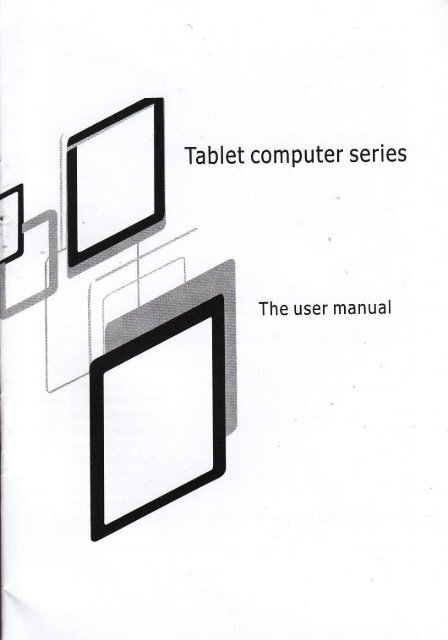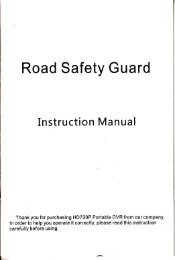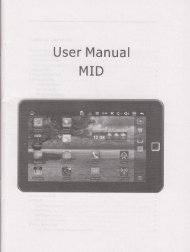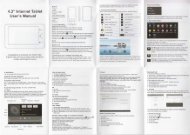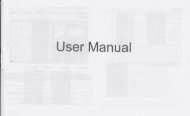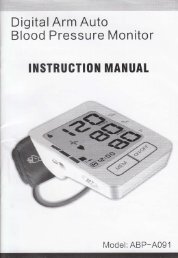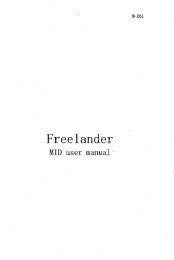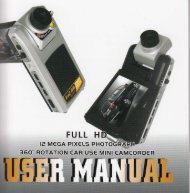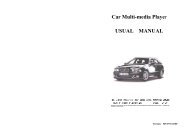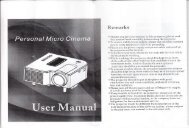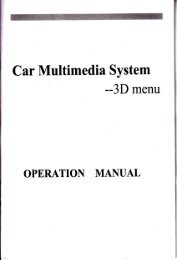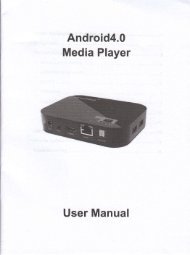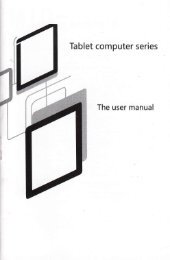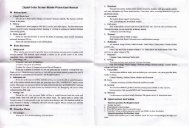Tablet computer series - File Management
Tablet computer series - File Management
Tablet computer series - File Management
Create successful ePaper yourself
Turn your PDF publications into a flip-book with our unique Google optimized e-Paper software.
<strong>Tablet</strong> <strong>computer</strong> <strong>series</strong><br />
The user manual
Attentlon:..<br />
1.1 Touch pane1................<br />
t.2 POWER.............. ..........<br />
1.3 BACK..... .......<br />
1.5 Volume +. Volume<br />
1.7 Video output inrcrface. .. ..... . . .<br />
1.8 I F card .. ..<br />
l.q Mini USB ...<br />
L I I Recorery<br />
2. I Bauery managemcnr and charge<br />
2.2 Connection with PC. .....<br />
3. Equipment operation interface....... .<br />
l.l lMain inrerface describc ...<br />
J.2 status bar describc<br />
3.3 Use touch panel...<br />
4. Equipmcnt basic sct.. .. . ....<br />
4.1 Silent mode.Volume.Notifcation ringtonc,Audible selection.Screen lock sounds<br />
4.2 Application<br />
4.3 Priracy<br />
4.4 Slorage ..... .<br />
4.5. Language & keyboard<br />
4.6. Date & time seting<br />
4.7 Developer oprions . .<br />
1.8 Abour tablcl<br />
5. Apps Install and manage........<br />
5. I App rnstallcr<br />
6. Problemsolurron .-. ......<br />
6. I De\ tce can t (o open .<br />
6.2 After startup the screen or the opening picture has been appear<br />
appcarshutdown . .......<br />
6.1 Cnn copy file or paly nlusic and so on<br />
7 Basic finction
Attcntion:<br />
This handbook contains important security measures and the correct use of the<br />
product information, in order to avoid accidenis. pls make sure to reading the<br />
manual carefully before use the devlce.<br />
a Please don't be in high temperature, moisture or very dust place<br />
a Please don't be in high temperature, Especially in summerdon't put the device<br />
in the car when Windows closed.<br />
a AvoidfallorViolentcollisionolthedevice,don'tmaketheTFTdisplayscreen<br />
were violent tremor, This couid cause TFT display screen abnormal or damage.<br />
a Please choose the appropriate volume, Use headphones shoulds not be too big<br />
volume, lf feel tinnitus, Lower the volume or stop using it<br />
. please charge ln the fotlowing condition,<br />
A. The battery power ICONS shows have no power<br />
B. The system automatically shut off, startup after power off soon<br />
C. Operation buttons no response<br />
D, The machine that the top right corner show red icons<br />
a When the device in the format or ongoing upload and download file, please<br />
don't suddenly disconnect, Thts could cause application etror.<br />
a Forthose who because of damage to the product, repair, or other causes of<br />
erased the memory, The company shall not be liabte for any responsibility,<br />
please follow the user manuai for the standardized operation to use the device.<br />
a Don't disassemble the product, don't use alcohol, Thinner or benzene to<br />
scrubbing products<br />
a Don't use the device one of the place of prohibit to use electronic equipment in<br />
regional (such as the plane)<br />
o Please don't using the <strong>Tablet</strong> PC when you in driving or walking down the<br />
street,<br />
a USBjustol,ybe usedfordata transmission<br />
The company reseryes the right to improve product, p.oducts specification and<br />
design have any change, The information is subject to changes without prior<br />
notice<br />
(This tablet is no waterproof functjon)<br />
( Remark ) All pictures in this manual is just for your reference. products<br />
speciflcation and design have any change, The information is subject to changes<br />
without prior notice.<br />
1.1 Touch panel<br />
7" 8" 9.7"(option) Capacitive touch panel: ln The Operation, to click,dragging on<br />
the touch panel<br />
1.2 POWER<br />
startup: Long Press and hold the power button, the system will enter the main<br />
interface<br />
shutdown: ln the main menu interface, Press the power button about 5 second to<br />
shutdown, The system can hint "power off'option, Clike"ok". you can safely shut<br />
down.<br />
Lock screen: Short press Power button to lock screen or unlock screen.<br />
Remark '1.When power is empty,system will shut down automatically.<br />
2.lllegal turn off the device,restart will scan and restore the disk,it may take<br />
longer time to enter into system<br />
1.3 BACK<br />
Short Press BACK button will return the last interface.
1.4 MrC<br />
Recording<br />
1.5 Volume +, Volume-<br />
the buttons on top Volume +, Volume_achieve changes in the volume.<br />
1.6 earphonejack<br />
3.5 mm standard earphone.iack<br />
1.7 Video ouiput interface<br />
HDlvil output interface<br />
'1.8 TF card<br />
TF-CARD solt: external T-FLASH card<br />
'1.9 Mini USB<br />
t\.4iniUSB jack: you can use jt to connect the <strong>computer</strong> for data transmission,<br />
charging and external connection USB flash drive<br />
1.'10 DC Adapter<br />
For charging. your tablet battery<br />
1.11 Recovery<br />
When the <strong>Tablet</strong> under the condition of the crash, upgrade firmware.<br />
2. First use<br />
2.1 Battery management and charge<br />
Before first use, please set the device's battery is fully charged<br />
Justneed lo connect the adaptor or USB interiace, then yoi can charge<br />
r he first two<br />
. . times chargrng please keep about 6 hours, ifter that you just need<br />
4 hours to charqe.<br />
(Remarkl : This tablet using Built-in type polymer battery, Charoe must be to<br />
9.fyo_o1e gt91da! adapror (tnput:AC110-24ov'SOt6OHz N4ix, redr,,le.. Output:<br />
DCs.0-5-5V/1.5A), this device wiihout supply DC charging, USg inte.fac.<br />
charge, Choose USB interface to charger<br />
""n<br />
During the charging, the battery icon will scroll<br />
When fi1.shed. cha.9ing. battery icon will become greel and stop rolting<br />
ln order to prolong the seryrce life of the machine, suggest use out bati-"ry po*",<br />
before charge it<br />
( Remarkl : 1. lf you long time don't to use this <strong>Tablet</strong>, ,in order to avoid power<br />
consumption caused damage,pls charg€/play the battery once a month.<br />
2. Aflq low battery shut down,connect DC adaplor,device will remind low<br />
battery,charging,need to wait some time until the battery is enough power to enter<br />
into main menu.<br />
3. Device charging should be in standby status for reach normal charging time.<br />
Because with device and screen consumption,it may cause longeichiarging<br />
time.<br />
2.2 Connection with PC<br />
U Use USB cable to connect device to pc,device will pop up the USB<br />
connection window,click Turn on USB storage to connect to pC<br />
lnto the load mode, you can copy, delete the file on thedevice and the file on the<br />
memory card.<br />
3. Equipmcnt op€ration interface<br />
3.1 Main interface describe<br />
After startup will enter the main interface
ln the main interfacej you can :<br />
<strong>Management</strong> main interface sofiware ICONS: long press the icons 3 second, afier<br />
the icons will biger, then you can drag anywhere in ihe interface_<br />
Delete icons: long press the icons 3 second, drag the icons to the Recycle Bin icon,<br />
once it become red, Loosen your hand, after that you can delete icon<br />
You touch the screen keep a time, appear the dialog box"Add yo Home screen,, as<br />
shown below:<br />
3.2 status bar describe<br />
a The status barabove of the screen<br />
Top left display main interface software, T-Flash card. USB connection<br />
stalus and so on<br />
Top right display the battery battery charge icons, current time, set time,<br />
Settings Menu, ESC button.<br />
3.3 Use touch panel<br />
Device equipped with a 7 " touch screen. Following the main touch screen<br />
area is described, and describes some of the tips for how to use the touch<br />
screen.<br />
No matter which interface you are on the screen, can go back to main screen<br />
through pressing the soft key I on the bortom right corner of the main screen.<br />
K"yE<br />
(Attentionl The main screen sofr key trfunctions as the machine back<br />
ln different applictions, by tapping the back soft key Gn the bottom righr<br />
corner on the touch screen, you can return to its interface on the upfloor.<br />
ln different applications, by tapping the menu key lon the upper right<br />
corner of touch screen,. the screen will appear the operation setting interface as<br />
follows
.. ln.diffetent browse(fiIe, music, iideo, pictures), you ln tho main interface, you can touch the imn to open the Apps<br />
shift and drag the<br />
scroll bar, so that the file list can up or down to roll.<br />
4. Equipmenr basic set<br />
Setting: Click setting icons X, "nr", setting interface<br />
)<br />
1<br />
1<br />
4.1 Silent mode,Volume,Notifcation ririgtone,Audible selection,screen lock<br />
sounds
Unknown sourcest Click "Unknown Sources,,r then click.OK,,<br />
Manage application: manager and uninstall Application<br />
( Remarkl : when you Firmware Upgrade, pls close the USB connect<br />
How to uninstall?<br />
, "n,", Xl "setting">"Apptication">"Manage application,,And then there wiil be<br />
installed the program list<br />
2. Click you want to uninstall icons, will enter the following interface<br />
3. Click Uninstall, then Vou can felete the aDolimtion<br />
4.3 Privacy<br />
Factory data reset<br />
card<br />
4.5. Language & keyboard<br />
Setting: (Language), text input and automatic error correction options;
Select Language: 54 kind of national languages are available<br />
Remark: Android system can support 54 kind of language, now manu intertace<br />
just suport 14 language,<br />
Android keyboard: Android keyboard setting<br />
Sound on Key-press<br />
Auto-capitalisation<br />
Show suggestions: Display suggested words while typing<br />
Auto-complete: Specebar and punctuation automatiaallylnsert highlighted word<br />
4.6. Date & time setting<br />
Sel date, set time. Select time zone and select date format<br />
4.7 Developer options<br />
Choose USB work pattern: OTG/HOST/SLAVE<br />
t2<br />
4.8 About tablet<br />
5. Apps Install and manage<br />
5.1 App installer<br />
. This <strong>Tablet</strong> can support Android App in market by third party, most Apps can<br />
install in the netwaork. can copy to NAND FLASH'or SD card.<br />
Click Appinstaller icon, will appear lnstall. manage. Exit options.<br />
lnstall: Click install, enterApk install interface<br />
Separately for lnternal l\rtemory disk and SD Card disk.<br />
S€lec the APK you would like to install,click it to jnstalt,go back to main menu,wiil<br />
display the installed app you just selected.<br />
Remark: some 3'd APP must insiall properly by memory card,downloaded 3d paty<br />
app may not install properly on device.<br />
l3
Manage; click manage, enter third party interface<br />
Click install icon, will enter Action interface<br />
6. Problem solution<br />
6.1 Device can't to open<br />
'1. Check lhe battery power<br />
2. Connect adaptorfirst, then check again<br />
3. After charging then can't to open, pls contacy with the supplier<br />
6.2 After startup the screen or the opening picture has boen appear , the<br />
the device appear shutdown<br />
'1. Power is not enough, please charge<br />
Headset can't hear the voice<br />
2. Pls check the volume whether set to 0<br />
3. Check the music lile wherther damaged. Try playing other music, itthe file<br />
have damaged may lead to serious noise or hop sounds.<br />
6.3 Can copy file or paly music and so on<br />
1. Pls check between <strong>computer</strong> and device is corect connection<br />
2. check the memory storage space is already full<br />
3. checl the USB cable is good or not<br />
4. USB connection is disconnected<br />
7. Basic function<br />
os Android 4.0<br />
CPU ARM Cortex-A8 lcHz-1.5GHz<br />
Nand Flash 4GBiSGB/1 6GB(Optional).<br />
I 7' 8' 9.7'(option) HP<br />
Capacitivg-lRsistmce Touch panel (Optional).<br />
Graphic OpencL ES2.o(AMD 2340)and Open VGi:1(At/D i<br />
Z'l60)@27M Tri/sec .<br />
t1.263t H.264 72oP HD 1080i<br />
Support<br />
i<br />
oleqo''<br />
I<br />
Support<br />
several of entertainment games based on Android<br />
many internet applications lik" r"b. ao"i"l-id"o,<br />
chatting and so on<br />
Assemble e,book tool to read basei mAndroid plafiorm.<br />
Built-in photo player. and take it as a photo frame or catenoar.<br />
Supporl various of offrce sottware U"."0 on nni-io pai*.1<br />
to realize off@ functions, Such as Word\Excel\ppT\pDF. ]