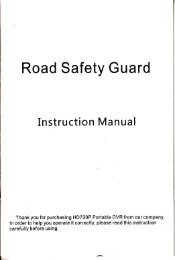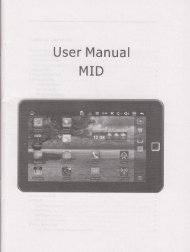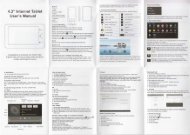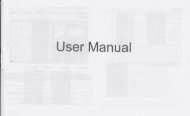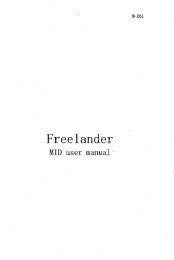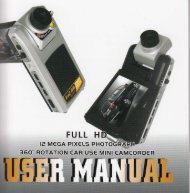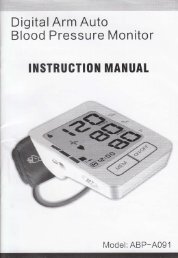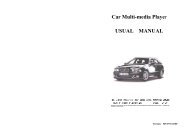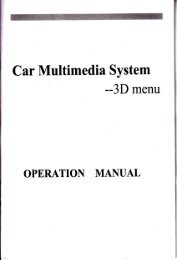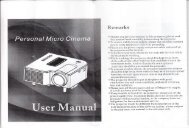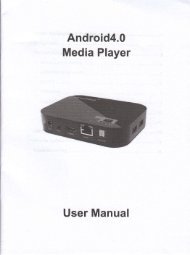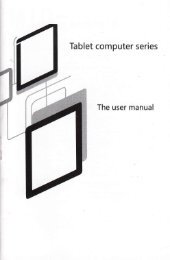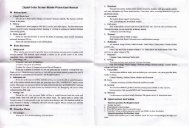full hd 1080p sport video camera user manual
full hd 1080p sport video camera user manual
full hd 1080p sport video camera user manual
You also want an ePaper? Increase the reach of your titles
YUMPU automatically turns print PDFs into web optimized ePapers that Google loves.
FHD Oceans English USER MANUAL - 0 -<br />
FULL HD 1080P SPORT VIDEO CAMERA<br />
USER MANUAL<br />
Please read this <strong>user</strong> <strong>manual</strong> care<strong>full</strong>y and thoroughly before any attempt Install and operate this product<br />
and retain it for your future reference
————————— CATALOG ———————————<br />
WARNING ........................................................................................................ - 4 -<br />
INSTALLATION AND USE ............................................................................ - 6 -<br />
1. MAIN UNIT ................................................................................................... - 6 -<br />
2. REMOTE CONTROL ............................................................................................ - 7 -<br />
3. INSTALL BATTERY ....................................................................................... - 8 -<br />
4. INSTALL SD/SDHC CARD .......................................................................... - 9 -<br />
5. INSTALL BRACKET ..................................................................................... - 11 -<br />
6. ADJUST LENS AZIMUTH ............................................................................. - 12 -<br />
7. RECORD AND CAPTURE .......................................................................... - 13 -<br />
8. PLAYBACK VIDEO CLIPS ........................................................................... - 14 -<br />
9. PLAYBACK PHOTOS .................................................................................. - 15 -<br />
10. HDMI TV PLAYBACK. ............................................................................ - 16 -<br />
11. CONNECT WITH PC VIA USB ................................................................. - 17 -<br />
POWER CHARGER ..................................................................................... - 18 -<br />
1. INSTALL OF BATTERY ............................................................................. - 18 -<br />
2. CHARGING THE BATTERY ........................................................................ - 18 -<br />
3. BATTERY CHARGING TIME & OPERATING TIME .................................... - 19 -<br />
4. BATTERY REMAINING STATUS ................................................................ - 20 -<br />
MAIN MENU ICON INTRODUCE ............................................................... - 21 -<br />
VIDEO SETTING ........................................................................................... - 23 -<br />
1. VIDEO MODE ........................................................................................... - 23 -<br />
2. MOTION DETECT ..................................................................................... - 24 -<br />
3. TIME REC SETTING ................................................................................. - 24 -<br />
4. AUTO REC SETTING ............................................................................... - 26 -<br />
5. LOOP SETTING ........................................................................................ - 27 -<br />
6. VIDEO SIZE SETTING ............................................................................... - 28 -<br />
7. REC CONTENT SETTING ......................................................................... - 29 -<br />
FHD Oceans English USER MANUAL - 1 -
————————— CATALOG ———————————<br />
8. PHOTO SIZE SETTING .............................................................................. - 30 -<br />
SYSTEM SETTING ....................................................................................... - 31 -<br />
1. LANGUAGE SETTING ................................................................................ - 31 -<br />
2. DATE SETTING ........................................................................................ - 32 -<br />
3. TIME SETTING .......................................................................................... - 33 -<br />
4. IMAGE FLIP SETTING ................................................................................ - 34 -<br />
5. LIGHT FREQUENCY SETTING................................................................... - 35 -<br />
6. AUTO POWER OFF SETTING ................................................................... - 36 -<br />
7. AUTO SCREEN OFF SETTING .................................................................. - 37 -<br />
8. VOLUME SETTING .................................................................................... - 38 -<br />
9. FORMATTING SETTING ............................................................................ - 39 -<br />
10. CHECK SD INFORMATION .................................................................... - 40 -<br />
11. RESET ................................................................................................... - 41 -<br />
12. UPDATE .................................................................................................. - 42 -<br />
GENERAL SPECIFICATION ....................................................................... - 45 -<br />
CHARGER SPECIFICATION ...................................................................... - 47 -<br />
1. CHARGER ................................................................................................ - 47 -<br />
2. OPTION OF PLUG: ................................................................................. - 47 -<br />
ACCESSORIES INTRODUCE .................................................................... - 48 -<br />
FITTINGS ....................................................................- 48 -<br />
FHD Oceans English USER MANUAL - 2 -
————————— PREFACE ——————————<br />
Thank you for choosing the DV <strong>1080p</strong> Full HD Helmet DV to pursue your<br />
digital <strong>video</strong> adventures. Whether you are racing at the track, pedaling through<br />
the woods or gliding through fresh powder, to get the utmost satisfaction from<br />
your digital <strong>video</strong>, please take a moment to read this <strong>manual</strong> care<strong>full</strong>y so to<br />
operate the DV properly. If you encounter any difficulty in reading this guide,<br />
please turn to a knowledgeable person for help.<br />
APPROVAL INFORMATION:<br />
All our products meet the requirements of approval FCC or CE, and are<br />
granted the FCC or CE certification. They are authorized to bear FCC or CE<br />
mark.<br />
FCC:<br />
This product has been tested and found to comply with the limits for a Class<br />
B digital device, pursuant to Part 15 of the FCC rules. These limits are<br />
designed to provide reasonable protection against harmful interference in a<br />
residential installation.<br />
CE:<br />
This product complies with standards including Low Voltage Device<br />
Directive 73/23/EEC; EMC Directive 89/336/EEC and R&TTE<br />
Directive1999/5/EC. It passed the subject tests by the authority concerned and<br />
is authorized to bear CE mark.<br />
ABOUT THE MANUAL:<br />
We do our best to ensure all content and details contained within this<br />
<strong>manual</strong> are accurate and up to date with the product specifications at the time<br />
of printing this <strong>manual</strong>. However, product functions and specifications may<br />
change without notice. In the event that the <strong>manual</strong> information does not<br />
match the actual product functions or specifications, the products functions or<br />
specifications will be considered correct and the <strong>manual</strong>’s considered incorrect.<br />
FHD Oceans English USER MANUAL - 3 -
————————— WARNING ——————————<br />
Do not store the DV in any place with following conditions:<br />
- High temperature (45℃or higher)<br />
- Exposure to the direct sunlight or a heating device<br />
- Inside the car with closed windows (especially, in the summer)<br />
- Humid place such as the bathroom<br />
When removing dust, use soft, dry cloth. Do not use organic solvents such<br />
as thinner or benzene or wet cloth.<br />
Do not place a debit card or a bus pass near the speakers. Magnetic<br />
interference may occur, which will damage the card.<br />
Do not place the DV near a magnet. The DV may not work properly.<br />
Do not repair, disassemble, or remodel the DV. Incorrect repairing may<br />
cause electric shock and data loss saved in the product and void your<br />
warranty.<br />
Do not use the product in a place where use of electronic devices is<br />
prohibited.<br />
Do not operate or set up this DV while driving. If it is required to change set<br />
up, please do it after pulling over the car or before driving.<br />
Do not heat up or short the main body or the battery.<br />
Do not disassemble the battery.<br />
Batteries are to be inserted with correct polarity according to the direction<br />
shown in the <strong>manual</strong>.<br />
When using an auxiliary device, leave a gap between the auxiliary device<br />
and the main device.<br />
Keep the DV out of reach of children.<br />
Waterproof Capability<br />
-The waterproof capability of this DV: Under water 5 meters,<br />
FHD Oceans English USER MANUAL - 4 -<br />
>1 Hour
————————— Main Features ——————————<br />
2.0 inch TFT LCD(960 x 240 dots)<br />
5.0 MP High definition CMOS image sensor<br />
Angle of View: 170º ultra wide angle in WVGA, 720p,<br />
Angle of View: 127º wide angle in <strong>1080p</strong> mod<br />
<strong>1080p</strong> H.264 .MOV <strong>video</strong> recording format<br />
Water Proof<br />
Radio Frequency remote controller<br />
Easy operation for recording and taking a picture<br />
Optional recording resolution:<br />
Full HD 1920 x <strong>1080p</strong> 30FPS<br />
1440 x <strong>1080p</strong> 30 FPS<br />
HD 1280 x 720p 30 FPS<br />
WVGA 848 x 480 60 FPS<br />
Optional picture resolution: 4000 x 3000 12M<br />
Video and Picture playback available<br />
3200 x 2400 8M<br />
2592 x 1944 5M<br />
Internal Micro SD card reader for memory expand(SDHC 1GB~32GB<br />
available)<br />
High speed USB2.0 interface for power charge and data transfer<br />
HDMI <strong>1080p</strong> output USB-RCA output<br />
3.7V 1300mA removable and rechargeable Li-ion battery<br />
Secure mounts for different use<br />
FHD Oceans English USER MANUAL - 5 -
—————————— Installation and use ————————<br />
1. Main Unit<br />
FHD Oceans English USER MANUAL - 6 -
———————— Installation and use —————————<br />
2. Remote control<br />
Start recording<br />
Stop recording<br />
1. When DV is power off, push button to REC location, and then<br />
Press on remote control, DV will be power on and start to record <strong>video</strong>.<br />
2. Press to stop recording and power off the DV When DV is power on.<br />
FHD Oceans English USER MANUAL - 7 -
————————— Installation and use —————————<br />
3. Install battery<br />
Please install battery according to below diagram thoroughly.<br />
Incorrect installation: the tag face is above.<br />
Correct installation: the tag face is below.<br />
Push locking tab as shown. Close and latch battery door <strong>full</strong>y before use.<br />
FHD Oceans English USER MANUAL - 8 -
————————— Installation and use —————————<br />
4. Install SD/SDHC Card<br />
1). Installation of SD/SDHC card<br />
Please install SD/SDHC card according to below diagram thoroughly.<br />
Incorrect installation: the tag face is above<br />
Correct installation:the tag face is below<br />
FHD Oceans English USER MANUAL - 9 -
————————— Installation and use —————————<br />
2). Card Type and Capacity<br />
A, The DV built in 32MB ROM memory is for system files only.<br />
B, The DV built in Micro SD card reader supports Micro SD and SDHC cards<br />
up to 32GB.<br />
Note: Some SD or SDHC cards may not work properly. SD/SDHC cards<br />
made by Sandisk are strongly recommended.<br />
3). Checking the Memory:<br />
User should check if the SD/SDHC card is installed well before using the DV.<br />
FHD Oceans English USER MANUAL - 10 -<br />
Internal Memory<br />
External<br />
memory(Micro<br />
SD/SDHC card)
————————— Installation and use —————————<br />
5. Install bracket<br />
Fixing the common gear wheel to the DV house<br />
Mounting the gear wheel with Handlebar grip、Helmet grip or Goggle Mount<br />
Some illustration for using<br />
FHD Oceans English USER MANUAL - 11 -
————————— Installation and use —————————<br />
6. Adjust lens azimuth<br />
Rotate the lens -90 ~ +90 degree by different mounting desired.<br />
Rotate the lens 90 degree anticlockwise<br />
NOTICE:<br />
The rotated range is from -90 to +90 , rotate fiercely or overly may<br />
cause structure damage.<br />
FHD Oceans English USER MANUAL - 12 -
————————— Installation and use —————————<br />
7. Record and Capture<br />
A. Power on DV,push button to record location to recording,and<br />
push button back to stop and save the <strong>video</strong> clip.<br />
B. Push button to record location to prepare for recording, press<br />
button of the remote controller to record, and then press <br />
button to stop and save the <strong>video</strong> clip.<br />
Pressbutton to capture and save a photo.<br />
FHD Oceans English USER MANUAL - 13 -
————————— Installation and use —————————<br />
8. Playback Video clips<br />
Long press button to enter main menu, select <strong>video</strong> playback icon<br />
and then press button to enter, and the photo thumbnails will display on<br />
the screen as 2x3 matrix.<br />
Press to select, and then press button twice to play the<br />
clip selected.<br />
Press button again to pause. Long press button to enter<br />
dialog in play or pause status.<br />
FHD Oceans English USER MANUAL - 14 -
————————— Installation and use —————————<br />
9. Playback photos<br />
Long press button to enter main menu, select photo playback icon<br />
And then press button to enter, and the photo thumbnails will display<br />
on the screen as 2x3 matrix.<br />
Press button to select, and then press button to<br />
playback the photo selected.<br />
Long press button to enter dialog in play status.<br />
FHD Oceans English USER MANUAL - 15 -
————————— Installation and use —————————<br />
10. HDMI TV Playback.<br />
Connect the DV with TV by HDMI cable, power on the DV, switch the TV to<br />
HDMI input mode.<br />
Press button to power on the DV, long press to enter main<br />
menu, press to select Video playback or Photo playback,<br />
and press to enter.<br />
And the file thumbnails will display on the screen as 2x3 matrix.<br />
Press to select and press to playback the selection,<br />
press to toggle backward/ forward selection<br />
X2/X4/X8/X1(default)<br />
On pause or stop status press to return.<br />
Attention:<br />
The output resolution is <strong>1080p</strong>(@1440x1080)or 1080i(@1920x1080) in<br />
playback condition, 480i in other status, some TV would not display correctly<br />
that because the TV does not support 1080P HD input, the DV will recognize<br />
the TV system when connected.<br />
FHD Oceans English USER MANUAL - 16 -
————————— Installation and use —————————<br />
11. Connect with PC via USB<br />
Connect DV with PC via the provided USB cable for downloading or<br />
uploading files and updating firmware<br />
① Connect the DV with Computer by the USB cable<br />
② Power on the DV<br />
③ The screen of the DV will display “USB connected” .<br />
Attention:User can not do any operation on the DV after connected with the<br />
computer, only operation in computer available.<br />
FHD Oceans English USER MANUAL - 17 -
—————————— Power Charger ——————————<br />
1. Install of Battery<br />
To install the battery, open the battery door by sliding the latch up (Latch is<br />
tight. You may need to use a coin). Insert battery and rotate locking tab as<br />
shown. Close and latch battery door <strong>full</strong>y before use.<br />
2. Charging the battery<br />
A. Charging by connecting to PC<br />
User can charge DV by connecting the USB cable to a computer.<br />
FHD Oceans English USER MANUAL - 18 -
—————————— Power Charger ——————————<br />
B. Charging With AC/DC Adaptor<br />
C. Charging With Cigar-lighter<br />
NOTE:<br />
The battery is charging so long as connect with computer, please power<br />
off the DV to save the charging time.<br />
The maker strongly recommends using a supplied AC/DC adaptor, but if<br />
it is necessary that another AC/DC adaptor is purchased separately at a<br />
shop, please check its electric specification is in accordance with DV's<br />
specification.<br />
3. Battery Charging Time & Operating Time<br />
Charging Time<br />
Approx. 5hrs in Power On<br />
Approx. 3hrs 30mins in Power<br />
Off<br />
Continuous play<br />
time<br />
Approx :4 hours<br />
FHD Oceans English USER MANUAL - 19 -<br />
Recording time<br />
Approx :2 hours and<br />
30 minutes(1080P)
————————— Power Charger ——————————<br />
4. Battery Remaining Status<br />
Full<br />
Power almost<br />
drained<br />
FHD Oceans English USER MANUAL - 20 -<br />
Some Power<br />
Consumed<br />
No Power<br />
To make sure the battery and power charger work as long as possible.<br />
Do not leave unit plugged in for extended periods. Excessive power<br />
charging will reduce the battery working life and possibly damage the unit;<br />
The battery will gradually loose charge when not in use. Always charge it<br />
prior to use.<br />
Please disconnect power when unit is not in use.<br />
For the first time usage, charge the battery at least 12 hours. Make sure<br />
power off when charging battery
———————— Main menu icon introduce ————————<br />
1. LOGO<br />
2. Instruction<br />
FHD Oceans English USER MANUAL - 21 -
————————— Main menu icon introduce ————————<br />
3. Main Menu:<br />
Video playback ICON<br />
Photo playback ICON<br />
When move the cursor to the <strong>video</strong> folder icon, If here has <strong>video</strong> clips in the<br />
folder, On the top left corner of the icon will display the quantity of these files.<br />
As show:<br />
Record Setting ICON<br />
System Setting ICON<br />
FHD Oceans English USER MANUAL - 22 -
—————————— Video Setting ——————————<br />
Long press to enter main menu, select and press<br />
to enter.<br />
1. Video Mode<br />
Press to select sub-menu, and press to confirm and<br />
return.<br />
Normal REC: Manual mode, press to capture a clip <strong>video</strong> and<br />
again to stop and save.<br />
Motion Detect: The DV automatically take the motion <strong>video</strong>s as a monitor<br />
Time REC: User can take most 5 clip <strong>video</strong>s according to the setting time.<br />
Auto REC: The DV will power on and take <strong>video</strong>s as a black box after the<br />
setting delay time if insert a Cigar-lighter before power on, and<br />
automatically power off after disconnect with power supplier<br />
including a case of parking.<br />
FHD Oceans English USER MANUAL - 23 -
——————————— Video Setting —————————<br />
2. Motion Detect<br />
In main menu setting, press to select< Motion Detect>,<br />
then press to enter, and then press to return.<br />
After 10 seconds, the DV will start detecting motion, and will take a clip if the<br />
living <strong>video</strong> of preview is changing. The first default clip is 60 seconds,<br />
another 30 seconds will be increased with another trigger after the <strong>video</strong><br />
starting 30seconds and so on.<br />
NOTE: The delay time is also 10 seconds after power on.<br />
3. Time REC setting<br />
After setting Time REC mode, press to select,<br />
then press to enter.<br />
FHD Oceans English USER MANUAL - 24 -
——————————— Video Setting —————————<br />
Press to toggle selection the digits, press to change the digits<br />
for each of the data or time options you desire to update, and then press<br />
to add a new case.<br />
2011:Year, 03:Month, 28:Date, 18:Hour, 08:Minutes, 25:Reconding<br />
time<br />
2011, red color means this digit is current modification status.<br />
FHD Oceans English USER MANUAL - 25 -
——————————— Video Setting —————————<br />
4. Auto REC setting<br />
After setting Auto REC mode, press to select and press to enter.<br />
Press to select sub-menu,and then press to confirm.<br />
Off:Disable<br />
10 Seconds:to start capturing after auto startup 10 seconds.<br />
20 Seconds:to start capturing after auto startup 20 seconds.<br />
1 Seconds: to start capturing after auto startup 60 seconds.<br />
Note: This function will be active none but inserting a Cigar-lighter<br />
before power on.<br />
FHD Oceans English USER MANUAL - 26 -
——————————— Video Setting —————————<br />
5. Loop Setting<br />
The DV automatically erase the clips from the first to empty space for new<br />
clips, So that <strong>user</strong> can always take the continuous <strong>video</strong> uninterrupted.<br />
After enter main menu setting, press to select and press to enter.<br />
Off:None separateness, DV will take one whole clip <strong>video</strong> if no other<br />
operation until the memory card is <strong>full</strong>.<br />
** Minutes:The DV will take one clip <strong>video</strong> per **minutes if no other operation<br />
until the memory card is <strong>full</strong><br />
NOTE:<br />
1. More important <strong>video</strong>s can be saved and protected though the crash<br />
down caused by wrong operation or low power in loop mode.<br />
2. Loop setting will be active in Normal REC and Auto REC mode only.<br />
FHD Oceans English USER MANUAL - 27 -
——————————— Video Setting —————————<br />
6. Video Size setting<br />
Press to select , and Press to enter.<br />
Press to select and then press to confirm your selection.<br />
Sub-menu Solution<br />
FHD Oceans English USER MANUAL - 28 -<br />
Frame Per<br />
Second<br />
Lengthbreadth<br />
ratio<br />
1920x1080 Full HD <strong>1080p</strong> 30fps 16:9<br />
1440x1080 Full HD<strong>1080p</strong> 30fps 4:3<br />
1280x720 HD720p 30fps 16:9<br />
848x480 QVGA 60fps 4:3
——————————— Video Setting —————————<br />
7. REC Content setting<br />
Press to select , and Press to enter.<br />
Press to select and then press to confirm your selection.<br />
AV: The content of <strong>video</strong>s will be taken include Audio &Video<br />
Video: The content of <strong>video</strong>s will be taken include Video only<br />
8.Time Stamp setting<br />
Press to select , and press to enter.<br />
Press to select and then press to confirm your selection.<br />
Disable:Do not add the recording date & time to <strong>video</strong>s and photos.<br />
Enable;Add the recording date & time to <strong>video</strong>s and photos.<br />
FHD Oceans English USER MANUAL - 29 -
——————————— Video Setting —————————<br />
8. Photo Size setting<br />
Press to select , and press to enter.<br />
Press to select and then press to confirm your selection.<br />
FHD Oceans English USER MANUAL - 30 -
——————————— System Setting —————————<br />
Lone press to enter main menu and press to select<br />
, and then press to enter.<br />
1. Language setting<br />
Press to select sub-menu and press to enter.<br />
Press to select and press to confirm your selection.<br />
FHD Oceans English USER MANUAL - 31 -
——————————— System Setting —————————<br />
2. Date setting<br />
Press to select sub-menu and press to enter.<br />
Press to toggle selection the digits, press to change the digits<br />
for each of the year、month or data options you desire to update, and then<br />
press to confirm and return.<br />
2011,colored: Year, Current digit to be change.<br />
10: Month<br />
15:Date<br />
FHD Oceans English USER MANUAL - 32 -
——————————— System Setting —————————<br />
3. Time setting<br />
Press to select sub-menu and press to enter.<br />
Press to toggle selection the digits, press to change the digits<br />
for each of the year、month or data options you desire to<br />
update, and then press to confirm and return.<br />
03, colored: Hour,Current digit to be change.<br />
15: Minute<br />
FHD Oceans English USER MANUAL - 33 -
——————————— System Setting —————————<br />
4. Image Flip setting<br />
Press to select sub-menu and press to enter.<br />
Press to select and press to confirm your selection.<br />
Regular: Normal status<br />
Flip: For special azimuth fixing.<br />
FHD Oceans English USER MANUAL - 34 -
——————————— System Setting —————————<br />
5. Light Frequency setting<br />
Press to select sub-menu and press to<br />
enter.<br />
Press to select and press to confirm your selection.<br />
50Hz: For rating 50Hz area<br />
60Hz: For rating 60Hz area<br />
The anti-flicker frequency can be changed when taking photos or <strong>video</strong>s in<br />
fluorescent light to correspond with the frequency of the mains supply. 60Hz is<br />
used in USA. 50Hz is used in Europe.<br />
FHD Oceans English USER MANUAL - 35 -
—————————— System Setting —————————<br />
6. Auto Power Off setting<br />
Press to select sub-menu and press<br />
to enter.<br />
Press to select and press to confirm your selection.<br />
Off:Disable<br />
5Minutes:Power off automatically after 5 minutes if without any<br />
operation;<br />
10Minutes:Power off automatically after 10 minutes if without any<br />
operation;<br />
20Minutes: Power off automatically after 20 minutes if without any<br />
operation;<br />
FHD Oceans English USER MANUAL - 36 -
—————————— System Setting —————————<br />
7. Auto Screen Off setting<br />
Press to select sub-menu and press<br />
to enter.<br />
Press to select and press to confirm your selection.<br />
Off:Disable<br />
1Minutes:LCD off automatically after 1 minute if without operation;<br />
5Minutes:LCD off automatically after 5 minutes if without operation;<br />
FHD Oceans English USER MANUAL - 37 -
——————————— System Setting —————————<br />
8. Volume setting<br />
Press to select sub-menu < Volume setting> and<br />
press to enter.<br />
Press to select and press to confirm your selection.<br />
0:Disable<br />
1~6:Volume level from lower to highest;<br />
FHD Oceans English USER MANUAL - 38 -
——————————— System Setting —————————<br />
9. Formatting setting<br />
Press to select sub-menu < Formatting setting ><br />
and press to enter.<br />
Press to select and press to confirm your selection.<br />
No:No operation and return<br />
Yes:Format the memory card<br />
The data won’t restore once you format the memory, you need to backup<br />
the data before doing the format operation.<br />
FHD Oceans English USER MANUAL - 39 -
——————————— System Setting —————————<br />
10. Check SD Information<br />
Press to select sub-menu < SD Info > and press<br />
to enter.<br />
Free: The free size of the memory card<br />
Used: The used size of the memory card<br />
FHD Oceans English USER MANUAL - 40 -
——————————— System Setting —————————<br />
11. Reset<br />
Press to select sub-menu < Reset > and press to enter.<br />
Press to select and press to confirm your selection.<br />
No:No operation and return<br />
Yes:Reset the setting after updating<br />
FHD Oceans English USER MANUAL - 41 -
——————————— System Setting —————————<br />
12. Update<br />
From official or agent website Download and release the firmware first if the<br />
received file is compression, as picture below.<br />
Released:<br />
Copy the released firmware under the root director of a memory card,<br />
Then insert the card into the slot of the DV as below:<br />
FHD Oceans English USER MANUAL - 42 -
——————————— System Setting —————————<br />
Press to select sub-menu and press to enter, Press<br />
to select and then press to start updating,<br />
The LCD screen will display “Firmware Update...”and LCD screen off when<br />
finish updating.<br />
Cancel: No operation and return<br />
FHD Oceans English USER MANUAL - 43 -
——————————— System Setting —————————<br />
13. Check Version<br />
Press to select sub-menu and press to enter,<br />
The screen will display the version number.<br />
DV: DV mode<br />
V2011022502: Firmware version<br />
FHD Oceans English USER MANUAL - 44 -
————————— General Specification ————————<br />
H/W<br />
Size<br />
Other<br />
functions<br />
SPEC Detail & Support Remark<br />
Internal Storage Device 32MB<br />
LCD<br />
Sensor<br />
Micro SD Card 1-32GB Support SDHC 32GB<br />
Size 1.5inch<br />
FHD Oceans English USER MANUAL - 45 -<br />
Resolution 480x240,TFT LTPS<br />
Optical Format 1/2.5inch(4:3) 12bits CMOS<br />
Active Pixels 2592H x 1944V<br />
Video Output Ch Mini-HDMI TV/LCD Selectable<br />
Audio<br />
MIC Built-in<br />
Output Ch 1Ch<br />
Speaker Mono<br />
PC Interface Mini-USB USB 2.0 High Speed<br />
Power<br />
Video<br />
Battery 3.7[V], 1300[mAH] Li-ion Polymer<br />
AC/DC Adaptor DC 5V, ≥500mA<br />
Dimensions 116x53x34[mm]<br />
Weight 165g Battery installed<br />
Motion Record YES<br />
Timer Record YES<br />
Auto Record YES<br />
LOOP Record YES<br />
Video/Audio Select YES<br />
Memory Change in Memory Full YES<br />
Time Stamp YES<br />
Image Flip YES<br />
Record Quality Select YES<br />
Support LCD Off to Recording YES<br />
Recording backup to low<br />
battery<br />
YES
————————— General Specification ————————<br />
Recording<br />
Playback<br />
Video<br />
Recording<br />
Photo<br />
Capturing<br />
Audio<br />
Rec.<br />
SPEC Detail & Support Remark<br />
Auto Power Off YES 5min,10min,20min<br />
Resolution<br />
Resolution<br />
Video & Audio<br />
Rec<br />
FHD Oceans English USER MANUAL - 46 -<br />
FHD:1920x1080 30fps<br />
FHD:1440x1080 30fps<br />
YES<br />
Slide Show NO<br />
HD: 1280x720 30fps<br />
848x480 60fps<br />
4000x3000 12M<br />
3200 x 2400 8M<br />
2592 x 1944 5M<br />
Image Thumbnail View YES 2X3 matrix<br />
Video<br />
Resolution<br />
FHD:1920x1080<br />
FHD:1440x1080<br />
HD: 1280x720<br />
848x480<br />
Frame Rate Max. 30 fps Max. 60 fps<br />
File Format FHD MOV H.264/MPEG4<br />
Playback speed X1, X2,X 4,X 8
————————— Charger specification ————————<br />
1. Charger<br />
2. Option of plug:<br />
BS:<br />
EU:<br />
SAA:<br />
USA:<br />
FHD Oceans English USER MANUAL - 47 -
———————— Accessories introduce ————————<br />
Fittings<br />
Manual Manual CD Universal Clip Handlebar Grip<br />
Long strap Remote controller Goggle Mount Helmet Grip<br />
Battery USB Cable HDMI Head Strap<br />
Power Charger Velcro Set<br />
FHD Oceans English USER MANUAL - 48 -
You will not be informed if there is any modification for <strong>user</strong> <strong>manual</strong> in future<br />
FHD Oceans English USER MANUAL - 49 -