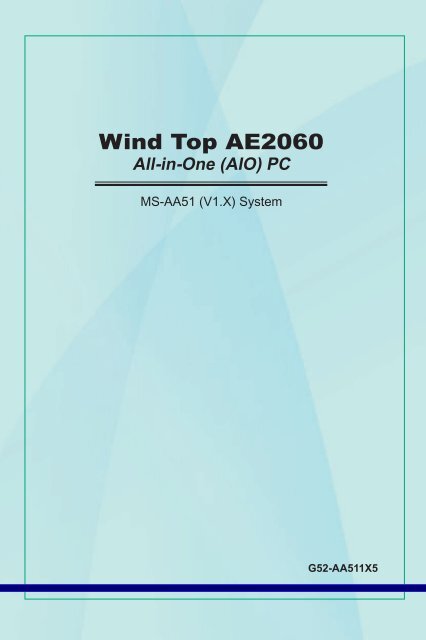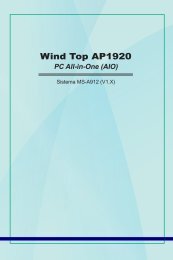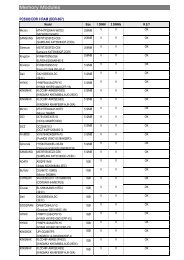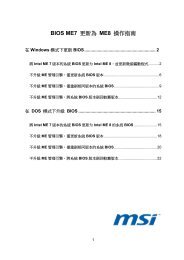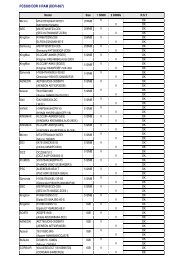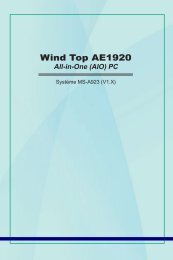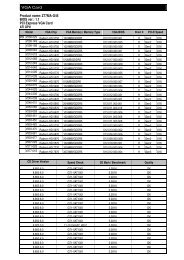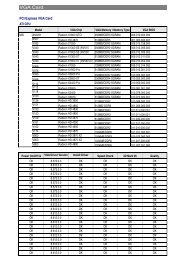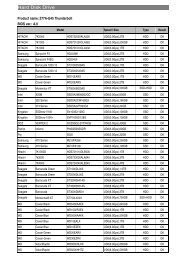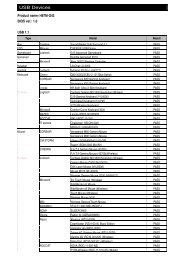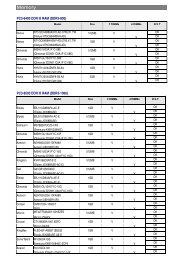Wind Top AE2060 - MSI
Wind Top AE2060 - MSI
Wind Top AE2060 - MSI
Create successful ePaper yourself
Turn your PDF publications into a flip-book with our unique Google optimized e-Paper software.
<strong>Wind</strong> <strong>Top</strong> <strong>AE2060</strong><br />
All-in-One (AIO) PC<br />
MS-AA51 (V1.X) System<br />
G52-AA511X5
▍ Preface<br />
▍Contents<br />
Copyright notice iii<br />
trademarks iii<br />
Revision Historyiii<br />
Upgrade and Warranty iv<br />
Acquisition of Replaceable Parts iv<br />
technical supportiv<br />
Green Product Features v<br />
environmental Policy v<br />
safety Instructions vi<br />
Ce Conformity viii<br />
FCC-B Radio Frequency Interference statement viii<br />
Weee statementix<br />
1 overview 1-1<br />
Packing Contents 1-2<br />
system overview 1-3<br />
system specifications 1-9<br />
Component Replacement & Upgrade 1-10<br />
2 Getting started 2-1<br />
safety & Comfort tips 2-2<br />
Having Good Working Habits 2-3<br />
Knowing the Keyboard (optional) 2-4<br />
Positioning your system 2-6<br />
Connecting Peripheral Devices 2-7<br />
Connecting Power 2-11<br />
3 system operations 3-1<br />
system Booting setup for the first time 3-2<br />
Creating system Recovery Disk 3-3<br />
network Connection under <strong>Wind</strong>ows 3-9<br />
sRs Premium sound (optional) 3-14<br />
Power Management 3-16<br />
system Recovery 3-18<br />
ii
Copyright notice<br />
iii<br />
MS-AA51<br />
the material in this document is the intellectual property of MICRo-stAR InteRnAtIonAL<br />
We take every care in the preparation of this document, but no guarantee<br />
is given as to the correctness of its contents our products are under continual improvement<br />
and we reserve the right to make changes without notice<br />
trademarks<br />
All trademarks are the properties of their respective owners<br />
■ MsI is a registered trademark of Micro-star Int’l Co, Ltd<br />
■ Intel is a registered trademark of Intel Corporation<br />
■ Realtek is a registered trademark of Realtek semiconductor Corporation<br />
■ <strong>Wind</strong>ows is a registered trademark of Microsoft Corporation<br />
■<br />
sRs Premium sound, sRs and the symbol are trademarks of sRs Labs, Inc<br />
Revision History<br />
Revision Revision History Date<br />
V11 First Release 2011/ 02
▍ Preface<br />
Upgrade and Warranty<br />
Please note that certain components preinstalled in the product may be upgradable<br />
or replaceable by user’s request. to learn more about upgrade limitation,<br />
please refer to the specifications in the User’s Manual. For any further information<br />
about the product users purchased, please contact the local dealer. Do not attempt<br />
to upgrade or replace any component of the product if you are not an authorized<br />
dealer or service center, since it may cause the warranty void. It is strongly recommended<br />
that you contact the authorized dealer or service center for any upgrade<br />
or replace service.<br />
Acquisition of Replaceable Parts<br />
Please be noticed that the acquisition of replaceable parts (or compatible ones) of<br />
the product users purchased in certain countries or territories may be fulfilled by<br />
the manufacturer within 5 years at most since the product has been discontinued,<br />
depending on the official regulations declared at the time.<br />
■ Please contact the manufacturer via http://www.msicomputer.com/msi_user/<br />
msi_rma/ for the detailed information about the acquisition of spare parts.<br />
technical Support<br />
If a problem arises with your system and no solution can be obtained from the<br />
user’s manual, please contact your place of purchase or local distributor. Alternatively,<br />
please try the following help resources for further guidance.<br />
◙<br />
◙<br />
Visit the <strong>MSI</strong> website for FAQ, technical guide, BIoS updates, driver updates<br />
and other information via http://www.msi.com/index.php?func=service<br />
Contact our technical staff via http://ocss.msi.com/<br />
iv
Green Product Features<br />
◙<br />
◙<br />
◙<br />
◙<br />
◙<br />
◙<br />
Reduced energy consumption during use and stand-by<br />
Limited use of substances harmful to the environment and health<br />
easily dismantled and recycled<br />
Reduced use of natural resources by encouraging recycling<br />
extended product lifetime through easy upgrades<br />
Reduced solid waste production through take-back policy<br />
environmental Policy<br />
◙<br />
◙<br />
◙<br />
◙<br />
v<br />
MS-AA51<br />
the product has been designed to enable proper reuse of<br />
parts and recycling and should not be thrown away at its<br />
end of life.<br />
Users should contact the local authorized point of collection<br />
for recycling and disposing of their end-of-life products.<br />
Visit the <strong>MSI</strong> website and locate a nearby distributor for further recycling<br />
information: http://www.msi.com/index.php?func=html&name=service_<br />
worldwide.<br />
Users may also reach us at gpgreenteam@msi.com for information<br />
regarding proper Disposal, take-back, Recycling, and Disassembly of<br />
<strong>MSI</strong> products.
▍ Preface<br />
Safety Instructions<br />
Read the safety instructions carefully and thoroughly.<br />
All cautions and warnings on the equipment or user’s manual should be<br />
noted.<br />
Keep the User’s Guide that comes with the package for future reference.<br />
Keep this equipment away from humidity and high temperature.<br />
Lay this equipment on a reliable flat surface before setting it up.<br />
◙<br />
◙<br />
◙<br />
Make sure that the power voltage is within its safety range and has<br />
been adjusted properly to the value of 100~240V before connecting the<br />
equipment to the power outlet. Do not disable the protective earth pin<br />
from the plug. the equipment must be connected to an earthed mains<br />
socket-outlet.<br />
Always unplug the AC power cord before installing any add-on card or<br />
module to the equipment.<br />
Always disconnect the AC power cord or switch the wall socket off if<br />
the equipment would be left unused for a certain time to achieve zero<br />
energy consumption.<br />
the ventilator on the enclosure is used for air convection and to prevent the<br />
equipment from overheating. Do not cover the ventilator.<br />
Do not leave the equipment in an unconditioned environment with a storage<br />
temperature above 60oC (140oF) or below 0oC (32oF), which may damage<br />
the equipment.<br />
note: the maximum operating temperature is around 40oC. vi
CAUtIon:<br />
vii<br />
MS-AA51<br />
never pour any liquid into the opening that could damage or cause electrical<br />
shock.<br />
Place the power cord in a way that people are unlikely to step on it. Do not<br />
place anything on the power cord.<br />
When installing the coaxial cable to the tV tuner, it is necessary to ensure<br />
that the metal shield is reliably connected to protective earthing system of<br />
the building.<br />
Cable distribution system should be grounded (earthed) in accordance with<br />
AnSI/nFPA 70, the national electrical Code (neC), in particular Section<br />
820.93, Grounding of outer Conductive Shield of a Coaxial Cable.<br />
Always keep the strong magnetic or electrical objects away from the equipment.<br />
If any of the following situations arises, get the equipment checked by service<br />
personnel:<br />
◙<br />
◙<br />
◙<br />
◙<br />
◙<br />
◙<br />
the power cord or plug is damaged.<br />
Liquid has penetrated into the equipment.<br />
the equipment has been exposed to moisture.<br />
the equipment does not work well or you can not get it work according<br />
to user’s manual.<br />
the equipment has dropped and damaged.<br />
the equipment has obvious sign of breakage.<br />
1. the optical storage devices are classified as CLASS 1 LASeR PRoDUCt. Use of<br />
controls or adjustments or performance of procedures other than those specified<br />
is prohibited.<br />
2. Do not touch the lens inside the drive.<br />
廢電池請回收<br />
For better environmental protection, waste batteries should be collected<br />
separately for recycling or special disposal.<br />
Danger of explosion if battery is incorrectly replaced. Replace only with the<br />
same or equivalent type recommended by the manufacturer.
▍ Preface<br />
Ce Conformity<br />
Hereby, Micro Star International Co., LtD declares that this device<br />
is in compliance with the essential safety requirements and other<br />
relevant provisions set out in the european Directive.<br />
FCC-B Radio Frequency Interference Statement<br />
this equipment has been tested and found to comply with the<br />
limits for a Class B digital device, pursuant to Part 15 of the<br />
FCC Rules. these limits are designed to provide reasonable<br />
protection against harmful interference in a residential installation.<br />
this equipment generates, uses and can radiate radio<br />
frequency energy and, if not installed and used in accordance with the instruction<br />
manual, may cause harmful interference to radio communications. However, there<br />
is no guarantee that interference will not occur in a particular installation. If this<br />
equipment does cause harmful interference to radio or television reception, which<br />
can be determined by turning the equipment off and on, the user is encouraged to<br />
try to correct the interference by one or more of the measures listed below:<br />
■ Reorient or relocate the receiving antenna.<br />
■ Increase the separation between the equipment and receiver.<br />
■ Connect the equipment into an outlet on a circuit different from that to<br />
which the receiver is connected.<br />
■ Consult the dealer or an experienced radio/television technician for<br />
help.<br />
notice 1<br />
the changes or modifications not expressly approved by the party responsible for<br />
compliance could void the user’s authority to operate the equipment.<br />
notice 2<br />
Shielded interface cables and AC power cord, if any, must be used in order to<br />
comply with the emission limits.<br />
VoIR LA notICe D’InStALLAtIon AVAnt De RACCoRDeR AU ReSeAU.<br />
this device complies with Part 15 of the FCC Rules. operation is subject to the<br />
following two conditions:<br />
1. this device may not cause harmful interference, and<br />
2.<br />
this device must accept any interference received, including interference that<br />
may cause undesired operation.<br />
viii
Weee Statement<br />
ix<br />
MS-AA51<br />
(english) Under the european Union (“eU”) Directive on Waste electrical and electronic equipment,<br />
Directive 2002/96/eC, which takes effect on August 13, 2005, products of “electrical and<br />
electronic equipment” cannot be discarded as municipal waste anymore and manufacturers of<br />
covered electronic equipment will be obligated to take back such products at the end of their<br />
useful life.<br />
(French) (Français) Au sujet de la directive européenne (eU) relative aux déchets des équipement<br />
électriques et électroniques, directive 2002/96/eC, prenant effet le 13 août 2005, que<br />
les produits électriques et électroniques ne peuvent être déposés dans les décharges ou tout<br />
simplement mis à la poubelle. Les fabricants de ces équipements seront obligés de récupérer<br />
certains produits en fin de vie.<br />
(German) (Deutsch) Gemäß der Richtlinie 2002/96/eG über elektro- und elektronik-Altgeräte<br />
dürfen elektro- und elektronik-Altgeräte nicht mehr als kommunale Abfälle entsorgt werden, die<br />
sich auf 13.August, 2005 wirken. Und der Hersteller von bedeckt elektronik-Altgeräte gesetzlich<br />
zur gebrachten Produkte am ende seines Baruchbarkeitsdauer zurückzunehmen.<br />
(Spanish) (español) Bajo la directiva 2002/96/eC de la Unión europea en materia de desechos<br />
y/o equipos electrónicos, con fecha de rigor desde el 13 de agosto de 2005, los productos clasificados<br />
como “eléctricos y equipos electrónicos” no pueden ser depositados en los contenedores<br />
habituales de su municipio, los fabricantes de equipos electrónicos, están obligados a hacerse<br />
cargo de dichos productos al termino de su período de vida.<br />
(Italian) (Italiano) In base alla Direttiva dell’Unione europea (eU) sullo Smaltimento dei Materiali<br />
elettrici ed elettronici, Direttiva 2002/96/eC in vigore dal 13 Agosto 2005, prodotti appartenenti<br />
alla categoria dei Materiali elettrici ed elettronici non possono più essere eliminati come rifiuti<br />
municipali: i produttori di detti materiali saranno obbligati a ritirare ogni prodotto alla fine del suo<br />
ciclo di vita.<br />
(Russian) (Русский) В соответствии с директивой Европейского Союза (ЕС) по<br />
предотвращению загрязнения окружающей среды использованным электрическим и<br />
электронным оборудованием (директива Weee 2002/96/eC), вступающей в силу 13 августа<br />
2005 года, изделия, относящиеся к электрическому и электронному оборудованию, не<br />
могут рассматриваться как бытовой мусор, поэтому производители вышеперечисленного<br />
электронного оборудования обязаны принимать его для переработки по окончании срока<br />
службы.<br />
(turkish) (türkçe) Avrupa Birliği (AB) Kararnamesi elektrik ve elektronik Malzeme Atığı, 2002/96/<br />
eC Kararnamesi altında 13 Ağustos 2005 tarihinden itibaren geçerli olmak üzere, elektrikli ve<br />
elektronik malzemeler diğer atıklar gibi çöpe atılamayacak ve bu elektonik cihazların üreticileri,<br />
cihazların kullanım süreleri bittikten sonra ürünleri geri toplamakla yükümlü olacaktır.
▍ Preface<br />
(Greek) (Ελληνικά) Σύμφωνα με την Οδηγία 2002/96/ΕΚ της Ευρωπαϊκής Ένωσης («ΕΕ») περί<br />
Απόρριψης Ηλεκτρικού και Ηλεκτρονικού Εξοπλισμού (Weee), η οποία λαμβάνει ισχύ στις 13<br />
Αυγούστου 2005, τα προϊόντα «ηλεκτρικού και ηλεκτρονικού εξοπλισμού» δεν είναι δυνατόν να<br />
απορριφθούν πλέον ως κοινά απορρίμματα και οι κατασκευαστές κεκαλυμμένου ηλεκτρονικού<br />
εξοπλισμού είναι υποχρεωμένοι να πάρουν πίσω αυτά τα προϊόντα στο τέλος της ωφέλιμης ζωής<br />
τους.<br />
(Polish) (Polski) Zgodnie z Dyrektywą Unii europejskiej (“Ue”) dotyczącą odpadów produktów<br />
elektrycznych i elektronicznych (Dyrektywa 2002/96/eC), która wchodzi w życie 13 sierpnia<br />
2005, tzw. “produkty oraz wyposażenie elektryczne i elektroniczne “ nie mogą być traktowane<br />
jako śmieci komunalne, tak więc producenci tych produktów będą zobowiązani do odbierania ich<br />
w momencie gdy produkt jest wycofywany z użycia.<br />
(Hungarian) (Magyar) Az európai Unió („eU”) 2005. augusztus 13-án hatályba lépő, az elektromos<br />
és elektronikus berendezések hulladékairól szóló 2002/96/eK irányelve szerint az elektromos<br />
és elektronikus berendezések többé nem kezelhetőek lakossági hulladékként, és az ilyen<br />
elektronikus berendezések gyártói kötelessé válnak az ilyen termékek visszavételére azok hasznos<br />
élettartama végén.<br />
(Czech) (Čeština) Podle směrnice evropské unie (“eU”) o likvidaci elektrických a elektronických<br />
výrobků 2002/96/eC platné od 13. srpna 2005 je zakázáno likvidovat “elektrické a elektronické<br />
výrobky” v běžném komunálním odpadu a výrobci elektronických výrobků, na které se tato<br />
směrnice vztahuje, budou povinni odebírat takové výrobky zpět po skončení jejich životnosti.<br />
(traditional Chinese ) (繁體中文) 歐盟已制訂有關廢電機電子設備法令,亦即自2005年8月13日<br />
生效的2002/96/eC,明文規定「電機電子設備產品」不可再以都市廢棄物處理,且所有相關電<br />
子設備製造商,均須在產品使用壽命結束後進行回收。<br />
(Simplified Chinese ) (简体中文) 欧盟已制订有关废电机电子设备法令,亦即自2005年8月13日生<br />
效的2002/96/eC,明文规定「电机电子设备产品」不可再以都市废弃物处理,且所有相关电子<br />
设备制造商,均须在产品使用寿命结束后进行回收。<br />
(Japanese) (日本語) 2005年8月13日以降にeU加盟国を流通する電気・電子製品にはWeee指<br />
令によりゴミ箱に×印のリサイクルマークの表示が義務づけられており、廃棄物として捨てる<br />
ことの禁止とリサイクルが義務づけられています。<br />
(Korean) (한국어) 2005년 8월 13일자로 시행된 폐전기전자제품에 대한 유럽연합(“eU”) 지침, 지<br />
침 2002/96/eC에 의거하여, “전기전자제품”은 일반 쓰레기로 폐기할 수 없으며 제품의 수명이 다<br />
하면 해당 전자제품의 제조업체가 이러한 제품을 회수할 책임이 있습니다.<br />
(Vietnam) (tieng Viet) theo Hướng dẫn của Liên minh Châu Âu (“eU”) về thiết bị điện & điện tử<br />
đã qua sử dụng, Hướng dẫn 2002/96/eC, vốn đã có hiệu lực vào ngày 13/8/2005, các sản phẩm<br />
thuộc “thiết bị điện và điện tử” sẽ không còn được vứt bỏ như là rác thải đô thị nữa và các nhà sản<br />
xuất thiết bị điện tử tuân thủ hướng dẫn sẽ phải thu hồi các sản phẩm này vào cuối vòng đời.<br />
(thai) (ไทย) ภายใต้ข้อกำหนดของสหภาพยุโรป (“eU”) เกี่ยวกับของเสียจากอุปกรณ์ไฟฟ้า<br />
และอิเล็กทรอนิกส์ เลขที่<br />
2002/96/eC ซึ่งมีผลบังคับใช้ตั้งแต่วันที่<br />
13 สิงหาคม 2005 ผู้ใช้ไม่สามารถทิ้งผลิ<br />
ตภัณฑ์ที่เป็น<br />
“อุปกรณ์ไฟฟ้าและอิเล็กทรอนิกส์” ปะปนกับของเสียทั่วไปของชุมชนได้อีกต่อไป<br />
และผู้ผลิตอุป<br />
กรณ์อิเล็กทรอนิกส์ดังกล่าวจะถูกบังคับให้นำผลิตภัณฑ์ดังกล่าวกลับคืนเมื่อ<br />
สิ้นสุดอายุการใช้งานของผลิตภัณฑ์<br />
x
xi<br />
MS-AA51<br />
(Indonesia) (Bahasa Indonesia) Sesuai dengan Regulasi Uni eropa (“Ue”) perihal Weee (Limbah<br />
Peralatan Listrik dan elektronik), Directive 2002/96/eC, yang berlaku sejak 13, 2005, produk<br />
“peralatan listrik dan elektronik” tidak lagi dapat dibuang sebagai sampah umum dan pabrik<br />
peralatan elektronik diwajibkan untuk mengambil kembali produk tersebut pada saat masa pakainya<br />
habis.<br />
(Serbian) (Srpski) Po Direktivi evropske unije (“eU”) o odbačenoj ekektronskoj i električnoj opremi,<br />
Direktiva 2002/96/eC, koja stupa na snagu od 13. Avgusta 2005, proizvodi koji spadaju<br />
pod “elektronsku i električnu opremu” ne mogu više biti odbačeni kao običan otpad i proizvođači<br />
ove opreme biće prinuđeni da uzmu natrag ove proizvode na kraju njihovog uobičajenog veka<br />
trajanja.<br />
(netherlands) (nederlands) De richtlijn van de europese Unie (eU) met betrekking tot Vervuiling<br />
van electrische en electronische producten (2002/96/eC), die op 13 Augustus 2005 in zal gaan<br />
kunnen niet meer beschouwd worden als vervuiling. Fabrikanten van dit soort producten worden<br />
verplicht om producten retour te nemen aan het eind van hun levenscyclus.<br />
(Romanian) (Română) În baza Directivei Uniunii europene (“Ue”) privind evacuarea echipamentului<br />
electric şi electronic, Directiva 2002/96/eC, care intră în vigoare pe 13 august, 2005,<br />
produsele din categoria “echipament electric şi electronic” nu mai pot fi evacuate ca deşeuri<br />
municipale, iar fabricanţii echipamentului electronic vizat vor fi obligaţi să primească înapoi produsele<br />
respective la sfârşitul duratei lor de utilizare.<br />
(Portuguese) (Português) De acordo com a Directiva 2002/96/eC de Resíduos de equipamentos<br />
eléctricos e electrónicos da União europeia (Ue), efectiva desde o 13 de Agosto do ano<br />
2005, os produtos de “equipamento eléctrico e electrónico” não podem ser descartados como<br />
resíduo municipal e os fabricantes do equipamento electrónico sujeitos a esta legislação estarão<br />
obligados a recolhar estes produtos ao finalizar sua vida útil.<br />
(Swedish) (Svenska) Under europeiska unionens (“eU”) Weee-direktiv (Waste electrical and<br />
electronic equipment), Direktiv 2002/96/eC, vilket trädde i kraft 13 augusti, 2005, kan inte<br />
produkter från “elektriska och elektroniska utrustningar” kastas i den vanliga hushållssoporna<br />
längre och tillverkare av inbyggd elektronisk utrustning kommer att tvingas att ta tillbaka sådan<br />
produkter när de är förbrukade.<br />
(Finnish) (Suomi) euroopan unionin (eU) 13.8.2005 voimaan tulleen sähkö- ja elektroniikkalaiteromua<br />
koskevan direktiivin 2002/96/eY mukaisesti ”sähkö- ja elektroniikkalaitteita” ei saa<br />
enää hävittää talousjätteiden mukana. Direktiivin alaisen sähkö- tai elektroniikkalaitteen valmistajan<br />
on otettava laitteet takaisin niiden käyttöiän päättyessä.<br />
(Slovak) (Slovenčina) na základe smernice európskej únie („eU“) o elektrických a elektronických<br />
zariadeniach číslo 2002/96/eS, ktorá vstúpila do platnosti 13. augusta 2005, výrobky, ktorými sú<br />
„elektrické a elektronické zariadenia” nesmú byť zneškodňované spolu s komunálnym odpadom<br />
a výrobcovia patričných elektronických zariadení sú povinní takéto výrobky na konci životnosti<br />
prevziať naspäť.<br />
(Slovenian) (Slovenščina) Skladno z določili direktive evropske unije (“eU”) o odpadni električni<br />
in elektronski opremi, Direktiva 2002/96/eS, ki je veljavna od 13. avgusta, izdelkov “električne<br />
in elektronske opreme” ni dovoljeno odstranjevati kot običajne komunalne odpadke, proizvajalci<br />
zadevne elektronske opreme pa so zavezani, da tovrstne izdelke na koncu njihove življenjske<br />
dobe sprejmejo nazaj.
▍ Preface<br />
(Danish) (Dansk) I henhold til direktiv fra den europæiske union (eU) vedrørende elektrisk og<br />
elektronisk affald , Direktiv 2002/96/eC, som træder i kraft den 13. august 2005, må produkter<br />
som “elektrisk og elektronisk udstyr” ikke mere bortskaffes som kommunalt affald. Producenter<br />
af det pågældende, elektroniske udstyr vil være forpligtet til at tage disse produkter tilbage ved<br />
afslutningen på produkternes levetid.<br />
(norwegian) (norsk) Under den europeiske unionens (“eU”) direktiv om deponering av elektronisk<br />
og elektrisk utstyr, direktiv 2002/96/eC, som trer i effekt 13. august 2005, kan ikke produkter<br />
av “elektronisk og elektrisk ustyr” lenger deponeres som husholdningsavfall og fabrikantene av<br />
disse produktene er forpliktet å ta tilbake slike produkter ved slutten av produktets levetid.<br />
(Bulgarian) (български) Според директивата на Европейския съюз относно отпадъците<br />
от електрическо и електронно оборудване, директива 2002/96/eC, важаща от 13 август,<br />
2005 г., електрическо и електронно оборудване не може да се изхвърля заедно с битовите<br />
отпадъци и производителите на такова оборудване са задължени да приемат обратно<br />
съответните продукти в края на експлоатационния им период.<br />
(Croatian) (Hrvatski) U okviru Direktive europske Unije (“eU”) o otpadnim električnim i<br />
elektroničkim uređajima, Direktiva 2002/96/eC, koja je na snazi od 13. kolovoza 2005., “električni<br />
i elektronički uređaji” se ne smiju više bacati zajedno s kućnim otpadom i proizvođači su obvezni<br />
zbrinuti takve proizvode na kraju njihovog životnog vijeka.<br />
(estonia) (eesti) Vastavalt euroopa Liidu (“eL”) direktiivile 2002/96/eÜ (elektri- ja elektroonikaseadmete<br />
jäätmete kohta), mis jõustus 13. augustil 2005, on keelatud kodumajapidamiste<br />
“elektri- ja elektroonikaseadmete” jäätmete hävitamine koos majapidamisjäätmetega, ja elektri-<br />
ja elektroonikaseadmete tootjad on kohustatud sellised tooted pärast nende kasutuselt kõrvaldamist<br />
tagasi võtma.<br />
xii
Chapter 1<br />
Overview<br />
This system is integrated in design, selecting a stylish appearance<br />
with a mirror screen, which displays the simplicity of modern<br />
individualism and the comfort of home. With a touchscreen<br />
display, flawless audio/video capabilities, and intuitive user interface,<br />
it blends technology with life, making computers easier and<br />
more fun to use — suitable for the whole family.
▍ Overview<br />
Packing contents<br />
1-2<br />
<strong>Wind</strong> <strong>Top</strong> Series<br />
LCD Display Wiper<br />
Keyboard (Optional)<br />
AC/DC Adapter<br />
Driver/Utility Disk<br />
Mouse (Optional)<br />
AC Power Cord<br />
User Manual &<br />
Quick Guide<br />
Stylus (Optional)<br />
* Please contact us immediately if any of the items is damaged or missing.<br />
* The picture is for your reference only and your packing contents may slightly vary<br />
depending on the model you purchased.
system overview<br />
1<br />
3<br />
Front View<br />
1<br />
2<br />
3<br />
4<br />
Microphone<br />
The built-in microphone can be used for video chatting online.<br />
IR Receiver (Optional)<br />
This infrared receiver is provided for remote control.<br />
Webcam<br />
MS-AA51<br />
The built-in webcam with the microphone can be used for picture taking,<br />
video recoding, online conferencing and any other interactive applications.<br />
LCD Display<br />
The 20-inch TFT LCD display is with an optimal resolution of 1600 X<br />
900 and standard proportion of 16:9 widescreen.<br />
2<br />
4<br />
1-3
▍ Overview<br />
1<br />
2<br />
3<br />
5<br />
6<br />
Important<br />
1-4<br />
Rear View<br />
7<br />
8<br />
9<br />
10 11<br />
We suggest that you connect the AC/DC adapter to your AIO PC first and then connect<br />
the AC power cord to the socket-outlet for safety concerns.<br />
12<br />
1<br />
1<br />
4<br />
6
1<br />
2<br />
3<br />
4<br />
5<br />
6<br />
7<br />
8<br />
Ventilator<br />
MS-AA51<br />
The ventilator on the enclosure is used for air convection and to prevent<br />
the equipment from overheating. Do not cover the ventilator.<br />
Warning<br />
Hazardous moving parts! Keep away from moving fan blades.<br />
Stand<br />
Use this stand to position your system on a flat and stable surface.<br />
Cable Routing Hole<br />
Route the cables through the cable routing hole to avoid cable spaghetti<br />
when connecting devices.<br />
Kensington Lock Port<br />
This AIO PC provides a Kensington lock port, which allows users to<br />
secure the AIO PC in place with a key or some mechanical PIN device<br />
and attached through a rubberised metal cable. The end of the cable<br />
has a small loop which allows the whole cable to be looped around a<br />
permanent object, such as a heavy table or other similar equipment,<br />
thus securing the AIO PC in place.<br />
Stereo Speakers<br />
The built-in stereo speakers deliver high quality sound blaster with<br />
stereo system.<br />
TV Tuner Antenna Connector (Optional)<br />
This connector is provided for digital TV tuner antenna.<br />
HDMI-Out Port (Optional)<br />
The High-Definition Multimedia Interface (HDMI) is an all-digital audio/<br />
video interface capable of transmitting uncompressed streams. HDMI<br />
supports all TV format, including standard, enhanced, or high-definition<br />
video, plus multichannel digital audio on a single cable.<br />
1-5
▍ Overview<br />
1-6<br />
9<br />
10<br />
11<br />
12<br />
RJ-45 LAN Jack<br />
The standard RJ-45 LAN jack is provided for connection to the Local<br />
Area Network (LAN). You can connect a network cable to it.<br />
Yellow Green/ Orange<br />
LED Color LED State Condition<br />
Left Yellow Off LAN link is not established.<br />
On (steady state) LAN link is established.<br />
On (brighter & pulsing) The computer is communicating with<br />
another computer on the LAN.<br />
Right Green Off 10 Mbit/sec data rate is selected.<br />
USB 2.0 Ports<br />
On 100 Mbit/sec data rate is selected.<br />
Orange On 1000 Mbit/sec data rate is selected.<br />
The USB (Universal Serial Bus) port is provided for attaching USB<br />
devices such as mouse, keyboard, printer, scanner, camera, PDA or<br />
other USB-compatible devices.<br />
Microphone Jack<br />
This connector is provided for microphones.<br />
Headphone Jack<br />
This connector is provided for headphones or speakers.
Side View<br />
1<br />
2<br />
3<br />
4<br />
1<br />
2<br />
3<br />
4<br />
6<br />
7<br />
HDD LED<br />
5<br />
8<br />
9<br />
10<br />
11<br />
12<br />
MS-AA51<br />
This indicator shows the activity status of the HDD. It flashes when the<br />
system is accessing data on the HDD and remains off when no disk<br />
activity is detected.<br />
Power LED<br />
The power LED glows when the system is turned on and goes off<br />
when the system is shut down. In terms of power saving, the LED<br />
blinks in S3 (Suspend to RAM) mode and goes off in S4 (Suspend to<br />
Disk) mode.<br />
Power Button<br />
Press the power button to turn the system on or off. Pressing the<br />
power button will wake the system up from power saving mode.<br />
Brightness Button +/-<br />
These brightness control buttons adjust the screen brightness level.<br />
USB 3.0 Port<br />
The USB 3.0 port is backward-compatible with USB 2.0 devices. It<br />
supports up to 5Gbit/s (SuperSpeed) data transfer rate. (Due to Intel<br />
ICH specification, maximum USB 3.0 bandwidth is 2.5Gb/s.)<br />
1-7
▍ Overview<br />
1-8<br />
5<br />
6<br />
7<br />
8<br />
9<br />
10<br />
11<br />
12<br />
Important<br />
USB 3.0 Port (with <strong>MSI</strong> Super Charger Technology)<br />
The USB 3.0 port is backward-compatible with USB 2.0 devices. It<br />
supports up to 5Gbit/s (SuperSpeed) data transfer rate.<br />
With <strong>MSI</strong> Super Charger Technology, not only does it function as normal<br />
USB 3.0 port, but it also enables users to charge USB devices<br />
even when the system is turned off. Users will no longer need to power<br />
on the system just to charge USB devices. Better yet, it can reduce<br />
the charge time up to 40%, making life more efficient than ever. (Due<br />
to Intel ICH specification, maximum USB 3.0 bandwidth is 2.5Gb/s.)<br />
Card Reader Drive<br />
The built-in card reader may support various types of memory cards.<br />
Power Jack<br />
The AC/DC adapter converts AC power to DC power for this jack.<br />
Power supplied through this jack supplies power to the PC. To prevent<br />
damage to the PC, always use the supplied power adapter.<br />
Eject Hole<br />
Insert a thin, straight object (such as a paper clip) into the eject hole to<br />
open the optical disk drive manually if the eject button does not work.<br />
Eject Button<br />
Press the eject button to open the optical disk drive.<br />
ODD LED<br />
If the ODD LED is on, it means the system is reading data from, or<br />
writing to, a CD or DVD.<br />
Optical Disk Drive<br />
A DVD Super-Multi drive is integrated for your home entertainment<br />
(Blu-ray is optional.)<br />
Ventilator<br />
The ventilator on the enclosure is used for air convection and to prevent<br />
the equipment from overheating. Do not cover the ventilator.v<br />
High-speed devices are recommended for USB 3.0 ports whereas low-speed devices,<br />
such as mouse or keyboard, are suggested to be plugged into the USB 2.0 ports on<br />
the rear panel.
system sPecifications<br />
Processor<br />
Intel ® Celeron ® E3400 and Pentium ® ■<br />
processors in the LGA775 package<br />
■ Front Side Bus (FSB) up to 800 MHz<br />
■ Thermal Design Power (TDP) 65 W<br />
Chipset<br />
North Bridge: Intel ® G41 chipset<br />
South Bridge: Intel ® ■<br />
■<br />
ICH7 chipset<br />
Memory<br />
■ 2 DDR3 1066 SO-DIMM slots (204 pins/ 1.5 V)<br />
■ Supports the maximum of 4GB<br />
LAN<br />
■ Wired LAN: supported by Realtek RTL8111E Gigabit Fast Ethernet controller<br />
■ Wireless LAN: optionally supported through Mini PCI-E WLAN module<br />
Audio<br />
■ HDA Codec by Realtek ALC887<br />
■ Compliant with Azalia 1.0 specs<br />
Display<br />
■<br />
MS-AA51<br />
20-inch TFT LCD display with an optimal resolution of 1600 X 900 and standard proportion of<br />
16:9 widescreen<br />
Rear Input/ Output<br />
■ 4 USB 2.0 ports<br />
■ 1 RJ-45 LAN jack<br />
■ 1 microphone jack<br />
■ 1 HDMI-out port (Optional)<br />
■ 1 headphone/ speaker jack<br />
■ 1 TV tuner antenna connector (Optional)<br />
Side Input/ Output<br />
■ 2 USB 3.0 ports<br />
■ 1 DC power jack<br />
Storage<br />
■ Hard Disk Drive: 3.5”, SATAII<br />
■ Optical Disk Drive: Slim DVD Super Multi (Blu-ray is optional)<br />
■ Card Reader: all-in-one card reader<br />
Stereo Speaker<br />
■ 2 stereo speakers with SRS Premium Sound (3W)<br />
WebCam<br />
■ 0.3M WebCam with microphone<br />
Power Supply<br />
■ 90~120 watt AC/DC adapter with active PFC<br />
■ Input: 100-240V~, 50-60Hz<br />
■<br />
Output: 19V 4.74A<br />
1-9
▍ Overview<br />
comPonent rePlacement & UPgrade<br />
Please note that certain components preinstalled in the product may be upgradable or<br />
replaceable by user’s request depending on the models users purchased.<br />
1-10<br />
5<br />
3<br />
1 CPU 2 Memory<br />
4<br />
1<br />
2
3 Hard Disk Drive 4 Wireless LAN Card<br />
5 Optical Disk Drive<br />
MS-AA51<br />
If the specified component has been determined by the <strong>MSI</strong> engineer or store as<br />
problematic or defective and may incur the need for replacement, you may bring the<br />
product for repair along with the warranty card, purchase invoice or receipt to the<br />
<strong>MSI</strong>-authorized service center closest to your location for assistance.<br />
To learn more about upgrade limitation, please refer to the specifications in the User’s<br />
Manual. For any further information on the product users purchased, please contact the<br />
local dealer.<br />
Do not attempt to upgrade or replace any component of the product if you are not an<br />
authorized dealer or service center, since it may cause the warranty void. It is strongly<br />
recommended that you contact the authorized dealer or service center for any upgrade<br />
or replace service.<br />
1-11
Chapter 2<br />
Getting Started<br />
This chapter provides you with the information on hardware setup<br />
procedures. While connecting peripheral devices, be careful<br />
in holding the devices and use a grounded wrist strap to avoid<br />
static electricity.
▍ Getting Started<br />
safety & Comfort tips<br />
The AIO PC is a portable platform that allows you to work anywhere. However, choosing<br />
a good workspace is important if you have to work with your PC for a long period<br />
of time.<br />
1.<br />
2.<br />
3.<br />
4.<br />
5.<br />
6.<br />
7.<br />
8.<br />
2-2<br />
Your work area should have enough illumination.<br />
Choose the proper desk and chair and adjust their height to fit your posture when<br />
operating.<br />
When sitting on the chair, sit straight and keep a good posture. Adjust the chair’s<br />
back (if available) to support your back comfortably.<br />
Place you feet flat and naturally on the floor, so that your knees and elbows have<br />
the proper position (about 90-degree) when operating.<br />
Put your hands on the desk naturally to support your wrists.<br />
Adjust the angle/position of the AIO PC to have an optimal view.<br />
Avoid using your PC in a place where discomfort may occur (such as on the bed).<br />
The AIO PC is an electrical device. Please treat it with great care to avoid personal<br />
injury.<br />
3<br />
4<br />
2<br />
90-120<br />
15-20<br />
38-76 cm<br />
5<br />
4<br />
4<br />
6<br />
1<br />
2
Having good Working Habits<br />
MS-AA51<br />
Having good working habits is important if you have to work with your AIO PC for long<br />
periods of time; otherwise, it may cause discomfort or injury to you. Please keep the<br />
following tips in mind when operating.<br />
■<br />
■<br />
■<br />
Change your posture frequently.<br />
Stretch and exercise your body regularly.<br />
Remember to take a break after working for a period of time.<br />
2-3
▍ Getting Started<br />
knoWing tHe keyboard (optional)<br />
▶<br />
▶<br />
2-4<br />
Specifications<br />
■<br />
■<br />
■<br />
■<br />
■<br />
■<br />
■<br />
■<br />
Compatible with EU/UK/US/JP/KR language layout<br />
Isolated keycap for easy typing<br />
Low profile with silk printing technology<br />
USB interface for all <strong>Wind</strong>ows OS<br />
Keystroke life: 12 million<br />
Dimensions: 376.4 (L) X 155.09 (W) X 21.91 (H) mm<br />
Cable Length: 150cm<br />
Weight: 440g<br />
Features<br />
■<br />
■<br />
■<br />
■<br />
■<br />
■<br />
■<br />
■<br />
■<br />
Multimedia function keys with AIO PC<br />
New isolated keycap for easy typing<br />
Soft-touch and tactile feedback for comfortable typing<br />
New concept elegant and slim keyboard in streamline shape<br />
Compact size for space saving<br />
Especially fit for <strong>MSI</strong> LCD display<br />
Compatible with <strong>Wind</strong>ows 2000/ ME/ XP/ Vista/ 7<br />
Built-in function hot keys<br />
Access favorite websites and applications with one touch hot keys<br />
* The illustration of keyboard is for reference only. Actual product specifications may<br />
vary with territories.
▶<br />
▶<br />
Multimedia Keys<br />
Hot Keys<br />
Fn + F7 Backward to previous track<br />
Fn + F8 Play and pause<br />
Fn + F9 Forward to next track<br />
Fn + F10 Mute function<br />
Fn + F11 Volume down<br />
Fn + F12 Volume up<br />
Fn + F1 Launch the default E-Mail applications<br />
Fn + F2<br />
MS-AA51<br />
Lanuch the default internet browser and go to the default<br />
home page<br />
Fn + F3 Back to the previous web page<br />
Fn + F4 Forward to the next web page<br />
Fn + C Calculator<br />
Fn + Z Sleep mode (energy saving)<br />
Fn + W Wireless LAN<br />
Fn + K Camera<br />
2-5
▍ Getting Started<br />
positioning your system<br />
2-6<br />
Positioning Your AIO PC<br />
Step 1. Place your system on a flat and steady surface such as a table or desk.<br />
Step 2. Pull the stand open and tilt the monitor. To stabilize the system, make sure that<br />
the stand has been pulled until the mark on its hinge aligns to the back of the<br />
system. Proper positioning helps to reduce your eye strain & muscle fatigue as<br />
well.
ConneCting peripHeral deviCes<br />
MS-AA51<br />
The I/O (input/output) ports on the rear panel allow you to connect peripheral devices.<br />
All devices listed here are for reference only.<br />
Connecting the USB Devices<br />
This AIO PC provides USB ports for connecting various USB devices, such as mouse,<br />
keyboard, digital camera, webcam, printer, external optical storage device,.. and etc.<br />
To connect these devices, install the drivers for each device first if necessary, and then<br />
connect the device to the AIO PC. This AIO PC is capable of auto detecting the USB<br />
devices installed, and if there is no detection of the devices, please manually enable<br />
the USB devices by going to Start Menu / Control Panel / Add Hardware to add the new<br />
device.<br />
2-7
▍ Getting Started<br />
2-8<br />
Connecting HDMI-Out Devices (Optional)<br />
This AIO PC provides an HDMI port for connection to external monitors, projectors,<br />
etc.<br />
HDMI (High Definition Multimedia Interface) is a new interface standard for PCs, displays<br />
and consumer electronics devices that supports standard, enhanced and highdefinition<br />
video, plus multi-channel digital audio on a single cable.<br />
To connect the HDMI device, first make sure the AIO PC and the target device are<br />
both powered off, and then connect the cable of the device to the HDMI port of your<br />
AIO PC.
Connecting the Communication Device<br />
<br />
Wired LAN<br />
MS-AA51<br />
The RJ-45 connector of the AIO PC allows you to connect the LAN (local area network)<br />
devices, such as a hub, switch and gateway, to build a network connection.<br />
For more instructions or detailed steps on connecting to the LAN, please ask your MIS<br />
staff or network manager for help.<br />
2-9
▍ Getting Started<br />
<br />
Wireless LAN (Optional)<br />
This AIO PC is equipped with wireless LAN module which allows users to perform fast<br />
data transmission with standard IEEE 802.11 technology for wireless LAN. This gives<br />
users the mobility to move around within a broad coverage area and still be connected<br />
to the network.<br />
By using the 64-bit/128-bit Wired Equivalent Privacy (WEP) encryption technology<br />
and Wi-Fi Protected Access feature, the optional built-in wirelesses LAN is capable to<br />
achieve a more efficient and a more secure solution to the wireless communication.<br />
For more instructions or detailed steps on connecting to the Wireless LAN, please ask<br />
your MIS staff or network manager for help.<br />
2-10
ConneCting poWer<br />
Connecting the AC Power<br />
Step 1. Unpack the package to find the AC/DC adapter and AC power cord.<br />
Step 2. Assemble the AC/DC adapter and the AC power cord.<br />
MS-AA51<br />
Step 3. Plug the DC end of the adapter to the AIO PC, and the male end of the AC<br />
power cord to the electrical outlet.<br />
Important<br />
We suggest that you connect the AC/DC adapter to your AIO PC first and then connect<br />
the AC power cord to the socket-outlet for safety concerns.<br />
Disconnecting the AC Power<br />
Step 4. Unplug the AC power cord from the electrical outlet first.<br />
Step 5. Unplug the connector from the AIO PC.<br />
Step 6. Disassemble the AC power cord and the AC/DC adapter.<br />
Important<br />
When unplugging the AC power cord, always hold the connector part of the cord. Never<br />
pull the cord directly!<br />
5<br />
2<br />
1<br />
6<br />
3<br />
4<br />
2-11
Chapter 3<br />
System Operations<br />
This chapter provides you with essential information on system<br />
operations, such as system boot setup, recovery disk creation,<br />
network connection, SRS Premium Sound, and so on.<br />
Important<br />
•<br />
It is highly recommended that you create a system recovery<br />
disk as the backup solution in the event of a catastrophic disk<br />
failure or other accidents.<br />
•<br />
All information is subject to change without prior notice.
▍ System Operations<br />
SyStem Booting Setup for the firSt time<br />
For the first-time use, you will need to go over the following steps to start using your<br />
<strong>Wind</strong> <strong>Top</strong> Series AIO PC. The entire booting setup will take you around 30 minutes.<br />
Step 1. <strong>Wind</strong>ows setup starts running. Please wait until <strong>Wind</strong>ows setup finishes the<br />
progress loading.<br />
Step 2. Select the language of the operating system and click [Next] to continue.<br />
Step 3. Choose the “Country or region”, “Time and currency”, and “Keyboard layout”<br />
you need. Click [Next] to continue.<br />
Step 4. Choose a user name for your account and name your computer to distinguish<br />
it on the network. Click [Next] to continue.<br />
Step 5. Set a password for your account to protect your user account from unwanted<br />
users. (Leave this field blank if no need for password.) Click [Next] to continue.<br />
Step 6. Please read the license terms. Check the “I accept the license terms” box and<br />
click [Next] to continue.<br />
Step 7. Select [Use recommended settings] for “Help protect your computer and improve<br />
<strong>Wind</strong>ows automatically.”<br />
Step 8. Review your time and date settings. Click [Next] to continue.<br />
Step 9. Please choose a wireless network you intend to join from the provided WLAN<br />
list. Click [Next] to continue. You may also click [Skip] to skip this step and set<br />
up the WLAN later.<br />
Step 10. Followingly comes the anti-virus software screen. Click [Agree] to accept the<br />
license agreement terms and activate the anti-virus software. Alternatively,<br />
choose [No, I do not want to protect my PC.] to proceed without activating the<br />
anti-virus software.<br />
Step 11. The “Software Installation Menu” pops up. Click [Install] to continue.<br />
Step 12. The software is being installed. Please do not turn off the computer when software<br />
installation is running. When the progress bar completes loading, click<br />
[Finish] to continue.<br />
Step 13. The system enters the <strong>Wind</strong>ows 7 OS to start its personalized settings. Get<br />
ready to explore your AIO PC after the personalized settings are done. Have<br />
fun with it!<br />
3-2
Creating SyStem reCovery DiSC<br />
MS-AA51<br />
For the first-time use, it is highly recommended that you create a system recovery disc<br />
as the backup solution in the event of a catastrophic disk failure or other accidents.<br />
Before moving forward, please make sure your system booting setup is complete and<br />
go over the following procedures to get it done.<br />
1. Double-click the “BurnRecovery” icon on the desktop to launch the Recovery<br />
Disc Creation Tool. Please note that it may take a while for the operating system to<br />
prepare recovery files.<br />
2. Click [Next] to start the image creation of the recovery disk.<br />
3-3
▍ System Operations<br />
3. Select [Create and burn a recovery disk] and click [Next] to continue. Alternatively,<br />
choose [Advanced] to bring forth advanced options.<br />
3-4<br />
Choose between the provided options and click [Next] to continue.
MS-AA51<br />
4. The progress bar starts running to create the image of recovery disk. It takes some<br />
time to finish the processing.<br />
5. Follow the on-screen instructions to prepare enough number of blank DVD disks.<br />
Insert the blank DVD disk into the optical disk drive and click [Next] to continue.<br />
3-5
▍ System Operations<br />
6. The <strong>Wind</strong>ows Disc Image Burner pops up. Click [Burn] to start the burning<br />
progress. It takes a while to finish the processing.<br />
3-6
MS-AA51<br />
7. On completion of the disk creation, click [Close] to exit and take out the disk. Follow<br />
the on-screen instructions to create all recovery disks.<br />
8. All recovery disks have been successfully created. Please store the disks carefully<br />
and click [Next] to continue.<br />
3-7
▍ System Operations<br />
9. Check the following box if you want to remove the temporary files. Click [Finish] to<br />
complete recovery disk creation.<br />
3-8
network ConneCtion unDer winDowS<br />
<br />
Wired LAN<br />
1. Go to [Start] > [Control Panel].<br />
2. Select [Connect to the Internet] under [Network and Internet].<br />
MS-AA51<br />
3-9
▍ System Operations<br />
3. Select [Broadband (PPPoE)] to connect using DSL or cable that requires a user<br />
name and password.<br />
4. Type the information from your Internet Service Provider (ISP) and click [Connect]<br />
to establish your LAN connection.<br />
3-10
Wireless LAN<br />
1. Go to [Start] > [Control Panel].<br />
2. Select [Connect to the Internet] under [Network and Internet].<br />
MS-AA51<br />
3-11
▍ System Operations<br />
3. Select [Wireless] to connect using a wireless router or a wireless network.<br />
4. A list of available WLAN connections pops up. Choose a connection from the list or<br />
click [Open Network and Sharing Center] to establish a new connection.<br />
5. To establish a new WLAN connection, select [Set up a new connection or network]<br />
in [Network and Sharing Center].<br />
3-12
MS-AA51<br />
6. Followingly, choose [Manually connect to a wireless network] and click [Next] to<br />
continue.<br />
7. Enter information for the wireless network you intend to add and click [Next] to<br />
proceed.<br />
8. A new WLAN connection has been made. Click [Close] to exit or select [Change<br />
connection settings] to modify the WLAN settings.<br />
3-13
▍ System Operations<br />
SrS premium SounD (optional)<br />
SRS Premium Sound is a comprehensive suite of state-of-the-art audio<br />
technologies that deliver a superior entertainment experience for playback<br />
of music, video and game content on the PC.<br />
With SRS Premium Sound your audio entertainment experience will<br />
sound better - more natural and immersive, with deeper bass, clearer<br />
dialog and outstanding surround sound.<br />
Features:<br />
■<br />
■<br />
■<br />
■<br />
■<br />
3-14<br />
Premium audio experience for music, video and games on the PC<br />
Immersive surround sound experience from internal or external speakers and<br />
even headphones<br />
Greater volume without degrading audio quality<br />
Crystal clear dialog<br />
Deep, rich bass<br />
Using the SRS Premium Sound<br />
Step 1. Double-click the Realtek HD Audio tray icon at the lower right corner of the<br />
screen to launch the SRS Premium Sound.<br />
Step 2. The Realtek HD Audio Manager pops up. Click the SRS tab and check the “Enable<br />
SRS ® Technology” box.
MS-AA51<br />
Step 3. Choose the audio content you are listening to. The SRS Premium Sound will<br />
automatically process the specified audio signals to deliver enhanced audio<br />
performance.<br />
Step 4. The following settings allow for specific control of SRS tuning parameters and<br />
are provided for External Speakers and Headphones.<br />
■<br />
■<br />
■<br />
■<br />
■<br />
■<br />
SRS Center: adjusts the center-channel sound<br />
SRS Space: adjusts the amount and width of the sound stage<br />
TruBass Level: adjusts the bass or low frequencies<br />
TruBass Speaker Size: should be used to select the size of the speakers<br />
Focus Level: adjusts the frequencies that include vocals/voice<br />
SRS Definition: adjusts the high frequencies<br />
CAUTION: These settings are very sensitive and should be used by advanced users.<br />
3-15
▍ System Operations<br />
power management<br />
Power management of personal computers (PCs) and monitors has the potential to<br />
save significant amounts of electricity as well as deliver environmental benefits.<br />
To be energy efficient, turn off your display or set your PC to sleep mode after a period<br />
of user inactivity.<br />
3-16<br />
Power Management in <strong>Wind</strong>ows OS<br />
■<br />
[Power Options] in <strong>Wind</strong>ows OS allow you to control the power management<br />
features of your display, hard drive, and battery. Go to [Start]<br />
> [Control Panel] > [System and Security].<br />
Then click on the [Power Options] link.<br />
Select a power plan that suits your personal needs. You may also finetune<br />
the settings by clicking [Change plan settings].
■<br />
MS-AA51<br />
The Shut Down Computer menu presents the options of Sleep (S3/S4)<br />
& Shut Down (S5) for rapid and easy management of your system<br />
power.<br />
Waking the System Up<br />
The computer shall be able to wake up from power saving mode in response<br />
to a command from any of the following:<br />
■ the power button,<br />
■ the mouse,<br />
■ the keyboard.<br />
■<br />
■<br />
■<br />
■<br />
Energy Saving Tips:<br />
Utilize the (Fn + Z) sleep mode keys to turn into power saving<br />
mode.<br />
Tune the settings in Power Options under <strong>Wind</strong>ows OS to optimize your PC’s<br />
power management.<br />
Install power saving software to manage your PC’s energy consumption.<br />
Always disconnect the AC power cord or switch the wall socket off if your PC<br />
would be left unused for a certain time to achieve zero energy consumption.<br />
3-17
▍ System Operations<br />
SyStem reCovery<br />
Important<br />
The System Recovery Function is only available on systems bundled with <strong>Wind</strong>ows OS<br />
and <strong>MSI</strong> utilities by default.<br />
The purposes for using the System Recovery Function may include:<br />
■ Restore the system back to the initial status of original manufacturer’s default<br />
settings.<br />
■ When some errors have occurred to the operating system in use.<br />
■ When the operating system is affected by virus and is not able to work normally.<br />
■<br />
When you want to install the OS with other built-in languages.<br />
Before using the System Recovery Function, please backup the important data saved<br />
on your system drive to other storage devices.<br />
If the following solution fails to recover your system, please contact the authorized local<br />
distributor or service center for further assistance.<br />
3-18<br />
Recovering the System with the F3 Hotkey<br />
If the system encounters non-recoverable problems, it is always recommended<br />
that you try the F3 hotkey to recover your system with the recovery partition<br />
of the hard disk drive first.<br />
Follow the instructions below to continue:<br />
1. Restart the system.<br />
2. Press the F3 hotkey on the keyboard when the following image appears.
3. Select [<strong>Wind</strong>ows Setup] from the <strong>Wind</strong>ows Boot Manager menu.<br />
4. Select [<strong>MSI</strong> Recovery Manager] to start the System Recovery Function; or<br />
select [EXIT] to restart the system.<br />
5. The System Recovery Function will get your system back to default settings.<br />
Press [OK] to confirm.<br />
6. Press [OK] to reconfirm and start the System Recovery Function. Alternatively,<br />
press [Cancel] to stop.<br />
MS-AA51<br />
3-19
▍ System Operations<br />
3-20<br />
7. The System Recovery Function is proceeding now.<br />
8. The following message indicates successful system recovery. Press [OK] to<br />
restart the system and access the <strong>Wind</strong>ows operating system as usual.<br />
Recovering the System with the Recovery Disks<br />
If the F3 hotkey recovery cannot work, try recovering your system with the<br />
recovery disks that you created beforehand.<br />
Follow the instructions below to continue:<br />
1. Insert the recovery disk into the optical disk drive and restart the system.<br />
2. Press the F11 hotkey on the keyboard when the following image appears.
3. Select the [CD/DVD] device as the boot device and press [Enter] to confirm<br />
the selection.<br />
Press any key to reconfirm the selection when the following message appears.<br />
Press any key to boot from CD or DVD ...<br />
4. The <strong>Wind</strong>ows OS starts loading files.<br />
<strong>Wind</strong>ows is loading files ...<br />
MS-AA51<br />
5. The system recovery menu pops up. [Hard Disk Recovery] will format the<br />
whole HDD. All data on the HDD will be erased while all settings will be<br />
restored to manufacturer default. Select [Hard Disk Recovery] only when<br />
your HDD is infected with fatal viruses and no solution can be found except<br />
a clear cleanup of the HDD.<br />
3-21
▍ System Operations<br />
3-22<br />
[System Partition Recovery] will format the C drive only. Only the C drive<br />
will be restored to manufacturer default. Other drives will not be affected.<br />
It is highly recommended that users select [System Partition Recovery] to<br />
restore the system.<br />
6. The system recovery will format your HDD partition. Make sure that the<br />
important data have been backed up. Click [YES] to continue; click [NO] to<br />
stop the system recovery.<br />
Click [YES] again to reconfirm; click [NO] to stop the system recovery.
7. DO NOT turn off the system power while performing the system recovery<br />
function, or it may cause unknown damage to the system.<br />
8. The following message indicates successful system recovery. Press [OK] to<br />
restart the system and access the <strong>Wind</strong>ows operating system as usual.<br />
9. If the recovery process is interrupted or failed, please repeat the recovery<br />
procedures from the beginning.<br />
MS-AA51<br />
3-23