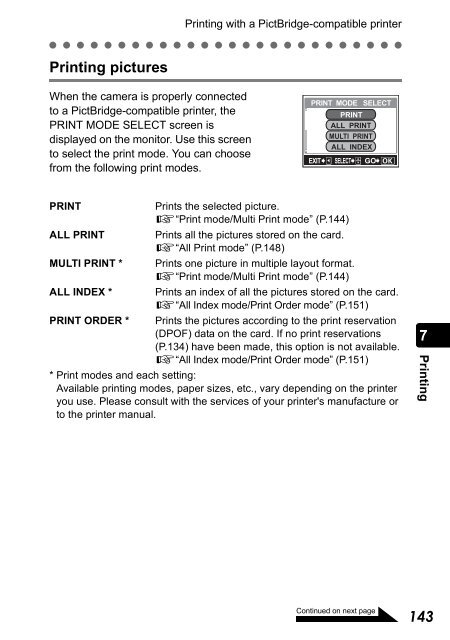- Page 1 and 2:
DIGITAL CAMERA Reference Manual 1 2
- Page 3 and 4:
Contents Introduction..............
- Page 5 and 6:
Contents Displaying shooting inform
- Page 7 and 8:
Contents Viewing still images......
- Page 9 and 10:
For safe use of your camera Various
- Page 11 and 12:
For safe use of your camera The la
- Page 13 and 14:
Weatherproof feature This camera is
- Page 15 and 16:
Monitor indications Shooting Play
- Page 17 and 18:
Charging the battery This camera us
- Page 19 and 20:
Close the battery compartment cover
- Page 21 and 22:
AC adapter (sold separately) Loadin
- Page 23 and 24:
Insert the card into the springload
- Page 25 and 26:
xD-Picture Card Inserting and remov
- Page 27 and 28:
Power on/off When closing the lens
- Page 29 and 30:
Selecting your language for on-scre
- Page 31 and 32:
Setting the date and time ( ) Set t
- Page 33 and 34:
Saving the settings (ALL RESET) Thi
- Page 35 and 36:
Saving the settings (ALL RESET) The
- Page 37 and 38:
Checking the picture you have just
- Page 39 and 40:
Press or to select OFF, or volume L
- Page 41 and 42:
Press or to select SHUTTER SOUND. P
- Page 43 and 44:
Press or to select HIGH, LOW or OFF
- Page 45 and 46:
Setting the power on/off screen and
- Page 47 and 48:
Press or to select NORMAL, PINK, GR
- Page 49 and 50:
Setting serial numbers for file nam
- Page 51 and 52:
Turning off the monitor (MONITOR OF
- Page 53 and 54:
Press . The format screen is displ
- Page 55 and 56:
While looking at the monitor, press
- Page 57 and 58:
Adjust the CCD and image processing
- Page 59 and 60:
Taking still pictures The following
- Page 61 and 62:
Press the shutter button gently, an
- Page 63 and 64:
Taking still pictures Focusing on a
- Page 65 and 66:
Settings suited to situation and pu
- Page 67 and 68:
INDOOR H The flash is set to reach
- Page 69 and 70:
Using the zoom Press the T side of
- Page 71 and 72:
Press or to select DIGITAL ZOOM. Pr
- Page 73 and 74:
Press repeatedly in shooting mode t
- Page 75 and 76:
Press the OK button in shooting mod
- Page 77 and 78:
Selecting the white balance accordi
- Page 79 and 80:
Adjusting the settings to suit a br
- Page 81 and 82:
When the brightness of the subject
- Page 83 and 84:
Setting up Super macro mode Set Sup
- Page 85 and 86:
Using the self-timer ( ) In the sel
- Page 87 and 88:
Taking successive pictures ( ) This
- Page 89 and 90:
Panorama shooting (PANORAMA) You ca
- Page 91 and 92: Panorama shooting (PANORAMA) Make s
- Page 93 and 94: Press or to select the CAMERA tab.
- Page 95 and 96: Press or to select ON and press the
- Page 97 and 98: Playback mode settings Displaying s
- Page 99 and 100: Press or to choose the number of pi
- Page 101 and 102: Rotating pictures ( ) Pictures take
- Page 103 and 104: Displaying pictures one after anoth
- Page 105 and 106: Press or to select NTSC or PAL and
- Page 107 and 108: Displaying shooting information ( )
- Page 109 and 110: Press to select BLACK & WHITE. Pres
- Page 111 and 112: Press to select SEPIA. Press the OK
- Page 113 and 114: Press or to select Q. Press to go t
- Page 115 and 116: Press or to select 0. Press to go t
- Page 117 and 118: All-frame erase ( ) This function e
- Page 119 and 120: Recording Shooting movies Recording
- Page 121 and 122: Press the shutter button again to s
- Page 123 and 124: Changing the image size ( ) You can
- Page 125 and 126: Selecting the white balance accordi
- Page 127 and 128: Playing Playback back movies Playin
- Page 129 and 130: Press the OK button to exit frame b
- Page 131 and 132: Press or to select INDEX and press
- Page 133 and 134: Using a print service without using
- Page 135 and 136: Press q, then press the OK button.
- Page 137 and 138: Press q and the OK button. The firs
- Page 139 and 140: Press or to select SET and press th
- Page 141: Printing with a PictBridge-compatib
- Page 145 and 146: Press or to select PICS/ SHEET and
- Page 147 and 148: Print the pictures. Press or to se
- Page 149 and 150: Press or to select the item you wan
- Page 151 and 152: All Index mode/Print Order mode In
- Page 153 and 154: Exiting direct printing Printing wi
- Page 155 and 156: Operating procedure When using the
- Page 157 and 158: Determining how to connect the came
- Page 159 and 160: Installing the USB driver (When usi
- Page 161 and 162: Confirming the computer recognizes
- Page 163 and 164: Windows XP Confirming the computer
- Page 165 and 166: Double click the “100OLYMP” fol
- Page 167 and 168: Transferring camera images to the c
- Page 169 and 170: Windows Me/2000/XP Make sure that t
- Page 171 and 172: Macintosh OS X Confirming the compu
- Page 173 and 174: Double click the “Hard Disk” ic
- Page 175 and 176: Disconnecting the camera from your
- Page 177 and 178: Installing the CAMEDIA Master softw
- Page 179 and 180: Installing the CAMEDIA Master softw
- Page 181 and 182: Macintosh Installing the CAMEDIA Ma
- Page 183 and 184: Installing the CAMEDIA Master softw
- Page 185 and 186: Installing the CAMEDIA Master softw
- Page 187 and 188: Starting/Exiting the CAMEDIA Master
- Page 189 and 190: Transferring camera images to the c
- Page 191 and 192: Type in “20031110” for the name
- Page 193 and 194:
Select where to save the images. Th
- Page 195 and 196:
Viewing movies You can view recorde
- Page 197 and 198:
Panorama shooting You can create a
- Page 199 and 200:
Panorama shooting image size. Here
- Page 201 and 202:
Select an image to print. Printing
- Page 203 and 204:
Other features The CAMEDIA Master s
- Page 205 and 206:
Error messages displayed on the mon
- Page 207 and 208:
If a problem arises Possible cause
- Page 209 and 210:
Possible cause Corrective action If
- Page 211 and 212:
When the camera is not recognized b
- Page 213 and 214:
Appendix Green and orange lamps and
- Page 215 and 216:
Shooting mode menus (Movie) Menu Li
- Page 217 and 218:
Playback mode menus (Movie) Menu Li
- Page 219 and 220:
Camera maintenance Cleaning the cam
- Page 221 and 222:
Camera specifications Product type
- Page 223 and 224:
Specifications of accessories xD-Pi
- Page 225 and 226:
I Image quality . . . . . . . . . .
- Page 227 and 228:
For customers in North and South Am