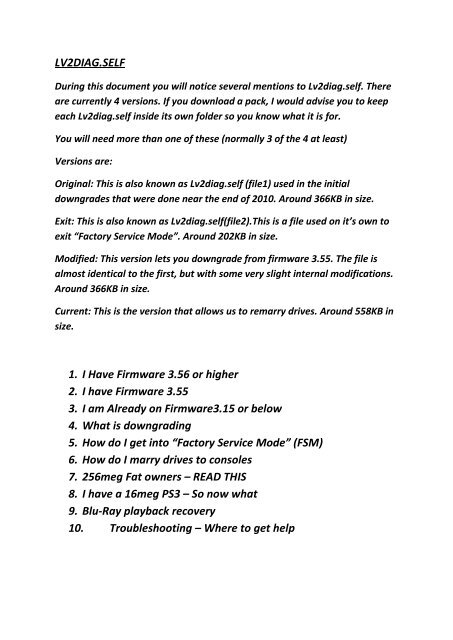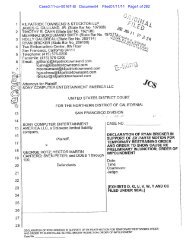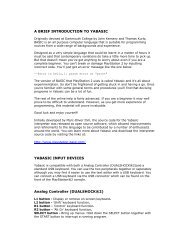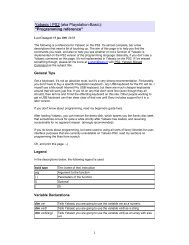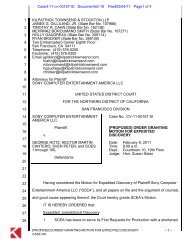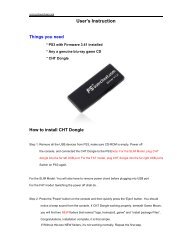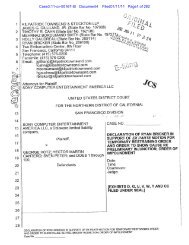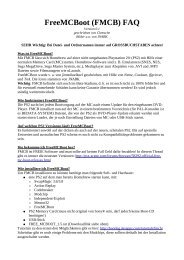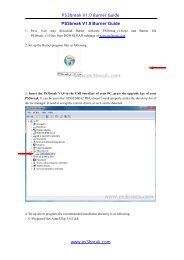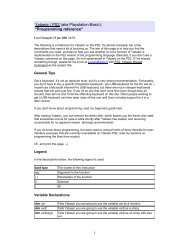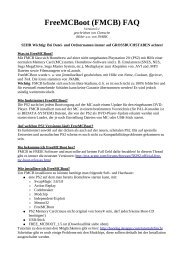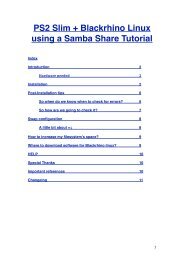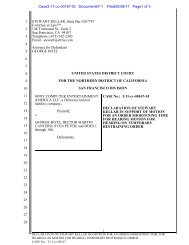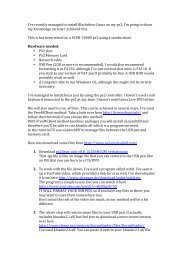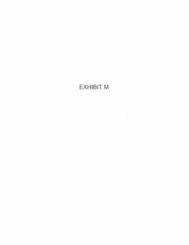LV2DIAG.SELF 1. I Have Firmware 3.56 or higher 2. I have Firmware ...
LV2DIAG.SELF 1. I Have Firmware 3.56 or higher 2. I have Firmware ...
LV2DIAG.SELF 1. I Have Firmware 3.56 or higher 2. I have Firmware ...
Create successful ePaper yourself
Turn your PDF publications into a flip-book with our unique Google optimized e-Paper software.
<strong>LV2DIAG</strong>.<strong>SELF</strong><br />
During this document you will notice several mentions to Lv2diag.self. There<br />
are currently 4 versions. If you download a pack, I would advise you to keep<br />
each Lv2diag.self inside its own folder so you know what it is f<strong>or</strong>.<br />
You will need m<strong>or</strong>e than one of these (n<strong>or</strong>mally 3 of the 4 at least)<br />
Versions are:<br />
Original: This is also known as Lv2diag.self (file1) used in the initial<br />
downgrades that were done near the end of 2010. Around 366KB in size.<br />
Exit: This is also known as Lv2diag.self(file2).This is a file used on it’s own to<br />
exit “Fact<strong>or</strong>y Service Mode”. Around 202KB in size.<br />
Modified: This version lets you downgrade from firmware 3.55. The file is<br />
almost identical to the first, but with some very slight internal modifications.<br />
Around 366KB in size.<br />
Current: This is the version that allows us to remarry drives. Around 558KB in<br />
size.<br />
<strong>1.</strong> I <strong>Have</strong> <strong>Firmware</strong> <strong>3.56</strong> <strong>or</strong> <strong>higher</strong><br />
<strong>2.</strong> I <strong>have</strong> <strong>Firmware</strong> 3.55<br />
3. I am Already on <strong>Firmware</strong>3.15 <strong>or</strong> below<br />
4. What is downgrading<br />
5. How do I get into “Fact<strong>or</strong>y Service Mode” (FSM)<br />
6. How do I marry drives to consoles<br />
7. 256meg Fat owners – READ THIS<br />
8. I <strong>have</strong> a 16meg PS3 – So now what<br />
9. Blu-Ray playback recovery<br />
10. Troubleshooting – Where to get help
1) <strong>Firmware</strong> <strong>3.56</strong> <strong>or</strong> <strong>higher</strong><br />
If you are on firmware <strong>3.56</strong> <strong>or</strong> <strong>higher</strong>, then at this time you are out of luck and basically<br />
stuck there. Give up now & wait until you hear news of w<strong>or</strong>king ways to downgrade from<br />
<strong>3.56</strong> <strong>or</strong> <strong>higher</strong>. Entering fact<strong>or</strong>y service mode on a <strong>3.56</strong> <strong>or</strong> <strong>higher</strong> machine will mean you<br />
cannot exit service mode at this time. Your console will be stuck.<br />
2) <strong>Firmware</strong> 3.55<br />
If you <strong>have</strong> firmware 3.55 you will need to downgrade using a special set of downgrade files<br />
bef<strong>or</strong>e you can continue. These files are:<br />
<strong>1.</strong> Lv2diag.self (file1)<br />
<strong>2.</strong> Lv2diag.self (file2) - This file exits FSM<br />
3. Custom 3.41 PUP – This PUP file tricks the PS3 into thinking it is upgrading to<br />
<strong>3.56</strong><br />
Visit http://psx-scene.com/f<strong>or</strong>ums/f118/service-mode-downgrading-3-55-lv2diag-selfw<strong>or</strong>king-74803/<br />
f<strong>or</strong> full info and the files required to downgrade a 3.55 PS3, to a lower<br />
version.<br />
3) <strong>Firmware</strong> 3.15 <strong>or</strong> lower<br />
If you are already on firmware 3.15 <strong>or</strong> below, then you can just jump right in. If you <strong>have</strong> a<br />
256meg Fat PS3, then read the section on that FIRST.<br />
4) Downgrading<br />
Downgrading is a process used to lower the firmware of your PS3 to something we can<br />
use/exploit f<strong>or</strong> our own use. Originally the downgrade was used to get users from firmware<br />
<strong>higher</strong> then 3.41 due to the ability to jailbreak being removed initially in 3.4<strong>2.</strong><br />
To downgrade you will need a dongle to put your PS3 into what is known as “Fact<strong>or</strong>y Service<br />
Mode” (FSM). Dongles come in many f<strong>or</strong>ms, from AVR USB devices to PSP & Iphone/Ipod<br />
etc. Do a Google search f<strong>or</strong> “PS3 Dongle” to give you an idea.
5) Fact<strong>or</strong>y Service Mode<br />
First you must flash your chosen device with a version of PsGrade (zAxis) onto your<br />
device, and then follow the instructions relevant to your chosen method. The reason I<br />
will not specifically cover them all is there are just too many.<br />
Link to info: http://psx-scene.com/f<strong>or</strong>ums/f6/psgrade-finally-w<strong>or</strong>king-attachedcompiled-hexs-all-boards-72511/<br />
Follow all the inf<strong>or</strong>mation on that link & fire up the PS3 using the instructions as well as<br />
your chosen device.<br />
Ok, so now you <strong>have</strong> what is known as FSM. Your PS3 will be able to start up, but look like it<br />
is in a very low resolution as well as now having a red box on the screen to tell you, you are<br />
now in FSM.<br />
6) Remarry Blu-RAY (BD) Drives<br />
Link to files provided by savage007: http://www.megaupload.com/?d=CCIIMAJY<br />
Take a blank FAT32 f<strong>or</strong>matted USB flash drive and copy the entire contents from the<br />
folder called “DEV_USB000”. Do not copy the DEV_USB000 folder itself.<br />
On your USB flash drive you should now <strong>have</strong>:<br />
<strong>1.</strong> Lv2diag.self<br />
<strong>2.</strong> fdm_spu_module.self<br />
3. manufacturing_updater_f<strong>or</strong>_reset.self<br />
4. cfg (folder) with a file called standalone.cfg (this file is imp<strong>or</strong>tant)<br />
Once it is all there, open the CFG folder on your USB flash drive and edit the standalone.cfg<br />
file inside using any text edit<strong>or</strong>. Notepad will do this just fine.<br />
At the bottom of the file you will see :<br />
###############################################<br />
#=== ‚»‚Ì‘¼ €–Ú‚ÌŽÀ s‚Ì—L–³ ===================<br />
# WLAN,BTŒŸ ¸‚ÌŒã‚ÉŽÀ s‚³‚ê‚é<br />
#----------------------------------------------<br />
# Drive Init<br />
# 0 = ŽÀ s‚µ‚È‚¢<br />
# 1 = ŽÀ s‚·‚é<br />
#----------------------------------------------
1 CHANGE THIS VALUE TO EITHER 1 OR 0<br />
#---------------------------------------------<br />
# Install Systemsoftware<br />
# 0 = ŽÀ s‚µ‚È‚¢<br />
# 1 = ŽÀ s‚·‚é<br />
#----------------------------------------------<br />
1 CHANGE THIS VALUE TO EITHER 1 OR 0<br />
#---------------------------------------------<br />
# freebdp<br />
# 0 = ŽÀ s‚µ‚È‚¢<br />
# 1 = ŽÀ s‚·‚é<br />
#----------------------------------------------<br />
0<br />
#---------------------------------------------<br />
# Install Systemsoftware ‚ÅŽg—p‚·‚éUpdater–¼<br />
#----------------------------------------------<br />
manufacturing_updater_f<strong>or</strong>_reset.self<br />
The two settings to change here are:<br />
<strong>1.</strong> Drive Init (0 <strong>or</strong> 1)<br />
<strong>2.</strong> Install System Software (0 <strong>or</strong> 1)<br />
Placing a “0” in either spot will cause the program to ign<strong>or</strong>e the action. Placing a “1” in<br />
either spot will cause it to do the action.<br />
If you <strong>have</strong> your console is already at <strong>or</strong> below firmware 3.15, then you only need to do the<br />
“Drive Init” and do not need to use the option to install system software again.<br />
This process is very simple once you <strong>have</strong> done it.. It just looks m<strong>or</strong>e involved than it really<br />
is.<br />
Ok, so now we should <strong>have</strong> the console in FSM, the files <strong>have</strong> all been put onto a FAT32<br />
f<strong>or</strong>matted USB flash drive & the standalone.cfg file edited to do what we want.<br />
Insert the USB flash drive into the PS3 USB p<strong>or</strong>t closest to where the Blu-Ray dive is (furthest<br />
right). With the PS3 in standby mode (solid red light) press the power button and allow it to<br />
boot up.<br />
You will now see a new grey screen with writing. This will display what is going on so you<br />
can watch it.<br />
If you set the “Drive Init” to “1”, then you will see it on screen. If there is a disc in the drive,<br />
then the PS3 will eject it bef<strong>or</strong>e the process begins. There are only 2 results that will be<br />
displayed, Pass <strong>or</strong> Fail.<br />
If you set the “Install System Software” option to “1” you will see that on screen. There are<br />
only 2 results that will be displayed, Pass <strong>or</strong> Fail.<br />
If you get a “Fail” then check the troubleshooting section at the bottom.<br />
If you get a “Pass” then all should be good and you can exit FSM using the Lv2diag.self (file<br />
2) on its own. Just copy that one file to your USB stick (<strong>or</strong> keep a second one with just that<br />
file on it)
Once the PS3 has exited from FSM, boot it up and you should now be able to play discs. If<br />
you <strong>have</strong> a 256meg Fat PS3, then see the section f<strong>or</strong> it.<br />
7) 256Meg Fat Owners Read This<br />
If you <strong>have</strong> a 256meg Fat Ps3 & <strong>have</strong> just replaced either the drive as a complete unit, <strong>or</strong><br />
just the controller board, then chances are you will not know the hist<strong>or</strong>y of the unit &<br />
will not be able to rest<strong>or</strong>e Blu-Ray playback at this time.<br />
If you do know the hist<strong>or</strong>y of the drive/controller, then when the procedure is completed,<br />
you will need to copy the c<strong>or</strong>rect DRL files from your PC to the PS3.<br />
If you <strong>have</strong> a 256meg version that <strong>or</strong>iginally lost its ability to play Blu-Ray movies from the<br />
first round of downgrades and the drive is already matched up, this procedure will not<br />
rest<strong>or</strong>e your Blu-Ray playback.<br />
8) 16Meg PS3 Owners Read This<br />
If you <strong>have</strong> a 16meg PS3, then you will be able to rest<strong>or</strong>e Blu-Ray playback without knowing<br />
the hist<strong>or</strong>y of the drive. The PS3 will just accept the discs and play them.<br />
9) Blu-Ray Playback Recovery<br />
This is a w<strong>or</strong>k in progress right now. There are several people w<strong>or</strong>king on it, and news will<br />
be posted the second anything changes.<br />
10) Troubleshooting<br />
We <strong>have</strong> a thread running at PSX-Scene right now. A lot of idea’s are being thrown around<br />
and chances are a quick search there will give you the specific answer you need.<br />
Please do not just go there and post a question that has been asked and answered<br />
repeatedly. Chances are it will be ign<strong>or</strong>ed by all involved.
The thread can be found here: http://psx-scene.com/f<strong>or</strong>ums/f6/finally-remarry-bd-drivesother-consoles-83352/<br />
Thanks:<br />
I would like to extend a huge thankyou to all devs in the PS3 scene.<br />
DemonHades<br />
Mega hiper ultra fantastico Team<br />
KaKaRoTo<br />
zAxis<br />
Graf –The Machine-Chokolo<br />
And the list goes on =)<br />
Thankyou all.