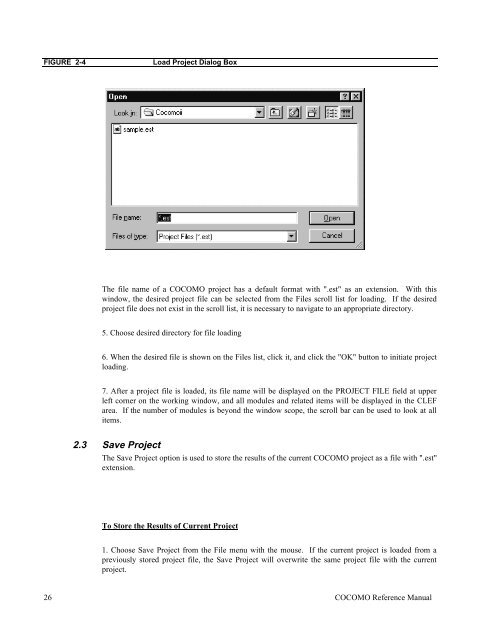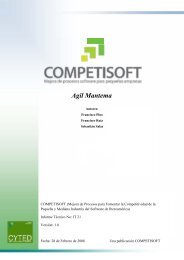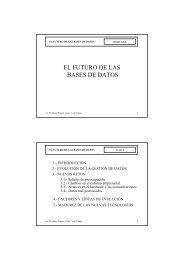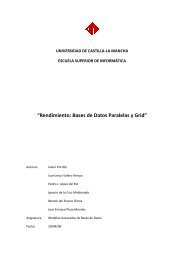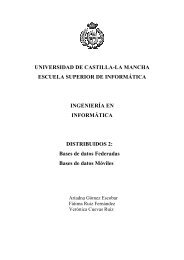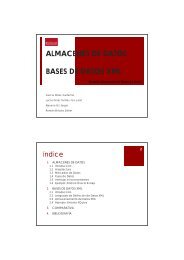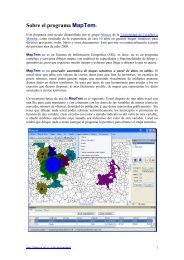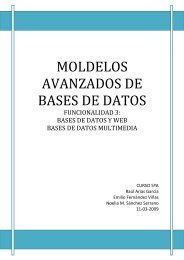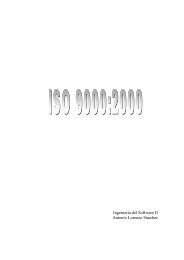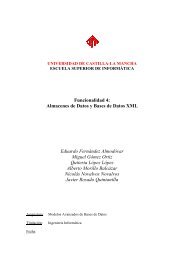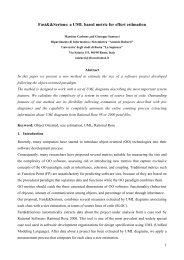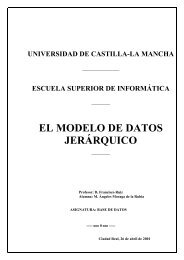USC COCOMOII - FTP - University of Southern California
USC COCOMOII - FTP - University of Southern California
USC COCOMOII - FTP - University of Southern California
You also want an ePaper? Increase the reach of your titles
YUMPU automatically turns print PDFs into web optimized ePapers that Google loves.
FIGURE 2-4 Load Project Dialog Box<br />
The file name <strong>of</strong> a COCOMO project has a default format with ".est" as an extension. With this<br />
window, the desired project file can be selected from the Files scroll list for loading. If the desired<br />
project file does not exist in the scroll list, it is necessary to navigate to an appropriate directory.<br />
5. Choose desired directory for file loading<br />
6. When the desired file is shown on the Files list, click it, and click the "OK" button to initiate project<br />
loading.<br />
7. After a project file is loaded, its file name will be displayed on the PROJECT FILE field at upper<br />
left corner on the working window, and all modules and related items will be displayed in the CLEF<br />
area. If the number <strong>of</strong> modules is beyond the window scope, the scroll bar can be used to look at all<br />
items.<br />
2.3 Save Project<br />
The Save Project option is used to store the results <strong>of</strong> the current COCOMO project as a file with ".est"<br />
extension.<br />
To Store the Results <strong>of</strong> Current Project<br />
1. Choose Save Project from the File menu with the mouse. If the current project is loaded from a<br />
previously stored project file, the Save Project will overwrite the same project file with the current<br />
project.<br />
26 COCOMO Reference Manual