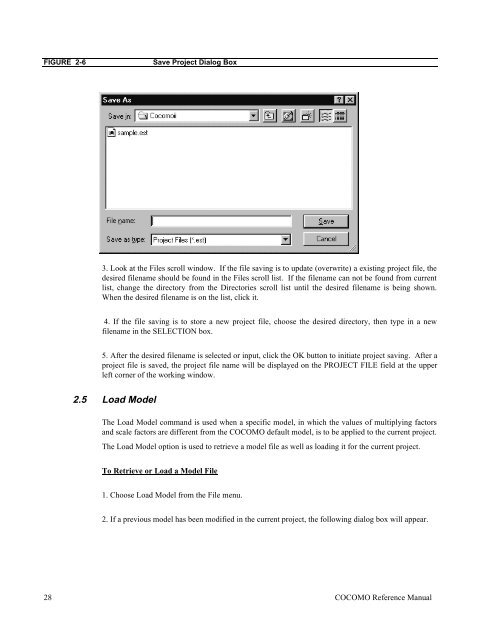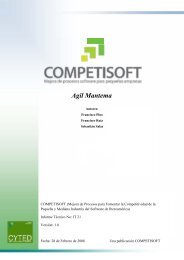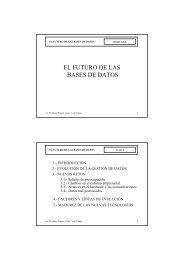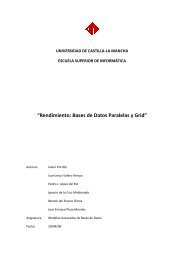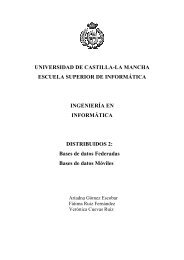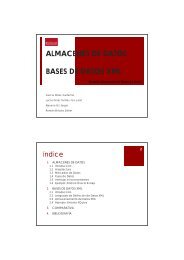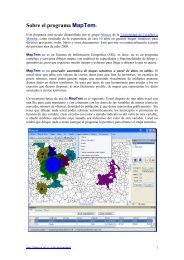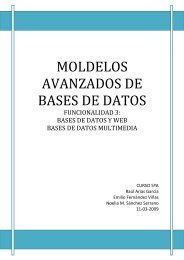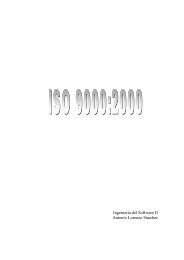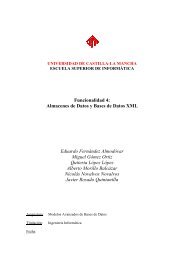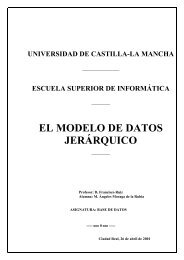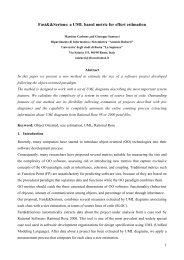USC COCOMOII - FTP - University of Southern California
USC COCOMOII - FTP - University of Southern California
USC COCOMOII - FTP - University of Southern California
Create successful ePaper yourself
Turn your PDF publications into a flip-book with our unique Google optimized e-Paper software.
FIGURE 2-6 Save Project Dialog Box<br />
3. Look at the Files scroll window. If the file saving is to update (overwrite) a existing project file, the<br />
desired filename should be found in the Files scroll list. If the filename can not be found from current<br />
list, change the directory from the Directories scroll list until the desired filename is being shown.<br />
When the desired filename is on the list, click it.<br />
4. If the file saving is to store a new project file, choose the desired directory, then type in a new<br />
filename in the SELECTION box.<br />
5. After the desired filename is selected or input, click the OK button to initiate project saving. After a<br />
project file is saved, the project file name will be displayed on the PROJECT FILE field at the upper<br />
left corner <strong>of</strong> the working window.<br />
2.5 Load Model<br />
The Load Model command is used when a specific model, in which the values <strong>of</strong> multiplying factors<br />
and scale factors are different from the COCOMO default model, is to be applied to the current project.<br />
The Load Model option is used to retrieve a model file as well as loading it for the current project.<br />
To Retrieve or Load a Model File<br />
1. Choose Load Model from the File menu.<br />
2. If a previous model has been modified in the current project, the following dialog box will appear.<br />
28 COCOMO Reference Manual