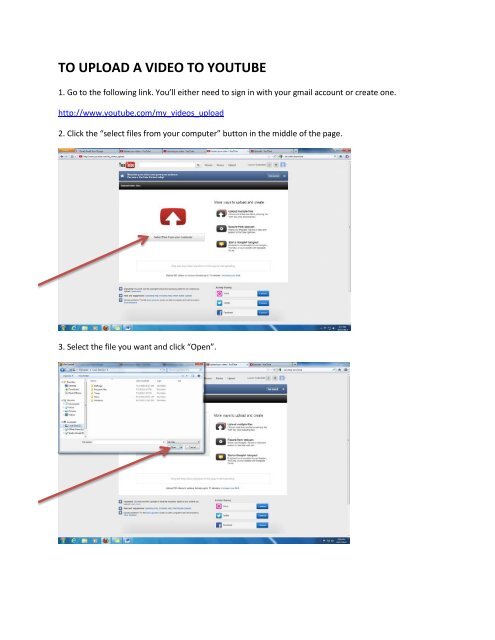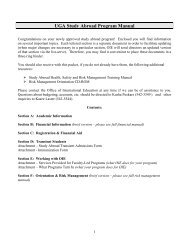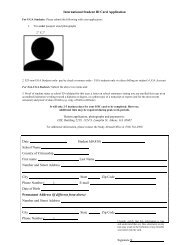TO UPLOAD A VIDEO TO YOUTUBE
TO UPLOAD A VIDEO TO YOUTUBE
TO UPLOAD A VIDEO TO YOUTUBE
Create successful ePaper yourself
Turn your PDF publications into a flip-book with our unique Google optimized e-Paper software.
<strong>TO</strong> <strong>UPLOAD</strong> A <strong>VIDEO</strong> <strong>TO</strong> <strong>YOUTUBE</strong><br />
1. Go to the following link. You’ll either need to sign in with your gmail account or create one.<br />
http://www.youtube.com/my_videos_upload<br />
2. Click the “select files from your computer” button in the middle of the page.<br />
3. Select the file you want and click “Open”.
4. Make sure to highlight , copy, paste, and save the URL to your video, found at the top of the page<br />
next to the download progress bar. You will need this URL to submit your video to the contest.<br />
5. Make sure to select “Unlisted” under privacy settings if you do not want your video publically<br />
displayed online. If you select “Unlisted”, only people with a link can view your video. If you select<br />
“Private”, nobody can view your video unless you directly share it with them. Do not select “Private” as<br />
judges need to be able to access your video via your link. Make sure to choose “Unlisted” instead.
6. Once you have uploaded your video, copied and saved the link in a separate location, and selected<br />
“Unlisted” under your privacy settings, click the blue “Save changes” button at the bottom right-hand<br />
side of the page.<br />
7. Congratulations! Your video is now live. Only people with a link can<br />
view your video. Use this YouTube link when filling out the:<br />
PVC 2012 Entry Form<br />
Scroll down for directions on how to manage your videos after you<br />
upload them.<br />
If you have any questions, concerns, or issues, please feel free to contact the PVC 2012 Contest<br />
Coordinator, Lauren Satterfield at lauren77@uga.edu. Good luck!
<strong>TO</strong> MANAGE YOUR <strong>VIDEO</strong>S AFTER YOU <strong>UPLOAD</strong> THEM<br />
1. Make sure you are logged in to YouTube. Click on the grey arrow next to your picture on your<br />
YouTube Account.<br />
2. A dropdown menu should appear as shown below. Click on the “My Channel” button.
3. Click on the “Video Manager” button at the top right of the screen.<br />
4. A page will appear that shows what videos you have uploaded. Here you can delete, edit, and change<br />
the settings of your uploaded videos. Happy editing!