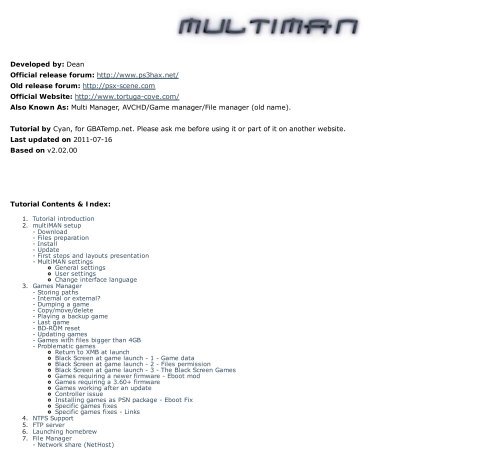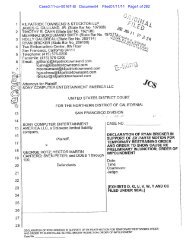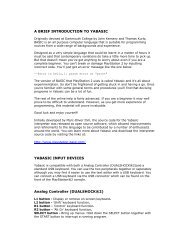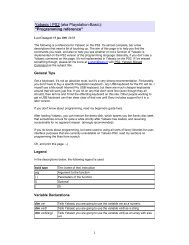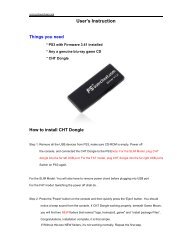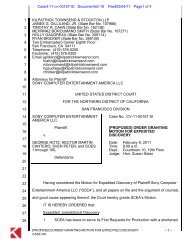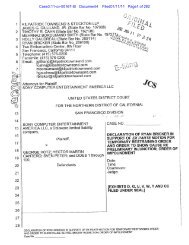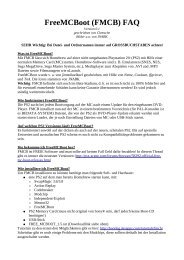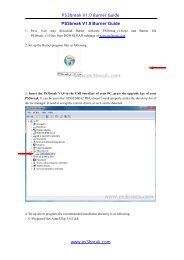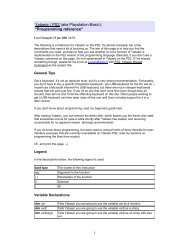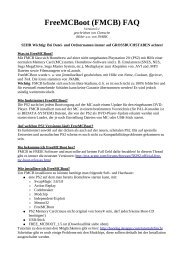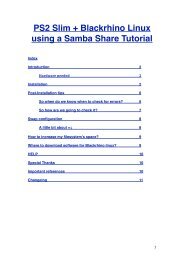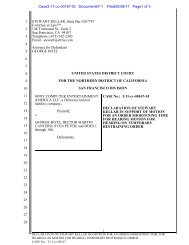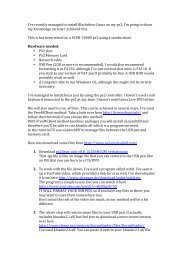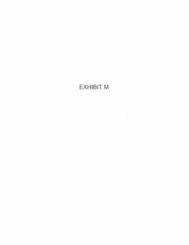multiMAN Beginner Guide.pdf - PSX Scene
multiMAN Beginner Guide.pdf - PSX Scene
multiMAN Beginner Guide.pdf - PSX Scene
You also want an ePaper? Increase the reach of your titles
YUMPU automatically turns print PDFs into web optimized ePapers that Google loves.
Developed by: Dean<br />
Official release forum: http://www.ps3hax.net/<br />
Old release forum: http://psx-scene.com<br />
Official Website: http://www.tortuga-cove.com/<br />
Also Known As: Multi Manager, AVCHD/Game manager/File manager (old name).<br />
Tutorial by Cyan, for GBATemp.net. Please ask me before using it or part of it on another website.<br />
Last updated on 2011-07-16<br />
Based on v2.02.00<br />
Tutorial Contents & Index:<br />
1. Tutorial introduction<br />
2. <strong>multiMAN</strong> setup<br />
- Download<br />
- Files preparation<br />
- Install<br />
- Update<br />
- First steps and layouts presentation<br />
- MultiMAN settings<br />
General settings<br />
User settings<br />
Change interface language<br />
3. Games Manager<br />
- Storing paths<br />
- Internal or external?<br />
- Dumping a game<br />
- Copy/move/delete<br />
- Playing a backup game<br />
- Last game<br />
- BD-ROM reset<br />
- Updating games<br />
- Games with files bigger than 4GB<br />
- Problematic games<br />
Return to XMB at launch<br />
Black Screen at game launch - 1 - Game data<br />
Black Screen at game launch - 2 - Files permission<br />
Black Screen at game launch - 3 - The Black Screen Games<br />
Games requiring a newer firmware - Eboot mod<br />
Games requiring a 3.60+ firmware<br />
Games working after an update<br />
Controller issue<br />
Installing games as PSN package - Eboot Fix<br />
Specific games fixes<br />
Specific games fixes - Links<br />
4. NTFS Support<br />
5. FTP server<br />
6. Launching homebrew<br />
7.<br />
File Manager<br />
- Network share (NetHost)
8. Media player<br />
- Pictures<br />
- Music<br />
- video<br />
- Video - mounting AVCHD<br />
- Video - mounting DVD<br />
- Video - mounting BDMV<br />
- Showtime<br />
9. <strong>multiMAN</strong> Themes<br />
10. Retro consoles emulators<br />
11. Appendices<br />
- Log cleaner<br />
- Dev Flash mounter<br />
- Lv2 memory dumper<br />
- Remote play (psp)<br />
- Play PS3 backup games from a DVD-R<br />
- PSN game's demos download<br />
- Shadow Copy<br />
12. FAQs<br />
13. Thanks<br />
Chap. 1 - Tutorial introduction <br />
MultiMAN is a homebrew for PS3 developed by Dean Kasabow, from <strong>PSX</strong>-scene.com, and author of multiAVCHD (software used to create<br />
compatible video files for PS3).<br />
On his first release, the Homebrew was called "AVCHD/Game manager/File manager" and included both an AVCHD Video folder mounter<br />
to be read on PS3 video menu and a Games Manager.<br />
Along its development, the author added many new functionalities gathered from other homebrew, and finally the name got changed for<br />
multi-Manager.<br />
MultiMAN shares all this features:<br />
Games manager<br />
Game's updates checker and download feature<br />
Web browser, used to download game demos<br />
Homebrew launcher<br />
Retro Console's ROM lister and emulator's launcher with selected ROM passed as argument.<br />
FTP server<br />
Files manager<br />
Media player, using Showtime homebrew integration (picture/audio/video).<br />
MP3 player<br />
Mount AVCHD video folder<br />
Mount DVD video folder<br />
Mount Blu-ray movie folder to convert the structure to AVCHD format<br />
Log cleaner<br />
File permission fixer<br />
dev_flash mounter
Lv2 memory dumper<br />
This tutorial will cover each of these functionalities (Except for the Blu-ray Movie converter, I don't own any BD-Movie disc), and will be<br />
based on <strong>multiMAN</strong> version 2.00.00, released on May 7th 2011.<br />
To install <strong>multiMAN</strong> you will need a FAT32 USB device (external HDD, or flashdrive) of anything size, but a big one is better if you<br />
want to backup your games to the external HDD.<br />
The FAT32 USB device will be referred to as "USB drive" along this tutorial.<br />
Chap. 2 - MultiMAN setup <br />
Chap. 2.1 - Download <br />
MultiMAN is compatible with any PS3 from firmware 3.4x to firmware 3.55 supporting execution of unsigned homebrew.<br />
Previous <strong>multiMAN</strong> versions were also compatible with older PS3 firmwares, like 3.10 or 3.15.<br />
If your PS3 has an old firmware, for example to keep OtherOS, you can download <strong>multiMAN</strong> v01.16.11 (latest compatible version as of<br />
this writing).<br />
MultiMAN distribution can be found in different formats:<br />
BASE : This package includes all the minimum necessary files to use <strong>multiMAN</strong>. Use this package if you are updating, or if this is<br />
your first installation.<br />
FULL : Same as the BASE, but include all the game's covers.<br />
MEGA : Same as the FULL, but also include a lot of different Themes.<br />
UPDATE : This package is released when there are little changes, for testers only. The package includes only the modified files, so<br />
you need the previous complete version already installed before installing any UPDATE version. Always use one of the other<br />
packages if you are not a tester and want a stable version.<br />
Inside the archives, you may find additional homebrew or applications, such as Last_Game, EBOOT_FIX, PS3_serv_GUI, BDROM reset,<br />
or BDEMU.<br />
Note 1: They are not always included and can be find separately on the official website.<br />
Note 2: BDEMU is not provided by the developer, but may be included inside other website's archives distribution.
BDEMU informations:<br />
BDEMU.BIN is a "payload" (an active program in memory) based on the original PSGroove payload to allow access to the PS3 Syscall36.<br />
The System_Call_36 is used to redirect /app_home/ to launch a mounted games without a disc in the drive, and redirect /dev_bdvd/<br />
path to mount DVD/BDMV folders to emulate a Blu-ray drive. The PS3 think the new path is a Blu-ray reader.<br />
There is no more payload included in <strong>multiMAN</strong> since v1.16.00, because:<br />
- Allowing the reading of Blu-ray movies not using the actual BD-disc can be considered as "DRM protection circumvention device" in<br />
some countries, the decision to use this feature is left to the final user.<br />
- Depending on your jailbreak method (Dongle, or Custom Firmware), you may already have a Payload and BDEMU is not needed.<br />
If your jailbreak method doesn't include a payload, you can enable the Blu-ray emulation and paths redirection by either installing<br />
BDEMU.bin back in <strong>multiMAN</strong>, or patching the PS3 in memory using a homebrew (Lv2 Patcher, by Kmeaw) after booting your console.<br />
Remember to launch Lv2 patcher before using <strong>multiMAN</strong>, as the console memory is cleared when the PS3 is switched off.<br />
BDEMU is provided in two different installation packages: One for custom firmwares accepting unsigned packages like Kmeaw cfw, and a<br />
signed one for custom firmwares requiring installation of signed packages like Wutangrza cfw.<br />
Alternatively, advanced users can also install it manually by using the FTP or the file manager: Browse to <strong>multiMAN</strong> /dev_hdd0<br />
/game/BLES80608/USRDIR/ and copy BDEMU.BIN into that folder.<br />
On the May 12th 2011, a version 2 of BDEMU has been released with added support for Hermes Syscall8.<br />
The unsigned package is now named BDEMU-341.pkg (use it for "Modified firmware" created with MFW Maker, with Kmeaw custom<br />
firmware or any firmware accepting installation of unsigned packages)<br />
The signed package is now named BDEMU-355.pkg (use this one if you are using a firmware requiring signed packages, like GeoHot or<br />
Wutangrza cfw, or with any other firmware 3.55 accepting signed packages like Kmeaw cfw)<br />
List of Custom Firmware without a native payload:<br />
Kmeaw Custom Firmware 3.55<br />
Wutangrza Custom Firmware 3.55<br />
GeoHot Custom Firmware 3.55<br />
Modified Firmware 3.41 (mfw, Not to confound with 3.41 jailbreak dongles or Hermes cfw3.41)<br />
For these firmwares, you will need either BDEMU or Lv2 patcher to access the PS3's Blu-ray emulation functions.<br />
Download the files here:<br />
You can find links to the latest release of <strong>multiMAN</strong> on http://psx-scene.com.<br />
BDEMU v2.<br />
Lv 2 Patcher.
Chap. 2.2 - Files preparation <br />
Step 1. Extract the downloaded archives to your computer.<br />
Fig1. The extracted archive.<br />
In the folder, you will find:<br />
BDrom-reset : Unmount the virtual Blu-ray drive from memory to restore real blu-ray disc playback on XMB.<br />
<strong>multiMAN</strong>[Last Game] : This homebrew is a shortcut to reload the last played game without launching <strong>multiMAN</strong>. In the archive,<br />
there is one for firmware 3.4x and one for 3.55.<br />
<strong>multiMAN</strong> v2.xx.xx BASE (date and time).pkg : This is the main <strong>multiMAN</strong> installation package for your PS3.<br />
option_default.ini : The file containing the paths preferences for <strong>multiMAN</strong>. You can edit the file in notepad or any text editor.<br />
<strong>multiMAN</strong>_[EBOOT_FIX] : Windows application to re-sign and create PSN-like games for XMB.<br />
PS3Serv_GUI : A windows application to enable <strong>multiMAN</strong> to access your computer folders through your network.<br />
USB.CFG : A config file used to enable NTFS support in <strong>multiMAN</strong>.<br />
<strong>multiMAN</strong> packages are provided in two different versions:<br />
<strong>multiMAN</strong> ver 2.00.00 FULL (20110507_200000) WT.pkg : The WT package is a signed version of <strong>multiMAN</strong> and is the one you<br />
need if you are on Wutangrza or GeoHot custom firmware 3.55.<br />
<strong>multiMAN</strong> ver 2.00.00 FULL (20110507_200000).pkg : This package is for PS3 firmware 3.4x with Dongle, and for Waninkoko v1,<br />
v2, Kmeaw custom firmware 3.55, or any firmware not requiring a signed installation package.<br />
Step 2. Connect your USB drive to your computer.<br />
Step 3. Copy the correct <strong>multiMAN</strong> pkg file, according to the firmware you are using on your PS3, to the root of your USB drive.<br />
Step 4. If you are using a "Modified firmware" created by MFWMaker, extract and copy BDEMU-341.pkg to the root of your USB.<br />
If you are using Kmeaw cfw, extract and copy BDEMU-341.pkg or BDEMU-3.55 to the root of your USB.<br />
If you are using Wutangrza cfw or GeoHot cfw, extract and copy BDEMU-355.pkg to the root of your USB.<br />
If you want to use Kmeaw's Lv2 patcher instead of BDEMU, extract Lv2-v9.pkg from lv2_patcher.rar and copy the file to the root of your<br />
USB, but BDEMU is recommended for <strong>multiMAN</strong>.
Step 5. On your USB, create a new folder named games. This is the folder where your Blu-ray game's dumps will be stored when<br />
copied to the external HDD.<br />
Step 6. [Optional] Extract and copy BDROM-Reset.pkg and copy the file to the root of your USB.<br />
Step 7. [Optional] Extract and copy Last_game_3xx.pkg (select the one corresponding to your firmware version) and copy the file to<br />
the root of your USB.<br />
Step 8. [optional] If you changed the options, rename options_default.ini to options.ini and copy this file to the root of your USB<br />
device. It will be automatically transfered into <strong>multiMAN</strong> internal folder upon launch.<br />
See the Paths information's chapter to modify the paths stored in this options file.<br />
Step 9. [optional] If you want NTFS support, create your own USB.CFG file and copy it to the root of your USB device too. It will be<br />
automatically transfered into <strong>multiMAN</strong> internal folder upon launch.<br />
See NTFS support to create your own file.<br />
Your USB drive should now look like this:<br />
The USB drive with the pkg, ready to install. (v2.00.00)<br />
You can create the games folder if you want, but it will be created automatically when you will backup your first game to external USB<br />
drive.<br />
Chap. 2.3 - Installation <br />
Step 1. Launch your PS3 in jailbreak mode. (Either with dongles or custom firmwares).<br />
Step 2. Plug your USB drive into your PS3 (any USB slot, they are all working the same way) and go into the "★ Install Package Files"<br />
menu under the "Games" column of your XMB.<br />
Step 3. Select MultiMan v2.xx.xx and press to install the package to your internal HDD.<br />
Once done, proceed with BDEMU or Lv2 Patcher if you need it.<br />
Optionally, you can now install Last_Game.
All these files are now installed in your PS3 internal HDD, press to go back to XMB.<br />
Step 4. Select the <strong>multiMAN</strong> icon under the "Game" columns and press to launch the homebrew.<br />
Chap. 2.4 - Updating <strong>multiMAN</strong> <br />
To update <strong>multiMAN</strong> you don't need to delete the currently installed/old version from your PS3. Install the new version over the old one.<br />
You can update <strong>multiMAN</strong> manually or use the included update menu from <strong>multiMAN</strong>.<br />
Manual: Follow the procedure from the installation chapter.<br />
<strong>multiMAN</strong>:<br />
Step 1. Ensure that you have a working internet connexion for your PS3. (Don't use a proxy, <strong>multiMAN</strong> won't detect a working internet<br />
connexion)<br />
Step 2. Enter <strong>multiMAN</strong> main settings by pressing , or go to the "Home" column in the XMMB layout.<br />
Step 3. Select the "Update" menu and let <strong>multiMAN</strong> download the new package.<br />
The downloaded file is stored in /dev_hdd0/game/BLES80608/USRDIR/TEMP/<br />
Step 4. When prompted, accept to exit <strong>multiMAN</strong> to return to XMB and install the pkg from the "★ Install Package Files" menu under<br />
the "Games" column of your XMB.<br />
If you don't exit <strong>multiMAN</strong> when prompted, the path containing the downloaded .pkg won't be set in the PS3 memory as a correct<br />
installable path and your .pkg won't be listed in the "★ Install Package Files" menu on your XMB.<br />
Use the File manager mode to manually move the downloaded .pkg file from the TEMP folder to the root of your USB device if needed.<br />
Information: When updating, your old options_default.ini is overwritten with the new one. If you want to keep your old settings, make<br />
your changes in options.ini file instead.<br />
Chap. 2.5 - First steps and layouts presentation
On the first launch, or after an update, <strong>multiMAN</strong> will show you three License and Warning screens.<br />
Select yes to each of the screens to accept the license agreements and load the main screen.<br />
Information: At the loading screen, <strong>multiMAN</strong> is putting new game's icons, game's background image, and different other files in a<br />
cache folder to speed up the process when navigating in the interface.<br />
The cached files can be deleted manually if needed.<br />
MultiMAN has 9 different screen layouts (or Display modes): 8 for games and medias, 1 for File's manager.<br />
Press or to scroll through the display modes.<br />
Display mode 1 - Game list (plain) Display mode 2 - 4x2 game list
Display mode 3 - Game list (Poster) Display mode 4 - Game list (user background)<br />
Display mode 5 - Slice cover flow Display mode 7 - Box-art<br />
Display mode 8 - 8x4 game list Display mode 9 - XMMB (XMB clone) (Default mode)<br />
Informations:
- Display mode 6 (the File manager) is no longer part of the display mode list, to access it press Select+Start or select "File Manager" in<br />
the Home column of the XMMB Display mode 9.<br />
- The default display mode (the one loaded at launch) can be changed in the user's settings.<br />
If this is your first time using a game manager, you won't have any game listed except your Blu-ray disc. Insert a game in PS3 to<br />
show at least 1 game in all <strong>multiMAN</strong> modes.<br />
The navigation can be done using different controller input : PS3 controller, keyboard+mouse, PSMove, BD REMOTE.<br />
To see the navigation keys for a specific controller, open the navigation.txt found in the <strong>multiMAN</strong> released archive.<br />
Using the PS3 controller, the main controls are:<br />
Accept/open/launch/load the game in memory and return to XMB.<br />
Cancel/exit to XMB.<br />
Open the game's sub-menu for the specified title.<br />
Open the main settings / open the game's sub-menu in XMMB mode.<br />
/ : scroll through display mode.<br />
Some functionalities are triggered by pressing 2 buttons at the same time, the press order is important.<br />
For example "Select+Start" means "press and hold Select, then press Start". It's a shortcut to open the File Manager's mode.<br />
If you press Start+Select, it will instead restart <strong>multiMAN</strong>.<br />
Start+ Takes a screenshot (saved to root of USB device, or root to /dev_hdd0/)<br />
Select+ show Games/Media files/Both<br />
Select+ Refresh all devices content. Also available on the xMMb's Game column.<br />
Other controls and button's combinations are specific to your current display mode.<br />
- In display Mode 2x4 and 4x8: You can use and to select previous/next screen.<br />
Chap. 2.6 - MultiMAN setup <br />
There are two different options you can access, the "<strong>multiMAN</strong> Main Settings" screen lets you perform actions, like updating <strong>multiMAN</strong>,<br />
while the second set of options are used to define your own preferences for <strong>multiMAN</strong> interface.
<strong>multiMAN</strong> Main Settings <br />
You can open the main preferences by pressing the button.<br />
On the XMMB layout (XMB style), the main preferences are directly available under the Home column.
User Settings <br />
Here are the available options:<br />
► Update : If your PS3 has a working internet connection, you can check and download new <strong>multiMAN</strong><br />
released.<br />
► Refresh List : Re-Scan internal and external hard disk drives to reload new content.<br />
► File Manager : Switch to the File Manager mode. You can press Select+Start too.<br />
► Launch Showtime : Launch the internal version of Showtime media player. To quit Showtime,<br />
select the exit icon on the top-right corner.<br />
► PFS / NTFS Driver : Switch between FAT32 and NTFS mounting method for the external HDD. You<br />
need to create your own USB.CFG file first.<br />
► Link VIDEO to Showtime : Creates links of your video files present on your XMB into a video<br />
folder to be readable while using Showtime.<br />
► Screenshot : Takes a screenshot of the current Mode. You can use Start+ to take a screenshot<br />
almost anytime. You can also use telnet to connect to your PS3 IP on port 8080, and send "screenshot"<br />
command to capture any screen.<br />
Screenshots are saved on the root of the internal or external HDD. Use the file manager to copy the<br />
files to your external USB Drive if saved internally. The images are saved as RAW, use a compatible<br />
pictures viewer to load them (like gimp or Photoshop).<br />
► Screensaver : Launch a screensaver. Press any button to quit the screensaver mode.<br />
► Restart : Close and restart <strong>multiMAN</strong>.<br />
► <strong>multiMAN</strong> Setup : Switch to XMMB mode to change the <strong>multiMAN</strong> settings.<br />
► Quit : Exit <strong>multiMAN</strong> and go back to XMB.<br />
► Help : Launch a homebrew developed by Condorstrike that shows all the controllers and buttons<br />
combination used by <strong>multiMAN</strong>.<br />
Press the directional pad buttons or use the left analog stick to move the cursor, then press to select an option.<br />
Press to cancel and close the settings page.<br />
Additional options available on the XMMB mode only:<br />
Themes : Show a list of installed themes to apply a new theme to <strong>multiMAN</strong>.<br />
The themes will be covered later in the Themes chapter.
Since <strong>multiMAN</strong> v2.00.00, user settings can be changed directly from the XMMB layout, under the Settings column.<br />
These settings are stored in a file (options.bin) and are automatically reloaded at launch.<br />
Each of theses settings will be covered here.<br />
Detailed user settings (show)<br />
Change interface language <br />
Since <strong>multiMAN</strong> v02.01.0, you can change the interface's language.<br />
<strong>multiMAN</strong> v02.02.00 already includes 22 different languages.<br />
Adding or modifying language files manually:<br />
Step 1. Download a language file text, for example you can find the French language file LANG_FR.TXT on<br />
ps3-addict.fr<br />
Step 2. Place the LANG_FR.TXT file on the root of your USB device and connect it to your PS3.<br />
Step 3. Go to the File manager (Access it from <strong>multiMAN</strong> setting screen, or go to the Home column on the<br />
XMMB layout)<br />
Step 4. Copy the LANG_FR.TXT file to /dev_hdd0/game/BLES80608/USBDIR/lang/<br />
You should now have your file here : /dev_hdd0/game/BLES80608/USBDIR/lang/LANG_FR.TXT<br />
You can also use the FTP server to copy the file from your computer to the PS3.
Language selection<br />
Now you need to select the language used by <strong>multiMAN</strong> interface:<br />
Step 1. Go to <strong>multiMAN</strong>'s Settings column on the XMMB layout<br />
Step 2. Set the language option to the desired language file.<br />
Chap. 3 - Game's manager <br />
Chap. 3.1 - Storing paths <br />
A game manager allows you to store and play your games directly from the internal PS3 HDD or on a FAT32 external USB<br />
drive.<br />
The folder where the games are stored has change few times since the beginning of the PS3 jailbreak.<br />
<strong>multiMAN</strong> can read all those paths at the same time, but it's recommended that you move all your games into the same<br />
folder.<br />
<strong>multiMAN</strong>'s default paths are:<br />
Internal HDD: /dev_hdd0/GAMES<br />
External HDD: device_root:/GAMES<br />
Your dumped games will be placed in one of these folders by the manager's dumping tool.<br />
If you store your games on your computer and want to put them back, note that the path must be as follow:<br />
/dev_hdd0/GAMES/Folder's name you want/PS3_GAME/USRDIR/EBOOT.BIN<br />
or<br />
USB drive:/GAMES/Folder's name you want/PS3_GAME/USRDIR/EBOOT.BIN<br />
The folder can have any name you want, usually the game's name and GameID, like /BLES-00444 - Eternal Sonata/<br />
If your game doesn't appear in the game manager, check that you don't have an additional folder's level before your<br />
PS3_GAME folder.<br />
/GAMES/Folder's name you want/too many folder, remove this one/PS3_GAME/USRDIR/EBOOT.BIN
If you used another manager before <strong>multiMAN</strong>, your games were stored in all those folders:<br />
Original backup Manager: /dev_hdd0/game/LAUN12345/GAMEZ<br />
Backup Manager 1.x: /dev_hdd0/game/LAUN12345/GAMEZ<br />
Open Manager & OM2.x: /dev_hdd0/game/OMAN46756/GAMEZ<br />
Open Manager & OM2.x: /dev_hdd0/game/OMAN01234/GAMEZ<br />
Gaia Manager_gamez: /dev_hdd0/GAMEZ<br />
Gaia Manager_games: /dev_hdd0/GAMES<br />
Gaia Manager_bdrips: /dev_hdd0/BDRIPS<br />
Common to all the managers: usb:/GAMEZ/<br />
When the first game Manager was released by Team PSJailBreak, the internal storing folder was under the Game<br />
manager's own path.<br />
If you deleted the manager from the XMB menu, all the sub-folders were also deleted and you lost all your dumped<br />
games.<br />
On the same way, if you were using a different manager, your previous games were not accessible, because they were not<br />
stored in the same sub-folder.<br />
Gaia Manager's developer started to store the games on an external folder, located at the root of the internal HDD, but<br />
allows the user to choose from 3 different folders: GAMEZ, GAMES or BDVD.<br />
Gaia Manager is released in 3 different package, one for each folder.<br />
<strong>multiMAN</strong>'s developer decided to create an options.ini file which allows the user to list all his wanted folders.<br />
The 5 most used folders are already defined, but you can change them if you want.<br />
Follow these steps to change the paths: <br />
Step 1. Rename the options_default.ini file from the <strong>multiMAN</strong> archive you extracted on chap2 to options.ini<br />
Step 2. Open options.ini in a text editor (notepad).<br />
Step 3. Edit the paths as you want.
"Game Backup Folders" are the ones used when dumping a game from blu-ray to HDD.<br />
"Main search folders" should match the ones define in backup folder, because it's the first that will be loaded (but you can<br />
set another one if you want).<br />
"Secondary search folders", this is where you add all your additional paths that <strong>multiMAN</strong> will search for dumped games.<br />
Step 4. Save and copy options.ini to the root of your USB drive.<br />
Step 5. Launch <strong>multiMAN</strong> and the file will be copied to the internal HDD, in <strong>multiMAN</strong>'s USRDIR.<br />
If you want to move it manually, it's located here: /dev_hdd0/game/BLES80608/USRDIR/options.ini<br />
If you still have games stored in LAUN12345 or OMANxxxxx, it's recommended that you move the folders into /dev_hdd0<br />
/games/ or /dev_hdd0/gamez/ folder, that way you won't loose your games dumped using older backup managers. To<br />
move the games to another folder, see the File Manager chapter.<br />
Attention : Do not move your games to the /dev_hdd0/game/ folder, the one without the S is used by the console to<br />
install game's data and game's updates.<br />
Chap. 3.2 - Internal or External? <br />
Most games can be stored either on internal or external without differences, they work the same way and don't suffer any<br />
loading speed if they are located on an external USB drive.<br />
Unfortunately, this is not the case for all the games.<br />
While some will work only on internal, others will work only on external.<br />
Internal only:<br />
Some games have very big files and can't be stored on external device because the FAT32 has a file size limit of 4GB.<br />
To be able to move these games with individual files bigger than 4GB, you have 3 solutions.<br />
The easier solution is to split the files into multiple 4GB chunks.<br />
Pro: It's supported by most managers and Comgenie's awesome file manager. While doing a game transfer the files<br />
are split/un-split automatically.<br />
Con: You can't play the game in a split form. You MUST copy a split game into the internal PS3 HDD to re-construct<br />
the files and play the game.<br />
See the Split games chapter for more informations about the split process on a computer and how to manage these<br />
games on <strong>multiMAN</strong>.
A game containing split files will have his folder's name renamed with a starting underscore "_BLESxxxx - Gran<br />
Turismo 5", and will be shown in black and white in <strong>multiMAN</strong>.<br />
Update: v2.00.01 allows the launch of games with split files directly from the external USB drive. Up to 10<br />
reconstructed files can be cached to internal hdd.<br />
The second solution is to use the included FTP server in <strong>multiMAN</strong>.<br />
Launch an FTP client on your computer and connect to your PS3 IP to browse the internal HDD content.<br />
After adding a game to internal HDD using the FTP, you will need to run <strong>multiMAN</strong>'s "fix permission" function<br />
available in the sub-menu options of the selected game.<br />
See the FTP chapter for more informations.<br />
The last solution is to use NTFS external HDD to copy a game into the internal PS3 HDD.<br />
Pro: It's faster than FTP and you don't need to split the files.<br />
Con: You can only copy from NTFS to internal. You can't play the game in NTFS, you can't dump or copy a game from<br />
PS3 to NTFS.<br />
It can only be used to copy to internal!<br />
See the NTFS chapter to enable NTFS drive.<br />
External only:<br />
There's two kind of games working on external only.<br />
Normal Games<br />
This category has very few games, if not only 1: 3D Dot Game Heroes.<br />
While this game works sometime on internal, the user may encounter many freeze. It's best to play on external.<br />
Black Screen Games (BSG).<br />
Black screen games require the external USB drive. If they are launched from the internal drive the game lock on a<br />
black screen.<br />
For more informations on these games, check the Black screen games section on the problematic games chapter.<br />
You can find a list of Black screen games on Wikitemp.<br />
Chap. 3.3 - Dumping a game
Dumping a game will make a copy of your retail Game Disc to your internal or external HDD.<br />
The dump/backup process copy all the Game Disc's files and folders to the HDD, it doesn't create an iso. The speed is<br />
around 4GB for 10Minutes.<br />
<strong>multiMAN</strong> can only create a dump of a PS3 games. You can't use <strong>multiMAN</strong> to dump DVD, Blur-Ray movie or PS2/PS3<br />
game disc.<br />
Step 1. Insert your PS3 game disc in your console.<br />
Step 2. Select the game and enter the game's sub-menu by pressing , or if you are using the XMMB layout.<br />
Step 3. Select the "Backup / Copy" menu and press to start the backup process.<br />
When asked if you want to copy to internal, select yes.<br />
If you select no and you have a FAT32 USB drive connected, it will ask if you want to copy to external.<br />
Step 4. Just wait (10min for 4~5GB) until the backup process is done and press to go back to <strong>multiMAN</strong> game's<br />
sub-menu.<br />
If your game contains files bigger than 4GB, it will be stored on the external drive with split files and will appear in black<br />
& white on <strong>multiMAN</strong>. You need to copy the backup to your internal HDD in order to play the game.
Update: v2.00.01 allows games with split files to be launched directly from the external HDD. See the Split files<br />
chapter.<br />
Every PS3 games contain a 256MB firmware update files which is copied along the dump process. You can delete this file<br />
manually using the File manager to save space on your HDD.<br />
/dev_hdd0/GAMES/Game folder name/UPDATE/PS3_UPDAT.PUP<br />
usb:/GAMES/Game folder name/UPDATE/PS3_UPDAT.PUP<br />
Chap. 3.4 - Copy/Move/Delete a game <br />
You can make a copy from internal to external, and external to internal.<br />
You can't move a game, so you need to make a copy and then delete the one you don't want anymore.<br />
Step 1. Select the game and enter the game's sub-menu by pressing , or if you are using the XMMB layout.<br />
Step 2. Select "► Backup / Copy" menu to make a copy to another device. (USB000, USB001, HDD), or "► Delete"<br />
menu to delete the game from its current location's device.<br />
When the copy or deletion process is done press to go back to <strong>multiMAN</strong> game layout.<br />
Chap. 3.5 - Playing a backup game <br />
There's 2 different method to play a backup game.<br />
- Launch the game directly from the Game Manager.<br />
- Load the game in the PS3 memory and exit the game manager. Launch the game from the XMB as if it was a real game<br />
inserted in the blu-ray drive.
The first one is known as "Direct Boot", but have many inconveniences.<br />
First, it works only for very few games (less than 10%), so you will have to try yourself and see if it works.<br />
Secondly, the GameID of the game Manager (<strong>multiMAN</strong> ID is BLES80608) is used to check the updates, trophies and saves<br />
data. If your game already has an update on the PS3 it won't be used.<br />
It's not recommended to use this mode, but some users are too lazy to go back to XMB (which takes ~1.5 additional<br />
seconds) to boot the game, so this option is available if you want to use it.<br />
The second launching option is a "mounting" method. It tricks the PS3 by placing game's backup folder path in memory<br />
instead of the one of the Blu-ray drive. Once done, the Game Manager exit itself to let you return to XMB. You can't then<br />
launch the game by inserting a blu-ray game in the PS3, and the backup path will be read instead of the real inserted<br />
Blu-ray game.<br />
If you have a payload installed (dongle, cfw, BDEMU or Lv2 patcher), the "★ /app_home/PS3_GAME/" menu will be<br />
patched and redirected to the game path, it will allows you to launch the game without inserting a game in the drive.<br />
A lot of games will work without a disc in the drive, but some games need a disc to make proper disc insertion checking.<br />
The best thing to do is to always leave a game disc inserted in the blu-ray drive.<br />
Mounting a game in memory<br />
Step 1. Select one of the games layout from <strong>multiMAN</strong> available layouts. (Any layout except the file<br />
manager), eg:<br />
On every layout, you can see where the game you are selecting is located, internal HDD, USB or Blu-ray,<br />
along with the full backup folder's path.<br />
Step 2. Select the game you want to mount in memory and press .<br />
The manager will exit itself and the PS3 returns to XMB.<br />
Step 3. In the "Games" column on the XMB, select the Disc icon to launch the mounted game.<br />
If you have a payload, you can launch the game from the "★ /app_home/PS3_GAME/" menu.
Direct Boot<br />
To direct boot a game, you need to access the game's sub-menu options.<br />
Step 1. Select the game and enter the game's sub-menu by pressing<br />
layout.<br />
, or if you are using the XMMB<br />
Step 2. Select the "Direct boot" option on the bottom left and press to enable the option.<br />
Step 3. Press Start to launch the game from the sub-menu, or press to save and return to the game<br />
layout.<br />
The options are memorized for each games, you don't need to do it every time.<br />
Step 4. when you are on a game layout, press to launch the game.<br />
If the game is not compatible with the Direct boot it will reboot the PS3 or freeze to a black screen. If it's the<br />
case, return to the game's sub-menu and remove the "direct Boot" option.<br />
Other game's options<br />
The game's sub-menu contains different options and functions you can use to play your games.<br />
At the top, you can see the name and the current installed version&update of your game, and the required
firmware.<br />
At the right, you see the location of the game, either External, internal or Blu-ray.<br />
The memo group is used for you to remember that a particular game needs to be on internal HDD in order<br />
to work, or need a disc in a drive.<br />
Just enable one of these options and if you try to launch the game without complying to your choices <strong>multiMAN</strong><br />
will give you an alert.<br />
Direct boot: Try to launch the game directly from the game Manager without returning to the PS3 XMB.<br />
Very few games are working with the direct Boot mode. It's best if you don't use it.<br />
BD Mirror: This option allow the redirection of the blu-ray device to the USB device. Some games require this<br />
option, and works only from a FAT32 external USB drive.<br />
Check the BD mirror section in the Problematic games chapter.<br />
USB Patch: This mode is used for very few games. It's a fix for the controller issue on 3 different games.<br />
Check the Controller issue section in the Problematic games chapter.<br />
Favorite: The games with the Favorite option set will be listed in a separated column on the XMMB layout.<br />
► Backup / Copy: Backup a blu-ray game to internal or external HDD, and copy the game from/to<br />
external/internal.<br />
► Delete: Delete the current game at its current location (internal or external).<br />
► Rename: Rename the display name for that game.<br />
► Update: Check for official game's updates (An internet connection is required to use this function). See the<br />
Updating Games chapter.<br />
► Test: Launch a test of integrity and readability on the game's file and print a detailed report.<br />
► Permissions: Fix the file's execution permission after transferring the game from external or FTP to<br />
internal HDD. Check the BD mirror section in the Problematic games chapter.<br />
Update: v2.00.01 added a new option in the sub-menu. Ext Game Data allows the installation of "Game<br />
Data" to the FAT32 external USB drive instead of using the /dev_hdd0/game/ folder to store the game's file<br />
installation and downloaded updates. This feature require BDEMU v2 and hermes payload selected as BD<br />
emulation mode in the XMMB settings column.
The "► Test" menu used on a Blu-ray game disc reports the number of files and folders, and if big files are present.<br />
Chap. 3.6 - Last Game <br />
If you installed the "<strong>multiMAN</strong> [Last Game]" package on your PS3, you can mount the last played game in memory without<br />
launching <strong>multiMAN</strong> interface.<br />
It's a <strong>multiMAN</strong>'s shortcut to the "mount" function to put the game in the PS3 memory.<br />
Last Game is not compatible with the "BD Mirror" option.<br />
Step 1. After booting your PS3, launch the "Last game" homebrew from your "Games" column on the XMB.<br />
Step 2. wait until it returns to XMB.<br />
Step 3. Launch the mounted game from the Disc icon.<br />
Chap. 3.7 - BD-rom Reset <br />
If you installed the "BDROM Reset.pkg" package on your PS3, you can un-mount the current loaded game from the<br />
memory.<br />
While a game is mounted, you can't use your Blu-ray drive to read the inserted disc as the blu-ray drive is mapped to<br />
another folder.<br />
Step 1. Launch BDROM Reset homebrew from the "Games" column of the XMB.<br />
When launching BDROM Reset homebrew, it will:<br />
Remove the path redirection to unload the current game in memory and give blu-ray drive access back.<br />
Clear BD Mirror by:<br />
[list]<br />
Unmount the emulated USB device (clear BD Mirror).<br />
Remount the USB device as /dev_usb000x/.
Remount the Blu-ray device as /dev_bdvd/.<br />
Move the PS3_GAME folder located at the root of the USB drive back to its original game's folder.<br />
Chap. 3.8 - Updating games <br />
You have 3 available methods to update your games.<br />
Let the PS3 check for new updates, download it and install it automatically when you launch the game from your<br />
XMB. (You need internet access on your PS3)<br />
Use <strong>multiMAN</strong> to check if there's an available update and select the one you want to download. (You need internet<br />
access on your PS3)<br />
Download the update files manually from your computer using a web-browser or a specific application. (No internet<br />
access needed on your PS3)<br />
The first one is the official update method from the PS3, so I won't detail it. Just connect your PS3 to internet, launch your<br />
game and accept the update if prompted.<br />
Update a game using <strong>multiMAN</strong>'s update function<br />
MultiMAN can check if your game have an update available on Sony's update server.<br />
Step 1. Verify that your PS3 have internet access. (XMB/Settings/network Settings)<br />
Step 2. Select the game you want to update and enter the game's sub-menu by pressing<br />
using the XMMB layout.<br />
, or if you are<br />
Step 3. Select the "► Update" menu and press
If the internet connection is detected, it will prompt you that one or more updates are available and will ask<br />
you if you want to download only the latest or all the available versions.<br />
Step 4. Select yes to start the download. The files will be stored in this path on your internal HDD: /dev_hdd0<br />
/game/BLES80608/USRDIR/PKG/<br />
Step 5. When the download is completed, it will show you a screen with the path and filename and you will be<br />
prompted to quit to XMB right now.<br />
Select Yes and press .<br />
If you don't exit <strong>multiMAN</strong> when prompted, the path containing the uploaded .pkg won't be set in the PS3<br />
memory as a correct installable path and your .pkg won't be listed in the "★ Install Package Files".<br />
Use the File manager mode to manually move the downloaded .pkg files from the PKG folder to the root of<br />
your USB device, then you can use the Installation menu from XMB.<br />
Step 6. On the XMB, go to the "★ Install package files" menu, select your update file and press to install<br />
the game update.<br />
Some games require that you install all the update in the released order, and other games only require the<br />
latest available update version only.<br />
To know if the game needs all the versions or not, you can launch the game with a working internet connection<br />
and accept the update process. It will show you the number of download needed. If it shows only one, then<br />
you need only the latest. You can then press to cancel the official update process.<br />
Update a game manually
To update a game manually, you will need to verify if a game has an update, download it and install it from<br />
the the update "★ Install package files" menu on the XMB.<br />
There are different websites and applications available to do that.<br />
Step 1. Select and download your update using your preferred method:<br />
Websites:<br />
http://www.ps3pkg.de.vu : Enter the game ID and it will show you the available updates.<br />
http://psxstore.com : PSN-like graphical navigation. Also available directly from <strong>multiMAN</strong> website<br />
menu (most right on XMMB). Quit to XMB when asked, or copy the downloaded file from /dev_hdd0<br />
/game/BLES80608/USRDIR/DOWNLOADS to the root of your USB device.<br />
http://www.ps3news.com/subdomain.php?pagename=psn : Search by name.<br />
Applications:<br />
Another New Update Software<br />
Awesome Update Finder<br />
PS3 Game List : Windows, Linux and Mac<br />
PS3 Game Updater<br />
Step 2. Place the downloaded .pkg file to the root of your USB device.<br />
Step 3. Connect the USB device to your PS3 and go the "★ Install package files" menu on your XMB, select<br />
the update you want to install and press .<br />
Some application's screenshots:<br />
Another New Update Software
PS3 Game List PS3 Game List<br />
Chap. 3.9 - Games with files bigger than 4GB <br />
Some games contain files bigger than 4GB, but you can't store these files on a drive formated as FAT32.<br />
To be able to transfer or dump a game to a FAT32 drive, the homebrew (Comgenie file Manager, Gaia Manager, <strong>multiMAN</strong>,<br />
etc.) are automatically splitting the big files into multiple 4GB files when copying or dumping a game to the external USB<br />
device. The split files are joined back automatically when copied from an external device to internal HDD.<br />
To play these games, you can either:<br />
Reconstruct the split files by manually copying the entire game on internal HDD<br />
Reconstruct the split files automatically on the internal HDD when launching the game from external (Game Cache<br />
Data).<br />
If the big file is a Playstation Archive format (PSARC) you can extract the archive's content into multiple shorter files.<br />
If you don't want to split the files, you can use the FTP server to transfer the game folder from your computer to<br />
internal HDD or use an external HDD with NTFS partition.<br />
Splitting files <br />
Games with big files are automatically split and reconstructed by <strong>multiMAN</strong>, but you can also use computer's<br />
applications to split or reconstruct the files.<br />
You can find few Windows applications to split and un-split game's files automatically on your computer to<br />
create a FAT32 compatible files version.
Open split (java)<br />
split4G, developed by Dean, <strong>multiMAN</strong>'s author. Allow .666xx and .xx.part file extensions.<br />
PS3spliter<br />
The split files will be renamed with extension .666xx, where xx is part number.<br />
A game containing split files will have his folder's name renamed with a starting underscore, for example<br />
"_BLESxxxx - Gran Turismo 5", and will be shown in black and white in <strong>multiMAN</strong>.<br />
You can display these game's cover in color if you want by either deleting the underscore or setting an option<br />
in <strong>multiMAN</strong>:<br />
Step 1. Go to <strong>multiMAN</strong>'s Settings column on the XMMB layout.<br />
Step 2. Set the "Poster and Cover Alteration" option to "Never".<br />
If you remove the starting underscore from a game's folder containing split files, be sure to set <strong>multiMAN</strong>'s<br />
option to verify the game's folder content before launching it.<br />
OpenSplit<br />
Step 1. Go to <strong>multiMAN</strong>'s Settings column on the XMMB layout.<br />
Step 2. Set the "Verify USB Games" option to "Auto" or "Always".<br />
Open split is written in Java and is so multiplatform.<br />
Step 1. Place your game's folder on an NTFS partition (you can't have a big file on a FAT32<br />
partition).<br />
Step 2. Download and extract Open split anywhere on your computer.
Split4G<br />
Step 3. Double click on the OpenSplit v1.2.jar file to launch it.<br />
Step 4. Click on the 3rd button if you want to keep the original BIG or split files instead of<br />
deleting them after the process. (You usually don't want to keep them).<br />
Step 5. Click on the button "Split BIG files to .666xx" and select the game folder you need to<br />
split files from. For example "X:\games\BCES-00569 - GT5"<br />
Step 6. Wait until the process is complete and the application will rename the game folder with a<br />
starting underscore "X:\games\_BCES-00569 - GT5" if the game contains split files.<br />
Pro: The program automatically search for big files in all the folders and sub-folders. It Splits and<br />
reconstructs files.<br />
Cons: The program's window is very big and can't be resized, not a big problem though.<br />
Split4G is an application developed by <strong>multiMAN</strong>'s author.<br />
It allows the split of files in two different formats:<br />
• .666xx<br />
• .xx.part<br />
Only .666xx is compatible with <strong>multiMAN</strong>.<br />
Step 1. place your game folder on an NTFS partition (you can't have a big file on a FAT32
PS3spliter<br />
partition).<br />
Step 2. Download and extract Split4G anywhere on your computer.<br />
Step 3. Launch Split4G.exe and click on the first input field. Select your game folder, for<br />
example For example "X:\games\BCES-00569 - GT5".<br />
Step 4. Click on the second input field and select the destination folder, for example<br />
"X:\games\".<br />
Step 5. Select the "666xx" format from the drop down menu and click on Start button.<br />
If you selected the destination folder where the original game folder is located, it will only create<br />
(add) the new split files. You will have to delete the big files manually.<br />
If you selected another folder, all the files will be copied to the new destination, so if you select<br />
your fat32 device as destination, the game will be copied directly with split files.<br />
Pro: Split4G can create/copy the game with split files directly to the FAT32 destination drive. You<br />
can select 666xx or xx.part files format.<br />
Cons: Split4G can't reconstruct split files to Big files. It doesn't delete the big files and doesn't<br />
add the underscore automatically when saved to the same folder? (please let me know, I<br />
currently don't have a game with big files on my HDD to test).<br />
I never used it. I'll add it to the tutorial after I try it, or if someone want to write this part.<br />
Manually reconstruct Split files
To manually reconstruct a game with split files you only need to copy the game from your External USB device to the<br />
internal HDD.<br />
All split files will be reconstructed.<br />
Step 1. Select the game located on your USB device and enter the game's sub-menu by pressing<br />
you are using the XMMB layout.<br />
, or if<br />
Step 3. Select the "Backup / Copy" menu and press to start the transfer process.<br />
When asked if you want to copy to internal, select yes.<br />
Cached Split files <br />
To cache split files automatically, you will need at least <strong>multiMAN</strong> v2.00.01, and either BDEMU v2 or any jailbreak<br />
dongle method with Hermes v4 payload.<br />
Caching split files will only work with a Hermes syscall8 payload, so remember that if you are using a custom firmware with<br />
an included payload (for example Waninkoko cfw3.55), then <strong>multiMAN</strong> will not load BDEMU v2 because you already have a<br />
payload in memory.
If you are using such a cfw, re-install Kmeaw cfw or any other cfw not including a native payload.<br />
Step 1. Go to <strong>multiMAN</strong>'s Settings column on the XMMB layout.<br />
Step 2. Set the "BD-ROM Emulator" option to "Hermes (Syscall8)".<br />
If you are not using BDEMU v2 you will only have "Unavailable" as a choice. If you are not using a Dongle, you<br />
need to install BDEMU v2 to use this functionality.<br />
Step 3. Set the "Verify USB Games" option set to "Always" or "Auto".<br />
This is used to verify is the game you are loading contains split files even if the game folder name doesn't start<br />
with an underscore _<br />
Step 4. IMPORTANT : REBOOT your PS3 now<br />
Your PS3 is currently running with a patched memory set to syscall36 since you launched <strong>multiMAN</strong> with<br />
BD-ROM Emulator set to "PSGroove (syscall36)".<br />
If you run <strong>multiMAN</strong> without switching the power OFF, then it will detect an already patched memory and won't<br />
apply the new Hermes payload patch.<br />
Switch the power off to clear the memory.<br />
Step 5. Reload <strong>multiMAN</strong> (now the PS3 memory will be patched with Hermes Syscall8)<br />
Step 6. Launch a game with split files and <strong>multiMAN</strong> will reconstruct and cache the split files into the internal<br />
HDD before mounting the game and will exit to XMB.<br />
The cache files will be stored in this folder: /dev_hdd0/game/BLES80608/USRDIR/game_cache/[TITLE_ID]/<br />
Info : You can store up to 10 reconstructed files per games.<br />
Step 7. Launch the game from the disc icon from the XMB, or from the ★ /app_home/PS3_GAME/<br />
Note that games with reconstructed files have a different compatibility than games fully stored on internal HDD.<br />
Some game only works from the shortcut while other games will only work from the disc icon with a PS3 Game disc in the<br />
drive.<br />
Some games don't work at all!<br />
Check the compatibility list to know if you can launch your game from external with cached file or if you need to place it on<br />
your internal HDD.
Deleting Game Cache:<br />
The reconstructed files are deleted automatically when launching a game if there's no more space available on internal<br />
HDD.<br />
In that case another game's cached files will be deleted.<br />
If no other game's cached files can be deleted, a message will tell you that you don't have enough place on your internal<br />
HDD.<br />
You can also manually delete ALL cached files from all games:<br />
Step 1. Go to <strong>multiMAN</strong>'s Settings column on the XMMB layout.<br />
Step 2. Select the "clear games cache" and press to delete all the reconstructed files stored in <strong>multiMAN</strong><br />
cache.<br />
Extracting PSARC files <br />
If the big files have a .psarc file extension, then they are Playstation Archives files and can be extracted like a .zip or .rar.<br />
If the files have another file extension, use the split method.<br />
PSARC extractor.<br />
This program require .Net framework 4.0<br />
Step 1. Download and extract PSARC extractor.<br />
Step 2. Search files bigger than 4GB from all your game's folders and sub-folders, and copy the files to the PSARC<br />
extractor folder.<br />
Step 3. Drag and drop the bigfile.PSARC into PSARC.exe<br />
Note: Sometime the program is not working. Maybe a bad Net framework version, or the file is not compatible.
Step 4. When the process is complete, you will have a new folder named after the archive filename.<br />
Go into that folder and copy/move all the content into your game's folder, at the location of the bigfile, and delete the<br />
bigfile.PSARC<br />
(replace the big file with the extracted content, don't copy the created folder but only its content).<br />
Step 5. Place your game on a FAT32 USB device and load the game with <strong>multiMAN</strong>.<br />
Some games request the ".PSARC" file instead of the file's content. (for example to install the game data to HDD on the<br />
first launch).<br />
If it's the case, you can try to place the game with all the big files on internal first, let the game install the game's data<br />
when launching it for the first time, then delete the game from your internal HDD and use the game with its big files<br />
replaced by the extracted archive on your external USB device.<br />
Chap. 3.10 - Problematic games <br />
Some games require specific booting options or patches applied to the game's files in order to be played.<br />
Here you will find a list of possible causes if your games are not working.<br />
Return to XMB at game launch <br />
The game doesn't work without a disc in the drive, or can't be launched from the "★ /app_home/PS3_GAME/" menu.<br />
Solution: Put a PS3 game disc in your Blu-ray drive and launch the game from the Disc icon.<br />
Black Screen at game launch - 1 - Game data <br />
There are 3 possible causes which will give you a black screen at launch.<br />
The first one is a common issue:<br />
If you already played the game from a retail original Blu-ray disc and your game created a Game Data (Game installation<br />
on HDD, Updates, etc.), you need to delete them and let the game mounted in memory from the game Manager recreate
the data.<br />
Step 1. In the manager, mount the game you want to play with and return to XMB (Do not use Direct boot).<br />
Step 2. Go to the "Game Data" menu in the Games column and locate the installed game's data. Press and choose<br />
Delete from the menu.<br />
Verify that you don't have more than 1 Game data icon for that game.<br />
Step 3. Go back to the Game menu and launch the game mounted in memory from the Disc icon or the "★ /app_home<br />
/PS3_GAME/" menu.<br />
Note: You need to delete the Game's data only if the last time you played the game you used a retail Disc. Do not delete<br />
the Game's data every time.<br />
Black Screen at game launch - 2 - Files permission <br />
This issue is due to incorrect file's permission while copying the games from external to internal using the PL3 payload, or<br />
when using the FTP method to transfer the files.<br />
Some FTP homebrew can't set the CHMOD files permissions (read, write, execute), so the files are not set to allow the<br />
game execution.<br />
You can fix the permission from the game's sub-menu option in <strong>multiMAN</strong>.<br />
Step 1. Select your game and enter its sub-menu by pressing , or if you are using the XMMB layout.<br />
Step 2. Select the "► Permissions" menu on the right and press .<br />
Wait until the process is completed. You can now launch your game the usual way.<br />
Note: The fix permission is needed only once.
Black Screen at game launch - 3 - The Black Screen Games <br />
Some games are called "Black Screen Games" because they just stop on a black screen when you launching and no other<br />
fixing method are working.<br />
These games need to be placed on the external drive and require a specific setting called "Blu-Ray mirror".<br />
The external USB drive is then mounted as if it was a real blu-ray drive. This is like a virtual drive mounter, or a blu-ray<br />
drive emulation on USB.<br />
This mode needs a PS3 game disc inserted in your blu-ray disc drive. No payload, Lv2 Patcher or BDEMU.bin are needed for<br />
BD-mirror to works.<br />
These games are not compatible with the "Direct boot" method, they need to be launched from the real PS3 XMB.<br />
Step 1. Go to the game's sub-menu by pressing on a game, or if you are using XMMB layout.<br />
Click to see the boot options<br />
Step 2. Place the cursor on "BD mirror" and press . You can also check the "External" and "Disc" memo and on the left.<br />
The memos are used to give you an alert if you try to launch the game from the internal HDD, or if you mount the game<br />
without a disc in the drive.<br />
Step 3. To play the game, select a game layout and press on the game, or open the sub-menu of that game with and<br />
press Start button.<br />
Step 4. Once the PS3 it back to his real XMB, insert a PS3 Game disc in your drive if you didn't yet, and launch the game<br />
from the Game Disc icon.<br />
Do not use the "★ /app_home/PS3_GAME/" menu, the BD mirror option doesn't use a payload to patch the game path<br />
but instead it re-maps the USB device as the PS3 Blu-ray device.<br />
You can activate the BD-mirror option without going into the game's sub-menu by pressing the Select+ combination<br />
shortcut. The option is applied and saved automatically in the sub-menu, the game is mounted in memory and the PS3<br />
returns to XMB.<br />
A list of Black screen games can be found on WikiTemp.
Games requiring a newer firmware - Eboot mod <br />
The games requiring a newer firmware than the one you are currently using can be played by decrypting and re-encrypt the<br />
game (eboot.bin) with a 3.55 or lower firmware keys.<br />
The decryption can be done with the EBOOT_FIX tool included in <strong>multiMAN</strong>'s archive. To decrypt the files you first need to<br />
place your backup game, or at least the eboot.bin, on your computer.<br />
Sometime, decrypting the eboot.bin (game executable) is enough, but it's better to decrypt all the game files.<br />
Decrypting only eboot.bin:<br />
Step 1. On PS3, if your game is on internal HDD, copy your game's eboot.bin file to your external USB drive using the File<br />
manager mode or use the FTP server included with <strong>multiMAN</strong> to transfer eboot.bin to your computer.<br />
Step 2. Extract <strong>multiMAN</strong>_[EBOOT_FIX].rar to any folder on your computer.<br />
Step 3. Drag and drop your eboot.bin file into eboot_mod.exe, a new MODIFIED_eboot.bin file will be created in the<br />
folder where your eboot.bin is located.<br />
Step 4. Rename eboot.bin to eboot.bak and MODIFIED_eboot.bin to eboot.bin<br />
Step 5. If your game is on internal HDD, replace the old eboot.bin file in your PS3_GAME/USRDIR/ folder with the new<br />
modified eboot.bin file using the file manager or the FTP server.<br />
Decrypting all the files (If eboot.bin alone is not enough):<br />
Step 1. On PS3, if your game is on internal HDD, copy your game to your external USB drive. Once done, connect your<br />
USB drive to your computer.<br />
Step 2. Extract <strong>multiMAN</strong>_[EBOOT_FIX].rar to any folder on your computer.<br />
Step 3. Drag and drop your game's folder (PS3_GAME) into eboot_fix.exe and wait until the process is complete and the<br />
command window is closed. You will now have 2 new folders named after the game's name, one containing "NPDRM" and<br />
one with "RETAIL".<br />
→ →
Step 4. Go into the folder with the "RETAIL" name, copy and replace everything from this folder into your external HDD<br />
backup game folder (usb:/GAMES/game name/PS3_GAME/). You can keep a backup of your original files if needed.<br />
Step 5. Copy your game back to internal HDD if it contains split files, or you can just play it from the external USB drive. If<br />
you want to put it on the internal, delete the game already present on internal and copy back the modified one from<br />
external to internal. (See the copy/delete chapter).<br />
Update: v2.00.01 allows games with split files to be launched directly from external HDD. You don't need to copy the<br />
game back to internal.<br />
This feature requires the new BDEMU.BIN v2 with Hermes syscall8, and you need to set the "Verify USB Games" option to<br />
Always or Auto.<br />
Note that not all the games with split files are working on external. I'll make a wiki list.<br />
Games requiring a 3.60+ firmware <br />
These games can't be played for the moment. The fw3.60 keys are unknown and thus the games can't be decrypted.<br />
Here is a known game's list as of this guide writing date:<br />
Portal 2<br />
Operation Flashpoint : Red River<br />
Thor<br />
Brink: UPDATE: This game can now be played. see the next section.<br />
etc.<br />
All new released games are now signed with 3.60 keys.<br />
Games working after an update <br />
Some games were developed and signed with a key from a greater firmware, so they shouldn't work on lower firmwares
ecause newer keys aren't included in older firmwares.<br />
But sometime, the developers are providing official online game updates signed with older keys<br />
Other games just need the update to work correctly.<br />
List of games working after an update:<br />
In released order:<br />
Disgaea 3 Absence of Justice: This game needed an update from the debug-psn to get a non signed eboot. I don't<br />
know if the debug version is still needed now the we have eboot_mod tool, but the "fix" installation package can be<br />
found on torrent websites, disgaea3_2.30_by_segata.<br />
Call of Duty: Black Ops: This 3.56 game required a 3.41 update. It doesn't need the update anymore, just use the<br />
Eboot_mod tool to decrypt eboot.bin.<br />
Brink: This is a game encrypted with the 3.60 key, the first update is based of the 3.56 key.<br />
L.A. Noire: This is a game encrypted with the 3.60 key, the first update is based of the 3.50 key.<br />
Hunted Demon's Forge: This is a game encrypted with the 3.60 key, the first update is based of the 3.50 key.<br />
Duke Nukem Forever: This is a game encrypted with the 3.60 key, the first update is based of the 3.5x key.<br />
Operation Flashpoint: RedRiver: This is a game encrypted with the 3.60 key, the first update is based of the 3.5x<br />
key.<br />
Lego Pirate of the Caribbeans: This is a game encrypted with the 3.60 key, the first EUROPEAN update is based on<br />
the 3.5x key.<br />
Transformers: Dark of the Moon: This is a game encrypted with the 3.60 key, the first update is based of the 3.5x<br />
key.<br />
Super Street Fighter IV:Arcade Edition: This is a game encrypted with the 3.60 key, the first update is based of<br />
the 3.5x key.<br />
Ape Escape on the Move: This is a game encrypted with the 3.60 key, the first update is based of the 3.5x key.<br />
To make these games working, you will need to download the updates manually using <strong>multiMAN</strong>'s game update function.<br />
Step 1. Verify that your console have Internet access.<br />
Step 2. Go to your game sub-menu options.<br />
Step 3. Select Update. It will download the update package to the root of your FAT32 USB device.<br />
Step 4. Exit to XMB, go to "Install Game Package" and install your update.<br />
Step 5. return to <strong>multiMAN</strong>, launch the game, and when asked if you want your param.sfo to be patched answer yes.<br />
It will modify the param sfo to request your own firmware version as the minimum required version.<br />
Step 6. Launch the game from XMB.
Controller issue <br />
Some games required a fix to be enabled on 3.41 firmware, or the PS3 controller didn't work in-game.<br />
The fix, known as "patch mode", required a specific memory access included in Hermes Payload and PL3 for Dongles on<br />
3.41, and needs to be enabled in the managers before launching the problematic games.<br />
The "patch mode" stays in memory until the go back into the backup manager and disabled it. It affects both games and file<br />
permissions on FTP transfer.<br />
The fix can also be activated in <strong>multiMAN</strong> but on a game by game basis instead of a switch mode like in other managers.<br />
List of games needing the USB Patch mode (For fw3.41 ONLY):<br />
Street fighter IV<br />
F1 Grand Prix<br />
Mortal Kombat<br />
Installing games as PSN package - Eboot Fix <br />
When you can't launch a game from external, and it only gives you a black screen on internal, then you can try to create a<br />
PSN-like package to install the game on the XMB as if it was a downloaded PSN game.<br />
This part is already covered in another tutorial which you can find here.<br />
You can package games as PSN-like even if they are working fine with all the other methods. When creating a PSN-like<br />
icon, the eboot.bin is signed and the game is launched by the console as if it was a retail game. You don't need to use the<br />
game manager.<br />
Though, you can't update your games, so this method is interesting when you have a game without updates or when it's not<br />
working with any other methods (It's better to have it working without update than not working at all), or use your original<br />
Blu-ray game disc for playing that game with updates.<br />
Note that not all games work with this booting method.
Specific games fixes <br />
Some games required a different fix than the usual one.<br />
I'll try to list them here.<br />
Colin McRae: Dirt 1: Create a PSN-like package using eboot_fix tools and install on internal HDD.<br />
Dante's Inferno: Put the game on internal HDD. Let the game install the Game Data and the updates. Once<br />
installed you can place the game's backup folder on internal or external.<br />
Heavy Rain: Put the game on internal HDD. Let the game install the Game's data and updates. Once installed you<br />
can place the game's backup folder on internal or external.<br />
Note: The European version contain a file bigger than 4GB, but doesn't work on external with split files cached, install<br />
to internal only.<br />
Medal Of Honor: This game require the installation of the Game Data to the external hard drive. Enable the "ext<br />
game data" option in the game's sub-menu. Reboot the PS3 after playing. [<strong>multiMAN</strong> v2.00.01 required]<br />
Specific games fixes - Links <br />
There are always new games requiring specific settings. As this guide can't list all the compatibility issues for every games,<br />
you can use other websites or wiki.<br />
http://www.psjcl.com : PS Jailbreak Compatibility List, a little old but have some informations and links.<br />
http://www.pshomebrew.net : PS3 backup Compatibility List. A wiki maintained by every one. A lot of informations.<br />
Chap. 4 - NTFS support <br />
MultiMAN can mount NTFS partitions, but it can be used only to transfer the files from the external HDD to internal HDD. The NTFS
partition can't be used to Play game or transfer a file from internal to external.<br />
The main purpose of the NTFS is to transfer a Game's backup folders containing files bigger than 4GB without the splitting the files with<br />
an application.<br />
NTFS partition can also be used to store and play multimedia files (movie in .mkv) bigger than 4GB. When launched from multiMan, the<br />
movie file is cached on the 2GB internal /dev_hdd1/ and ShowTime media player is launched by multiman to play the cached file. See the<br />
Media chapter to play video.<br />
To enable NTFS, you need to create a config file containing your Hard drive identification.<br />
You will need one of these application to get your drive identification:<br />
Microsoft's USB view<br />
USBDview<br />
USBDview-x64<br />
[I'll made proper link later, instead of direct linking]<br />
Step 1. Connect your USB device to your computer<br />
Step 2. Launch one of the application you downloaded<br />
Step 3. Select your connected device from the list, and find the PID (Product ID) and VID (Vendor ID).<br />
Microsoft's USB View<br />
Step 4. Open USB.CFG file with a text editor (notepad), this file can be found in the <strong>multiMAN</strong> archive you downloaded.<br />
This file already have a configuration example (0x13fd:0x1240:1)<br />
Step 5. Replace the content by your own Hard drive identification (see the screenshot above).<br />
The format is as follow:<br />
VendorID:ProductID:Number_of_partitions_on_your_hdd<br />
The hexadecimal values must be lowercase.<br />
0x046D:0xC025:1 = Wrong<br />
0x046d:0xc025:1 = Right
Step 6. Save the file and place it to the root of your FAT32 USB device. (Not on a NTFS partition!)<br />
Step 7. Launch <strong>multiMAN</strong>, the USB.CFG file will be copied to the <strong>multiMAN</strong> folder.<br />
Alternatively, you can copy the file manually using the FTP server or the File manager in this folder: /dev_hdd0/game/BLES80608<br />
/USRDIR/<br />
Step 8. Connect your drive with the NTFS partition.<br />
Step 9. If you are using one of the first game layout press to access <strong>multiMAN</strong>'s setting, or if you are using the XMMB layout go to the<br />
Home column.<br />
Select the "PFS Driver" menu to switch to NTFS or back to FAT32.<br />
NTFS driver is not compatible with all the hard drives. If <strong>multiMAN</strong> is freezing then your hardrive may not be compatible, reboot the<br />
console and try another one.<br />
Informations:<br />
• You can use a hard drive up to 2TB.<br />
• You can't mount all the partitions, the "active" partition will be used.<br />
• Remember that you can't play a game from NTFS! NTFS is used only to transfer games from external to internal.<br />
• You can't transfer/copy/move data from internal to NTFS. It's only a one way read: NTFS to internal.<br />
Chap. 5 - FTP server <br />
Chap. 6 - Launching homebrew <br />
There's currently no Homebrew mode to list installed homebrew along with the Game layout.<br />
You need to use the File manager to locate the .elf or .self file and launch it.<br />
See the next chapter to launch a homebrew manually.
Today<br />
PS for users:<br />
<strong>multiMAN</strong> v1.16.14 changelog says :<br />
• Added: Installed homebrew apps with RELOAD.SELF can be launched via <strong>multiMAN</strong><br />
I don't have homebrew with RELOAD.SELF file yet. Do you know which one use this file?<br />
I have some eboot.bin, or eboot.elf<br />
If <strong>multiMAN</strong> can list homebrew nicely along the games and media files, let me know and I'll add it to this tutorial.<br />
Chap. 7 - File Manager <br />
Big part about the file manager.<br />
May 14 2011, 10:50 AM<br />
Chap. 11 - Frequently asked questions (FAQ)<br />
If you ask questions in this topic it will be added here.<br />
I'll try to group the question by themes.<br />
Currently thinking which questions to add to the list, no answers yet.<br />
This is only a draft for a FAQ.<br />
Thanks<br />
WARNING: SPOILER INSIDE (show)<br />
Post #2
Thank you to Dean for his great homebrew.<br />
Thank you to psx-scene community and all people involved in making <strong>multiMAN</strong> always better.<br />
List of people and websites I've officially authorized to repost and/or translate the guide:<br />
- Condorstrike, for the official <strong>multiMAN</strong> website http://condorstr.s4bres-world.com<br />
- Neverlost, for http://ps3-addict.fr (French), I will help translating the guide too.<br />
- lemax, for http://hackfaq.net (Russian)<br />
- chris, (Chinese)<br />
- N8wolf, for http://www.ps3-tools.de/ (German)<br />
-VIP75018, for http://ps3-solution-pour-tous.doomby.com/ (French <strong>pdf</strong> format)<br />
They are authorized as long as the guide state that it's not the final version, and explaining where to find the up-to-date version.