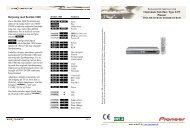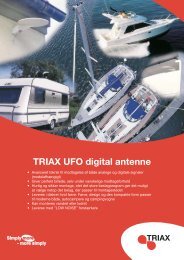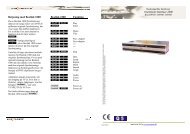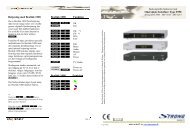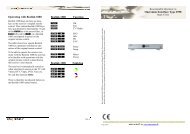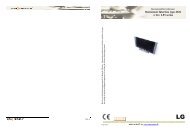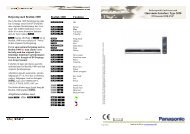OneRemote User guide English
OneRemote User guide English
OneRemote User guide English
You also want an ePaper? Increase the reach of your titles
YUMPU automatically turns print PDFs into web optimized ePapers that Google loves.
<strong>User</strong> manual type 34003038 EXT<br />
<strong>User</strong> manual, <strong>English</strong><br />
<strong>OneRemote</strong> EXT set top box controller.<br />
Only for connection to a Bang & Olufsen or compatible TV.<br />
Operate these and other devices with a B&O remote control:<br />
Samsung BlueRay players like:<br />
BD-P1000, BD-P1400 etc.
Operation with Beo4 or Beo5.<br />
Daily use Playback<br />
OO OK<br />
OQ Disc menu<br />
OE Subtitle<br />
OW Pop up title menu<br />
OR Audio<br />
e Return<br />
Beolink 1000 and other remote controls.<br />
Operation is optimal with Beo4 or Beo5 that has coloured function<br />
buttons. Other remote controls can be used with limited operation.<br />
This is special operation keys included on these remote controls.<br />
g<br />
Pg<br />
x Return<br />
Px Cancel<br />
Disc menu<br />
Pop up title menu<br />
o Play / Pause press 1 sec.<br />
o 0 Play/ Pause alternative<br />
2<br />
qq Stop<br />
oA Rew<br />
oS FF<br />
oD Next<br />
oF Previous<br />
Other operations<br />
o1 Disc menu<br />
o2 Pop up title menu<br />
o3 Info<br />
o 4 Subtitle<br />
o 5 Menu<br />
o 6 Audio<br />
o 7 Repeat<br />
o 8 Repeat A-B<br />
o 9 Power manual<br />
o e Cancel<br />
q e Open/ Close<br />
Q A<br />
E B<br />
W C<br />
R D<br />
Special or alternative operations<br />
m Menu<br />
Beolink 1000 Operation:<br />
P<br />
AsO on newer remote controls.<br />
hZ Green function key.<br />
hX Yellow function key.<br />
hC Blue function key.<br />
hV Red function key.
Congratulations.<br />
The EXT controller from www.oneremote.dk can fully operate your device using your Bang &<br />
Olufsen remote control terminal, via a Bang & Olufsen TV.<br />
Beo4 or Beo5 remote controls can be used. Beolink 1000 can be used with reduced functionality.<br />
This <strong>guide</strong> explains how.<br />
This EXT controller is ready for use, plug & play. See the opposite page regarding daily operation.<br />
Some operations can be altered, to improve interaction with other controllers or to your convenience.<br />
Refer to the installation section further on, if changes are needed.<br />
3
EXT controller.<br />
When a scart type connected source is selected with a<br />
Bang & Olufsen remote control, the B&O TV starts to<br />
parse control data from the remote control to the attached<br />
device, via the scart cable.<br />
The <strong>OneRemote</strong> EXT controller captures these data and<br />
converts these into IR data, that can operate the specific<br />
device.<br />
The converted IR data is being transmitted via a small IRemitter<br />
that has to placed in front of the device to be controlled.<br />
Here it emits the same IR data into the front of the<br />
device, that it was made to receive from its own remote control.<br />
As an EXT controller operates on data received via the scart cable, it will function only when attached to a B&O TV.<br />
If both the B&O TV and the device are equipped with DVI and/ or HDMI sockets, a suitable cable can be added to improve the<br />
picture quality. The EXT cable will still be needed for control data and maybe also the sound.<br />
Refer to the user manuals for both the TV and the device, about correct installation of HDMI/ DVI cables.<br />
In a setup with link rooms, all rooms will be able to operate the device, via the link system.<br />
4
Operating with <strong>OneRemote</strong><br />
To be able to operate the device correctly with a B&O remote control the user has to be familiar with operations with<br />
the original remote control as described in the device’s user manual.<br />
B&O remote controls are not equipped with many keys, so we have designed a ‘layout’ that works logically, even<br />
when shifting between different devices. To get a common layout for many devices, we therefore needed to redefine a<br />
few of the beo4 buttons to other functions:<br />
Go and Stop shifted operation.<br />
Some of the buttons has two or three functions. To get to these they have to be preceded with O or q. The<br />
buttons that has been assigned secondary functions on this controller can be seen in the operating table on page 2.<br />
Option programming<br />
The <strong>OneRemote</strong> EXT controller can be programmed with different options, to fit different set ups.<br />
An option programming is done by pressing a series of buttons in a special scheme that does not occur during daily use. A programming<br />
must be ended within 10 seconds.<br />
To abort an ongoing programming sequence, press o<br />
5
Menu option.<br />
If the device is used in a setup that includes a Bang & Olufsen TV, sometimes the use of the m button creates a conflict. Some<br />
Bang & Olufsen TV act on the m and enters its own TV On Screen Menu regardless of which source it is set to.<br />
In these setups the Menu button must be disabled on the EXT controller. Instead of using the Menu button to access the devices<br />
‘Menu’, use the alternative menu operation o5.<br />
In order to set these options, press the following sequences within 10 seconds:<br />
qqqqqq80 Menu button deactivated<br />
qqqqqq81 Menu activated<br />
Power off option.<br />
An EXT controlled device will always automatically power on, when selected. But it is not always practical if a device automatically<br />
powers off, when another source is selected or the TV is turned off.<br />
An example could be a Satellite receiver that is being used in more than one room. If a user in a link room is watching programmes<br />
from the receiver, it is not practical that the receiver automatically powers off, when the user in the main room turns off the TV or<br />
selects another source. If a recorder has been timed to record from the receiver, it would also be a problem if the system automatically<br />
powers off the receiver.<br />
Many devices use so much time running a booting sequence that you might want them to never power off, for this reason only.<br />
In order to set these options, press the following sequences within 10 seconds:<br />
qqqqqq70 Power off deactivated<br />
qqqqqq71 Power off activated<br />
Power on option.<br />
An EXT controlled device will always automatically power on, when selected. But it is not always practical if a device automatically<br />
powers off, when another source is selected or the TV is turned off.<br />
An example could be a Satellite receiver that is being used in more than one room. If a user in a link room is watching programmes<br />
from the receiver, it is not practical that the receiver automatically powers off, when the user in the main room turns off the TV or<br />
selects another source. If a recorder has been timed to record from the receiver, it would also be a problem if the system automatically<br />
powers off the receiver.<br />
Many devices use so much time running a booting sequence that you might want them to never power off, for this reason only.<br />
In order to set these options, press the following sequences within 10 seconds:<br />
qqqqqq60 Power on deactivated<br />
qqqqqq61 Power on activated<br />
6
Installation<br />
The <strong>OneRemote</strong> EXT cable must be connected to the devices ’TV’ scart output socket and a scart input socket on the TV. Then<br />
the IR-emitter must be stuck in a way that it can emit IR-light in to the the devices IR-receiver, that normally receives the IRlight<br />
emitted thom the devices own remote control.<br />
Only scart input sockets can be used, that are able to send out linkdata to the EXT controller. Also the TV must be programmed<br />
to send out data to the scart socket, which is done in the TV’s ’Sources’ menu. Refer to the TV’s user manual.<br />
The EXT controller emulates DVD, VMEM, VTAPE, SAT, DTV, VAUX and other sources.<br />
There is no programming needed on the EXT controller.<br />
The scartplug in that end of the EXT cable where the power supply and the IR-emitter<br />
cable is attached, MUST be inserted in to the devices ’TV’ output. If not,<br />
the EXT controller might not be able to power on and off the device correctly.<br />
The control LED<br />
The EXT cable is equipped with a control LED build in to the scartplug, that is inserted in to the device. This LED<br />
assists in faultfinding if something is not operating correctly.<br />
Continous flashing<br />
When power is applied to the EXT controller, the LED will start flashing. The flash indicates that the EXT controller<br />
has not received a command data from the TV, since power on.<br />
As soon as a command is received from the TV, the LED wil stop flashing and light solid red or green.<br />
If the control LED continues flashing after you have selected the source on the TV where the cable is attached, the<br />
socket does not include control data or the TV has not been set up correctly. Refer to the TV’s user manual.<br />
LED— colour.<br />
The EXT controller will light red when it has detected a device that is powered on. It will either flash or light solid<br />
red.<br />
The EXT controller will light green when it is not connected to a device or if it is connected to a device that is powered<br />
off.<br />
If not connected to the TV output socket of a device, the EXT controller will not be able to measure if the device is<br />
powered on and therefore always light green.<br />
LED— short flash off.<br />
During use the LED will light red or green, depending on the powerstatus of the device.<br />
When receiving a controldata from the TV, the control LED will shortly go out to indicate this. If a button is pressed<br />
on the TV’s remotecontrol supposed to operate the device and teh LED does not indicate this, the TV has not been<br />
correctly set up.<br />
7
www.oneremote.dk<br />
Made in Denmark 34003038u1uk