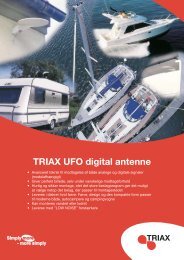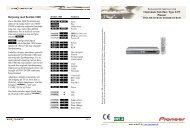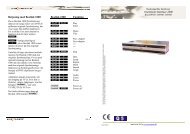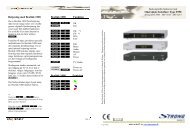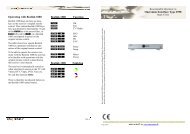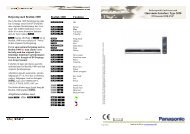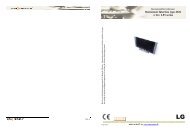OneRemote ORIGINAL GB USE
OneRemote ORIGINAL GB USE
OneRemote ORIGINAL GB USE
You also want an ePaper? Increase the reach of your titles
YUMPU automatically turns print PDFs into web optimized ePapers that Google loves.
Beo4 and Beo5 are remote control terminals from Bang & Olufsen. <strong>OneRemote</strong> supplies interface modules<br />
that allow third party equipment to be operated via a Bang & Olufsen remote control system.<br />
Beocompatible Functions<br />
<strong>OneRemote</strong> Interface Type 4356<br />
Motorola IP receiver 1910 HD<br />
Made in Denmark by www.oneremote.dk
Daily Use<br />
OO OK<br />
Q*1 EPG<br />
E*1 Back<br />
W*1 Portal<br />
R *1 DVR<br />
m Menu<br />
e TV<br />
oe Radio<br />
*1<br />
o Q Green function<br />
o E Red function<br />
o W Yellow function<br />
o R Blue function<br />
Record & Playback Operations<br />
o Play / Pause press 1 sec.<br />
q Stop<br />
oAS Rew/ FF<br />
oDF Next/ Previous<br />
rr Record<br />
Other Operations<br />
o1 info<br />
o2 Music<br />
o3 Text<br />
o 4 WWW<br />
o 6 Keyboard<br />
o 7 Format<br />
o 9 Games<br />
Special and Alternative Operations<br />
o 0 Play/ Pause alternative<br />
o8 Record alternative
Congratulations<br />
With the <strong>OneRemote</strong> RMB4 interface module from www.one remote.dk installed inside<br />
your B&O Beo4 remote control terminal you can use it to operate your Set Top Box<br />
(STB) directly.<br />
This particular controller is for use in a setup where the Set Top Box is connected to a<br />
Bang & Olufsen TV. (Other <strong>OneRemote</strong> solutions are available for setups not including a Bang & Olufsen<br />
TV.)<br />
The modified Beo4 remote control is simply operating as the STB’s original remote once<br />
a specific source has been selected for the TV.<br />
This <strong>OneRemote</strong> solution offers full operation of your STB with a Beo4 remote control,<br />
and this user guide tells you how.<br />
A <strong>OneRemote</strong> RMB4 Operated Set Top Box.<br />
Depending on the STB and the B&O TV they are connected using either HDMI, Scart, RCA, SPDIF or other cables. Refer to<br />
the user guides for both the TV and the Set Top Box to find the appropriate connection.<br />
If the TV is part of a Beolink system, the Set Top Box may be operated from a linkroom, as any original B&O peripheral<br />
equipment would be.
How it works<br />
The <strong>OneRemote</strong> RMB4 solution is straight forward, once the installation has been<br />
completed. See the following pages regarding installation.<br />
As an example you might want to use the DTV button on your Beo4 for switching it to<br />
control your STB, connected to the ‘DVD’ socket on your TV.<br />
When pressing f on your Beo4, it sends a f command to the TV. The TV is<br />
then opening the socket to which the STB is connected. Simultaneously the Beo4 is<br />
shifting from transmitting B&O commands to transmitting commands that directly operate<br />
the STB.<br />
The buttons on the Beo4 will continue to operate the STB, until another source selection<br />
button is pressed.<br />
Refer to below section about “Option Programming” on how to program which sources on<br />
the Beo4 and the TV that you want to use.<br />
Operating with <strong>OneRemote</strong> – The <strong>OneRemote</strong> Environment.<br />
To get maximum benefit of the <strong>OneRemote</strong> solution you have to be familiar with the<br />
operations of the original remote control as described in the STB’s user guide.<br />
A Beo4 remote control is not equipped with as many keys as a STB’s original remote<br />
control. Therefore <strong>OneRemote</strong> has designed an operating philosophy based on a “dual<br />
layer layout” involving shift buttons that is maintained, even when controlling different<br />
devices. To have a common layout for several devices, a few of the Beo4 buttons had to<br />
be redefined to other control functions:<br />
Coloured Buttons.<br />
To enable direct one button control of some important functions the STB’s coloured<br />
buttons operations were moved to a lower layer. To send a ‘red’ button command aO<br />
on the Beo4 must be pressed before the red button itself. Pressing O E therefore<br />
sends the command that corresponds to the STB’s red function button. The same thing<br />
goes for the other 3 coloured buttons.<br />
This way other functions can be assigned to the coloured buttons when pressed directly.
In a <strong>OneRemote</strong> environment the coloured buttons have typically been reassigned to the<br />
important functions shown below. This makes operation of different STBs, televisions or<br />
other equipment very smooth.<br />
Q Guide, EPG or similar.<br />
E Back, Backup, Return or similar.<br />
WR Programme zapping. P+/ P- ,<br />
Channel up/ down or CH+/ CH-.<br />
O and r Shifted Operation.<br />
A Beo4 remote control is not equipped with as many keys as remote controls used by<br />
most STBs. Therefore <strong>OneRemote</strong> has reserved 2 buttons for shifting and thus added extra<br />
functions to the buttons on the modified Beo4.<br />
This way some of the buttons get 2 or 3 functions. To get to these they have to be<br />
preceded with O or r. The buttons that have been assigned secondary functions on<br />
this controller can be seen in the operating table on page 2.
Option Programming<br />
The <strong>OneRemote</strong> controller inside your Beo4 can be programmed with different options, to<br />
make it fit different setups. One or more options might need to be set to fit your<br />
application.<br />
An option programming is carried out by pressing a series of buttons in a sequence that<br />
does not occur during daily use. The programming must be ended within 5 seconds.<br />
An ongoing programming sequence can be cancelled by pressing q.<br />
All option programming is initiated by pressing eOr followed by the actual<br />
option.<br />
Beo4 Source Selection Option<br />
This option is used to determine which source button on the Beo4<br />
enables operation of the Set Top Box.<br />
eOrt1 The t button enables control of the Set Top Box.<br />
eOrv1 The v button enables control of the Set Top Box.<br />
eOrT1 The T button enables control of the Set Top Box.<br />
eOrs1 The s button enables control of the Set Top Box.<br />
eOrf1 The f button enables control of the Set Top Box.<br />
eOrd1 The d button enables control of the Set Top Box.<br />
eOra1 The a button enables control of the Set Top Box.<br />
eOrc1 The c button enables control of the Set Top Box.<br />
B&O TV Source Selection Option<br />
This option is used to set the source on the B&O TV that is accessed,<br />
when the Set Top Box is being selected.<br />
eOrv2 The v source is accessed on the B&O TV.<br />
eOrT2 The T source is accessed on the B&O TV.<br />
eOrs2 The s source is accessed on the B&O TV.<br />
eOrf2 The f source is accessed on the B&O TV.<br />
eOrd2 The d source is accessed on the B&O TV.<br />
eOra2 The a source is accessed on the B&O TV.<br />
eOrc2 The c source is accessed on the B&O TV.
Disable <strong>OneRemote</strong> Controller Option<br />
The <strong>OneRemote</strong> controller in the modified Beo4 remote control can be enabled and<br />
disabled using this option. When disabled the Beo4 remote control operates as an original<br />
Beo4.<br />
eOr20 Disables the <strong>OneRemote</strong> controller.<br />
eOr21 Enables the <strong>OneRemote</strong> controller. Factory setting.
4356u2uk