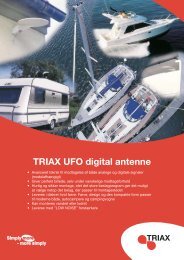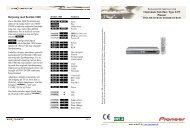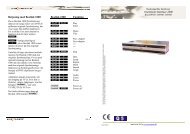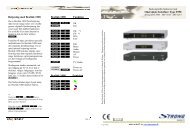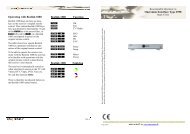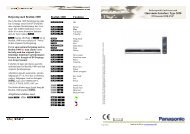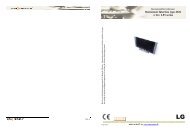You also want an ePaper? Increase the reach of your titles
YUMPU automatically turns print PDFs into web optimized ePapers that Google loves.
30012646u2uk<br />
<strong>OneRemote</strong> DAB/ FM Tuner<br />
DabFM2<br />
Type 30012646<br />
Operable with B&O Remotes Only<br />
<strong>User</strong> <strong>Manual</strong>
Everyday Control with Beo4, Beo5, Beo6<br />
OO Select<br />
D Up<br />
F Down<br />
q <strong>Manual</strong> power on/ off<br />
A DAB / FM<br />
S Menu<br />
0 – 9 Select a pre-set station<br />
Special Commands, used only by initial installation<br />
www.oneremote.dk<br />
Everyday Control with Beolink 1000<br />
Pp Select<br />
D Up<br />
F Down<br />
q <strong>Manual</strong> power on/ off<br />
Z DAB / FM<br />
X Menu<br />
0 – 9 Select a pre-set station<br />
oD Volume up pC Volume up Volume up<br />
oF Volume down<br />
pV Volume down<br />
oe Station scanning<br />
O1 Set as preset 1 *1<br />
O2 Set as preset 2 *1<br />
O 3 Set as preset 3 *1<br />
O 4 Set as preset 4 *1<br />
O 5 Set as preset 5 *1<br />
O 6 Set as preset 6 *1<br />
O 7 Set as preset 7 *1<br />
O 8 Set as preset 8 *1<br />
O 9 Set as preset 9 *1<br />
O 0 Set as preset 10*1<br />
*1<br />
Not all Bang & Olufsen equipment responds to<br />
numeric commands. Using the Direct Mode<br />
option is recommended.<br />
Special Commands, used only by initial installation<br />
px Station scanning<br />
p1 Set as preset 1 *1<br />
p2 Set as preset 2 *1<br />
p3 Set as preset 3 *1<br />
p4 Set as preset 4 *1<br />
p5 Set as preset 5 *1<br />
p6 Set as preset 6 *1<br />
p7 Set as preset 7 *1<br />
p8 Set as preset 8 *1<br />
p9 Set as preset 9 *1<br />
p0 Set as preset 10*1<br />
Page 1
List of Contents<br />
Every Day Control .................................................................................................... page 1<br />
List of contents ........................................................................................................ page 2<br />
Getting started ........................................................................................................ page 4<br />
Direct or CableLink mode ........................................................................................ page 4<br />
Factory settings ....................................................................................................... page 4<br />
Installation .............................................................................................................. page 5<br />
Connection to B&O Equipment ................................................................................ page 5<br />
Antenna connection ................................................................................................ page 6<br />
Automatic power on and off .................................................................................... page 6<br />
Main menu……………………………………………………………………………………………………………….. page 6<br />
Option programming ............................................................................................... page 7<br />
Source & Option selection.<br />
BeoSound5, Encore, BeoCenter2 ............................................................................. page 8<br />
BeoSound4, BeoSound1 .......................................................................................... page 9<br />
BeoSound Century, BeoSound 9000, BeoSound 3000/3200 ..................................... page 10<br />
BeoSoundOuverture, BeoSystem 2500, BeoCenter 2500 .......................................... page 11<br />
BeoCenter 2300, BeoMaster 3300/3500/4500/ 5500/6500/7000 ............................ page 12<br />
BeoCenter 8000/ 8500/9000/9300/9500 ................................................................. page 13<br />
BeoSystem 3............................................................................................................. page 14<br />
BeoLink Converter 1611/ 1612 ................................................................................. page 15<br />
BeoLink Active .......................................................................................................... page 16<br />
Bang & Olufsen TV, all models ................................................................................. page 17<br />
www.oneremote.dk<br />
Page 2
DabFM2 is equipped with a 7 pin DIN DataLink cable for connection to Bang & Olufsen equipment. Thus an adaptor cable<br />
is required for connection to equipment not having a DIN input socket. See below examples and the Option Programming<br />
section page 8.<br />
www.oneremote.dk<br />
Page 3
Getting Started<br />
This <strong>OneRemote</strong> DabFM2 tuner has been designed for operation in a Bang & Olufsen remote control system allowing full<br />
control with a Bang & Olufsen remote control terminal either directly or via connection to Bang & Olufsen equipment.<br />
Thus the tuner is BeoLink compatible.<br />
Direct Mode or CableLink Mode<br />
The <strong>OneRemote</strong> DabFM2 tuner is connected to Bang & Olufsen equipment via the 7-pin DIN cable with or without<br />
adaptor, and through option programming it may be controlled as follows:<br />
1. Via the tuner’s built in IR-receiver, ”Direct Mode”<br />
Direct Mode is used when connection to an input with control data is not possible.<br />
2. Via the cable connected Bang & Olufsen equipment, ”CableLink Mode”<br />
CableLink Mode is used only when connection to an input with control data is possible.<br />
See page 8 for Option Programming.<br />
Factory Settings<br />
The factory setting is for “Direct Mode” and manual power control.<br />
The factory setting for input socket and selected source is:<br />
www.oneremote.dk<br />
Remote control Source<br />
Beo4, Beo5 or Beo6 N.MUSIC, A.MEM2 or TAPE2<br />
Beolink 1000 SHIFT A.TAPE<br />
If the DabFM2 tuner is connected to a different input, the option should be programmed accordingly.<br />
See page 8 for Option Programming<br />
Page 4
Installation<br />
1) Connect the power supply.<br />
2) Connect an antenna.<br />
3) Turn the power switch on, located on the cabinet.<br />
4) Select option and complete option programming, if required.<br />
5) Connect the tuner to the correct input socket on the Bang & Olufsen equipment.<br />
6) Select the corresponding source on the remote control terminal.<br />
7) Turn on the tuner manually, if it is not in the automatic power up mode.<br />
8) Select and program your favorite stations.<br />
Connection to Bang & Olufsen Equipment<br />
This <strong>OneRemote</strong> DabFM2 tuner may be connected to any Bang & Olufsen BeoSound, BeoCenter, BeoMaster, BeoSystem<br />
or BeoVision TV and controlled with a Bang & Olufsen remote control terminal, but it may also be connected to<br />
equipment of any other brand and still be controlled with the Bang & Olufsen remote control terminal.<br />
Through the years Bang & Olufsen equipment has had input sockets added, removed and renamed. A newer Bang &<br />
Olufsen remote control has the button N.MUSIC, which is identical to SHIFT A.TAPE or A.TAPE2 on older remotes.<br />
Below tables are showing available input sockets and their designation on various Bang & Olufsen equipment. The tables<br />
below also show the source that has to be selected to open a given input.<br />
Thus with identified Bang & Olufsen equipment and the selected input socket the required option for the tuner to be<br />
operable may be determined. Some input sockets allow for the CableLink option to be selected, whereas most of the<br />
newer audio equipment requires the Direct Mode option to be used.<br />
The Direct Mode Option:<br />
The tuner is controlled directly with the Bang & Olufsen remote control terminal.<br />
Control from a linkroom is not possible, although the tuner may be listened to there.<br />
The CableLink Option:<br />
The tuner is controlled with the Bang & Olufsen remote control terminal through the connected Bang & Olufsen<br />
equipment sending control data via the connection cable. The tuner may be controlled from any linkroom too.<br />
CableLink<br />
www.oneremote.dk<br />
The CableLink option allows for the tuner to be listened<br />
to and controlled from any linkroom.<br />
Direct Mode<br />
The Direct Mode option allows for the tuner to be listened to<br />
but not controlled from any linkroom. The Direct Mode<br />
option works in any Bang & Olufsen set up, but the tuner’s IR<br />
receiver is not plasma safe.<br />
Page 5
Antenna Connection<br />
The <strong>OneRemote</strong> DabFM2 tuner may be connected to any antenna designed for FM and the DAB reception, if the<br />
supplied one is not sufficient.<br />
o If the FM signal strength is not sufficient the reception will be noisy.<br />
o If the DAB signal strength is not sufficient the reception is varying from<br />
disturbing ”bubbles” to complete quietness.<br />
o If no signal is received the display indicates N/A.<br />
Automatic Power Up and Down<br />
As default factory setting the tuner is manually powered up and down with the q button. As the display is<br />
automatically dimmed 10 seconds after any operation, powering the tuner down is not a strict requirement.<br />
If automatic powering up and down with the source selection is desired, programming a specific option allows for that.<br />
Important Info about the Automatic Power Mode.<br />
www.oneremote.dk<br />
Option Code Function<br />
Option 990 The tuner can only be powered up and<br />
down, using the q button.<br />
Option 991 The tuner automatically powers up and<br />
down.<br />
When the automatic power option has been set, the tuner turns on and off automatically with the source selection. But<br />
if the tuner’s clock has not been set, automatic power up and down is NOT possible.<br />
The clock is automatically set 10-30 seconds after power has been applied to the tuner, provided a DAB station has been<br />
received. Thus the automatic power option cannot be used if the tuner is switched off the mains regularly.<br />
Menu<br />
Pressing Senters the tuner’s main Menu.<br />
Use the DF buttons to select one of the sub menus:<br />
<strong>Manual</strong> scan<br />
Contrast<br />
System reset<br />
Software version<br />
Page 6
Option Programming<br />
Option programming is required only when installing the tuner. The programming is performed with a Bang & Olufsen<br />
remote control terminal by initiating a 5 button sequence within 8 seconds after powering up the tuner.<br />
When powering up the tuner the red control LED flashes for 8 seconds, and the programming has to be carried out<br />
before the control LED stops flashing. When entering a button the timeout is prolonged with another 8 seconds.<br />
If not successful the operation may be repeated. Programming starts by pressing L and ends by pressing w<br />
All options have 3 digits to be entered in between.<br />
Option 106 is entered like this:<br />
Control LED Indications<br />
www.oneremote.dk<br />
L *1 106w<br />
Red/green flash<br />
By initial power up the LED starts flashing red/green, indicating that the tuner is in Option<br />
Programming mode, i.e. an option may be entered.<br />
The Option Programming Mode is terminated after 30 secs. or prior hereto, if any command except<br />
for 0- 9, w or is received.<br />
Red<br />
The tuner is powered down.<br />
Green<br />
The tuner is powered up or the tuner is searching for a signal to set the clock.<br />
Intermittently turned off<br />
The LED turns off very briefly as a command handshake indicator.<br />
*1 If using a Beolink1000 remote control, LIGHT must be replaced with SHIFT-LINK.<br />
Page 7
Source & Option Selection<br />
The following tables show the available input sockets on various Bang & Olufsen audio and video products, how to select<br />
them using a remote control terminal and what the corresponding option program of the One Remote DabFM2 tuner<br />
should be.<br />
The <strong>OneRemote</strong> DabFM2 tuner has to be programmed with the right option to operate correctly:<br />
BeoSound 5<br />
BeoSound 5 Encore<br />
BeoCenter 2<br />
www.oneremote.dk<br />
Input<br />
Socket<br />
MasterLink v<br />
T<br />
Input<br />
Socket<br />
Source Selected Direct<br />
Option<br />
f<br />
s<br />
a - 412<br />
Source Selected Direct<br />
Option<br />
LINE-IN B<br />
hu<br />
Input<br />
Socket<br />
Source Selected Direct<br />
Option<br />
AUX-IN B<br />
hu<br />
CableLink<br />
Option<br />
Remarks<br />
- 410 If the MasterLink socket is<br />
not used, the DabFM2 tuner<br />
might be connected and<br />
- 416<br />
operated via a BeoLink<br />
Converter.<br />
CableLink<br />
Option<br />
See page 15 for details on<br />
connection of the BeoLink<br />
Converter 1611.<br />
Remarks<br />
100 - The Encore input is a mini<br />
jack socket.<br />
CableLink<br />
Option<br />
Use a <strong>OneRemote</strong> adaptor<br />
cable, type 39207437.<br />
Remarks<br />
100 - The input is RCA phono<br />
sockets. Use a <strong>OneRemote</strong><br />
adaptor cable, type<br />
39207438.<br />
Page 8
BeoSound 4<br />
BeoSound 1<br />
www.oneremote.dk<br />
Input<br />
Socket<br />
Source Selected Direct<br />
Option<br />
AUX B<br />
hu<br />
MasterLink T<br />
Input<br />
Socket<br />
v<br />
f<br />
s<br />
CableLink<br />
Option<br />
Remarks<br />
100 - The input is RCA phono<br />
sockets. Use a <strong>OneRemote</strong><br />
adaptor cable, type<br />
39207438.<br />
- 410<br />
- 416<br />
a - 412<br />
Source Selected Direct<br />
Option<br />
AUX B<br />
hu<br />
AUX b<br />
y<br />
100 -<br />
102 -<br />
CableLink<br />
Option<br />
If the MasterLink socket is<br />
not used, the DabFM2 tuner<br />
might be connected and<br />
operated via a BeoLink<br />
Converter.<br />
See page 15 for details on<br />
connection of the BeoLink<br />
Converter 1611.<br />
Remarks<br />
Page 9
BeoSound Century<br />
BeoSound 9000<br />
BeoSound 3000<br />
BeoSound 3200<br />
www.oneremote.dk<br />
Input<br />
Socket<br />
Source Selected Direct<br />
Option<br />
AUX $<br />
K<br />
hy<br />
AUX U<br />
Y<br />
AUX B<br />
hu<br />
Input<br />
Socket<br />
103 -<br />
106 -<br />
100 -<br />
Source Selected Direct<br />
Option<br />
AUX B<br />
hu<br />
AUX b<br />
y<br />
Input<br />
Socket<br />
100 -<br />
102 -<br />
Source Selected Direct<br />
Option<br />
AUX B<br />
hu<br />
AUX b<br />
y<br />
AUX $<br />
K<br />
hy<br />
AUX U<br />
Y<br />
100 -<br />
102 -<br />
103 -<br />
106 -<br />
CableLink<br />
Option<br />
CableLink<br />
Option<br />
CableLink<br />
Option<br />
Remarks<br />
Remarks<br />
Remarks<br />
Page 10
BeoSound Ouverture<br />
BeoSystem 2500<br />
BeoCenter 2500<br />
www.oneremote.dk<br />
Input Socket Source Selected Direct<br />
Option<br />
AUX $<br />
K<br />
hy<br />
AUX U<br />
Y<br />
AUX B<br />
hu<br />
MasterLink T<br />
v<br />
Input<br />
Socket<br />
f<br />
s<br />
a - 412<br />
Source Selected Direct<br />
Option<br />
AUX B<br />
hu<br />
AUX $<br />
K<br />
hy<br />
AUX U<br />
Y<br />
CableLink<br />
Option<br />
Remarks<br />
103 302 In the CableLink mode<br />
numeric commands are not<br />
accepted.<br />
106 206 In the CableLink mode<br />
numeric commands are not<br />
accepted.<br />
100 - In the CableLink mode<br />
numeric commands are not<br />
accepted.<br />
- 410 If the MasterLink socket is<br />
not used, the DabFM2 tuner<br />
might be connected and<br />
- 416<br />
operated via a BeoLink<br />
Converter.<br />
CableLink<br />
Option<br />
See page 15 for details on<br />
connection of the BeoLink<br />
Converter 1611.<br />
Remarks<br />
100 - In the CableLink mode<br />
numeric commands are not<br />
accepted.<br />
103 302 In the CableLink mode<br />
numeric commands are not<br />
accepted.<br />
106 206 In the CableLink mode<br />
numeric commands are not<br />
accepted.<br />
Page 11
BeoCenter 2300<br />
BeoMaster 3300<br />
BeoMaster 5500<br />
BeoMaster 3500<br />
BeoMaster 4500<br />
BeoMaster 6500<br />
BeoMaster 7000<br />
www.oneremote.dk<br />
Input Socket Source Selected Direct<br />
Option<br />
AUX B<br />
hu<br />
AUX b<br />
y<br />
AUX $<br />
K<br />
hy<br />
AUX U<br />
Y<br />
CableLink<br />
Option<br />
Remarks<br />
100 300 In the CableLink mode numeric<br />
commands are not accepted.<br />
102 302 In the CableLink mode numeric<br />
commands are not accepted.<br />
103 303 In the CableLink mode numeric<br />
commands are not accepted.<br />
106 306 In the CableLink mode numeric<br />
commands are not accepted.<br />
Input Socket Source Selected Direct CableLink Remarks<br />
Option Option<br />
TP b<br />
y<br />
102 302 In the CableLink mode numeric<br />
commands are not accepted.<br />
CD z 104 204 In the CableLink mode numeric<br />
commands are not accepted.<br />
Input Socket Source Selected Direct CableLink Remarks<br />
Option Option<br />
TP1 b<br />
y<br />
102 302 In the CableLink mode numeric<br />
commands are not accepted.<br />
CD z 104 204 In the CableLink mode numeric<br />
commands are not accepted.<br />
TP2 $<br />
K<br />
hy<br />
103 302 In the CableLink mode numeric<br />
commands are not accepted.<br />
PHONO U<br />
Y<br />
106 206 In the CableLink mode numeric<br />
commands are not accepted.<br />
Input Socket Source Selected Direct CableLink<br />
Option Option<br />
TP1 b<br />
y<br />
102 302<br />
CD z 104 204<br />
TP2 $<br />
K<br />
hy<br />
103 302<br />
PHONO U<br />
Y<br />
106 206<br />
Remarks<br />
Input Socket Source Selected Direct CableLink Remarks<br />
Page 12
BeoCenter 8000<br />
BeoCenter 8500<br />
BeoCenter 9000<br />
BeoCenter 9500<br />
BeoCenter 9300<br />
www.oneremote.dk<br />
TAPE2 $<br />
K<br />
hy<br />
Input Socket Source Selected Direct<br />
Option<br />
TAPE2 $<br />
K<br />
hy<br />
Option Option<br />
AUX B 100 -<br />
Input Socket Source Selected Direct<br />
Option<br />
PHONO U<br />
Y<br />
TAPE2 $<br />
K<br />
hy<br />
AUX B 100 -<br />
103 302 In the CableLink mode numeric<br />
commands are not accepted.<br />
CableLink<br />
Option<br />
Remarks<br />
103 302 In the CableLink mode numeric<br />
commands are not accepted.<br />
CableLink<br />
Option<br />
Remarks<br />
106 206 In the CableLink mode numeric<br />
commands are not accepted.<br />
103 302 In the CableLink mode numeric<br />
commands are not accepted.<br />
Page 13
BeoSystem 3<br />
www.oneremote.dk<br />
Input<br />
Socket<br />
AV1<br />
AV2<br />
AV3<br />
AV4<br />
AV5<br />
AV6<br />
Source Selected Direct<br />
Option<br />
T<br />
d<br />
a<br />
T<br />
d<br />
a<br />
- 410<br />
414<br />
412<br />
- 410<br />
414<br />
412<br />
CableLink<br />
Option<br />
Remarks<br />
The input is a scart socket,<br />
21 pin AV socket. Use a<br />
<strong>OneRemote</strong> adaptor cable,<br />
type 39207496.<br />
The input is RCA phono<br />
sockets. Use a <strong>OneRemote</strong><br />
adaptor cable, type<br />
39207438.<br />
MasterLink uetc. - If the MasterLink socket is<br />
not used, the DabFM2 tuner<br />
might be connected and<br />
operated via a BeoLink<br />
Converter.<br />
See page 15 for details on<br />
connection of the BeoLink<br />
Converter 1611.<br />
Page 14
Connection via a BeoLink Converter 1611/ 1612.<br />
The <strong>OneRemote</strong> DabFM2 tuner may be connected to a Bang & Olufsen stand-alone audio or video master, TV, via a<br />
BeoLink Converter using MasterLink and the AAL inputs.<br />
Connected to an audio master and programmed as a ”video source” the DabFM2 may be selected as that, VMEM as an<br />
example. Connected to a video master and programmed as an “audio source” the DabFM2 may be selected as that,<br />
ATAPE as an example. Notice that the Bang & Olufsen equipment has to be programmed in option 2. See the relevant<br />
Bang & Olufsen user guide.<br />
BeoLink Converter<br />
1611 or 1612 used<br />
with a Bang & Olufsen<br />
audio master<br />
and the DabFM2.<br />
BeoLink Converter<br />
1611 or 1612 used<br />
with a Bang & Olufsen<br />
TV and the DabFM2.<br />
www.oneremote.dk<br />
Input<br />
Socket<br />
AAL T<br />
v<br />
Source Selected Direct<br />
Option<br />
AAL a - 412<br />
AAL d - 414<br />
AAL f<br />
s<br />
CableLink<br />
Option<br />
Remarks<br />
- 410 The DabFM2 connects<br />
to the BeoLink<br />
Converter with a<br />
<strong>OneRemote</strong> VSNUT<br />
adaptor cable, type<br />
39207434.<br />
- 416<br />
The BeoLink Converter 1611 connects to a stand-alone Bang & Olufsen audio master<br />
with a MasterLink cable. Connection of more Bang & Olufsen equipment might create<br />
control conflicts.<br />
Input<br />
Socket<br />
AAL b<br />
y<br />
Source Selected Direct<br />
Option<br />
AAL z - 404<br />
AAL U<br />
Y<br />
AAL u - 408<br />
CableLink<br />
Option<br />
Remarks<br />
- 402 The DabFM2 connects<br />
to the BeoLink<br />
Converter with a<br />
<strong>OneRemote</strong> ASNUT<br />
- 406<br />
adaptor cable, type<br />
39207432.<br />
The BeoLink Converter 1611 connects to a stand-alone Bang & Olufsen TV with a<br />
MasterLink cable. Connection of more Bang & Olufsen equipment might create control<br />
conflicts.<br />
Page 15
Connection via a BeoLink Active in any Link Room<br />
The <strong>OneRemote</strong> DabFM2 tuner may be connected to a Bang & Olufsen BeoLink Active with a vacant ‘PC’ socket.<br />
Thus active speakers in any link room allow for the installation of the DabFM2 tuner and the opportunity of having a local<br />
radio source controlled directly with the Bang & Olufsen remote control terminal.<br />
BeoLink Active<br />
www.oneremote.dk<br />
Input<br />
Socket<br />
Source Selected Direct<br />
Option<br />
PC c<br />
hx<br />
CableLink<br />
Option<br />
Remarks<br />
118 - The DabFM2 connects<br />
to the BeoLink Active<br />
with a <strong>OneRemote</strong><br />
PCSNUT adaptor<br />
cable, type 39207436.<br />
Page 16
Connection to a 21 Pin AV Socket on any Bang & Olufsen TV.<br />
All B&O TV models<br />
BeoVision 10<br />
BeoVision 8<br />
BeoVision 7<br />
BeoVision 6<br />
BeoVision 4<br />
BeoVision 3<br />
BeoVision 1<br />
BeoSystem 3<br />
Avant models<br />
LX models<br />
LE models<br />
LS models<br />
L models<br />
MX models<br />
ME models<br />
www.oneremote.dk<br />
Input<br />
Socket<br />
Scart<br />
AV1 - AV6<br />
NOT the<br />
DECODER<br />
input!!<br />
Source Selected Direct<br />
Option<br />
T<br />
v<br />
#<br />
N<br />
hv<br />
f<br />
s<br />
CableLink<br />
Option<br />
Remarks<br />
110 410 The input is a scart socket, a<br />
21 pin AV socket. Use a<br />
<strong>OneRemote</strong> adaptor cable,<br />
110 410<br />
type 39207496.<br />
116 416<br />
a 112 412<br />
d 114 414<br />
Check the TV user guide for<br />
programming of the AV<br />
connections.<br />
Page 17