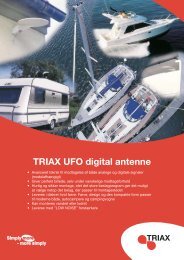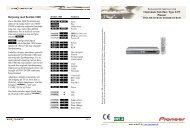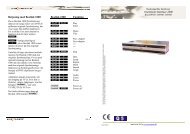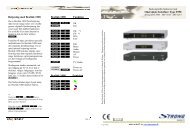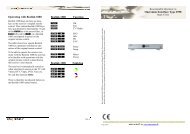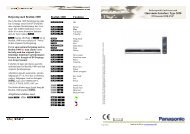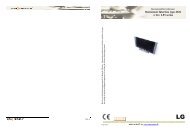User guide, English OneRemote beeLINK2 controller operates: LG ...
User guide, English OneRemote beeLINK2 controller operates: LG ...
User guide, English OneRemote beeLINK2 controller operates: LG ...
Create successful ePaper yourself
Turn your PDF publications into a flip-book with our unique Google optimized e-Paper software.
eeLINK2 TV-source option<br />
The BeeLINK active option sets which source button on the remote control, that makes<br />
the BeeLINK2 go active and turns on the TV, as described in the previous chapter.<br />
The BeeLINK source option combines other source buttons on the remote control, with<br />
the input sockets on the TV. The source option can force the TV to open a specific input,<br />
when an AV source is selected.<br />
<strong>LG</strong> TVs can have up to 9 selectable sources, as shown in this table:<br />
0 No new source 1: AV1 2: AV2 3: AV3<br />
4: AV4 5: AV5 6: RGB-PC 7: RGB-Multimedia<br />
8: Component 9: DVI/ HDMI<br />
Source buttons on beo4, like s, T, f,c,y can be programmed to<br />
select one of these inputs. Here are some programming examples:<br />
An option programming sequence is started by pressing the little red switch on the Bee-<br />
LINK2 <strong>controller</strong>, until its LED starts flashing. Then the 3 code option must be entered<br />
with the B&O remote control. Here some examples:<br />
Beo4 Source Volume Action<br />
T1 0> T selects HDMI 1 on the TV. No volume regulation on TV<br />
T2 0> T selects HDMI 2 on the TV. No volume regulation on TV<br />
T1 1> T selects HDMI 1 on the TV. Volume regulation on TV<br />
d2 0> d selects HDMI 2 on the TV. No volume regulation on TV<br />
d9 0> d selects Component on the TV. No volume regulation on TV<br />
c 1 0> c selects Input1 on the TV. No volume regulation on TV<br />
10