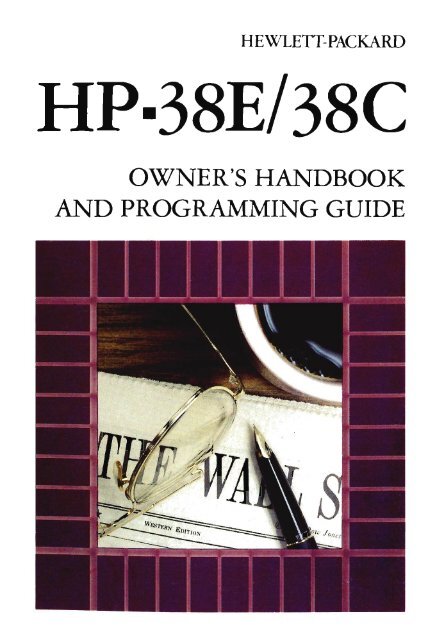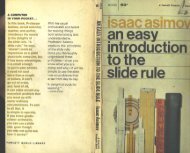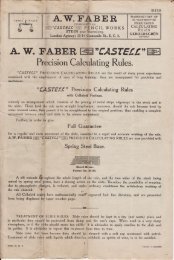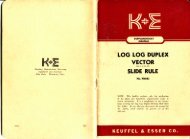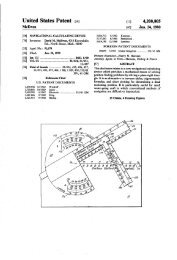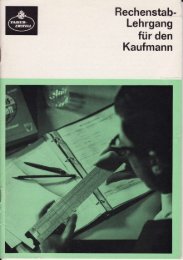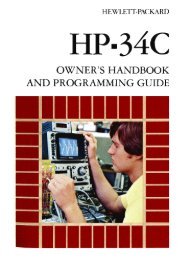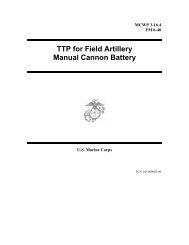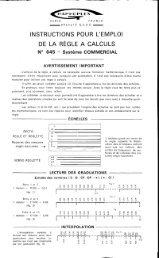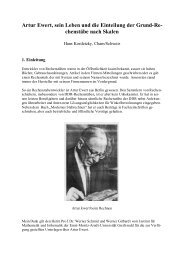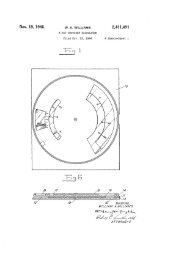HP·38E/38C - Slide Rule Museum
HP·38E/38C - Slide Rule Museum
HP·38E/38C - Slide Rule Museum
You also want an ePaper? Increase the reach of your titles
YUMPU automatically turns print PDFs into web optimized ePapers that Google loves.
HEWLEIT-PACKARD<br />
<strong>HP·38E</strong>/<strong>38C</strong><br />
OWNER'S HANDBOOK<br />
AND PROGRAMMING GUIDE
About Continuous Memory (HP-<strong>38C</strong> only)<br />
If you purchased an HP-<strong>38C</strong> instead of an HP-38E, your calculator contains Continuous<br />
Memory-one of the most advanced memory systems available in a financial<br />
calculator. Even when the calculator is turned off, the financial registers and the<br />
storage registers save information such as cash flows, amortization data, or intermediate<br />
answers for later updating or calculations. Continuous Memory also allows<br />
you to save any programs you frequently find useful, whether short, like a checkbook<br />
balancer, or longer, like a bond calculation, for as long as you want.<br />
And , continuous memory helps save battery life! Much of the time a calculator is<br />
switched on is spent holding information, waiting for the next computation. Continuous<br />
Memory eliminates much of this unneeded battery usage by allowing you to switch<br />
off the calculator when you have a prolonged pause or interruption between<br />
calculations.<br />
Note: Unless otherwise indicated, "HP-38E" is used throughout this handbook to<br />
refer to both the HP-38E and the HP-<strong>38C</strong>.
Contents 5<br />
IGTO 100 . . . . .... . ..... . . . . ..... . . .. ...... . .. . . . . .. . .. . 84<br />
Automatic Memory Allocation . ...... . . ..... ... . .. . ... . . . . .... . 85<br />
Section 6: Writing a Second Program. . . . . . . . . . . . 90<br />
Displaying Each Step . . . . . . . . . . . . . . . . . . . . . . . . . . . . . . . . . . . . . . .. 93<br />
Displaying a Particular Step . . . . . . . . . . . . . . . . . . . . . . . . . . . . . . . . . . 93<br />
Interrupting Program Execution . . . . . . . . . . . . . . . . . . . . . . . . . . . . . . 94<br />
Stopping Program Execution . . . .. . . . . .. . . . .. . . . . .. . . . . . . .. . 94<br />
Pausing During Program Execution . .. . . .. . .... . . .. . ........ 97<br />
Program Stops . . . . .. . . . . . . . . . . . . . . . . . . . . . . . . . . . . . . . .. 99<br />
Section 7: Decisions ... . . ··· . . · ....... · . . · ··· . ..... . . ·· · . · ·· 102<br />
Flowcharts ... . .......... . .... .. .... . . .... . .... . .... ... .... 102<br />
Branching . . . . . . . . . . . . . . . . . . . . . . . . . . . . . . . . . . . . . . . . . . . . . . . .. 106<br />
Unconditional Branching and Looping .. . .. .. .. .. .. ... . .. . . . 106<br />
Conditional Tests and Conditional Branching ....... ... . . . . .. 108<br />
Section 8: Editing a Program . . . . . . . . . . . . . . . . . . . . . . . . . . . . . .. 118<br />
Finding the Error ............ . ... . ... . . . ... .. . . . . . . . .. .. . ... 118<br />
I SST IExecution . . .. . .. ... . . .. . . ... ... .. . .. . . . . . . ... .. .. .... 118<br />
Cued Stops ... . ............... . .. . . . .. .. . . . . .. .. . ... . . . . .. 120<br />
Changing One Instruction . ..... .. .. ... .. ... . ... . . . . . .. . . .. . . 120<br />
Adding Instructions . . ........ . ........ . . ........ . .. ...... . .. 122<br />
Multiple Programs. . . . . . . . . . . . . . . . . . . . . . . . . . . . . . . . . 124<br />
Appendix A: Service and Maintenance· . . .. . ..... . . . ... .<br />
Appendix B: More About IRR ..... .. . .. . .. .. . . . .. . ... . . .. . 136<br />
Appendix C: Error Messages .. .. .. .<br />
138<br />
Appendix D: Continuous Memory ........... . ..... . ... . . . .. 140<br />
Index .. .. .. ......... . ... . .. .. . .. ... . ..... . .. . .. . .. .. . . .. . .. 141<br />
126
The HP-38E/<strong>38C</strong> Financial<br />
Programmable Calculator<br />
Fold Out
Function and Key Index<br />
OFF.mm ON Digit Entry Reviewing<br />
Power switch<br />
(page 13).<br />
IENTERtl Enters a<br />
copy of number<br />
in displayed<br />
Numbers<br />
I xu 1 Exchanges<br />
contents of X- and<br />
X-register into<br />
V-register. Used<br />
Y -registers of stack. *<br />
D.MY .mm M.DY<br />
BEGIN END<br />
to separate<br />
numbers. *<br />
Payment switch. §] Rolls down<br />
Selects timing of<br />
payments in compound<br />
interest<br />
calculations (page<br />
29) or selects date<br />
format (page 24).<br />
I CHS 1 Changes<br />
sign of number or<br />
exponent of 10 in<br />
displayed X-<br />
register. *<br />
contents of stack for<br />
viewing in displayed<br />
X-register. *<br />
I LAST X 1 Recalls<br />
CD Shift key. Selects number displayed<br />
alternate function in I EEX 1 Enter expo- before the previous<br />
gold above the func- nent. After pressing, operation back into<br />
tion keys. Also used next numbers keyed the displayed Xin<br />
display format- in are exponents of register (page 22).<br />
ting (page 18). 10 (page 23).<br />
[[) Shift key.<br />
Selects alternate m thru [[) Digits.<br />
function in blue on<br />
the slanted face of<br />
the function keys<br />
(page 18).<br />
Used for keying in<br />
numbers and display<br />
formatting :<br />
Manual Storage<br />
I STO 1 Store. Followed<br />
by number key,<br />
CLEAR I PREFIX 1 after<br />
CD, [[) , I STO I, I RCL I,<br />
or I GTO I, cancels<br />
8 Decimal point.<br />
Also used for<br />
display formatting:<br />
decimal point and<br />
number key, or top<br />
row financial key,<br />
stores displayed<br />
that key (page 18).<br />
number in storage<br />
CD CLEAR I PREFIX 1 register specified.<br />
is also the I CL x 1 Clears con- Also used to perform<br />
mantissa function tents of displayed storage register<br />
(page 22). X-register to zero: arithmetic. *<br />
* Refer to Your HP Financial Calculator.<br />
6
A Financial Calculator<br />
With Programming Capability!<br />
Your HP-38E is a versatile, handheld financial calculator that uses the<br />
powerful Hewlett-Packard logic system to compute answers to complex<br />
financial, statistical, and mathematical problems in either of two modes:<br />
• Manual Problem Solving. You work step-by-step through the<br />
toughest of problems, choosing from among the dozens of available<br />
operations to calculate the correct answer quickly and easily.<br />
• Programmed Problem Solving. The HP-38E memorizes a<br />
sequence of up to 99 different operations as you press them , and<br />
then repeats that sequence at the touch of one key as often as you<br />
wish to solve a particular type of problem.<br />
Aprogram is nothing more than a sequence of manual keystrokes that is<br />
remembered by the calculator. You can then execute the program as<br />
often as you like. No prior computer programming experience is<br />
necessary for HP-38E calculator programming.<br />
To see the close relationship between the manual solution to a problem<br />
and a programmed solution, let's solve a problem manually, and then use<br />
a program to solve the same problem and others like it.<br />
Manual Problem Solving<br />
Example: The furniture store in your<br />
area is having a huge clearance sale:<br />
25 % off all marked prices (before taxes) .<br />
If the sales tax is 6% , how much does the<br />
sofa and two matching armchairs cost,<br />
now marked $1,780 for the set?<br />
12
A Financial Calculator With Programming Capability! 15/16<br />
Programming the HP-38E is that easy! The calculator remembers a<br />
series of keystrokes and then executes them when you press the (]ill<br />
key.<br />
If you are new to HP calculators and have not yet read Your HP<br />
Financial Calculator: An Introduction to Financial Concepts and<br />
Problem Solving, please do so now. We want you to feel comfortable<br />
with your HP-38E and we want to show you how easy it is to use.<br />
Part I of your HP-38E Owner' s Handbook and Programming Guide<br />
reviews the function keys on your keyboard used in manual or programmed<br />
problem solving while part II is a complete guide to HP-38E<br />
calculator programming.
PART I<br />
Problem Solving
Arithmetic Operators [±J El 0 G<br />
To perfonn an arithmetic operation:<br />
1. Key in the first number.<br />
Using Your Calculator 19<br />
2. Press IENTER_I to separate the first number from the second.<br />
3. Key in the second number.<br />
4. Press the proper key 0, G , 0, or G to perform the desired<br />
arithmetic operation .<br />
Solve Keystrokes Display<br />
10 -7- 5 10 IENTER_I 5 G 2.00<br />
10 + 1+2+3 10 lENTER_ 1 1 0<br />
2030<br />
16.00<br />
Refer to Your HP Financial Calculator for further information concerning<br />
simple arithmetic, chain arithmetic, and the order of execution.<br />
Percentage 00<br />
To find the percentage of a number, key in that base number and press<br />
lENTER_I. Then key in the numerical value of the percent and press [ill.<br />
Calculate<br />
13% of 2,500<br />
Keystrokes<br />
2500 lENTER-1<br />
13 [ill<br />
Display<br />
2,500.00<br />
325.00<br />
Notice that the keystroke sequence is similar to the keystrokes you<br />
learned for arithmetic operations. The function happens immediately<br />
when you press the [ill key.<br />
Net Amount [ill0 or [illG<br />
It is easy to calculate the net amount because the calculator automatically<br />
holds the base number while you calculate percentages. To find the net<br />
amount, calculate the percentage amount and then press 0 or G depending<br />
on whether you wish to add or subtract that amount from the<br />
base number.
20 Using Your Calculator<br />
Example: If the sales tax on a $6,200 car is 5%, what is the amount of<br />
the tax and total cost of the car?<br />
Keystrokes<br />
6200 [ErmA. I<br />
500<br />
Display<br />
6,200.00<br />
310.00<br />
6,510.00<br />
Enter base amount.<br />
Percentage amount (sales<br />
tax).<br />
Net amount (base plus<br />
percentage amount) .<br />
Percent Difference Between Two Numbers [l>% I<br />
To find the percent difference between two numbers, i.e., the ratio of<br />
increase or decrease:<br />
1. Key in the first number (old value).<br />
2. Press [ENTER. I to separate the first number from the second.<br />
3. Key in the second number (new value).<br />
4. Press QJ[l>%1<br />
Example: Your rent jumps from $285 a month to $335 a month. What<br />
percent is the increase?<br />
Keystrokes<br />
285 [ErmA. I<br />
335 QJ[l>% I<br />
Display<br />
17.54 % increase.<br />
Example: You forgot to place a stop order and your stock fell from<br />
$57.50 to $13.25 a share. What percent is the decrease?<br />
Keystrokes<br />
57.50 [ErmA. I<br />
13 .25 QJ[l>%1<br />
Display<br />
-76.96 % decrease.<br />
Retail calculations for markup and margin are simple percentage<br />
problems using the [l>% I function. For example, to calculate the markup<br />
of an item based on the wholesale or original purchase cost, enter the<br />
purchase cost, then key in the selling price and press QJ[l>% I . To
Using Your Calculator 21<br />
calculate the margin based on the selling price of an item, enter that<br />
price, then key in the purchase cost and press CDI 6% I. Actually, all<br />
percent differences follow the same rule: To find percent increase or<br />
percent decrease, enter the old amount (base) , then key in the new<br />
amount and press CDI 6% I. The first number (base) is retained in the<br />
automatic memory stack.<br />
Percent of Total I '/.T I<br />
To find what percentage one number is of a sum of numbers, first<br />
calculate the sum and then key in the particular number you wish to<br />
convert to a percentage and press CD I '/. T I<br />
1. Key in the first number.<br />
2. Press IENTER_ I .<br />
3. Key in subsequent numbers (if any), each followed by C±J.<br />
4. Key in the particular number you wish to convert to a percentage<br />
of that total.<br />
5. Press CDI 'loT I.<br />
Example: What percent is $5.50 of the sum of $10.25 + $5.50 +<br />
$3.25 + $21.00? And what percent is $21.00 of the same total?<br />
Keystrokes<br />
10.25 IENTER_I<br />
5.50 C±J 3.25 C±J<br />
21 C±J<br />
5.50 CDI '/.T I<br />
Display<br />
10.25<br />
40.00<br />
13.75<br />
Enter the first number.<br />
Key in and add the rest of the<br />
numbers.<br />
% of total.<br />
The total is retained in the automatic memory stack-simply clear the<br />
display, key in a new number and find I '/. T I.<br />
Keystrokes<br />
ICLXI<br />
21 CDI '/.T I<br />
Display<br />
0.00<br />
52.50 % of total.
22 Using Your Calculator<br />
LAST X<br />
In addition to the automatic memory stack, the HP-38E contains a<br />
separate automatic register called the LAST X register. This register<br />
preserves the value that was in the display before the performance of a<br />
function. To place the contents of the LAST X register into the display<br />
again, press []J I LAST X I<br />
The I LAST X I key makes it easy to recover from keystroke mistakes, such<br />
as pressing the wrong function key or keying in the wrong number. This<br />
ease of recovery becomes especially important when you are dealing<br />
with large numbers, where reentering may be cumbersome.<br />
Example: Divide $55,499,041 by $7,472 after you have mistakenly<br />
divided by $ 1,472.<br />
Keystrokes<br />
55499041 I ENTER. I<br />
14728<br />
[]J I LAST X I<br />
8]<br />
7472 8<br />
Display<br />
55,499,041.00<br />
37,703.15<br />
1,472.00<br />
55,499,041.00<br />
7,427.60<br />
The Hidden Function (Mantissa)<br />
Oops! You made a mistake.<br />
Retrieves that last entry.<br />
You're back at the<br />
beginning.<br />
The correct answer.<br />
When in any display format, you wish to view the contents of the<br />
true mantissa (all 10 digits) press [IJ CLEAR I PREFIX I and hold down<br />
the I PREFIX I key. All 10 digits of the mantissa held internally will be<br />
displayed. Release the key and the display will revert back to its original<br />
contents. For more information on display formatting, refer to The<br />
Display and Memory in Your HP Financial Calculator.<br />
With the data intact from the last example and 7,427.60 still in the<br />
display, use the hidden mantissa function to see the rest of the number<br />
(hidden digits) held internally.<br />
KeystrOkes<br />
[IJ CLEAR I PREFIX I<br />
Display<br />
7427601847 Mantissa.<br />
Even though the display returns to 7,427.60, the calculator computes<br />
using all 10 digits of the number 7,427.601847.
Keying In Exponents of 10<br />
Using Your Calculator 23<br />
If you are dealing with millions, billions or trillions of dollars, you can<br />
save keystrokes (all those zeros') by using the I EEX I (enter exponent of<br />
10) key. For example, to key in IS.6 trillion (1S.6 x 10 12 ) and multiply<br />
it by 2S:<br />
Keystrokes<br />
ICLXI<br />
IS.6<br />
(]] I EEX I<br />
12<br />
IENTERtl<br />
2S0<br />
Display<br />
0.00<br />
15.6<br />
15.6 00<br />
15.6 12<br />
1.560000 13<br />
3.900000 14<br />
This means IS.6 x 10 12 .<br />
Displayed in scientific<br />
notation.<br />
The answer.<br />
This is the same as 390 trillion. (Move the decimal point 14 places to<br />
the ri ght.)<br />
Example: The estimated world aggregate of gross national product<br />
in 1971 was $3,SOO,000,000,000. If the 1971 GNP of the United States<br />
was $1, lSI ,800,000,000, what was the GNP for the rest of the world?<br />
Keystrokes Display<br />
3.S (]] I EEX I 3.5 00<br />
12 3.5 12<br />
I ENTERtl 3.500000 12 (3.S x 10 12 ).<br />
I.1S1 8 (]] I EEX I 1.1518 00<br />
12 1.1518 12 (1.1S18 x 10 12 ) .<br />
G 2.348200 12<br />
The GNP for the rest of the world was $2,348,200,000 ,000.<br />
(Refer to Your HP Financial Calculator, The Display and Memory,<br />
for more information on sc ientific notation display.)
26/27 Using Your Calculator<br />
Keystrokes<br />
16.051978 IENTERt l<br />
120 [DIDATEI<br />
Display<br />
16.05<br />
13,09,1978 3 Wednesday,<br />
September 13, 1978.<br />
The number on the far right of the display designates the day of the week.<br />
1 is Monday.<br />
2 is Tuesday .<br />
3 is Wednesday.<br />
4 is Thursday.<br />
5 is Friday .<br />
6 is Saturday .<br />
7 is Sunday.<br />
When [D I DATE I is executed as an instruction in a running program , the<br />
calculator automaticall y pauses for about 1 second to display the result,<br />
then resumes program execution.
30 The Financial Functions<br />
Financial Interest Calculations<br />
The applications and examples here are representative of a wide range of<br />
possible calculations. If your specific problem is not included in the<br />
pages that follow, don 't assume that your calculator won' t solve it.<br />
Many problems in finance involve terminology that differs from industry<br />
to industry. The basic concepts are the same, but we all speak our own<br />
language, the vernacular of our profession.<br />
The financial symbols n, i, PMT, PV, and FV, along with the concepts<br />
of simple and compound interest, amortization, and discounted cash<br />
flow analysis are explained in Your HP Financial Calculator: An<br />
Introduction to Financial Concepts and Problem Solving. We strongly<br />
encourage you to read the financial section of the book as it includes a<br />
discussion on how to solve virtually any compound interest problem<br />
with your calculator by using a cash flow diagram. A cash flow diagram<br />
enables you to describe a compound interest problem in terms<br />
that the calculator can understand. Once you draw and label your<br />
diagram, you simply key in the known data and solve for an unknown<br />
value.<br />
If the solution to your problem isn 't evident at first, construct a cash<br />
flow diagram-a picture of money received and money paid out.<br />
Money paid out<br />
Money received<br />
Once you' ve done this, label your diagram with all of the known data<br />
that pertains to the problem: interest rate, duration of the transaction,<br />
number of compounding periods, payment amounts, amount of the loan<br />
or investment, etc. Instead of "What is my problem?" ask yourself,<br />
" What are the cash flows?"
38 The Financial Functions<br />
Keystrokes<br />
OJ CLEAR [£j[J<br />
81ENTERtl400<br />
6000 I CHS I (E]<br />
lOOOO§]<br />
CD<br />
40<br />
Display<br />
32.00<br />
-6,000.00<br />
10,000.00<br />
1.61<br />
6.44<br />
What if the compounding were monthly?<br />
Keystrokes<br />
8[]] 00<br />
CD<br />
120<br />
Display<br />
96.00<br />
0.53<br />
6.40<br />
Quarters.<br />
Investment.<br />
Total returned.<br />
% quarterly interest rate.<br />
% annual interest rate.<br />
Months.<br />
% monthly interest rate .<br />
% annual interest rate.<br />
Example 2: What is the annual interest rate on a 25-year, $32,500<br />
mortgage with $230 monthly payments?<br />
$32,500 PV<br />
-$230 PMT<br />
S h . h D.MY lUll M.DY END<br />
et t e payment SWltC BEGIN END to .<br />
Keystrokes Display<br />
i?<br />
25 x 12 months n<br />
OJ CLEAR [£j[J<br />
25 []] 00 300.00 Months.<br />
230 I CHS II PMT I -230.00 Remember the sign<br />
con venti on .<br />
32500 (E] 32,500.00 Mortgage amount.<br />
CD 0.58 % monthly interest rate.<br />
120 7.01 % annual interest rate.
44 The Financial Functions<br />
Example 1: Property values in an unattractive area are declining at the<br />
rate of 2% per year. What will property presently valued at $32,000 be<br />
worth in 6 years if this trend continues?<br />
-$32,000 PV<br />
Keystrokes<br />
CD CLEAR [£j[J<br />
60<br />
21cHSICD<br />
32000 I CHS I §J<br />
[ill<br />
Display<br />
-2 i<br />
6.00<br />
-2.00<br />
-32,000.00<br />
28,346.96<br />
FV?<br />
% interest rate.<br />
Property value.<br />
6 years n<br />
Example 2: If you can afford to deposit $50 per month (beginning<br />
today) in an account with 61,,, % interest compounded monthly, how<br />
much will you have 2 years from now?<br />
6.25/12 i<br />
FV?<br />
-$50 PMT 2 x 12 months n
52 The Financial Functions<br />
Example 2: An investor has an opportunity to purchase a piece of<br />
property for $70,000. If the going rate of return on this type of investment<br />
is 13.75%, and the after-tax cash flows are forecast as fo llows,<br />
should the investor purchase the property?<br />
Year Cash Flow ($)<br />
1 $14,000<br />
2 11 ,000<br />
3 10,000<br />
4 10,000<br />
5 10,000<br />
6 9,100<br />
7 9,000<br />
8 9,000<br />
9 4,500<br />
10 71 ,000 • (property sold in 1 a th year)<br />
Keystrokes Display<br />
[]] CLEAR I ALL I 0.00<br />
13 .75 [IJ 13.75 Interest rate.<br />
70000 I cHsl 1]] I CFo I -70,000.00 Initial investment.<br />
14000 I]] @U 14,000.00 First cash flow amount.<br />
11 000 I]] @U 11,000.00 Second cash flow amount.<br />
10000 I]] @U 10,000.00 Third cash flow amount.<br />
3 1]]@ 3.00 Number of times that cash<br />
flow occurs.<br />
9 100 I]]@U 9,100.00 Fourth cash flow amount.<br />
9000 I]]@U 9,000.00 Fifth cash fl ow amount.<br />
2 1]]@ 2.00 Number of times that cash<br />
flow occurs .<br />
4500 I]] @U 4,500.00 Sixth cash fl ow amount.<br />
7 1000 I]]@U 71,000.00 Seventh cash flow amount.<br />
IRCl l0 7.00 Verifies that you have<br />
entered seven distinct cash<br />
flows.<br />
[]]I NPV I 879.93 Net present value.
Section 3:<br />
Mathematical Functions<br />
Reciprocals ffiJ<br />
When you multiply the reciprocal of a number times the number itself,<br />
you get one. For instance, the reciprocal of 2 is 1/2 or 0.5. Two times V2<br />
equals one. To calculate the reciprocal of a number in the display , key in<br />
the number, then press [I]IT!l . For this example, let's change the display<br />
to show all nine decimal places by pressing [I] 9.<br />
Example: Add the reciprocal of 9 to the reciprocal of II; 1/9 + 1/11 = ?<br />
Keystrokes<br />
[I] 9<br />
9 [I]IT!l<br />
II [I]IT!l<br />
C±J<br />
Display<br />
0.000000000<br />
0.111111111<br />
0.090909091<br />
0.202020202<br />
Assumes no results remain<br />
from previous examples.<br />
Reciprocal of 9.<br />
Reciprocal of II.<br />
Sum of reciprocals.<br />
Now find the reciprocal of the number in the display and then change the<br />
display back to show only two decimal places: now you are finding<br />
I<br />
1/9+ 1/11<br />
Keystrokes<br />
[I]IT!l<br />
[I] 2<br />
Square Root @J<br />
Display<br />
4.950000000<br />
4.95<br />
Reciprocal of sum of<br />
reci procal s.<br />
Back to original display<br />
format.<br />
To calculate the square root of a number, key in the number, then<br />
press [I]@ .<br />
58
60 Mathematical Functions<br />
To raise a negative number to a positive or negative integer power, key<br />
in the base number, press I CHS I, press IENTBltl, key in the integer power,<br />
and press []J 0 .<br />
Solve (_2)3:<br />
Keystrokes<br />
2 ICHSllENTEAtl<br />
3[]J0<br />
Display<br />
-2.00<br />
-8.00<br />
With a negative base, if the exponent is an odd number, the answer will<br />
be negative. If the exponent is an even number, your answer will be<br />
positive:<br />
(_2)2 = -2 x -2 = 4<br />
(_2)3 = -2 x -2 x -2 = -8<br />
You can also use 0 to raise 0 to a positive power; but of course,<br />
your answer will always be zero.<br />
The cube root of a number is that number raised to the 1/3 power.<br />
Thus, -\In is the same as n1/3; the fourth root can be written as n il4 or<br />
nO. 25 , etc.<br />
Use the same keystroke sequence that you learned for exponentiation to<br />
extract higher roots:<br />
1. Key in the base number and press IENTBltl.<br />
2. Key in the root desired, then press iIJ[ill .<br />
3. Press []J 0 .<br />
20<br />
To solve V'lO (101/ 2 °):<br />
Keystrokes<br />
10 IENTBltl<br />
20 iIJ [ill []J 0<br />
15<br />
Now, try Y22 (22 1 /15):<br />
Keystrokes<br />
22 IENTBltl<br />
15 iIJ[ill []J 0<br />
Display<br />
10.00<br />
1.12<br />
Display<br />
22.00<br />
1.23
64 Mathematical Functions<br />
Keystrokes Display<br />
CD 2<br />
-1,689.81<br />
CD IRNo l -1,689.81<br />
CD 9<br />
-1,689.810000<br />
IPMTI -1,689.810000<br />
Set calculator to display<br />
two decimal digits.<br />
Round payment to two<br />
places.<br />
Return to full display to see<br />
rounded number.<br />
Store new payment.<br />
Note that the payment was rounded to two decimal places. Since this<br />
changed the actual internal value for the I PMT I, we need to recalculate<br />
the balloon amount.<br />
Keystrokes<br />
CD 2<br />
Display<br />
-1,689.81<br />
-49,999.78<br />
Return to two decimal<br />
digits.<br />
Calculate new balloon<br />
amount.<br />
Notice that the rounding of the payment decreased the balloon amount<br />
by $0.22.<br />
Integer Portion of a Number I INTGR I<br />
To extract and display the integer portion of a number (everything to<br />
the left of the decimal point), press CD I INTGR I (integer ). For example,<br />
to display only the integers of the number 123.456:<br />
Keystrokes<br />
123.456<br />
CD I INTGR I<br />
Display<br />
123.456<br />
123.00 Only the integer portion of<br />
the number remains.<br />
When CD I INTGR I is pressed, the fractional portion of the number is<br />
lost. The entire number, of course, is preserved in the LAST X register.
Fractional Portion of a Number I FRAC I<br />
Mathematical Functions 65<br />
To extract and display the fractional portion of a number (everything<br />
to the right of the decimal point), press []] I FRAC I (fraction). For<br />
example, to see the fractional portion of 123.456 used above:<br />
Keystrokes<br />
123.456<br />
[]] I FRAC I<br />
Display<br />
123.456<br />
0.46 Only the fractional portion<br />
of the number is displayed,<br />
rounded here to normal fixed<br />
2 display.<br />
When []] I FRAC I is pressed, the integer portion of the number is lost.<br />
The entire number, of course, is preserved in the LAST X register.
Summations<br />
Section 4<br />
Statistical Functions<br />
The CEJ key automatically accumulates several different sums and<br />
products of values in the X- and Y-registers. The calculator stores these<br />
values in registers R\ through Rs.<br />
When you key in one or two numbers and press IIlCEJ , the following<br />
happens:<br />
1. One is added to the contents of register R I . R\ acts as a counter.<br />
2. The number (x) in the display is added to the contents of storage<br />
register R2.<br />
3. The square (x 2 ) of the displayed number is added to the contents<br />
of register R 3 .<br />
4. The number (y) in the Y-register of the stack is added to the<br />
contents of storage register Rt.<br />
5. The square of y (y2) is added to the contents of register Rs .<br />
6. The product of x and y (xy) is added to the contents of register Rs.<br />
When you input paired data (x and y), you must key in the y-value first<br />
and separate the two numbers by IENTERtl. The general rule is:<br />
y-value I ENTERt I x-value IIlCEJ<br />
To recap, this is where values are stored inside your calculator:<br />
Register Contents<br />
R, Number of entries (n).<br />
R2 Summation of x values (lx).<br />
R3<br />
Summation of X2 values (lX2).<br />
R. Summation of y values (ly).<br />
Rs<br />
Summation of y2 values (ly2).<br />
R6 Summation of products of x and<br />
y values (l x y) .<br />
Display (X-register) Number of entries (n).<br />
66
72 Statistical Functions<br />
Linear Regression<br />
When you have a set of data points, it is often useful to find out how<br />
closely they are related to each other. If you find that the data points are<br />
closely related, they can help you make projections or estimates based on<br />
known data. Linear regression is a statistical method for defining a<br />
straight line that best fits a set of data points, thus providing a<br />
relationship between two variables.<br />
Since two points define a line, at least two data points must be in the<br />
calculator before a line can be drawn or fitted to them. After you have<br />
accumulated the data points using the [B key, you can quickly estimate<br />
other values. But these estimated values are not very reliable unless the<br />
original data can be described or generalized to a certain degree of<br />
accuracy.<br />
Correlation Coefficient<br />
It's a good idea to check the "goodness of fit" of the linear function, by<br />
calculating the correlation coefficient, before estimating other values.<br />
This will tell you how close to a straight line the data points lie.<br />
Example: A commercial land appraiser has examined six vacant lots in<br />
the downtown section of a local community, all of which have the same<br />
depths but different frontages and values. Based on the following input<br />
data, what is the relationship between frontage and lot value? In other<br />
words, how well does the following data fit a straight line? Would this be<br />
a good sample for making estimates of other x and y values?<br />
(x) (y)<br />
Lot frontage (feet) Lot value ($)<br />
70.8 10,100<br />
60.0 9,000<br />
85.0 12,700<br />
75.2 11 ,120<br />
69.5 11 ,000<br />
84.0 12,500
74 Statistical Functions<br />
An example of a negative trend is declining property values or declining<br />
sales. If r = 0, the data values are spread out and do not come close to a<br />
straight line. It would be useless to find linear estimates from unrelated<br />
data.<br />
In the example of lot frontage related to value, the correlation coefficient<br />
is close to I, so we can feel comfortable using linear regression.<br />
Suppose, though, that the correlation coefficient was not close to I but<br />
instead was 0.5 or 0.6. This would indicate that a straight line is not a<br />
very good fit to the data. Then you might try to fit a curve to the data.<br />
Refer to the applications books for a description of three other types of<br />
curves: exponential, logarithmic, and power. A correlation coefficient<br />
can be calculated for each of these curves and should be interpreted<br />
similarly: if r is close to ± I , the curve is a reasonable approximation of<br />
the data. If not, try a different curve.<br />
Linear Estimates X, y<br />
Now that we know our data fits a line closely, we can trust results of our<br />
linear estimates. With the data totaled in registers Rl through R 6 , a<br />
predicted y (designated 9) can be calculated by keying in an x-value and<br />
pressing [I!J . And a predicted x (designated x) can be calculated by<br />
keying in a y-value and pressing I x,r I<br />
Example 1: For the previous example, find projected values for 80-,<br />
95- , and loo-foot frontages.<br />
Keystrokes<br />
80 1]] [I!J<br />
1001]][I!J<br />
Display<br />
11,922.65<br />
14,084.29<br />
14,804.83<br />
80-foot frontage<br />
projected value.<br />
95-foot frontage<br />
projected value.<br />
100-foot frontage<br />
projected value .
Statistical Functions 77/78<br />
To make a projection for next year (year 5), simply solve for y:<br />
Keystrokes<br />
5[[J[EJ<br />
Display<br />
70,250.00
PART II<br />
Programming
Section 5<br />
What Is a Program?<br />
A program is nothing more than a sequence of manual keystrokes that is<br />
remembered by the calculator. You can then execute the program as<br />
often as you like-typically with just one keystroke. The answer displayed<br />
at the end of execution is the same one you would have obtained<br />
by pressing the keys one at a time manually. No prior programming<br />
experience is necessary for HP-38E calculator programming.<br />
As we briefly explained in the introduction, calculator programming is as<br />
simple as pressing the keys you would manually press to solve your<br />
problem. But even though HP-38E calculator programming is simple to<br />
understand and use, it is very powerful, featuring:<br />
• An obvious programming language.<br />
• Up to 99 lines of program memory.<br />
• The ability to combine several keystrokes into each line .<br />
• Decision-making capability for sophisticated routines.<br />
• Several editing operations to facilitate corrections.<br />
Together these features provide you with the tools necessary to tackle<br />
complex problems with unabashed confidence.<br />
Why Write Programs?<br />
Programs are written to save you time on repetitive calculations. Once<br />
you have written the keystroke procedure for solving a particular problem<br />
and recorded it in the calculator, you need no longer devote<br />
attention to the individual keystrokes that make up the procedure. You<br />
can let the calculator solve each problem for you. And because you can<br />
easily check the procedure in your program, you have more confidence<br />
in your final answer since you don't have to worry each time about<br />
whether or not you have pressed an incorrect key. The calculator performs<br />
the drudgery, leaving your mind free for more creative work.<br />
80
What Is a Program? 85<br />
The illustration on the left shows the first IO lines of program memory<br />
immediately after pressing (]] @ill in program mode or turning the<br />
HP-38E on. The illustration on the right shows program memory after<br />
recording the eight-line example program.<br />
A [GTO I 00 instruction in the program tells the calculator to go to line 00<br />
and execute the automatic stop instruction there next. If []ill is pressed<br />
again in automatic run mode, the calculator will begin executing instructions<br />
from line 00 as it did the first time. Each time the calculator<br />
executes this program, it ends execution at line 00, ready to begin again.<br />
If you had recorded a 99-line program, after executing line 99 the<br />
calculator would go to line 00, the automatic stop instruction, and stop.<br />
Then you would have to press []ill to execute the program again.<br />
Now try an example.<br />
Example: Calculate the discounted price plus sales tax of a lamp<br />
marked $75 and an ottoman marked $115. (Remember, we are still<br />
assuming a 25% discount.and 6% sales tax.)<br />
Keystrokes<br />
75 []ill<br />
115 []ill<br />
Display<br />
59.63<br />
91.43<br />
Discounted price of lamp<br />
pi us sales tax.<br />
Discounted price of ottoman<br />
pi us sales tax .<br />
When you hold down the []ill key, the display will show the line where<br />
program execution begins.<br />
Each time you press []ill the calculator executes the sequence of<br />
keystrokes you have recorded. You calculate the same answers you<br />
would obtain if you did each problem manually, but without the time or<br />
the tedium.<br />
Automatic Memory Allocation<br />
When you clear the calculator of previous programs, you have eight lines<br />
of program memory available and 20 storage registers. The memory is
88/89 What Is a Program?<br />
As you can see, program memory is separate from the four stack<br />
registers, the LAST X register, and the financial registers. Notice that<br />
instead of the original 20 storage registers (Ro through R9, R.o through<br />
R. g) we now have seven storage registers, all of which will allow you to<br />
perform storage register arithmetic. RI through R6 also accumulate<br />
statistical data.<br />
What happened to storage registers R7 through R9 and R.o through R'9?<br />
They have been converted to program memory. Each storage register is<br />
worth seven lines of programming. Rather than give you all 99 lines of<br />
programming memory at once, thus depriving you of 13 storage registers<br />
regardless of program length, the calculator converts storage registers<br />
into program memory one at a time, as you need them.<br />
Automatic Memory Allocation<br />
After the initial eight lines of programming, the calculator converts<br />
storage registers to program memory, seven lines at a time.<br />
When you have P-lines of program memory, you have r-storage registers<br />
left.<br />
P-08 ,-20<br />
P-15 ,-19<br />
P-22 ,-18<br />
P-29 ,-17<br />
P-36 ,-16<br />
P-43 ,-15<br />
P-50 ,-14<br />
P-57 ,-13<br />
P-64 ,-12<br />
P-71 ,-11<br />
P-78 ,-10<br />
P-85 ,-09<br />
P-92 ,-08<br />
P-99 ,-07
Displaying Each Line<br />
Writing a Second Program 93<br />
In order to look at this program, you need to be able to display each<br />
step. Two operations allow you to do this: 1 SST I (single step) and 1 BST 1<br />
(back step).<br />
With the invoice program still recorded in the calculator, toggle into<br />
program mode by pressing [[)@]J and press [[) I SST 1 once. The display<br />
will change to:<br />
01- 61<br />
Press [[) I SST I again and the display will change to:<br />
02- 22 0<br />
Now press [[) IBST I . You can see what has happened. You are back<br />
at program memory line 01. Press [[) 1 BST 1 again and line 00 is displayed.<br />
So I SST 1 single steps to display the contents of the next line of program<br />
memory.<br />
And 1 BST 1 backsteps to display the contents of the previous line of<br />
program memory.<br />
Of course, because these two keys work in program mode, neither can<br />
be stored in program memory.<br />
Displaying a Particular Line<br />
If you want to see one of the later lines in a lengthy program, I SST I is<br />
inconvenient, just as back stepping through eight or 80 lines of programming<br />
would be annoying . To display a particular line of program memory<br />
use the I GTO 1 instructionjollowed by a decimal point and then key in<br />
the desired two-digit line number.<br />
Remember: To display a line in program mode, press the<br />
decimal point before you designate the line number of the<br />
@!2J instruction. If you do not use the decimal point, your<br />
@!2J instruction will be recorded for program execution.<br />
When you are in run mode, you can specify the line number in a 1 GTO 1<br />
instruction either way; with or without a decimal point. The display<br />
remains unchanged , but program memory will be set to the line number<br />
specified (as long as that line number is currently allocated to program<br />
memory).
94 Writing a Second Program<br />
For example, to see line 04 in the previous program, press (]] [GTe I. 04<br />
so that the display shows:<br />
04- 51<br />
When using the [GTe 1 key in this way, always use two digits for<br />
designating line numbers (01 through 99). If you attempt to go to a line<br />
number that is not within memory as currently described by (]] [ MEM 1<br />
the calculator will display Error 4 .<br />
Try to go to line 56 of program memory:<br />
Keystrokes Display<br />
(]] 1 GTe 1 • 56 Error 4<br />
This means that you have attempted to go outside the current allocation<br />
for program memory. You saw earlier that the calculator gives you eight<br />
program lines to start writing your program. Don't worry-if you have a<br />
long program and really do need to see line 56, the calculator will let<br />
you do it.<br />
Now, pressing any key will clear the error message from the calculator<br />
and return it to the original display.<br />
If one of the two keys following [GTe 1 is not a digit entry key , the [ GTO 1<br />
key is ignored and the operation associated with the invalid key is<br />
recorded .<br />
Interrupting Program Execution<br />
From time to time you will want a program to stop execution by itself<br />
so that you can enter new data or view an intermediate result. (In our<br />
invoice example, we would like to see the intermediate results for<br />
TOT AL and TAX so that they may be recorded.) There are two<br />
operations on your HP-38E calculator that will automatically interrupt<br />
program execution when they are encountered as program instructions:<br />
(]ill (run/stop) and 1 PSE 1 (pause).<br />
Stopping Program Execution<br />
(]ill works differently as an executed instruction in a program than it<br />
does when pressed from the keyboard in run mode. As an executed<br />
instruction, (]ill stops program execution, allowing you to key in new<br />
data or to write down an intermediate result.<br />
When (]ill is then pressed from the keyboard in run mode, the calculator<br />
resumes program execution sequentially downward.
100/101 Writing a Second Program<br />
Overflow Calculations. Your calculator has been designed so that you<br />
can always tell why the calculator stops by looking at the display.<br />
If program execution stops because the result of a calculation in the<br />
X-register is a number with a magnitude greater than 9.999999999 x<br />
10 99 , all 9's are displayed with appropriate sign. It is then easy to<br />
determine the operation that caused the overflow by toggling to program<br />
mode and identifying the keycode in the display.<br />
If the overflow occurs in one of the storage registers , possibly the result<br />
of storage register arithmetic or the summation with CEl , the calculator<br />
will display Error 1 to inform you of the overflow. Check the storage<br />
registers to see in which register the overflow has occurred.<br />
Error Stops. If the calculator attempts to execute any error-causing<br />
operation during a running program, execution immediately halts and the<br />
calculator displays Error and a number from 1 to 8. Press any key to<br />
clear the error message (the function is not executed) and toggle into<br />
program mode to see the line and key code of the error-causing<br />
instruction. Don't forget, when you toggle back into run mode, you'll<br />
be back at line 00.
Flowcharts<br />
Section 7:<br />
Decisions<br />
At this point, we digress for a moment from our discussion of the<br />
calculator itself to familiarize ourselves with a fundamental and<br />
extremely useful tool in programming- the flowchart.<br />
A flowchart is an outline of the way a program solves a problem.<br />
With 99 possible instructions, it is quite easy to get "lost" while<br />
creating a long program, especially if you try to simply load the<br />
complete program from beginning to end with no breaks. A flowchart<br />
is a shorthand that can help you design your program by breaking it<br />
down into smaller groups of instructions. It is also very useful as<br />
documentation-a road map that summarizes the operation of a<br />
program.<br />
A flowchart can be as simple or as detailed as you like. Here is a<br />
flowchart that shows the operations you executed to find the total , tax,<br />
and final amounts on an invoice. Compare the flowchart to the actual<br />
instructions for the program.<br />
102
104 Decisions<br />
I<br />
C?<br />
Compute net<br />
amount.<br />
1<br />
G<br />
Here an entire group of instructions was replaced by one block in the<br />
flowchart. This is a common practice, and one which makes a flowchart<br />
extremely useful in visualizing a complete program.<br />
You can see how a flowchart is drawn linearly, from the top of the<br />
page to the bottom. This represents the general flow of the program,<br />
from beginning to end. Although flowcharting symbols sometimes vary,<br />
throughout this handbook we have held to the convention of circles for<br />
the beginning and end of a program or routine, and rectangles to<br />
represent groups of functions that take an input , process it, and yield<br />
a single output. We have used a diamond to represent a decision , where<br />
a single input can yield either of two outputs.<br />
For example, if you had two numbers and wished to write a program<br />
that would display only the larger, you might design your program by<br />
first drawing a flowchart that looks like the one shown on the following<br />
page:<br />
I
106 Decisions<br />
As you work through this handbook, you will become more familiar<br />
with flowcharts. Use the flowcharts that illustrate the examples and<br />
problems to help you understand the many features of the calculator,<br />
and draw your own flowcharts to help you create, edit, eliminate errors<br />
in, and document your programs.<br />
Branching<br />
Although program execution is normally sequential, with one line<br />
executed after another, execution can be transferred or "branched"<br />
to any line in program memory. The " branch" can be made unconditionally<br />
or it can be made dependent on the outcome of a comparison<br />
of data values.<br />
Unconditional Branching and Looping<br />
You have seen how I GTO I 0 is used in program mode to help you<br />
display any line in program memory. You can also use the I GTO I<br />
instruction as part of a program, to branch program execution to the<br />
line number specified. It can tell the calculator to execute line 00 next,<br />
as we have already seen, or to execute any other line in program memory.<br />
By using a I GTO I instruction in your program, you can transfer execution<br />
to any part of the program that you choose.<br />
02-<br />
03-<br />
09-25 7 03 ([[) I GTO I 03)<br />
Execution branches to line 03.
108 Decisions<br />
How it works: The I GTO I 03 instruction causes the calculator to break<br />
the sequential execution and resume from the new line.<br />
Since execution is transferred to the instruction in line 03 each time the<br />
calculator encounters the I GTO I 03 instruction in line 10, the calculator<br />
will remain in this " loop," continually adding one to the number in<br />
storage register R[ and displaying the new number and its square.<br />
Looping techniques like the one illustrated here are common and<br />
extraordinarily useful in programming. By using loops, you take<br />
advantage of one of the most powerful features of your calculator-the<br />
ability to update data and perform calculations automatically, quickly ,<br />
and if you so desire, endlessly.<br />
Conditional Tests and Conditional Branching<br />
Often there are times when you want a<br />
program to make a decision. For<br />
example, suppose an accountant wishes<br />
to write a program that will calculate<br />
the amount of tax to be paid by a number<br />
of persons. For those with incomes of<br />
$10,000 or less , the tax is 17%. For<br />
those with incomes of more than<br />
$10,000, the tax is 20%. A flowchart for<br />
the program might look like this:
110 Decisions<br />
Each conditional essentially asks a question when it is encountered as an<br />
instruction in a program. If the answer is YES, program execution<br />
continues sequentially downward with the next instruction in program<br />
memory. If the answer is NO, the calculator branches around the next<br />
instruction. For example:<br />
You can see that after it has made the conditional test, the calculator will<br />
do the next instruction if the test is true . This is the "DO if TRUE"<br />
rule.<br />
The line immediately following the conditional test can contain any<br />
instruction. The most commonly used instruction will be a I GTO I instruction<br />
. This will branch program execution to another section of program<br />
memory if the conditional test is true.<br />
Yes c=:<br />
i-<br />
I<br />
L--..<br />
t<br />
Conditional Test<br />
[[]@Q) 07<br />
Instruction<br />
Instruction<br />
Instruction<br />
Instruction<br />
line 07<br />
Now let' s look at that accountant's problem again. For persons with<br />
incomes of more than $10,000, the tax is 20%. For persons with incomes<br />
of $10,000 or less, the tax is 17% . The following program will test<br />
the amount in the X-register and compute the correct amount of tax.
112 Decisions<br />
To input the numbers using a program, we will want to use a fl ag of some<br />
sort to tell the calculator that we have finished entering the series of<br />
numbers. Since x = Q is a conditional on the HP-38E , let' s use zero as<br />
a flag. This means that when the calculator reads a zero entry, it will<br />
branch to the second part of the program.<br />
The fl owchart for the fi rst half of the program looks like thi s:<br />
Begin<br />
calculating<br />
% totals.<br />
Initialize:<br />
Set @QJ to O.<br />
Set 0 to O.<br />
Key in<br />
next number.<br />
No<br />
Store number<br />
with @J.<br />
Add 1 t0 0 .<br />
Add number<br />
to total.
Section 8<br />
Editing a Program<br />
Even the most experienced programmer finds errors in his programs.<br />
These errors range from mistakes in the original formulas to mistakes<br />
in recording the program. Whenever they occur they need to be found<br />
and corrected, and your calculator is designed to make this error-checking<br />
process as easy as possible.<br />
Finding the Error<br />
One of the easiest ways to find out if your program is working properly<br />
is to work a test case in which you either know the answer or the answer<br />
can easily be determined. For example, if you have a program that<br />
calculates the sum of several numbers and then finds the percent each<br />
number is of the total sum, you can easily determine whether the program<br />
works by entering all like numbers (for example ten 10's) so that the<br />
percent total of each number is the same (10 is 10% of 100).<br />
I SST I Execution<br />
In longer programs a wrong test-case answer will seldom pinpoint a<br />
mistake. For these cases, you can slow down program execution by<br />
using I SST I (single step) in run mode. In run mode, I SST I will execute<br />
your program instructions one at a time. When you hold the I SST I key<br />
down in run mode, the program line number and keycode are displayed.<br />
When you release the I SST I key, the instruction is executed. Use I SST I on<br />
the program shown below to familiarize yourself with its operation.<br />
Example Program: This program computes the net amount of an item<br />
when the sales tax is 7% . Toggle into program mode and clear program<br />
memory to display line 00. Then key in the list of keys shown below.<br />
Keystrokes Display<br />
IENTER_I 01- 31<br />
7 02- 7<br />
00 03- 23<br />
CD 04- 51<br />
118
120 Editing a Program<br />
Keystrokes<br />
[[) I eST 1<br />
Display<br />
04-<br />
107.00<br />
03-<br />
107.00<br />
23<br />
51<br />
Holding I eST 1 down in run<br />
mode displays the previous<br />
instruction.<br />
Releasing I eST 1 displays the<br />
original contents of the<br />
X-register.<br />
Holding 1 eST 1 down again<br />
displays the previous line in<br />
program memory.<br />
And releasing I eST 1 displays<br />
the original contents of the<br />
X-register again.<br />
If you now toggle into program mode the third line will be displayed:<br />
Keystrokes Display<br />
[[)(}@ 03- 23<br />
Cued Stops<br />
If you have a program that is halted several times during execution<br />
for data entries, you may want to "identify" each stop by recording a<br />
familiar number into the program just before each (]2IJ instruction.<br />
Then when the calculator stops execution because of the IRIS 1 instruction<br />
in the program, you can look at the displayed X-register to see the<br />
" identification number" for the required input. For example if your<br />
program contains eight stops for data inputs, it may be helpful to have<br />
the numbers 1 through 8 appear so you know which input is required<br />
each time. These identification numbers are helpful in editing a program.<br />
Changing One Instruction<br />
Changing or correcting one line of your program is easy with your<br />
HP-38E calculator because of the features built into it. Once the error<br />
has been found, use I SST I, I eST 1 , or I GTQ 18 in program mode to display<br />
the line preceding the line to be changed. For example, to change the<br />
instruction in line 06, you need to display line 05. If you wish to change<br />
the line, simply press the correct key or keys for line 06. They will<br />
write over and replace the incorrect information already stored in that<br />
line.
Appendix A<br />
Service and Maintenance<br />
Your Hewlett-Packard Calculator<br />
Your calculator is another example of the award-winning design,<br />
superior quality, and attention to detail in engineering and construction<br />
that have marked Hewlett-Packard electronic instruments for more than<br />
30 years. Each Hewlett-Packard calculator is precision crafted by people<br />
who are dedicated to giving you the best possible product at any price.<br />
AC Line Operation<br />
Your calculator contains a rechargeable battery pack consisting of<br />
nickel-cadmium batteries. When you receive your calculator, the battery<br />
pack inside may be discharged, but you can operate the calculator<br />
immediately by using the ac adapter/recharger.<br />
Note: Do not attempt to operate the calculator from the ac<br />
line with the battery pack removed .<br />
The procedure for using the ac adapter/recharger is as follows:<br />
I. You need not turn the calculator off.<br />
2. Insert the ac adapter/recharger plug into the connector on the top of<br />
the calculator, with the snap release tab on the plug facing toward<br />
the right side of the calculator.<br />
3. Insert the power plug into a live ac power outlet.<br />
CAUTION<br />
The use of a charger other than the HP recharger supplied<br />
with the calculator may result in damage to your calculator.<br />
For the Continuous Memory model use only the "8" suffix<br />
version ac adapter/recharger shipped with your calculator<br />
(see product number on recharger). Earlier "A" suffix version<br />
rechargers will not damage your calculator, but may clear<br />
continuous memory when plugged in.<br />
126
Service and Maintenance 127<br />
Battery Operation<br />
To operate the calculator from battery power alone, simply disconnect<br />
the recharger plug from the calculator by grasping the plug between<br />
your thumb and forefinger, squeezing to depress the snap release tab,<br />
and pulling gently. (Even when not connected to the calculator, the ac<br />
adapter/recharger may be left plugged into the ac outlet.)<br />
Using the calculator on battery power gives the calculator full portability,<br />
allowing you to carry it nearly anywhere. A fully charged battery pack<br />
typically provides 3 hours of continuous operation. By turning the power<br />
off when the calculator is not in use, the charge on the battery pack should<br />
easily last throughout a normal working day .<br />
Low Power<br />
When you are operating from battery power and the batteries get low,<br />
a raised decimal is turned on at the far left of the display to warn you<br />
that you have between I minute and 25 minutes of operating time<br />
left .<br />
·1.23<br />
If the display contains the low power indication, the minus sign looks<br />
like an incomplete divide sign.<br />
:'1.23<br />
To return to full power either connect the ac adapter/recharger to the<br />
calculator as described under AC Line Operation, or substitute a fully<br />
charged battery pack for the one in the calculator.<br />
Note: The ac adapter/recharger is a sealed unit and is not<br />
repairable. Return it to Hewlett-Packard if service is required.<br />
Battery Charging<br />
The rechargeable batteries in the battery pack are charged while you<br />
operate the calculator from the ac adapter/recharger. Batteries will<br />
charge with the calculator on or off, provided batteries are in place and<br />
recharger is connected. Normal charging times between the fully<br />
discharged state and the fully charged state are (depending on ac line<br />
voltage value):<br />
Calculator off: 5 to 9 hours<br />
Calculator on: 17 hours
128 Service and Maintenance<br />
Shorter charging periods will reduce the operating time you can expect<br />
from a single battery charge. Whether the calculator is off or on, the<br />
calculator battery pack is never in danger of becoming overcharged.<br />
Note: It is normal for the ac adapter/recharger to be warm<br />
to the touch when it is plugged into an ac outlet.<br />
Battery Pack Replacement<br />
If it becomes necessary to replace the battery pack, use only another<br />
Hewlett-Packard battery pack like the one shipped with your calculator.<br />
CAUTION<br />
Use of any batteries other than the Hewlett-Packard battery<br />
pack may result in damage to your calculator.<br />
To replace the battery pack,<br />
use the following procedure:<br />
1. Set calculator ON-OFF switch<br />
to OFF and disconnect the<br />
battery ac adapter/recharger<br />
from the calculator.<br />
2. Press down on the short ridges<br />
of the battery door, close<br />
to the edge, until the door release<br />
snaps open. <strong>Slide</strong> the<br />
door open.
3. When door is removed, tum<br />
calculator over and gently<br />
shake, allowing the battery<br />
pack to fall into the palm of<br />
your hand.<br />
4. Place the new battery pack<br />
into the calculator. Your<br />
calculator will only tum on if<br />
the battery pack is inserted<br />
correctly.<br />
5. Insert battery door and slide<br />
door back into place.<br />
6. Tum calculator over and tum<br />
power on to assure proper<br />
battery installation . If the<br />
display does not light, make<br />
sure the battery pack is<br />
correctly placed in calculator.<br />
Service and Maintenance 129
130 Service and Maintenance<br />
Battery Care<br />
When not being used, the batteries in your calculator have a selfdischarge<br />
rate of approximately 1 percent of available charge per day.<br />
After 30 days, a battery pack might have only 50 to 75 percent of its<br />
charge remaining, and the calculator might not even turn on. If a<br />
calculator fails to turn on, you should substitute a charged battery pack,<br />
if available, for the one in the calculator or plug in the ac adapter/<br />
recharger. The discharged battery pack should be charged for at least<br />
12 hours.<br />
If a battery pack will not hold a charge and seems to discharge very<br />
quickly in use, it may be defective. If the one-year warranty on the<br />
battery pack has not expired, return the defective pack to Hewlett<br />
Packard according to the shipping instructions. (If you are in doubt<br />
about the cause of the problem, return the complete calculator along with<br />
its battery pack and ac adapter/recharger.) If the battery pack is out of<br />
warranty, see your nearest dealer to order a replacement.<br />
WARNING<br />
Do not attempt to incinerate or mutilate the battery packthe<br />
pack may burst or release toxic materials.<br />
Do not connect together or otherwise short-circuit the battery<br />
terminals-the pack may melt or cause serious burns.<br />
Temperature Range<br />
Temperature ranges for the calculator are:<br />
Operating 0° to 45°C<br />
Charging 15° to 40° C<br />
Storage _40° to 55° C<br />
32° to 113°F<br />
59° to 104° F<br />
_40° to 131 ° F
Service<br />
Blank Display<br />
Service and Maintenance 131<br />
If the display blanks out, turn the calculator off, then on. If a display<br />
of numbers does not appear in the display check the following:<br />
1. If the ac adapter/recharger is attached to the calculator, make sure<br />
it is plugged into an ac outlet.<br />
2. Examine the battery pack to see if the contacts are dirty.<br />
3. Substitute a fully charged battery pack, if available, for the one<br />
that was in the calculator.<br />
4. If the display is still blank, try operating the calculator using the<br />
ac adapter/recharger (with the batteries in the calculator) .<br />
5. If, after step 4, the display is still blank, service is required. (Refer<br />
to Limited One-Year Warranty.)<br />
Repair Policy<br />
Hewlett-Packard calculators are normally repaired and reshipped within<br />
five (5) working days of receipt at any repair center. This is an<br />
average time and could possibly vary depending upon time of year and<br />
work load at the repair center.<br />
Shipping Instructions<br />
The calculator should be returned, along with completed Service Card,<br />
in its shipping case (or other protective package) to avoid in-transit<br />
damage . Such damage is not covered by warranty and Hewlett-Packard<br />
suggests that the customer insure shipments to the repair center. A<br />
calculator returned for repair should include the ac adapter/recharger<br />
and the battery pack. Send these items to the address shown on the<br />
Service Card. Remember to include a sales slip or other proof of<br />
purchase with your unit.<br />
Whether the unit is under warranty or not, it is your responsibility to pay<br />
shipping charges for delivery to the Hewlett-Packard repair center.<br />
After warranty repairs are completed, the repair center returns<br />
the unit with postage prepaid. On out-of-warranty repairs , the unit is<br />
returned C.O.D. (covering shipping costs and the service charge).
132 Service and Maintenance<br />
Limited One-Year Warranty<br />
What We Will Do<br />
The HP-38E and its accessories are warranted by Hewlett-Packard<br />
against defects in materials and workmanship for one year from date of<br />
original purchase. If you sell your calculator or give it as a gift, the<br />
warranty is automatically transferred to the new owner and remains in<br />
effect for the original one-year period. During the warranty period we<br />
will repair or, at our option, replace at no charge a product that proves<br />
to be defective provided that you return the product, shipping prepaid,<br />
to a Hewlett-Packard repair center.<br />
How to Obtain Repair Service<br />
Hewlett-Packard maintains repair centers in most major countries<br />
throughout the world. You may have your calculator repaired at a<br />
Hewlett-Packard repair center anytime it needs service, whether the unit<br />
is under warranty or not. There is a charge for repairs after the one-year<br />
warranty period. Please refer to the Shipping Instructions in thi s<br />
handbook.<br />
The Hewlett-Packard United States Repai r Center for handheld and<br />
portable printing calculators is located at Corvallis, Oregon. The mailing<br />
address is:<br />
What Is Not Covered<br />
Hewlett-Packard<br />
Corvallis Division • Service Department<br />
1000 N.E. Circle Boulevard/P.O. Box 999<br />
Corvallis, Oregon 97330<br />
This warranty does not apply if the product has been damaged by<br />
accident or misuse , or as a result of service or modification by other<br />
than an authori zed Hewlett-Packard repair center.<br />
No other expressed warranty is given. The repair or replacement of a<br />
product is your exclusive remedy. ANY IMPLIED WARRANTY OF<br />
MERCHANTABILITY OR FITNESS IS LIMITED TO THE ONE<br />
YEAR DURATION OF THIS WRITTEN WARRANTY. Some<br />
states do not all ow limitations on how long an implied warranty lasts ,<br />
so the above limitation may not apply to you. IN NO EVENT SHALL
Service and Maintenance 133<br />
HEWLETT-PACKARD COMPANY BE LIABLE FOR CONSE<br />
QUENTIAL DAMAGES. Some states do not allow the exclusion or<br />
limitation of incidental or consequential damages, so the above<br />
limitation or exclusion may not apply to you.<br />
This warranty gives you specific legal rights, and you may also have<br />
other rights which vary from state to state.<br />
Obligation to Make Changes<br />
Products are sold on the basis of specifications applicable at the time of<br />
manufacture. Hewlett-Packard shall have no obligation to modify or<br />
update products once sold.<br />
Warranty Information Toll-Free Number<br />
If you have any questions concerning this warranty, please call 800/<br />
648-471l. (In Nevada call 800/992-5710.)<br />
Programming and Applications<br />
Assistance<br />
Should you need technical assistance concerning programming,<br />
calculator applications, etc., call Hewlett-Packard Customer Support at<br />
503/757-2000. This is not a toll-free number, and we regret that we<br />
cannot accept collect calls. As an alternative , you may write to :<br />
Hewlett-Packard<br />
Corvallis Division/Customer Support<br />
1000 N .E. Circle Boulevard<br />
Corvallis, OR 97330<br />
A great number of our users submit program applications or unique<br />
program key sequences to share with other HP owners. Hewlett-Packard<br />
will only consider using ideas given freely to us. Since it is the policy of<br />
Hewlett-Packard not to accept suggestions given in confidence, the<br />
following statement must be included with your submittal:<br />
"I am voluntarily submitting this information to Hewlett-Packard<br />
Company. The information is not confidential and Hewlett-Packard<br />
may do whatever it wishes with the information without obligation to me<br />
or anyone else."
134/135 Service and Maintenance<br />
Further Information<br />
Service contracts are not ava ilable. Calculator circuitry and design are<br />
proprietary to Hewlett-Packard, and service manuals are not available<br />
to customers. Should problems arise regarding repairs, please contact<br />
your neare st Hewlett-Packard repair center. The address for the United<br />
States Repair Center fo r handheld and portable printing calculators is :<br />
Hewlett-Packard Company<br />
Corvallis Division, Service Department<br />
1000 N.E. Circle Boulevard/P.O. Box 999<br />
Corvallis, Oregon 97330<br />
Note: Not all Hewlett-Packard repair centers offer service<br />
for all models of HP calculators. However, you can be sure<br />
that service may be obtained in the country where you bought<br />
your calculator.<br />
If you happen to be outside of the country where you bought<br />
your calculator, you can contact the local Hewlett-Packard<br />
repair center to see if service capability is available for your<br />
model. If service is unavailable, ship your calculator to the<br />
above address. A list of repair centers for other countries<br />
may be obtained by writing to the above address.<br />
All shipping and reimportation arrangements are your<br />
responsibility.
Appendix B<br />
More About IRR<br />
Given a sequence of positive and negative cash flows , we hope that the<br />
calculator has enough information to determine whether an IRR answer<br />
exists , and what that answer is. And for the vast majority of cases, that's<br />
just what your HP-38E will do- find the unique IRR answer if it exists.<br />
But the IRR computation is so complex that if the cash flow sequence<br />
does not meet certain criteria, then sometimes the calculator is unable to<br />
determine whether or not an answer(s) exists.<br />
Let's look at all of the possible outcomes to IRR as interpreted by your<br />
HP-38E:<br />
I. Error 7 . This indicates that there is no solution to IRR, probably<br />
because a mistake was made in data entry. You should review<br />
your cash flows to check for wrong values and sign changes.<br />
2. Positive answer. If the calculator displays a positive IRR<br />
answer, then it is the only positive answer, but negative IRR<br />
answers may exist (although this is not probable).<br />
3. Negative answer. I f the calculator displays a negati ve IRR<br />
answer, then there may be more negative answers, as well as a<br />
unique positive IRR answer. If a unique positive answer exists, it<br />
is easy to find using the method described below.<br />
4. Error 3 . This error message indicates that the IRR problem may<br />
have multiple solutions, but the calculator doesn't have enough<br />
information to find an answer. The IRR problem does not fall into<br />
a category th at the calculator can recognize. You may then help<br />
the calculator search for an IRR solution using the method<br />
described below.<br />
Although the calculator will eventually reach one of the above outcomes,<br />
it may take a long time to get there. You may wish to terminate the IRR<br />
iterative process, by pressing any key , to see what interest rate the calculator<br />
has computed at that poi nt. If you stop the iteration , you may<br />
continue searching for IRR as described below.<br />
136
More About IRR 137<br />
Searching for IRR. You can continue searching for IRR solutions,<br />
even after an Error 3 indication, as follows:<br />
1. Make a guess for the interest rate and key it in.<br />
2. Press I RCL I []] (]ill .<br />
Your guess will aid the calculator in its search, and if it finds an IRR<br />
answer near your guess, that answer will be displayed. Since the calculator<br />
cannot tell you the number of solutions that exist when there is more<br />
than one mathematically correct answer, you can continue to make<br />
guesses, pressing I RCL I[]] (]ill after each one, to search for IRR<br />
solutions.<br />
You can hasten this process by using the Liliil function to help you make<br />
a good guess. Remember that a correct IRR solution will make the calculated<br />
NPV very small. So continue to guess interest rates and solve for<br />
NPV until the answer you obtain is reasonably close to zero. Then press<br />
I RCL I[]] (]ill to calculate the IRR answer near your guess.<br />
How would this work in case 3 above? The calculator displays a negative<br />
answer and you wish to check for a unique positive IRR. Key in successively<br />
larger guesses for [IJ (starting from 0) and solve for NPV<br />
until you reach a sign change in your NPV outcomes. Then press<br />
I RCL I[]] (]ill to find an IRR solution near the last interest rate obtained<br />
using the Liliil key.<br />
If you stop the IRR iterative process, you can test the interest obtained<br />
using I NPV I, and then restart the iteration by pressing I RCL I[]] (]ill.
Appendix D<br />
Continuous Memory<br />
(HP-<strong>38C</strong> only)<br />
When you turn off your calculator, the following information is retained:<br />
• Contents of the financial registers and the storage registers.<br />
• All programs that are loaded into the calculator.<br />
Numbers in the stack and LAST X register are not preserved when you<br />
turn off the calculator. Regardless of where you stopped in a program,<br />
the calculator returns to line 00 (top of program memory) when you turn<br />
it on again .<br />
Executing the self-check does not clear program memory, storage<br />
registers, or financial registers.<br />
Continuous Memory requires that the batteries be kept in the calculator.<br />
If the low power indicator appears in the display, turn your calculator<br />
off immediately and connect it to an ac outlet or insert a new battery<br />
pack. Continuous Memory requires that batteries be replaced as quickly<br />
as possible. Normally you have a minimum of 5 seconds to change the<br />
batteries . Leaving the batteries out of the calculator fo r extended periods,<br />
or allowing the batteries to discharge completely will result in loss of<br />
the info rmation in Continuous Memory.<br />
If you drop or traumatize your calculator, or if power to the Continuous<br />
Memory is interrupted whether the calculator is off or on, the contents<br />
of program memory and the data storage registers may be lost. If this<br />
occurs, when the calculator is then turned on, the display will show<br />
Pr Error. To restore the display, ensure that the battery is charged, or<br />
connect the ac adapter/recharger, and press any key.<br />
CAUTION<br />
Switching off the HP-<strong>38C</strong> during execution of either a program<br />
or a function may clear or alter instructions in program<br />
memory and data in the financial or storage registers.<br />
140
A<br />
Index<br />
AC line operation, 126<br />
Accumulated interest, 32-34, 45, 46, 47<br />
Active keys, 10-11, 81<br />
Addition, 19<br />
Allocation, automatic memory, 85-88<br />
Alteration, number, 63-65<br />
Amortization, 28, 29, 45-48<br />
Accumulated interest , 46<br />
Remaining balance, 46<br />
Annual interest rate, see Interest rate<br />
Antilogarithms, 61<br />
Applications assistance, 133<br />
Arithmetic, 19<br />
Arithmetic average , see Mean<br />
Assistance, programming and applications, 133<br />
Automatic memory allocation, 85-88<br />
Automatic memory stack, 6<br />
Automatic run mode, 81<br />
Automatic stop instruction , 82<br />
Average , see Mean<br />
B<br />
Back step, 93, 119-120<br />
Balance, remaining, 46<br />
Balloon payment, 36, 63-64<br />
Battery care, 130<br />
Battery charging, 127<br />
Battery, duration of power, 99<br />
Battery operation, 127<br />
Battery pack replacement, 128-129<br />
Blank display, 131<br />
Blue prefix key, 18<br />
141
142 Index<br />
Branching , conditional, 108-117<br />
Branching, unconditional , 106-108<br />
c<br />
Calendar, 24-26<br />
Date format, 24<br />
Day of the week, 26<br />
Days between dates, 24<br />
Future or past dates, 25<br />
Cash fl ow diagram, 30<br />
Cash fl ow, discounted , 28, 48-49<br />
Initial (CFo), 28 , 49<br />
Subsequent (CF j ), 28, 49<br />
Number of times a cash flow occurs (N j ), 28 , 49<br />
Cash fl ow sign convention, 31 , 45 , 49, 54<br />
Cash flow zero, 49<br />
Cash flow, discounted , 28, 48-49<br />
Group , example , 52, 55, 57<br />
Individual, example, 49, 56<br />
Changing cash fl ow entries, 56<br />
Changing one program instruction, 120-122<br />
Charging the batteri es, 127<br />
Clearing a program, 82, 84<br />
Cleari ng an error , 100, 138<br />
Clearing financial registers, 29<br />
Clearing prefix keys , 18<br />
C learing statistical registers, 8, 67<br />
C learing storage registers, 7<br />
Clearing ,the display (X -register), 6<br />
Coefficie nts of linear equation, 75<br />
Compound interest calculations, 31-32, 34-48<br />
Solving for future value, 43-45<br />
Solving fo r present value , 39-41<br />
Solvi ng for the nu mber of compounding or payment periods, 34-37<br />
Solving for the periodic interest rate, 37-39<br />
Solving for the periodic payme nt amoun t, 42-43<br />
Compounding periods, example , 36-37<br />
Condit ionals, 109<br />
Conditional test, 110
Conditional tests and conditional branches, 108-117<br />
Continuous effective rate, 62<br />
Continuous Memory, 140<br />
Correcting statistical data, 67<br />
Correcting cash flows for NPV and IRR, 56-57<br />
Correlation coefficient, 72-73<br />
Cued stops, 120<br />
D<br />
Date format , 24<br />
Dates, past or future, 25<br />
Day of the week, 26<br />
Days between dates, 24<br />
Decision-making, 104-117<br />
Deleting and correcting statistical data, 67<br />
Deleting program instructions, 121-122<br />
Deviation, standard, 69<br />
Discounted cash flow analysis, 48-57<br />
Cash flow zero (CFo), 28, 49<br />
Changing cash flow entries, 56<br />
Entering cash flows, 49, 54<br />
Functions, 28, 29<br />
Internal rate of return (lRR), 51, 53-56, 136-137<br />
Net present value (NPV), 49-53, 55<br />
Number of times a cash flow occurs (Nj), 28, 49<br />
Reviewing cash flow entries, 56<br />
Subsequent cash flows (CFj), 28, 49<br />
Display, error, 138-139<br />
Display, low power, 127<br />
Display financial values, 29<br />
Division, 19<br />
DO if TRUE rule, 110<br />
E<br />
Editing a program, 118-124<br />
Editing cash flow entries, 56-57<br />
Effective rate, 61, 62<br />
End of a program, 84-85, 123-124<br />
Entering cash flows, 49-54<br />
Index 143
144 Index<br />
Equation , linear, 75<br />
Error conditions, 138-139<br />
Error display , 138<br />
Error messages, 138-139<br />
Error stops , 100<br />
Execut ing instructions, 81, 84, 85, 118<br />
Exponential functions, 61-62<br />
Exponentiation: raising a number to a power, 59-60<br />
Exponents of ten, keying in , 23<br />
Extracting roots, 60<br />
F<br />
Factorials, 62<br />
Financial functions, 28-57<br />
Financial interest calculations, 30-57<br />
Financial registers, 28<br />
Clearing financial registers, 29<br />
Displ ay ing fi nancial values, 29<br />
Reentering values, 29<br />
Fi nancial values , 31<br />
Flowcharts, 102-106<br />
Fractional portion of a number, 65<br />
Function and key index, 6-9<br />
Functions, financial, 28-57<br />
Functions , mathemati cal, 58-65<br />
Functions , statistical, 66-77<br />
Future or past dates , 25<br />
Future value, 28 , 32, 43-45<br />
G<br />
Going to a li ne number, 93-94<br />
Branching execution, 106-108<br />
Line 00, 84<br />
Multiple programs, 124<br />
Gold prefi x key , 18<br />
Group cash fl ows , 52, 55, 57
Improper operations, see Error conditions<br />
Individual cash flows , 49, 56<br />
Initial cash flow, (CF o ), 28, 29, 49, 54<br />
Instructions, deleting , 121-122<br />
Instructions, executing, 81, 84, 85, 118<br />
Integer portion of a number, 64<br />
Interest, accumulated, 32-34, 45, 46, 47<br />
Interest rate , 28, 31, 37-39<br />
Interest rate, annual, 37-39<br />
Interest, compound, 34-45<br />
Interest, simple, 32-34<br />
Internal rate of return (IRR), 28, 51, 53-56, 136-137<br />
Interrupting a program, 94-100<br />
K<br />
Key index, programming, 10<br />
Keyboard, 6, 18<br />
Keyboard index, function, 6<br />
Keycodes, 82-83<br />
Keying in exponents of 10, 23<br />
Keys, prefix, 18<br />
L<br />
LAST X register, 22, 64, 65<br />
Limited one-year warranty, 132<br />
Line 00,82<br />
Linear coefficients program, 123-124<br />
Linear equation, coefficients of, 75<br />
Linear estimates, 74-77<br />
Linear regression , 72-77<br />
Coefficients of linear equation , 75<br />
Correlation coefficient, 72-73<br />
Linear equation, 75<br />
Linear estimates, 74-77<br />
Regression line, 75<br />
Slope of a line, 73, 75<br />
Index 145
146 Index<br />
Logarithms, 61<br />
Looping, 106-108<br />
Low power display, 127<br />
M<br />
Mantissa function, 22<br />
Manual problem solving, 12<br />
Manual run mode, 81<br />
Margin, 20<br />
Markup, 20<br />
Mathematical functions, 58-65<br />
Mean, 67-69<br />
Mean, weighted, 70-71<br />
Memory, automatic allocation, 85-88<br />
Memory, map, 6, 87<br />
Memory map, function (MEM), 50, 87-88<br />
Merged keycodes, 84, 92<br />
Mistakes, recovering from, 22<br />
More about IRR, 136-137<br />
Multiple programs, 124<br />
Multiplication, 19<br />
N<br />
Natural logarithms, 61<br />
Negative cash flows, 31<br />
Net present value (NPY), 28, 49-53, 55<br />
Nominal rate, 61<br />
Nonrecordable operations, 81<br />
Number alteration keys, 63-65<br />
Number, fractional portion of, 65<br />
Number, integer portion of, 64<br />
Number, rounding a, 63-64<br />
Number, recovering a, 22<br />
Number of periods, 28, 31, 34-37<br />
Number of times a cash flow occurs (Nj ) , 28, 49<br />
Numbers, raising to powers, 59<br />
Numbers, recalling, 7<br />
Numbers, storing, 6
o<br />
Operating temperatures, 130<br />
Operation, battery, 127<br />
Operations, improper, see Error conditions<br />
Overflow calculations, 100<br />
p<br />
Past or future dates, 25<br />
Pausing to view output, 94, 97-99<br />
Payment amount, 28, 31, 32, 42-43<br />
Payment periods, 28, 31, 34-37<br />
Payment switch , 24, 29, 31<br />
Percent difference between two numbers, 20<br />
Percent of total, 21<br />
Percentages, 19<br />
Periodic interest rate, 37-39<br />
Periodic payment amount, 42-43<br />
Periods, compounding or payment, 28, 31, 34-37<br />
Periodic payment amount, see Payment amount<br />
Powers, raising numbers to , 59-60<br />
Prefix keys, 18<br />
Present value, 28, 32, 39-41<br />
Principal, 40-41,45-48<br />
Program, 12, 80<br />
Program changes, verifying, 93<br />
Program, clearing, 82, 84<br />
Program, editing, 118-124<br />
Program, ending , 84-85, 123-124<br />
Program interruptions , 94-100<br />
Program, introductory, 82<br />
Program memory, 6, 84, 86, 87, 88<br />
Program mode, 81<br />
Program/run, 13, 81<br />
Program running, 84<br />
Program, single-step execution, 118-119<br />
Program, single-step viewing without execution, 93<br />
Program stops, 99-100<br />
Programmed problem solving, 13<br />
Index 147
148 Index<br />
Programming assistance , 133<br />
Programming key index , 10-11<br />
R<br />
Raising a number to a power, 59<br />
Range, temperature, 130<br />
Recalling financial values, 29<br />
Recalling numbers from memory, 7<br />
Recharging procedure, 127<br />
Reciprocals, 58<br />
Reentering financial values, 29<br />
Registers, map, 6<br />
Regression line, 75<br />
Remaining balance , 46<br />
Repair centers, 132, 134<br />
Repair policy , 131<br />
Replacing battery pack, 128-129<br />
Resetting program memory, 82, 84<br />
Reviewing cash flow entries, 56-57<br />
Roots, 60<br />
Rounding a number, 63-64<br />
Rounding payments, 46<br />
Run/stop , 85, 94<br />
Running a program, 14, 81, 84<br />
s<br />
Schedule , amorti zation, 45-48<br />
Service, 131-134<br />
Shipping instructions , 131<br />
Sign, in cash fl ows, 31<br />
Simple interest, 28, 32<br />
Thirty-day month basis , 32<br />
Actual-day basis, 34<br />
Single step, viewing without execution, 93<br />
Single step execution, 118-119<br />
Slope of a line, 73, 75<br />
Square root, 58-59<br />
Stack , automatic memory, 6
Standard deviation, 69<br />
Statistical functions, 66<br />
Statistical registers, 66-67<br />
Clearing, 8<br />
Deleting and correcting data, 67<br />
Viewing, 67<br />
Stopping a program, 94<br />
Storage registers, 6, 86-87<br />
Arithmetic, 6<br />
Clearing, 7<br />
Recalling , 7<br />
Storing, 6<br />
Storage registers, 86, 87, 88<br />
Storing numbers, 6<br />
Subsequent cash flows (CFj) , 28<br />
Subtraction, 19<br />
Summations, 66<br />
T-Z<br />
Temperature range , 130<br />
Transfer of warranty, 132<br />
Unconditional branching and looping , 106<br />
Viewing the statistical registers, 67<br />
Warranty information toll-free number, 133<br />
Warranty, limited one-year, 132<br />
Weighted mean , 70<br />
Yield, 39, 40, 51, 53<br />
Index 149
ackard<br />
Circle Blvd.<br />
Oregon 97330<br />
paid by<br />
ERMIT NO. 33 CORVALLIS, OREGON<br />
SS REPLY MAIL<br />
NO POSTAGE<br />
NECESSARY<br />
IF MAILED<br />
IN THE<br />
UNITED STATES<br />
I II II I
HEWLETT g PACKARD<br />
1000 N.E. Circle Blvd., Corvallis, OR. 97330<br />
For additional sales and service information contact your<br />
local Hewlett·Packard Sales Office or call 800/648-4711.<br />
Excludes Alaska and Hawaii. (In Nevada call 800/992-5710.)<br />
00038-90038 Printed in U.S.A.
Scan Copyright ©<br />
The <strong>Museum</strong> of HP Calculators<br />
www.hpmuseum.org<br />
Original content used with permission.<br />
Thank you for supporting the <strong>Museum</strong> of HP<br />
Calculators by purchasing this Scan!<br />
Please to not make copies of this scan or<br />
make it available on file sharing services.