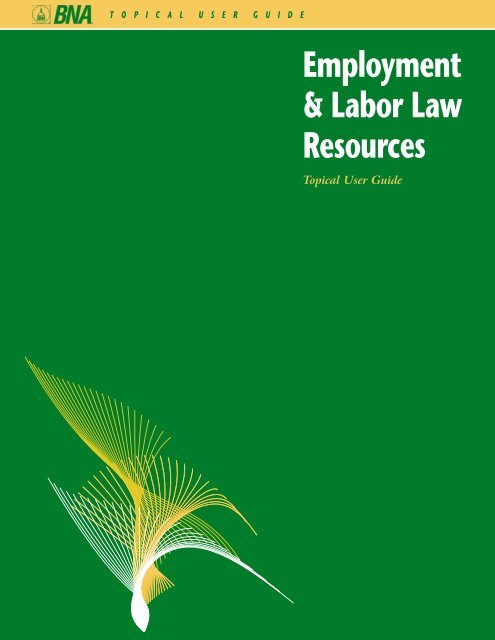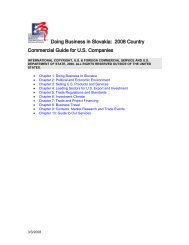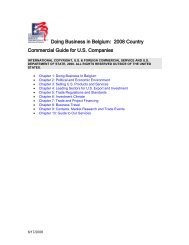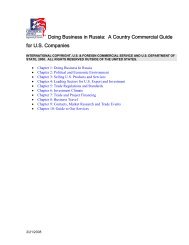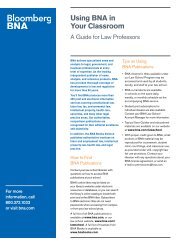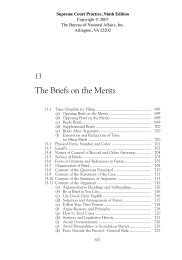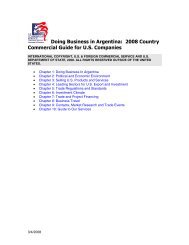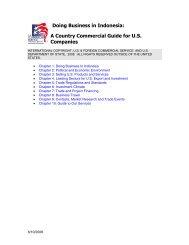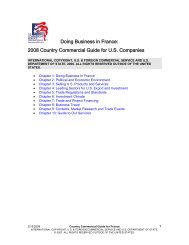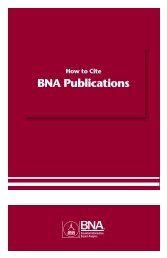Employment & Labor Law Resources - Bna
Employment & Labor Law Resources - Bna
Employment & Labor Law Resources - Bna
Create successful ePaper yourself
Turn your PDF publications into a flip-book with our unique Google optimized e-Paper software.
T O P I C A L U S E R G U I D E<br />
<strong>Employment</strong><br />
& <strong>Labor</strong> <strong>Law</strong><br />
<strong>Resources</strong><br />
Topical User Guide
Boolean, Wildcard, Phrase, and Proximity Searching<br />
T O P I C A L U S E R G U I D E<br />
BNA offers the standard Boolean operators, wildcards, and phrase searching on all products.<br />
Proximity searching is not available in Current Reports products. Searches are not case<br />
sensitive.<br />
Search Operators<br />
(not case sensitive)<br />
B oolean<br />
STRIKE AND VIOLENCE<br />
SICKNESS OR ILLNESS<br />
Wildcard<br />
WHISTLEBLOW*<br />
Phrase<br />
“MILITARY LEAVE”<br />
Proximity †<br />
“DEMOTION AGE”@10<br />
† not available in Current Reports products.<br />
Text containing . . .<br />
both strike and violence<br />
either sickness or illness<br />
Text containing . . .<br />
whistleblower<br />
whistleblowers<br />
whistleblowing<br />
Text containing . . .<br />
military and leave<br />
in that exact order<br />
Text containing . . .<br />
demotion and age within ten<br />
words of each other in any order
<strong>Employment</strong> & <strong>Labor</strong> <strong>Law</strong> <strong>Resources</strong><br />
TABLE OF CONTENTS<br />
BNA <strong>Employment</strong> & <strong>Labor</strong> <strong>Law</strong> News & Reference Library Products ............................2<br />
CURRENT REPORTS<br />
How to Locate and Navigate the Most Recent Issue of a BNA Current Report .............4<br />
How to Find Articles in Previous Issues of a BNA Current Report ..................................6<br />
CASE RESEARCH<br />
How to Find the Latest Cases from <strong>Labor</strong> Relations Reporter..............................................8<br />
An Overview of Case Research with BNA........................................................................10<br />
Why You Should Start Your Case Research With BNA ..................................................12<br />
How to Find Cases by Topic on the <strong>Labor</strong> and <strong>Employment</strong> <strong>Law</strong> Library .........................14<br />
How to Refine Your Case Research Results on the <strong>Labor</strong> and<br />
<strong>Employment</strong> <strong>Law</strong> Library.................................................................................................16<br />
How to Retrieve a Case When You Have a BNA Citation or Case Name .....................18<br />
How to Find a Parallel Citation for a BNA Citation .......................................................20<br />
ANALYTICAL RESEARCH<br />
Why You Should Use Tables of Contents and Indexes to Research<br />
Legal Information .........................................................................................................22<br />
How to Use the Index to Find Information in a Manual ................................................24<br />
How to Search Federal and State <strong>Law</strong>s and Regulations ................................................26<br />
SEARCHING & PRINTING FUNCTIONS<br />
How to Save and Recall a Search on the <strong>Labor</strong> and <strong>Employment</strong> <strong>Law</strong> Library..................28<br />
How to Print, Export, and Save Text on the <strong>Labor</strong> and <strong>Employment</strong> <strong>Law</strong> Library ............30<br />
E M P L O Y M E N T & L A B O R L A W R E S O U R C E S 1
BNA <strong>Employment</strong> & <strong>Labor</strong> <strong>Law</strong> News & Reference Library Products<br />
2 T O P I C A L U S E R G U I D E<br />
You can access the products below through your e-mail, your firm’s Intranet, or the BNA<br />
home page at www.bna.com. From the BNA home page, click on the arrow next to Select a<br />
BNA Web Product, click on the title of the product you would like to read, then click on the<br />
Go button.<br />
To go to the main page of any BNA product via the BNA home page:<br />
1. Go to the BNA home page at www.bna.com (Fig. A).<br />
2. Click on the down arrow to the right of Select a B NA Web Product,<br />
then select the title of the product you would like to use (Fig. A).<br />
3. Click on the Go button (Fig. A). The product’s main page displays.<br />
Current Reports<br />
Daily <strong>Labor</strong> Report<br />
<strong>Employment</strong> Discrimination Report<br />
Occupational Safety & Health Reporter<br />
Occupational Safety & Health Daily<br />
Construction <strong>Labor</strong> Report<br />
Government Employee Relations Report<br />
<strong>Labor</strong> and <strong>Employment</strong> <strong>Law</strong> Library<br />
Analysis/News & Background Information<br />
Americans with Disabilities Act Cases<br />
Americans with Disabilities Act Manual and Newsletter<br />
Collective Bargaining Bulletin<br />
Collective Bargaining Negotiations and Contracts Reference Manual<br />
Fair <strong>Employment</strong> Practices Cases<br />
Fair <strong>Employment</strong> Practices Manual and Newsletter<br />
Individual <strong>Employment</strong> Rights Cases<br />
Individual <strong>Employment</strong> Rights Manual and Newsletter<br />
<strong>Labor</strong> Arbitration Decisions<br />
Directory of Arbitrators<br />
<strong>Labor</strong> Relations: Decisions of Boards & Courts<br />
<strong>Labor</strong> Relations Expediter<br />
State <strong>Labor</strong> <strong>Law</strong>s<br />
Wages and Hours Cases<br />
Wages and Hours Manual
Fig. A<br />
Go<br />
Select<br />
Click<br />
E M P L O Y M E N T & L A B O R L A W R E S O U R C E S 3
How to Locate and Navigate the Most Recent Issue of a BNA Current Report<br />
4 T O P I C A L U S E R G U I D E<br />
Open the most recent e-mail summary in your in-box, then link to full-text articles from the<br />
highlights or table of contents. Or go to the BNA home page at www.bna.com. Click on Select<br />
a BNA Web Product, then click on the product title, then click the Go button.<br />
For example, to locate and navigate the most recent issue of BNA’s Daily <strong>Labor</strong> Report<br />
using an e-mail summary, you would:<br />
1. Open your most recent e-mail with B NA, Inc. Daily <strong>Labor</strong> Report in the subject<br />
line (Fig. A). The highlights and table of contents for the most recent issue of Daily<br />
<strong>Labor</strong> Report display.<br />
2. To read the full text of an article, click on the link at the end of the highlight or<br />
table of contents entry (Fig. B).<br />
Or, to locate and navigate the most recent issue of BNA’s Daily <strong>Labor</strong> Report on the Web,<br />
you would:<br />
1. From the BNA home page at www.bna.com, click the down arrow to the right of<br />
Select a B NA Web Product, select Daily <strong>Labor</strong> Report, then click the Go button.<br />
2. To read the full text of an article, click on the link at the end of the highlight or<br />
table of contents entry.<br />
3. To view the contents of the current issue as well as previous issues, click Contents<br />
on the left side of the page.
Fig. A<br />
Fig. C<br />
Results<br />
Fig. B<br />
Link<br />
Open<br />
E M P L O Y M E N T & L A B O R L A W R E S O U R C E S 5
How to Find Articles in Previous Issues of a BNA Current Report<br />
6 T O P I C A L U S E R G U I D E<br />
If you do not know the publication date of an article, conduct a search and browse the titles<br />
of articles in your search results. If you know the publication date, find the article through<br />
the highlights page of the appropriate issue.<br />
For example, to search for articles in BNA’s <strong>Employment</strong> Discrimination Report on the<br />
taxation of plaintiff awards, you would:<br />
1. From the BNA home page at www.bna.com, click the down arrow to the right of<br />
Select a B NA Web Product, select <strong>Employment</strong> Discrimination Report, then click<br />
the Go button.<br />
2. Click on the Search button (Fig. A). The Advanced Search Page displays.<br />
(Fig. B)<br />
3. Click in the Enter text to locate box next to Text Search, then enter the search<br />
terms TAXATION AND AWARDS (Fig. B).<br />
4. Scroll down to Search Options, then click on the radio button next to Newest<br />
first (by date) (Fig. B).<br />
5. Click on the Submit button (Fig. B). Your search results display.<br />
6. Click on an article title to display the full text of that article.<br />
Or, if you want to find an analysis article from the July 10, 2002, issue of BNA’s<br />
<strong>Employment</strong> Discrimination Report on defending class actions, you would:<br />
1. From the BNA home page at www.bna.com, click the down arrow to the right of<br />
Select a B NA Web Product, select <strong>Employment</strong> Discrimination Report, then click<br />
the Go button.<br />
2. Click on Highlights on the left side of the page. A list of publication dates displays.<br />
3. Find, then click on the link for the highlights document on 07/10/2002. The<br />
highlights for the July 10, 2002, issue appear.<br />
4. Scroll down to the ANALYSIS & PERSPECTIVE heading, then click on the link<br />
at the end of the CLASS ACTIONS highlight.
Fig. A<br />
Click<br />
Fig. B<br />
Enter<br />
Click<br />
Select<br />
E M P L O Y M E N T & L A B O R L A W R E S O U R C E S 7
How to Find the Latest Cases From <strong>Labor</strong> Relations Reporter<br />
8 T O P I C A L U S E R G U I D E<br />
Ask your librarian about signing up for Case Update E-Mails, or sign up yourself using the link<br />
under the UPDATES heading on the <strong>Labor</strong> and <strong>Employment</strong> <strong>Law</strong> Library home page. Or access<br />
new cases directly from the home page under the UPDATES heading.<br />
For example, to view the latest Fair <strong>Employment</strong> Practices cases, you would:<br />
1. Go to the <strong>Labor</strong> and <strong>Employment</strong> <strong>Law</strong> Library home page at<br />
http://laborandemploymentlaw.bna.com.<br />
2. Scroll down the home page to find the UPDATES heading, then find New Cases<br />
(Fig. A).<br />
3. Click on the down arrow to the right of New Cases, then click on FEP Cases.<br />
(Fig. A) The list of new cases displays (Fig. B).<br />
4. Click on case names in the list to read headnotes and full-text opinions.
Fig. A<br />
Fig. B<br />
Results<br />
Select<br />
E M P L O Y M E N T & L A B O R L A W R E S O U R C E S 9
An Overview of Case Research with BNA<br />
10 T O P I C A L U S E R G U I D E<br />
BNA publishes labor and employment law decisions with headnotes that digest the rulings in<br />
the opinions, and that are classified by specific topics using a consistent classification system.<br />
<strong>Law</strong>yers and other legal researchers then use the classification system and headnotes to find<br />
on-point decisions relevant to their case research.<br />
Our labor and employment law legal editors take every published case through a two-step<br />
process: (1) headnoting and (2) classification. First, they identify the significant rulings<br />
rendered by the court in the opinion and write headnotes for each one. The one-sentence<br />
headnotes pinpoint the legal issues in an opinion, effectively digesting the text of the case<br />
with respect to the particular points of law. After our legal editors write the headnotes for<br />
a case, they classify each headnote using an “outline of classifications.” The outline of<br />
classifications breaks down the law within a specific practice area into very discrete points<br />
of law and assigns each point of law a unique classification number.<br />
For the lawyers and researchers who use a BNA case law product, the first step is to<br />
examine the outline of classifications to find the classification number that best<br />
approximates the point of law relevant to their research. Second, they retrieve all the cases<br />
with headnotes using that classification number, usually beginning with the most recent<br />
decisions at the Supreme Court or federal circuit level, and read the headnotes to<br />
determine which cases are most on-point. Finally, they review the full text of on-point<br />
decisions and decide how to incorporate the cases into their research.
E M P L O Y M E N T & L A B O R L A W R E S O U R C E S 11
Why You Should Start Your Case Research with BNA<br />
12 T O P I C A L U S E R G U I D E<br />
BNA takes the time up front to identify the significant cases, digest them with specialized<br />
legal expertise, and then classify them to clearly track the development of specific points of<br />
law over time. As a result, you can find the cases you need quickly and spend your time<br />
where it’s most productive.<br />
Starting your case research with BNA’s <strong>Labor</strong> and <strong>Employment</strong> <strong>Law</strong> Library is time-efficient.<br />
First and most important, because the outline of classification helps you quickly zero in on<br />
labor and employment law cases related to a specific topic, you’ll get a manageable list of<br />
on-point cases that you can further refine using additional criteria. Second, our<br />
experienced legal editors help you get to the heart of a case. BNA headnotes summarize<br />
the facts and the court’s rationale for each significant point of law in each case, so you can<br />
quickly determine the impact of the decision on your specific research questions.<br />
When you start with the <strong>Labor</strong> and <strong>Employment</strong> <strong>Law</strong> Library, you greatly reduce the time<br />
you might spend trying to craft the “perfect” query in order to get all the essential cases<br />
on a specific legal topic. As a result, you’ll spend less time scanning the full text of<br />
hundreds of cases that could be on-point.
Classification Numbers<br />
BNA headnotes accurately distill the<br />
essence of each issue in the case<br />
Experienced BNA editors define<br />
points of law in precise terms<br />
BNA Classification Numbers<br />
E M P L O Y M E N T & L A B O R L A W R E S O U R C E S 13
How to Find Cases by Topic on the <strong>Labor</strong> and <strong>Employment</strong> <strong>Law</strong> Library<br />
14 T O P I C A L U S E R G U I D E<br />
Search the Outlines of Classification to find a classification number. Click on the classification<br />
number to retrieve all cases containing that number. Scan the headnotes, then link to the full<br />
text of on-point cases.<br />
For example, to find cases dealing with discrimination against employees with foreign<br />
accents, you would:<br />
1. Go to the <strong>Labor</strong> and <strong>Employment</strong> <strong>Law</strong> Library home page at<br />
http://laborandemploymentlaw.bna.com.<br />
2. Click in the Search box at the top of the page, then enter the search term<br />
ACCENT (Fig. A).<br />
3. Click on the down arrow to the right of Select a Search Group, then select<br />
Outlines of Classification (Fig. A).<br />
4. Click on the Go button (Fig. A). Your search results display (Fig. B).<br />
5. Click on the folder next to EMPLOYMENT DISCRIMINATION (Fig. B), then<br />
click on the subheading National Origin Discrimination (Fig. B). A list of<br />
classification numbers displays (Fig. C).<br />
6. Click on First Hit (Fig. C). Your search term is highlighted in yellow (Fig. D).<br />
7. Click on classification number 108.1245 (Fig. D). A list of headings with hits<br />
displays (Fig. E).<br />
8. Click on the folder with a single right arrow to the right of Close/Open Folders<br />
at the top of the page. The full list of cases displays.<br />
9. Click on a case name to link to the headnotes and full-text case. The case displays.<br />
Using Headnotes to Link to the Opinion Text<br />
1. Read the first headnote in the case.<br />
2. Click on the blue [1] to the left of the headnote. You link directly to the section of<br />
the opinion covered by the headnote.<br />
3. To return to the headnote, click on the blue [1] to the left of the opinion text.
Fig. A<br />
Enter<br />
Fig. C<br />
Fig. E<br />
Click<br />
Results<br />
Expand<br />
Select Click<br />
Fig. B<br />
Link<br />
Fig. D<br />
Link<br />
E M P L O Y M E N T & L A B O R L A W R E S O U R C E S 15
How to Refine Your Case Research Results on the <strong>Labor</strong> and <strong>Employment</strong><br />
<strong>Law</strong> Library<br />
16 T O P I C A L U S E R G U I D E<br />
Find a classification number and retrieve the cases with that classification number. Return to<br />
the home page, then combine the classification number with other criteria, such as<br />
jurisdiction, date range, or words, to refine your results.<br />
For example, to find Fifth Circuit sexual harassment cases dealing with hostile<br />
environment, you would:<br />
Identify the classification number for "hostile environment"<br />
1. Go to the <strong>Labor</strong> & <strong>Employment</strong> <strong>Law</strong> Library home page at<br />
http://laborandemploymentlaw.bna.com.<br />
2. Click in the Search box at the top of the page, then enter the search terms<br />
HOSTILE ENVIRONMENT.<br />
3. Click on the down arrow next to Select a Search Group, then select Outlines of<br />
Classification.<br />
4. Click on the Go button. Your search results display.<br />
5. Click on the folder with a double right arrow to the right of Close/Open Folders.<br />
The expanded headings display.<br />
6. Click on the subheading 108.41 Sex Discrimination. A list of classification<br />
numbers displays.<br />
7. Click on First Hit at the top of the page. Your search term(s) are highlighted in<br />
yellow.<br />
8. Write down the classification number 108.415903 -- Hostile or abusive<br />
environment; objective or subjective standard.<br />
Limit the hostile environment cases to the Fifth Circuit<br />
1. Click on the Home button at the top of the page.<br />
2. Under Choose fields to search, click in the Find case(s) by Classification No.<br />
box, then enter the classification number 108.415903 (Fig. A).<br />
3. Click in the Find case(s) by jurisdiction box, then enter the search terms FIFTH<br />
CIRCUIT (Fig. A).<br />
4. Under Select services to search, check only the Fair <strong>Employment</strong> Practices<br />
Cases checkbox (Fig. A).<br />
5. Click on the Go button (Fig. A). Your list of cases appears (Fig. B).
Fig. A<br />
Fig. B<br />
Results<br />
Enter<br />
Enter<br />
Click<br />
Check<br />
E M P L O Y M E N T & L A B O R L A W R E S O U R C E S 17
How to Retrieve a Case When You Have a BNA Citation or Case Name<br />
18 T O P I C A L U S E R G U I D E<br />
On the <strong>Labor</strong> and <strong>Employment</strong> <strong>Law</strong> Library home page, enter a BNA citation or the name of<br />
one of the parties in the case, then click on the Go button next to Submit Search.<br />
For example, to find the case Reeves v. Sanderson Plumbing Products using an FEP Cases<br />
citation, you would:<br />
1. Go to the <strong>Labor</strong> and <strong>Employment</strong> <strong>Law</strong> Library home page at<br />
http://laborandemploymentlaw.bna.com.<br />
2. Click in the Find Case(s) by B NA Citationbox, then enter the citation 82 FEP<br />
CASES 1748 (Fig. A).<br />
3. Under Select service(s) to search, check the box next to Fair <strong>Employment</strong><br />
Practices Cases (Fig. A).<br />
4. Click on the Go button next to Submit Search (Fig. A). Your search results display.<br />
Or, to find the case Reeves v. Sanderson Plumbing Products using the case name, you would:<br />
1. Go to the <strong>Labor</strong> and <strong>Employment</strong> <strong>Law</strong> Library at<br />
http://laborandemploymentlaw.bna.com.<br />
2. Click in the Find case(s) by name box, then enter the search term REEVES.<br />
(Fig. B)<br />
3. Under Select service(s) to search, check all the boxes (Fig. B).<br />
4. Click on the Go button next to Submit Search (Fig. B). A list of collection results<br />
displays.<br />
5. Click on Go next to the Fair <strong>Employment</strong> Practices Cases heading. A list of cases<br />
displays.
Fig. A<br />
Fig. B<br />
Enter<br />
Enter<br />
Click<br />
Click<br />
Check<br />
Check<br />
E M P L O Y M E N T & L A B O R L A W R E S O U R C E S 19
How to Find a Parallel Citation for a BNA Citation<br />
20 T O P I C A L U S E R G U I D E<br />
In the full text of a BNA case, click on the BNA citation to link to the parallel citation in<br />
another reporting service. Newer cases will not have parallel citations until the cases are<br />
actually published in another reporter.<br />
For example, to find the parallel citation for 3 WH Cases2d 1249, you would:<br />
1. Go to the <strong>Labor</strong> and <strong>Employment</strong> <strong>Law</strong> Library home page at<br />
http://laborandemploymentlaw.bna.com.<br />
2. Click in the Find case(s) by B NA citationbox, then enter the citation<br />
3 WH CASES2D 1249.<br />
3. Under Select service(s) to search, check only the box next to Wages and<br />
Hours Cases.<br />
4. Click on the Go button next to Submit Search. Your search results display.<br />
5. Click on AUER v. ROB B INS, 3 WH Cases2d 1249 (US SupCt 1997) .<br />
The full-text case displays.<br />
6. To find the parallel citation, click on the BNA citation below the case name<br />
(Fig. A). Your results display (Fig. B).
Fig. A<br />
Fig. B<br />
Results<br />
Click<br />
E M P L O Y M E N T & L A B O R L A W R E S O U R C E S 21
Why You Should Use Tables of Contents and Indexes to Research<br />
Legal Information<br />
22 T O P I C A L U S E R G U I D E<br />
Tables of contents place the information within a document or set of documents clearly in<br />
context. BNA’s professional indexers rely on their labor and employment law subject matter<br />
expertise to help researchers identify the most relevant information across a wide variety of<br />
document types. Both finding aids provide essential strategies for conducting online research.<br />
BNA products are designed, organized, and written with one purpose in mind: to present<br />
complex information clearly, logically, and in a way that speeds the user to the answer.<br />
Our story headlines are descriptive, providing the reader with a clear indication of what<br />
the story is about. The chapter/section headings of our reference materials not only<br />
indicate subject matter, but place it in the context of the chapter or section before and<br />
after. So by browsing the table of contents, you can quickly find relevant documents and<br />
see how they relate to the rest of the material. Another good way to retrieve relevant<br />
information is to browse your search results in the table of contents, since each heading is<br />
designed to accurately reflect the text.<br />
When you browse or search BNA indexes, you can quickly and easily retrieve on-point<br />
documents without having to wade through irrelevant or peripheral material. BNA’s<br />
professional indexers have the subject expertise and product knowledge to show you the<br />
best way into our products by providing an accurate, precise, and unambiguous<br />
representation of the text. Also, the precise vocabulary of an index allows you to<br />
familiarize yourself with a new topic by using the subject headings as your search terms.
Tables of contents headings place specific<br />
subject matter in context, so you can find<br />
related material and effectively decide when to<br />
access more detailed information.<br />
Indexes quickly take you to the most important<br />
information relevant to a particular topic.<br />
E M P L O Y M E N T & L A B O R L A W R E S O U R C E S 23
How to Use the Index to Find Information in a Manual<br />
24 T O P I C A L U S E R G U I D E<br />
On the <strong>Labor</strong> and <strong>Employment</strong> <strong>Law</strong> Library home page, find the Library Finding Aids heading,<br />
then open the Master Index. Browse or search the index, then use the citations to link to<br />
full-text materials.<br />
For example, to find examples of illegal interview questions under the Americans with<br />
Disabilities Act, you would:<br />
1. Go to the <strong>Labor</strong> and <strong>Employment</strong> <strong>Law</strong> Library home page at<br />
http://laborandemploymentlaw.bna.com.<br />
2. Scroll down to find the Library Finding Aids heading. Click on Master Index.<br />
The list of indexes appears (Fig. A).<br />
3. Click on the folder next to ADAM Index. The index expands (Fig. A).<br />
4. Click on the folder next to the letter I. The index expands to show topic headings<br />
(Fig. A).<br />
5. Scroll down to find the INTERVIEWS heading, then click on the heading (Fig. A).<br />
A list of subheadings displays (Fig. B).<br />
6. Scroll down to find the Illegal questions subheading, then click on the citation<br />
50:0302 (Fig. B). The full text of the analysis displays.<br />
7. Scroll down to find the Potentially Illegal Questions Under the ADA heading.
Fig. A<br />
Expand<br />
Expand<br />
Fig. B<br />
Link<br />
Link<br />
E M P L O Y M E N T & L A B O R L A W R E S O U R C E S 25
How to Search Federal and State <strong>Law</strong>s and Regulations<br />
26 T O P I C A L U S E R G U I D E<br />
On the <strong>Labor</strong> and <strong>Employment</strong> <strong>Law</strong> Library home page, search all Manuals. Browse your<br />
search results in the Manuals’ Tables of Contents to find summaries and full text of federal<br />
and state laws and regulations.<br />
For example, to find state and federal regulations related to the protection of<br />
whistleblowers, you would:<br />
1. Go to the <strong>Labor</strong> and <strong>Employment</strong> <strong>Law</strong> Library home page at<br />
http://laborandemploymentlaw.bna.com.<br />
2. Click in the Search box at the top of the page, then enter the phrase<br />
“WHISTLEBLOWER PROTECTION” (Fig. A).<br />
3. Click on the down arrow next to Select a Search Group, then select All Manuals<br />
(Fig. A).<br />
4. Click on the Go button (Fig. A). A list of collection results display (Fig. B).<br />
5. Click on Go next to the Individual <strong>Employment</strong> Rights Manual (Fig. B). Your<br />
search results in the IER Manual display (Fig. C).<br />
To find Ohio laws and regulations<br />
6. Click on the folder next to Ohio through Rhode Island, then click on the folder<br />
next to the subheading OHIO. A list of Ohio laws and regulations appears (Fig. C).<br />
To find federal laws<br />
7. Find, then click on the folder next to Federal <strong>Law</strong>s. The list of federal laws appears<br />
(Fig. C).
Fig. A<br />
“WHISTLEBLOW<br />
Enter Select<br />
Expand<br />
Expand<br />
Fig. C<br />
Fig. B<br />
Expand<br />
Click<br />
Click<br />
E M P L O Y M E N T & L A B O R L A W R E S O U R C E S 27
How to Save and Recall a Search on the <strong>Labor</strong> and <strong>Employment</strong> <strong>Law</strong> Library<br />
28 T O P I C A L U S E R G U I D E<br />
To save a search after performing it, click the down arrow next to Select an Advanced Search<br />
Option, then click Save Your Search. To recall a saved search, click the down arrow next to<br />
Select an Advanced Search Option, then click Recall Saved Search.<br />
For example, to save a search for cases and arbitration decisions mentioning “donning” or<br />
“doffing,” you would:<br />
Conduct the search<br />
1. Go to the <strong>Labor</strong> and <strong>Employment</strong> <strong>Law</strong> Library home page at<br />
http://laborandemploymentlaw.bna.com.<br />
2. Click in the Search box at the top of the page, then enter the search terms<br />
DONNING OR DOFFING.<br />
3. Click on the down arrow to the right of Select a Search Group, then select All<br />
Cases.<br />
4. Click on the Go button. Your group search results display.<br />
Save the search<br />
1. Click on the down arrow to the right of Select an Advanced Search Option, then<br />
select Save Your Search (Fig. A). The Save Your Search window opens (Fig. B).<br />
2. Click in the Enter Name of Search box, then type, for example, DONNING OR<br />
DOFFING (Fig. B).<br />
3. Click on the Save button (Fig. A). An alert box appears.<br />
4. Click on the OK button. Your search is saved.<br />
Recall the search<br />
1. Click on the down arrow to the right of Select an Advanced Search Option, then<br />
select Recall Saved Search. The Recall Saved Search window opens.<br />
2. Click on Go for the search you just saved. The search executes and the search<br />
results display.
Fig. A<br />
Fig. B<br />
Click<br />
Enter<br />
Select<br />
E M P L O Y M E N T & L A B O R L A W R E S O U R C E S 29
How to Print, Export, and Save Text on the <strong>Labor</strong> and <strong>Employment</strong><br />
<strong>Law</strong> Library<br />
30 T O P I C A L U S E R G U I D E<br />
To print the full text of any document, click on the Print-Friendly button at the top of the<br />
document, then select Print under the File menu. To export text or to save the document to a<br />
file, use the Edit/Copy or File/Save As features from the Print-Friendly version of the<br />
document.<br />
For example, to print the headnotes and full text of 7 WH Cases2d 1153, you would:<br />
1. Go to the <strong>Labor</strong> and <strong>Employment</strong> <strong>Law</strong> Library home page at<br />
http://laborandemploymentlaw.bna.com.<br />
2. Click in the Find case(s) by B NA citationbox, then enter 7 WH CASES2D 1153.<br />
3. Under Select service(s) to search, check only the box next to Wages and<br />
Hours Cases.<br />
4. Click on the Go button next to Submit Search. Your search results display.<br />
5. Click on the case Ragsdale v. Wolverine World Wide Inc., 7 WH Cases2d 1153<br />
(US SupCt 2002). The full-text case displays.<br />
6. Scroll to the top of the page, then click on the printer icon located to the left of<br />
Where Am I? (Fig. A) The case appears on screen as it will in print (Fig. B).<br />
7. Click on File in the menu bar, then select Print. You may save all or part of the<br />
case to a file by using File/Save As or Edit/Copy (Fig. B).<br />
8. Click on the OK button. The case prints.
Fig. A<br />
Fig. B<br />
Click<br />
Select<br />
E M P L O Y M E N T & L A B O R L A W R E S O U R C E S 31
Notes<br />
32 T O P I C A L U S E R G U I D E
About BNA<br />
Essential information.<br />
Expert analysis.<br />
BNA, Inc., delivers specialized news and analysis to legal,<br />
business, and government professionals at every level of<br />
expertise. As the leading independent publisher of print and<br />
electronic news, analysis, and reference products, BNA has<br />
provided intensive coverage of developments in law and<br />
regulation for more than 70 years.<br />
We produce more than 200 print and electronic information<br />
services on a full range of legal, legislative, regulatory,<br />
economic, and international subjects. Our authoritative,<br />
nonpartisan publications are recognized for their editorial<br />
excellence and objectivity.<br />
An extensive network of more than 600 BNA editors and<br />
correspondents, posted at federal, state, and international<br />
government offices, courts, and other key locations, ensures<br />
that you have timely information and expert analysis of the<br />
issues that matter most.<br />
Headquartered in Washington, D.C., BNA is the oldest wholly<br />
employee-owned company in the United States.<br />
1002-JO1821 ©2002 The B ureau of National Affairs, Inc. 09-7910<br />
B NA, Inc.<br />
1231 25th Street, NW<br />
Washington, DC 20037<br />
800-372-1033<br />
www.bna.com<br />
Essential information.<br />
Expert analysis.