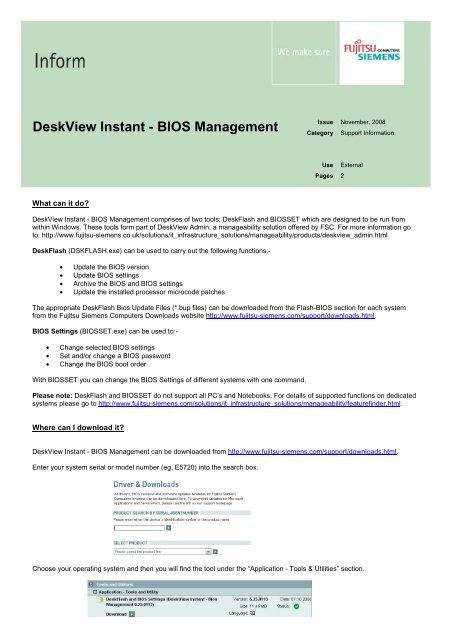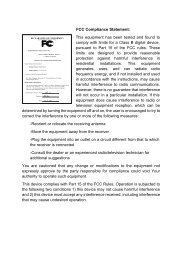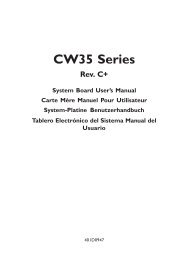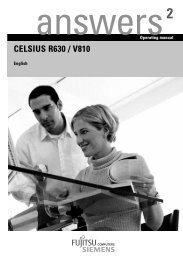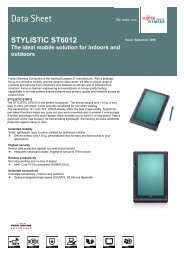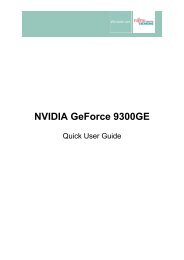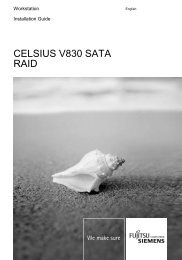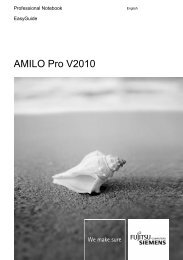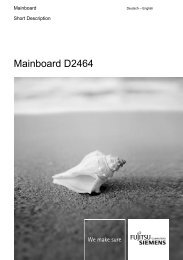DeskView Instant - BIOS Management - Fujitsu UK
DeskView Instant - BIOS Management - Fujitsu UK
DeskView Instant - BIOS Management - Fujitsu UK
Create successful ePaper yourself
Turn your PDF publications into a flip-book with our unique Google optimized e-Paper software.
<strong>DeskView</strong> <strong>Instant</strong> - <strong>BIOS</strong> <strong>Management</strong><br />
What can it do?<br />
Issue November, 2008<br />
Category Support Information<br />
Use External<br />
Pages 2<br />
<strong>DeskView</strong> <strong>Instant</strong> - <strong>BIOS</strong> <strong>Management</strong> comprises of two tools; DeskFlash and <strong>BIOS</strong>SET which are designed to be run from<br />
within Windows. These tools form part of <strong>DeskView</strong> Admin, a manageability solution offered by FSC. For more information go<br />
to: http://www.fujitsu-siemens.co.uk/solutions/it_infrastructure_solutions/manageability/products/deskview_admin.html<br />
DeskFlash (DSKFLASH.exe) can be used to carry out the following functions:-<br />
• Update the <strong>BIOS</strong> version<br />
• Update <strong>BIOS</strong> settings<br />
• Archive the <strong>BIOS</strong> and <strong>BIOS</strong> settings<br />
• Update the installed processor microcode patches<br />
The appropriate DeskFlash Bios Update Files (*.bup files) can be downloaded from the Flash-<strong>BIOS</strong> section for each system<br />
from the <strong>Fujitsu</strong> Siemens Computers Downloads website http://www.fujitsu-siemens.com/support/downloads.html.<br />
<strong>BIOS</strong> Settings (<strong>BIOS</strong>SET.exe) can be used to:-<br />
• Change selected <strong>BIOS</strong> settings<br />
• Set and/or change a <strong>BIOS</strong> password<br />
• Change the <strong>BIOS</strong> boot order<br />
With <strong>BIOS</strong>SET you can change the <strong>BIOS</strong> Settings of different systems with one command.<br />
Please note: DeskFlash and <strong>BIOS</strong>SET do not support all PC’s and Notebooks. For details of supported functions on dedicated<br />
systems please go to http://www.fujitsu-siemens.com/solutions/it_infrastructure_solutions/manageability/featurefinder.html.<br />
Where can I download it?<br />
<strong>DeskView</strong> <strong>Instant</strong> - <strong>BIOS</strong> <strong>Management</strong> can be downloaded from http://www.fujitsu-siemens.com/support/downloads.html.<br />
Enter your system serial or model number (eg, E5720) into the search box.<br />
Choose your operating system and then you will find the tool under the “Application - Tools & Utilities” section.
Inform ⏐ Issue: November, 2008 ⏐ Category: Support Information ⏐ Use: External Page 2 / 2<br />
How do I use it?<br />
To run DeskFlash or <strong>BIOS</strong>SET you need to have administrator privileges. Open a command prompt window and change to the<br />
directory where you saved the <strong>DeskView</strong> <strong>Instant</strong> - <strong>BIOS</strong> <strong>Management</strong> tool.<br />
To see a full list of the switches or options available, type either biosset /? or dskflash /? from the command prompt.<br />
Using DeskFlash:<br />
Please note: Before performing a <strong>BIOS</strong> update on a notebook, please ensure that the system is plugged into the mains<br />
Below is an example of using DeskFlash to update the <strong>BIOS</strong> version using a bup file. For the purpose of this example the bup<br />
file has been downloaded from the website and stored in a folder called <strong>BIOS</strong>_UPDATES stored in the root directory (C:\).<br />
Dskflash /upd /wd=c:\bios_updates<br />
Once the process has completed you should restart the system, unless you added the switch /FRB which forces a reboot after<br />
the update.<br />
Below are some other examples of using DSKFLASH:-<br />
DSKFLASH /UPD /WD=”C:\<strong>BIOS</strong>UPDATE” /LF /O=D1944*.BUP /FRB<br />
Performs the <strong>BIOS</strong> update, creates a log file and forces a reboot after the update.<br />
DSKFLASH /AR /O=”C:\MyArch_#system#_#date#.bup /S /W<br />
Archives the current <strong>BIOS</strong> and NVRAM settings, specifying what it will be called. /S hides the control dialogue box and /W hides<br />
the warning dialogue box, both dialogue boxes will appear by default unless these switches are used.<br />
Using <strong>BIOS</strong>SET:<br />
Below is an example of using <strong>BIOS</strong>SET to configure a <strong>BIOS</strong> password (the new password is FSC). Error level 0 means the<br />
update was successful.<br />
Below are some other examples of using <strong>BIOS</strong>SET:-<br />
<strong>BIOS</strong>SET /PWD=mypwd /NEWPWD= Clears / removes an existing password (the old password was “mypwd”)<br />
<strong>BIOS</strong>SET /WOL=ON /PWD=xy Activates Wake On LAN (where <strong>BIOS</strong> password set was “xy”)<br />
<strong>BIOS</strong>SET /DEFAULT /PWD=1234 Re-sets <strong>BIOS</strong> settings to the default values (where <strong>BIOS</strong> password set was “1234”)<br />
<strong>BIOS</strong>SET /BOOTORDER=1F,2HDD, Floppy is 1 st boot device and HDD is the 2 nd boot device<br />
Delivery subject to availability, specifications subject to change without notice, correction of errors<br />
and omissions excepted. All conditions quoted (TCs) are recommended cost prices in EURO excl.<br />
VAT (unless stated otherwise in the text). All hardware and software names used are brand names<br />
and/or trademarks of their respective holders.<br />
Copyright © <strong>Fujitsu</strong> Siemens Computers, 10/2004<br />
Published by department:<br />
Technical Services<br />
<strong>Fujitsu</strong> Siemens Computers, <strong>UK</strong><br />
http://www.fujitsu-siemens.com/