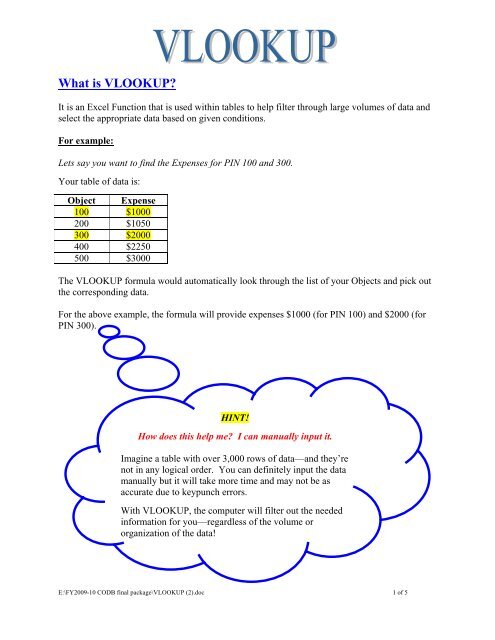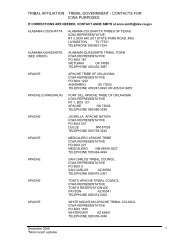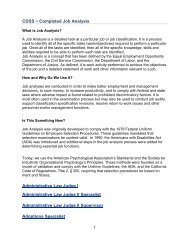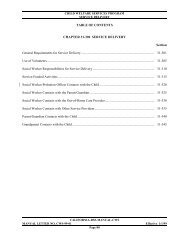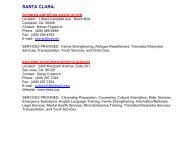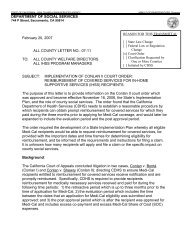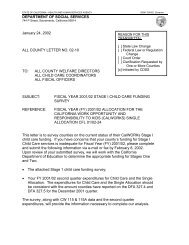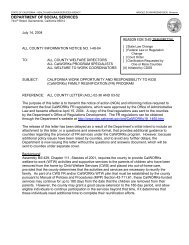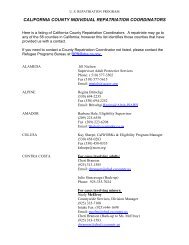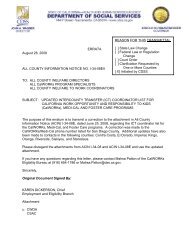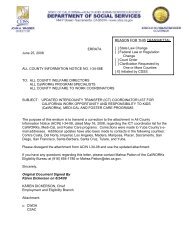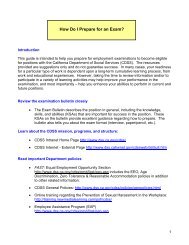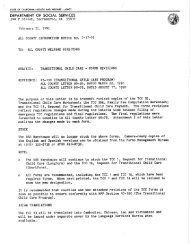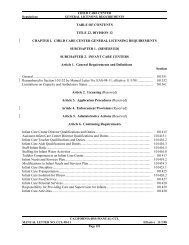What is VLOOKUP?
What is VLOOKUP?
What is VLOOKUP?
Create successful ePaper yourself
Turn your PDF publications into a flip-book with our unique Google optimized e-Paper software.
<strong>What</strong> <strong>is</strong> <strong>VLOOKUP</strong>?<br />
It <strong>is</strong> an Excel Function that <strong>is</strong> used within tables to help filter through large volumes of data and<br />
select the appropriate data based on given conditions.<br />
For example:<br />
Lets say you want to find the Expenses for PIN 100 and 300.<br />
Your table of data <strong>is</strong>:<br />
Object Expense<br />
100 $1000<br />
200 $1050<br />
300 $2000<br />
400 $2250<br />
500 $3000<br />
The <strong>VLOOKUP</strong> formula would automatically look through the l<strong>is</strong>t of your Objects and pick out<br />
the corresponding data.<br />
For the above example, the formula will provide expenses $1000 (for PIN 100) and $2000 (for<br />
PIN 300).<br />
HINT!<br />
How does th<strong>is</strong> help me? I can manually input it.<br />
Imagine a table with over 3,000 rows of data—and they’re<br />
not in any logical order. You can definitely input the data<br />
manually but it will take more time and may not be as<br />
accurate due to keypunch errors.<br />
With <strong>VLOOKUP</strong>, the computer will filter out the needed<br />
information for you—regardless of the volume or<br />
organization of the data!<br />
E:\FY2009-10 CODB final package\<strong>VLOOKUP</strong> (2).doc 1 of 5
How does the VLookup Formula look?<br />
There are 4 components in the <strong>VLOOKUP</strong> formula. Three are mandatory (bold in screen shot<br />
below) and one <strong>is</strong> optional.<br />
1) Lookup_value – The value you want to look up.<br />
2) Table_array – The table of data you want to look up<br />
3) Col_index_num – If you find a match, which column of data you want to pull.<br />
4) Range_lookup – Put in FALSE to find only exact matches (recommended)<br />
In the example above, we have a table with 18 PIN codes. The corresponding Salaries, Training<br />
Costs and Shifts are in subsequent columns.<br />
Lets assume that we only want the Salary information for PIN Codes 003, 010, 452, 615, 217,<br />
156 and 362.<br />
E:\FY2009-10 CODB final package\<strong>VLOOKUP</strong> (2).doc 2 of 5
The <strong>VLOOKUP</strong> Formula <strong>is</strong> =<strong>VLOOKUP</strong> (A3,A12:C28,2,FALSE)<br />
Here’s how the Formula works:<br />
Important! The columns<br />
with the PIN codes need<br />
to be formatted as TEXT!<br />
The formula automatically looks in the FoxPro Data Table above and pulls the<br />
appropriate Salaries that correspond to the PIN l<strong>is</strong>ted in the CODB Table (Column F)<br />
Based on the range of data, the Lookup_value will reference Cell F6 or PIN “003”<br />
Next, the Table_array will look for data in the table range from columns A:D. The first<br />
column (A) will represent the reference column. Subsequent columns are the data<br />
columns associated with th<strong>is</strong> reference (ex: Salaries, Training, Shifts)<br />
The Col_Index_num represents the data column to pull. In our example, after we find a<br />
match in the Objects (Column A or #1), we want to pull Expense data which <strong>is</strong> in the 2 nd<br />
column of the Table Array.<br />
o If we want to pull YTD Data, we would pull from Column C or #3.<br />
Range_lookup should be FALSE to have an exact match. Use True if you want partial<br />
matches.<br />
E:\FY2009-10 CODB final package\<strong>VLOOKUP</strong> (2).doc 3 of 5
Formula used in Database<br />
A modified <strong>VLOOKUP</strong> formula must be used in order to anticipate certain situations where the<br />
values would be #N/A.<br />
The primary situation <strong>is</strong> when we have a data code but the database table doesn’t.<br />
For example, we have PIN Code 665 but there are no costs associated with it. Since there<br />
<strong>is</strong> no cost, the CEC reports may not carry the line item.<br />
The #N/A Value will prevent further mathematical manipulations.<br />
Our CODB has PIN Code 665.<br />
However, th<strong>is</strong> code <strong>is</strong>n’t in the<br />
FoxPro Data Table.<br />
Th<strong>is</strong> results in the #N/A.<br />
#N/A prevents us from<br />
summing the Salaries.<br />
To avoid th<strong>is</strong> problem (#N/A), we embed the <strong>VLOOKUP</strong> formula into an IF Statement.<br />
E:\FY2009-10 CODB final package\<strong>VLOOKUP</strong> (2).doc 4 of 5
<strong>What</strong> does th<strong>is</strong> formula do and how does it work?<br />
The formula <strong>is</strong>:<br />
=IF(ISNA(<strong>VLOOKUP</strong>(F13,A:D,2,FALSE)),0,<strong>VLOOKUP</strong>(F13,A:D,2,FALSE))<br />
The Logical_test checks the conditions to see if an #N/A will result. We complete that<br />
by putting our original <strong>VLOOKUP</strong> in the ISNA function. If the value <strong>is</strong> #N/A, it will<br />
return a TRUE.<br />
If our <strong>VLOOKUP</strong> in the Logical_test produces an #N/A (TRUE), we know that there <strong>is</strong><br />
no costs associated with the PIN in the CEC - FoxPro Data Table. We set the<br />
Value_if_true to ZERO.<br />
If our <strong>VLOOKUP</strong> in the Logical_test produces a valid result, the Logical_test will be<br />
FALSE (Is not #N/A). Therefore, we can proceed with the original <strong>VLOOKUP</strong> formula<br />
in the Value_if_false field to perform the data query.<br />
Important Reminder! The Data Spreadsheet columns with the PIN<br />
codes need to be formatted as TEXT prior to pasting from FoxPRO!<br />
E:\FY2009-10 CODB final package\<strong>VLOOKUP</strong> (2).doc 5 of 5