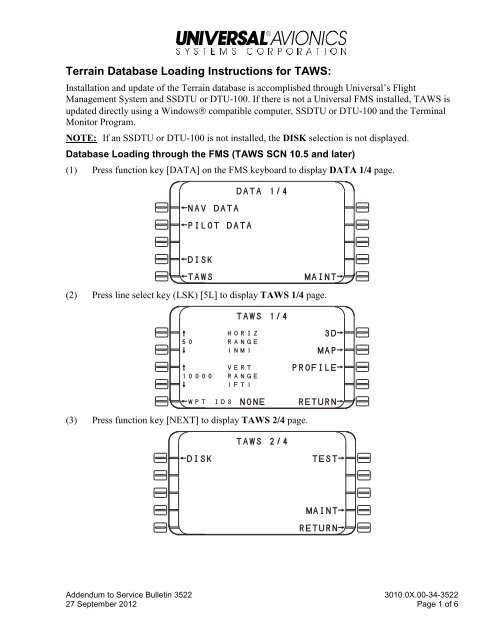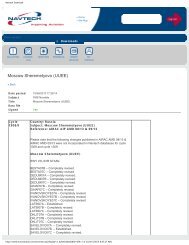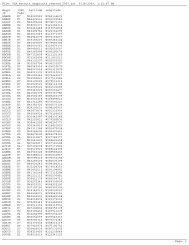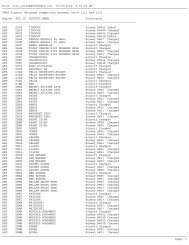Terrain Database Loading Instructions for TAWS: - Universal Avionics
Terrain Database Loading Instructions for TAWS: - Universal Avionics
Terrain Database Loading Instructions for TAWS: - Universal Avionics
Create successful ePaper yourself
Turn your PDF publications into a flip-book with our unique Google optimized e-Paper software.
<strong>Terrain</strong> <strong>Database</strong> <strong>Loading</strong> <strong>Instructions</strong> <strong>for</strong> <strong>TAWS</strong>:<br />
Installation and update of the <strong>Terrain</strong> database is accomplished through <strong>Universal</strong>’s Flight<br />
Management System and SSDTU or DTU-100. If there is not a <strong>Universal</strong> FMS installed, <strong>TAWS</strong> is<br />
updated directly using a Windows® compatible computer, SSDTU or DTU-100 and the Terminal<br />
Monitor Program.<br />
NOTE: If an SSDTU or DTU-100 is not installed, the DISK selection is not displayed.<br />
<strong>Database</strong> <strong>Loading</strong> through the FMS (<strong>TAWS</strong> SCN 10.5 and later)<br />
(1) Press function key [DATA] on the FMS keyboard to display DATA 1/4 page.<br />
¬NAV DATA<br />
¬PILOT DATA<br />
¬DISK<br />
DATA 1/4<br />
¬<strong>TAWS</strong> MAINT®<br />
(2) Press line select key (LSK) [5L] to display <strong>TAWS</strong> 1/4 page.<br />
<strong>TAWS</strong> 1/4<br />
¨ horiz 3D®<br />
ļ range<br />
Î ·nm‚ MAP®<br />
¨ vert PROFILE®<br />
¡ºººº range<br />
Î ·ft‚<br />
¬wpt ids NONE RETURN®<br />
(3) Press function key [NEXT] to display <strong>TAWS</strong> 2/4 page.<br />
<strong>TAWS</strong> 2/4<br />
¬DISK TEST®<br />
MAINT®<br />
RETURN®<br />
Addendum to Service Bulletin 3522 3010.0X.00-34-3522<br />
27 September 2012 Page 1 of 6
(4) Press LSK [1L] DISK to display <strong>TAWS</strong> DISK MENU page.<br />
<strong>TAWS</strong> DISK MENU<br />
¬DISK CONTENTS<br />
¬DATABASE LOAD<br />
¬DOWNLOAD LOGS<br />
¬START DATA RECORDING<br />
RETURN®<br />
(5) Insert the USB flash drive into the SSDTU or first disk into the DTU-100.<br />
(6) Press LSK [1L] to display DISK CONTENTS page.<br />
DISK CONTENTS<br />
terrain database<br />
effective on 09-AUG-12<br />
version 1202<br />
crc value 973337DF<br />
RETURN®<br />
(7) Wait approximately 20 seconds <strong>for</strong> the disk to be read. Compare the disk in<strong>for</strong>mation<br />
displayed with the data on the disk label; the EFFECTIVE ON, VERSION and CRC<br />
VALUE. Press RETURN to exit.<br />
NOTE: If disk contents are not filled after approximately 20 seconds, remove USB flash<br />
drive or eject the disk and reinsert and wait 20 seconds <strong>for</strong> the disk contents to fill.<br />
(8) Press DATABASE LOAD LSK [2L].<br />
<strong>TAWS</strong> DISK MENU<br />
¬DISK CONTENTS<br />
¬DATABASE LOAD<br />
¬DOWNLOAD LOGS<br />
¬START DATA RECORDING<br />
RETURN®<br />
Addendum to Service Bulletin 3522 3010.0X.00-34-3522<br />
27 September 2012 Page 2 of 6
(9) Press LOAD LSK [5L]. Once selected, the LOAD selection will disappear from the display.<br />
During the database loading process the text LOADING is displayed. COMPLETE is<br />
displayed after successful loading of the database.<br />
When the next disk in the database load is required, the message INSERT DISK 2 OF 5 is<br />
displayed and repeated with the next disk in the sequence until all disks have been loaded.<br />
NOTE: Only one USB flash drive is used to load the database.<br />
NOTE: If the incorrect disk is inserted into the DTU the message INCORRECT DISK<br />
FILE FOUND is displayed.<br />
NOTE: If the database load is aborted be<strong>for</strong>e completion, the TERR INOP annunciator will<br />
illuminate and the display will go blank.<br />
NOTE: If an error is detected during the database loading process, a message corresponding<br />
to the error condition is displayed on the DISK MENU page.<br />
DATABASE LOAD<br />
disk ¡ of ƒ<br />
disk db<br />
taws database effective<br />
terrain ºª-aug-¡<br />
version ¡º<br />
crc value ª£££df<br />
¬LOAD RETURN®<br />
(10) Upon completion of database load, <strong>TAWS</strong> will shutdown and reboot and display a pop-up<br />
message window “<strong>TAWS</strong>/FMS COMM ERROR RESELECT <strong>TAWS</strong>”.<br />
NOTE: The <strong>TAWS</strong> line select key will become active when <strong>TAWS</strong> restarts. The COMM<br />
ERROR message will be displayed until the <strong>TAWS</strong> line select key is reselected.<br />
(11) Verify that the <strong>Terrain</strong> <strong>Database</strong> version has been completed. Press the <strong>TAWS</strong> LSK [5L] to<br />
display <strong>TAWS</strong> 1/4 page.<br />
¬NAV DATA<br />
¬PILOT DATA<br />
¬DISK<br />
DATA 1/4<br />
¬<strong>TAWS</strong> MAINT®<br />
Addendum to Service Bulletin 3522 3010.0X.00-34-3522<br />
27 September 2012 Page 3 of 6
(12) The <strong>TAWS</strong> current database listings are found on <strong>TAWS</strong> page 4/4 and can be accessed from<br />
<strong>TAWS</strong> page 1/4 by pressing the PREV or NEXT key.<br />
NOTE: When using an MFD <strong>for</strong> <strong>TAWS</strong> display, page 4/4 is renumbered 3/3.<br />
This page provides part number, date and CRC in<strong>for</strong>mation about the Airport, Obstacle and<br />
<strong>Terrain</strong> databases that have been loaded into <strong>TAWS</strong>.<br />
If memory contains an invalid or corrupt database, the message “DATABASE FAILED” will<br />
be displayed with the corresponding failed database.<br />
If the Obstacle database is not configured, the message “DATABASE UNUSED” will be<br />
displayed with the obstacle database.<br />
<strong>TAWS</strong> 4/4<br />
db ver date÷crc<br />
airport xxxx º£–jan–º¢<br />
xxxxxxxx<br />
terrain ¡º ºª–aug–¡<br />
ª£££df<br />
obstacle xxxx º£–jan–º¢<br />
xxxxxxxx<br />
(13) Verify the TERRAIN DB now shows VER 1202 and the Date 09-AUG-12 and the CRC<br />
973337DF. Display of correct data signifies the loading procedure has been accomplished<br />
correctly and no errors occurred during loading<br />
Addendum to Service Bulletin 3522 3010.0X.00-34-3522<br />
27 September 2012 Page 4 of 6
<strong>Database</strong> <strong>Loading</strong> through a Personal Computer (PC)<br />
If there is not a <strong>Universal</strong> FMS installed, <strong>TAWS</strong> is updated directly using a Windows® compatible<br />
computer, SSDTU or DTU-100 and the Terminal Monitor Program.<br />
(1) Connect an RS-232 cable to the cockpit <strong>TAWS</strong> RS-232 Monitor Port and the other end to a<br />
PC.<br />
The Terminal Monitor Program is only displayed on the PC.<br />
(2) Start the PC.<br />
(3) Apply power to <strong>TAWS</strong> and the onboard SSDTU or DTU-100, or, connect a portable SSDTU<br />
or portable DTU-100 and apply power.<br />
(4) On the PC start the Terminal Monitor Program.<br />
(5) From the Terminal Monitor menu enter Page 30 to select DTU Options page.<br />
(6) Insert the <strong>Database</strong> USB thumb drive into the SSDTU or Zip disk into the DTU-100.<br />
(7) On the DTU Options page tab down to the LOAD DB command and press Enter on the PC.<br />
The DTU Options page will display the Version, Effectivity Date and CRC of the database<br />
that is being loaded.<br />
(8) On the DTU Options page tab down to the CONTINUE command and press Enter.<br />
(9) The loading process will begin.<br />
(10) When instructed, insert the next database disk. Repeat this until loading is complete.<br />
NOTE: One USB thumb drive contains the entire <strong>Terrain</strong> <strong>Database</strong>.<br />
When the database has finished loading, LOAD COMPLETE is displayed and after 10<br />
seconds <strong>TAWS</strong> will begin rebooting.<br />
(11) After <strong>TAWS</strong> has completed rebooting and the Terminal Monitor Program is displayed, enter<br />
Page 26 to select the Misc. Data (SCNs, CRCs) to verify that the <strong>Database</strong> and Effectivity<br />
Date of the database loaded is correct and no errors occurred during loading.<br />
(12) Disconnect and remove PC, SSDTU or DTU-100 (if applicable) and cables.<br />
Addendum to Service Bulletin 3522 3010.0X.00-34-3522<br />
27 September 2012 Page 5 of 6
<strong>Database</strong> Installation Failure<br />
If the database fails to load:<br />
• If the database has an incorrect CRC, reload the database.<br />
• If a particular disk fails to load, retry to load the disk and continue loading.<br />
• If a failure continues to occur during the load process replace the SSDTU or DTU-100 and<br />
attempt to reload database.<br />
• If the failure persists return the <strong>TAWS</strong> unit to <strong>Universal</strong> <strong>Avionics</strong>.<br />
Addendum to Service Bulletin 3522 3010.0X.00-34-3522<br />
27 September 2012 Page 6 of 6