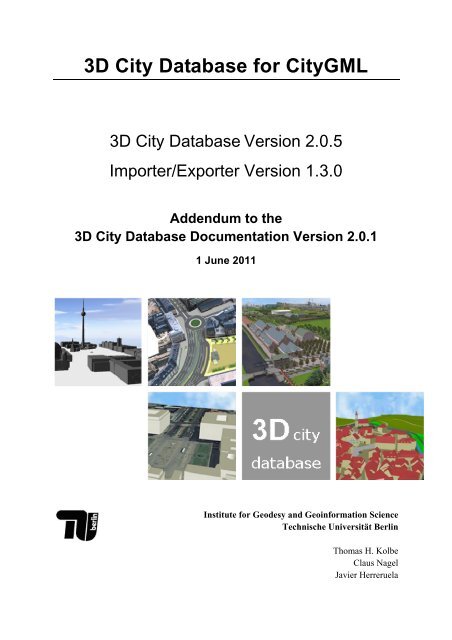3D City Database for CityGML
3D City Database for CityGML
3D City Database for CityGML
You also want an ePaper? Increase the reach of your titles
YUMPU automatically turns print PDFs into web optimized ePapers that Google loves.
<strong>3D</strong> <strong>City</strong> <strong>Database</strong> <strong>for</strong> <strong>City</strong>GML<br />
<strong>3D</strong> <strong>City</strong> <strong>Database</strong> Version 2.0.5<br />
Importer/Exporter Version 1.3.0<br />
Addendum to the<br />
<strong>3D</strong> <strong>City</strong> <strong>Database</strong> Documentation Version 2.0.1<br />
1 June 2011<br />
Institute <strong>for</strong> Geodesy and Geoin<strong>for</strong>mation Science<br />
Technische Universität Berlin<br />
Thomas H. Kolbe<br />
Claus Nagel<br />
Javier Herreruela
2 Documentation of the <strong>3D</strong> <strong>City</strong> <strong>Database</strong> v2.0.5 and the Importer/Exporter v1.3.0<br />
(Page intentionally left blank)
Documentation of the <strong>3D</strong> <strong>City</strong> <strong>Database</strong> v2.0.5 and the Importer/Exporter v1.3.0 3<br />
Content<br />
1 DISCLAIMER..................................................................................................... 4<br />
2 OVERVIEW........................................................................................................ 5<br />
3 NEW FEATURES .............................................................................................. 7<br />
3.1 KML/COLLADA Export.......................................................................................... 7<br />
3.1.1 Main parameters of the KML/COLLADA export....................................... 8<br />
3.1.2 Preferences................................................................................................. 12<br />
3.1.2.1 Rendering Preferences................................................................. 12<br />
3.1.2.2 In<strong>for</strong>mation Balloon Preferences................................................. 16<br />
3.1.2.3 Altitude/Terrain Preferences ....................................................... 23<br />
3.1.3 Batch mode................................................................................................ 27<br />
3.1.4 Loading exported models in Google Earth................................................ 28<br />
3.1.5 General setting recommendations ............................................................. 28<br />
3.2 Support <strong>for</strong> Coordinate Reference Systems (CRS)................................................ 30<br />
3.2.1 General in<strong>for</strong>mation................................................................................... 30<br />
3.2.2 Definition of the CRS <strong>for</strong> a <strong>3D</strong> <strong>City</strong> <strong>Database</strong> instance............................ 31<br />
3.2.3 Management of user-defined CRSs........................................................... 31<br />
3.2.4 Usage of user-defined CRSs...................................................................... 34<br />
3.3 <strong>City</strong>GML Export Enhancements............................................................................ 36<br />
3.3.1 Coordinate Trans<strong>for</strong>mation........................................................................ 36<br />
3.3.2 Tiling ......................................................................................................... 37<br />
3.4 Rework and Redesign of the Matching/Merging Tool........................................... 40<br />
3.5 Extensions to the <strong>Database</strong> tab and preferences................................................... 43<br />
3.6 New PL/SQL functionality..................................................................................... 46<br />
3.6.1 PL/SQL package GEODB_DELETE........................................................ 46<br />
3.6.2 Creating Read-Only Users......................................................................... 48<br />
3.7 Test data and template files................................................................................... 50<br />
4 REQUIREMENTS ............................................................................................ 51<br />
5 UPGRADE FROM PREVIOUS VERSIONS OF THE <strong>3D</strong> CITY DATABASE ... 52<br />
6 CHANGELOG.................................................................................................. 56<br />
6.1 Changelog <strong>for</strong> the <strong>3D</strong> <strong>City</strong> <strong>Database</strong>.................................................................... 56<br />
6.2 Changelog <strong>for</strong> the Importer/Exporter ................................................................... 57<br />
7 REFERENCES................................................................................................. 59
4 Documentation of the <strong>3D</strong> <strong>City</strong> <strong>Database</strong> v2.0.5 and the Importer/Exporter v1.3.0<br />
1 Disclaimer<br />
The <strong>3D</strong> <strong>City</strong> <strong>Database</strong> version 2.0.5 and the Importer/Exporter version 1.3.0 developed by the<br />
Institute <strong>for</strong> Geodesy and Geoin<strong>for</strong>mation Science (IGG) at the Technische Universität Berlin<br />
is free software under the GNU Lesser General Public License Version 3.0. See the file<br />
LICENSE shipped together with the software <strong>for</strong> more details. For a copy of the GNU Lesser<br />
General Public License see the files COPYING and COPYING.LESSER or visit<br />
http://www.gnu.org/licenses/.<br />
THE SOFTWARE IS PROVIDED BY IGG "AS IS" AND "WITH ALL FAULTS." IGG<br />
MAKES NO REPRESENTATIONS OR WARRANTIES OF ANY KIND CONCERNING<br />
THE QUALITY, SAFETY OR SUITABILITY OF THE SOFTWARE, EITHER<br />
EXPRESSED OR IMPLIED, INCLUDING WITHOUT LIMITATION ANY IMPLIED<br />
WARRANTIES OF MERCHANTABILITY, FITNESS FOR A PARTICULAR PURPOSE,<br />
OR NON-INFRINGEMENT.<br />
IGG MAKES NO REPRESENTATIONS OR WARRANTIES AS TO THE TRUTH,<br />
ACCURACY OR COMPLETENESS OF ANY STATEMENTS, INFORMATION OR<br />
MATERIALS CONCERNING THE SOFTWARE THAT IS CONTAINED ON AND<br />
WITHIN ANY OF THE WEBSITES OWNED AND OPERATED BY IGG.<br />
IN NO EVENT WILL IGG BE LIABLE FOR ANY INDIRECT, PUNITIVE, SPECIAL,<br />
INCIDENTAL OR CONSEQUENTIAL DAMAGES HOWEVER THEY MAY ARISE AND<br />
EVEN IF IGG HAVE BEEN PREVIOUSLY ADVISED OF THE POSSIBILITY OF SUCH<br />
DAMAGES.
Documentation of the <strong>3D</strong> <strong>City</strong> <strong>Database</strong> v2.0.5 and the Importer/Exporter v1.3.0 5<br />
2 Overview<br />
Welcome to the release of the <strong>3D</strong> <strong>City</strong> <strong>Database</strong> Version 2.0.5 and the Importer/Exporter<br />
Version 1.3.0. Following almost one year of continuous further development ef<strong>for</strong>ts, we are<br />
proud to present exciting new features as well as improvements to existing functionality <strong>for</strong><br />
the <strong>3D</strong> <strong>City</strong> <strong>Database</strong> and the Importer/Exporter tool.<br />
The most outstanding new feature brought by this release is the KML/COLLADA export<br />
capability of the Importer/Exporter. <strong>3D</strong> <strong>City</strong> <strong>Database</strong> contents can now be directly exported<br />
in KML and COLLADA <strong>for</strong>mats <strong>for</strong> presentation, viewing, and visual inspection in a broad<br />
range of applications supporting the visualization of KML/COLLADA models, such as earth<br />
browsers like Google Earth, ArcGIS and ArcGIS Explorer. Built-in support <strong>for</strong> object<br />
highlighting and generic creation of KML in<strong>for</strong>mation balloons facilitate the interactive<br />
exploration of your <strong>3D</strong> city models.<br />
With this new feature, a link is established between the <strong>3D</strong> <strong>City</strong> <strong>Database</strong> as means of storage<br />
of semantic <strong>3D</strong> city models based on <strong>City</strong>GML on the one hand, and <strong>3D</strong> visualization models<br />
based on KML/COLLADA on the other hand which result from a portrayal and styling<br />
process of the <strong>City</strong>GML base data. Due to the high degree of flexibility and the many<br />
configuration options the user can tailor the visualization and the included in<strong>for</strong>mation assets<br />
to the specific needs of different groups of stakeholders.<br />
The following list summarizes the new features and improvements included in this release:<br />
� Support <strong>for</strong> KML/COLLADA exports (cf. chapter 3.1),<br />
� Support <strong>for</strong> user-defined Coordinate Reference Systems (cf. chapter 3.2),<br />
� <strong>City</strong>GML export enhancements (coordinate trans<strong>for</strong>mations, tiling) (cf. chapter 3.3),<br />
� Rework and redesign of the Matching/Merging tool (cf. chapter 3.4),<br />
� Minor changes and extensions (cf. chapters 3.5 and 3.6), and<br />
� Several bug fixes (cf. chapter 6),<br />
The <strong>3D</strong> <strong>City</strong> <strong>Database</strong> version 2.0.5 is a mandatory dependency of the Importer/Exporter<br />
version 1.3.0. Thus, existing <strong>3D</strong> <strong>City</strong> <strong>Database</strong> instances (version 2.0.3 or below) have to<br />
be upgraded to version 2.0.5 in order to make use of the new features and improvements. An<br />
upgrade script is shipped with this release. Please refer to chapter 5 <strong>for</strong> the documentation of<br />
the upgrade procedure.<br />
Please note that this document is an addendum to the previous documentation of the <strong>3D</strong><br />
<strong>City</strong> <strong>Database</strong> Version 2.0.1 (cf. [1]). It contains additions and a few corrections of the<br />
previous documentation. For a full overview of the <strong>3D</strong> <strong>City</strong> <strong>Database</strong> and the<br />
Importer/Exporter, please also refer to the version 2.0.1 documentation (which is also shipped<br />
with the new release).<br />
Further in<strong>for</strong>mation, software downloads, ready-to-use demos, links to the source code<br />
repository, and much more can be found at the official website of the <strong>3D</strong> <strong>City</strong> <strong>Database</strong> at<br />
http://www.3dcitydb.net.
6 Documentation of the <strong>3D</strong> <strong>City</strong> <strong>Database</strong> v2.0.5 and the Importer/Exporter v1.3.0<br />
The latest development ef<strong>for</strong>ts of the Importer/Exporter tool have been partially funded by the<br />
project Digitaler Gestaltplan Potsdam carried out in 2010/2011 within the European Regional<br />
Development Fund (ERDF) framework. Partners in this project were the <strong>City</strong> of Potsdam<br />
(Germany) as well as the company virtualcitySYSTEMS GmbH (Berlin, Germany) that also<br />
financially supports the development of the <strong>3D</strong> <strong>City</strong> <strong>Database</strong> and the Importer/Exporter tool<br />
beyond this project. The previous releases were additionally supported by the Berlin Partner<br />
GmbH (Berlin, Germany) and the Berliner Senatsverwaltung für Wirtschaft, Technologie und<br />
Frauen (Berlin, Germany).<br />
We thank all our partners <strong>for</strong> their kind support and also <strong>for</strong> the provision of the<br />
demonstration datasets.
Documentation of the <strong>3D</strong> <strong>City</strong> <strong>Database</strong> v2.0.5 and the Importer/Exporter v1.3.0 7<br />
3 New Features<br />
3.1 KML/COLLADA Export<br />
With this release of the Importer/Exporter, it is possible to export data from a <strong>3D</strong> <strong>City</strong><br />
<strong>Database</strong> (<strong>3D</strong><strong>City</strong>DB) instance directly into KML/COLLADA <strong>for</strong>mat, ready <strong>for</strong> visualization<br />
in earth browsers such as Google Earth, ArcGIS, and ArcGIS Explorer. Currently only<br />
buildings, the most common <strong>City</strong>GML feature will be exported. Export of further <strong>City</strong>GML<br />
features like vegetation, transportation complex, etc. will be accomplished in later releases.<br />
The new KML/COLLADA Export tab shown in Fig. 1 collects all parameters required <strong>for</strong> the<br />
export in a similar fashion as <strong>for</strong> a <strong>City</strong>GML export. On the preferences tab a new menu node<br />
called KML/COLLADA Export containing three subnodes – Rendering, Balloon, and<br />
Altitude/Terrain – makes customization of these exports possible.<br />
Fig. 1: The new KML/COLLADA Export tab allowing <strong>for</strong> exporting KML/COLLADA models from the<br />
<strong>3D</strong><strong>City</strong>DB.<br />
Note: KML/COLLADA <strong>for</strong>matted exports come straight from the <strong>3D</strong> <strong>City</strong> <strong>Database</strong>. No<br />
direct file trans<strong>for</strong>mation <strong>City</strong>GML � KML/COLLADA is provided. If a <strong>City</strong>GML<br />
file shall be converted to KML/COLLADA, the <strong>City</strong>GML content must be imported<br />
into the database first and then exported into the KML/COLLADA <strong>for</strong>mat.
8 Documentation of the <strong>3D</strong> <strong>City</strong> <strong>Database</strong> v2.0.5 and the Importer/Exporter v1.3.0<br />
3.1.1 Main parameters of the KML/COLLADA export<br />
The input data fields on the KML/COLLADA Export tab are from the top down:<br />
Output file selection<br />
Type the filename directly into the text field or activate the file dialog provided by the<br />
operating system after pushing the Browse button.<br />
Versioning<br />
The Workspace Manager provided by Oracle is a comprehensive tool <strong>for</strong> version and history<br />
management. If the workspace management is activated, it works widely transparent <strong>for</strong><br />
applications connected to the database. Workspace name and timestamp can be entered here<br />
in order to use a certain planning alternative and/or a given point in time as the basis <strong>for</strong> the<br />
KML/COLLADA exports.<br />
If version management is disabled or the current state of the database should be exported, the<br />
default workspace name LIVE must be entered and the timestamp field must remain empty.<br />
Export contents<br />
These fields allow <strong>for</strong> specifying/selecting the objects of interest <strong>for</strong> the export. These can be<br />
single buildings or whole areas delimited by a bounding box.<br />
� Single building: Enter the GML IDs of the object(s) of interest. Multiple IDs have to<br />
be separated by commas.<br />
� Bounding Box: Enter the coordinates of a bounding box defining the area of interest.<br />
Objects are exported if they are fully covered by the specified bounding box or if they<br />
intersect with its left or bottom borders. This strategy also applies to tiled exports<br />
(objects in a tile are only exported when fully covered by the tile's bounding box or<br />
intersecting with the tile's left or bottom borders). This is done in order to avoid<br />
exporting the same object twice when the object lies at the same time on more than<br />
one tile. The reference system used <strong>for</strong> defining the bounding box can be the same as<br />
the one used in the database or any other one supported by Oracle. With this release,<br />
the possibility to add further user-defined reference systems is introduced (cf. chapter<br />
3.2 <strong>for</strong> more details). A new reference system can be added to the Import/Export tool<br />
(preferences tab, node <strong>Database</strong>, subnode Reference systems) as long as they are<br />
supported by the Oracle DB server.<br />
Tiling only applies to exports of areas defined by a bounding box. Tiled exports are used in<br />
order to load and unload parts of the exported model depending on their current visibility<br />
when viewed, <strong>for</strong> example, in Google Earth. Since the Earth Browser's responsiveness<br />
decreases greatly with single files larger than 10 Mb, tiled exports (with tile file sizes usually<br />
a lot smaller than that) are highly recommended. As mentioned above, only objects fully<br />
covered by the tile's bounding box or intersecting with the tile's left or bottom borders will be<br />
exported.
Documentation of the <strong>3D</strong> <strong>City</strong> <strong>Database</strong> v2.0.5 and the Importer/Exporter v1.3.0 9<br />
There are three tiling modes available <strong>for</strong> a KML/COLLADA export:<br />
� no tiling: as the name implies, no tiling takes place. Just a single file is exported. This<br />
is only advisable when the resulting file is at most 10 Mb in size.<br />
� automatic: the area enclosed by the bounding box will be exported in tiles having<br />
roughly the side length set on the preferences tab under the node KML/COLLADA<br />
Export, subnode Rendering (default value is 125m.). The amount of exported rows and<br />
columns will be calculated by dividing the length and width (in unit of meters) of the<br />
delimiting bounding box by the preferred tile side length and rounding up the result.<br />
For example: if the user wants to export a 1000m x 1100m bounding box with a<br />
preferred tile side length of 300m, 4x4 tiles will be generated since 1000/300 = 3.333<br />
and 1100/300 = 3.666. This also implies: in case of automatic tiling it cannot be<br />
guaranteed that tiles will be perfectly square, but they will tend to.<br />
� manual: the number of rows and columns can be freely set by the user. The area will<br />
be divided in equally spaced portions horizontally and vertically and the resulting tile<br />
sizes and <strong>for</strong>ms will adapt to the values specified.<br />
Untiled exports (no tiling) will consist of only one single tile comprising all exported objects,<br />
which translates into one single file when output <strong>for</strong>mat kmz is chosen. Tiled exports of type<br />
automatic or manual will contain one main file pointing to all tiles. If additionally kmz output<br />
is chosen each tile will be exported into one single file. Each tile filename will be enhanced<br />
with the tile's row and column number as a suffix. In case a main file is also required <strong>for</strong><br />
untiled exports (one main file and the actual export), selecting the manual option and entering<br />
the value 1 <strong>for</strong> both rows and columns will render that result.<br />
Export from level of detail<br />
The Level of Detail as defined by the <strong>City</strong>GML specification [2] which should be used as<br />
basis in<strong>for</strong>mation <strong>for</strong> the KML/COLLADA export. For the same city object higher levels of<br />
detail usually contain many more geometries and these geometries are more complex than in<br />
lower levels. For instance, a building made of 40 polygons in LoD2 may consist of 3000<br />
polygons in LoD3. This means LoD3 based exports are a lot more detailed than LoD2 based<br />
exports, but they also take longer to generate, are bigger in size and there<strong>for</strong>e load more<br />
slowly in the Earth browser.<br />
Display as<br />
Determines what will be shown when visualizing the exported dataset in Google Earth.<br />
� Footprint: objects are represented by their ground surface projected onto the earth<br />
surface. This is a pure KML export.<br />
� Extruded: objects are represented as blocks models by extruding their footprint to their<br />
measured height (thematic <strong>City</strong>GML attribute), which must be filled with a proper<br />
value in m. Pure KML export.<br />
� Geometry: shows the detailed geometry of ground, wall, and roof surfaces of buildings<br />
and appearance in<strong>for</strong>mation. It shows the different thematic surfaces by means of<br />
coloring them (textures are not supported by KML) according to the settings in the<br />
preferences tab, KML/COLLADA Export node, Rendering subnode. If not explicitly
10 Documentation of the <strong>3D</strong> <strong>City</strong> <strong>Database</strong> v2.0.5 and the Importer/Exporter v1.3.0<br />
modeled, thematic surfaces will be inferred <strong>for</strong> LoD1 or LoD2 based exports<br />
following a trivial logic (surfaces touching the ground –that is, having a lowest zcoordinate-<br />
will be considered wall surfaces, all other will be considered roof<br />
surfaces), in LoD3 or LoD4 based exports surfaces not thematically modeled will be<br />
colored as wall surfaces. Pure KML export.<br />
� COLLADA: shows the detailed geometry including support <strong>for</strong> textures. The<br />
Appearance/Theme combo box below allows to choose from all possible appearance<br />
themes (as defined in the <strong>City</strong>GML specification [2]) available in the currently<br />
connected <strong>3D</strong><strong>City</strong>DB. The list is workspace- and timestamp sensitive and will be<br />
filled on demand when clicking on the fetch button. Default value is none, which<br />
renders no textures at all and colors all surfaces in a neutral gray tone. Export consists<br />
of KML and COLLADA parts.<br />
Depending on the level of detail chosen as basis some display <strong>for</strong>m checkboxes will become<br />
enabled or disabled, depending on whether the level of detail offers enough in<strong>for</strong>mation <strong>for</strong><br />
this display <strong>for</strong>m or not. Footprint can be exported from any <strong>City</strong>GML LoD (1 to 4), Extruded<br />
and Geometry require LoD1 or higher, COLLADA exports are possible from LoD2 upwards.<br />
Exports will have their filename enhanced with a suffix specifying the selected display <strong>for</strong>m.<br />
This applies <strong>for</strong> both tiled and untiled exports.<br />
Fig. 2: The same building displayed as (top down and left to right) footprint, extruded, geometry, COLLADA.
Documentation of the <strong>3D</strong> <strong>City</strong> <strong>Database</strong> v2.0.5 and the Importer/Exporter v1.3.0 11<br />
With the visibility field next to each display <strong>for</strong>m the user can control the KML element<br />
, see [3]: measurement in screen pixels that represents the minimum limit<br />
of the visibility range <strong>for</strong> a given . A is in the generated tiled exports<br />
equivalent to a tile. The value is identical to the of<br />
the next visible display <strong>for</strong>m, so that display <strong>for</strong>ms are seamlessly switched when the viewer<br />
zooms in or out. The last visible display <strong>for</strong>m has a value of -1, that is,<br />
visible to infinite size. Visibility ranges can start at a value of 0 (they do not have to, though).<br />
Please note that the region size in pixels depends on the chosen tile size. Thus, if the tile size<br />
is reduced also the visibility ranges should be reduced. Increases in steps of a third of the tile<br />
side length are recommended. An example of a good combination <strong>for</strong> a tile size of about<br />
250m x 250m could be: Footprint, visible from 50 pixels, Geometry, visible from 125 pixels,<br />
COLLADA, visible from 200 pixels. Some display <strong>for</strong>ms, like Extruded in this example, can<br />
be skipped.<br />
The visibility field only becomes enabled <strong>for</strong> bounding box exports; single building exports<br />
are always visible.
12 Documentation of the <strong>3D</strong> <strong>City</strong> <strong>Database</strong> v2.0.5 and the Importer/Exporter v1.3.0<br />
3.1.2 Preferences<br />
3.1.2.1 Rendering Preferences<br />
Most aspects regarding the look of the KML/COLLADA exports when visualized in Google<br />
Earth can be customized under the preferences tab, node KML/COLLADA Export, subnode<br />
Rendering.<br />
Fig. 3: Rendering settings <strong>for</strong> the KML/COLLADA export.<br />
Export in kmz <strong>for</strong>mat<br />
Determines in which <strong>for</strong>mat single files and tiled exports should be written: kmz when<br />
selected, kml when not. Whatever <strong>for</strong>mat is chosen, in a tiled export the main file (pointing to<br />
the single tiles) will always be a kml file, all other files will comply with this setting.
Documentation of the <strong>3D</strong> <strong>City</strong> <strong>Database</strong> v2.0.5 and the Importer/Exporter v1.3.0 13<br />
Tests have shown shorter loading times (in Google Earth) <strong>for</strong> the kml <strong>for</strong>mat (as opposed to<br />
kmz) when loading from the local hard disk. The Earth Browser's stability also seems to<br />
improve when using the uncompressed <strong>for</strong>mat. On the other hand, when loading files from a<br />
server kmz reduces the amount of requests considerably, thus increasing per<strong>for</strong>mance. Kmz is<br />
also recommended <strong>for</strong> a better overview since kml exports may lead to a large number of<br />
directories and files.<br />
Show bounding box borders<br />
When exporting a region of interest via the bounding box option in the KML/COLLADA<br />
Export tab, this checkbox specifies whether the borders of the whole bounding box will be<br />
shown or not. The frame of the bounding box is four times thicker than the borders of any<br />
single tile in a tiled export.<br />
Show tile borders<br />
Specifies whether the borders of the single tiles in a tiled export will be shown or not.<br />
Tile side length <strong>for</strong> automatic tiling<br />
Applies only to automatically tiled exports and sets the approximate square size of the tiles.<br />
Since the Bounding Box settings in the KML/COLLADA Export tab are the determining factor<br />
<strong>for</strong> the area to be exported and have priority over this setting, the resulting tiles may not be<br />
perfectly square or have exactly the side length fed into this field.<br />
All remaining settings are grouped according to the display <strong>for</strong>m they relate to.<br />
Footprint and extruded display options<br />
In this section the fill and line colors can be selected. Additionally, it can be chosen whether<br />
the displayed objects should be highlighted when being run over with the mouse or not.<br />
Highlighting colors can only be set when the highlighting option is enabled. The alpha value<br />
affects the transparency of all colors equally: 0 results in transparent (invisible) colors, 255 in<br />
completely opaque ones. A click on any color box opens a color choice dialog.<br />
Geometry display options<br />
This parameter section distinguishes between roof and wall surfaces and allows the user to<br />
color them independently. The alpha value affects the transparency of all roof and wall<br />
surface colors in the same manner as in the footprint and extruded cases: 0 results in<br />
transparent (invisible) colors, 255 in completely opaque ones. A click on any color box opens<br />
a color choice dialog.<br />
As previously stated: when not explicitly modeled, thematic surfaces will be inferred <strong>for</strong><br />
LoD1 or LoD2 based exports following a trivial logic (surfaces touching the ground –that is,<br />
having a lowest z-coordinate- will be considered wall surfaces, all other will be considered<br />
roof surfaces), in LoD3 or LoD4 based exports surfaces not thematically modeled will be<br />
colored as wall surfaces.<br />
The highlighting effect when running with the mouse over the exported objects can also be<br />
switched on and off. Since the highlighting mechanism relies internally on a switch of the<br />
alpha values on the highlighting surfaces, the alpha value set in this section does not apply to
14 Documentation of the <strong>3D</strong> <strong>City</strong> <strong>Database</strong> v2.0.5 and the Importer/Exporter v1.3.0<br />
the highlighted style of geometry exports, only to their normal style. For a detailed<br />
explanation of the highlighting mechanism see the following section.<br />
COLLADA display options<br />
These parameters control the export of textured models. The first option adresses the fact that<br />
sometimes objects may contain wrongly oriented surfaces (points ordered clockwise instead<br />
of counter-clockwise) as a result of errors in some previous data gathering or conversion<br />
process. When rendered, wrongly oriented surfaces will only be textured on the inside and<br />
become transparent when viewed from the outside. Ignore surface orientation in<strong>for</strong>ms the<br />
viewer to disable back-face culling and render all polygons even if some are technically<br />
pointing away from the camera.<br />
Note: This will result in lowered rendering per<strong>for</strong>mance. Correcting the surface orientation<br />
data is the recommended solution. This option only provides a quick fix <strong>for</strong><br />
visualization purposes.<br />
Surface textures can be stored in an image file each, or grouped into large canvases containing<br />
all images clustered together, so called texture atlases, that significantly increase loading<br />
speed. Whether to group images in an atlas or not and the algorithm selected <strong>for</strong> the texture<br />
atlas construction (differing in generation speed and canvas efficiency) can be set here.<br />
Depending on the algorithm and size of the original textures an object can have one or more<br />
atlases, but atlases are not shared between separate objects.<br />
The texture atlas algorithms address the problem of two dimensional image packing, also<br />
known as 'knapsack problem', in different ways (see [8] and [12]):<br />
� BASIC: the most elementary one. Images are sorted according to decreasing height.<br />
Their total width when put next to each other is computed and the square root of this<br />
value is taken as the atlas width limit. Texture images are then added left to right<br />
following their decreasing heights. When the atlas width limit is reached a new row of<br />
images is started within the atlas.<br />
� SLEA: Sleater's algorithm (see [11]). Consists of four steps: (1) all items of width<br />
greater than 1/2 are packed on top of one another in the bottom of the strip. Suppose<br />
h0 is the height of the resulting packing All subsequent packing will occur above h0.<br />
(2) Remaining items are ordered by non-increasing height. A level of items are packed<br />
(in non-increasing height order) from left to right along the line of height h0. (3) A<br />
vertical line is then drawn in the middle to cut the strip into two equal halves (note this<br />
line may cut an item that is packed partially in the right half). Draw two horizontal line<br />
segments of length one half, one across the left half (called the left baseline) and one<br />
across the right half (called the right baseline) as low as possible such that the two<br />
lines do not cross any item. (4) Choose the left or right baseline which is of a lower<br />
height and pack a level of items into the corresponding half of the strip until the next<br />
item is too wide. A new baseline is <strong>for</strong>med and Step (4) is repeated on the lower<br />
baseline until all items are packed.<br />
� TPIM: touching perimeter (see [9] and [10]). Sorts images according to non-increasing<br />
area and orients them horizontally. One item is packed at a time. The first item packed
Documentation of the <strong>3D</strong> <strong>City</strong> <strong>Database</strong> v2.0.5 and the Importer/Exporter v1.3.0 15<br />
is always placed in the bottom-left corner. Each following item is packed with its<br />
lower edge touching either the bottom of the atlas or the top edge of another item, and<br />
with its left edge touching either the left edge of the atlas or the right edge of another<br />
item. The choice of the packing position is done by evaluating a score, defined as the<br />
percentage of the item perimeter which touches the atlas borders and other items<br />
already packed. For each new item, the score is evaluated twice, <strong>for</strong> the two item<br />
orientations, and the highest value is selected.<br />
� TPIM_WO_R: touching perimeter without rotation. Same as TPIM, but not allowing<br />
<strong>for</strong> rotation of the original images when packing. Score is evaluated only once since<br />
only one orientation is possible.<br />
From all these algorithms BASIC is the fastest (shortest generation time), TPIM the most<br />
efficient (highest used area/total atlas size ratio).<br />
Scaling texture images is another means of reducing file size and increasing loading speed. A<br />
scale factor of 0.2 to 0.5 often still offers a fairly good image quality while it has a major<br />
positive effect on these both issues. Default value is 1.0 (no scaling). This setting is<br />
independent from the atlas setting and both can be combined together. It is possible to<br />
generate atlases and then scale them to a smaller size <strong>for</strong> yet shorter loading times in Google<br />
Earth.<br />
Buildings can be put together in groups into a single model/placemark. This can also speed up<br />
loading, however it can lead to conflicts with the digital terrain model (DTM) of the Earth<br />
browser, since buildings grouped together have coordinates relative to the first building on the<br />
group (taken as the origin), not to the Earth browser's DTM. Only the first building of the<br />
group is guaranteed to be correctly placed and grounded in the Earth browser. If the objects<br />
being grouped are too far apart this can result in buildings hovering over or sinking into the<br />
ground or cracks between buildings that should go smoothly together.<br />
Up to Google Earth 6.0.1, no highlighting of model placemarks loaded from a location other<br />
than Google Earth's own servers is supported natively (glowing blue on mouse over).<br />
There<strong>for</strong>e a highlighting mechanism of its own was implemented in the KML/COLLADA<br />
exporter: highlighting is achieved by displaying a somewhat "exploded" version of the city<br />
object being highlighted around the original object itself. "Exploded" means all surfaces<br />
belonging to the object are moved outwards, displaced by a certain distance orthogonally to<br />
the original surface. This "exploded" highlighting surface is always present, but not always<br />
visible: when the mouse is not placed on any building (or rather, on the highlighting surface<br />
surrounding it closely) this "exploded" highlighting surface has a normal style with an alpha<br />
value of 1, invisible to the human eye. When the mouse is place on it, the style changes to<br />
highlighted, with an alpha value of 140 (hard-coded), becoming instantly visible, which<br />
creates this model placemark highlighted feel.<br />
The displacement distance <strong>for</strong> the exploded highlighting surfaces can be set here. Default<br />
value is 0.75m.<br />
This highlighting mechanism has an important side effect: the model's polygons will be<br />
loaded and displayed twice (once <strong>for</strong> the representation itself, once <strong>for</strong> the highlighting),
16 Documentation of the <strong>3D</strong> <strong>City</strong> <strong>Database</strong> v2.0.5 and the Importer/Exporter v1.3.0<br />
having a negative impact in the viewing per<strong>for</strong>mance of the Earth browser. The more complex<br />
the models are, the higher the impact is. This becomes particularly noticeable <strong>for</strong> models<br />
exported from a LoD3 basis upwards. The highlighting and grouping options are mutually<br />
exclusive.<br />
Fig. 4: Object exported in the COLLADA display <strong>for</strong>m being highlighted on mouse over.<br />
3.1.2.2 In<strong>for</strong>mation Balloon Preferences<br />
KML offers the possibility of enriching its placemark elements with in<strong>for</strong>mation bubbles, socalled<br />
balloons which pop up when the placemark is clicked on. This is supported by the<br />
Import/Export tool regardless of the display <strong>for</strong>m the object is exported in.<br />
Note: When exporting in the COLLADA display <strong>for</strong>m it is recommended to enable the<br />
"highlighting on mouseOver" option, since model placemarks not coming from<br />
Google Earth servers are not directly clickable, but only through the sidebar.<br />
Highlighting geometries are, on the contrary, directly clickable wherever they are<br />
loaded from.<br />
The contents of the balloon can be taken from a generic attribute called Balloon_Content<br />
associated individually to each city object in the <strong>3D</strong><strong>City</strong>DB. They can also be uni<strong>for</strong>m <strong>for</strong> all
Documentation of the <strong>3D</strong> <strong>City</strong> <strong>Database</strong> v2.0.5 and the Importer/Exporter v1.3.0 17<br />
objects in an export by using an external HTML file as a template, or a combination of both:<br />
individually and uni<strong>for</strong>mly set, the Balloon_Content attribute (individually) having priority<br />
over the external HTML template file (uni<strong>for</strong>m). A few Balloon HTML template files can be<br />
found after software installation in the subfolder templates/balloons of the installation<br />
directory<br />
The balloons can be included in the doc.kml file generated at export, or they can be put into<br />
individual files (one <strong>for</strong> each object) written together into a "balloon" directory. This makes<br />
later adaption work easier if some post-processing (manual or not) is required. When balloon<br />
contents are put into a separate file <strong>for</strong> each exported object, access to local files and personal<br />
data must be granted in Google Earth (Tools �Options � General) <strong>for</strong> the balloons to show.<br />
Fig. 5: Balloon settings.<br />
The balloon contents can be dynamically adapted <strong>for</strong> each city object at export time in a way<br />
similar to how Active Server Pages (ASP) [5] work. Placeholders embedded in the HTML<br />
template, beginning with and ending with tags, will be<br />
replaced in the resulting balloon content with the dynamically determined value(s). The<br />
HTML balloon templates can also include JavaScript code.<br />
For all concerns, including dynamic content generation, it makes no difference whether the<br />
template is taken from the Balloon_Content generic attribute or from an external file.
18 Documentation of the <strong>3D</strong> <strong>City</strong> <strong>Database</strong> v2.0.5 and the Importer/Exporter v1.3.0<br />
Balloon template <strong>for</strong>mat<br />
As previously stated, a balloon template consists of ordinary HTML, which may or may not<br />
contain JavaScript code and placeholders <strong>for</strong> object-specific content. These<br />
placeholders follow several elementary rules:<br />
Rules <strong>for</strong> simple expressions<br />
� expressions begin with and end with . Expressions are<br />
not case-sensitive.<br />
� expressions are written in the <strong>for</strong>m "TABLE/[AGGREGATION FUNCTION]<br />
COLUMN [CONDITION]". Aggregation function and condition are optional. When<br />
present they must be written in square brackets (they belong to the syntax). These<br />
expressions represent an alternative coding of a SQL select statement: SELECT<br />
[AGGREGATION FUNCTION] COLUMN FROM TABLE [WHERE<br />
condition]. Tables refer to the underlying <strong>3D</strong><strong>City</strong>DB table structure (see [1] <strong>for</strong><br />
details).<br />
� Each expression will only return those entries relevant to the city object being<br />
currently exported. That means an implicit condition clause somewhat like<br />
"TABLE.CITYOBJECT_ID = CITYOBJECT.ID" is always considered and does<br />
not need to be explicitly written.<br />
� Results will be interpreted and printed in HTML as lists separated by commas. Lists<br />
with only one element are the most likely, but not exclusively possible, outcome.<br />
When only interested in the first result of a list the aggregation function FIRST<br />
should be used. Other possible aggregate functions are LAST, MAX, MIN, AVG, SUM<br />
and COUNT.<br />
� Conditions can be defined by a simple number (meaning which element from the<br />
result list must be taken) or a column name (that must exist in underlying <strong>3D</strong><strong>City</strong>DB<br />
table structure) a comparison operator and a value. For instance: [2] or [NAME =<br />
'abc'].<br />
� Invalid results will be silently discarded. Valid results will be delivered exactly as<br />
stored in the <strong>3D</strong><strong>City</strong>DB tables. Later changes on the returned results - like substring()<br />
functions - can be achieved by using JavaScript.<br />
� All elements in the result list are always of the same type (the type of the<br />
corresponding table column in the underlying <strong>3D</strong><strong>City</strong>DB). If different result types<br />
must be placed next to each other, then different expressions must be<br />
placed next to each other.
Documentation of the <strong>3D</strong> <strong>City</strong> <strong>Database</strong> v2.0.5 and the Importer/Exporter v1.3.0 19<br />
Examples <strong>for</strong> simple expressions:<br />
ADDRESS/STREET<br />
returns the content of the STREET column on the ADDRESS table <strong>for</strong> this city object.<br />
BUILDING/NAME<br />
returns the content of the NAME column on the BUILDING table <strong>for</strong> this city object.<br />
CITYOBJECT_GENERICATTRIB/ATTRNAME<br />
returns the names of all existing generic attributes <strong>for</strong> this city object. The names will<br />
be separated by commas.<br />
CITYOBJECT_GENERICATTRIB/REALVAL<br />
[ATTRNAME = 'H_Trauf_Min']<br />
returns the value (of the REALVAL column) of the generic attribute with attrname<br />
H_Trauf_Min <strong>for</strong> this city object.<br />
APPEARANCE/[COUNT]THEME<br />
returns the number of appearance themes <strong>for</strong> this city object.<br />
APPEARANCE/THEME[0]<br />
returns the first appearance <strong>for</strong> this city object.<br />
simple expressions can be used not only <strong>for</strong> generating text in the balloons,<br />
but any valid HTML content, like clickable hyperlinks:<br />
<br />
click here <strong>for</strong> more in<strong>for</strong>mation<br />
returns a hyperlink to the object's external reference,<br />
or embedded images:<br />
<br />
This last example produces, <strong>for</strong> instance, in the case of the Pergamon Museum in Berlin:<br />
20 Documentation of the <strong>3D</strong> <strong>City</strong> <strong>Database</strong> v2.0.5 and the Importer/Exporter v1.3.0<br />
Fig. 6: Dynamically generated balloon containing an embedded image (image taken from Wikimedia).<br />
Simple expressions are sufficient <strong>for</strong> most use cases, when only a single value or a list of<br />
values from a single column is needed. However, sometimes the user will need to access more<br />
than one column at the same time with an unknown amount of results. For these situations<br />
(listing of all generic attributes along with their values is one of them) iterative expressions<br />
were conceived.<br />
Rules <strong>for</strong> iterative expressions<br />
� Iterative expressions will adopt the <strong>for</strong>m:<br />
FOREACH<br />
TABLE/COLUMN[,COLUMN][,COLUMN][...][,COLUMN][CONDITION]<br />
<br />
...<br />
HTML and JavaScript code (column content will be referred to as %1, %2, etc. and<br />
follow the columns order in the FOREACH line. %0 is reserved <strong>for</strong> displaying the
Documentation of the <strong>3D</strong> <strong>City</strong> <strong>Database</strong> v2.0.5 and the Importer/Exporter v1.3.0 21<br />
current row number)<br />
...<br />
END FOREACH<br />
� No aggregation functions are allowed <strong>for</strong> iterative expressions. The amount of<br />
columns is free, but they must belong to the same table. Condition is optional. Implicit<br />
condition (data must be related to the current city object) applies as <strong>for</strong> simple<br />
expressions.<br />
� FOREACH means truly "<strong>for</strong> each". No skipping is possible. If skipping at display time<br />
is needed it must be achieved by JavaScript means.<br />
� The generated HTML will have as many repetitions of the HTML code between the<br />
FOREACH and END FOREACH tags as lines the query result has.<br />
� No inclusion of simple expressions between FOREACH and END FOREACH tags is<br />
allowed.<br />
� No nesting of FOREACH statements is allowed.<br />
Examples <strong>for</strong> iterative expressions:<br />
Listing of generic attributes and their values:<br />
<br />
function ga_value_as_tooltip(attrname, datatype, strval,<br />
intval, realval)<br />
{<br />
document.write("" + attrname + "");<br />
}<br />
FOREACH<br />
CITYOBJECT_GENERICATTRIB/ATTRNAME,DATATYPE,STRVAL,<br />
INTVAL,REALVAL<br />
ga_value_as_tooltip("%1", "%2", "%3", "%4", "%5");<br />
END FOREACH<br />
22 Documentation of the <strong>3D</strong> <strong>City</strong> <strong>Database</strong> v2.0.5 and the Importer/Exporter v1.3.0<br />
Fig. 7: Model placemark with dynamic balloon contents showing the list of generic attributes.
Documentation of the <strong>3D</strong> <strong>City</strong> <strong>Database</strong> v2.0.5 and the Importer/Exporter v1.3.0 23<br />
3.1.2.3 Altitude/Terrain Preferences<br />
With reference systems other than WGS84 (the reference system used in Google Earth) in the<br />
underlying <strong>3D</strong><strong>City</strong>DB, some adjustments on the z coordinate <strong>for</strong> the exported datasets may be<br />
necessary <strong>for</strong> a perfect display in the Earth browser.<br />
Fig. 8: Altitude/Terrain settings.<br />
Altitude mode<br />
Allows the user to choose between relative (to the ground), interpreting the altitude as a value<br />
in meters above the terrain, or absolute, interpreting the altitude as an absolute height value in<br />
meters according to the vertical reference system (EGM96 geoid in KML).<br />
This means, when relative altitude mode is chosen, the z-coordinates of the exports represent<br />
the vertical distance from the digital terrain model (DTM) of the Earth browser, which should<br />
be 0 <strong>for</strong> those points on the ground (the building's footprint) and higher <strong>for</strong> the rest (roof<br />
surfaces, <strong>for</strong> instance). However, z-coordinate values of the city objects stored in a <strong>3D</strong><strong>City</strong>DB<br />
usually have values bigger than 0, so choosing this altitude mode will result most times in<br />
exports hovering over the ground.
24 Documentation of the <strong>3D</strong> <strong>City</strong> <strong>Database</strong> v2.0.5 and the Importer/Exporter v1.3.0<br />
Fig. 9: Possible export result with relative altitude mode.<br />
When absolute altitude mode is chosen, the z-coordinates of the exports represent the vertical<br />
distance from the vertical datum - the ellipsoid which most closely approximates the Earth<br />
curvature, <strong>for</strong> Google Earth this is the WGS84 EGM96 Geoid, see KML documentation [3] -,<br />
regardless of the DTM at that point. This implies, choosing this altitude mode may result in<br />
buildings sinking into the ground wherever the DTM indicates there is a hill or hovering over<br />
the ground wherever the DTM indicates a dent.<br />
For a proper grounding, a positive or negative offset value can be applied to all z-coordinates<br />
of the exports, moving the city objects up and down along the z-axis until they match the<br />
ground.<br />
Altitude offset<br />
A value, positive or negative, can be added to the z coordinates of all geometries in one export<br />
in order to place them higher or lower over the earth surface. This offset can be 0 <strong>for</strong> all<br />
exported objects (no offset), it can be constant <strong>for</strong> all (constant), or it can have an individual<br />
value <strong>for</strong> each object stored in the object's generic attribute GE_LoDn_zOffset (where n stands<br />
<strong>for</strong> the corresponding level of detail in <strong>City</strong>GML sense).<br />
The first two options, no offset and constant, are appropriate <strong>for</strong> exports of a single city<br />
object, allowing some fine tuning of its position along the z-axis. When exporting regions -<br />
via bounding box settings -, the Use generic attribute "GE_LoDn_zOffset" option is<br />
recommended. Whenever possible (restrictions explained below) settings should be as<br />
displayed in Figure 7, including absolute altitude mode. The GE_LoDn_zOffset generic<br />
attribute value can be automatically calculated by the KML/COLLADA exporter if not
Documentation of the <strong>3D</strong> <strong>City</strong> <strong>Database</strong> v2.0.5 and the Importer/Exporter v1.3.0 25<br />
available. This calculation uses data returned by Google's Elevation API [4]. After calculation<br />
the value will be stored in the CITYOBJECT_GENERICATTRIB table of the <strong>3D</strong><strong>City</strong>DB <strong>for</strong><br />
future use.<br />
Since city objects may have different geometries <strong>for</strong> different LoDs, the anchoring points and<br />
their elevation values may also differ <strong>for</strong> each LoD. This explains the need <strong>for</strong> having<br />
GE_LoD1_zOffset, GE_LoD2_zOffset, etc. generic attributes <strong>for</strong> one single object.<br />
The algorithm used to calculate the individual zOffset <strong>for</strong> an object iterates over the points<br />
with the lowest z-coordinate in the object, calling Google's elevation API in order to get their<br />
elevation. The point with the lowest elevation value will be chosen <strong>for</strong> anchoring the object to<br />
the ground. The zOffset value results from subtracting the point's z-coordinate from the<br />
point's elevation value.<br />
When calling Google's elevation API <strong>for</strong> calculating the zOffset of an object a message is<br />
shown: "Getting zOffset from Google's elevation service <strong>for</strong> BLDG_0003000e008c4dc4".<br />
Google's elevation API imposes strong usage restrictions: non-premium users can issue a<br />
maximum of 2,500 requests per day. This limit may be reached fast when exporting areas<br />
where no city objects have GE_LoDn_zOffset values assigned. When the daily usage limit is<br />
reached a warning message is shown: "Elevation service returned OVER_QUERY_LIMIT".<br />
The usage limit is bound to the caller's IP address. It is advisable to use several different<br />
computers (or IP addresses) when filling the <strong>3D</strong><strong>City</strong>DB with GE_LoDn_zOffset values (or<br />
become a premium user).<br />
A second usage restriction allows <strong>for</strong> no more than 10 requests per second. The Import/Export<br />
tool takes care of not exceeding this limit by pausing between requests when required. That<br />
will slow down KML/COLLADA exports when done <strong>for</strong> the first time. Subsequent exports<br />
will be faster since the GE_LoDn_zOffset attribute value is already in the <strong>3D</strong><strong>City</strong>DB and does<br />
not have to be calculated again.<br />
Saving the building's height offset in the <strong>for</strong>m of a generic attribute ensures this in<strong>for</strong>mation<br />
will be present in every Export in <strong>City</strong>GML <strong>for</strong>mat (and there<strong>for</strong>e at every Re-Import) and<br />
can thus be transported across databases.<br />
In some unusual cases, even after automatic calculation of the GE_LoDn_zOffset value the<br />
object may still not be perfectly grounded to the Earth surface <strong>for</strong> a number of reasons: wrong<br />
height data of the model, low resolution of the DTM at that area... in those cases a manual<br />
adjustment of the value in the <strong>3D</strong><strong>City</strong>DB is needed. After the content of GE_LoDn_zOffset<br />
has been fine tuned to a proper value it should be persistently stored in the database.
26 Documentation of the <strong>3D</strong> <strong>City</strong> <strong>Database</strong> v2.0.5 and the Importer/Exporter v1.3.0<br />
Fig. 10: Points sent to Google's Elevation API <strong>for</strong> calculation of the zOffset.<br />
Fig. 11: Export with absolute altitude mode and no offset.
Documentation of the <strong>3D</strong> <strong>City</strong> <strong>Database</strong> v2.0.5 and the Importer/Exporter v1.3.0 27<br />
Fig. 12: Export with absolute altitude mode and use of GE_LoDn_zOffset.<br />
3.1.3 Batch mode<br />
As <strong>for</strong> the <strong>City</strong>GML imports and exports, KML/COLLADA exports can also be executed<br />
from the shell without opening a graphical user interface. The command line syntax is:<br />
java [options] -jar impexp.jar -shell –kmlExport<br />
-config <br />
[options] refers to all possible settings in the Java Virtual Machine (JVM) itself. One<br />
recommended option is –Xmx1024m, which sets the maximum heap size to 1GB. The user<br />
can adapt this value according to his/her hardware <strong>for</strong> optimal per<strong>for</strong>mance. Bigger heap sizes<br />
mean less often garbage collections and there<strong>for</strong>e improved per<strong>for</strong>mance. For a<br />
comprehensive list of all JVM options see [7].<br />
� -shell tells the Import/Export tool to execute in a shell environment without<br />
graphical user interface.<br />
� indicates the target file <strong>for</strong> the resulting exports.<br />
� points to a configuration file containing the project settings.<br />
Configuration files can be explicitly created and stored by the Importer/Exporter tool<br />
by clicking on the menu "Project", "Save Project As...". Configuration files are written<br />
in .xml <strong>for</strong>mat and can be adapted with any text editor.
28 Documentation of the <strong>3D</strong> <strong>City</strong> <strong>Database</strong> v2.0.5 and the Importer/Exporter v1.3.0<br />
3.1.4 Loading exported models in Google Earth<br />
Usage of the most up-to-date Google Earth version is highly recommended. Some of the<br />
features described in this documentation, like highlighting, require version 6.0.1 to work<br />
flawlessly (they do work in older versions, but not as smooth).<br />
Displaying a file in Google Earth can be achieved by opening it through the menu ("File",<br />
"Open") or double-clicking on any kml or kmz file if these extension are associated with the<br />
program (default option at Google Earth's installation time).<br />
Loaded files can be refreshed when generated again after loading (if <strong>for</strong> example the balloon<br />
template file was changed) by choosing the "Revert" option in the context menu on the<br />
sidebar. There is no need to delete and load them again or shutdown or restart the Earth<br />
browser.<br />
For best per<strong>for</strong>mance, cache options ("Tools", "Options", "Cache") should be set to their<br />
maximum values, 1024MB <strong>for</strong> memory cache size, 2000MB <strong>for</strong> disk cache. Actual<br />
maximums may be lower depending on the computer's hardware.<br />
Recommended graphics mode ("Tools", "Options", "<strong>3D</strong> View") on Windows plat<strong>for</strong>ms is<br />
DirectX.<br />
Show Terrain ("Tools", "Options", "<strong>3D</strong> View") should be enabled, quality set at around 1/3.<br />
Disable it only in the case exports cannot be seen although shown as loaded in Google Earth's<br />
sidebar: they are probably buried into the ground (see chapter 3.1.2.3), and remember to<br />
enable showing of the terrain again when loading the next unrelated exports.<br />
When exporting balloons into individual files (one <strong>for</strong> each object) written together into a<br />
balloon directory access to local files and personal data must be allowed ("Tools", "Options",<br />
"General"). Google Earth will issue a security warning that must be accepted, otherwise the<br />
contents of the balloons (when in individual files and not as a part of the doc.kml file) will not<br />
be displayed.<br />
It is also possible to upload the generated KML/COLLADA files to a web server and access<br />
them from there as a Network Link in Google Earth or via internet browser with installed<br />
Google Earth Plugin. In this case, as stated in chapter 3.1.2.1, export in kmz <strong>for</strong>mat is<br />
recommended and balloon content must be part of the doc.kml file. Due to security risks, the<br />
Plugin has no option <strong>for</strong> allowing access to local files and personal data.<br />
3.1.5 General setting recommendations<br />
Important note: Although the KML/COLLADA exporter uses (and requires) building<br />
objects with <strong>3D</strong> coordinates, it does currently not support truly threedimensional<br />
coordinate reference systems in Oracle as input <strong>for</strong> the<br />
KML/COLLADA export, even if the underlying DB supports them<br />
(starting from Oracle 11g R1), see chapter 3.2 <strong>for</strong> a comprehensive<br />
explanation.
Documentation of the <strong>3D</strong> <strong>City</strong> <strong>Database</strong> v2.0.5 and the Importer/Exporter v1.3.0 29<br />
Depending on the quality and complexity of the <strong>3D</strong><strong>City</strong>DB data, export results may vary<br />
greatly in aesthetic and loading per<strong>for</strong>mance. Experimenting will be required in most cases<br />
<strong>for</strong> a fine tuning of the export parameters. However, some rules apply <strong>for</strong> almost all cases:<br />
� kmz <strong>for</strong>mat use is recommended when the files will be accessed over a network. Kml<br />
<strong>for</strong>mat seems to have a positive effect on the stability of the Earth browser.<br />
� Visibility values <strong>for</strong> the different display <strong>for</strong>ms should be increased in steps of around<br />
one third of the tile side length.<br />
� Visibility from 0 pixels (always visible) should be avoided, especially <strong>for</strong> large or<br />
complex exports, because otherwise the Earth browser will load all data no matter<br />
whether it is visible or not.<br />
� Tile side length (whether tiling is automatic or manual) should be chosen so that the<br />
resulting tile files are smaller than 10MB. When single files are bigger than that<br />
Google Earth gets unresponsive. For densely urbanized areas, where many placemarks<br />
are crimped together a tile side length value between 50 and 100m should be used.<br />
� When not exporting in the COLLADA display <strong>for</strong>m, files will seldom reach this 10MB<br />
size, but Google Earth will also become unresponsive if the file loaded contains a lot<br />
of polygons, so do not use too large tiles <strong>for</strong> footprint, extruded or geometry exports<br />
even if the resulting files are comparatively small.<br />
� Do not choose too small tile sizes, many of them may become visible at the same time<br />
and render the tiling advantage useless.<br />
� Using texture atlas generation when producing COLLADA display <strong>for</strong>m exports<br />
always results in faster model loading times.<br />
� From all texture atlas generating algorithms, BASIC is the fastest (shortest generation<br />
time), TPIM the most efficient (highest used area/total atlas size ratio).<br />
� Texture images can often be scaled down to 0.2 - 0.5 without noticeable quality loss.<br />
This depends, of course, on the quality of the original textures.<br />
� Highlighting puts the same polygons twice in the resulting export files, one <strong>for</strong> the<br />
buildings themselves, one <strong>for</strong> their highlighting. This has a negative impact on the<br />
viewing per<strong>for</strong>mance. The more complex the buildings are the worse the impact.<br />
When highlighting is enabled <strong>for</strong> exports based on a <strong>City</strong>GML LoD3 or higher Google<br />
Earth may become quite slow.<br />
� Balloon generation is slightly more efficient when a single template file is applied <strong>for</strong><br />
all exported objects.<br />
� Optimal altitude/terrain settings <strong>for</strong> a proper grounding of the exports are as shown in<br />
Figure 8: absolute altitude mode, use of generic attribute GE_LoDn_zOffset and call<br />
Google's elevation API when no data is available.<br />
� When the Google's elevation API daily quota limit is reached you can continue the<br />
export on another computer, or you can change your IP address (or become a Google<br />
premium user). Repetitive running of the KML/COLLADA export may be required<br />
over several days until error message "OVER_QUERY_LIMIT" no longer appears.
30 Documentation of the <strong>3D</strong> <strong>City</strong> <strong>Database</strong> v2.0.5 and the Importer/Exporter v1.3.0<br />
3.2 Support <strong>for</strong> Coordinate Reference Systems (CRS)<br />
3.2.1 General in<strong>for</strong>mation<br />
When setting up a new instance of the <strong>3D</strong> <strong>City</strong> <strong>Database</strong>, a Coordinate Reference System<br />
(CRS) has to be provided as mandatory setup parameter. This CRS is used as default<br />
reference system <strong>for</strong> all spatial objects which are created and stored in the database instance<br />
as well as <strong>for</strong> building spatial indexes and per<strong>for</strong>ming spatial functions.<br />
Oracle provides comprehensive support <strong>for</strong> different types CRSs. Both Oracle 10g and 11g<br />
support 2D coordinate systems which are classified into two types: Geographic2D and<br />
Projected. The first type of coordinate system specifies the longitude and latitude on the earth<br />
surface approximated by a reference ellipsoid and is also referred to as Geodetic coordinate<br />
system. Projected types of 2D coordinate systems specify how to project longitude and<br />
latitude values on a reference Geographic2D system to a two-dimensional Euclidean<br />
coordinate system. Starting from Oracle 11g, support <strong>for</strong> <strong>3D</strong> coordinate systems has been<br />
added which are classified into the following three types: Geographic<strong>3D</strong> (Geographic2D plus<br />
ellipsoidal height), Geocentric (specifies x,y,z values with reference to the center of the<br />
earth), and Compound (combines either Geographic2D or Projected (2D) with a vertical<br />
coordinate system specifying height based on gravity, above mean sea level, etc.).<br />
The <strong>3D</strong> <strong>City</strong> <strong>Database</strong> and the Importer/Exporter brought by this release are designed to<br />
support both Oracle 10g (R2) and Oracle 11g (R1 and R2). Although it is possible to specify a<br />
<strong>3D</strong> coordinate system when setting up a new database instance, it is strongly recommended<br />
to pick a 2D coordinate system (Geographic2D or Projected) instead. The reason <strong>for</strong> this is<br />
that many features of the Importer/Exporter have been implemented to be backwards<br />
compatible with Oracle 10g R2, and thus require a 2D coordinate system to work properly.<br />
For example, the newly introduced KML/COLLADA export capability per<strong>for</strong>ms a coordinate<br />
trans<strong>for</strong>mation to WGS84 using a 2D target coordinate system (following the EPSG 4326<br />
definition). This target 2D coordinate system cannot be changed <strong>for</strong> backwards compatibility<br />
reasons because it is available in both Oracle 10g and 11g. If, however, the <strong>3D</strong> <strong>City</strong> <strong>Database</strong><br />
is set up on Oracle 11g with a <strong>3D</strong> coordinate system, the coordinate trans<strong>for</strong>mation will yield<br />
an error message because the dimensionality of the source coordinate system differs from the<br />
dimensionality of the target coordinate system which is not allowed on Oracle 11g.<br />
Regardless of the CRS associated with a spatial object, the spatial data types offered by both<br />
Oracle 10g and 11g fully support three-dimensional coordinate values. This is important with<br />
respect to the storage of geometries in the <strong>3D</strong> <strong>City</strong> <strong>Database</strong>: Since the <strong>3D</strong> <strong>City</strong> <strong>Database</strong> is<br />
meant to store and manage virtual <strong>3D</strong> city models based on <strong>City</strong>GML, and <strong>City</strong>GML is a true<br />
<strong>3D</strong> standard, all geometries are stored with three-dimensional coordinate values in the <strong>3D</strong><br />
<strong>City</strong> <strong>Database</strong>. There are only very few exceptions to this rule, where geometries with twodimensional<br />
coordinate values are allowed in <strong>City</strong>GML (please refer to the <strong>City</strong>GML<br />
specification [2] <strong>for</strong> details).<br />
Note: Upcoming versions of the Importer/Exporter will bring full support <strong>for</strong> <strong>3D</strong><br />
coordinate systems on Oracle 11g.
Documentation of the <strong>3D</strong> <strong>City</strong> <strong>Database</strong> v2.0.5 and the Importer/Exporter v1.3.0 31<br />
3.2.2 Definition of the CRS <strong>for</strong> a <strong>3D</strong> <strong>City</strong> <strong>Database</strong> instance<br />
The definition of the CRS <strong>for</strong> setting up a new instance of the <strong>3D</strong> <strong>City</strong> <strong>Database</strong> consists of<br />
two components: 1) a valid Oracle Spatial Reference Identifier (SRID) and 2) an OGC GML<br />
con<strong>for</strong>mant definition identifier <strong>for</strong> the CRS. Both components are stored in the table<br />
DATABASE_SRS. The CRS definition is fixed and shall not be changed at any later point in<br />
time (please refer to the chapter 3.2 of the previous <strong>3D</strong> <strong>City</strong> <strong>Database</strong> 2.0.1 documentation [1]<br />
<strong>for</strong> more in<strong>for</strong>mation about the setup procedure).<br />
The SRID is an integer value key pointing to spatial reference in<strong>for</strong>mation within Oracle’s<br />
MDSYS.CS_SRS table. Oracle is shipped with a large number of predefined spatial reference<br />
systems. At setup time, the SRID chosen as default value <strong>for</strong> the <strong>3D</strong> <strong>City</strong> <strong>Database</strong> instance<br />
must already exist in MDSYS.CS_SRS. As discussed in the previous section, please choose a<br />
Geographic2D or Projected CRS.<br />
The GML con<strong>for</strong>mant CRS definition identifier is used as value <strong>for</strong> the gml:srsName<br />
attribute on GML geometry elements when exporting database contents to <strong>City</strong>GML instance<br />
documents. It should follow the OGC recommendation <strong>for</strong> the Universal Resource Name<br />
(URN) encoding of CRSs given in the OGC Best Practice Paper Definition identifier URNs in<br />
OGC namespace [13]. At setup time, please make sure to provide a URN value which<br />
corresponds to the spatial reference system identified by the default SRID of the database<br />
instance. Since <strong>City</strong>GML is a <strong>3D</strong> standard, the URN encoding shall always represent a<br />
three-dimensional CRS which, <strong>for</strong> example, can be denoted as compound coordinate<br />
reference systems [13]. The general syntax of a URN encoding <strong>for</strong> a compound reference<br />
system is as follows:<br />
urn:ogc:def:crs,crs:authority:version:code,crs:authority:<br />
version:code<br />
Authority, version, and code depend on the in<strong>for</strong>mation authority providing the CRS<br />
definition (e.g. EPSG or OGC). The following example shows a possible combination of<br />
SRID and CRS URN encoding to set up an instance of the <strong>3D</strong> <strong>City</strong> <strong>Database</strong>:<br />
SRID: 31466<br />
URN: urn:ogc:def:crs,crs:EPSG:7.7:31466,crs:EPSG:7.7:5783<br />
The example SRID is referencing a Projected CRS defined by EPSG (DHDN / 3-degree<br />
Gauss-Krüger zone 2; used in the western part of Germany; EPSG-Code: 31466). The URN<br />
encodes a compound coordinate reference system which adds a Vertical CRS as height<br />
reference (DHHN92 height, EPSG-Code: 5783).<br />
3.2.3 Management of user-defined CRSs<br />
The previous version 1.2.2 of the Importer/Exporter already introduced the possibility to pass<br />
coordinate values given in a different CRS than the internal database CRS as input values <strong>for</strong><br />
a spatial bounding box filter when importing/exporting <strong>City</strong>GML documents. However, the<br />
support <strong>for</strong> further CRSs was still preliminary in such that a user could only choose from a<br />
predefined and fixed number of CRSs.
32 Documentation of the <strong>3D</strong> <strong>City</strong> <strong>Database</strong> v2.0.5 and the Importer/Exporter v1.3.0<br />
This release of the Importer/Exporter brings full support <strong>for</strong> user-defined CRSs. Similar to the<br />
CRS in<strong>for</strong>mation that has to be provided at setup time of a new <strong>3D</strong> <strong>City</strong> <strong>Database</strong> instance, a<br />
user-defined CRS consists of both an Oracle SRID and a GML con<strong>for</strong>mant URN encoding of<br />
the CRS. For the management of user-defined CRSs, a new user dialog has been added to the<br />
Preferences tab as shown in the Fig. 13.<br />
Fig. 13: Support <strong>for</strong> user-defined CRSs in the Preferences tab.<br />
The management of user-defined CRSs can be found in the Reference systems subnode of the<br />
<strong>Database</strong> preferences node (the latter one is also introduced with this release, cf. chapter 3.5).<br />
On top of the preferences page, a combo allows <strong>for</strong> choosing a CRS <strong>for</strong> display and editing<br />
from the list of user-defined CRSs. The list contains at minimum one predefined entry called<br />
Same as in database which represents the internal CRS of the <strong>3D</strong> <strong>City</strong> <strong>Database</strong> instance.<br />
This entry will always show the SRID and CRS URN encoding of the currently connected<br />
database instance. Since the internal CRS shall not be changed after database setup, the fields<br />
of the Same as in database entry cannot be edited (cf. Fig. 13.).<br />
A new user-defined CRS can be added to this list after clicking the New button. Please<br />
provide an Oracle SRID in the corresponding SRID input field of the user dialog and pass a<br />
corresponding URN encoding to the gml:srsName input field (optional). A short, meaningful<br />
textual description of the CRS has to be given in the Description field. This description is<br />
used as key value <strong>for</strong> the list of user-defined CRSs displayed in the combo box on top (and<br />
also in similar combo boxes on further tabs of the Importer/Exporter). The new CRS is added<br />
to the list of user-defined CRSs by clicking on the Apply button. The following screenshot<br />
provides an example.
Documentation of the <strong>3D</strong> <strong>City</strong> <strong>Database</strong> v2.0.5 and the Importer/Exporter v1.3.0 33<br />
Fig. 14: Adding a new CRS to the list of user-defined CRSs.<br />
The Copy button allows <strong>for</strong> adding a further CRS by copying and editing the in<strong>for</strong>mation of<br />
an already existing user-defined CRS. The currently selected CRS is deleted from the list by<br />
clicking the Delete button. The Check button next to the SRID input field facilitates to verify<br />
whether the provided SRID is supported by the currently connected <strong>3D</strong> <strong>City</strong> <strong>Database</strong><br />
instance. If the Importer/Exporter is not connected to a database instance, the Check button is<br />
disabled.<br />
The result of the SRID verification may vary between different <strong>3D</strong> <strong>City</strong> <strong>Database</strong> instances<br />
due to the fact that a) the list of predefined spatial reference systems differs between different<br />
versions of Oracle Spatial (e.g., between 10g R2 and 11g R2) and b) the fact, that Oracle also<br />
supports the definition of user-defined spatial reference systems (please check the Oracle<br />
Spatial documentation <strong>for</strong> further guidance on how to create spatial reference systems in<br />
Oracle). In order to add a user-defined CRS to the Importer/Exporter which is not supported<br />
by the underlying Oracle Spatial database by default, this CRS has first to be registered with<br />
the internal Oracle tables. As soon as the CRS is announced to Oracle, it can be added to the<br />
list of user-defined CRSs in the Importer/Exporter.<br />
The list of user-defined CRSs is automatically stored in the project settings of the<br />
Importer/Exporter and loaded upon application start. It can additionally be exported into an<br />
extra file without the remaining project settings. This allows <strong>for</strong> easily sharing user-defined<br />
CRSs between different Importer/Exporter installations. Please provide a valid filename in the<br />
corresponding input field Filename (clicking on the Browse button opens a dialog which<br />
allows <strong>for</strong> choosing a file) and click on Save. There are two options <strong>for</strong> importing such an
34 Documentation of the <strong>3D</strong> <strong>City</strong> <strong>Database</strong> v2.0.5 and the Importer/Exporter v1.3.0<br />
external list of CRSs: 1) the CRSs listed in the external file can be added to the current list of<br />
CRSs (Add button) or 2) the external list can be used to replace the current list (Replace with<br />
button).<br />
The Importer/Exporter is shipped with a number of predefined CRSs organized in subfolders<br />
of templates/CoordinateReferenceSystems within the installation folder of the<br />
Importer/Exporter. Each CRS definition is stored in its own file and, thus, can be easily<br />
imported and added to the list of user-defined CRSs. The URN encoding of the predefined<br />
CRSs generally lacks a height reference system which has to be added be<strong>for</strong>e using this CRS<br />
as target reference system <strong>for</strong> <strong>City</strong>GML exports (cf. chapter 3.3.1 <strong>for</strong> more details).<br />
3.2.4 Usage of user-defined CRSs<br />
User-defined CRSs can be used at the following locations within the Importer/Exporter:<br />
1. Defining the CRS <strong>for</strong> the bounding box filter on the <strong>City</strong>GML Import tab,<br />
2. Defining the CRS <strong>for</strong> the bounding box filter on the <strong>City</strong>GML Export tab,<br />
3. Defining the CRS <strong>for</strong> the bounding box filter on the KML/COLLADA Export tab (cf.<br />
chapter 3.1), and<br />
4. Defining the target CRS <strong>for</strong> a coordinate trans<strong>for</strong>mation during <strong>City</strong>GML exports on<br />
the Export tab (cf. chapter 3.3.1).<br />
The following Fig. 15 shows an example usage of the CRS which has been added to the list of<br />
user-defined CRSs in the previous chapter. The CRS is applied to the spatial bounding box<br />
filter on the <strong>City</strong>GML Import tab by choosing the corresponding value from the combo box.<br />
The Importer/Exporter will use this CRS in<strong>for</strong>mation <strong>for</strong> the interpretation of the coordinate<br />
values passed to the Xmin, Xmax, Ymin and Ymax input fields and automatically trans<strong>for</strong>m<br />
them to the internal CRS of the <strong>3D</strong> <strong>City</strong> <strong>Database</strong> instance in order to apply the spatial filter.<br />
Often the bounding box used as a spatial filter <strong>for</strong> a <strong>City</strong>GML import/export or<br />
KML/COLLADA export is derived from querying a public web-based map service such as<br />
Google Maps, Microsoft Bing Maps, or OpenStreetMap. Usually, points on these maps are<br />
latitude and longitude values according to the WGS84 ellipsoid and datum. If you want to<br />
directly make use of the map coordinate values in the spatial bounding box filters of the<br />
Importer/Exporter, you first have to add a user-defined CRS <strong>for</strong> WGS84 and choose this as<br />
reference system <strong>for</strong> the corresponding filter. The Importer/Exporter is shipped with a<br />
predefined CRS definition <strong>for</strong> WGS84. This can be loaded from an external file which is<br />
located in the subfolder templates/CoordinateReferenceSystems within the<br />
installation folder of the Importer/Exporter.
Documentation of the <strong>3D</strong> <strong>City</strong> <strong>Database</strong> v2.0.5 and the Importer/Exporter v1.3.0 35<br />
Fig. 15: Example usage of a user-defined CRS <strong>for</strong> specifying the reference system of the spatial bounding box<br />
filter applied to a <strong>City</strong>GML import.<br />
Since not every user-defined CRS is necessarily supported by the Oracle Spatial database, the<br />
Importer/Exporter verifies all CRSs upon every database connection. If a user-defined CRS is<br />
not supported by the Oracle Spatial database underlying the <strong>3D</strong> <strong>City</strong> <strong>Database</strong>, a<br />
corresponding warning message is logged in the console window. The CRS combo boxes on<br />
the <strong>City</strong>GML Import/Export tab and KML/COLLADA Export tab are smart in such they only<br />
offer a subset of CRSs which is supported by the currently connected database.
36 Documentation of the <strong>3D</strong> <strong>City</strong> <strong>Database</strong> v2.0.5 and the Importer/Exporter v1.3.0<br />
3.3 <strong>City</strong>GML Export Enhancements<br />
With this release of the Importer/Exporter, two new features have been added to the <strong>City</strong>GML<br />
export functionality: 1) per<strong>for</strong>ming a coordinate trans<strong>for</strong>mation to an arbitrary user-defined<br />
CRS, and 2) exporting the database content into tiles.<br />
3.3.1 Coordinate Trans<strong>for</strong>mation<br />
As discussed in the previous chapter 3.2, the geometry of city objects stored in the <strong>3D</strong> <strong>City</strong><br />
<strong>Database</strong> is internally associated with a fixed Coordinate Reference System (CRS) that has to<br />
be defined at database setup and shall not be changed afterwards.<br />
Previous versions of the Importer/Exporter could only export data in that same CRS. The<br />
1.3.0 release of the Importer/Exporter now allows applying a coordinate trans<strong>for</strong>mation into<br />
another CRS during <strong>City</strong>GML exports. Please provide a user-defined CRS as target reference<br />
system (cf. chapter 3.2 <strong>for</strong> guidance on the management of user-defined CRSs).<br />
A new CRS combo box has been added at the top of the <strong>City</strong>GML Export tab. Simply choose<br />
the target reference system from the list of CRSs as shown in Fig. 16.<br />
Fig. 16: Choosing a user-defined CRS as target reference system <strong>for</strong> a coordinate trans<strong>for</strong>mation applied during<br />
the <strong>City</strong>GML export.<br />
Note: For <strong>City</strong>GML imports there is currently no automatic or user-definable coordinate<br />
trans<strong>for</strong>mation into the internal CRS of the <strong>3D</strong> <strong>City</strong> <strong>Database</strong> instance available.<br />
Please make sure that the spatial reference system specified in the <strong>City</strong>GML instance<br />
document matches the CRS of the <strong>3D</strong> <strong>City</strong> <strong>Database</strong> instance prior to importing
Documentation of the <strong>3D</strong> <strong>City</strong> <strong>Database</strong> v2.0.5 and the Importer/Exporter v1.3.0 37<br />
data. If the CRS of the <strong>City</strong>GML instance document to be imported does not match,<br />
the following workaround procedure can be applied:<br />
1) Set up a second (temporary) instance of the <strong>3D</strong> <strong>City</strong> <strong>Database</strong> with an<br />
internal CRS matching the CRS of the <strong>City</strong>GML instance document.<br />
2) Import the dataset into this second <strong>3D</strong> <strong>City</strong> <strong>Database</strong> instance.<br />
3) Export the data from this second instance into the target CRS by applying a<br />
coordinate trans<strong>for</strong>mation during the export as explained above.<br />
4) The exported <strong>City</strong>GML document now matches the CRS of the target <strong>3D</strong><br />
<strong>City</strong> <strong>Database</strong> instance and can be imported into that database.<br />
Support <strong>for</strong> coordinate trans<strong>for</strong>mations during <strong>City</strong>GML imports will be added in<br />
future versions of the Importer/Exporter.<br />
3.3.2 Tiling<br />
When exporting the entire <strong>3D</strong> city model stored in the <strong>3D</strong> <strong>City</strong> <strong>Database</strong> into a single<br />
<strong>City</strong>GML instance document, the resulting file easily becomes very large. Although the<br />
Importer/Exporter supports writing files of arbitrary size (only limited by the file system of<br />
the operating system), such files may be too large to open in other applications. Furthermore,<br />
if the <strong>3D</strong> city model is fully textured then the number of texture files exported into the same<br />
subfolder may become very high. This, in turn, may adversely affect the file access time.<br />
Starting from its first release, the Importer/Exporter allows <strong>for</strong> applying a spatial bounding<br />
box filter to <strong>City</strong>GML exports which helps in reducing the number of exported features and<br />
thus of the resulting file size. If however the area of interest is still comparatively large the<br />
user had to manually divide the area into smaller areas.<br />
This release of the Importer/Exporter provides the possibility to automatically tile the area<br />
specified by a bounding box filter. A corresponding user dialog has been added to the<br />
Preferences tab. It is available as subnode of the Export preferences node as shown in the<br />
following Fig. 17.
38 Documentation of the <strong>3D</strong> <strong>City</strong> <strong>Database</strong> v2.0.5 and the Importer/Exporter v1.3.0<br />
Fig. 17: Tiled export options under the Preferences� Export tab.<br />
Tiled exports are only available with the bounding box filter being enabled on the <strong>City</strong>GML<br />
Export tab (further filters can of course additionally be used). To make use of the new tiling<br />
feature, please check the Tile bounding box option. If this option is unchecked, the only<br />
available settings <strong>for</strong> the bounding box filter are shown in the section Feature selection using<br />
bounding boxes on top of the user dialog. These settings have already been introduced in the<br />
first release of the Importer/Exporter and are used to indicate whether only objects fully<br />
covered by the bounding box will be exported or also those partially covered by it.<br />
When tiling is selected, the Feature selection using bounding boxes section becomes inactive<br />
and all other options of this preferences tab are available. First, the number of rows and<br />
columns of the (resulting gridded) export must be specified. Space is distributed evenly<br />
among them, so that all rows have the same height and all columns the same width. To decide<br />
whether a feature has to be exported within a specific tile, the center of its envelope (column<br />
ENVELOPE of the table CITYOBJECT) has to be either inside or on the left or top border of<br />
the tile.<br />
When exporting, a subdirectory will be created <strong>for</strong> each tile. These subdirectories are located<br />
beneath the main export directory specified on the <strong>City</strong>GML Export tab. They all share a<br />
common free choosable name part and a tile specific suffix. The suffix may contain the row<br />
and column number of the tile exported or a combination of the tile's minimum / maximum<br />
coordinates. If a coordinate suffix is chosen, the coordinates will be given in the reference
Documentation of the <strong>3D</strong> <strong>City</strong> <strong>Database</strong> v2.0.5 and the Importer/Exporter v1.3.0 39<br />
system specified <strong>for</strong> the <strong>City</strong>GML export (cf. chapter 3.3.1, default value is the internal SRS<br />
of the <strong>3D</strong> <strong>City</strong> <strong>Database</strong> instance), even if the coordinates of the bounding box filter are given<br />
in another user-defined SRS. Thus it will be easier to track which object belongs to which tile,<br />
since the coordinates of the objects contained in the tile are exported in the same reference<br />
system. The file name of the <strong>City</strong>GML instance document created per tile may also receive a<br />
tile specific suffix. If the corresponding option is selected, the suffix will be the same as <strong>for</strong><br />
the tile directory.<br />
For further traceability it is possible to attach a <strong>City</strong>GML generic attribute called TILE to each<br />
exported feature, indicating which tile it belongs to. The options <strong>for</strong> identifying the tile (the<br />
value of this generic attribute) are the same as <strong>for</strong> the tile directory suffix.<br />
Note: If the entire <strong>3D</strong> city model stored in the <strong>3D</strong> <strong>City</strong> <strong>Database</strong> instance shall be exported<br />
with the new tiling feature enabled, a bounding box spanning the overall area of the<br />
model has to be provided. This bounding box can be easily calculated using a new<br />
database operation introduced in this release which is available on the <strong>Database</strong> tab<br />
(cf. chapter 3.5).<br />
Note: Using the center of an object’s envelope as topographical criterion <strong>for</strong> a tiled export<br />
leads to a side-effect when tiling is combined with the feature count filter on the<br />
<strong>City</strong>GML Export tab: the number of objects being exported can no longer be exactly<br />
determined since the calculation of the object's envelope center must be done at a<br />
later point in time. There<strong>for</strong>e, the feature count filter only sets a possible maximum<br />
value in this filter combination. For instance: when set to export cityObjectMember /<br />
appearanceMember / featureMember from #1 to #500, only #493 may be reached<br />
without the <strong>3D</strong> <strong>City</strong> <strong>Database</strong> Importer/Exporter reporting any errors, since the<br />
missing 7 objects were discarded after being queried due to their envelope center not<br />
being within the tile.
40 Documentation of the <strong>3D</strong> <strong>City</strong> <strong>Database</strong> v2.0.5 and the Importer/Exporter v1.3.0<br />
3.4 Rework and Redesign of the Matching/Merging Tool<br />
The Matching/Merging tool has been substantially reworked in this release of the <strong>3D</strong> <strong>City</strong><br />
<strong>Database</strong> and the Importer/Exporter. First, identified bugs have been fixed in the underlying<br />
PL/SQL database procedures. Second, the user interface has been redesigned in order to<br />
improve usability. The goals of the Matching/Merging tool as well as its mode of operation<br />
and process workflow have not been changed in this release. Thus, the general description of<br />
the tool given in chapter 5 of the previous <strong>3D</strong> <strong>City</strong> <strong>Database</strong> 2.0.1 documentation [1] still<br />
holds <strong>for</strong> this release. This section only presents additions to the <strong>for</strong>mer documentation.<br />
User interface changes<br />
The following Fig. 18 sketches the changes on the main tab Matching of the<br />
Importer/Exporter. Most of the changes result from rearranging GUI elements without<br />
modifying their original meaning. Settings related to candidate and master buildings have<br />
been grouped together to better grasp the input and output parameters <strong>for</strong> the<br />
matching/merging process.<br />
The left hand side of Fig. 18 shows the previous design of the Matching/Merging tool as<br />
contained in version 1.2.2 of the Importer/Exporter. The redesigned layout shipped with<br />
version 1.3.0 is shown on the right. User input fields have been numbered. Input fields with<br />
identical meaning share the same number (shown in red). Green numbers are used to mark<br />
new input fields which have been introduced with this release.<br />
1<br />
2<br />
3<br />
9<br />
4<br />
5<br />
6<br />
7<br />
8<br />
Fig. 18: Redesigned user interface of the matching/merging tool (left: the previous user interface as contained in<br />
version 1.2.2 of the Import/Export tool, right: the current user interface as contained in version 1.3.0 of the<br />
Import/Export tool). Corresponding input fields share the same numbering.<br />
10<br />
2<br />
4<br />
7<br />
12<br />
3<br />
8<br />
9<br />
11<br />
1<br />
5<br />
6<br />
13
Documentation of the <strong>3D</strong> <strong>City</strong> <strong>Database</strong> v2.0.5 and the Importer/Exporter v1.3.0 41<br />
The Matching/Merging tool has been augmented with the following input fields and<br />
functionalities:<br />
� Support <strong>for</strong> version-enabled databases<br />
Similar to other tabs of the Import/Export tool, the input group Versioning has been<br />
added on top of the Matching tab. The two new fields Workspace (10) and Timestamp<br />
(11) allow <strong>for</strong> specifying an Oracle workspace on which the matching/merging<br />
process shall be executed (default is LIVE).<br />
� Tolerance value <strong>for</strong> geometry operations<br />
The tolerance input field (12) allows <strong>for</strong> defining a tolerance value which is passed to<br />
Oracle’s spatial functions used in the matching/merging process. Tolerance is used to<br />
associate a level of precision with spatial data and reflects the distance that two points<br />
can be apart and still be considered the same (<strong>for</strong> example, to accommodate rounding<br />
errors; please check the Oracle Spatial User's Guide and Reference <strong>for</strong> further<br />
in<strong>for</strong>mation). The tolerance value is a number of the units that are associated with the<br />
internal CRS of the <strong>3D</strong> <strong>City</strong> <strong>Database</strong>. For example, if the unit of measurements is<br />
meter, a tolerance value of 0.005 indicates a tolerance of 0.005 meter (that is, 1/200<br />
meter), and a tolerance value of 2 indicates a tolerance of 2 meters. Please make sure<br />
to pick a reasonable value that fits your data.<br />
� Adapt minimum overlap<br />
Whether a candidate building and a master building are considered a match depends<br />
on the user-defined minimum overlap values <strong>for</strong> their projected 2D geometries (fields<br />
4 and 5; cf. chapter 5.3 of the <strong>3D</strong> <strong>City</strong> <strong>Database</strong> 2.0.1 documentation [1]). In the<br />
<strong>for</strong>mer 1.2.2 release, changing these values <strong>for</strong> a given set of candidates and masters<br />
required the restart of the entire matching procedure. The new button “Adapt minimum<br />
overlap” (13) allows <strong>for</strong> quickly influencing the matching result based on new<br />
minimum overlap values.<br />
There are also minor changes to the Preferences section of the matching/merging tool as<br />
shown in Fig. 19.<br />
1<br />
2<br />
Fig. 19: Reworked preferences section of the matching/merging tool (left: the previous user interface as<br />
contained in version 1.2.2 of the Import/Export tool, right: the current user interface as contained in version 1.3.0<br />
of the Import/Export tool). Corresponding input fields share the same numbering.<br />
1<br />
2
42 Documentation of the <strong>3D</strong> <strong>City</strong> <strong>Database</strong> v2.0.5 and the Importer/Exporter v1.3.0<br />
The preferences node “gml:name” has been renamed to “Master“ since its settings only affect<br />
the master buildings in the merging process. For the same reason, “Data cleanup” has been<br />
renamed to “Candidate”. The contents of both preferences nodes remain the same as in the<br />
previous 1.2.2 release. Finally, “Matching table” has been entirely removed from the<br />
preferences section.<br />
Bug fixes<br />
The underlying PL/SQL procedures of the matching/merging tool have been completely<br />
reworked <strong>for</strong> this release to fix identified bugs:<br />
� Support <strong>for</strong> both Oracle 11g and 10g<br />
The <strong>for</strong>mer version of the Matching/Merging tool was only designed <strong>for</strong> Oracle 10g<br />
R2. The matching/merging process will abort with errors on Oracle 11g R1 and Oracle<br />
11g R2 when <strong>3D</strong> coordinate reference systems are used <strong>for</strong> spatial objects. With this<br />
release, these bugs have been fixed and the PL/SQL procedures now bring full support<br />
<strong>for</strong> Oracle 11g.<br />
� Support <strong>for</strong> version-enabled databases<br />
The previous version of the Matching/Merging tool does not correctly work on<br />
databases with version-enabled tables. This bug has been fixed with this release.<br />
� Issues with moving appearances from candidates to master buildings<br />
In some rare situations, appearances were not correctly moved from the candidate<br />
building to the matched master building. The processing of appearances has been<br />
reworked to fix this bug.<br />
The new PL/SQL procedures of the matching/merging tool are contained in the 2.0.5<br />
distribution package of the <strong>3D</strong> <strong>City</strong> <strong>Database</strong> (check files MATCH.sql and MERGE.sql in<br />
the subfolder ./oracle_spatial/PL_SQL/GEODB_PKG/MATCHING).
Documentation of the <strong>3D</strong> <strong>City</strong> <strong>Database</strong> v2.0.5 and the Importer/Exporter v1.3.0 43<br />
3.5 Extensions to the <strong>Database</strong> tab and preferences<br />
The <strong>Database</strong> tab of the Importer/Exporter has been augmented with a <strong>Database</strong> operations<br />
section marked in red in the following Fig. 20.<br />
Fig. 20: Additions to the <strong>Database</strong> tab of the Importer/Exporter.<br />
The following operations can be executed from this section:<br />
� Generate database report<br />
This functionality is already included in the previous 1.2.2 release of the<br />
Importer/Exporter and has not been changed with this release. The output is a list of<br />
all tables and the number of contained data rows printed to the console window.<br />
� Calculate maximum bounding box<br />
This operation allows <strong>for</strong> the calculation of the maximum bounding box of all city<br />
objects within the database. The resulting 2D coordinates of the bounding box (given<br />
as lower left corner and upper right corner) are printed to the console window and can<br />
be used, <strong>for</strong> example, as input <strong>for</strong> the bounding box filters offered by the <strong>City</strong>GML<br />
import and export as well as the KML/COLLADA export (you will need to<br />
copy&paste the values).<br />
The input city objects <strong>for</strong> the calculation of the bounding box can be restricted to a<br />
specific <strong>City</strong>GML top-level feature type (e.g., Building, WaterBody, etc.). Furthermore,<br />
the resulting bounding box coordinates may be trans<strong>for</strong>med to a different
44 Documentation of the <strong>3D</strong> <strong>City</strong> <strong>Database</strong> v2.0.5 and the Importer/Exporter v1.3.0<br />
coordinate reference system (cf. chapter 3.2 of the release notes <strong>for</strong> a description of<br />
the new support <strong>for</strong> user-defined CRS introduced with this release).<br />
The user can define an Oracle workspace on which both operations shall be executed (default<br />
is LIVE). Similar to other tabs of the Importer/Exporter, the two input fields Workspace and<br />
Timestamp are used to specify the target Oracle workspace.<br />
The following Fig. 21 shows an example <strong>for</strong> the calculation of a maximum bounding box of a<br />
<strong>3D</strong> <strong>City</strong> <strong>Database</strong> instance. The resulting bounding box is additionally trans<strong>for</strong>med to the<br />
WGS84 reference system. For this purpose, a corresponding user-defined CRS (WGS84) was<br />
created.<br />
Fig. 21: Calculate maximum bounding box of a database workspace under the <strong>Database</strong> tab.<br />
In addition, a new <strong>Database</strong> preferences node has been introduced on the Preferences tab of<br />
the Importer/Exporter as shown in the Fig. 22. The Indexes subnode has been copied 1:1 from<br />
the Import node to the new <strong>Database</strong> node. Please refer to chapter 4.1.2.4 of the previous <strong>3D</strong><br />
<strong>City</strong> <strong>Database</strong> 2.0.1 documentation [1] <strong>for</strong> a description of its settings and functionality.<br />
The Reference systems subnode facilitates the support and management of user-defined<br />
coordinate reference systems. Please refer to chapter 3.2 of these release notes <strong>for</strong> more<br />
in<strong>for</strong>mation.
Documentation of the <strong>3D</strong> <strong>City</strong> <strong>Database</strong> v2.0.5 and the Importer/Exporter v1.3.0 45<br />
Fig. 22: New <strong>Database</strong> preferences node on the Preferences tab of the Importer/Exporter.
46 Documentation of the <strong>3D</strong> <strong>City</strong> <strong>Database</strong> v2.0.5 and the Importer/Exporter v1.3.0<br />
3.6 New PL/SQL functionality<br />
3.6.1 PL/SQL package GEODB_DELETE<br />
Starting from its first release, the <strong>3D</strong> <strong>City</strong> <strong>Database</strong> has been shipped with a set of PL/SQL<br />
packages which are automatically installed during the setup procedure of the <strong>3D</strong> <strong>City</strong><br />
<strong>Database</strong>. These packages are required by the Importer/Exporter. The latest version of these<br />
PL/SQL packages shipped with the version 2.0.5 of the <strong>3D</strong> <strong>City</strong> <strong>Database</strong> is a mandatory<br />
dependency of the Importer/Exporter version 1.3.0.<br />
Moreover, the PL/SQL packages and their provided functionality can also be used to build<br />
third-party applications on top of the <strong>3D</strong> <strong>City</strong> <strong>Database</strong>. The following table enumerates the<br />
available PL/SQL packages together with a short description. All package names share the<br />
common prefix GEODB.<br />
Package name Description<br />
GEODB_IDX Provides functions to create, drop, and check both spatial and<br />
non-spatial indexes on tables of the <strong>3D</strong> <strong>City</strong> <strong>Database</strong>.<br />
GEODB_MATCH and<br />
GEODB_MERGE<br />
GEODB_MATCH implements the required functions and<br />
procedures to facilitate the matching of candidate and master<br />
buildings in the database. Based on the matching results, the<br />
GEODB_MERGE package allows <strong>for</strong> merging identified buildings.<br />
Please check chapter 5 of the previous <strong>3D</strong> <strong>City</strong> <strong>Database</strong> 2.0.1<br />
documentation [1] as well as chapter 3.4 of this document <strong>for</strong><br />
more in<strong>for</strong>mation.<br />
GEODB_STAT Creates a report on the number of entities currently stored in all<br />
tables of the <strong>3D</strong> <strong>City</strong> <strong>Database</strong>.<br />
GEODB_UTIL Contains utility functions.<br />
GEODB_DELETE_BY_LINEAGE Deletes all buildings sharing a common LINEAGE attribute (see<br />
table CITYOBJECT). Associated features and geometries will<br />
also be deleted.<br />
With the 2.0.5 release of the <strong>3D</strong> <strong>City</strong> <strong>Database</strong>, a new PL/SQL package called<br />
GEODB_DELETE has been added to this list. It provides procedures which facilitate the<br />
deletion of single entities within the database.<br />
The procedures take care of the many associations and dependencies between database<br />
relations and entities. For example, when deleting an entry from the BUILDING table, also its<br />
associated boundary surfaces stored in THEMATIC_SURFACE as well as its addresses stored<br />
in ADDRESS are automatically removed. And, of course, also its geometry representations in<br />
all LoDs are deleted from SURFACE_GEOMETRY which again triggers the deletion of
Documentation of the <strong>3D</strong> <strong>City</strong> <strong>Database</strong> v2.0.5 and the Importer/Exporter v1.3.0 47<br />
appearance in<strong>for</strong>mation attached to these geometries. Thus, the entire building will be cleanly<br />
removed from the database.<br />
This initial release of the GEODB_DELETE package focuses on the deletion of buildings from<br />
the <strong>3D</strong> <strong>City</strong> <strong>Database</strong>. Thus, it currently does not provide procedures to delete other city<br />
objects like transportation features, water bodies, city furniture, etc. Future releases will add<br />
corresponding delete functions to this package. Please check the following list of all available<br />
procedures:<br />
� delete_surface_geometry(pid number, clean_apps int := 0)<br />
� delete_implicit_geometry(pid number)<br />
� delete_external_reference(pid number)<br />
� delete_citymodel(pid number)<br />
� delete_appearance(pid number)<br />
� delete_surface_data(pid number)<br />
� delete_cityobjectgroup(pid number)<br />
(Note: this will only delete the <strong>City</strong>ObjectGroup entry itself but not its members)<br />
� delete_thematic_surface(pid number)<br />
� delete_opening(pid number)<br />
� delete_address(pid number)<br />
� delete_building_installation(pid number)<br />
� delete_room(pid number)<br />
� delete_building_furniture(pid number)<br />
� delete_building(pid number)<br />
� cleanup_appearances(only_global int :=1)<br />
Most of the procedures take the primary key id value (PID) of the entry to be deleted as input<br />
parameter. For delete_surface_geometry an optional second parameter CLEAN_APPS<br />
can be provided. CLEAN_APPS acts as a flag taking two values 0 (false) and 1 (true) in<br />
order to indicate whether appearance in<strong>for</strong>mation associated with the geometry to be deleted<br />
should also be removed (default is false). Finally, cleanup_appearances removes all<br />
appearance in<strong>for</strong>mation from the database which has no associated geometry element. It also<br />
takes a flag called ONLY_GLOBAL as optional input parameter. If ONLY_GLOBAL is set to<br />
true (which is the default value), only global appearance in<strong>for</strong>mation will be deleted. Please<br />
refer to the <strong>City</strong>GML 1.0 specification document [2] <strong>for</strong> a comprehensive description of<br />
global and local appearance in<strong>for</strong>mation in <strong>City</strong>GML.<br />
The GEODB_DELETE package is meant as low-level API <strong>for</strong> the deletion of single objects.<br />
More complex delete operations (such as “Delete only a specific LoD from a given building”,<br />
or “Delete all buildings within a given address range”) can be built on top of these low-level<br />
operations. The GEODB_DELETE_BY_LINEAGE package exemplifies this <strong>for</strong> the deletion<br />
of buildings sharing a common value in the LINEAGE column of the CITYOBJECT table.<br />
In future releases, the GEODB_DELETE package will be accompanied by further low-level<br />
APIs to create and modify single objects. This will facilitate to build complex applications<br />
based on a straight<strong>for</strong>ward API to the <strong>3D</strong> <strong>City</strong> <strong>Database</strong>.
48 Documentation of the <strong>3D</strong> <strong>City</strong> <strong>Database</strong> v2.0.5 and the Importer/Exporter v1.3.0<br />
3.6.2 Creating Read-Only Users<br />
In order to protect your data from unauthorized or accidental modification it can be<br />
convenient to define users having read-only access to the <strong>3D</strong><strong>City</strong>DB. These users will be<br />
allowed to connect to the database and export data in both <strong>City</strong>GML and KML/COLLADA<br />
<strong>for</strong>mats, but they will be able to neither import new data into the <strong>3D</strong><strong>City</strong>DB nor alter the data<br />
already stored in the tables in any way.<br />
A dedicated script <strong>for</strong> the purpose of creating a user with read-only access to the <strong>3D</strong><strong>City</strong>DB is<br />
included within the <strong>3D</strong> <strong>City</strong> <strong>Database</strong> 2.0.5 SQL package in case the installation of this<br />
package was chosen during the setup process.<br />
Step by step guide through the create read-only user procedure<br />
1. Open a console window.<br />
2. Change the working directory to the folder where the contents of the <strong>3D</strong> <strong>City</strong> <strong>Database</strong><br />
distribution package are located. In that folder, change to the UTIL/RO_USER<br />
subfolder. There is a single file in this subfolder called CREATE_RO_USER.sql.<br />
3. Open a SQLPlus connection to the database and login as admin. Any SQLPlus client<br />
software may be used.<br />
4. Execute the script CREATE_RO_USER.sql by typing<br />
"@CREATE_RO_USER;" at the SQLPlus prompt.<br />
Note: Make sure to change to the UTIL/RO_USER folder be<strong>for</strong>e running SQLPlus<br />
and executing this command.<br />
Fig. 23: Entering the data <strong>for</strong> a new read-only user.
Documentation of the <strong>3D</strong> <strong>City</strong> <strong>Database</strong> v2.0.5 and the Importer/Exporter v1.3.0 49<br />
5. You will be asked to enter the name of the new read-only user to be created. This user<br />
must not exist in the database yet. Then you will be asked to enter the name of the<br />
owner of the schema (the user actually holding the city model data) to which this user<br />
shall have read-only access to. The owner of the schema must exist in the database<br />
prior to executing this script.<br />
6. The read-only user will be created and the script will exit in<strong>for</strong>ming you of whether it<br />
finished successfully or not.<br />
Fig. 24: Read-only user was successfully created.<br />
7. The newly created read-only user will have a default expired password "berlin3d"<br />
(without quotes). You must log in at least once with this password and change it to a<br />
new valid one <strong>for</strong> this user to be able to do some work on the <strong>3D</strong><strong>City</strong>DB.<br />
8. You can now start the Import/Export Tool, define a database connection on the<br />
<strong>Database</strong> tab with this user's data, and start working (<strong>City</strong>GML and KML/COLLADA<br />
exports only).<br />
Note: Read-only users created with older versions of the <strong>3D</strong><strong>City</strong>DB (2.0.3) will not work<br />
on databases upgraded to 2.0.5. Old read-only users must be dropped (no data will be<br />
lost in the process since read-only users hold none) and created again with the 2.0.5<br />
version of the CREATE_RO_USER script.
50 Documentation of the <strong>3D</strong> <strong>City</strong> <strong>Database</strong> v2.0.5 and the Importer/Exporter v1.3.0<br />
3.7 Test data and template files<br />
The Importer/Exporter is shipped with a set of sample data comprising:<br />
� <strong>City</strong>GML instance documents<br />
Included are several <strong>City</strong>GML instance documents which facilitate the testing of the<br />
<strong>City</strong>GML import and export functionality as well as the newly introduced<br />
KML/COLLADA export capabilities.<br />
� KML/COLLADA models<br />
Sample KML/COLLADA models are provided which were created using the new<br />
KML/COLLADA export feature. The models demonstrate many of the possibilities<br />
offered by this new tool. They are ready <strong>for</strong> use and exploration in any viewer<br />
application supporting the KML and COLLADA <strong>for</strong>mats, but have especially been<br />
tested <strong>for</strong> use with the earth browser Google Earth.<br />
� KML balloon template files<br />
One feature of the new KML/COLLADA exporter is the creation of KML in<strong>for</strong>mation<br />
balloons which are associated with the exported building objects. User-defined<br />
template files determining the layout and contents of the balloons can be fed to the<br />
Importer/Exporter. A generic query language allows <strong>for</strong> filling the balloon templates<br />
with object-related in<strong>for</strong>mation at export time. The Importer/Exporter is shipped with<br />
example balloon templates demonstrating this new feature.<br />
� Coordinate Reference System template files<br />
A small set of CRS templates which are provided in separate files and, thus, can be<br />
easily imported and added to the list of user-defined CRSs in the Importer/Exporter.<br />
The URN encoding of these predefined CRSs generally lacks a height reference<br />
system which has to be added be<strong>for</strong>e using this CRS as target reference system <strong>for</strong><br />
<strong>City</strong>GML exports (cf. chapter 3.2 <strong>for</strong> more in<strong>for</strong>mation).<br />
The contained <strong>City</strong>GML and KML/COLLADA datasets can be found in the subfolders<br />
samples/<strong>City</strong>GML respectively samples/KML_COLLADA within the installation folder<br />
of the Importer/Exporter. The datasets are optional and will only be copied to this location if<br />
the corresponding option is selected in the setup wizard of the Importer/Exporter during the<br />
installation procedure (by default, the sample datasets will be installed). The datasets require<br />
approx. 100MB of additional hard disk space.<br />
The KML balloon template files are located in the subfolder templates/balloons of the<br />
installation folder. They will always be available after installation of the Importer/Exporter<br />
and may serve as a starting point <strong>for</strong> attaching in<strong>for</strong>mation bubbles to your KML/COLLADA<br />
models. Finally, the CRS template files are organized in subfolders beneath the<br />
templates/CoordinateReferenceSystems folder located in the installation folder.<br />
Further in<strong>for</strong>mation and descriptions of the sample test data as well as the KML balloon<br />
template files are provided in additional README files.
Documentation of the <strong>3D</strong> <strong>City</strong> <strong>Database</strong> v2.0.5 and the Importer/Exporter v1.3.0 51<br />
4 Requirements<br />
This chapter provides an overview of the minimum requirements <strong>for</strong> the <strong>3D</strong> <strong>City</strong> <strong>Database</strong><br />
and the Importer/Exporter tool. Please carefully review these requirements. Additional<br />
in<strong>for</strong>mation can be found in the previous documentation of the <strong>3D</strong> <strong>City</strong> <strong>Database</strong> version<br />
2.0.1 (cf. [1]).<br />
<strong>3D</strong> <strong>City</strong> <strong>Database</strong><br />
The <strong>3D</strong> <strong>City</strong> <strong>Database</strong> requires access to a working installation of one of the following Oracle<br />
Spatial DBMSs:<br />
� Oracle Spatial 10g R2,<br />
� Oracle Spatial 11g R1, or<br />
� Oracle Spatial 11g R2.<br />
Installation of all available patches from Oracle is highly recommended <strong>for</strong> optimal stability<br />
and per<strong>for</strong>mance. For Oracle 10g R2, at least patch set 10.2.0.4.0 is required <strong>for</strong> using the<br />
Matching/Merging tool or the newly introduced KML/COLLADA export capabilities.<br />
Make sure to use the SQL scripts v2.0.5 shipped with this release <strong>for</strong> setting up a new<br />
instance of the <strong>3D</strong> <strong>City</strong> <strong>Database</strong> on top of your Oracle Spatial DBMS. In case an existing <strong>3D</strong><br />
<strong>City</strong> <strong>Database</strong> instance of any previous version (2.0.3 or lower) shall be upgraded, please stick<br />
to the upgrade guidelines given in chapter 5.<br />
Importer/Exporter Tool<br />
The Importer/Exporter tool can run on any plat<strong>for</strong>m providing support <strong>for</strong> Java 6. It has been<br />
successfully tested on (but is not limited to) the following operating systems: Microsoft<br />
Windows XP, Vista, 7; Apple Mac OS X 10.6; Ubuntu 9, 10, 11.<br />
Prior to the setup of the Importer/Exporter tool, the Java 6 Runtime Environment (JRE<br />
version 1.6.0_05 or higher) must be installed on your system. The necessary installation<br />
package can be obtained from http://www.java.com/de/download.<br />
The Importer/Exporter tool is shipped with a universal installer that will guide you through<br />
the steps of the setup process. A full installation of the Importer/Exporter including<br />
documentation and example <strong>City</strong>GML files requires approx. 110 MB of hard disk space.<br />
Installing only the mandatory application files will use approx. 16 MB of hard disk space.<br />
Installation packages can be chosen during the setup process.<br />
The Importer/Exporter and requires at least 256 MB of main memory. For the import and<br />
export of large <strong>City</strong>GML respectively KML/COLLADA files, a minimum of 1 GB of main<br />
memory is recommended.<br />
Please note that Importer/Exporter v1.3.0 has a mandatory dependency on the <strong>3D</strong> <strong>City</strong><br />
<strong>Database</strong> v2.0.5. Read more about this in the database upgrade guidelines given in the<br />
following chapter 5.
52 Documentation of the <strong>3D</strong> <strong>City</strong> <strong>Database</strong> v2.0.5 and the Importer/Exporter v1.3.0<br />
5 Upgrade from previous versions of the <strong>3D</strong> <strong>City</strong><br />
<strong>Database</strong><br />
Older versions of the <strong>3D</strong> <strong>City</strong> <strong>Database</strong> (version 2.0.0 to 2.0.3) must be upgraded to the<br />
current version 2.0.5 in order to include the latest bug fixes and make use of the new features<br />
included in this release of the Importer/Exporter tool.<br />
Note: The Importer/Exporter tool will still be able to connect to previous versions of the<br />
<strong>3D</strong> <strong>City</strong> <strong>Database</strong>, but it will not be possible to make use of the newly introduced<br />
features on these previous versions and unexpected behavior and errors may occur.<br />
Likewise, avoid connecting with previous versions of the Importer/Exporter to a <strong>3D</strong><br />
<strong>City</strong> <strong>Database</strong> version 2.0.5 instance. Again, a connection will be possible but<br />
unexpected behavior may occur which may lead to severe database errors.<br />
The <strong>3D</strong> <strong>City</strong> <strong>Database</strong> 2.0.5 SQL package includes an upgrade script which will automatically<br />
per<strong>for</strong>m the database upgrade. Upgrades to 2.0.5 can be carried out from any older version<br />
2.0.0 to 2.0.3 (2.0.4 was an internal build only and has not been released <strong>for</strong> the public). No<br />
intermediate upgrades between lower versions are necessary.<br />
Note: Upgrading does neither change the existing table structure nor does it affect the data<br />
stored in the tables. The upgrade procedure can thus be applied to a running database<br />
instance. However, it is recommended to first apply the upgrade in a testing<br />
environment be<strong>for</strong>e upgrading a production system. Furthermore, a database backup<br />
is recommended to secure all data. The latter can be easily done using the<br />
Importer/Exporter tool or by tools provided in the Oracle DBMS package.<br />
Changes carried out in the upgrade procedure<br />
1. Uninstallation of the previous version of the GEODB PL/SQL package<br />
The GEODB PL/SQL package is part of each release of the <strong>3D</strong> <strong>City</strong> <strong>Database</strong>. It<br />
contains several subpackages offering a range of functionality <strong>for</strong> use with the <strong>3D</strong><br />
<strong>City</strong> <strong>Database</strong>. The Importer/Exporter relies on these packages and they can also be<br />
used by third-party applications. With this release, some of these packages have been<br />
reworked and new packages have been added. The upgrade script will thus cleanly<br />
remove any previous version of the GEODB package.<br />
2. Installation of the GEODB PL/SQL package version 2.0.5<br />
Since the latest version 2.0.5 of the GEODB PL/SQL package is a mandatory<br />
dependency of the Importer/Exporter version 1.3.0, the upgrade script will install this<br />
versions in a second step.<br />
3. Renaming of indexes and constraints<br />
Oracle allows a maximum of 30 characters <strong>for</strong> index and constraint names on tables.<br />
If these tables are version-enabled, one has to make sure that the names do not exceed<br />
a maximum of 26 characters since Oracle internally appends suffixes required <strong>for</strong> the
Documentation of the <strong>3D</strong> <strong>City</strong> <strong>Database</strong> v2.0.5 and the Importer/Exporter v1.3.0 53<br />
version management. However, some of the index and constraint names of previous<br />
versions of the <strong>3D</strong> <strong>City</strong> <strong>Database</strong> are longer than 26 characters. This causes errors in<br />
some functions of Oracle’s Workspace Manager if versioning support is enabled. To<br />
overcome this problem, the affected names are shortened in the third step of the<br />
upgrade procedure.<br />
4. Creation of additional indexes<br />
With the release of version 2.0.2 of the <strong>3D</strong> <strong>City</strong> <strong>Database</strong>, two additional indexes<br />
were introduced on the table APPEAR_TO_SURFACE_DATA which help to improve<br />
per<strong>for</strong>mance when exporting fully textured models from the database. The upgrade<br />
script makes sure to add these two indexes in a last step if they are missing.<br />
Step by step guide through the upgrade procedure<br />
The distribution package of the <strong>3D</strong> <strong>City</strong> <strong>Database</strong> version 2.0.5 contains all SQL scripts<br />
required <strong>for</strong> setting up a new instance of the <strong>3D</strong> <strong>City</strong> <strong>Database</strong> or <strong>for</strong> upgrading from previous<br />
versions. The package can be downloaded as ZIP archive from the <strong>3D</strong> <strong>City</strong> <strong>Database</strong> website<br />
at http://www.3dcitydb.net. Alternatively, the setup wizard of the Importer/Exporter offers the<br />
possibility to copy the contents of this distribution package to the installation folder of the<br />
Importer/Exporter (simply choose the corresponding installation package in the setup<br />
procedure). In the latter case, the scripts are located in the subfolder 3dcitydb.<br />
1. Open a console window.<br />
2. Change the working directory to the folder where the contents of the <strong>3D</strong> <strong>City</strong> <strong>Database</strong><br />
distribution package are located. In that folder, change to the UPGRADES/2.0.5<br />
subfolder. There is a single file in this subfolder called<br />
UPGRADE_DB_TO_2_0_5.sql. This is the main SQL script controlling the<br />
upgrade procedure. Besides this script, a further subfolder called SCRIPTS is<br />
located here. The SCRIPTS folder contains additional SQL scripts which per<strong>for</strong>m<br />
single steps of the upgrade procedure and which are automatically executed in the<br />
background.
54 Documentation of the <strong>3D</strong> <strong>City</strong> <strong>Database</strong> v2.0.5 and the Importer/Exporter v1.3.0<br />
Fig. 25: Preparing <strong>for</strong> DB upgrade.<br />
3. Open a SQLPlus connection to the account of the <strong>3D</strong> <strong>City</strong> <strong>Database</strong> which shall be<br />
upgraded. Any SQLPlus client software may be used.<br />
4. Execute the script UPGRADE_DB_TO_2_0_5.sql by typing<br />
"@UPGRADE_DB_TO_2_0_5;" at the SQLPlus prompt. The upgrade will<br />
immediately start and automatically execute the above described upgrading steps. An<br />
upgrade protocol is printed onto the screen (see below).<br />
Note: Make sure to change to the UPGRADES/2.0.5 folder be<strong>for</strong>e running<br />
SQLPlus and executing this command.<br />
5. You will be in<strong>for</strong>med about conclusion of the upgrading progress by the message<br />
"DB upgrade complete!" and the returning of the prompt.<br />
Fig. 26: Launching the upgrade script.
Documentation of the <strong>3D</strong> <strong>City</strong> <strong>Database</strong> v2.0.5 and the Importer/Exporter v1.3.0 55<br />
SQL> @UPGRADE_DB_TO_2_0_5;<br />
MESSAGE<br />
----------------------<br />
Starting DB upgrade...<br />
Starting GEODB package deletion...<br />
Type STRARRAY deleted<br />
Type INDEX_OBJ deleted<br />
Package geodb_util deleted<br />
Package geodb_idx deleted<br />
Package geodb_stat deleted<br />
Package geodb_match deleted<br />
Package geodb_process_matches deleted<br />
Package geodb_delete_by_lineage deleted<br />
Table match_result deleted<br />
Table match_master_aggr_geom deleted<br />
Table match_cand_aggr_geom deleted<br />
Table match_allocate_geom deleted<br />
Table match_tmp_building truncated<br />
Table match_tmp_building deleted<br />
Table match_result_relevant truncated<br />
Table match_result_relevant deleted<br />
Table collect_geom deleted<br />
Table container_ids deleted<br />
GEODB package deletion complete!<br />
PL/SQL procedure successfully completed.<br />
MESSAGE<br />
--------------------------------------------------------------------------------<br />
Creating packages 'geodb_util', 'geodb_idx', 'geodb_stat', 'geodb_delete_by_line<br />
age', 'geodb_delete', and corresponding types<br />
Package created.<br />
Package body created.<br />
Package created.<br />
Package body created.<br />
MESSAGE<br />
-------------------------------------------------<br />
Packages 'geodb_match', and 'geodb_merge' created<br />
MESSAGE<br />
-------------------------------------------------------------------------<br />
Starting renaming of index and constraint names. This may take a while...<br />
Renaming APPEARANCE_TO_SURFACEDAT_PK on table APPEAR_TO_SURFACE_DATA<br />
Renaming RELIEF_FEATURE_TO_RELIEF__PK on table RELIEF_FEAT_TO_REL_COMP<br />
Renaming CITYOBJECT_GENERICATTRIB_PK on table CITYOBJECT_GENERICATTRIB<br />
Renaming SOLITARY_VEGETATION_OBJEC_PK on table SOLITARY_VEGETAT_OBJECT<br />
Renaming CITYOBJECT_GENERICATTRIB_FKX on table CITYOBJECT_GENERICATTRIB<br />
Renaming CITYOBJECT_GENERICATTRIB_FKX1 on table CITYOBJECT_GENERICATTRIB<br />
Renaming SOLITARY_VEGETAT_OBJECT_FKX1 on table SOLITARY_VEGETAT_OBJECT<br />
Renaming SOLITARY_VEGETAT_OBJECT_FKX2 on table SOLITARY_VEGETAT_OBJECT<br />
Renaming SOLITARY_VEGETAT_OBJECT_FKX3 on table SOLITARY_VEGETAT_OBJECT<br />
Renaming SOLITARY_VEGETAT_OBJECT_FKX4 on table SOLITARY_VEGETAT_OBJECT<br />
Renaming SOLITARY_VEGETAT_OBJECT_FKX5 on table SOLITARY_VEGETAT_OBJECT<br />
Renaming SOLITARY_VEGETAT_OBJECT_FKX6 on table SOLITARY_VEGETAT_OBJECT<br />
Renaming SOLITARY_VEGETAT_OBJECT_FKX7 on table SOLITARY_VEGETAT_OBJECT<br />
Renaming SOLITARY_VEGETAT_OBJECT_FKX8 on table SOLITARY_VEGETAT_OBJECT<br />
Renaming TRANSPORTATION_COMPLEX_FKX1 on table TRANSPORTATION_COMPLEX<br />
Renaming TRANSPORTATION_COMPLEX_FKX2 on table TRANSPORTATION_COMPLEX<br />
Renaming TRANSPORTATION_COMPLEX_FKX3 on table TRANSPORTATION_COMPLEX<br />
Renaming TRANSPORTATION_COMPLEX_FKX4 on table TRANSPORTATION_COMPLEX<br />
Renaming BUILDING_FURN_LOD4REFPNT_SPX on table BUILDING_FURNITURE<br />
Renaming SOL_VEGETAT_OBJ_LOD1REFPNT_SPX on table SOLITARY_VEGETAT_OBJECT<br />
Renaming SOL_VEGETAT_OBJ_LOD2REFPNT_SPX on table SOLITARY_VEGETAT_OBJECT<br />
Renaming SOL_VEGETAT_OBJ_LOD3REFPNT_SPX on table SOLITARY_VEGETAT_OBJECT<br />
Renaming SOL_VEGETAT_OBJ_LOD4REFPNT_SPX on table SOLITARY_VEGETAT_OBJECT<br />
rename_objects.sql successfully finished.<br />
MESSAGE<br />
-------------------------------------------------------------------------------<br />
Creating additional indexes on APPEAR_TO_SURFACE_DATA. This may take a while...<br />
Creating index APP_TO_SURF_DATA_FKX.<br />
Creating index APP_TO_SURF_DATA_FKX1.<br />
MESSAGE<br />
--------------------<br />
DB upgrade complete!
56 Documentation of the <strong>3D</strong> <strong>City</strong> <strong>Database</strong> v2.0.5 and the Importer/Exporter v1.3.0<br />
6 Changelog<br />
The most notable changes and bug fixes from the previous versions of both the <strong>3D</strong> <strong>City</strong><br />
<strong>Database</strong> and the Import/Export tool are listed in the following sections. The tables comprise<br />
the revision number and a brief description of the change or bug fix.<br />
The software development progress can be followed at any time at http://opportunity.bv.tuberlin.de/software.<br />
This website also provides changelogs <strong>for</strong> previous releases of the <strong>3D</strong> <strong>City</strong><br />
<strong>Database</strong> and the Importer/Exporter tool.<br />
6.1 Changelog <strong>for</strong> the <strong>3D</strong> <strong>City</strong> <strong>Database</strong><br />
Please visit http://opportunity.bv.tu-berlin.de/software/projects/3dcitydb/repository <strong>for</strong> a<br />
complete revision overview of the <strong>3D</strong> <strong>City</strong> <strong>Database</strong> development and access to the source<br />
code.<br />
Notable changes between 2.0.3 to 2.0.5<br />
Revision Description<br />
r78 Reworked script <strong>for</strong> creating read-only users to properly work with version 2.0.5.<br />
r74 Added upgrade scripts allowing <strong>for</strong> upgrading from any previous version of the <strong>3D</strong><br />
<strong>City</strong> <strong>Database</strong> (2.0.3 or lower) to version 2.0.5.<br />
r43, r62, r66 Major rework of the matching/merging functionality; matching/merging now<br />
supports both Oracle 10g and 11g.<br />
r39 Added first version of GEODB_DELETE package which allows <strong>for</strong> the deletion of<br />
single objects in the database.<br />
r33, r34 Reworked GEODB_IDX package (providing helper procedures <strong>for</strong> spatial and nonspatial<br />
index handling) to correctly work with version-enabled tables.<br />
Bug fixes from version 2.0.3 to 2.0.5<br />
Revision Description<br />
r72 Fixed PlanningManager compilation errors during database creation.<br />
r38 Fixed bugs in DELETE_BY_LINEAGE.sql which prevented the script from<br />
working on versioning enabled tables.<br />
r37 Fixed index/constraint names having more than 26 characters which cause problems<br />
on version-enabled tables.<br />
r35 Fixed bug in database report generator script (GEODB_STAT package).
Documentation of the <strong>3D</strong> <strong>City</strong> <strong>Database</strong> v2.0.5 and the Importer/Exporter v1.3.0 57<br />
6.2 Changelog <strong>for</strong> the Importer/Exporter<br />
Please visit http://opportunity.bv.tu-berlin.de/software/projects/3dcitydb-imp-exp/repository<br />
<strong>for</strong> a complete revision overview of the <strong>3D</strong> <strong>City</strong> <strong>Database</strong> Importer/Exporter development and<br />
access to the source code. Due to a server crash, the version control system had to be<br />
reinitialized on 2011-03-07. Changes and bug fixes be<strong>for</strong>e that date are not listed in the<br />
current version control system anymore, and thus are given with their date in the following<br />
tables.<br />
Notable changes between 1.2.2 to 1.3.0<br />
Revision /<br />
Date<br />
Description<br />
r157 Added standard editing popup menu <strong>for</strong> cut/copy/paste actions to input fields.<br />
r11 Introduced in<strong>for</strong>mation about cooperation partners into GUI.<br />
2011-03-04 First integration of <strong>3D</strong><strong>City</strong>DB scripts version 2.0.5.<br />
2011-02-26 Major rework of matching/merging PL/SQL functionality.<br />
2010-12-14 Added coordinate trans<strong>for</strong>mation to user-defined CRS <strong>for</strong> <strong>City</strong>GML exports.<br />
2010-11-09 Support <strong>for</strong> the generation of texture atlases during KML/COLLADA exports (outsourced<br />
in library textureAtlas.jar).<br />
2010-10-15 Added support and management of user-defined CRS.<br />
2010-07-01 Inaccessible options are automatically disabled in the GUI.<br />
2010-06-28 Calculation of bounding boxes <strong>for</strong> different <strong>City</strong>GML feature types and different<br />
coordinate reference systems.<br />
2010-06-04 Tiling can now be applied to <strong>City</strong>GML exports.<br />
2010-05-20 First integration of KML/COLLADA export functionality.<br />
Bug fixes from version 1.2.2 to 1.3.0<br />
Revision /<br />
Date<br />
Description<br />
r205 Fixed problems with wrong coordinate values of interior rings of polygons which<br />
are referenced by an XLink and which have to be reversed due to an<br />
OrientableSurface at the same time.<br />
r193 Fixed bug when importing/exporting OrientableSurface elements having textures:<br />
The order of texture coordinates was not consistent with the order of coordinate<br />
tuples in case the orientation of the surface had to be flipped.<br />
r154 Texture image URIs containing backslashes as path separator were not correctly<br />
interpreted on UNIX/LINUX machines.<br />
r130, r153 Fixed bug when importing 0 byte texture files.<br />
r114 Changed suffix <strong>for</strong> artificial gml:ids on gml:LinearRing elements in order to create<br />
unambiguous IDs.<br />
r45 Added batch counter to all <strong>City</strong>GML importer classes in order to not exceed<br />
Oracle’s predefined maximum size <strong>for</strong> batch updates.
58 Documentation of the <strong>3D</strong> <strong>City</strong> <strong>Database</strong> v2.0.5 and the Importer/Exporter v1.3.0<br />
2011-03-01 Adapted some SQL queries <strong>for</strong> faster execution on Oracle 11g<br />
2011-02-18 Fixed missing support <strong>for</strong> gml:CompositeSolid geometries when exporting<br />
Building, Room, and WaterBody features.<br />
2011-02-08 Minor fixes <strong>for</strong> import of deprecated <strong>City</strong>GML TexturedSurface elements.<br />
2011-01-07 <strong>Database</strong> connection pool did not correctly handle failed database connections.<br />
2011-01-07,<br />
r42<br />
2010-12-14,<br />
r26<br />
Fixed Oracle deadlock exceptions caused by update statements in batch mode<br />
(especially when resolving XLinks).<br />
Fixed UTF8 issues in GUI and log console.<br />
2010-12-06 Solid geometries of rooms (lod4Solid property) now reference shared<br />
_BoundarySurface geometries - and not vice versa.<br />
2010-10-21 Fixed bugs with importing ImplicitGeometry instances.<br />
2010-09-30 Fixed bug when exporting appearances with different themes <strong>for</strong> the same city<br />
object.<br />
2010-07-06 Fixed NPE in DBExporterManager.java.<br />
2010-07-05 Improved memory consumption when importing large <strong>City</strong>GML top-level features.<br />
2010-07-01 Added support <strong>for</strong> in MassPointRelief.<br />
2010-06-29 Added workspace dialog to matching/merging panel.
Documentation of the <strong>3D</strong> <strong>City</strong> <strong>Database</strong> v2.0.5 and the Importer/Exporter v1.3.0 59<br />
7 References<br />
[1] Kolbe, T. H.; König, G.; Nagel, C.; Stadler, A. (2009): <strong>3D</strong>-Geo-<strong>Database</strong> <strong>for</strong><br />
<strong>City</strong>GML, Version 2.0.1, Documentation, April 24th.<br />
http://opportunity.bv.tu-berlin.de/software/attachments/606/<strong>3D</strong><strong>City</strong>DB-<br />
Documentation-v2_0.pdf<br />
[2] Gröger G., Kolbe, T. H., Czerwinski, A., Nagel C. (2008): OpenGIS® <strong>City</strong> Geography<br />
Markup Language (<strong>City</strong>GML) Encoding Standard, Version 1.0.0. Open Geospatial<br />
Consortium, Doc. No. 08-007r1, August 20th.<br />
http://portal.opengeospatial.org/files/?artifact_id=28802<br />
[3] Wilson, T. (2008): OGC® KML, OGC® Standard Version 2.2.0. Open Geospatial<br />
Consortium, Doc. No. 07-147r2, April 14th.<br />
http://portal.opengeospatial.org/files/?artifact_id=27810<br />
[4] The Google Elevation API, Weblink (accessed May 2011):<br />
http://code.google.com/intl/en/apis/maps/documentation/elevation/<br />
[5] Active Server Pages Reference, Weblink (accessed May 2011):<br />
http://msdn.microsoft.com/en-us/library/ms526064.aspx<br />
[6] Barners, M., Finch, E. L. (2008): COLLADA - Digital Asset Schema Release 1.5.0.<br />
The Khronos Group Inc., Sony Computer Entertainment Inc, April 2008.<br />
http://www.khronos.org/files/collada_spec_1_5.pdf<br />
[7] java - the Java application launcher, Weblink (accessed May 2011):<br />
http://download.oracle.com/javase/6/docs/technotes/tools/windows/java.html<br />
[8] British German Academic Research Collaboration Programme on Efficient Algorithms<br />
<strong>for</strong> 2-D Rectangle packing. Weblink (accessed May 2011):<br />
http://www.csc.liv.ac.uk/~epa/surveyhtml.html<br />
[9] Lodi A., Martello S., Vigo D. (1999): The Touching Perimeter Algorithm: Heuristic<br />
and Metaheuristic Approaches <strong>for</strong> a Class of Two-Dimensional Bin Packing<br />
Problems. In: INFORMS J on Computing: pp. 345-357.<br />
[10] Lodi A., Martello S., Monaci M., (2002): Two-dimensional packing problems: A<br />
survey. In: European Journal of Operational Research, 141, issue 2, pp. 241-252.<br />
[11] D. Sleator (1980): A 2.5 times optimal algorithm <strong>for</strong> packing in two dimensions. In:<br />
In<strong>for</strong>mation Processing Letters, Volume 10, Number 1, pp. 37–40.<br />
[12] E.G. Coffman Jr., M.R. Garey, D.S. Johnson, R.E. Tarjan (1980): Per<strong>for</strong>mance bounds<br />
<strong>for</strong> level-oriented two-dimensional packing algorithms. In: SIAM Journal on<br />
Computing 9 (1980), pp. 801–826.
60 Documentation of the <strong>3D</strong> <strong>City</strong> <strong>Database</strong> v2.0.5 and the Importer/Exporter v1.3.0<br />
[13] Whiteside, A. (2009): Definition identifier URNs in OGC namespace, Version 1.3.<br />
Open Geospatial Consortium, OGC® Best Practices, Doc. No. 07-092r3, January<br />
15th.<br />
http://portal.opengeospatial.org/files/?artifact_id=30575