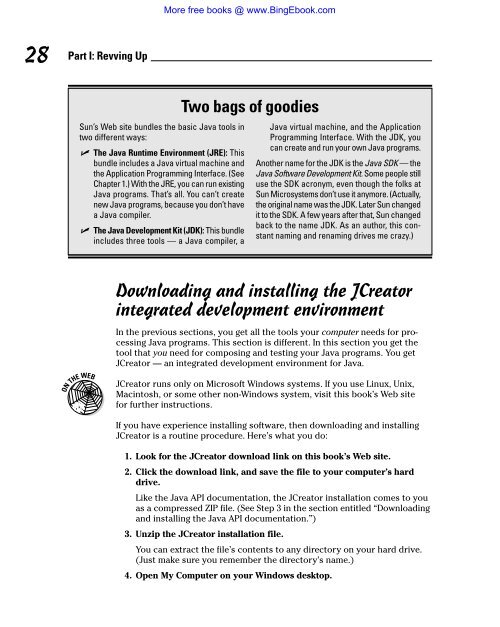- Page 1 and 2: More free books @ www.BingEbook.com
- Page 3 and 4: More free books @ www.BingEbook.com
- Page 5 and 6: About the Author More free books @
- Page 7 and 8: Dedication More free books @ www.Bi
- Page 9 and 10: More free books @ www.BingEbook.com
- Page 11 and 12: More free books @ www.BingEbook.com
- Page 13 and 14: More free books @ www.BingEbook.com
- Page 15 and 16: More free books @ www.BingEbook.com
- Page 17 and 18: More free books @ www.BingEbook.com
- Page 19 and 20: More free books @ www.BingEbook.com
- Page 21 and 22: If you already know what computer p
- Page 23 and 24: More free books @ www.BingEbook.com
- Page 25 and 26: More free books @ www.BingEbook.com
- Page 27 and 28: In This Chapter What computer prog
- Page 29 and 30: More free books @ www.BingEbook.com
- Page 31 and 32: Figure 1-1: My computer understands
- Page 33 and 34: What is bytecode, anyway? Look at L
- Page 35 and 36: Figure 1-5: Two ways to run a compu
- Page 37 and 38: More free books @ www.BingEbook.com
- Page 39 and 40: Most versions of Windows come with
- Page 41 and 42: In This Chapter More free books @ w
- Page 43 and 44: More free books @ www.BingEbook.com
- Page 45: Figure 2-1: The docs subdirectory o
- Page 49 and 50: Figure 2-4: JCreator’s work area.
- Page 51 and 52: In This Chapter Compiling and runn
- Page 53 and 54: Figure 3-2: An empty work area. Mor
- Page 55 and 56: Figure 3-4: The compiling process i
- Page 57 and 58: The version of JCreator that you do
- Page 59 and 60: Figure 3-7: The Project Wizard’s
- Page 61 and 62: 12. Replace an existing line of cod
- Page 63 and 64: More free books @ www.BingEbook.com
- Page 65 and 66: Chapter 4 Exploring the Parts of a
- Page 67 and 68: More free books @ www.BingEbook.com
- Page 69 and 70: More free books @ www.BingEbook.com
- Page 71 and 72: you should avoid naming it Canada,
- Page 73 and 74: Figure 4-3: A pair of curly braces
- Page 75 and 76: More free books @ www.BingEbook.com
- Page 77 and 78: Figure 4-5: The terminology describ
- Page 79 and 80: More free books @ www.BingEbook.com
- Page 81 and 82: Figure 4-6: Calling the System.out.
- Page 83 and 84: In This Chapter Chapter 5 Composing
- Page 85 and 86: Figure 5-1: What part of the word
- Page 87 and 88: 1. Launch JCreator. 2. From JCreato
- Page 89 and 90: Figure 5-6: The computer substitute
- Page 91 and 92: Also, the table’s story has a sur
- Page 93 and 94: At first you may think this guy has
- Page 95 and 96: Figure 5-8: A helpful error message
- Page 97 and 98:
Chapter 5: Composing a Program The
- Page 99 and 100:
Avoid the knee-jerk response. Some
- Page 101 and 102:
Chapter 5: Composing a Program One
- Page 103 and 104:
Figure 5-13: Whadaya mean “NoSuch
- Page 105 and 106:
Spaces and indentation Java isn’t
- Page 107 and 108:
Chapter 6 Using the Building Blocks
- Page 109 and 110:
Figure 6-2: A variable (before and
- Page 111 and 112:
Figure 6-4: Reading an assignment s
- Page 113 and 114:
Figure 6-6: An extreme close-up of
- Page 115 and 116:
Figure 6-7: Getting the value of a
- Page 117 and 118:
Methods and assignments Note how I
- Page 119 and 120:
You can’t drag statements outside
- Page 121 and 122:
In This Chapter Processing whole n
- Page 123 and 124:
eflected nicely in Java. In Listing
- Page 125 and 126:
Figure 7-4: How to make six kids ve
- Page 127 and 128:
Figure 7-5: Hey, bud! Got change fo
- Page 129 and 130:
Figure 7-7: Using preincrement. Mor
- Page 131 and 132:
To cram a double value into an int
- Page 133 and 134:
Look at the bold line of code in Fi
- Page 135 and 136:
Are you trying to decide between us
- Page 137 and 138:
Figure 7-13: Storing the digits 422
- Page 139 and 140:
Chapter 8 Numbers? Who Needs Number
- Page 141 and 142:
Figure 8-2: The action in Listing 8
- Page 143 and 144:
More free books @ www.BingEbook.com
- Page 145 and 146:
Figure 8-5: Stop those pots! The co
- Page 147 and 148:
I wish I could give you twelve simp
- Page 149 and 150:
To represent a lone character in th
- Page 151 and 152:
More free books @ www.BingEbook.com
- Page 153 and 154:
Figure 8-11: The Fahrenheit tempera
- Page 155 and 156:
Figure 8-13: The Fahrenheit variabl
- Page 157 and 158:
More free books @ www.BingEbook.com
- Page 159 and 160:
In This Chapter Chapter 9 Forks in
- Page 161 and 162:
More free books @ www.BingEbook.com
- Page 163 and 164:
Figure 9-3: An if statement and its
- Page 165 and 166:
Figure 9-4: The allknowing Java pro
- Page 167 and 168:
Randomness makes me dizzy When you
- Page 169 and 170:
Anyway, whether you’re skinning c
- Page 171 and 172:
Anyway, notice that the value of ra
- Page 173 and 174:
An elegant way to think about if st
- Page 175 and 176:
In This Chapter Chapter 10 Which Wa
- Page 177 and 178:
More free books @ www.BingEbook.com
- Page 179 and 180:
Figure 10-2: Admission prices for B
- Page 181 and 182:
Figure 10-4: The choices in Listing
- Page 183 and 184:
More free books @ www.BingEbook.com
- Page 185 and 186:
Figure 10-6: Running the code in Li
- Page 187 and 188:
Figure 10-8: A capital offense. Fig
- Page 189 and 190:
} } More free books @ www.BingEbook
- Page 191 and 192:
More free books @ www.BingEbook.com
- Page 193 and 194:
More free books @ www.BingEbook.com
- Page 195 and 196:
Listing 10-8: Proud Winners and Sor
- Page 197 and 198:
More free books @ www.BingEbook.com
- Page 199 and 200:
Chapter 11 How to Flick a Virtual S
- Page 201 and 202:
} } More free books @ www.BingEbook
- Page 203 and 204:
Figure 11-2: A fork with eleven pro
- Page 205 and 206:
More free books @ www.BingEbook.com
- Page 207 and 208:
} } More free books @ www.BingEbook
- Page 209 and 210:
Figure 11-4: How many days until th
- Page 211 and 212:
Figure 11-6: From your mind to the
- Page 213 and 214:
In This Chapter Chapter 12 Around a
- Page 215 and 216:
Figure 12-1: Momma needs a new pair
- Page 217 and 218:
Figure 12-4: Look! I rolled a seven
- Page 219 and 220:
Figure 12-5: You win sum; you lose
- Page 221 and 222:
More free books @ www.BingEbook.com
- Page 223 and 224:
Figure 12-8: An incorrect run. You
- Page 225 and 226:
If you’ve read this whole section
- Page 227 and 228:
More free books @ www.BingEbook.com
- Page 229 and 230:
Figure 12-11: Jumping into a loop.
- Page 231 and 232:
Figure 12-13: The strategy in Listi
- Page 233 and 234:
In This Chapter Chapter 13 Piles of
- Page 235 and 236:
218 Part III: Controlling the Flow
- Page 237 and 238:
220 Part III: Controlling the Flow
- Page 239 and 240:
222 Part III: Controlling the Flow
- Page 241 and 242:
224 Part III: Controlling the Flow
- Page 243 and 244:
226 Part III: Controlling the Flow
- Page 245 and 246:
228 Part III: Controlling the Flow
- Page 247 and 248:
230 Part III: Controlling the Flow
- Page 249 and 250:
232 Part III: Controlling the Flow
- Page 251 and 252:
234 Part III: Controlling the Flow
- Page 253 and 254:
236 Part III: Controlling the Flow
- Page 255 and 256:
238 Part III: Controlling the Flow
- Page 257 and 258:
240 Part III: Controlling the Flow
- Page 259 and 260:
242 Part III: Controlling the Flow
- Page 261 and 262:
244 Part III: Controlling the Flow
- Page 263 and 264:
246 Part III: Controlling the Flow
- Page 265 and 266:
248 Part III: Controlling the Flow
- Page 267 and 268:
250 Part III: Controlling the Flow
- Page 269 and 270:
Figure 15-5: A readable display of
- Page 271 and 272:
More free books @ www.BingEbook.com
- Page 273 and 274:
Figure 15-6: No! Don’t do it! Mor
- Page 275 and 276:
Figure 15-7: Here we go loop, do lo
- Page 277 and 278:
That’s why my writing a Java prog
- Page 279 and 280:
In general, a someEnumTypeName.valu
- Page 281 and 282:
Figure 15-10: Entering loops for th
- Page 283 and 284:
Figure 15-14: Traveling a second ti
- Page 285 and 286:
More free books @ www.BingEbook.com
- Page 287 and 288:
In This Chapter Using for loops to
- Page 289 and 290:
Listing 16-1 uses a for loop — a
- Page 291 and 292:
Figure 16-3: A few one-room reports
- Page 293 and 294:
Listing 16-3 has a big fat conditio
- Page 295 and 296:
More free books @ www.BingEbook.com
- Page 297 and 298:
guestsIn[6] = 0; On one weekday, bu
- Page 299 and 300:
More free books @ www.BingEbook.com
- Page 301 and 302:
More free books @ www.BingEbook.com
- Page 303 and 304:
Figure 16-7: Running the code in Li
- Page 305 and 306:
In This Chapter Creating classes C
- Page 307 and 308:
Figure 17-2: The code in Listing 17
- Page 309 and 310:
The two programs (in Listings 17-1
- Page 311 and 312:
Listing 17-4: What It Means to Be a
- Page 313 and 314:
More free books @ www.BingEbook.com
- Page 315 and 316:
Figure 17-6: From one class come th
- Page 317 and 318:
Figure 17-7: A table of purchases.
- Page 319 and 320:
Chapter 18 Using Methods and Variab
- Page 321 and 322:
Putting String variables to good us
- Page 323 and 324:
To display a String value, you can
- Page 325 and 326:
Figure 18-4: This looks even worse.
- Page 327 and 328:
Figure 18-6: Viewing the String cla
- Page 329 and 330:
Combining and using data At this po
- Page 331 and 332:
Turning strings into numbers The co
- Page 333 and 334:
Figure 18-9: Do you have change for
- Page 335 and 336:
Packages and import declarations In
- Page 337 and 338:
That’s very nice! How about the S
- Page 339 and 340:
class Check { int number; double am
- Page 341 and 342:
Chapter 19 Creating New Java Method
- Page 343 and 344:
The last names in Figure 19-1 may s
- Page 345 and 346:
Figure 19-2: Two objects, each with
- Page 347 and 348:
Chapter 19: Creating New Java Metho
- Page 349 and 350:
More free books @ www.BingEbook.com
- Page 351 and 352:
} void fillWithData() { Random myRa
- Page 353 and 354:
} void display() { NumberFormat cur
- Page 355 and 356:
Figure 19-6: Passing a value to a m
- Page 357 and 358:
Figure 19-7: Cbj’s account and Br
- Page 359 and 360:
Figure 19-8: Running the code in Li
- Page 361 and 362:
More free books @ www.BingEbook.com
- Page 363 and 364:
In This Chapter Swinging into acti
- Page 365 and 366:
Figure 20-1: What a nice window! Mo
- Page 367 and 368:
More free books @ www.BingEbook.com
- Page 369 and 370:
Figure 20-4: The frame in Listing 2
- Page 371 and 372:
Taking Action The previous section
- Page 373 and 374:
Figure 20-6: A brandnew frame. Figu
- Page 375 and 376:
More free books @ www.BingEbook.com
- Page 377 and 378:
In This Chapter Chapter 21 Ten Sets
- Page 379 and 380:
More free books @ www.BingEbook.com
- Page 381 and 382:
More free books @ www.BingEbook.com
- Page 383 and 384:
Chapter 22 Ten Useful Classes in th
- Page 385 and 386:
Math Do you have any numbers to cru
- Page 387 and 388:
• Symbols • && (and operator),
- Page 389 and 390:
• C • Calling addInterest Metho
- Page 391 and 392:
File➪Open Workspace (JCreator), 3
- Page 393 and 394:
errors, diagnosing errors. See also
- Page 395 and 396:
input file creating, 222-223 naming
- Page 397 and 398:
enum type, 176 Faulty Password Chec
- Page 399 and 400:
pack, 352 parentheses and, 328 pars
- Page 401 and 402:
method and, 328 parameters and, 336
- Page 403 and 404:
testing code, 222-224 troubleshooti
- Page 405 and 406:
static, 320-323 String class, 305-3
- Page 407 and 408:
More free books @ www.BingEbook.com