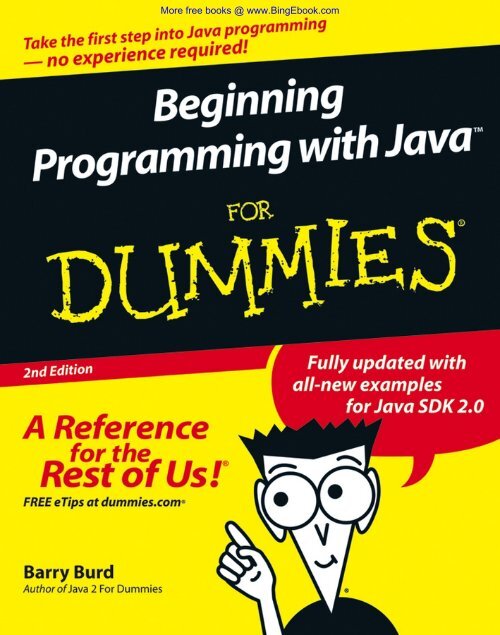Part II: Writing Your Own Java Programs - Get a Free Blog
Part II: Writing Your Own Java Programs - Get a Free Blog
Part II: Writing Your Own Java Programs - Get a Free Blog
You also want an ePaper? Increase the reach of your titles
YUMPU automatically turns print PDFs into web optimized ePapers that Google loves.
More free books @ www.BingEbook.com
More free books @ www.BingEbook.com
More free books @ www.BingEbook.com<br />
Beginning<br />
Programming<br />
with <strong>Java</strong><br />
FOR<br />
DUMmIES‰<br />
by Barry Burd<br />
2ND EDITION
Beginning Programming with <strong>Java</strong> For Dummies ® , 2nd Edition<br />
Published by<br />
Wiley Publishing, Inc.<br />
111 River Street<br />
Hoboken, NJ 07030-5774<br />
www.wiley.com<br />
Copyright © 2005 by Wiley Publishing, Inc., Indianapolis, Indiana<br />
Published by Wiley Publishing, Inc., Indianapolis, Indiana<br />
Published simultaneously in Canada<br />
No part of this publication may be reproduced, stored in a retrieval system or transmitted in any form or by<br />
any means, electronic, mechanical, photocopying, recording, scanning or otherwise, except as permitted<br />
under Sections 107 or 108 of the 1976 United States Copyright Act, without either the prior written permission<br />
of the Publisher, or authorization through payment of the appropriate per-copy fee to the Copyright<br />
Clearance Center, 222 Rosewood Drive, Danvers, MA 01923, (978) 750-8400, fax (978) 646-8600. Requests to<br />
the Publisher for permission should be addressed to the Legal Department, Wiley Publishing, Inc., 10475<br />
Crosspoint Blvd., Indianapolis, IN 46256, (317) 572-3447, fax (317) 572-4355, or online at http://www.<br />
wiley.com/go/permissions.<br />
Trademarks: Wiley, the Wiley Publishing logo, For Dummies, the Dummies Man logo, A Reference for the<br />
Rest of Us!, The Dummies Way, Dummies Daily, The Fun and Easy Way, Dummies.com, and related trade<br />
dress are trademarks or registered trademarks of John Wiley & Sons, Inc., and/or its affiliates in the United<br />
States and other countries, and may not be used without written permission. <strong>Java</strong> is a trademark of Sun<br />
Microsystems, Inc. All other trademarks are the property of their respective owners. Wiley Publishing, Inc.,<br />
is not associated with any product or vendor mentioned in this book.<br />
LIMIT OF LIABILITY/DISCLAIMER OF WARRANTY: THE PUBLISHER AND THE AUTHOR MAKE NO REP-<br />
RESENTATIONS OR WARRANTIES WITH RESPECT TO THE ACCURACY OR COMPLETENESS OF THE<br />
CONTENTS OF THIS WORK AND SPECIFICALLY DISCLAIM ALL WARRANTIES, INCLUDING WITHOUT<br />
LIMITATION WARRANTIES OF FITNESS FOR A PARTICULAR PURPOSE. NO WARRANTY MAY BE CRE-<br />
ATED OR EXTENDED BY SALES OR PROMOTIONAL MATERIALS. THE ADVICE AND STRATEGIES CON-<br />
TAINED HEREIN MAY NOT BE SUITABLE FOR EVERY SITUATION. THIS WORK IS SOLD WITH THE<br />
UNDERSTANDING THAT THE PUBLISHER IS NOT ENGAGED IN RENDERING LEGAL, ACCOUNTING, OR<br />
OTHER PROFESSIONAL SERVICES. IF PROFESSIONAL ASSISTANCE IS REQUIRED, THE SERVICES OF A<br />
COMPETENT PROFESSIONAL PERSON SHOULD BE SOUGHT. NEITHER THE PUBLISHER NOR THE<br />
AUTHOR SHALL BE LIABLE FOR DAMAGES ARISING HEREFROM. THE FACT THAT AN ORGANIZATION<br />
OR WEBSITE IS REFERRED TO IN THIS WORK AS A CITATION AND/OR A POTENTIAL SOURCE OF FUR-<br />
THER INFORMATION DOES NOT MEAN THAT THE AUTHOR OR THE PUBLISHER ENDORSES THE<br />
INFORMATION THE ORGANIZATION OR WEBSITE MAY PROVIDE OR RECOMMENDATIONS IT MAY<br />
MAKE. FURTHER, READERS SHOULD BE AWARE THAT INTERNET WEBSITES LISTED IN THIS WORK MAY<br />
HAVE CHANGED OR DISAPPEARED BETWEEN WHEN THIS WORK WAS WRITTEN AND WHEN IT IS READ.<br />
For general information on our other products and services, please contact our Customer Care<br />
Department within the U.S. at 800-762-2974, outside the U.S. at 317-572-3993, or fax 317-572-4002.<br />
For technical support, please visit www.wiley.com/techsupport.<br />
Wiley also publishes its books in a variety of electronic formats. Some content that appears in print may<br />
not be available in electronic books.<br />
Library of Congress Control Number: 2005923219<br />
ISBN-13: 978-0-7645-8874-7<br />
ISBN-10: 0-7645-8874-5<br />
Manufactured in the United States of America<br />
10 9 8 7 6 5 4 3 2 1<br />
2B/QU/QU/QV/IN<br />
More free books @ www.BingEbook.com
About the Author<br />
More free books @ www.BingEbook.com<br />
Dr. Barry Burd has an M.S. in Computer Science from Rutgers University, and<br />
a Ph.D. in Mathematics from the University of Illinois. As a teaching assistant<br />
in Champaign-Urbana, Illinois, he was elected five times to the university-wide<br />
List of Teachers Ranked as Excellent by their Students.<br />
Since 1980, Dr. Burd has been a professor in the Department of Mathematics<br />
and Computer Science at Drew University in Madison, New Jersey. When he’s<br />
not lecturing at Drew University, Dr. Burd leads training courses for professional<br />
programmers in business and industry. He has lectured at conferences<br />
in the United States, Europe, Australia, and Asia. He is the author of several<br />
articles and books, including <strong>Java</strong> 2 For Dummies and Eclipse For Dummies,<br />
both published by Wiley Publishing, Inc.<br />
Dr. Burd lives in Madison, New Jersey, with his wife and two children. For<br />
hobbies he enjoys anything that wastes his and everyone else’s time.
More free books @ www.BingEbook.com
Dedication<br />
More free books @ www.BingEbook.com<br />
For Harriet, Sam and Jennie, Sam and Ruth, Abram and Katie, Benjamin and<br />
Jennie<br />
Author’s Acknowledgments<br />
Author’s To-Do List, February 13, 2005:<br />
Item: Send chocolate to Christine Berman — the book’s project editor and<br />
copy editor. As anyone who reads Chapter 4 learns, chocolate is one of the<br />
most precious commodities on earth. So when I give chocolate, I give it<br />
thoughtfully and intentionally.<br />
The only thing that rivals chocolate’s goodness is the benefit of a good<br />
night’s sleep. But with a 19-month-old child in the house, Christine probably<br />
isn’t getting enough sleep. Even so, she has the time and patience to work on<br />
my manuscript. Yes, Christine deserves special thanks.<br />
Item: Have a plaque erected in honor of Steven Hayes, your acquisitions<br />
editor at Wiley. While you dragged your heels, Steve kept on insisting that<br />
you write this book. (Sure, you wanted a long vacation instead of a big book<br />
project, but who cares? He was right; you were wrong.)<br />
Item: Send a thank-you note to tech editor Jim Kelly who helped polish your<br />
original work and, miraculously, didn’t make a lot of extra work for you.<br />
Item: Recommend your agent Laura Lewin to other computer book authors.<br />
If it weren’t for Laura, you’d still be roaming the book exhibits and looking<br />
needy at the technology conferences.<br />
Item: Visit Frank Thornton, Bonnie Averbach, and Herbert Putz at Temple<br />
University. Thank them for steering you to a career as a professor. In any<br />
other career, you’d have no time left to write. (And by the way, while you’re<br />
in Philly, don’t forget to stop for a cheesesteak.)<br />
Item: Send e-mail to Gaisi Takeuti at the University of Illinois, and to William<br />
Wisdom and Hughes LeBlanc at Temple University. Thank them for teaching<br />
you about Symbolic Logic. It’s made your life as a computer scientist and<br />
mathematician much richer.<br />
Item: Spend more time with your family. (Remind them that you’re the guy<br />
who wandered around the house before this book project got started.) Renew<br />
your pledge to clean up after yourself. Don’t be so highstrung, and finish each<br />
sentence that you start. Remember that you can never fully return the love<br />
they’ve given you, but you should always keep trying.
Publisher’s Acknowledgments<br />
We’re proud of this book; please send us your comments through our online registration form<br />
located at www.dummies.com/register/.<br />
Some of the people who helped bring this book to market include the following:<br />
Acquisitions, Editorial, and<br />
Media Development<br />
Project Editor: Christine Berman<br />
Acquisitions Editor: Steve Hayes<br />
Copy Editor: Christine Berman<br />
Technical Editor: Jim Kelly<br />
Editorial Manager: Carol Sheehan<br />
Media Development Manager: Laura VanWinkle<br />
Media Development Supervisor:<br />
Richard Graves<br />
Editorial Assistant: Amanda Foxworth<br />
Cartoons: Rich Tennant (www.the5thwave.com)<br />
Publishing and Editorial for Technology Dummies<br />
Composition Services<br />
Richard Swadley, Vice President and Executive Group Publisher<br />
Andy Cummings, Vice President and Publisher<br />
Mary Bednarek, Executive Acquisitions Director<br />
Mary C. Corder, Editorial Director<br />
Publishing for Consumer Dummies<br />
Diane Graves Steele, Vice President and Publisher<br />
Joyce Pepple, Acquisitions Director<br />
Composition Services<br />
More free books @ www.BingEbook.com<br />
Gerry Fahey, Vice President of Production Services<br />
Debbie Stailey, Director of Composition Services<br />
Project Coordinator: Maridee Ennis<br />
Layout and Graphics: Andrea Dahl,<br />
Joyce Haughey, Lynsey Osborn,<br />
Melanee Prendergast, Heather Ryan<br />
Proofreaders: Leeann Harney, Jessica Kramer,<br />
Carl William Pierce, Dwight Ramsey,<br />
TECHBOOKS Production Services<br />
Indexer: TECHBOOKS Production Services
More free books @ www.BingEbook.com<br />
Contents at a Glance<br />
Introduction .................................................................1<br />
<strong>Part</strong> I: Revving Up........................................................7<br />
Chapter 1: <strong>Get</strong>ting Started.................................................................................................9<br />
Chapter 2: Setting Up <strong>Your</strong> Computer ...........................................................................23<br />
Chapter 3: Running <strong>Programs</strong>.........................................................................................33<br />
<strong>Part</strong> <strong>II</strong>: <strong>Writing</strong> <strong>Your</strong> <strong>Own</strong> <strong>Java</strong> <strong>Programs</strong> .....................45<br />
Chapter 4: Exploring the <strong>Part</strong>s of a Program ................................................................47<br />
Chapter 5: Composing a Program ..................................................................................65<br />
Chapter 6: Using the Building Blocks: Variables, Values, and Types .........................89<br />
Chapter 7: Numbers and Types....................................................................................103<br />
Chapter 8: Numbers? Who Needs Numbers?..............................................................121<br />
<strong>Part</strong> <strong>II</strong>I: Controlling the Flow.....................................139<br />
Chapter 9: Forks in the Road ........................................................................................141<br />
Chapter 10: Which Way Did He Go? .............................................................................157<br />
Chapter 11: How to Flick a Virtual Switch...................................................................181<br />
Chapter 12: Around and Around It Goes .....................................................................195<br />
Chapter 13: Piles of Files: Dealing with Information Overload.................................215<br />
Chapter 14: Creating Loops within Loops...................................................................233<br />
Chapter 15: The Old Runaround...................................................................................245<br />
<strong>Part</strong> IV: Using Program Units ....................................269<br />
Chapter 16: Using Loops and Arrays ...........................................................................271<br />
Chapter 17: Programming with Objects and Classes.................................................289<br />
Chapter 18: Using Methods and Variables from a <strong>Java</strong> Class ...................................303<br />
Chapter 19: Creating New <strong>Java</strong> Methods.....................................................................325<br />
Chapter 20: Oooey GUI Was a Worm............................................................................347<br />
<strong>Part</strong> V: The <strong>Part</strong> of Tens ............................................359<br />
Chapter 21: Ten Sets of Web Links ...............................................................................361<br />
Chapter 22: Ten Useful Classes in the <strong>Java</strong> API ..........................................................367<br />
Index .......................................................................371
More free books @ www.BingEbook.com
More free books @ www.BingEbook.com<br />
Table of Contents<br />
Introduction..................................................................1<br />
How to Use This Book .....................................................................................1<br />
Conventions Used in This Book .....................................................................2<br />
What You Don’t Have to Read ........................................................................2<br />
Foolish Assumptions .......................................................................................3<br />
How This Book Is Organized...........................................................................4<br />
<strong>Part</strong> I: Revving Up...................................................................................4<br />
<strong>Part</strong> <strong>II</strong>: <strong>Writing</strong> <strong>Your</strong> <strong>Own</strong> <strong>Java</strong> <strong>Programs</strong> ............................................4<br />
<strong>Part</strong> <strong>II</strong>I: Controlling the Flow .................................................................5<br />
<strong>Part</strong> IV: Using Program Units ................................................................5<br />
<strong>Part</strong> V: The <strong>Part</strong> of Tens.........................................................................5<br />
Icons Used in This Book..................................................................................5<br />
Where to Go from Here....................................................................................6<br />
<strong>Part</strong> I: Revving Up ........................................................7<br />
Chapter 1: <strong>Get</strong>ting Started . . . . . . . . . . . . . . . . . . . . . . . . . . . . . . . . . . . . . .9<br />
What’s It All About? .........................................................................................9<br />
Telling a computer what to do............................................................10<br />
Pick your poison...................................................................................11<br />
From <strong>Your</strong> Mind to the Computer’s Processor...........................................12<br />
Translating your code..........................................................................12<br />
Running code ........................................................................................13<br />
Code you can use .................................................................................17<br />
<strong>Your</strong> <strong>Java</strong> Programming Toolset ..................................................................19<br />
What’s already on your hard drive?...................................................20<br />
JCreator .................................................................................................21<br />
Chapter 2: Setting Up <strong>Your</strong> Computer . . . . . . . . . . . . . . . . . . . . . . . . . . . .23<br />
Downloading and Installing the Software You Need..................................24<br />
Downloading and installing a <strong>Java</strong> compiler ....................................24<br />
Downloading and installing the <strong>Java</strong> API documentation...............26<br />
Downloading and installing the JCreator<br />
integrated development environment ...........................................28<br />
Running JCreator for the First Time ............................................................29<br />
Is That All There Is to It? ...............................................................................31<br />
Chapter 3: Running <strong>Programs</strong> . . . . . . . . . . . . . . . . . . . . . . . . . . . . . . . . . .33<br />
Running a Canned <strong>Java</strong> Program..................................................................33<br />
Typing and Running <strong>Your</strong> <strong>Own</strong> Code...........................................................38
x<br />
More free books @ www.BingEbook.com<br />
Beginning Programming with <strong>Java</strong> For Dummies, 2nd Edition<br />
<strong>Part</strong> <strong>II</strong>: <strong>Writing</strong> <strong>Your</strong> <strong>Own</strong> <strong>Java</strong> <strong>Programs</strong>......................45<br />
Chapter 4: Exploring the <strong>Part</strong>s of a Program . . . . . . . . . . . . . . . . . . . . .47<br />
Checking Out <strong>Java</strong> Code for the First Time ................................................47<br />
Behold! A program!...............................................................................48<br />
What the program’s lines say .............................................................49<br />
The Elements in a <strong>Java</strong> Program ..................................................................49<br />
Keywords...............................................................................................50<br />
Identifiers that you or I can define.....................................................52<br />
Identifiers with agreed upon meanings .............................................52<br />
Literals ...................................................................................................53<br />
Punctuation...........................................................................................54<br />
Comments .............................................................................................56<br />
Understanding a Simple <strong>Java</strong> Program........................................................57<br />
What is a method?................................................................................57<br />
The main method in a program..........................................................60<br />
How you finally tell the computer to do something ........................61<br />
The <strong>Java</strong> class.......................................................................................63<br />
Chapter 5: Composing a Program . . . . . . . . . . . . . . . . . . . . . . . . . . . . . . .65<br />
A Program to Echo Keyboard Input.............................................................66<br />
Typing and running a program ...........................................................68<br />
How the EchoLine program works.....................................................70<br />
<strong>Get</strong>ting numbers, words, and other things .......................................72<br />
Type two lines of code, and don’t look back ....................................74<br />
Expecting the Unexpected ............................................................................74<br />
Diagnosing a problem ..........................................................................76<br />
What problem? I don’t see a problem................................................86<br />
Chapter 6: Using the Building Blocks:<br />
Variables, Values, and Types . . . . . . . . . . . . . . . . . . . . . . . . . . . . . . . . . . .89<br />
Using Variables ...............................................................................................89<br />
Using a variable ....................................................................................90<br />
Understanding assignment statements .............................................92<br />
To wrap or not to wrap? ......................................................................93<br />
What Do All Those Zeros and Ones Mean?.................................................94<br />
Types and declarations .......................................................................95<br />
What’s the point?..................................................................................96<br />
Reading Decimal Numbers from the Keyboard..........................................96<br />
Though these be methods, yet there is madness in ’t.....................97<br />
Methods and assignments ..................................................................99<br />
Variations on a Theme...................................................................................99<br />
Moving variables from place to place..............................................100<br />
Combining variable declarations .....................................................101
More free books @ www.BingEbook.com<br />
Table of Contents<br />
Chapter 7: Numbers and Types . . . . . . . . . . . . . . . . . . . . . . . . . . . . . . . .103<br />
Using Whole Numbers.................................................................................103<br />
Reading whole numbers from the keyboard...................................105<br />
What you read is what you get .........................................................106<br />
Creating New Values by Applying Operators ...........................................108<br />
Finding a remainder ...........................................................................108<br />
The increment and decrement operators .......................................111<br />
Assignment operators .......................................................................117<br />
Size Matters ..................................................................................................118<br />
Chapter 8: Numbers? Who Needs Numbers? . . . . . . . . . . . . . . . . . . . .121<br />
Characters.....................................................................................................122<br />
I digress . . . .........................................................................................123<br />
One character only, please................................................................125<br />
Variables and recycling......................................................................125<br />
When not to reuse a variable............................................................127<br />
Reading characters ............................................................................129<br />
The boolean Type ........................................................................................131<br />
Expressions and conditions..............................................................132<br />
Comparing numbers; comparing characters..................................133<br />
The Remaining Primitive Types .................................................................138<br />
<strong>Part</strong> <strong>II</strong>I: Controlling the Flow .....................................139<br />
Chapter 9: Forks in the Road . . . . . . . . . . . . . . . . . . . . . . . . . . . . . . . . . .141<br />
Making Decisions (<strong>Java</strong> if Statements)......................................................143<br />
Looking carefully at if statements ....................................................143<br />
A complete program ..........................................................................147<br />
Indenting if statements in your code ...............................................150<br />
Variations on the Theme .............................................................................150<br />
. . . Or else what? ................................................................................151<br />
Packing more stuff into an if statement...........................................153<br />
Some handy import declarations.....................................................155<br />
Chapter 10: Which Way Did He Go? . . . . . . . . . . . . . . . . . . . . . . . . . . . .157<br />
Forming Bigger and Better Conditions......................................................157<br />
Combining conditions: An example .................................................159<br />
When to initialize?..............................................................................161<br />
More and more conditions................................................................162<br />
Using boolean variables ....................................................................165<br />
Mixing different logical operators together ....................................166<br />
Using parentheses..............................................................................168<br />
xi
xii<br />
More free books @ www.BingEbook.com<br />
Beginning Programming with <strong>Java</strong> For Dummies, 2nd Edition<br />
Building a Nest..............................................................................................170<br />
Nested if statements ..........................................................................171<br />
Cascading if statements.....................................................................172<br />
Enumerating the Possibilities.....................................................................175<br />
Creating an enum type.......................................................................176<br />
Using an enum type............................................................................176<br />
Creating a project with two <strong>Java</strong> source files .................................179<br />
Chapter 11: How to Flick a Virtual Switch . . . . . . . . . . . . . . . . . . . . . .181<br />
Meet the switch Statement .........................................................................181<br />
The cases in a switch statement ......................................................183<br />
The default in a switch statement....................................................184<br />
Picky details about the switch statement .......................................185<br />
To break or not to break....................................................................188<br />
Using Fall-through to <strong>Your</strong> Advantage.......................................................190<br />
Using a Conditional Operator.....................................................................192<br />
Chapter 12: Around and Around It Goes . . . . . . . . . . . . . . . . . . . . . . . .195<br />
Repeating Instructions Over and Over Again<br />
(<strong>Java</strong> while Statements)...........................................................................196<br />
Following the action in a loop...........................................................197<br />
No early bailout ..................................................................................199<br />
Thinking about Loops (What Statements Go Where)..............................200<br />
Finding some pieces...........................................................................200<br />
Assembling the pieces .......................................................................203<br />
<strong>Get</strong>ting values for variables ..............................................................203<br />
From infinity to affinity ......................................................................205<br />
Thinking About Loops (Priming) ...............................................................207<br />
Working on the problem....................................................................209<br />
Fixing the problem .............................................................................212<br />
Chapter 13: Piles of Files: Dealing<br />
with Information Overload . . . . . . . . . . . . . . . . . . . . . . . . . . . . . . . . . . . .215<br />
Running a Disk-Oriented Program .............................................................216<br />
A sample program ..............................................................................217<br />
Creating code that messes with your hard drive...........................219<br />
Running the sample program ...........................................................222<br />
Troubleshooting problems with disk files ......................................224<br />
<strong>Writing</strong> a Disk-Oriented Program ...............................................................226<br />
Reading from a file..............................................................................227<br />
<strong>Writing</strong> to a file....................................................................................227<br />
<strong>Writing</strong>, Rewriting, and Re-rewriting..........................................................230<br />
Chapter 14: Creating Loops within Loops . . . . . . . . . . . . . . . . . . . . . . .233<br />
Paying <strong>Your</strong> Old Code a Little Visit............................................................234<br />
Reworking some existing code .........................................................235<br />
Running your code .............................................................................236
More free books @ www.BingEbook.com<br />
Table of Contents<br />
Creating Useful Code ...................................................................................236<br />
Checking for the end of a file ............................................................237<br />
How it feels to be a computer...........................................................239<br />
Why the computer accidentally pushes<br />
past the end of the file ...................................................................241<br />
Solving the problem ...........................................................................243<br />
Chapter 15: The Old Runaround . . . . . . . . . . . . . . . . . . . . . . . . . . . . . . . .245<br />
Repeating Statements a Certain Number Times<br />
(<strong>Java</strong> for Statements)...............................................................................246<br />
The anatomy of a for statement .......................................................248<br />
Initializing a for loop ..........................................................................250<br />
Using Nested for Loops ...............................................................................252<br />
Repeating Until You <strong>Get</strong> What You Need (<strong>Java</strong> do Statements).............254<br />
<strong>Get</strong>ting a trustworthy response .......................................................255<br />
Deleting files........................................................................................257<br />
Using <strong>Java</strong>’s do statement.................................................................258<br />
A closer look at the do statement ....................................................259<br />
Repeating with Predetermined Values<br />
(<strong>Java</strong>’s Enhanced for Statement)............................................................260<br />
Creating an enhanced for loop .........................................................261<br />
Nesting the enhanced for loops .......................................................263<br />
<strong>Part</strong> IV: Using Program Units.....................................269<br />
Chapter 16: Using Loops and Arrays . . . . . . . . . . . . . . . . . . . . . . . . . . .271<br />
Some for Loops in Action............................................................................271<br />
Deciding on a loop’s limit at runtime...............................................274<br />
Using all kinds of conditions in a for loop.......................................275<br />
Reader, Meet Arrays; Arrays, Meet the Reader ........................................277<br />
Storing values in an array..................................................................280<br />
Creating a report ................................................................................282<br />
Working with Arrays ....................................................................................283<br />
Chapter 17: Programming with Objects and Classes . . . . . . . . . . . . .289<br />
Creating a Class ............................................................................................290<br />
Reference types and <strong>Java</strong> classes ....................................................291<br />
Using a newly defined class ..............................................................291<br />
Running code that straddles two separate files.............................293<br />
Why bother?........................................................................................294<br />
From Classes Come Objects .......................................................................294<br />
Understanding (or ignoring) the subtleties ....................................297<br />
Making reference to an object’s parts .............................................297<br />
Creating several objects ....................................................................298<br />
Another Way to Think About Classes........................................................300<br />
Classes, objects, and tables ..............................................................301<br />
Some questions and answers ...........................................................302<br />
xiii
xiv<br />
More free books @ www.BingEbook.com<br />
Beginning Programming with <strong>Java</strong> For Dummies, 2nd Edition<br />
Chapter 18: Using Methods and Variables from a <strong>Java</strong> Class . . . . .303<br />
The String Class............................................................................................303<br />
A simple example ...............................................................................304<br />
Putting String variables to good use................................................305<br />
Reading and writing strings ..............................................................306<br />
Using an Object’s Methods .........................................................................307<br />
Comparing strings..............................................................................310<br />
The truth about classes and methods.............................................311<br />
Calling an object’s methods..............................................................312<br />
Combining and using data.................................................................313<br />
Static Methods..............................................................................................313<br />
Calling static and non-static methods .............................................314<br />
Turning strings into numbers...........................................................315<br />
Turning numbers into strings...........................................................316<br />
How the NumberFormat works ........................................................318<br />
Understanding the Big Picture ...................................................................318<br />
Packages and import declarations...................................................319<br />
Shedding light on the static darkness .............................................320<br />
Barry makes good on an age-old promise.......................................321<br />
Chapter 19: Creating New <strong>Java</strong> Methods . . . . . . . . . . . . . . . . . . . . . . .325<br />
Defining a Method within a Class...............................................................325<br />
Making a method ................................................................................326<br />
Examining the method’s header.......................................................328<br />
Examining the method’s body ..........................................................328<br />
Calling the method .............................................................................330<br />
The flow of control.............................................................................332<br />
Using punctuation ..............................................................................333<br />
The versatile plus sign.......................................................................333<br />
Let the Objects Do the Work.......................................................................334<br />
Passing Values to Methods .........................................................................336<br />
Handing off a value.............................................................................338<br />
Working with a method header ........................................................340<br />
How the method uses the object’s values.......................................340<br />
<strong>Get</strong>ting a Value from a Method ...................................................................341<br />
An example..........................................................................................342<br />
How return types and return values work ......................................344<br />
Working with the method header (again) .......................................345<br />
Chapter 20: Oooey GUI Was a Worm . . . . . . . . . . . . . . . . . . . . . . . . . . .347<br />
The <strong>Java</strong> Swing Classes ...............................................................................348<br />
Showing an image on the screen ......................................................348<br />
Just another class...............................................................................350<br />
Keeping the User Busy (Working with Buttons and Text Fields)...........352<br />
Taking Action................................................................................................355
More free books @ www.BingEbook.com<br />
Table of Contents<br />
<strong>Part</strong> V: The <strong>Part</strong> of Tens .............................................359<br />
Chapter 21: Ten Sets of Web Links . . . . . . . . . . . . . . . . . . . . . . . . . . . . .361<br />
The Horse’s Mouth.......................................................................................361<br />
Finding News, Reviews, and Sample Code................................................362<br />
Improving <strong>Your</strong> Code with Tutorials .........................................................362<br />
Finding Help on Newsgroups......................................................................362<br />
Reading Documentation with Additional Commentary ..........................363<br />
Checking the FAQs for Useful Info..............................................................363<br />
Opinions and Advocacy ..............................................................................363<br />
Looking for <strong>Java</strong> Jobs ..................................................................................364<br />
Finding Out More about Other Programming Languages .......................364<br />
Everyone’s Favorite Sites............................................................................365<br />
Chapter 22: Ten Useful Classes in the <strong>Java</strong> API . . . . . . . . . . . . . . . . .367<br />
Applet ............................................................................................................367<br />
ArrayList........................................................................................................368<br />
File..................................................................................................................368<br />
Integer............................................................................................................368<br />
Math...............................................................................................................369<br />
NumberFormat .............................................................................................369<br />
Scanner..........................................................................................................369<br />
String..............................................................................................................369<br />
StringTokenizer ............................................................................................370<br />
System ...........................................................................................................370<br />
Index........................................................................371<br />
xv
xvi<br />
More free books @ www.BingEbook.com<br />
Beginning Programming with <strong>Java</strong> For Dummies, 2nd Edition
More free books @ www.BingEbook.com<br />
What’s your story?<br />
Introduction<br />
Are you a working stiff, interested in knowing more about the way your<br />
company’s computers work?<br />
Are you a student who needs some extra reading in order to survive a<br />
beginning computer course?<br />
Are you a typical computer user — you’ve done lots of word processing,<br />
and you want to do something more interesting with your computer?<br />
Are you a job seeker with an interest in entering the fast-paced, glamorous,<br />
high-profile world of computer programming (or at least, the<br />
decent-paying world of computer programming)?<br />
Well, if you want to write computer programs, this book is for you. This book<br />
avoids the snobby “of-course-you-already-know” assumptions, and describes<br />
computer programming from scratch.<br />
The book uses <strong>Java</strong> — an exciting, relatively new computer programming language.<br />
But <strong>Java</strong>’s subtleties and eccentricities aren’t the book’s main focus.<br />
Instead, this book emphasizes a process — the process of creating instructions<br />
for a computer to follow. Many highfalutin’ books describe the mechanics of<br />
this process — the rules, the conventions, and the formalisms. But those other<br />
books aren’t written for real people. Those books don’t take you from where<br />
you are to where you want to be.<br />
In this book, I assume very little about your experience with computers. As you<br />
read each section, you get to see inside my head. You see the problems that I<br />
face, the things that I think, and the solutions that I find. Some problems are<br />
the kind that I remember facing when I was a novice; other problems are the<br />
kind that I face as an expert. I help you understand, I help you visualize, and I<br />
help you create solutions on your own. I even get to tell a few funny stories.<br />
How to Use This Book<br />
I wish I could say, “Open to a random page of this book and start writing <strong>Java</strong><br />
code. Just fill in the blanks and don’t look back.” In a sense, this is true. You<br />
can’t break anything by writing <strong>Java</strong> code, so you’re always free to experiment.
More free books @ www.BingEbook.com<br />
2 Beginning Programming with <strong>Java</strong> For Dummies, 2nd Edition<br />
But I have to be honest. If you don’t understand the bigger picture, writing a<br />
program is difficult. That’s true with any computer programming language —<br />
not just <strong>Java</strong>. If you’re typing code without knowing what it’s about, and the<br />
code doesn’t do exactly what you want it to do, then you’re just plain stuck.<br />
So in this book, I divide programming into manageable chunks. Each chunk is<br />
(more or less) a chapter. You can jump in anywhere you want — Chapter 5,<br />
Chapter 10, or wherever. You can even start by poking around in the middle<br />
of a chapter. I’ve tried to make the examples interesting without making one<br />
chapter depend on another. When I use an important idea from another chapter,<br />
I include a note to help you find your way around.<br />
In general, my advice is as follows:<br />
If you already know something, don’t bother reading about it.<br />
If you’re curious, don’t be afraid to skip ahead. You can always sneak a<br />
peek at an earlier chapter if you really need to do so.<br />
Conventions Used in This Book<br />
Almost every technical book starts with a little typeface legend, and Beginning<br />
Programming with <strong>Java</strong> For Dummies, 2nd Edition is no exception. What follows<br />
is a brief explanation of the typefaces used in this book:<br />
New terms are set in italics.<br />
When I want you to type something short or perform a step, I use bold.<br />
You’ll also see this computerese font. I use the computerese font for<br />
<strong>Java</strong> code, filenames, Web page addresses (URLs), on-screen messages,<br />
and other such things. Also, if something you need to type is really long,<br />
it appears in computerese font on its own line (or lines).<br />
You need to change certain things when you type them on your own<br />
computer keyboard. For example, I may ask you to type<br />
class Anyname<br />
which means you should type class and then some name that you make<br />
up on you own. Words that you need to replace with your own words are<br />
set in italicized computerese.<br />
What You Don’t Have to Read<br />
Pick the first chapter or section that has material you don’t already know and<br />
start reading there. Of course, you may hate making decisions as much as I<br />
do. If so, here are some guidelines you can follow:
If you already know what computer programming is all about, then skip<br />
the first half of Chapter 1. Believe me, I won’t mind.<br />
If your computer has a <strong>Java</strong> compiler, and you’re required to use a development<br />
environment other than JCreator, then you can skip Chapter 2.<br />
This applies if you plan to use Eclipse, JBuilder, NetBeans, BlueJ, or a<br />
number of other development environments.<br />
Just make sure that your system uses <strong>Java</strong> 5.0 or later. This book’s examples<br />
don’t work on earlier versions of <strong>Java</strong>, including versions numbered<br />
1.4.2 and below. So if you’re not sure about your computer’s <strong>Java</strong> version,<br />
or if you have leeway in choosing a development environment, your safest<br />
move is to read Chapter 3.<br />
And by the way, if Eclipse is your thing, check my Eclipse For Dummies<br />
book, published by Wiley.<br />
If you’ve already done a little computer programming, be prepared to<br />
skim Chapters 6 through 8. Dive fully into Chapter 9, and see if it feels<br />
comfortable. (If so, then read on. If not, re-skim Chapters 6, 7, and 8.)<br />
If you feel comfortable writing programs in a language other than <strong>Java</strong>,<br />
then this book isn’t for you. Keep this book as a memento, and buy my<br />
<strong>Java</strong> 2 For Dummies book, also published by Wiley Publishing, Inc.<br />
If you want to skip the sidebars and the Technical Stuff icons, then please do.<br />
In fact, if you want to skip anything at all, feel free.<br />
Foolish Assumptions<br />
More free books @ www.BingEbook.com<br />
Introduction<br />
In this book, I make a few assumptions about you, the reader. If one of these<br />
assumptions is incorrect, then you’re probably okay. If all these assumptions<br />
are incorrect . . . well, buy the book anyway.<br />
I assume that you have access to a computer. Here’s good news. You can<br />
run the code in this book on almost any computer. The only computers<br />
you can’t use to run this code are ancient things that are more than eight<br />
years old (give or take a few years).<br />
Occasionally, I’m lazy and lapse into Microsoft Windows terminology,<br />
but that’s only because so many people run Windows. You can run the<br />
latest version of <strong>Java</strong> on Windows computers, UNIX/Linux computers,<br />
and (by some time in 2005) the Macintosh.<br />
I assume that you can navigate through your computer’s common menus<br />
and dialog boxes. You don’t have to be a Windows, Unix, or Macintosh<br />
power user, but you should be able to start a program, find a file, put a<br />
file into a certain directory . . . that sort of thing. Most of the time, when<br />
you practice the stuff in this book, you’re typing code on your keyboard,<br />
not pointing and clicking your mouse.<br />
3
More free books @ www.BingEbook.com<br />
4 Beginning Programming with <strong>Java</strong> For Dummies, 2nd Edition<br />
On those rare occasions when you need to drag and drop, cut and<br />
paste, or plug and play, I guide you carefully through the steps. But your<br />
computer may be configured in any of several billion ways, and my<br />
instructions may not quite fit your special situation. So when you reach<br />
one of these platform-specific tasks, try following the steps in this book.<br />
If the steps don’t quite fit, send me an e-mail message, or consult a book<br />
with instructions tailored to your system.<br />
I assume that you can think logically. That’s all there is to computer<br />
programming — thinking logically. If you can think logically, you’ve got it<br />
made. If you don’t believe that you can think logically, read on. You may<br />
be pleasantly surprised.<br />
I assume that you know little or nothing about computer programming.<br />
This isn’t one of those “all things to all people” books. I don’t please the<br />
novice while I tease the expert. I aim this book specifically toward the<br />
novice — the person who has never programmed a computer, or has<br />
never felt comfortable programming a computer. If you’re one of these<br />
people, you’re reading the right book.<br />
How This Book Is Organized<br />
This book is divided into subsections, which are grouped into sections, which<br />
come together to make chapters, which are lumped finally into five parts.<br />
(When you write a book, you get to know your book’s structure pretty well.<br />
After months of writing, you find yourself dreaming in sections and chapters<br />
when you go to bed at night.) The parts of the book are listed here.<br />
<strong>Part</strong> I: Revving Up<br />
The chapters in <strong>Part</strong> I prepare you for the overall programming experience.<br />
In these chapters, you find out what programming is all about and get your<br />
computer ready for writing and testing programs.<br />
<strong>Part</strong> <strong>II</strong>: <strong>Writing</strong> <strong>Your</strong> <strong>Own</strong> <strong>Java</strong> <strong>Programs</strong><br />
This part covers the basic building blocks — the elements in any <strong>Java</strong> program,<br />
and in any program written using a <strong>Java</strong>-like language. In this part, you discover<br />
how to represent data, and how to get new values from existing values.<br />
The program examples are short, but cute.
More free books @ www.BingEbook.com<br />
<strong>Part</strong> <strong>II</strong>I: Controlling the Flow<br />
<strong>Part</strong> <strong>II</strong>I has some of my favorite chapters. In these chapters, you make the<br />
computer navigate from one part of your program to another. Think of your<br />
program as a big mansion, with the computer moving from room to room.<br />
Sometimes the computer chooses between two or more hallways, and sometimes<br />
the computer revisits rooms. As a programmer, your job is to plan the<br />
computer’s rounds through the mansion. It’s great fun.<br />
<strong>Part</strong> IV: Using Program Units<br />
Have you ever solved a big problem by breaking it into smaller, more manageable<br />
pieces? That’s exactly what you do in <strong>Part</strong> IV of this book. You discover<br />
the best ways to break programming problems into pieces and to create solutions<br />
for the newly found pieces. You also find out how to use other people’s<br />
solutions. It feels like stealing, but it’s not.<br />
This part also contains a chapter about programming with windows, buttons,<br />
and other graphical items. If your mouse feels ignored by the examples in this<br />
book, read Chapter 20.<br />
<strong>Part</strong> V: The <strong>Part</strong> of Tens<br />
The <strong>Part</strong> of Tens is a little beginning programmer’s candy store. In the <strong>Part</strong> of<br />
Tens, you can find lists — lists of tips, resources, and all kinds of interesting<br />
goodies.<br />
I added an Appendix on this book’s web site to help you feel comfortable with<br />
<strong>Java</strong>’s documentation. I can’t write programs without my <strong>Java</strong> programming<br />
documentation. In fact, no <strong>Java</strong> programmer can write programs without<br />
those all-important docs. These docs are in Web page format, so they’re easy<br />
to find and easy to navigate. But if you’re not used to all the terminology, the<br />
documentation can be overwhelming.<br />
Icons Used in This Book<br />
Introduction<br />
If you could watch me write this book, you’d see me sitting at my computer,<br />
talking to myself. I say each sentence several times in my head. When I have<br />
an extra thought, a side comment, something that doesn’t belong in the regular<br />
stream, I twist my head a little bit. That way, whoever’s listening to me<br />
(usually nobody) knows that I’m off on a momentary tangent.<br />
5
More free books @ www.BingEbook.com<br />
6 Beginning Programming with <strong>Java</strong> For Dummies, 2nd Edition<br />
Of course, in print, you can’t see me twisting my head. I need some other way<br />
of setting a side thought in a corner by itself. I do it with icons. When you see<br />
a Tip icon or a Remember icon, you know that I’m taking a quick detour.<br />
Here’s a list of icons that I use in this book:<br />
A tip is an extra piece of information — something helpful that the other<br />
books may forget to tell you.<br />
Everyone makes mistakes. Heaven knows that I’ve made a few in my time.<br />
Anyway, when I think of a mistake that people are especially prone to make, I<br />
write about the mistake in a Warning icon.<br />
Sometimes I want to hire a skywriting airplane crew. “Barry,” says the white<br />
smoky cloud, “if you want to compare two numbers, use the double equal<br />
sign. Please don’t forget to do this.” Because I can’t afford skywriting, I have<br />
to settle for something more modest. I create a Remember icon.<br />
Occasionally, I run across a technical tidbit. The tidbit may help you understand<br />
what the people behind the scenes (the people who developed <strong>Java</strong>) were<br />
thinking. You don’t have to read it, but you may find it useful. You may also<br />
find the tidbit helpful if you plan to read other (more geeky) books about <strong>Java</strong>.<br />
This icon calls attention to useful material that you can find online. (You<br />
don’t have to wait long to see one of these icons. I use one at the end of<br />
this introduction!)<br />
Where to Go from Here<br />
If you’ve gotten this far, then you’re ready to start reading about computer<br />
programming. Think of me (the author) as your guide, your host, your personal<br />
assistant. I do everything I can to keep things interesting and, most<br />
importantly, help you understand.<br />
If you like what you read, send me a note. My e-mail address, which I created<br />
just for comments and questions about this book, is BeginProg@BurdBrain.<br />
com. And don’t forget — to get the latest information, visit one of this book’s<br />
support Web sites. Mine is at www.BurdBrain.com. The Wiley site is at<br />
http://www.dummies.com/go/bpjavafd.
More free books @ www.BingEbook.com<br />
<strong>Part</strong> I<br />
Revving Up
More free books @ www.BingEbook.com<br />
In this part . . .<br />
You have to eat before you can cook. You have to wear<br />
before you can sew. You have to ride before you can<br />
drive. And you have to run computer programs before you<br />
can write computer programs.<br />
In this part of the book, you run computer programs.
In This Chapter<br />
What computer programming is all about<br />
Chapter 1<br />
<strong>Get</strong>ting Started<br />
Understanding the software that enables you write programs<br />
Revving up to use an integrated development environment<br />
Computer programming? What’s that? Is it technical? Does it hurt? Is it<br />
politically correct? Does Bill Gates control it? Why would anyone want<br />
to do it? And what about me? Can I learn to do it?<br />
What’s It All About?<br />
More free books @ www.BingEbook.com<br />
You’ve probably used a computer to do word processing. Type a letter, print it<br />
out, and then send the printout to someone you love. If you have easy access<br />
to a computer, then you’ve probably surfed the Web. Visit a page, click a link,<br />
and see another page. It’s easy, right?<br />
Well, it’s easy only because someone told the computer exactly what to do. If<br />
you take a computer right from the factory and give no instructions to this<br />
computer, the computer can’t do word processing, the computer can’t surf<br />
the Web, it can’t do anything. All a computer can do is follow the instructions<br />
that people give to it.<br />
Now imagine that you’re using Microsoft Word to write the great American<br />
novel, and you come to the end of a line. (You’re not at the end of a sentence,<br />
just the end of a line.) As you type the next word, the computer’s cursor jumps<br />
automatically to the next line of type. What’s going on here?
10<br />
<strong>Part</strong> I: Revving Up<br />
More free books @ www.BingEbook.com<br />
Well, someone wrote a computer program — a set of instructions telling the<br />
computer what to do. Another name for a program (or part of a program) is<br />
code. Listing 1-1 shows you what some of Microsoft Word’s code may look like.<br />
Listing 1-1: A Few Lines in a Computer Program<br />
if (columnNumber > 60) {<br />
wrapToNextLine();<br />
}<br />
else {<br />
continueSameLine();<br />
}<br />
If you translate Listing 1-1 into plain English, you get something like this:<br />
If the column number is greater than 60,<br />
then go to the next line.<br />
Otherwise (if the column number isn’t greater than 60),<br />
then stay on the same line.<br />
Somebody has to write code of the kind shown in Listing 1-1. This code,<br />
along with millions of other lines of code, makes up the program called<br />
Microsoft Word.<br />
And what about Web surfing? You click a link that’s supposed to take you<br />
directly to Yahoo.com. Behind the scenes, someone has written code of the<br />
following kind:<br />
Go to Yahoo.<br />
One way or another, someone has to write a program. That someone is called<br />
a programmer.<br />
Telling a computer what to do<br />
Everything you do with a computer involves gobs and gobs of code. Take a<br />
CD-ROM with a computer game on it. It’s really a CD-ROM full of code. At<br />
some point, someone had to write the game program:<br />
if (person.touches(goldenRing)) {<br />
person.getPoints(10);<br />
}<br />
Without a doubt, the people who write programs have valuable skills. These<br />
people have two important qualities:
More free books @ www.BingEbook.com<br />
They know how to break big problems into smaller step-by-step<br />
procedures.<br />
They can express these steps in a very precise language.<br />
A language for writing steps is called a programming language, and <strong>Java</strong> is just<br />
one of several thousand useful programming languages. The stuff in Listing 1-1<br />
is written in the <strong>Java</strong> programming language.<br />
Pick your poison<br />
This book isn’t about the differences among programming languages, but you<br />
should see code in some other languages so you understand the bigger picture.<br />
For example, there’s another language, Visual Basic, whose code looks a bit<br />
different from code written in <strong>Java</strong>. An excerpt from a Visual Basic program<br />
may look like this:<br />
If columnNumber > 60 Then<br />
Call wrapToNextLine<br />
Else<br />
Call continueSameLine<br />
End If<br />
The Visual Basic code looks more like ordinary English than the <strong>Java</strong> code in<br />
Listing 1-1. But, if you think that Visual Basic is like English, then just look at<br />
some code written in COBOL:<br />
IF COLUMN-NUMBER IS GREATER THAN 60 THEN<br />
PERFORM WRAP-TO-NEXT-LINE<br />
ELSE<br />
PERFORM CONTINUE-SAME-LINE<br />
END-IF.<br />
Chapter 1: <strong>Get</strong>ting Started<br />
At the other end of the spectrum, you find languages like ISETL. Here’s a<br />
short ISETL program, along with the program’s output:<br />
{x | x in {0..100} | (exists y in {0..10} | y**2=x)};<br />
{81, 64, 100, 16, 25, 36, 49, 4, 9, 0, 1};<br />
Computer languages can be very different from one another but, in some<br />
ways, they’re all the same. When you get used to writing IF COLUMN-NUMBER<br />
IS GREATER THAN 60, then you can also become comfortable writing if<br />
(columnNumber > 60). It’s just a mental substitution of one set of symbols<br />
for another.<br />
11
12<br />
<strong>Part</strong> I: Revving Up<br />
More free books @ www.BingEbook.com<br />
From <strong>Your</strong> Mind to the<br />
Computer’s Processor<br />
When you create a new computer program, you go through a multistep<br />
process. The process involves three important tools:<br />
Compiler: A compiler translates your code into computer-friendly<br />
(human-unfriendly) instructions.<br />
Virtual machine: A virtual machine steps through the computer-friendly<br />
instructions.<br />
Application programming interface: An application programming interface<br />
contains useful prewritten code.<br />
The next three sections describe each of the three tools.<br />
Translating your code<br />
You may have heard that computers deal with zeros and ones. That’s certainly<br />
true, but what does it mean? Well, for starters, computer circuits don’t<br />
deal directly with letters of the alphabet. When you see the word Start on<br />
your computer screen, the computer stores the word internally as 01010011<br />
01110100 01100001 01110010 01110100. That feeling you get of seeing a<br />
friendly looking five-letter word is your interpretation of the computer screen’s<br />
pixels, and nothing more. Computers break everything down into very low-level,<br />
unfriendly sequences of zeros and ones, and then put things back together so<br />
that humans can deal with the results.<br />
So what happens when you write a computer program? Well, the program<br />
has to get translated into zeros and ones. The official name for the translation<br />
process is compilation. Without compilation, the computer can’t run<br />
your program.<br />
I compiled the code in Listing 1-1. Then I did some harmless hacking to help me<br />
see the resulting zeros and ones. What I saw was the mishmash in Figure 1-1.<br />
The compiled mumbo jumbo in Figure 1-1 goes by many different names:<br />
Most <strong>Java</strong> programmers call it bytecode.<br />
I often call it a .class file. That’s because, in <strong>Java</strong>, the bytecode gets<br />
stored in files named SomethingOrOther.class.<br />
To emphasize the difference, <strong>Java</strong> programmers call Listing 1-1 the<br />
source code, and refer to the zeros and ones in Figure 1-1 as object code.
Figure 1-1:<br />
My<br />
computer<br />
understands<br />
these zeros<br />
and ones,<br />
but I don’t.<br />
Figure 1-2:<br />
The<br />
computer<br />
compiles<br />
source code<br />
to create<br />
object code.<br />
More free books @ www.BingEbook.com<br />
To visualize the relationship between source code and object code, see<br />
Figure 1-2. You can write source code, and then get the computer to create<br />
object code from your source code. To create object code, the computer uses<br />
a special software tool called a compiler.<br />
<strong>Your</strong> computer’s hard drive may have a file named javac or javac.exe.<br />
This file contains that special software tool — the compiler. (Hey, how about<br />
that? The word javac stands for “<strong>Java</strong> compiler!”) As a <strong>Java</strong> programmer,<br />
you often tell your computer to build some new object code. <strong>Your</strong> computer<br />
fulfills this wish by going behind the scenes and running the instructions in<br />
the javac file.<br />
Running code<br />
Chapter 1: <strong>Get</strong>ting Started<br />
Several years ago, I spent a week in Copenhagen. I hung out with a friend who<br />
spoke both Danish and English fluently. As we chatted in the public park, I<br />
vaguely noticed some kids orbiting around us. I don’t speak a word of Danish,<br />
so I assumed that the kids were talking about ordinary kid stuff.<br />
13
14<br />
<strong>Part</strong> I: Revving Up<br />
Figure 1-3:<br />
What the<br />
computer<br />
gleans from<br />
a bytecode<br />
file.<br />
More free books @ www.BingEbook.com<br />
Then my friend told me that the kids weren’t speaking Danish. “What language<br />
are they speaking?” I asked.<br />
“They’re talking gibberish,” she said. “It’s just nonsense syllables. They don’t<br />
understand English, so they’re imitating you.”<br />
Now to return to present day matters. I look at the stuff in Figure 1-1, and I’m<br />
tempted to make fun of the way my computer talks. But then I’d be just like<br />
the kids in Copenhagen. What’s meaningless to me can make perfect sense to<br />
my computer. When the zeros and ones in Figure 1-1 percolate through my<br />
computer’s circuits, the computer “thinks” the thoughts in Figure 1-3.<br />
Everyone knows that computers don’t think, but a computer can carry out<br />
the instructions depicted in Figure 1-3. With many programming languages<br />
(languages like C++ and COBOL, for example), a computer does exactly what<br />
I’m describing. A computer gobbles up some object code, and does whatever<br />
the object code says to do.
What is bytecode, anyway?<br />
Look at Listing 1-1, and at the listing’s translation<br />
into bytecode in Figure 1-1. You may be tempted<br />
to think that a bytecode file is just a cryptogram —<br />
substituting zeros and ones for the letters in<br />
words like if and else. But it doesn’t work that<br />
way at all. In fact, the most important part of a<br />
bytecode file is the encoding of a program’s logic.<br />
The zeros and ones in Figure 1-1 describe the flow<br />
of data from one part of your computer to another.<br />
I’ve illustrated this flow in the following figure. But<br />
remember, this figure is just an illustration. <strong>Your</strong><br />
computer doesn’t look at this particular figure, or<br />
at anything like it. Instead, your computer reads a<br />
bunch of zeros and ones to decide what to do next.<br />
More free books @ www.BingEbook.com<br />
Chapter 1: <strong>Get</strong>ting Started<br />
Don’t bother to absorb the details in my attempt<br />
at graphical representation in the figure. It’s not<br />
worth your time. The thing you should glean from<br />
my mix of text, boxes, and arrows is that bytecode<br />
(the stuff in a .class file) contains a complete<br />
description of the operations that the computer is<br />
to perform. When you write a computer program,<br />
your source code describes an overall strategy —<br />
a big picture. The compiled bytecode turns the<br />
overall strategy into hundreds of tiny, step-by-step<br />
details. When the computer “runs your program,”<br />
the computer examines this bytecode and carries<br />
out each of the little step-by-step details.<br />
15
16<br />
<strong>Part</strong> I: Revving Up<br />
Figure 1-4:<br />
How a<br />
computer<br />
runs a <strong>Java</strong><br />
program.<br />
More free books @ www.BingEbook.com<br />
That’s how it works in many programming languages, but that’s not how it<br />
works in <strong>Java</strong>. With <strong>Java</strong>, the computer executes a different set of instructions.<br />
The computer executes instructions like the ones in Figure 1-4.<br />
Carry out the first instruction in Figure 1-3.<br />
Carry out the second instruction in Figure 1-3.<br />
Carry out the third instruction in Figure 1-3.<br />
Keep going until you encounter an "If."<br />
When you encounter an "If," then decide which of<br />
the two alternative paths you should follow.<br />
Carry out the instructions in the path that you choose.<br />
The instructions in Figure 1-4 tell the computer how to follow other instructions.<br />
Instead of starting with <strong>Get</strong> columnNumber from memory, the computer’s<br />
first instruction is, “Do what it says to do in the bytecode file.” (Of course,<br />
in the bytecode file, the first instruction happens to be <strong>Get</strong> columnNumber<br />
from memory.)<br />
There’s a special piece of software that carries out the instructions in Figure 1-4.<br />
That special piece of software is called the <strong>Java</strong> virtual machine (JVM). The<br />
JVM walks your computer through the execution of some bytecode instructions.<br />
When you run a <strong>Java</strong> program, your computer is really running the <strong>Java</strong><br />
virtual machine. That JVM examines your bytecode, zero by zero, one by one,<br />
and carries out the instructions described in the bytecode.<br />
Many good metaphors can describe the <strong>Java</strong> virtual machine. Think of the<br />
JVM as a proxy, an errand boy, a go-between. One way or another, you have<br />
the situation shown in Figure 1-5. On the (a) side is the story you get with<br />
most programming languages — the computer runs some object code. On<br />
the (b) side is the story with <strong>Java</strong> — the computer runs the JVM, and the<br />
JVM follows the bytecode’s instructions.
Figure 1-5:<br />
Two ways<br />
to run a<br />
computer<br />
program.<br />
(a)<br />
More free books @ www.BingEbook.com<br />
object code<br />
<strong>Your</strong><br />
computer<br />
(b)<br />
<strong>Your</strong> computer’s hard drive may have a file named java or java.exe. This file<br />
contains the instructions illustrated previously in Figure 1-4 — the instructions<br />
in the <strong>Java</strong> virtual machine. As a <strong>Java</strong> programmer, you often tell your<br />
computer to run a <strong>Java</strong> program. <strong>Your</strong> computer fulfills this wish by going<br />
behind the scenes and running the instructions in the java file.<br />
Code you can use<br />
<strong>Java</strong> bytecode<br />
<strong>Your</strong><br />
computer<br />
<strong>Java</strong> Virtual Machine<br />
Chapter 1: <strong>Get</strong>ting Started<br />
During the early 1980s, my cousin-in-law Chris worked for a computer software<br />
firm. The firm wrote code for word processing machines. (At the time,<br />
if you wanted to compose documents without a typewriter, you bought a<br />
“computer” that did nothing but word processing.) Chris complained about<br />
being asked to write the same old code over and over again. “First, I write a<br />
search-and-replace program. Then I write a spell checker. Then I write another<br />
search-and-replace program. Then, a different kind of spell checker. And then,<br />
a better search-and-replace.”<br />
How did Chris manage to stay interested in his work? And how did Chris’s<br />
employer manage to stay in business? Every few months, Chris had to reinvent<br />
the wheel. Toss out the old search-and-replace program, and write a new<br />
program from scratch. That’s inefficient. What’s worse, it’s boring.<br />
For years, computer professionals were seeking the Holy Grail — a way to write<br />
software so that it’s easy to reuse. Don’t write and rewrite your search-andreplace<br />
code. Just break the task into tiny pieces. One piece searches for a<br />
single character, another piece looks for blank spaces, a third piece substitutes<br />
one letter for another. When you have all the pieces, just assemble these pieces<br />
17
18<br />
<strong>Part</strong> I: Revving Up<br />
to form a search-and-replace program. Later on, when you think of a new feature<br />
for your word processing software, you reassemble the pieces in a slightly<br />
different way. It’s sensible, it’s cost efficient, and it’s much more fun.<br />
The late 1980s saw several advances in software development, and by the early<br />
1990s, many large programming projects were being written from prefab components.<br />
<strong>Java</strong> came along in 1995, so it was natural for the language’s founders<br />
to create a library of reusable code. The library included about 250 programs,<br />
including code for dealing with disk files, code for creating windows, and code<br />
for passing information over the Internet. Since 1995, this library has grown<br />
to include more than 3,000 programs. This library is called the API — the<br />
Application Programming Interface.<br />
Every <strong>Java</strong> program, even the simplest one, calls on code in the <strong>Java</strong> API.<br />
This <strong>Java</strong> API is both useful and formidable. It’s useful because of all the<br />
things you can do with the API’s programs. It’s formidable because the API<br />
is so extensive. No one memorizes all the features made available by the <strong>Java</strong><br />
API. Programmers remember the features that they use often, and look up the<br />
features that they need in a pinch. They look up these features in an online<br />
document called the API Specification (known affectionately to most <strong>Java</strong> programmers<br />
as the API documentation, or the <strong>Java</strong>docs).<br />
The API documentation describes the thousands of features in the <strong>Java</strong> API.<br />
As a <strong>Java</strong> programmer, you consult this API documentation on a daily basis.<br />
You can bookmark the documentation at the Sun Microsystems Web site and<br />
revisit the site whenever you need to look up something. But in the long run<br />
(and in the not-so-long run), you can save time by downloading your own<br />
copy of the API docs. (For details, see Chapter 2.)<br />
Write Once, Run Anywhere TM<br />
When <strong>Java</strong> first hit the tech scene in 1995, the language<br />
became popular almost immediately. This<br />
happened in part because of the <strong>Java</strong> virtual<br />
machine. The JVM is like a foreign language interpreter,<br />
turning <strong>Java</strong> bytecode into whatever native<br />
language a particular computer understands. So<br />
if you hand my Windows computer a <strong>Java</strong> bytecode<br />
file, then the computer’s JVM interprets the<br />
file for the Windows environment. If you hand<br />
the same <strong>Java</strong> bytecode file to my colleague’s<br />
Macintosh, then the Macintosh JVM interprets<br />
that same bytecode for the Mac environment.<br />
Look again at Figure 1-5. Without a virtual<br />
machine, you need a different kind of object code<br />
More free books @ www.BingEbook.com<br />
for each operating system. But with the JVM,<br />
just one piece of bytecode works on Windows<br />
machines, Unix boxes, Macs, or whatever. This<br />
is called portability, and in the computer programming<br />
world, portability is a very precious<br />
commodity. Think about all the people using<br />
computers to browse the Internet. These people<br />
don’t all run Microsoft Windows, but each<br />
person’s computer can have its own bytecode<br />
interpreter — its own <strong>Java</strong> virtual machine.<br />
The marketing folks at Sun Microsystems call it<br />
the Write Once, Run Anywhere TM model of computing.<br />
I call it a great way to create software.
More free books @ www.BingEbook.com<br />
<strong>Your</strong> <strong>Java</strong> Programming Toolset<br />
To write <strong>Java</strong> programs, you need the tools described previously in this<br />
chapter:<br />
You need a <strong>Java</strong> compiler. (See the section entitled, “Translating<br />
your code.”)<br />
You need a <strong>Java</strong> virtual machine. (See the section entitled,<br />
“Running code.”)<br />
You need the <strong>Java</strong> API. (See the section entitled, “Code you can use.”)<br />
You need the <strong>Java</strong> API documentation. (Again, see the “Code you can<br />
use” section.)<br />
You also need some less exotic tools:<br />
You need an editor to compose your <strong>Java</strong> programs.<br />
Listing 1-1 contains part of a computer program. When you come right<br />
down to it, a computer program is a big bunch of text. So to write a computer<br />
program, you need an editor — a tool for creating text documents.<br />
An editor is a lot like Microsoft Word, or like any other word processing<br />
program. The big difference is that an editor adds no formatting to your<br />
text — no bold, no italic, no distinctions among fonts. Computer programs<br />
have no formatting whatsoever. They have nothing except plain old letters,<br />
numbers, and other familiar keyboard characters.<br />
You need a way to issue commands.<br />
Chapter 1: <strong>Get</strong>ting Started<br />
You need a way to say things like “compile this program” and “run the<br />
<strong>Java</strong> virtual machine.”<br />
Every computer provides ways of issuing commands. (You can doubleclick<br />
icons or type verbose commands in a Run dialog box.) But when you<br />
use your computer’s facilities, you jump from one window to another.<br />
You open one window to read <strong>Java</strong> documentation, another window to<br />
edit a <strong>Java</strong> program, and a third window to start up the <strong>Java</strong> compiler.<br />
The process can be very tedious.<br />
In the best of all possible worlds, you do all your program editing, documentation<br />
reading, and command issuing through one nice interface. This interface<br />
is called an integrated development environment (IDE).<br />
A typical IDE divides your screen’s work area into several panes — one pane<br />
for editing programs, another pane for listing the names of programs, a third<br />
pane for issuing commands, and other panes to help you compose and test<br />
programs. You can arrange the panes for quick access. Better yet, if you change<br />
the information in one pane, the IDE automatically updates the information in<br />
all the other panes.<br />
19
20<br />
<strong>Part</strong> I: Revving Up<br />
Figure 1-6:<br />
Using the<br />
Eclipse IDE<br />
with the<br />
Jigloo<br />
graphical<br />
user interface<br />
builder.<br />
More free books @ www.BingEbook.com<br />
Some fancy environments give you point-and-click, drag-and-drop, plug-andplay,<br />
hop-skip-and-jump access to your <strong>Java</strong> programs. If you want your<br />
program to display a text box, then you click a text box icon and drag it to<br />
the workspace on your screen.<br />
Figure 1-6 illustrates the use of a drag-and-drop IDE. In Figure 1-6, I create a<br />
program that displays two images, two text fields, and two buttons. To help<br />
me create the program, I use the Eclipse IDE with the Jigloo graphical plug-in.<br />
(For a taste of Eclipse, visit www.eclipse.org. For more info on the neato<br />
Jigloo graphical user interface builder, check out www.cloudgarden.com.)<br />
An IDE helps you move seamlessly from one part of the programming endeavor<br />
to another. With an IDE, you don’t have to worry about the mechanics of editing,<br />
compiling, and running a <strong>Java</strong> virtual machine. Instead, you can worry<br />
about the logic of writing programs. (Wouldn’t you know it? One way or another,<br />
you always have something to worry about!)<br />
What’s already on your hard drive?<br />
You may already have some of the tools you need for creating <strong>Java</strong> programs.<br />
Here are some examples:
Most versions of Windows come with a <strong>Java</strong> virtual machine. Look for<br />
a file named java.exe in your \windows\system32 directory.<br />
Most computers running Mac OS X come with a <strong>Java</strong> compiler, a <strong>Java</strong><br />
virtual machine, and a <strong>Java</strong> API.<br />
Some IDEs come with their own <strong>Java</strong> tools. For example, when you buy<br />
the Borland JBuilder IDE you get a compiler, a <strong>Java</strong> virtual machine, and<br />
a copy of the <strong>Java</strong> API. When you download the free Eclipse IDE you get<br />
a <strong>Java</strong> compiler, but no <strong>Java</strong> virtual machine and no <strong>Java</strong> API.<br />
You may already have some <strong>Java</strong> tools, but your tools may be obsolete. This<br />
book’s examples use a relatively new version of <strong>Java</strong> — a version released in<br />
September 2004. Even computers and software sold in 2005 may not be up to<br />
date with the latest <strong>Java</strong> features. So if you use the tools that come with your<br />
computer, or if you use a commercial product’s software tools, some of this<br />
book’s examples may not run.<br />
The safest bet is to download tools afresh from the Sun Microsystems Web<br />
site. To get detailed instructions on doing the download, see Chapter 2.<br />
Many of this book’s examples don’t run on “older” versions of <strong>Java</strong>, and by<br />
“older” I mean versions created before the fall of 2004. If you have trouble<br />
running the programs in this book, check to make sure that your version of<br />
<strong>Java</strong> is numbered 5.0, 5.1, or something like that. Older versions (with version<br />
numbers like 1.4 or 1.4.2) just don’t cut the muster.<br />
JCreator<br />
More free books @ www.BingEbook.com<br />
The programs in this book work with any IDE that can run <strong>Java</strong> 5.0. You can<br />
even run the programs without an IDE. But to illustrate the examples in this<br />
book, I use JCreator LE (Lite Edition). I chose JCreator LE over other IDEs for<br />
several reasons:<br />
JCreator LE is free.<br />
Among all the <strong>Java</strong> IDEs, JCreator represents a nice compromise<br />
between power and simplicity.<br />
Unlike some other <strong>Java</strong> IDEs, JCreator works with almost any version<br />
of <strong>Java</strong>, from the ancient version 1.0.2 to the new-and-revolutionary version<br />
5.0.<br />
JCreator LE is free. (It’s worth mentioning twice.)<br />
Chapter 1: <strong>Get</strong>ting Started<br />
21
22<br />
<strong>Part</strong> I: Revving Up<br />
More free books @ www.BingEbook.com<br />
This book’s Web site has a special edition of JCreator LE — a version that’s<br />
customized especially for Beginning Programming with <strong>Java</strong> For Dummies, 2nd<br />
Edition readers! For details on downloading and installing the special edition<br />
of JCreator, see Chapter 2.<br />
JCreator runs only on Microsoft Windows. If you’re a Unix, Linux, or Macintosh<br />
user, please don’t be offended. All the material in this book applies to you, too.<br />
You just have to use a different IDE. My personal recommendations include<br />
Eclipse and Netbeans. For details, visit this book’s Web site at http://www.<br />
dummies.com/go/bpjavafd.
In This Chapter<br />
More free books @ www.BingEbook.com<br />
Chapter 2<br />
Setting Up <strong>Your</strong> Computer<br />
Downloading and installing a <strong>Java</strong> compiler<br />
Downloading and installing an integrated development environment<br />
Configuring the integrated development environment<br />
You’ve arrived home, fresh from your local computer store. You have a<br />
brightly colored box (a box with software in it). You tear open the box,<br />
take out a CD-ROM, and put the CD-ROM into your computer. In a few minutes<br />
(or maybe a few hours), you’re off and running. The software is installed and<br />
you’re typing your heart out. This scenario is typical for software that you<br />
buy at your neighborhood computer store.<br />
But what about the software you need to begin writing your own computer<br />
programs? This book tells you how to write <strong>Java</strong> programs, but before you<br />
can write <strong>Java</strong> programs, you need several pieces of software. You need a<br />
<strong>Java</strong> compiler and a <strong>Java</strong> virtual machine (JVM, for short). You also need the<br />
<strong>Java</strong> API documentation and an integrated development environment (IDE).<br />
You can get this software in a brightly colored box, but it’s easier (and cheaper)<br />
to download the software from the Web. In fact, all the software you need is free.<br />
It comes as a few downloads — some from Sun Microsystems, and another<br />
from this book’s Web site. Who needs another brightly colored box anyway?<br />
This book’s examples work on any system that supports <strong>Java</strong> 5.0 or later. If<br />
your computer already has a <strong>Java</strong> 5.0 compiler, you can skip the next section’s<br />
steps. But if your computer doesn’t have a <strong>Java</strong> compiler, or if you use an older<br />
version of <strong>Java</strong> (a version numbered 1.3, 1.4.2, or something like that) then<br />
many of this book’s examples won’t work with your current software configuration.<br />
In that case, you must download and install the latest <strong>Java</strong> compiler.<br />
(Even if your computer already has a <strong>Java</strong> compiler, it never hurts to download<br />
and install the latest version.) Just follow the steps in the next section.
24<br />
<strong>Part</strong> I: Revving Up<br />
Downloading and Installing<br />
the Software You Need<br />
If you’ve paid for this book, and you already have a working computer, you’ve<br />
already spent all the money you need to spend. All the software you need for<br />
learning <strong>Java</strong> is free for the downloading.<br />
Downloading and installing<br />
a <strong>Java</strong> compiler<br />
When I want the weather to be sunny, I bring an umbrella to work. Bringing<br />
an umbrella tells the weather gods to do the opposite of whatever Barry<br />
anticipates. The same kind of thing happens with the <strong>Java</strong> Web site. If I want<br />
someone to redesign the Web site, I just write an article describing exactly<br />
how to navigate the site. Sometime between the time of my writing and the<br />
date of the article’s publication, the people at Sun Microsystems reorganize<br />
the entire Web site. It’s as dependable as the tides.<br />
Anyway, the <strong>Java</strong> Web site is in a constant state of flux. That’s why I don’t put<br />
detailed instructions for navigating the <strong>Java</strong> Web site in this book. Instead, I<br />
offer some timeless tips.<br />
If this section’s “timeless tips” aren’t specific enough for you, visit this book’s<br />
Web site at http://www.dummies.com/go/bpjavafd. At the Web site, you<br />
can find up-to-date instructions on getting the software you need.<br />
What number comes after 1.4.2_06?<br />
The numbering of <strong>Java</strong>’s versions is really confusing.<br />
First comes <strong>Java</strong> 1.0, then <strong>Java</strong> 1.1, then<br />
<strong>Java</strong> 2 Standard Edition 1.2 (J2SE 1.2). Yes, the<br />
“<strong>Java</strong> 2” numbering overlaps partially with the<br />
“1.x” numbering.<br />
Next come versions 1.3 and 1.4. After version 1.4.1<br />
comes version 1.4.2 (with intermediate stops at<br />
versions like 1.4.1_02). After 1.4.2_06, the next version<br />
is version 5.0. (That’s no misprint. Version 5.0<br />
comes immediately after the 1.4 versions, although<br />
More free books @ www.BingEbook.com<br />
some people use the term “<strong>Java</strong> 1.5” when they<br />
mean “<strong>Java</strong> 5.0.”)<br />
The formal name for version 5.0 is “<strong>Java</strong> 2<br />
Platform, Standard Edition 5.0.” And to make matters<br />
even worse, the people at Sun Microsystems<br />
are thinking about removing the extra “2.” So after<br />
“<strong>Java</strong> 2, 5.1” you may see plain old “<strong>Java</strong>, 5.2.”<br />
That’s what happens when a company lets marketing<br />
people call the shots.
More free books @ www.BingEbook.com<br />
With all these disclaimers in mind, you can get a <strong>Java</strong> compiler by following<br />
these steps:<br />
1. Visit java.sun.com/j2se.<br />
Chapter 2: Setting Up <strong>Your</strong> Computer<br />
2. Look for a Download J2SE link (or something like that).<br />
The page may have several J2SE version numbers for you to choose from.<br />
You may see links to J2SE 1.4.2, J2SE 5.0, and beyond. If you’re not sure<br />
which version you want, choosing the highest version number is probably<br />
safe, even if that version number is labeled “Beta.” (The <strong>Java</strong> beta releases<br />
are fairly sturdy.)<br />
While you wander around, you may notice links labeled J2EE or J2ME.<br />
If you know what these are, and you know you need them, then by all<br />
means, download these goodies. But if you’re not sure, then bypass both<br />
the J2EE and the J2ME. Instead, follow the J2SE (<strong>Java</strong> 2 Standard Edition)<br />
links.<br />
The abbreviation J2EE stands for <strong>Java</strong> 2 Enterprise Edition and J2ME<br />
stands for <strong>Java</strong> 2 Micro Edition. You don’t need the J2EE or the J2ME<br />
to run any of the examples in this book.<br />
3. On the J2SE download page, look for an appropriate download link.<br />
A download link is “appropriate” as long as the link refers to J2SE (<strong>Java</strong> 2<br />
Platform, Standard Edition), to JDK (<strong>Java</strong> Development Kit), and to your<br />
particular operating system (such as Windows, Linux, or Solaris). From<br />
all possible links, you may have to choose between links labeled for 32bit<br />
systems and links labeled for 64-bit systems. If you don’t know which<br />
to choose, and you’re running Windows, then you probably have a 32-bit<br />
system.<br />
The Sun Microsystems download page offers you a choice between the<br />
JDK (<strong>Java</strong> Development Kit) and the JRE (<strong>Java</strong> Runtime Environment).<br />
The JDK download contains more than the JRE download, and you need<br />
more than that feeble JRE download. You need to download the entire JDK.<br />
Sun’s regular J2SE page has links for Windows, Linux, and Solaris users.<br />
If your favorite operating system isn’t Windows, Linux, or Solaris, don’t<br />
despair. You can probably find an appropriate <strong>Java</strong> compiler by searching<br />
on the Web. If you use Macintosh OS X, go straight to developer.apple.<br />
com/java. <strong>Java</strong> 5.0 comes with OS 10.4.<br />
Another choice you may have to make is between an offline and online<br />
installation:<br />
• With the offline installation, you begin by downloading a 50MB<br />
setup file. The file takes up space on your hard drive, but if you<br />
ever need to install the JDK again, you have the file on your own<br />
computer. Until you update your version of the JDK, you don’t<br />
need to download the JDK again.<br />
25
26<br />
<strong>Part</strong> I: Revving Up<br />
More free books @ www.BingEbook.com<br />
• With the online installation, you don’t download a big setup file.<br />
Instead, you download a teeny little setup file. Then you download<br />
(and discard) pieces of the big 50MB file as you need them. Using<br />
online installation saves you 50MB of hard drive space. But, if you<br />
want to install the same version of the JDK a second time, you<br />
have to redo the whole surf/click/download process.<br />
Why would anyone want to install the same version of the JDK a second<br />
time? Typically, I have two reasons. Either I want to install the software<br />
on a second computer, or I mess something up and have to uninstall<br />
(and then reinstall) the software.<br />
4. Download whichever file you chose in Step 3.<br />
5. Execute the file that you’ve downloaded.<br />
With offline or online installation you download an executable file<br />
onto your computer’s hard drive. Execute this file to begin the JDK<br />
installation.<br />
6. During the JDK installation, read the dialog boxes and wizards.<br />
Watch for the name of the directory in which the JDK is being<br />
installed.<br />
On my computer, that directory’s name is c:\Program Files\<strong>Java</strong>\<br />
jdk1.5.0_01, but on your computer, the name may be slightly different.<br />
This directory is called your <strong>Java</strong> home directory. (Depending on whom<br />
you ask, this may also be called the JDK home directory.) Write down<br />
the directory’s name, because you’ll need that name for stuff that comes<br />
later in this chapter.<br />
If you don’t catch the <strong>Java</strong> home directory’s name during the JDK installation,<br />
then search your computer’s hard drive for something named<br />
jdksomething-or-other. Write down the directory’s name and keep<br />
the name in your back pocket.<br />
That’s how you put the <strong>Java</strong> compiler on your computer. But wait! Don’t walk<br />
away from your Web browser yet. At the same java.sun.com Web site, you<br />
can find the precious <strong>Java</strong> API documentation.<br />
Downloading and installing the<br />
<strong>Java</strong> API documentation<br />
I introduced <strong>Java</strong>’s API documentation in Chapter 1. Without access to the<br />
API documentation, you’re a little lost puppy. With access to the documentation,<br />
you’re a powerful <strong>Java</strong> programmer.<br />
So follow this section’s steps to get the API documentation (your very own<br />
copy on a computer near you).
Figure 2-1:<br />
The docs<br />
subdirectory<br />
of your <strong>Java</strong><br />
home<br />
directory.<br />
More free books @ www.BingEbook.com<br />
1. As in the previous section, visit java.sun.com/j2se and look for a<br />
Download J2SE link.<br />
2. Find a link to the API documentation for the version of <strong>Java</strong> that you<br />
just downloaded.<br />
The way the Sun Microsystems Web site is currently set up, it’s not too<br />
hard to find the API documentation. In fact, the download links for the JDK<br />
and the <strong>Java</strong> API documentation are on the same page. This may not be<br />
true by the time you read Beginning Programming with <strong>Java</strong> For Dummies,<br />
but it’s certainly true while I’m writing this book.<br />
The download page has a big table with the words Download <strong>Java</strong> 2 on<br />
it. Scroll down in the table, and you find a J2SE Documentation heading<br />
with an option to download the docs.<br />
A language like <strong>Java</strong> comes with many sets of docs. The documentation<br />
that you want is called the “API documentation,” or the “J2SE documentation.”<br />
If you see links to the “<strong>Java</strong> Language Specification” or the “<strong>Java</strong><br />
Virtual Machine Specification,” just ignore these links for now.<br />
3. Download the API documentation.<br />
Chapter 2: Setting Up <strong>Your</strong> Computer<br />
When the download is finished, you have a big ZIP file on your computer’s<br />
hard drive. If you use Windows XP or some other ZIP-friendly operating<br />
system, you can just double-click the ZIP file’s icon. <strong>Your</strong> operating system<br />
opens the file as if it’s an ordinary directory.<br />
If you have Windows 98, Windows 2000, or some other system that doesn’t<br />
recognize ZIP files, you need an additional archive handling program.<br />
You can find a bunch of these programs by searching on the Web.<br />
4. Extract the API documentation to your <strong>Java</strong> home directory.<br />
The downloaded ZIP file is like a directory on your hard drive. The file<br />
contains another directory named docs. Just copy that docs directory<br />
(and all of its contents) to your <strong>Java</strong> home directory. By the time you’re<br />
done, you have a <strong>Java</strong> home directory (with a name like jdk1.5.0_01)<br />
and a docs directory immediately inside the <strong>Java</strong> home directory. (See<br />
Figure 2-1.)<br />
I give this docs directory a special name. I call it your <strong>Java</strong>Doc directory.<br />
27
28<br />
<strong>Part</strong> I: Revving Up<br />
Sun’s Web site bundles the basic <strong>Java</strong> tools in<br />
two different ways:<br />
More free books @ www.BingEbook.com<br />
The <strong>Java</strong> Runtime Environment (JRE): This<br />
bundle includes a <strong>Java</strong> virtual machine and<br />
the Application Programming Interface. (See<br />
Chapter 1.) With the JRE, you can run existing<br />
<strong>Java</strong> programs. That’s all. You can’t create<br />
new <strong>Java</strong> programs, because you don’t have<br />
a <strong>Java</strong> compiler.<br />
The <strong>Java</strong> Development Kit (JDK): This bundle<br />
includes three tools — a <strong>Java</strong> compiler, a<br />
Two bags of goodies<br />
Downloading and installing the JCreator<br />
integrated development environment<br />
In the previous sections, you get all the tools your computer needs for processing<br />
<strong>Java</strong> programs. This section is different. In this section you get the<br />
tool that you need for composing and testing your <strong>Java</strong> programs. You get<br />
JCreator — an integrated development environment for <strong>Java</strong>.<br />
JCreator runs only on Microsoft Windows systems. If you use Linux, Unix,<br />
Macintosh, or some other non-Windows system, visit this book’s Web site<br />
for further instructions.<br />
If you have experience installing software, then downloading and installing<br />
JCreator is a routine procedure. Here’s what you do:<br />
1. Look for the JCreator download link on this book’s Web site.<br />
2. Click the download link, and save the file to your computer’s hard<br />
drive.<br />
Like the <strong>Java</strong> API documentation, the JCreator installation comes to you<br />
as a compressed ZIP file. (See Step 3 in the section entitled “Downloading<br />
and installing the <strong>Java</strong> API documentation.”)<br />
3. Unzip the JCreator installation file.<br />
You can extract the file’s contents to any directory on your hard drive.<br />
(Just make sure you remember the directory’s name.)<br />
4. Open My Computer on your Windows desktop.<br />
<strong>Java</strong> virtual machine, and the Application<br />
Programming Interface. With the JDK, you<br />
can create and run your own <strong>Java</strong> programs.<br />
Another name for the JDK is the <strong>Java</strong> SDK — the<br />
<strong>Java</strong> Software Development Kit. Some people still<br />
use the SDK acronym, even though the folks at<br />
Sun Microsystems don’t use it anymore. (Actually,<br />
the original name was the JDK. Later Sun changed<br />
it to the SDK. A few years after that, Sun changed<br />
back to the name JDK. As an author, this constant<br />
naming and renaming drives me crazy.)
5. From My Computer navigate to whatever directory contains extracted<br />
contents of JCreator’s installation file.<br />
The directory contains a file named Setup.exe (or just plain Setup).<br />
6. Double-click the Setup file’s icon.<br />
In response, the computer fires up JCreator’s installation wizard.<br />
7. Follow the instructions in JCreator’s installation wizard.<br />
In the end, the installation wizard may offer to launch JCreator for you.<br />
(Alternatively, you can scan your Start menu for a new JCreator folder.)<br />
One way or another, you start running JCreator.<br />
Running JCreator for the First Time<br />
Figure 2-2:<br />
Confirming<br />
the location<br />
of your <strong>Java</strong><br />
home<br />
directory.<br />
More free books @ www.BingEbook.com<br />
The first time you run JCreator, the program asks for some configuration<br />
information. Just follow these steps:<br />
1. If you haven’t already done so, launch JCreator.<br />
Chapter 2: Setting Up <strong>Your</strong> Computer<br />
The JCreator Setup Wizard appears on your screen. The wizard’s first<br />
page is for File Associations.<br />
2. Accept the File Associations defaults and click Next.<br />
The wizard’s next page (the JDK Home Directory page) appears.<br />
3. Look at the text field on the JDK Home Directory page. Make sure<br />
that this field displays the name of your <strong>Java</strong> home directory. (See<br />
Figure 2-2.)<br />
29
30<br />
<strong>Part</strong> I: Revving Up<br />
Figure 2-3:<br />
Confirming<br />
the location<br />
of your<br />
<strong>Java</strong>Doc<br />
directory.<br />
If the wrong directory name appears in the text field, just click the<br />
Browse button and navigate to your computer’s <strong>Java</strong> home directory.<br />
For information on your computer’s <strong>Java</strong> home directory, see Step 6 of<br />
this chapter’s “Downloading and installing a <strong>Java</strong> compiler” section.<br />
4. When you’re happy with the name in the home directory text field,<br />
click Next.<br />
The wizard’s last page (the JDK <strong>Java</strong>Doc Directory page) appears.<br />
5. Look at the text field on the JDK <strong>Java</strong>Doc Directory page. Make<br />
sure that this field displays the name of your <strong>Java</strong>Doc directory.<br />
(See Figure 2-3.)<br />
Normally, your <strong>Java</strong>Doc directory’s name is the name of your <strong>Java</strong> home<br />
directory, followed by \docs. For information on your computer’s<br />
<strong>Java</strong>Doc directory, see Step 4 of this chapter’s “Downloading and<br />
installing the <strong>Java</strong> API documentation” section.<br />
If the wrong directory name appears in the text field, just click the<br />
Browse button and navigate to your computer’s <strong>Java</strong>Doc directory.<br />
If you do anything wrong in Steps 2 through 5, don’t fret. You can correct<br />
your mistake later. See this book’s Web site for details.<br />
6. Click Finish.<br />
More free books @ www.BingEbook.com<br />
At this point, the JCreator work area opens. (See Figure 2-4.)
Figure 2-4:<br />
JCreator’s<br />
work area.<br />
More free books @ www.BingEbook.com<br />
In JCreator’s help files, the stuff in Figure 2-4 is called the workspace, not the<br />
work area. But elsewhere in these help files, JCreator reuses the word workspace<br />
to mean something entirely different. To avoid any confusion, I use two<br />
different terms. I use work area for the stuff in Figure 2-4, and I use workspace<br />
for that other, entirely different thing. (I explain that entirely different thing in<br />
Chapter 3.)<br />
Is That All There Is to It?<br />
Chapter 2: Setting Up <strong>Your</strong> Computer<br />
If you’re reading this paragraph, you’ve probably followed some of the<br />
instructions in this chapter — instructions for installing a <strong>Java</strong> compiler, the<br />
<strong>Java</strong> API documentation, and the JCreator IDE on your computer. So the burning<br />
question is, have you done the installation correctly? The answer to that<br />
question lies in Chapter 3, because in that chapter, you use these tools to run<br />
a brand new computer program.<br />
31
32<br />
<strong>Part</strong> I: Revving Up<br />
More free books @ www.BingEbook.com
In This Chapter<br />
Compiling and running a program<br />
Working with a workspace<br />
Editing your own <strong>Java</strong> code<br />
More free books @ www.BingEbook.com<br />
Chapter 3<br />
Running <strong>Programs</strong><br />
If you’re a programming newbie, for you, running a program probably means<br />
clicking a mouse. You want to run Internet Explorer. So you double-click<br />
the Internet Explorer icon, or maybe you choose Internet Explorer from the<br />
Start menu. That’s all there is to it.<br />
When you create your own programs, the situation is a bit different. With a<br />
new program, the programmer (or someone from the programmer’s company)<br />
creates the icons. Before that, a perfectly good program may not have an icon<br />
at all. So what do you do with a brand new <strong>Java</strong> program? How do you get the<br />
program to run? This chapter tells you what you need to know.<br />
Running a Canned <strong>Java</strong> Program<br />
The best way to get to know <strong>Java</strong> is to do <strong>Java</strong>. When you’re doing <strong>Java</strong>, you’re<br />
writing, testing, and running your own <strong>Java</strong> programs. This section prepares<br />
you by describing how you run and test a program. Instead of writing your own<br />
program, you run a program that I’ve already written for you. The program<br />
calculates your monthly payments on a home mortgage loan.<br />
The mortgage-calculating program doesn’t open its own window. Instead, the<br />
program runs in JCreator’s General Output pane. (See Figure 3-1.) A program<br />
that operates completely in this General Output pane is called a text-based<br />
program.
34<br />
<strong>Part</strong> I: Revving Up<br />
Figure 3-1:<br />
A run of the<br />
text-based<br />
mortgage<br />
program.<br />
If you’re using Linux, Unix, Mac, or some other non-Windows system, the<br />
instructions in this section don’t apply to you. Visit this book’s Web site at<br />
http://www.dummies.com/go/bpjavafd for an alternative set of instructions.<br />
Actually, as you run the mortgage program, you see two things in the General<br />
Output pane:<br />
Messages and results that the mortgage program sends to you. Messages<br />
include things like How much are you borrowing? Results include lines<br />
like <strong>Your</strong> monthly payment is $552.20.<br />
Responses that you give to the mortgage program while it runs. If you<br />
type 100000.00 in response to the program’s question about how much<br />
you’re borrowing, you see that number echoed in the General Output pane.<br />
Those pesky filename extensions<br />
The filenames displayed in My Computer or in an<br />
Open dialog box can be misleading. You may visit<br />
the Chapter03_Example01 directory and see<br />
the name Mortgage. Instead of just Mortgage,<br />
the file’s full name is Mortgage.java. You may<br />
even see two Mortgage files. What you don’t see<br />
is that one file’s real name is Mortgage.java,<br />
and the other file’s real name is Mortgage.<br />
class.<br />
The ugly truth is that Windows and its dialog<br />
boxes can hide parts of filenames. This awful<br />
feature tends to confuse <strong>Java</strong> programmers.<br />
So, if you don’t want to be confused, modify the<br />
Windows Hide Extensions feature. To do this,<br />
you have to open the Folder Options dialog box.<br />
Here’s how:<br />
More free books @ www.BingEbook.com<br />
In Windows 95, 98, or NT: In the Windows<br />
Explorer menu bar, choose View➪Folder<br />
Options (or just View➪Options).<br />
In Windows Me or 2000: Choose Start➪<br />
Settings➪Control Panel➪Folder Options.<br />
In Windows XP with the control panel’s default<br />
(category) view: Choose Start➪Control<br />
Panel➪Performance and Maintenance➪<br />
File Types.<br />
In Windows XP with the control panel’s<br />
classic view: Choose Start➪Control Panel➪<br />
Folder Options.<br />
In the Folder Options dialog box, click the View<br />
tab. Then look for the Hide File Extensions for<br />
Known File Types option. Make sure that this<br />
check box is not selected.
Figure 3-2:<br />
An empty<br />
work area.<br />
More free books @ www.BingEbook.com<br />
Running the mortgage program is easy. Here’s how you do it:<br />
1. Make sure that you’ve followed the instructions in Chapter 2 —<br />
instructions for installing the JDK and configuring JCreator.<br />
Thank goodness! You don’t have to follow those instructions more<br />
than once.<br />
2. Launch JCreator.<br />
Chapter 3: Running <strong>Programs</strong><br />
The big JCreator work area stares at you from your computer screen.<br />
(See Figure 3-2.)<br />
If this is your first time running JCreator, you don’t see JCreator’s work<br />
area. Instead you see the JCreator Setup Wizard. To get past the Setup<br />
Wizard, see the instructions in Chapter 2.<br />
3. In JCreator’s menu bar, choose File➪Open Workspace from the<br />
main menu.<br />
Don’t choose File➪Open. Instead, choose File➪Open Workspace.<br />
A familiar-looking Open dialog box appears. This dialog box looks in your<br />
MyProjects directory. This MyProjects directory is a subdirectory of<br />
the directory in which JCreator is installed.<br />
35
36<br />
<strong>Part</strong> I: Revving Up<br />
Figure 3-3:<br />
Two projects<br />
in the File<br />
View pane.<br />
More free books @ www.BingEbook.com<br />
In this book’s special edition of JCreator the MyProjects directory has<br />
subdirectories named Chapter03_Example01, Chapter04_Listing01<br />
and so on. The MyProjects directory also has files with names like<br />
Chapter03 and Chapter04. If you set your computer so that it doesn’t<br />
hide file extensions, then the names of the files are Chapter03.jcw,<br />
Chapter04.jcw, and so on. (See the sidebar entitled “Those pesky filename<br />
extensions.”)<br />
4. Select the file named Chapter03 (or Chapter03.jcw), and then<br />
click Open.<br />
Clicking Open may coax out a message box asking if you want to “Save<br />
the workspace modifications?” If so, click Yes. Clicking Open may coax<br />
out another box asking if you want to “. . . close all document Windows?”<br />
If so, click Yes.<br />
JCreator divides things into workspaces. Each workspace is further<br />
subdivided into projects. To organize this book’s examples, I made a<br />
workspace for each chapter, and then made a project for each complete<br />
<strong>Java</strong> program. When you open Chapter03.jcw, you get my Chapter03<br />
workspace — a workspace that contains two projects. The project’s names<br />
are Chapter03_Example01 and Chapter03_Listing01. That’s why, in<br />
JCreator’s File View pane, you see a Chapter03 tree with branches labeled<br />
Chapter03_Example01 and Chapter03_Listing01. (See Figure 3-3.)<br />
In MyWorkspace.jcw, the extension .jcw stands for “JCreator<br />
workspace.”<br />
5. In the File View’s tree, right-click the Chapter03_Example01 branch.<br />
In the resulting context menu, choose Sets as Active Project. (See<br />
Figure 3-3.)<br />
Choosing Sets as Active Project makes Chapter03_Example01 the<br />
active project.
Figure 3-4:<br />
The<br />
compiling<br />
process is<br />
completed.<br />
More free books @ www.BingEbook.com<br />
In JCreator, only one project at a time can be the active project. To run<br />
a particular program, the program’s code has to be in whatever project<br />
is currently active. In JCreator’s File View, you can tell which project<br />
is active by looking for the project whose name is boldface. (Refer to<br />
Figure 3-3.) On some systems, the active project’s name is a hazy, lightgray<br />
boldface.<br />
If a particular program isn’t in the active project, you can’t run that program,<br />
but you can do some other things with that program. For example,<br />
you can see the program in one of JCreator’s panes, make changes to the<br />
program, save the program, and so on. For this reason, it’s really easy to<br />
get confused and forget which project is active. So always keep the active<br />
project in the forefront of your mind. If your code doesn’t do what you<br />
think it should do, check to make sure that the project you want to run<br />
is the active project.<br />
6. Choose Build➪Compile Project from the main menu.<br />
Choosing Compile Project does exactly what it says. It compiles the project’s<br />
code. (To find out what compile means, see Chapter 1.)<br />
After some pleasant chirping sounds from your hard drive, JCreator’s<br />
Build Output pane displays a Process completed message. (The Build<br />
Output pane appears in the lower portion of JCreator’s work area. See<br />
Figure 3-4.)<br />
7. Choose Build➪Execute Project from the main menu.<br />
Chapter 3: Running <strong>Programs</strong><br />
When you choose Execute Project, the computer runs the project’s code.<br />
(In this example, the computer runs a <strong>Java</strong> program that I wrote.) As<br />
part of the run, the message How much are you borrowing? appears<br />
in JCreator’s General Output pane. (The General Output pane and the<br />
Build Output pane share the lower portion of JCreator’s work area. Refer<br />
to Figure 3-1.)<br />
8. Click anywhere inside JCreator’s General Output pane, and then type<br />
a number, like 100000.00, and press Enter.<br />
37
38<br />
<strong>Part</strong> I: Revving Up<br />
When you type a number in Step 8, don’t include your country’s currency<br />
symbol. (U.S. residents, don’t type a dollar sign.) Things like $100000.00<br />
cause the program to crash. You see a NumberFormatException message<br />
in the General Output pane.<br />
After you press Enter, the <strong>Java</strong> program displays another message<br />
(What’s the interest rate?) in JCreator’s General Output pane.<br />
9. In response to the interest rate question, type a number, like 5.25, and<br />
press Enter.<br />
After you press Enter, the <strong>Java</strong> program displays another message<br />
(How many years . . . ?) in JCreator’s General Output pane.<br />
10. Type a number, like 30, and press Enter.<br />
In response to the numbers that you’ve typed, the <strong>Java</strong> program displays<br />
a monthly payment amount. Again, refer to Figure 3-1.<br />
Disclaimer: <strong>Your</strong> local mortgage company charges more than the<br />
amount that my <strong>Java</strong> program calculates. (A lot more.)<br />
When you type a number in Step 10, don’t include a decimal point. Things<br />
like 30.0 cause the program to crash. You see a NumberFormatException<br />
message in the General Output pane.<br />
Occasionally you decide in the middle of a program’s run that you’ve<br />
made a mistake of some kind. You want to stop the program’s run dead<br />
in its tracks. To do this, choose Tools➪Stop Tool from the main menu.<br />
If you follow this section’s instructions, and you don’t get the results that I<br />
describe, there are three things you can try. I list them in order from best to<br />
worst:<br />
Check all the steps to make sure you did everything correctly.<br />
Send email to me at BeginProg2@BurdBrain.com. If you describe what<br />
happened, I can probably figure out what went wrong and tell you how<br />
to correct the problem.<br />
Panic.<br />
More free books @ www.BingEbook.com<br />
Typing and Running <strong>Your</strong> <strong>Own</strong> Code<br />
The first half of this chapter is about running someone else’s <strong>Java</strong> code<br />
(code that you download from this book’s Web site). But eventually, you’ll<br />
write code on your own. This section shows you how to create code with<br />
the JCreator development environment.
The version of JCreator that you download from this book’s Web site has<br />
a specially customized MyProjects directory. The MyProjects directory<br />
contains several readymade workspaces. One of these workspaces (named<br />
MyWorkspace) has no projects in it. Here’s how you create a project in<br />
MyWorkspace:<br />
1. Launch JCreator.<br />
2. From JCreator’s menu bar, choose File➪Open Workspace.<br />
An Open dialog box appears.<br />
Chapter 3: Running <strong>Programs</strong><br />
Do I see formatting in my <strong>Java</strong> program?<br />
When you use an editor to write a <strong>Java</strong> program,<br />
you may notice words in various colors. Certain<br />
words are always blue. Other words are always<br />
black. You may even see some bold and italic<br />
phrases. You may think you see formatting, but<br />
you don’t. Instead, what you see is called syntax<br />
coloring or syntax highlighting.<br />
No matter what you call it, the issue is as follows:<br />
More free books @ www.BingEbook.com<br />
With Microsoft Word, things like bold formatting<br />
are marked inside a document.<br />
When you save MyPersonalDiary.doc,<br />
the instructions to make the words “love”<br />
and “hate” bold are recorded inside the<br />
MyPersonalDiary.doc file.<br />
With a <strong>Java</strong> program editor, things like bold<br />
and coloring aren’t marked inside the <strong>Java</strong><br />
program file. Instead, the editor displays each<br />
word in a way that makes the <strong>Java</strong> program<br />
easy to read.<br />
For example, in a <strong>Java</strong> program, certain words<br />
(words like class, public, and void) have<br />
their own special meanings. So JCreator’s editor<br />
displays class, public, and void in blue<br />
letters. When I save my <strong>Java</strong> program file, the<br />
computer stores nothing about blue letters in<br />
my <strong>Java</strong> program file. But the editor uses its<br />
discretion to highlight special words with blue<br />
coloring.<br />
Some other editor may display the same words<br />
in a bold, red font. Another editor (like Windows<br />
Notepad) displays all words in plain old black.<br />
3. In the Open dialog box, select MyWorkspace.jcw (or simply<br />
MyWorkspace). Then click Open.<br />
Clicking Open may coax out a message box asking whether you want to<br />
“Save the workspace modifications?” If so, click Yes. Clicking Open may<br />
coax out another box asking if you want to “. . . close all document<br />
Windows?” If so, click Yes.<br />
After clicking Open, you see MyWorkspace in JCreator’s File View pane.<br />
The next step is to create a new project within MyWorkspace.<br />
39
40<br />
<strong>Part</strong> I: Revving Up<br />
Figure 3-5:<br />
<strong>Get</strong>ting<br />
JCreator to<br />
add a new<br />
project.<br />
Figure 3-6:<br />
The Project<br />
Wizard’s<br />
Project<br />
Template<br />
page.<br />
More free books @ www.BingEbook.com<br />
4. In the File View pane, right-click MyWorkspace. Then choose Add new<br />
Project from the context menu that appears, as shown in Figure 3-5.<br />
JCreator’s Project Wizard opens. (See Figure 3-6.)<br />
5. On the wizard’s Project Template page, select the Empty Project icon,<br />
and then click Next.<br />
After clicking Next, you see the wizard’s Project Paths page, as shown in<br />
Figure 3-7.<br />
6. In the Name field, type MyFirstProject.<br />
You can add blank spaces, making the name My First Project, but I don’t<br />
recommend it. In fact, having a blank space in any name (a workspace<br />
name, a project name, a filename, or whatever) is generally a bad idea.<br />
7. Make sure that the Add to Current Workspace radio button is<br />
selected, and then click Finish.<br />
If you click Next instead of Finish, you see some other options that you<br />
don’t need right now. So to avoid any confusion, just click Finish.
Figure 3-7:<br />
The Project<br />
Wizard’s<br />
Project<br />
Paths page.<br />
Figure 3-8:<br />
<strong>Get</strong>ting<br />
JCreator<br />
to add a<br />
new class.<br />
More free books @ www.BingEbook.com<br />
Clicking Finish brings you back to JCreator’s work area, with MyFirst<br />
Project set in bold. The bold typeface means that MyFirstProject is<br />
the active project. The next step is to create a new <strong>Java</strong> source code file.<br />
8. In the File View pane, right-click MyFirstProject. Then choose Add➪<br />
New Class from the context menu that appears, as shown in Figure 3-8.<br />
JCreator’s Class Wizard opens. (See Figure 3-9.)<br />
Chapter 3: Running <strong>Programs</strong><br />
Like every other windowed environment, JCreator provides many ways<br />
to accomplish the same task. Instead of right-clicking MyFirstProject<br />
and choosing Add➪New Class, you can start at the menu bar and choose<br />
File➪New➪Class. But right-clicking a project has a small benefit. If you<br />
right-click the name of a project, the newly created class is without a<br />
doubt in that project. If you use the menu bar instead, the newly created<br />
class goes in whichever project happens to be the active project. So if<br />
your workspace contains many projects, you can accidentally put the<br />
new class into the wrong project.<br />
41
42<br />
<strong>Part</strong> I: Revving Up<br />
Figure 3-9:<br />
The Class<br />
Wizard’s<br />
Class<br />
Settings<br />
page.<br />
Figure 3-10:<br />
JCreator<br />
writes some<br />
code in the<br />
Editor pane.<br />
More free books @ www.BingEbook.com<br />
9. In the Class Wizard’s Name field, type the name of your new class.<br />
In this example, use the name MyFirst<strong>Java</strong>Class, with no blank spaces<br />
between any of the words in the name. (Refer to Figure 3-9.)<br />
The name in the Class Wizard must not have blank spaces. And the only<br />
allowable punctuation symbol is the underscore character (_). You can<br />
name your class MyFirst<strong>Java</strong>Class or My_First_<strong>Java</strong>_Class, but you can’t<br />
name it My First <strong>Java</strong> Class, and you can’t name it <strong>Java</strong>Class,MyFirst.<br />
10. Put a checkmark in the Generate Main Method check box.<br />
I created most of this book’s examples without putting a checkmark in<br />
the Generate Main Method check box. But for this example, just this<br />
once, putting a checkmark in the Generate Main Method check box is<br />
very helpful.<br />
11. Skip everything in the Class Wizard except the Name field and the<br />
Generate Main Method check box. (In other words, click Finish.)<br />
Clicking Finish brings you back to JCreator’s work area. Now the Editor<br />
pane has a tab named MyFirst<strong>Java</strong>Class.java. For your convenience, the<br />
MyFirst<strong>Java</strong>Class.java tab already has some code in it. (See Figure 3-10.)
12. Replace an existing line of code in your new <strong>Java</strong> program.<br />
Type a line of code in JCreator’s Editor pane. Replace the line<br />
// TODO: Add your code here<br />
with the line<br />
System.out.println(“Chocolate, royalties, sleep”);<br />
Copy the new line of code exactly as you see it in Listing 3-1.<br />
• Spell each word exactly the way I spell it in Listing 3-1.<br />
• Capitalize each word exactly the way I do in Listing 3-1.<br />
• Include all the punctuation symbols — the dots, the quotation<br />
marks, the semicolon, everything.<br />
Listing 3-1: A Program to Display the Things I Like<br />
class MyFirst<strong>Java</strong>Class {<br />
}<br />
More free books @ www.BingEbook.com<br />
/**<br />
* Method main<br />
*<br />
*<br />
* @param args<br />
*<br />
*/<br />
public static void main(String[] args) {<br />
System.out.println(“Chocolate, royalties, sleep”);<br />
}<br />
<strong>Java</strong> is case-sensitive, which means that system.out.printLn isn’t the<br />
same as System.out.println. If you type system.out.printLn, you’re<br />
program won’t work. Be sure to capitalize your code eXactLy as it is in<br />
Listing 3-1.<br />
13. From the menu bar, choose Build➪Compile Project.<br />
Chapter 3: Running <strong>Programs</strong><br />
If you typed everything correctly, you see the comforting Process completed<br />
message, with no error messages, at the bottom of JCreator’s<br />
work area. The text appears in JCreator’s Build Output pane in the lower<br />
portion of JCreator’s work area. (Refer to Figure 3-4.)<br />
When you choose Build➪Compile Project, JCreator compiles whichever<br />
project is currently active. Only one project at a time is active. So if your<br />
workspace contains several projects, make sure that the project you<br />
want to compile is currently the active project.<br />
43
44<br />
<strong>Part</strong> I: Revving Up<br />
Figure 3-11:<br />
An error<br />
message<br />
in the Task<br />
List pane.<br />
Figure 3-12:<br />
Running the<br />
program in<br />
Listing 3-1.<br />
More free books @ www.BingEbook.com<br />
14. Check for error messages at the bottom of JCreator’s work area.<br />
If, in Step 12, you don’t type the code exactly as it’s shown in Listing 3-1,<br />
then in this step you get error messages in JCreator’s Task List pane.<br />
(Like so many other things, the Task List pane appears in the lower<br />
portion of JCreator’s work area. See Figure 3-11.)<br />
Each error message refers to a specific place in your <strong>Java</strong> code. To jump<br />
the cursor to that place in the Editor pane, double-click the message in<br />
the Task List pane. Compare everything you see, character by character,<br />
with my code in Listing 3-1. Don’t miss a single detail, including spelling,<br />
punctuation, and uppercase versus lowercase.<br />
15. Make any changes or corrections to the code in the Editor pane. Then<br />
repeat Steps 13 and 14.<br />
When at last you see the Process completed message with no error<br />
messages, you’re ready to run the program.<br />
16. From the menu bar choose Build➪Execute Project.<br />
That does the trick. <strong>Your</strong> new <strong>Java</strong> program runs in JCreator’s General<br />
Output pane. If you’re running the code in Listing 3-1, you see the<br />
Chocolate, royalties, sleep message in Figure 3-12. It’s like being<br />
in heaven!
More free books @ www.BingEbook.com<br />
<strong>Part</strong> <strong>II</strong><br />
<strong>Writing</strong> <strong>Your</strong> <strong>Own</strong><br />
<strong>Java</strong> <strong>Programs</strong>
More free books @ www.BingEbook.com<br />
In this part . . .<br />
This part features some of the world’s simplest programs.<br />
And, as simple as they are, these programs<br />
illustrate the fundamental ideas behind all computer<br />
code. The ideas include things such as variables, values,<br />
types, statements, methods, and lots of other important<br />
stuff. This part of the book is your springboard, your<br />
launch pad, your virtual catapult.
Chapter 4<br />
Exploring the <strong>Part</strong>s of a Program<br />
In This Chapter<br />
Identifying the words in a <strong>Java</strong> program<br />
Using punctuation and indentation<br />
More free books @ www.BingEbook.com<br />
Understanding <strong>Java</strong> statements and methods<br />
Iwork in the science building at a liberal arts college. When I walk past the<br />
biology lab, I always say a word of thanks under my breath. I’m thankful<br />
for not having to dissect small animals. In my line of work, I dissect computer<br />
programs instead. Computer programs smell much better than preserved<br />
dead animals. Besides, when I dissect a program, I’m not reminded of my own<br />
mortality.<br />
In this chapter, I invite you to dissect a program with me. I have a small program,<br />
named ThingsILike. I cut apart the program, and carefully investigate<br />
the program’s innards. <strong>Get</strong> your scalpel ready. Here we go!<br />
Checking Out <strong>Java</strong> Code<br />
for the First Time<br />
I have a confession to make. The first time I look at somebody else’s computer<br />
program, I feel a bit queasy. The realization that I don’t understand something<br />
(or many things) in the code makes me nervous. I’ve written hundreds<br />
(maybe thousands) of programs, but I still feel insecure when I start reading<br />
someone else’s code.<br />
The truth is, learning about a computer program is a bootstrapping experience.<br />
First I gawk in awe of the program. Then I run the program to see what it does.<br />
Then I stare at the program for a while, or read someone’s explanation of the<br />
program and its parts. Then I gawk a little more and run the program again.<br />
Eventually, I come to terms with the program. Don’t believe the wise guys who<br />
say they never go through these steps. Even the experienced programmers<br />
approach a new project slowly and carefully.
48<br />
Figure 4-1:<br />
Running the<br />
program in<br />
Listing 4-1.<br />
Behold! A program!<br />
In Listing 4-1, you get a blast of <strong>Java</strong> code. Like all novice programmers, you’re<br />
expected to gawk humbly at the code. But don’t be intimidated. When you get<br />
the hang of it, programming is pretty easy. Yes, it’s fun too.<br />
Listing 4-1: A Simple <strong>Java</strong> Program<br />
/*<br />
* A program to list the good things in life<br />
* Author: Barry Burd, BeginProg2@BurdBrain.com<br />
* February 13, 2005<br />
*/<br />
class ThingsILike {<br />
}<br />
More free books @ www.BingEbook.com<br />
<strong>Part</strong> <strong>II</strong>: <strong>Writing</strong> <strong>Your</strong> <strong>Own</strong> <strong>Java</strong> <strong>Programs</strong><br />
public static void main(String args[]) {<br />
System.out.println(“Chocolate, royalties, sleep”);<br />
}<br />
When I run the program in Listing 4-1, I get the result shown in Figure 4-1:<br />
The computer displays the words Chocolate, royalties, sleep on the<br />
screen. Now I admit that writing and running a <strong>Java</strong> program is a lot of work<br />
just to get the words Chocolate, royalties, sleep to appear on somebody’s<br />
computer screen, but every endeavor has to start somewhere.<br />
You can run the code in Listing 4-1 on your computer. Here’s how:<br />
1. Follow the instructions in Chapter 2 for installing the special edition<br />
of JCreator (the edition that you find on this book’s Web site).<br />
2. Next follow the instructions in the first half of Chapter 3.<br />
Those instructions tell you how to run the Chapter03_Example01 project,<br />
which is in the Chapter03 workspace. To run the code in Listing 4-1, select<br />
the Chapter04_Listing01 project in the Chapter04 workspace.
More free books @ www.BingEbook.com<br />
What the program’s lines say<br />
Chapter 4: Exploring the <strong>Part</strong>s of a Program<br />
If the program in Listing 4-1 ever becomes famous, someone will write a Cliffs<br />
Notes book to summarize the program. The book will be really short, because<br />
you can summarize the action of Listing 4-1 in just one sentence. Here’s the<br />
sentence:<br />
Display Chocolate, royalties, sleep on the computer screen.<br />
Now compare the sentence above with the bulk in Listing 4-1. Because Listing<br />
4-1 has so many more lines, you may guess that Listing 4-1 has lots of boilerplate<br />
code. Well, your guess is correct. You can’t write a <strong>Java</strong> program without<br />
writing the boilerplate stuff but, fortunately, the boilerplate text doesn’t change<br />
much from one <strong>Java</strong> program to another. Here’s my best effort at summarizing<br />
all the Listing 4-1 text in 57 words or less:<br />
This program lists the good things in life.<br />
Barry Burd wrote this program on February 13, 2005.<br />
Barry realizes that you may have questions about this<br />
code, so you can reach him at BeginProg2@BurdBrain.com.<br />
This code defines a <strong>Java</strong> class named ThingsILike.<br />
Here’s the main starting point for the instructions:<br />
Display Chocolate, royalties, sleep on the screen.<br />
The rest of this chapter (about 4,500 more words) explains the Listing 4-1<br />
code in more detail.<br />
The Elements in a <strong>Java</strong> Program<br />
That both English and <strong>Java</strong> are called languages is no coincidence. You use<br />
a language to express ideas. English expresses ideas to people, and <strong>Java</strong><br />
expresses ideas to computers. What’s more, both English and <strong>Java</strong> have things<br />
like words, names, and punctuation. In fact, the biggest difference between<br />
the two languages is that <strong>Java</strong> is easier to learn than English. (If English were<br />
easy, then computers would understand English. Unfortunately, they can’t.)<br />
Take an ordinary English sentence and compare it with the code in Listing 4-1.<br />
Here’s the sentence:<br />
Suzanne says “eh” because, as you know, she lives in Canada.<br />
49
50<br />
Figure 4-2:<br />
The things<br />
you find in<br />
a simple<br />
sentence.<br />
In your high school grammar class, you worried about verbs, adjectives, and<br />
other such things. But in this book, you’ll think in terms of keywords and<br />
identifiers, as summarized in Figure 4-2.<br />
Suzanne’s sentence has all kinds of things in it. They’re the same kinds of<br />
things that you find in a computer program. So here’s the plan: Compare the<br />
elements in Figure 4-1 with similar elements in Listing 4-1. You already understand<br />
English, so you use this understanding to figure out some new things<br />
about <strong>Java</strong>.<br />
But first, here’s a friendly reminder: In the next several paragraphs, I draw<br />
comparisons between English and <strong>Java</strong>. As you read these paragraphs, it’s<br />
important to keep an open mind. For example, in comparing <strong>Java</strong> with English,<br />
I may write that “names of things aren’t the same as dictionary words.” Sure,<br />
you can argue that some dictionaries list proper nouns, and that some people<br />
have first names like Hope, Prudence, and Spike, but please don’t. You’ll get<br />
more out of the reading if you avoid nitpicking. Okay? Are we still friends?<br />
Then read on.<br />
Keywords<br />
More free books @ www.BingEbook.com<br />
<strong>Part</strong> <strong>II</strong>: <strong>Writing</strong> <strong>Your</strong> <strong>Own</strong> <strong>Java</strong> <strong>Programs</strong><br />
A keyword is a dictionary word — a word that’s built right into a language.<br />
In Figure 4-2, a word like “says” is a keyword, because “says” plays the same<br />
role whenever it’s used in an English sentence. The other keywords in the<br />
Suzanne sentence are “because,” “as,” “you,” “know,” “she,” “lives,” and “in.”<br />
Computer programs have keywords, too. In fact, the program in Listing 4-1<br />
uses four of <strong>Java</strong>’s keywords (shown in bold):
More free books @ www.BingEbook.com<br />
class ThingsILike {<br />
public static void main(String args[]) {<br />
Each <strong>Java</strong> keyword has a specific meaning — a meaning that remains<br />
unchanged from one program to another. For example, whenever I write a<br />
<strong>Java</strong> program, the word public always signals a part of the program that’s<br />
accessible to any other piece of code.<br />
The <strong>Java</strong> programming language is case-sensitive. This means that if you<br />
change a lowercase letter in a word to an uppercase letter, you change the<br />
word’s meaning. Changing case can make the entire word go from being<br />
meaningful to being meaningless. In Listing 4-1, you can’t replace public with<br />
Public. If you do, the whole program stops working.<br />
This chapter has little or no detail about the meanings of the keywords<br />
class, public, static, and void. You can peek ahead at the material in<br />
other chapters, but you can also get along by cheating. When you write a<br />
program, just start with<br />
class SomethingOrOther {<br />
and then paste the text<br />
public static void main(String args[]) {<br />
into your code. In your first few programs, this strategy serves you well.<br />
The Cheat Sheet in the front of this book has a complete list of <strong>Java</strong><br />
keywords.<br />
Here’s one thing to remember about keywords: In <strong>Java</strong>, each keyword has an<br />
official, predetermined meaning. The people at Sun Microsystems, who have<br />
the final say on what constitutes a <strong>Java</strong> program, have created all of <strong>Java</strong>’s<br />
keywords. You can’t make up your own meaning for any of the <strong>Java</strong> keywords.<br />
For example, you can’t use the word public in a calculation:<br />
//This is BAD, BAD CODE:<br />
public = 6;<br />
If you try to use a keyword this way, then the compiler displays an error<br />
message and refuses to translate your source code. It works the same way<br />
in English. Have a baby, and name it “Because.”<br />
“Let’s have a special round of applause for tonight’s master of ceremonies<br />
— Because O. Borel.”<br />
You can do it, but the kid will never lead a normal life.<br />
Chapter 4: Exploring the <strong>Part</strong>s of a Program<br />
51
52<br />
More free books @ www.BingEbook.com<br />
<strong>Part</strong> <strong>II</strong>: <strong>Writing</strong> <strong>Your</strong> <strong>Own</strong> <strong>Java</strong> <strong>Programs</strong><br />
Identifiers that you or I can define<br />
I like the name Suzanne, but if you don’t like traditional names, then make up<br />
a brand new name. You’re having a new baby. Call her “Deneen” or “Chrisanta.”<br />
Name him “Belton” or “Merk.”<br />
A name is a word that identifies something, so I’ll stop calling these things<br />
names and start calling them identifiers. In computer programming, an identifier<br />
is a noun of some kind. An identifier refers to a value, a part of a program,<br />
a certain kind structure, or any number of things.<br />
Listing 4-1 has two identifiers that you or I can define on our own. They’re the<br />
made-up words ThingsILike and args.<br />
class ThingsILike {<br />
public static void main(String args[]) {<br />
Just as the names Suzanne and Chrisanta have no special meaning in English,<br />
so the names ThingsILike and args have no special meaning in <strong>Java</strong>. In<br />
Listing 4-1, I use ThingsILike for the name of my program, but I could also<br />
have used a name like GooseGrease, Enzyme, or Kalamazoo. I have to put<br />
(String someName[]) in my program, but I could use (String args[]),<br />
(String commandLineArguments[]), or (String cheese[]).<br />
Do as I say, not as I do. Make up sensible, informative names for the things in<br />
your <strong>Java</strong> programs. Names like GooseGrease are cute, but they don’t help<br />
you keep track of your program-writing strategy.<br />
When I name my <strong>Java</strong> program, I can use ThinksILike or GooseGrease, but I<br />
can’t use the word public. Words like class, public, static, and void are<br />
keywords in <strong>Java</strong>.<br />
The args in (String args[]) holds anything extra that you type when you<br />
issue the command to run a <strong>Java</strong> program. For example, if you get the program<br />
to run by typing java ThingsILike won too 3, then args stores the<br />
extra values won, too, and 3. As a beginning programmer, you don’t need to<br />
think about this feature of <strong>Java</strong>. Just paste (String args[]) into each of<br />
your programs.<br />
Identifiers with agreed upon meanings<br />
Many people are named Suzanne, but only one country is named Canada.<br />
That’s because there’s a standard, well-known meaning for the word “Canada.”<br />
It’s the country with a red maple leaf on its flag. If you start your own country,
you should avoid naming it Canada, because naming it Canada would just<br />
confuse everyone. (I know, a town in Kentucky is named Canada, but that<br />
doesn’t count. Remember, you should ignore exceptions like this.)<br />
Most programming languages have identifiers with agreed upon meanings.<br />
In <strong>Java</strong>, almost all of these identifiers are defined in the <strong>Java</strong> API. Listing 4-1<br />
has five such identifiers. They’re the words main, String, System, out, and<br />
println:<br />
public static void main(String args[]) {<br />
System.out.println(“Chocolate, royalties, sleep”);<br />
}<br />
Here’s a quick rundown on the meaning of each of these names (more detailed<br />
descriptions appear throughout this book):<br />
main: The main starting point for execution in every <strong>Java</strong> program.<br />
String: A bunch of text; a row of characters, one after another.<br />
System: A canned program in the <strong>Java</strong> API. (This program accesses some<br />
features of your computer that are outside the direct control of the <strong>Java</strong><br />
virtual machine.)<br />
out: The place where a text-based program displays its text. (For a program<br />
running in JCreator, the word out represents the General Output<br />
pane. To read more about text-based programs, check the first several<br />
paragraphs of Chapter 3.)<br />
println: Display text on your computer screen.<br />
Strictly speaking, the meanings of the identifiers in the <strong>Java</strong> API are not cast<br />
in stone. Although you can make up your own meanings for the words like<br />
System or println, this isn’t a good idea. If you did, you would confuse the<br />
dickens out of other programmers, who are used to the standard API meanings<br />
for these familiar identifier names.<br />
Literals<br />
More free books @ www.BingEbook.com<br />
Chapter 4: Exploring the <strong>Part</strong>s of a Program<br />
A literal is a chunk of text that looks like whatever value it represents.<br />
In Suzanne’s sentence (refer to Figure 4-2), “eh” is a literal, because “eh”<br />
refers to the word “eh.”<br />
Programming languages have literals too. For example, in Listing 4-1, the stuff<br />
in quotes is a literal:<br />
System.out.println(“Chocolate, royalties, sleep”);<br />
53
54<br />
When you run the ThingsILike program, you see the words Chocolate,<br />
royalties, sleep on the screen. In Listing 4-1, the text “Chocolate,<br />
royalties, sleep” refers to these words, exactly as they appear on the<br />
screen (minus the quotation marks).<br />
Most of the numbers that you use in computer programs are literals. If you<br />
put the statement<br />
mySalary = 1000000.00;<br />
in a computer program, then 1000000.00 is a literal. It stands for the number<br />
1000000.00 (one million).<br />
Punctuation<br />
A typical computer program has lots of punctuation. For example, consider<br />
the program in Listing 4-1:<br />
class ThingsILike {<br />
}<br />
More free books @ www.BingEbook.com<br />
<strong>Part</strong> <strong>II</strong>: <strong>Writing</strong> <strong>Your</strong> <strong>Own</strong> <strong>Java</strong> <strong>Programs</strong><br />
public static void main(String args[]) {<br />
System.out.println(“Chocolate, royalties, sleep”);<br />
}<br />
Each bracket, each brace, each squiggle of any kind plays a role in making the<br />
program meaningful.<br />
In English, you write all the way across one line, and then you wrap your text<br />
to the start of the next line. In programming, you seldom work this way. Instead,<br />
the code’s punctuation guides the indenting of certain lines. The indentation<br />
shows which parts of the program are subordinate to which other parts. It’s<br />
as if, in English, you wrote Suzanne’s sentence like this:<br />
Suzanne says “eh” because<br />
,<br />
as you know<br />
,<br />
she lives in Canada.<br />
The diagrams in Figures 4-3 and 4-4 show you how parts of the ThingsILike<br />
program are contained inside other parts. Notice how a pair of curly braces<br />
acts like a box. To make the program’s structure be visible at a glance, you<br />
indent all the stuff inside of each box.
Figure 4-3:<br />
A pair of<br />
curly braces<br />
acts like<br />
a box.<br />
Figure 4-4:<br />
The ideas in<br />
a computer<br />
program<br />
are nested<br />
inside of<br />
one another.<br />
More free books @ www.BingEbook.com<br />
Chapter 4: Exploring the <strong>Part</strong>s of a Program<br />
I can’t emphasize this point enough. If you don’t indent your code, or if you<br />
indent but you don’t do it carefully, then your code still compiles and runs<br />
correctly. But this successful run gives you a false sense of confidence. The<br />
minute you try to update some poorly indented code, you become hopelessly<br />
confused. So take my advice: Keep your code carefully indented at every step<br />
in the process. Make your indentation precise, whether you’re scratching out<br />
a quick test program, or writing code for a billionaire customer.<br />
55
56<br />
Comments<br />
A comment is text that’s outside the normal flow. In Figure 4-2, words “A comment:”<br />
aren’t part of the Suzanne sentence. Instead, these words are about<br />
the Suzanne sentence.<br />
The same is true of comments in computer programs. The first five lines in<br />
Listing 4-1 form one big comment. The computer doesn’t act on this comment.<br />
There are no instructions for the computer to perform inside this comment.<br />
Instead, the comment tells other programmers something about your code.<br />
Comments are for your own benefit, too. Imagine that you set aside your<br />
code for a while and work on something else. When you return later to work<br />
on the code again, the comments help you remember what you were doing.<br />
The <strong>Java</strong> programming language has three different kinds of comments:<br />
Traditional comments: The comment in Listing 4-1 is a traditional<br />
comment. The comment begins with /* and ends with */. Everything<br />
between the opening /* and the closing */ is for human eyes only.<br />
Nothing between /* and */ gets translated by the compiler.<br />
The second, third, and fourth lines in Listing 4-1 have extra asterisks.<br />
I call them “extra” because these asterisks aren’t required when you<br />
create a comment. They just make the comment look pretty. I include<br />
them in Listing 4-1 because, for some reason that I don’t entirely understand,<br />
most <strong>Java</strong> programmers add these extra asterisks.<br />
End-of-line comments: Here’s some code with end-of-line comments:<br />
class ThingsILike { //One thing is missing<br />
}<br />
More free books @ www.BingEbook.com<br />
<strong>Part</strong> <strong>II</strong>: <strong>Writing</strong> <strong>Your</strong> <strong>Own</strong> <strong>Java</strong> <strong>Programs</strong><br />
public static void main(String args[]) {<br />
System.out.println(“Royalties, sleep”);<br />
//Chocolate<br />
}<br />
An end-of-line comment starts with two slashes, and goes to the end of a<br />
line of type.<br />
You may hear programmers talk about “commenting out” certain parts<br />
of their code. When you’re writing a program, and something’s not working<br />
correctly, it often helps to try removing some of the code. If nothing<br />
else, you find out what happens when that suspicious code is removed.<br />
Of course, you may not like what happens when the code is removed, so<br />
you don’t want to delete the code completely. Instead, you turn your<br />
ordinary <strong>Java</strong> statements into comments. For example, turn System.out.<br />
println(“Sleep”); into /* System.out.println(“Sleep”); */.
More free books @ www.BingEbook.com<br />
This keeps the <strong>Java</strong> compiler from seeing the code while you try to figure<br />
out what’s wrong with your program.<br />
<strong>Java</strong>doc comments: A special <strong>Java</strong>doc comment is any traditional comment<br />
that begins with an extra asterisk.<br />
/**<br />
* Print a String and then terminate the line.<br />
*/<br />
This is a cool <strong>Java</strong> feature. The software that you can download from<br />
java.sun.com includes a little program called javadoc. The javadoc<br />
program looks for these special comments in your code. The program<br />
uses these comments to create a brand new Web page — a customized<br />
documentation page for your code. To find out more about turning<br />
<strong>Java</strong>doc comments into Web pages, visit this book’s Web site.<br />
Understanding a Simple <strong>Java</strong> Program<br />
The following sections present, explain, analyze, dissect, and otherwise<br />
demystify the <strong>Java</strong> program in Listing 4-1.<br />
What is a method?<br />
Chapter 4: Exploring the <strong>Part</strong>s of a Program<br />
You’re working as an auto mechanic in an upscale garage. <strong>Your</strong> boss, who’s<br />
always in a hurry and has a habit of running words together, says, “FixThe<br />
Alternator on that junkyOldFord.” Mentally, you run through a list of tasks.<br />
“Drive the car into the bay, lift the hood, get a wrench, loosen the alternator<br />
belt,” and so on. Three things are going on here:<br />
You have a name for the thing you’re supposed to do. The name is<br />
FixTheAlternator.<br />
In your mind, you have a list of tasks associated with the name<br />
FixTheAlternator. The list includes “Drive the car into the bay, lift<br />
the hood, get a wrench, loosen the alternator belt,” and so on.<br />
You have a grumpy boss who’s telling you to do all this work. <strong>Your</strong><br />
boss gets you working by saying, “FixTheAlternator.” In other words,<br />
your boss gets you working by saying the name of the thing you’re supposed<br />
to do.<br />
In this scenario, using the word method wouldn’t be a big stretch. You have a<br />
method for doing something with an alternator. <strong>Your</strong> boss calls that method<br />
into action, and you respond by doing all the things in the list of instructions<br />
that you’ve associated with the method.<br />
57
58<br />
More free books @ www.BingEbook.com<br />
<strong>Part</strong> <strong>II</strong>: <strong>Writing</strong> <strong>Your</strong> <strong>Own</strong> <strong>Java</strong> <strong>Programs</strong><br />
<strong>Java</strong> methods<br />
If you believe all that stuff in the last several paragraphs, then you’re ready<br />
to read about <strong>Java</strong> methods. In <strong>Java</strong>, a method is a list of things to do. Every<br />
method has a name, and you tell the computer to do the things in the list by<br />
using the method’s name in your program.<br />
I’ve never written a program to get a robot to fix an alternator. But, if I did,<br />
the program may include a method named FixTheAlternator. The list of<br />
instructions in my FixTheAlternator method would look something like the<br />
text in Listing 4-2.<br />
Listing 4-2: A Method Declaration<br />
void FixTheAlternator() {<br />
DriveInto(car, bay);<br />
Lift(hood);<br />
<strong>Get</strong>(wrench);<br />
Loosen(alternatorBelt);<br />
...<br />
}<br />
Somewhere else in my <strong>Java</strong> code (somewhere outside of Listing 4-2), I need an<br />
instruction to call my FixTheAlternator method into action. The instruction<br />
to call the FixTheAlternator method into action may look like the line<br />
in Listing 4-3.<br />
Listing 4-3: Calling a Method<br />
FixTheAlternator(junkyOldFord);<br />
Don’t scrutinize Listings 4-2 and 4-3 too carefully. All the code in Listings 4-2<br />
and 4-3 is fake! I made up this code so that it looks a lot like real <strong>Java</strong> code,<br />
but it’s not real. What’s more important, the code in Listings 4-2 and 4-3 isn’t<br />
meant to illustrate all the rules about <strong>Java</strong>. So if you have a grain of salt handy,<br />
take it with Listings 4-2 and 4-3.<br />
Almost every computer programming language has something akin to <strong>Java</strong>’s<br />
methods. If you’ve worked with other languages, you may remember things like<br />
subprograms, procedures, functions, subroutines, Sub procedures, or PERFORM<br />
statements. Whatever you call it in your favorite programming language, a<br />
method is a bunch of instructions collected together and given a new name.<br />
The declaration, the header, and the call<br />
If you have a basic understanding of what a method is and how it works, you<br />
can dig a little deeper into some useful terminology:
Figure 4-5:<br />
The<br />
terminology<br />
describing<br />
methods.<br />
More free books @ www.BingEbook.com<br />
Chapter 4: Exploring the <strong>Part</strong>s of a Program<br />
If I’m being lazy, I refer to the code in Listing 4-2 as a method. If I’m not<br />
being lazy, I refer to this code as a method declaration.<br />
The method declaration in Listing 4-2 has two parts. The first line<br />
(the part with the name FixTheAlternator in it, up to but not<br />
including the open curly brace) is called a method header. The rest<br />
of Listing 4-2 (the part surrounded by curly braces) is a method body.<br />
The term method declaration distinguishes the list of instructions in<br />
Listing 4-2 from the instruction in Listing 4-3, which is known as a<br />
method call.<br />
For a handy illustration of all the method terminology, see Figure 4-5.<br />
A method’s header and declaration are like an entry in a dictionary. An entry<br />
doesn’t really use the word that it defines. Instead, an entry tells you what<br />
happens if and when you use the word.<br />
chocolate (choc-o-late) n. 1. The most habit-forming substance on earth.<br />
2. Something you pay for with money from royalties. 3. The most important<br />
nutritional element in a person’s diet.<br />
FixTheAlternator() Drive the car into the bay, lift the hood, get the<br />
wrench, loosen the alternator belt, and then eat some chocolate.<br />
59
60<br />
In contrast, a method call is like the use of a word in a sentence. A method<br />
call sets some code in motion.<br />
“I want some chocolate, or I’ll throw a fit.”<br />
“FixTheAlternator on that junkyOldFord.”<br />
A method’s declaration tells the computer what will happen if you call the<br />
method into action. A method call (a separate piece of code) tells the computer<br />
to actually call the method into action. A method’s declaration and the<br />
method’s call tend to be in different parts of the <strong>Java</strong> program.<br />
The main method in a program<br />
In Listing 4-1, the bulk of the code is the declaration of a method named main.<br />
(Just look for the word main in the code’s method header.) For now, don’t<br />
worry about the other words in the method header — the words public,<br />
static, void, String, and args. I explain these words (on a need-to-know<br />
basis) in the next several chapters.<br />
Like any <strong>Java</strong> method, the main method is a recipe:<br />
or<br />
More free books @ www.BingEbook.com<br />
<strong>Part</strong> <strong>II</strong>: <strong>Writing</strong> <strong>Your</strong> <strong>Own</strong> <strong>Java</strong> <strong>Programs</strong><br />
How to make biscuits:<br />
Preheat the oven.<br />
Roll the dough.<br />
Bake the rolled dough.<br />
How to follow the main instructions in the ThingsILike code:<br />
Display Chocolate, royalties, sleep on the screen.<br />
The word main plays a special role in <strong>Java</strong>. In particular, you never write<br />
code that explicitly calls a main method into action. The word main is the<br />
name of the method that is called into action automatically when the program<br />
begins running.<br />
When the ThingsILike program runs, the computer automatically finds the<br />
program’s main method and executes any instructions inside the method’s<br />
body. In the ThingsILike program, the main method’s body has only one<br />
instruction. That instruction tells the computer to print Chocolate, royalties,<br />
sleep on the screen.<br />
None of the instructions in a method are executed until the method is called<br />
into action. But if you give a method the name main, then that method is<br />
called into action automatically.
More free books @ www.BingEbook.com<br />
How you finally tell the computer<br />
to do something<br />
Buried deep in the heart of Listing 4-1 is the single line that actually issues a<br />
direct instruction to the computer. The line<br />
System.out.println(“Chocolate, royalties, sleep”);<br />
tells the computer to display the words Chocolate, royalties, sleep.<br />
(If you use JCreator, the computer displays Chocolate, royalties, sleep<br />
in the General Output pane.) I can describe this line of code in at least two<br />
different ways:<br />
It’s a statement: In <strong>Java</strong>, a direct instruction that tells the computer to<br />
do something is called a statement. The statement in Listing 4-1 tells the<br />
computer to display some text. The statements in other programs may<br />
tell the computer to put 7 in certain memory location, or make a window<br />
appear on the screen. The statements in computer programs do all kinds<br />
of things.<br />
It’s a method call: In the “What is a method?” section, earlier in this<br />
chapter, I describe something named a “method call.” The statement<br />
FixTheAlternator(junkyOldFord);<br />
is an example of a method call, and so is<br />
Chapter 4: Exploring the <strong>Part</strong>s of a Program<br />
System.out.println(“Chocolate, royalties, sleep”);<br />
<strong>Java</strong> has many different kinds of statements. A method call is just<br />
one kind.<br />
Ending a statement with a semicolon<br />
In <strong>Java</strong>, each statement ends with a semicolon. The code in Listing 4-1 has<br />
only one statement in it, so only one line in Listing 4-1 ends with a semicolon.<br />
Take any other line in Listing 4-1, like the method header, for example. The<br />
method header (the line with the word main in it) doesn’t directly tell the<br />
computer to do anything. Instead, the method header describes some action<br />
for future reference. The header announces “Just in case someone ever calls<br />
the main method, the next few lines of code tell you what to do in response<br />
to that call.”<br />
Every complete <strong>Java</strong> statement ends with a semicolon. A method call is a<br />
statement, so it ends with a semicolon, but neither a method header nor a<br />
method declaration is a statement.<br />
61
62<br />
More free books @ www.BingEbook.com<br />
<strong>Part</strong> <strong>II</strong>: <strong>Writing</strong> <strong>Your</strong> <strong>Own</strong> <strong>Java</strong> <strong>Programs</strong><br />
The method named System.out.println<br />
The statement in the middle of Listing 4-1 calls a method named System.<br />
out.println. This method is defined in the <strong>Java</strong> API. Whenever you call the<br />
System.out.println method, the computer displays text on its screen.<br />
Think about names. Believe it or not, I know two people named Pauline Ott.<br />
One of them is a nun; the other is physicist. Of course, there are plenty of<br />
Paulines in the English-speaking world, just as there are several things named<br />
println in the <strong>Java</strong> API. So to distinguish the physicist Pauline Ott from the<br />
film critic Pauline Kael, I write the full name “Pauline Ott.” And, to distinguish<br />
the nun from the physicist, I write “Sister Pauline Ott.” In the same way, I<br />
write either System.out.println or DriverManager.println. The first<br />
(which you use often) writes text on the computer’s screen. The second<br />
(which you don’t use at all in this book) writes to a database log file.<br />
Just as Pauline and Ott are names in their own right, so System, out, and<br />
println are names in the <strong>Java</strong> API. But to use println, you must write the<br />
method’s full name. You never write println alone. It’s always System.out.<br />
println or some other combination of API names.<br />
The <strong>Java</strong> programming language is case-sensitive. If you change a lowercase<br />
letter to an uppercase letter (or vice versa), you change a word’s meaning.<br />
You can’t replace System.out.println with system.out.Println. If you<br />
do, your program won’t work.<br />
Methods, methods everywhere<br />
Two methods play roles in the ThingsILike program. Figure 4-6 illustrates<br />
the situation, and the next few bullets give you a guided tour:<br />
There’s a declaration for a main method. I wrote the main method<br />
myself. This main method is called automatically whenever I start running<br />
the ThingsILike program.<br />
There’s a call to the System.out.println method. The method call for<br />
the System.out.println method is the only statement in the body of<br />
the main method. In other words, calling the System.out.println<br />
method is the only thing on the main method’s to-do list.<br />
The declaration for the System.out.println method is buried inside<br />
the official <strong>Java</strong> API. For a refresher on the <strong>Java</strong> API, see the Chapter 1.<br />
When I say things like “System.out.println is buried inside the API,” I’m<br />
not doing justice to the API. True, you can ignore all the nitty-gritty <strong>Java</strong> code<br />
inside the API. All you need to remember is that System.out.println is<br />
defined somewhere inside that code. But I’m not being fair when I make the<br />
API code sound like something magical. The API is just another bunch of <strong>Java</strong><br />
code. The statements in the API that tell the computer what it means to carry<br />
out a call to System.out.println look a lot like the <strong>Java</strong> code in Listing 4-1.
Figure 4-6:<br />
Calling the<br />
System.out.<br />
println<br />
method.<br />
More free books @ www.BingEbook.com<br />
The <strong>Java</strong> class<br />
Chapter 4: Exploring the <strong>Part</strong>s of a Program<br />
Have you heard the term object-oriented programming (also known as OOP)?<br />
OOP is a way of thinking about computer programming problems — a way<br />
that’s supported by several different programming languages. OOP started in<br />
the 1960s with a language called Simula. It was reinforced in the 1970s with<br />
another language named Smalltalk. In the 1980s, OOP took off big time with<br />
the language C++.<br />
Some people want to change the acronym, and call it COP — class-oriented programming.<br />
That’s because object-oriented programming begins with something<br />
called a class. In <strong>Java</strong>, everything starts with classes, everything is enclosed<br />
in classes, and everything is based on classes. You can’t do anything in <strong>Java</strong><br />
until you’ve created a class of some kind. It’s like being on Jeopardy!, hearing<br />
Alex Trebek say, “Let’s go to a commercial,” and then interrupting him by<br />
saying, “I’m sorry, Alex. You can’t issue an instruction without putting your<br />
instruction inside a class.”<br />
It’s important for you to understand what a class really is, so I dare not give a<br />
haphazard explanation in this chapter. Instead, I devote much of Chapter 17<br />
to the question, “What is a class?” Anyway, in <strong>Java</strong>, your main method has to<br />
be inside a class. I wrote the code in Listing 4-1, so I got to make up a name<br />
for my new class. I chose the name ThingsILike, so the code in Listing 4-1<br />
starts with the words class ThingsILike.<br />
63
64<br />
More free books @ www.BingEbook.com<br />
<strong>Part</strong> <strong>II</strong>: <strong>Writing</strong> <strong>Your</strong> <strong>Own</strong> <strong>Java</strong> <strong>Programs</strong><br />
Take another look at Listing 4-1, and notice what happens after the line class<br />
ThingsILike. The rest of the code is enclosed in curly braces. These braces<br />
mark all the stuff inside the class. Without these braces, you’d know where the<br />
declaration of the ThingsILike class starts, but you wouldn’t know where<br />
the declaration ends.<br />
It’s as if the stuff inside the ThingsILike class is in a box. (Refer to Figure 4-3.)<br />
To box off a chunk of code, you do two things:<br />
You use curly braces: These curly braces tell the compiler where a<br />
chunk of code begins and ends.<br />
You indent code: Indentation tells your human eye (and the eyes of<br />
other programmers) where a chunk of code begins and ends.<br />
Don’t forget. You have to do both.
In This Chapter<br />
Chapter 5<br />
Composing a Program<br />
Reading input from the keyboard<br />
Editing a program<br />
Shooting at trouble<br />
More free books @ www.BingEbook.com<br />
Just yesterday, I was chatting with my servant, RoboJeeves. (RoboJeeves is<br />
an upscale model in the RJ-3000 line of personal robotic life-forms.) Here’s<br />
how the discussion went:<br />
Me: RoboJeeves, tell me the velocity of an object after it’s been falling for<br />
three seconds in a vacuum.<br />
RoboJeeves: All right, I will. “The velocity of an object after it’s been falling<br />
for three seconds in a vacuum.” There, I told it to you.<br />
Me: RoboJeeves, don’t give me that smart-alecky answer. I want a number.<br />
I want the actual velocity.<br />
RoboJeeves: Okay! “A number; the actual velocity.”<br />
Me: RJ, these cheap jokes are beneath your dignity. Can you or can’t you<br />
tell me the answer to my question?<br />
RoboJeeves: Yes.<br />
Me: “Yes,” what?<br />
RoboJeeves: Yes, I either can or can’t tell you the answer to your question.<br />
Me: Well, which is it? Can you?<br />
RoboJeeves: Yes, I can.<br />
Me: Then do it. Tell me the answer.<br />
RoboJeeves: The velocity is 153,984,792 miles per hour.
66<br />
More free books @ www.BingEbook.com<br />
<strong>Part</strong> <strong>II</strong>: <strong>Writing</strong> <strong>Your</strong> <strong>Own</strong> <strong>Java</strong> <strong>Programs</strong><br />
Me: (After pausing to think . . .) RJ, I know you never make a mistake, but<br />
that number, 153,984,792, is much too high.<br />
RoboJeeves: Too high? That’s impossible. Things fall very quickly on the<br />
giant planet Mangorrrrkthongo. Now, if you wanted to know about objects<br />
falling on Earth, you should have said so in the first place.<br />
Sometimes that robot rubs me the wrong way. The truth is, RoboJeeves does<br />
whatever I tell him to do — nothing more and nothing less. If I say “Feed the<br />
cat,” then RJ says, “Feed it to whom? Which of your guests will be having cat<br />
for dinner?”<br />
Handy as they are, all computers do the same darn thing. They do exactly<br />
what you tell them to do, and that’s sometimes very unfortunate. For example,<br />
in 1962, a Mariner spacecraft to Venus was destroyed just four minutes<br />
after its launch. Why? It was destroyed because of a missing keystroke in a<br />
FORTRAN program. Around the same time, NASA scientists caught an error<br />
that could have trashed the Mercury space flights. (Yup! These were flights<br />
with people on board!) The error was a line with a period instead of a comma.<br />
(A computer programmer wrote DO 10 I=1.10 instead of DO 10 I=1,10.)<br />
With all due respect to my buddy RoboJeeves, he and his computer cousins<br />
are all incredibly stupid. Sometimes they look as if they’re second-guessing<br />
us humans, but actually they’re just doing what other humans told them to<br />
do. They can toss virtual coins and use elaborate schemes to mimic creative<br />
behavior, but they never really think on their own. If you say, “Jump,” then<br />
they do what they’re programmed to do in response to the letters J-u-m-p.<br />
So when you write a computer program, you have to imagine that a genie has<br />
granted you three wishes. Don’t ask for eternal love because, if you do, then<br />
the genie will give you a slobbering, adoring mate — someone that you don’t<br />
like at all. And don’t ask for a million dollars, unless you want the genie to<br />
turn you into a bank robber.<br />
Everything you write in a computer program has to be very precise. Take a<br />
look at an example. . . .<br />
A Program to Echo Keyboard Input<br />
Listing 5-1 contains a small <strong>Java</strong> program. The program lets you type one line<br />
of characters on the keyboard. As soon as you press Enter, the program displays<br />
a second line that copies whatever you typed.
Figure 5-1:<br />
What part of<br />
the word<br />
“don’t” do<br />
you not<br />
understand?<br />
Figure 5-2:<br />
Whatever<br />
you get<br />
to type is<br />
highlighted.<br />
Listing 5-1: A <strong>Java</strong> Program<br />
import java.util.Scanner;<br />
class EchoLine {<br />
}<br />
public static void main(String args[]) {<br />
Scanner myScanner = new Scanner(System.in);<br />
}<br />
More free books @ www.BingEbook.com<br />
System.out.println(myScanner.nextLine());<br />
Figure 5-1 shows a run of the EchoLine code (the code in Listing 5-1). The text<br />
in the figure is a mixture of my own typing and the computer’s responses.<br />
To illustrate the situation, I concocted Figure 5-2. In Figure 5-2, I added highlight<br />
to the text that I type. (Everything that I type is highlighted. Everything<br />
the computer displays on its own is in regular, un-highlighted style.)<br />
Here’s what happens when you run the code in Listing 5-1:<br />
Chapter 5: Composing a Program<br />
1. At first, the computer does nothing. You see a cursor on the left edge of<br />
the General Output pane, as shown in Figure 5-3. The computer is waiting<br />
for you to type something.<br />
67
68<br />
Figure 5-3:<br />
The<br />
computer<br />
waits for<br />
you to type<br />
something.<br />
Figure 5-4:<br />
You type a<br />
sentence.<br />
Figure 5-5:<br />
The<br />
computer<br />
echoes<br />
your input.<br />
More free books @ www.BingEbook.com<br />
<strong>Part</strong> <strong>II</strong>: <strong>Writing</strong> <strong>Your</strong> <strong>Own</strong> <strong>Java</strong> <strong>Programs</strong><br />
2. You type one line of text — any text at all. (See Figure 5-4.)<br />
3. You press Enter, and the computer displays another copy of the line that<br />
you typed, as shown in Figure 5-5.<br />
After displaying a copy of your input, the program’s run comes to an end.<br />
JCreator adds Process completed to the text in the General Output pane.<br />
Typing and running a program<br />
This book’s special edition of JCreator has a Chapter05 workspace. Within<br />
that workspace you can find a Chapter05_Listing01 project. To test the code<br />
in Listing 5-1, you can just open and run the readymade Chapter05_Listing01<br />
project.<br />
But instead of running the readymade code, I encourage you to start from<br />
scratch — to type Listing 5-1 yourself and then to test your newly-created<br />
code. Just follow these steps:
1. Launch JCreator.<br />
2. From JCreator’s menu bar, choose File➪Open Workspace.<br />
An Open dialog box appears.<br />
3. In the Open dialog box, select MyWorkspace.jcw (or simply<br />
MyWorkspace). Then click Open.<br />
After clicking Open, you see MyWorkspace in JCreator’s File View pane.<br />
The next step is to create a new project within MyWorkspace.<br />
4. In the File View pane, right-click MyWorkspace. Then choose Add new<br />
Project from the context menu that appears.<br />
JCreator’s Project Wizard opens.<br />
5. In the wizard’s Project Template tab, select the Empty Project icon,<br />
and then click Next.<br />
After clicking Next, you see the wizard’s Project Paths tab.<br />
6. In the Name field, type MyNewProject.<br />
7. Click Finish.<br />
More free books @ www.BingEbook.com<br />
Clicking Finish brings you back to JCreator’s work area, with MyNew<br />
Project set in bold. The bold typeface means that MyNewProject is the<br />
active project. The next step is to create a new <strong>Java</strong> source code file.<br />
8. In the File View pane, right-click MyNextProject. Then choose Add➪<br />
New Class from the context menu that appears.<br />
JCreator’s Class Wizard opens.<br />
9. In the Class Wizard’s Name field, type the name of your new class.<br />
In this example, use the name EchoLine. Spell EchoLine exactly the way<br />
I spell it in Listing 5-1, with a capital E, a capital L, and no blank space.<br />
In <strong>Java</strong>, consistent spelling and capitalization are very important. If you’re<br />
not consistent within a particular program, then you’ll get error messages<br />
when you try to compile the program.<br />
10. Skip everything in the Class Wizard except the Name field. (In other<br />
words, click Finish.)<br />
Clicking Finish brings you back to JCreator’s work area. Now the Editor<br />
pane has a tab named EchoLine.java.<br />
11. Type the program of Listing 5-1 in the Editor pane’s EchoLine.java tab.<br />
Copy the code exactly as you see it in Listing 5-1.<br />
Chapter 5: Composing a Program<br />
• Spell each word exactly the way I spell it in Listing 5-1.<br />
• Capitalize each word exactly the way I do in Listing 5-1.<br />
• Include all the punctuation symbols — the dots, the semicolons,<br />
everything.<br />
69
70<br />
More free books @ www.BingEbook.com<br />
<strong>Part</strong> <strong>II</strong>: <strong>Writing</strong> <strong>Your</strong> <strong>Own</strong> <strong>Java</strong> <strong>Programs</strong><br />
12. From the menu bar, choose Build➪Compile Project.<br />
If you typed everything correctly, you see the comforting Process<br />
completed message, with no error messages, in JCreator’s Build<br />
Output pane.<br />
If you see error messages, then go back to Step 11, and compare everything<br />
you typed with the stuff in Listing 5-1. Compare every letter, every<br />
word, every squiggle, every smudge.<br />
13. Make any changes or corrections to the code in the Editor pane. Then<br />
repeat Step 12.<br />
When at last you see the Process completed message with no error<br />
messages, you’re ready to run the program.<br />
14. From the menu bar choose Build➪Execute Project.<br />
<strong>Your</strong> new <strong>Java</strong> program runs. A cursor sits on the left edge of JCreator’s<br />
General Output pane. (Refer to Figure 5-3.) The computer is waiting for<br />
you to type something.<br />
15. Type a line of text, and then press Enter.<br />
In response, the computer displays a second copy of your line of text.<br />
Then JCreator displays Process completed, and the program’s run<br />
comes to an end. (Refer to Figure 5-5.)<br />
If this list of steps seems a bit sketchy, you can find much more detail in<br />
Chapter 3. (Look first at the section in Chapter 3 about compiling and running<br />
a program.) For the most part, the steps here in Chapter 5 are a quick<br />
summary of the material in Chapter 3. The big difference is, in Chapter 3, I<br />
don’t encourage you to type the program yourself.<br />
This section tells you how to type the program with JCreator running on<br />
Microsoft Windows. If you don’t use Windows, or if you use Windows but<br />
you don’t use JCreator, then visit this book’s Web site at http://www.<br />
dummies.com/go/bpjavafd. On that site, I’ve posted some handy tips<br />
for creating <strong>Java</strong> programs in other environments.<br />
So what’s the big deal when you type the program yourself? Well, lots of interesting<br />
things can happen when you apply fingers to keyboard. That’s why the<br />
second half of this chapter is devoted to troubleshooting.<br />
How the EchoLine program works<br />
When you were a tiny newborn, resting comfortably in your mother’s arms,<br />
she told you how to send characters to the computer screen:<br />
System.out.println(whatever text you want displayed);
Figure 5-6:<br />
The<br />
computer<br />
substitutes<br />
text in<br />
place of the<br />
nextLine call.<br />
More free books @ www.BingEbook.com<br />
What she didn’t tell you was how to fetch characters from the computer<br />
keyboard. There are lots of ways to do it, but the one I recommend in this<br />
chapter is:<br />
myScanner.nextLine()<br />
Now, here’s the fun part. Calling the nextLine method doesn’t just scoop<br />
characters from the keyboard. When the computer runs your program, the<br />
computer substitutes whatever you type on the keyboard in place of the text<br />
myScanner.nextLine().<br />
To understand this, look at the statement in Listing 5-1:<br />
System.out.println(myScanner.nextLine());<br />
When you run the program, the computer sees your call to nextLine and<br />
stops dead in its tracks. (Refer to Figure 5-3.) The computer waits for you to<br />
type a line of text. So (refer to Figure 5-4) you type the line<br />
Hey, there’s an echo in here.<br />
Chapter 5: Composing a Program<br />
The computer substitutes this entire Hey line for the myScanner.nextLine()<br />
call in your program. The process is illustrated in Figure 5-6.<br />
71
72<br />
The call to myScanner.nextLine() is nestled inside the System.out.<br />
println call. So when all is said and done, the computer behaves as if the<br />
statement in Listing 5-1 looks like this:<br />
System.out.println(“Hey, there’s an echo in here.”);<br />
The computer displays another copy of the text Hey, there’s an echo<br />
in here. on the screen. That’s why you see two copies of the Hey line in<br />
Figure 5-5.<br />
<strong>Get</strong>ting numbers, words, and other things<br />
In Listing 5-1, the words myScanner.nextLine() get an entire line of text<br />
from the computer keyboard. So if you type<br />
Testing 1 2 3<br />
More free books @ www.BingEbook.com<br />
<strong>Part</strong> <strong>II</strong>: <strong>Writing</strong> <strong>Your</strong> <strong>Own</strong> <strong>Java</strong> <strong>Programs</strong><br />
the program in Listing 5-1 echoes back your entire Testing 1 2 3 line<br />
of text.<br />
Sometimes you don’t want a program to get an entire line of text. Instead,<br />
you want the program to get a piece of a line. For example, when you type<br />
1 2 3, you may want the computer to get the number 1. (Maybe the number 1<br />
stands for one customer or something like that.) In such situations, you don’t<br />
put myScanner.nextLine() in your program. Instead, you use myScanner.<br />
nextInt().<br />
Table 5-1 shows you a few variations on the myScanner.next business.<br />
Unfortunately, the table’s entries aren’t very predictable. To read a line of<br />
input, you call nextLine. But to read a word of input, you don’t call nextWord.<br />
(The <strong>Java</strong> API has no nextWord method.) Instead, to read a word, you call next.<br />
Table 5-1 Some Scanner Methods<br />
To Read This . . . . . . Make This Method Call<br />
A number with no decimal point in it nextInt()<br />
A number with a decimal point in it nextDouble()<br />
A word (ending in a blank space, for example) next()<br />
A line (or what remains of a line after you’ve nextLine()<br />
already read some data from the line)<br />
A single character (such as a letter, a digit, findInLine(“.”).charAt(0)<br />
or a punctuation character)
Also, the table’s story has a surprise ending. To read a single character, you<br />
don’t call nextSomething. Instead, you can call the bizarre findInLine<br />
(“.”).charAt(0) combination of methods. (You’ll have to excuse the folks<br />
who created the Scanner class. They approached the input problem from a<br />
specialized point of view.)<br />
A quick look at the Scanner<br />
In this chapter, I advise you to ignore any meanings<br />
behind the lines import java.util.<br />
Scanner and Scanner myScanner, etc.<br />
Just paste these two lines mindlessly in your<br />
code, and then move on.<br />
Of course, you may not want to take my advice.<br />
You may not like ignoring things in your code. If<br />
you happen to be such a stubborn person, I have<br />
a few quick facts for you.<br />
More free books @ www.BingEbook.com<br />
The word Scanner is defined in the<br />
<strong>Java</strong> API.<br />
A Scanner is something you can use for<br />
getting input.<br />
This Scanner class is new in version 5.0 of<br />
the <strong>Java</strong> API. If you use version <strong>Java</strong> 1.4.2,<br />
then you don’t have access to the Scanner<br />
class. (You get an error when you try to<br />
compile Listing 5-1.)<br />
The words System and in are defined in<br />
the <strong>Java</strong> API.<br />
Taken together, the words System.in<br />
stand for the computer keyboard.<br />
In later chapters you see things like new<br />
Scanner(new File(“myData.txt”)).<br />
In those chapters, I replace System.in with<br />
the words new File(“myData.txt”)<br />
because I’m not getting input from the keyboard.<br />
Instead, I’m getting input from a file<br />
on the computer’s hard drive.<br />
The word myScanner doesn’t come from<br />
the <strong>Java</strong> API.<br />
The word myScanner is a Barry Burd creation.<br />
Instead of myScanner, you can use<br />
Chapter 5: Composing a Program<br />
readingThingie (or any other name you<br />
want to use) as long as you use the name<br />
consistently. So, if you want to be creative,<br />
you can write<br />
Scanner readingThingie = new<br />
Scanner(System.in);<br />
System.out.println(readingThing<br />
ie.nextLine());<br />
The revised Listing 5-1 (with reading<br />
Thingie instead of myScanner) compiles<br />
and runs without a hitch.<br />
The line import java.util.Scanner<br />
is an example of an import declaration.<br />
An optional import declaration allows you to<br />
abbreviate names in the rest of your program.<br />
You can remove the import declaration from<br />
Listing 5-1. But if you do, you must use<br />
the Scanner class’s fully qualified name<br />
throughout your code. Here’s how:<br />
class EchoLine {<br />
}<br />
public static void<br />
main(String args[]) {<br />
java.util.Scanner<br />
myScanner =<br />
new<br />
java.util.Scanner(System.in)<br />
;<br />
System.out.println(myScanne<br />
r.nextLine());<br />
}<br />
73
74<br />
More free books @ www.BingEbook.com<br />
<strong>Part</strong> <strong>II</strong>: <strong>Writing</strong> <strong>Your</strong> <strong>Own</strong> <strong>Java</strong> <strong>Programs</strong><br />
To see some of the table’s methods in action, check other program listings in<br />
this book. Chapters 6, 7, and 8 have some particularly nice examples.<br />
Type two lines of code, and don’t look back<br />
Buried innocently inside Listing 5-1 are two extra lines of code. These lines<br />
help the computer read input from the keyboard. The two lines are<br />
import java.util.Scanner;<br />
Scanner myScanner = new Scanner(System.in);<br />
Concerning these two lines, I have bad news and good news.<br />
The bad news is, the reasoning behind these lines is difficult to understand.<br />
That’s especially true here in Chapter 5, where I introduce <strong>Java</strong>’s<br />
most fundamental concepts.<br />
The good news is, you don’t have to understand the reasoning behind<br />
these two lines. You can copy and paste these lines into any program<br />
that gets input from the keyboard. You don’t have to change the lines in<br />
any way. These lines work without any modifications in all kinds of <strong>Java</strong><br />
programs.<br />
Just be sure to put these lines in the right places:<br />
Make the import java.util.Scanner line be the first line in your<br />
program.<br />
Put the Scanner myScanner = new Scanner(System.in) line inside<br />
your main method immediately after the public static void main<br />
(String args[]) { line.<br />
At some point in the future, you may have to be more careful about the positioning<br />
of these two lines. But for now, the rules I give will serve you well.<br />
Expecting the Unexpected<br />
Not long ago, I met an instructor with an interesting policy. He said, “Sometimes<br />
when I’m lecturing, I compose a program from scratch on the computer. I do<br />
it right in front of my students. If the program compiles and runs correctly on<br />
the first try, I expect the students to give me a big round of applause.”
At first you may think this guy has an enormous ego, but you have to put<br />
things in perspective. It’s unusual for a program to compile and run correctly<br />
the first time. There’s almost always a typo or another error of some kind.<br />
So this section deals with the normal, expected errors that you see when you<br />
compile and run a program for the first time. Everyone makes these mistakes,<br />
even the most seasoned travelers. The key is keeping a cool head. Here’s my<br />
general advice:<br />
Don’t expect a program that you type to compile the first time.<br />
Be prepared to return to your editor and fix some mistakes.<br />
Don’t expect a program that compiles flawlessly to run correctly.<br />
<strong>Get</strong>ting a program to compile without errors is the easier of the two<br />
tasks.<br />
Read what’s in JCreator’s Editor pane, not what you assume is in<br />
JCreator’s Editor pane.<br />
Don’t assume that you’ve typed words correctly, that you’ve capitalized<br />
words correctly, or that you’ve matched curly braces or parentheses<br />
correctly. Compare the code you typed with any sample code that you<br />
have. Make sure that every detail is in order.<br />
Be patient.<br />
Every good programming effort takes a long time to get right. If you<br />
don’t understand something right away, then be persistent. Stick with it<br />
(or put it away for a while and come back to it). There’s nothing you<br />
can’t understand if you put in enough time.<br />
Don’t become frustrated.<br />
Don’t throw your pie crust. Frustration (not lack of knowledge) is your<br />
enemy. If you’re frustrated, you can’t accomplish anything.<br />
Don’t think you’re the only person who’s slow to understand.<br />
I’m slow, and I’m proud of it. (Christine, Chapter 6 will be a week late.)<br />
Don’t be timid.<br />
More free books @ www.BingEbook.com<br />
Chapter 5: Composing a Program<br />
If your code isn’t working, and you can’t figure out why it’s not working,<br />
then ask someone. Post a message on groups.google.com, or send<br />
me an e-mail message. (Send it to BeginProg2@BurdBrain.com.)<br />
And don’t be afraid of anyone’s snide or sarcastic answer. (For a list<br />
of gestures you can make in response to peoples’ snotty answers, see<br />
Appendix Z.)<br />
75
76<br />
Figure 5-7:<br />
The <strong>Java</strong><br />
compiler<br />
understands<br />
println, but<br />
not Println.<br />
More free books @ www.BingEbook.com<br />
<strong>Part</strong> <strong>II</strong>: <strong>Writing</strong> <strong>Your</strong> <strong>Own</strong> <strong>Java</strong> <strong>Programs</strong><br />
Diagnosing a problem<br />
The “Typing and running a program” section, earlier in this chapter, tells you<br />
how to run the EchoLine program. If all goes well, your screen ends up looking<br />
like the one shown in Figure 5-1. But things don’t always go well. Sometimes<br />
your finger slips, inserting a typo into your program. Sometimes you ignore<br />
one of the details in Listing 5-1, and you get a nasty error message.<br />
Of course, some things in Listing 5-1 are okay to change. Not every word in<br />
Listing 5-1 is cast in stone. So here’s a nasty wrinkle — I can’t tell you that<br />
you must always retype Listing 5-1 exactly as it appears. Some changes are<br />
okay; others are not. Keep reading for some “f’rinstances.”<br />
Case sensitivity<br />
<strong>Java</strong> is case-sensitive. Among other things, this means that, in a <strong>Java</strong> program,<br />
the letter P isn’t the same as the letter p. If you send me some fan mail and<br />
start with “Dear barry” instead of “Dear Barry,” then I still know what you<br />
mean. But <strong>Java</strong> doesn’t work that way.<br />
So change just one character in a <strong>Java</strong> program, and instead of an uneventful<br />
compilation you get a big headache! Change p to P like so:<br />
//The following line is incorrect:<br />
System.out.Println(myScanner.nextLine());<br />
When you try to compile and run the program, you get the ugliness shown in<br />
Figure 5-7.<br />
When you get messages like the ones in Figure 5-7, your best bet is to stay<br />
calm and read the messages carefully. Sometimes, the messages contain<br />
useful hints. (Of course sometimes, they don’t.) The messages in Figure 5-7<br />
start with EchoLine.java:8: cannot find symbol. In plain English, this<br />
means “There’s something that the <strong>Java</strong> compiler can’t interpret on line 8 of<br />
your EchoLine.java file.”
Figure 5-8:<br />
A helpful<br />
error<br />
message.<br />
“And what may that something be?” you ask. The answer is also in Figure 5-7.<br />
The second line of the message says symbol : method Println, which<br />
means, “The <strong>Java</strong> compiler can’t interpret the word Println.” (The message<br />
stops short of saying, “It’s the word Println, you dummy!” In any case, if the<br />
computer says you’re one of us Dummies, you should take it as a compliment.)<br />
Now, there are plenty of reasons why the compiler may not be able to understand<br />
a word like Println. But, for a beginning programmer, there are two<br />
important things that you should check right away:<br />
Have you spelled the word correctly?<br />
Did you type prntlin instead of println?<br />
Have you capitalized all letters correctly?<br />
Did you type Println or PrintLn instead of println?<br />
Either of these errors can send the <strong>Java</strong> compiler into a tailspin. So compare<br />
your typing with the approved typing word for word (and letter for letter).<br />
When you find a discrepancy, go back to the editor and fix the problem. Then<br />
try compiling the program again.<br />
When an error message says EchoLine.java:67, you don’t need to count to<br />
the program’s 67th line. Just double-click the phrase EchoLine.java:67 in<br />
JCreator’s Build Output pane. When you do, JCreator draws a little red arrow<br />
next to line 67 (and moves the cursor to line 67) in the Editor pane.<br />
Omitting punctuation<br />
In English and in, <strong>Java</strong> using the; proper! punctuation is important)<br />
Take, for instance, the semicolons in Listing 5-1. What happens if you forget<br />
to type a semicolon?<br />
//The following code is incorrect:<br />
}<br />
More free books @ www.BingEbook.com<br />
System.out.println(myScanner.nextLine())<br />
Chapter 5: Composing a Program<br />
If you leave off the semicolon, you get the message shown in Figure 5-8.<br />
77
78<br />
Figure 5-9:<br />
A not-sohelpful<br />
error<br />
message.<br />
More free books @ www.BingEbook.com<br />
<strong>Part</strong> <strong>II</strong>: <strong>Writing</strong> <strong>Your</strong> <strong>Own</strong> <strong>Java</strong> <strong>Programs</strong><br />
A message like the one in Figure 5-8 makes your life much simpler. I don’t have<br />
to explain the message, and you don’t have to puzzle over the message’s meaning.<br />
Just take the message ‘;’ expected on its face value. The message says,<br />
“I expect to see a semicolon at this point in your program.” A caret (a ^ thingy)<br />
points to the place in the program where the computer expects to see a semicolon.<br />
The computer expects a semicolon after the System.out.println<br />
(myScanner.nextLine()) statement and before the close curly brace.<br />
So do what the message tells you to do. Go back to the editor and put a semicolon<br />
after the System.out.println(myScanner.nextLine()) statement.<br />
That settles it.<br />
Using too much punctuation<br />
In junior high school, my English teacher said I should use a comma whenever<br />
I would normally pause for a breath. This advice doesn’t work well<br />
during allergy season, when my sentences have more commas in them than<br />
words. Even as a paid author, I have trouble deciding where the commas<br />
should go, so I often add extra commas for good measure. This makes more<br />
work for my editor, Christine, who has a recycle bin full of commas by the<br />
desk in her office.<br />
It’s the same way in a <strong>Java</strong> program. You can get carried away with punctuation.<br />
Consider, for example, the main method header in Listing 5-1. This line<br />
is a dangerous curve for novice programmers.<br />
For information on the terms method header and method body, see Chapter 4.<br />
Normally, you shouldn’t be ending a method header with a semicolon. But<br />
people add semicolons anyway. (Maybe, in some subtle way, a method<br />
header looks like it should end with a semicolon.)<br />
//The following line is incorrect:<br />
public static void main(String args[]); {<br />
If you add this extraneous semicolon to the code in Listing 5-1, you get the<br />
message shown in Figure 5-9.
Chapter 5: Composing a Program<br />
The error message in Figure 5-9 is a bit misleading. Instead of saying extra<br />
semicolon should be removed, the message says missing method body,<br />
or declare abstract. What the heck does that mean?<br />
Is there life after a failed compilation?<br />
In the section entitled “Typing and running a program”<br />
you create a file named EchoLine.java.<br />
(See Step 10 of the instructions in that section.)<br />
When you successfully compile the project, the<br />
computer creates another file — a file named<br />
EchoLine.class. (You don’t see EchoLine.<br />
class in JCreator’s File View pane, but even so, the<br />
computer creates an EchoLine.class file.)<br />
Later, to run the program, the <strong>Java</strong> virtual machine<br />
follows the instructions in this EchoLine.class<br />
file. For details, see Chapter 1.<br />
That’s what happens when the computer successfully<br />
compiles your program. But what happens<br />
if your program contains errors? Whenever<br />
an attempted compilation isn’t successful, the<br />
computer doesn’t create a .class file. And<br />
without this .class file, an attempted run isn’t<br />
successful either.<br />
But sometimes, the story has a peculiar twist.<br />
Imagine this unfortunate sequence of events:<br />
More free books @ www.BingEbook.com<br />
You type Listing 5-1 exactly as it appears in<br />
this book.<br />
On JCreator’s menu bar, you choose Build➪<br />
Compile Project. This creates an Echo<br />
Line.class file. Very nice!<br />
On JCreator’s menu bar, you choose Build➪<br />
Execute Project. You see the program’s<br />
output. Wonderful!<br />
You make a harmful change to your Echo<br />
Line.java file. For instance, you turn the<br />
p in println into a heinous, unwanted<br />
capital P.<br />
You choose Build➪Compile Project again.<br />
This gives you your favorite cannot find<br />
symbol error message. The computer<br />
doesn’t create a new EchoLine.class<br />
file.<br />
You choose Build➪Execute Project once<br />
again.<br />
And what happens when you choose Build➪<br />
Execute Project the second time? If you guessed<br />
that the old EchoLine program runs correctly,<br />
then you’re right.<br />
Even though your latest compiler effort was a<br />
failure, your earlier compilation created a good<br />
EchoLine.class file. That EchoLine.<br />
class file is still on your hard drive. The file<br />
wasn’t replaced during the failed compilation.<br />
So when you choose Build➪Execute Project<br />
the second time, the computer uses that old<br />
EchoLine.class file and correctly runs the<br />
code in Listing 5-1.<br />
This can be really confusing. When you choose<br />
Build➪Execute Project, your gut tells you that<br />
you’re getting the results of your most recent<br />
compiling attempt. But your gut can be wrong,<br />
wrong, wrong. In the scenario that I just<br />
described, an unsuccessful compilation is followed<br />
by what appears to be a successful run.<br />
It’s a mess, so you have to keep your wits about<br />
you. If a compilation fails, then don’t march on<br />
and try to run the project. Instead, go back and<br />
figure out why the compilation failed.<br />
79
80<br />
Figure 5-10:<br />
What’s<br />
on this<br />
computer’s<br />
mind?<br />
More free books @ www.BingEbook.com<br />
<strong>Part</strong> <strong>II</strong>: <strong>Writing</strong> <strong>Your</strong> <strong>Own</strong> <strong>Java</strong> <strong>Programs</strong><br />
Well, when the computer tries to compile the bad code (Listing 5-1 with one<br />
too many semicolons), it gets confused. I illustrate the confusion in Figure 5-10.<br />
<strong>Your</strong> eye sees an extra semicolon, but the computer’s eye interprets this as a<br />
method without a body. So that’s the first part of the error message — the<br />
computer says missing method body.<br />
We all know that a computer is a very patient, very sympathetic machine.<br />
That’s why the computer looks at your code, and decides to give you one<br />
more chance. The computer remembers that <strong>Java</strong> has an advanced feature in<br />
which you write a method header without writing a method body. When you<br />
do this, you get what’s called an abstract method — something that I don’t use<br />
at all in this book. Anyway, in Figure 5-10, the computer sees a header with no<br />
body. So the computer says to itself, “I know! Maybe the programmer is trying<br />
to write an abstract method. The trouble is, an abstract method’s header has<br />
to have the word abstract in it. I should remind the programmer about that.”<br />
So the computer displays the declare abstract message in Figure 5-9.<br />
One way or another, you can’t interpret the message in Figure 5-9 without<br />
reading between the lines. So here are some tips to help you decipher murky<br />
messages:
Avoid the knee-jerk response.<br />
Some people see the declare abstract message in Figure 5-9 and<br />
wonder how they can declare a method to be abstract. Unfortunately,<br />
this isn’t the right approach. If you don’t know what it means to declare<br />
abstract then, chances are, you didn’t mean to declare anything to be<br />
abstract in the first place.<br />
Stare at the bad line of code for a long, long time.<br />
If you look carefully at the public static . . . line in Figure 5-9,<br />
then eventually you’ll notice that it’s different from the corresponding<br />
line in Listing 5-1. The line in Listing 5-1 has no semicolon, but the line in<br />
Figure 5-9 has a semicolon.<br />
Of course, you won’t always be starting with some prewritten code like<br />
the stuff in Listing 5-1. That’s where practice makes perfect. The more<br />
code you write, the more sensitive your eyes will become to things like<br />
extraneous semicolons and other programming goofs.<br />
Often the first message is the best<br />
You’re looking for the nearest gas station, so you ask one of the locals. “Go to<br />
the first traffic light and make a left,” says the local. You go straight for a few<br />
streets, and see a blinking yellow signal. You turn left at the signal, and travel<br />
for a mile or so. What? No gas station? Maybe you mistook the blinking signal<br />
for a real traffic light.<br />
Why can’t the computer fix it?<br />
How often do you get to finish someone else’s<br />
sentence? “Please,” says your supervisor, “go<br />
over there and connect the . . .”<br />
“Wires,” you say. “I’ll connect the wires.” If you<br />
know what someone means to say, why wait for<br />
them to say it?<br />
This same question comes up in connection with<br />
computer error messages. Take a look at the<br />
message in Figure 5-8. The computer expects a<br />
semicolon before the curly brace on line 9. Well,<br />
Mr. Computer, if you know where you want a<br />
semicolon, then just add the semicolon, and be<br />
done with it. Why are you bothering me about it?<br />
More free books @ www.BingEbook.com<br />
Chapter 5: Composing a Program<br />
The answer is simple. The computer isn’t interested<br />
in taking any chances. What if you don’t<br />
really want a semicolon before the curly brace on<br />
line 9? What if the missing semicolon represents<br />
a more profound problem? If the computer added<br />
the extra semicolon, it could potentially do more<br />
harm than good.<br />
Returning to you and your supervisor . . .<br />
Boom! A big explosion. “Not the wires, you<br />
Dummy. The dots. I wanted you to connect the<br />
dots.”<br />
“Sorry,” you say.<br />
81
82<br />
Figure 5-11:<br />
Two error<br />
messages.<br />
More free books @ www.BingEbook.com<br />
<strong>Part</strong> <strong>II</strong>: <strong>Writing</strong> <strong>Your</strong> <strong>Own</strong> <strong>Java</strong> <strong>Programs</strong><br />
You come to a fork in the road. “The directions said nothing about a fork.<br />
Which way should I go?” You veer right, but a minute later you’re forced onto<br />
a highway. You see a sign that says, “Next Exit 24 Miles.” Now you’re really<br />
lost, and the gas gauge points to “S.” (The “S” stands for “Stranded.”)<br />
So here’s what happened: You made an honest mistake. You shouldn’t have<br />
turned left at the yellow blinking light. That mistake alone wasn’t so terrible.<br />
But that first mistake lead to more confusion, and eventually, your choices<br />
made no sense at all. If you hadn’t turned at the blinking light, you’d never<br />
have encountered that stinking fork in the road. Then, getting on the highway<br />
was sheer catastrophe.<br />
Is there a point to this story? Of course there is. A computer can get itself<br />
into the same sort of mess. The computer notices an error in your program.<br />
Then, metaphorically speaking, the computer takes a fork in the road — a<br />
fork based on the original error — a fork for which none of the alternatives<br />
lead to good results.<br />
Here’s an example. You’re retyping the code in Listing 5-1, and you forget to<br />
type a close parenthesis:<br />
//The following line is incorrect:<br />
public static void main(String args[] {<br />
When you try to compile the code, you get the messages shown in Figure 5-11.<br />
The computer reports two errors — one error on line 5, and another error on<br />
line 10. “Let’s see,” you say to yourself. “Line 10 is the last line of the main<br />
method. The message says ‘;’ expected. Why would I want a semicolon at<br />
the end of my main method?”<br />
Well, you better take a step backward. In Figure 5-11, the first error message<br />
says ‘)’ expected. That’s okay. But after that first message, the computer is<br />
really confused. In the second message, the computer suggests that you end<br />
the main method with a semicolon, as if that would fix anything. The computer<br />
is trying to make the best of a bad situation but, at this point, you shouldn’t<br />
believe a word that the computer says.
Chapter 5: Composing a Program<br />
One message and none very helpful<br />
Look at the following sidebar figure and think<br />
about what happened. The computer got all<br />
upset because it didn’t see one of the words<br />
that it expected. The computer expected to see<br />
either class or interface, and it scolded me<br />
for not using one of these two words.<br />
Oddly enough, the computer was going out on<br />
a limb when it suggested the words class and<br />
interface. The fact is, not all programs begin<br />
with the word class or the word interface.<br />
For example, the code in Listing 5-1 begins with<br />
the word import.<br />
Now, what happens if your pinky finger becomes<br />
heavy, and you type Import instead of import?<br />
//The following line is incorrect:<br />
Import java.util.Scanner;<br />
Then, much to your dismay, you get the message<br />
shown in the accompanying figure. The figure<br />
has yet another ‘class’ or ‘interface’<br />
More free books @ www.BingEbook.com<br />
expected message, but this time, the message<br />
is all wrong. Sure, you should have typed import<br />
instead of Import. But no, the computer’s<br />
suggestion that the word class or interface<br />
will fix everything is incorrect.<br />
Now unfortunately, in this particular figure,<br />
you don’t get a message saying cannot find<br />
symbol . . . Import. And you certainly<br />
don’t see a message like ‘import’ expected.<br />
Either of those messages would be more helpful<br />
than ‘class’ or ‘interface’ expected,<br />
but neither message is destined to appear. That’s<br />
just the way the cookie crumbles. Computers<br />
aren’t smart animals, and if someone programs the<br />
computer to say ‘class’ or ‘interface’<br />
expected, then that’s exactly what the computer<br />
says.<br />
Some people say that computers make them<br />
feel stupid. For me, it’s the opposite. A computer<br />
reminds me how dumb a machine can be, and<br />
how smart a person can be. I like that.<br />
The moral of this story is simple. The first of the computer’s error messages<br />
is often the most reliable. The rest of the messages may be nothing but confusing<br />
drivel.<br />
If you get more than one error message, always look carefully at the first message<br />
in the bunch. That first error message is often the most informative of<br />
all the error messages.<br />
Occasionally, the first error message isn’t the most informative. Take time<br />
reading the messages and look for the most helpful among them.<br />
83
84<br />
Figure 5-12:<br />
Spelling<br />
“Class”<br />
incorrectly<br />
(with a<br />
capital “C”).<br />
More free books @ www.BingEbook.com<br />
<strong>Part</strong> <strong>II</strong>: <strong>Writing</strong> <strong>Your</strong> <strong>Own</strong> <strong>Java</strong> <strong>Programs</strong><br />
Same kind of error; different kind of message<br />
You’ve found an old family recipe for deviled eggs (one of my favorites). You<br />
follow every step as carefully as you can, but you leave out the salt because of<br />
your grandmother’s high blood pressure. You hand your grandmother an egg<br />
(a finished masterpiece). “Not enough pepper,” she says, and she walks away.<br />
The next course is beef bourguignon. You take an unsalted slice to dear old<br />
Granny. “Not sweet enough,” she groans, and she leaves the room. “But that’s<br />
impossible,” you think. “There’s no sugar in beef bourguignon. I left out the<br />
salt.” Even so, you go back to the kitchen and prepare mashed potatoes. You<br />
use unsalted butter, of course. “She’ll love it this time,” you think.<br />
“Sour potatoes! Yuck!” Granny says, as she goes to the sink to spit it all out.<br />
Because you have a strong ego, you’re not insulted by your grandmother’s<br />
behavior. But you’re somewhat confused. Why is she saying such different<br />
things about three unsalted recipes? Maybe there are some subtle differences<br />
that you don’t know about.<br />
Well, the same kind of thing happens when you’re writing computer programs.<br />
You can make the same kind of mistake twice (or at least, make what you think<br />
is the same kind of mistake twice), and get different error messages each time.<br />
For example, if you read the earlier stuff in this chapter, you may come to<br />
believe that every unrecognized word leads to a cannot find symbol message.<br />
Well, I’m sorry. It just doesn’t work that way.<br />
Take, for example, the word class in Listing 5-1. Change the lowercase c to<br />
an uppercase C:<br />
//The following line is incorrect:<br />
Class EchoLine {<br />
When it sees this line, the compiler doesn’t even bother to tell you that it<br />
can’t find a symbol. The compiler just thinks, “Most programs start with the<br />
word class, and some start with the word interface. This incorrect program<br />
starts with a word that I don’t understand (because I don’t think about<br />
the letters C and c having anything to do with one another). I’ll suggest either<br />
class or interface. That should fix it.” So the computer sends you the message<br />
that’s shown in Figure 5-12.
Figure 5-13:<br />
Whadaya<br />
mean<br />
“NoSuch<br />
Method<br />
Error”?<br />
More free books @ www.BingEbook.com<br />
In fact, that fixes it, because a change from Class to class gets your code<br />
running again.<br />
An interface is like a class. But unlike a class, an interface can’t stand on its<br />
own. For instance, you can’t put your static void main method in a <strong>Java</strong><br />
interface. None of the programs in this book use interfaces, so don’t worry<br />
about interfaces until you advance past the beginning programming stage.<br />
Run-time error messages<br />
Up to this point in the chapter, I describe errors that crop up when you compile<br />
a program. Another category of errors hides until you run the program.<br />
A case in point is the improper capitalization of the word main.<br />
Assume that, in a moment of wild abandon, you incorrectly spell main with a<br />
capital M:<br />
//The following line is incorrect:<br />
public static void Main(String args[]) {<br />
Chapter 5: Composing a Program<br />
When you compile the code, everything is hunky-dory. You see a friendly<br />
Process completed message — nothing else.<br />
But then you try to run your program. At this point, the bits hit the fan. The<br />
catastrophe is illustrated in Figure 5-13.<br />
Sure, your program has something named Main, but does it have anything<br />
named main? (Yes, I’ve heard of a famous poet named e. e. cummings, but<br />
who the heck is E. E. Cummings?) The computer doesn’t presume that your<br />
word Main means the same thing as the expected word main. You need to<br />
change Main back to main. Then everything will be okay.<br />
But in the meantime (or in the maintime), how does this improper capitalization<br />
make it past the compiler? Why don’t you get any error messages when<br />
you compile the program? And if a capital M doesn’t upset the compiler, why<br />
does this capital M mess everything up at run time?<br />
The answer goes back to the different kinds of words in the <strong>Java</strong> programming<br />
language. As it says in Chapter 4, <strong>Java</strong> has identifiers and keywords.<br />
85
86<br />
More free books @ www.BingEbook.com<br />
<strong>Part</strong> <strong>II</strong>: <strong>Writing</strong> <strong>Your</strong> <strong>Own</strong> <strong>Java</strong> <strong>Programs</strong><br />
The keywords in <strong>Java</strong> are cast in stone. If you change class to Class, or<br />
change public to Public, then you get something new — something that<br />
the computer probably can’t understand. That’s why the compiler chokes on<br />
improper keyword capitalizations. It’s the compiler’s job to make sure that all<br />
the keywords are used properly.<br />
On the other hand, the identifiers can bounce all over the place. Sure, there’s<br />
an identifier named main, but you can make up a new identifier named Main.<br />
(You shouldn’t do it, though. It’s too confusing to people who know <strong>Java</strong>’s<br />
usual meaning for the word main.) When the compiler sees a mistyped line,<br />
like public static void Main, the compiler just assumes that you’re making<br />
up a brand new name. So the compiler lets the line pass. You get no complaints<br />
from your old friend, the compiler.<br />
But then, when you try to run the code, the computer goes ballistic. The <strong>Java</strong><br />
virtual machine always looks for something spelled main, with a small m. If<br />
the JVM doesn’t see anything named main, then the JVM gets upset. “NoSuch<br />
Method . . . main,” says the JVM. So now the JVM, and not the compiler, gives<br />
you an error message.<br />
What problem? I don’t see a problem<br />
I end this chapter on an upbeat note by showing you some of the things you<br />
can change in Listing 5-1 without rocking the boat.<br />
The identifiers that you create<br />
If you create an identifier, then that name is up for grabs. For instance, in<br />
Listing 5-1, you can change EchoLine to RepeatAfterMe.<br />
class RepeatAfterMe {<br />
public static void main ... etc.<br />
This presents no problem at all, as long as you’re willing to be consistent.<br />
Just follow most of the steps in this chapter’s “Typing and running a program”<br />
section.<br />
In Step 9, instead of typing EchoLine, type RepeatAfterMe in the Class<br />
Wizard’s Name field.<br />
In Step 11, when you copy the code from Listing 5-1, don’t type<br />
class EchoLine {<br />
near the top of the listing. Instead, type the words<br />
class RepeatAfterMe {
Spaces and indentation<br />
<strong>Java</strong> isn’t fussy about the use of spaces and indentation. All you need to do is<br />
keep your program well-organized and readable. Here’s an example:<br />
import java.util.Scanner;<br />
class EchoLine<br />
{<br />
}<br />
More free books @ www.BingEbook.com<br />
Chapter 5: Composing a Program<br />
public static void main( String args[] )<br />
{<br />
Scanner myScanner = new Scanner( System.in );<br />
System.out.println<br />
( myScanner.nextLine() );<br />
}<br />
How you choose to do things<br />
A program is like a fingerprint. No two programs look very much alike. Say I<br />
discuss a programming problem with a colleague. Then we go our separate<br />
ways and write our own programs to solve the same problem. Sure, we’re<br />
duplicating the effort. But will we create the exact same code? Absolutely<br />
not. Everyone has his or her own style, and everyone’s style is unique.<br />
I asked fellow <strong>Java</strong> programmer David Herst to write his own EchoLine program<br />
without showing him my code from Listing 5-1. Here’s what he wrote:<br />
0<br />
import java.io.BufferedReader;<br />
import java.io.InputStreamReader;<br />
import java.io.IOException;<br />
public class EchoLine {<br />
public static void main(String[] args)<br />
throws IOException {<br />
InputStreamReader isr =<br />
new InputStreamReader(System.in);<br />
BufferedReader br = new BufferedReader(isr);<br />
String input = br.readLine();<br />
System.out.println(input);<br />
}<br />
}<br />
Don’t worry about BufferedReader, InputStreamReader, or things like that.<br />
Just notice that, like snowflakes, no two programs are written exactly alike,<br />
even if they accomplish the same task. That’s nice. It means your code, however<br />
different, can be as good as the next person’s. That’s very encouraging.<br />
87
88<br />
More free books @ www.BingEbook.com<br />
<strong>Part</strong> <strong>II</strong>: <strong>Writing</strong> <strong>Your</strong> <strong>Own</strong> <strong>Java</strong> <strong>Programs</strong>
Chapter 6<br />
Using the Building Blocks:<br />
Variables, Values, and Types<br />
In This Chapter<br />
Declaring variables<br />
Assigning values to variables<br />
Working with numbers<br />
Using <strong>Java</strong> types<br />
Back in 1946, John von Neumann wrote a groundbreaking paper about<br />
the newly emerging technology of computers and computing. Among<br />
other things, he established one fundamental fact: For all their complexity,<br />
the main business of computers is to move data from one place to another.<br />
Take a number — the balance in a person’s bank account. Move this number<br />
from the computer’s memory to the computer’s processing unit. Add a few<br />
dollars to the balance, and then move it back to the computer’s memory. The<br />
movement of data . . . that’s all there is; there ain’t no more.<br />
Good enough! This chapter shows you how to move around your data.<br />
Using Variables<br />
More free books @ www.BingEbook.com<br />
Here’s an excerpt from a software company’s Web site:<br />
SnitSoft recognizes its obligation to the information technology community.<br />
For that reason, SnitSoft is making its most popular applications available<br />
for a nominal charge. For just $5.95 plus shipping and handling, you receive<br />
a CD-ROM containing SnitSoft’s premier products.
90<br />
Figure 6-1:<br />
Running the<br />
code from<br />
Listing 6-1.<br />
Go ahead. Click the Order Now! link. Just see what happens. You get an order<br />
form with two items on it. One item is labeled $5.95 (CD-ROM), and the<br />
other item reads $25.00 (shipping and handling). What a rip-off! Thanks<br />
to SnitSoft’s generosity, you can pay $30.95 for ten cents worth of software.<br />
Behind the scenes of the SnitSoft Web page, a computer program does<br />
some scoundrel’s arithmetic. The program looks something like the code<br />
in Listing 6-1.<br />
Listing 6-1: SnitSoft’s Grand Scam<br />
class SnitSoft {<br />
}<br />
public static void main(String args[]) {<br />
double amount;<br />
}<br />
More free books @ www.BingEbook.com<br />
<strong>Part</strong> <strong>II</strong>: <strong>Writing</strong> <strong>Your</strong> <strong>Own</strong> <strong>Java</strong> <strong>Programs</strong><br />
amount = 5.95;<br />
amount = amount + 25.00;<br />
System.out.print(“We will bill $”);<br />
System.out.print(amount);<br />
System.out.println(“ to your credit card.”);<br />
When I run the Listing 6-1 code on my own computer (not the SnitSoft computer),<br />
I get the output shown in Figure 6-1.<br />
Using a variable<br />
The code in Listing 6-1 makes use of a variable named amount. A variable is<br />
a placeholder. You can stick a number like 5.95 into a variable. After you’ve<br />
placed a number in the variable, you can change your mind and put a different<br />
number, like 30.95, into the variable. (That’s what varies in a variable.)<br />
Of course, when you put a new number in a variable, the old number is no<br />
longer there. If you didn’t save the old number somewhere else, the old<br />
number is gone.
Figure 6-2:<br />
A variable<br />
(before<br />
and after).<br />
More free books @ www.BingEbook.com<br />
Chapter 6: Using the Building Blocks: Variables, Values, and Types<br />
Figure 6-2 gives a before-and-after picture of the code in Listing 6-1. When the<br />
computer executes amount = 5.95, the variable amount has the number 5.95<br />
in it. Then, after the amount = amount + 25.00 statement is executed, the<br />
variable amount suddenly has 30.95 in it. When you think about a variable,<br />
picture a place in the computer’s memory where wires and transistors store<br />
5.95, 30.95, or whatever. In Figure 6-2, imagine that each box is surrounded by<br />
millions of other such boxes.<br />
Now you need some terminology. (You can follow along in Figure 6-3.) The<br />
thing stored in a variable is called a value. A variable’s value can change<br />
during the run of a program (when SnitSoft adds the shipping and handling<br />
cost, for example). The value stored in a variable isn’t necessarily a number.<br />
(You can, for example, create a variable that always stores a letter.) The kind<br />
of value stored in a variable is a variable’s type. (You can read more about<br />
types in the rest of this chapter and in the next two chapters as well.)<br />
There’s a subtle, almost unnoticeable difference between a variable and a<br />
variable’s name. Even in formal writing, I often use the word variable when I<br />
mean variable name. Strictly speaking, amount is the variable name, and all<br />
the memory storage associated with amount (including the value and type of<br />
amount) is the variable itself. If you think this distinction between variable<br />
and variable name is too subtle for you to worry about, join the club.<br />
91
92<br />
Figure 6-3:<br />
A variable,<br />
its value,<br />
and its type.<br />
More free books @ www.BingEbook.com<br />
<strong>Part</strong> <strong>II</strong>: <strong>Writing</strong> <strong>Your</strong> <strong>Own</strong> <strong>Java</strong> <strong>Programs</strong><br />
Every variable name is an identifier — a name that you can make up in your<br />
own code (for more about this, see Chapter 4). In preparing Listing 6-1, I<br />
made up the name amount.<br />
Understanding assignment statements<br />
The statements with equal signs in Listing 6-1 are called assignment statements.<br />
In an assignment statement, you assign a value to something. In many cases,<br />
this something is a variable.<br />
You should get into the habit of reading assignment statements from right to<br />
left. For example, the first assignment statement in Listing 6-1 says, “Assign<br />
5.95 to the amount variable.” The second assignment statement is just a bit<br />
more complicated. Reading the second assignment statement from right to<br />
left, you get “Add 25.00 to the value that’s already in the amount variable<br />
and make that number (30.95) be the new value of the amount variable.”<br />
For a graphic, hit-you-over-the-head illustration of this, see Figure 6-4.<br />
In an assignment statement, the thing being assigned a value is always on the<br />
left side of the equal sign.
Figure 6-4:<br />
Reading an<br />
assignment<br />
statement<br />
from right<br />
to left.<br />
More free books @ www.BingEbook.com<br />
Chapter 6: Using the Building Blocks: Variables, Values, and Types<br />
To wrap or not to wrap?<br />
The last three statements in Listing 6-1 use a neat trick. You want the program<br />
to display just one line on the screen, but this line contains three different<br />
things:<br />
The line starts with We will bill $.<br />
The line continues with the amount variable’s value.<br />
The line ends with to your credit card.<br />
These are three separate things, so you put these things in three separate<br />
statements. The first two statements are calls to System.out.print. The<br />
last statement is a call to System.out.println.<br />
Calls to System.out.print display text on part of a line and then leave the<br />
cursor at the end of the current line. After executing System.out.print, the<br />
cursor is still at the end of the same line, so the next System.out.whatever<br />
can continue printing on that same line. With several calls to print capped<br />
off by a single call to println, the result is just one nice-looking line of output,<br />
as Figure 6-5 illustrates.<br />
A call to System.out.print writes some things and leaves the cursor sitting<br />
at the end of the line of output. A call to System.out.println writes things<br />
and then finishes the job by moving the cursor to the start of a brand new<br />
line of output.<br />
93
94<br />
Figure 6-5:<br />
The roles<br />
played by<br />
System.out.<br />
print and<br />
System.out.<br />
println.<br />
What Do All Those Zeros and Ones Mean?<br />
Here’s a word:<br />
gift<br />
More free books @ www.BingEbook.com<br />
<strong>Part</strong> <strong>II</strong>: <strong>Writing</strong> <strong>Your</strong> <strong>Own</strong> <strong>Java</strong> <strong>Programs</strong><br />
The question for discussion is, what does that word mean? Well, it depends<br />
on who looks at the word. For example, an English-speaking reader would say<br />
that “gift” stands for something one person bestows upon another in a box<br />
covered in bright paper and ribbons.<br />
Look! I’m giving you a gift!<br />
But in German, the word “gift” means “poison.”<br />
Let me give you some gift, my dear.<br />
And in Swedish, “gift” can mean either “married” or “poison.”<br />
As soon as they got gift, she slipped a gift into his drink.
Figure 6-6:<br />
An extreme<br />
close-up of<br />
eight blackand-white<br />
screen<br />
pixels.<br />
Then there’s French. In France, there’s a candy bar named “Gift.”<br />
He came for the holidays, and all he gave me was a bar of Gift.<br />
So what do the letters g-i-f-t really mean? Well, they don’t mean anything until<br />
you decide on a way to interpret them. The same is true of the zeros and ones<br />
inside a computer’s circuitry.<br />
Take, for example, the sequence 01001010. This sequence can stand for the<br />
letter J, but it can also stand for the number 74. That same sequence of zeros<br />
and ones can stand for 1.0369608636003646×10 –43 . And when interpreted as<br />
screen pixels, the same sequence can represent the dots shown in Figure 6-6.<br />
The meaning of 01001010 depends entirely on the way the software interprets<br />
this sequence.<br />
Types and declarations<br />
How do you tell the computer what 01001010 stands for? The answer is in the<br />
concept called type. The type of a variable describes the kinds of values that<br />
the variable is permitted to store.<br />
In Listing 6-1, look at the first line in the body of the main method.<br />
double amount;<br />
More free books @ www.BingEbook.com<br />
Chapter 6: Using the Building Blocks: Variables, Values, and Types<br />
This line is called a variable declaration. Putting this line in your program is<br />
like saying, “I’m declaring my intention to have a variable named amount in my<br />
program.” This line reserves the name amount for your use in the program.<br />
In this variable declaration, the word double is a <strong>Java</strong> keyword. This word<br />
double tells the computer what kinds of values you intend to store in amount.<br />
In particular, the word double stands for numbers between –1.8×10 308 and<br />
95
96<br />
More free books @ www.BingEbook.com<br />
<strong>Part</strong> <strong>II</strong>: <strong>Writing</strong> <strong>Your</strong> <strong>Own</strong> <strong>Java</strong> <strong>Programs</strong><br />
1.8×10 308 . That’s an enormous range of numbers. Without the fancy ×10 notation,<br />
the second of these numbers is<br />
1800000000000000000000000000000000000000000000000000000000000<br />
0000000000000000000000000000000000000000000000000000000000000<br />
0000000000000000000000000000000000000000000000000000000000000<br />
0000000000000000000000000000000000000000000000000000000000000<br />
0000000000000000000000000000000000000000000000000000000000000<br />
0000.0<br />
If the folks at SnitSoft ever charge that much for shipping and handling, they<br />
can represent the charge with a variable of type double.<br />
What’s the point?<br />
More important than the humongous range of the double keyword’s numbers<br />
is the fact that a double value can have digits to the right of the decimal<br />
point. After you declare amount to be of type double, you can store all sorts<br />
of numbers in amount. You can store 5.95, 0.02398479, or –3.0. In Listing 6-1, if<br />
I hadn’t declared amount to be of type double, then I may not have been able<br />
to store 5.95. Instead, I would have had to store plain old 5 or dreary old 6,<br />
without any digits beyond the decimal point.<br />
For more info on numbers without decimal points, see Chapter 7.<br />
This paragraph deals with a really picky point, so skip it if you’re not in the<br />
mood. People often use the phrase “decimal number” to describe a number<br />
with digits to the right of the decimal point. The problem is, the syllable “dec”<br />
stands for the number ten, so the word “decimal” implies a base-10 representation.<br />
Because computers store base-2 (not base-10) representations, the word<br />
“decimal” to describe such a number is a misnomer. But in this book, I just<br />
can’t help myself. I’m calling them “decimal numbers” whether the techies<br />
like it or not.<br />
Reading Decimal Numbers<br />
from the Keyboard<br />
I don’t believe it! SnitSoft is having a sale! For one week only, you can get the<br />
SnitSoft CD-ROM for the low price of just $5.75! Better hurry up and order one.<br />
No, wait! Listing 6-1 has the price fixed at $5.95. I have to revise the program.
Figure 6-7:<br />
<strong>Get</strong>ting the<br />
value of<br />
a double<br />
variable.<br />
I know. I’ll make the code more versatile. I’ll input the amount from the keyboard.<br />
Listing 6-2 has the revised code, and Figure 6-7 shows a run of the<br />
new code.<br />
Listing 6-2: <strong>Get</strong>ting a Double Value from the Keyboard<br />
import java.util.Scanner;<br />
class VersatileSnitSoft {<br />
}<br />
public static void main(String args[]) {<br />
Scanner myScanner = new Scanner(System.in);<br />
double amount;<br />
}<br />
More free books @ www.BingEbook.com<br />
Chapter 6: Using the Building Blocks: Variables, Values, and Types<br />
System.out.print(“What’s the price of a CD-ROM? “);<br />
amount = myScanner.nextDouble();<br />
amount = amount + 25.00;<br />
System.out.print(“We will bill $”);<br />
System.out.print(amount);<br />
System.out.println(“ to your credit card.”);<br />
Though these be methods, yet there is<br />
madness in ’t<br />
Notice the call to the nextDouble method in Listing 6-2. Back in Listing 5-1, I<br />
use nextLine, but here in Listing 6-2, I use nextDouble.<br />
In <strong>Java</strong>, each type of input requires its own special method. If you’re getting a<br />
line of text, then nextLine works just fine. But if you’re reading stuff from the<br />
keyboard, and you want that stuff to be interpreted as a number, you need a<br />
method like nextDouble.<br />
97
98<br />
<strong>Part</strong> <strong>II</strong>: <strong>Writing</strong> <strong>Your</strong> <strong>Own</strong> <strong>Java</strong> <strong>Programs</strong><br />
To go from Listing 6-1 to Listing 6-2, I added an import declaration and some<br />
stuff about new Scanner(System.in). You can find out more about these<br />
things by reading the section on input and output in Chapter 5. (You can find<br />
out even more about input and output by visiting Chapter 13.) And more examples<br />
(more myScanner.nextSomething methods) are in Chapters 7 and 8.<br />
Who does what, and how?<br />
When you write a program, you’re called a programmer,<br />
but when you run a program, you’re<br />
called a user. So when you test your own code,<br />
you’re being both the programmer and the user.<br />
Suppose that your program contains a my<br />
Scanner.nextSomething() call, like the<br />
calls in Listings 5-1 and 6-2. Then your program<br />
gets input from the user. But, when the program<br />
runs, how does the user know to type something<br />
on the keyboard? If the user and the programmer<br />
are the same person, and the program<br />
is fairly simple, then knowing what to type is no<br />
big deal. For example, when you start running<br />
the code in Listing 5-1, you have this book in<br />
front of you, and the book says “The computer is<br />
waiting for you to type something . . . You type<br />
one line of text . . .” So you type the text and<br />
press Enter. Everything is fine.<br />
But very few programs come with their own<br />
books. In many instances, when a program starts<br />
running, the user has to stare at the screen to<br />
figure out what to do next. The code in Listing 6-2<br />
works in this stare-at-the-screen scenario. In<br />
Listing 6-2, the first call to print puts an informative<br />
message (What’s the price of a<br />
CD-ROM?) on the user’s screen. A message of<br />
this kind is called a prompt.<br />
When you start writing programs, you can easily<br />
confuse the roles of the prompt and the user’s<br />
input. So remember, no preordained relationship<br />
exists between a prompt and the subsequent<br />
input. To create a prompt, you call print or<br />
println. Then, to read the user’s input, you call<br />
More free books @ www.BingEbook.com<br />
nextLine, nextDouble, or one of the Scanner<br />
class’s other nextSomething methods. These<br />
print and next calls belong in two separate<br />
statements. <strong>Java</strong> has no commonly used, single<br />
statement that does both the prompting and the<br />
“next-ing.”<br />
As the programmer, your job is to combine the<br />
prompting and the next-ing. You can combine<br />
prompting and next-ing in all kinds of ways.<br />
Some ways are helpful to the user, and some<br />
ways aren’t.<br />
If you don’t have a call to print or<br />
println, then the user sees no prompt. A<br />
blinking cursor sits quietly and waits for the<br />
user to type something. The user has to guess<br />
what kind of input to type. Occasionally<br />
that’s okay, but usually it isn’t.<br />
If you call print or println, but you<br />
don’t call a myScanner.nextSomething<br />
method, then the computer doesn’t wait for<br />
the user to type anything. The program races<br />
to execute whatever statement comes immediately<br />
after the print or println.<br />
If your prompt displays a misleading message,<br />
then you mislead the user. <strong>Java</strong> has<br />
no built-in feature that checks the appropriateness<br />
of a prompt. That’s not surprising.<br />
Most computer languages have no promptchecking<br />
feature.<br />
So be careful with your prompts and gets. Be nice<br />
to your user. Remember, you were once a humble<br />
computer user too.
Methods and assignments<br />
Note how I use myScanner.nextDouble in Listing 6-2. The method myScanner.<br />
nextDouble is called as part of assignment statement. If you look in Chapter<br />
5 at the section on how the EchoLine program works, you see that the computer<br />
can substitute something in place of a method call. The computer does<br />
this in Listing 6-2. When you type 5.75 on the keyboard, the computer turns<br />
amount = myScanner.nextDouble();<br />
into<br />
amount = 5.75;<br />
(The computer doesn’t really rewrite the code in Listing 6-2. This amount =<br />
5.75 line just illustrates the effect of the computer’s action.) In the second<br />
assignment statement in Listing 6-2, the computer adds 25.00 to the 5.75 that’s<br />
stored in amount.<br />
Some method calls have this substitution effect, and others (like System.<br />
out.println) don’t. To find out more about this, see Chapter 19.<br />
Variations on a Theme<br />
Look back at Listing 6-1. In that listing, it takes two lines to give the amount<br />
variable its first value:<br />
double amount;<br />
amount = 5.95;<br />
More free books @ www.BingEbook.com<br />
Chapter 6: Using the Building Blocks: Variables, Values, and Types<br />
You can do the same thing with just one line:<br />
double amount=5.95;<br />
When you do this, you don’t say that that you’re “assigning” a value to the<br />
amount variable. The line double amount=5.95 isn’t called an “assignment<br />
statement.” Instead, this line is called a declaration with an initialization.<br />
You’re initializing the amount variable. You can do all sorts of things with<br />
initializations, even arithmetic.<br />
double gasBill = 174.59;<br />
double elecBill = 84.21;<br />
double H2OBill = 22.88;<br />
double total = gasBill + elecBill + H2OBill;<br />
99
100<br />
Figure 6-8:<br />
A failed<br />
attempt to<br />
compile<br />
BadSnitSoft<br />
Code.<br />
Moving variables from place to place<br />
It helps to remember the difference between initializations and assignments.<br />
For one thing, you can drag a declaration with its initialization outside of a<br />
method.<br />
//This is okay:<br />
class SnitSoft {<br />
static double amount = 5.95;<br />
}<br />
public static void main(String args[]) {<br />
amount = amount + 25.00;<br />
}<br />
System.out.print(“We will bill $”);<br />
System.out.print(amount);<br />
System.out.println(“ to your credit card.”);<br />
You can’t do the same thing with assignment statements. (See the following<br />
code and Figure 6-8.)<br />
//This does not compile:<br />
class BadSnitSoftCode {<br />
static double amount;<br />
}<br />
amount = 5.95; //Misplaced statement<br />
public static void main(String args[]) {<br />
amount = amount + 25.00;<br />
}<br />
More free books @ www.BingEbook.com<br />
<strong>Part</strong> <strong>II</strong>: <strong>Writing</strong> <strong>Your</strong> <strong>Own</strong> <strong>Java</strong> <strong>Programs</strong><br />
System.out.print(“We will bill $”);<br />
System.out.print(amount);<br />
System.out.println(“ to your credit card.”);
You can’t drag statements outside of methods. (Even though a variable declaration<br />
ends with a semicolon, a variable declaration isn’t considered to be a<br />
statement. Go figure!)<br />
The advantage of putting a declaration outside of a method is illustrated in<br />
Chapter 19. While you wait impatiently to reach that chapter, notice how I<br />
added the word static to each declaration that I pulled out of the main<br />
method. I had to do this because the main method’s header has the word<br />
static in it. Not all methods are static. In fact, most methods aren’t static.<br />
But, whenever you pull a declaration out of a static method, you have to<br />
add the word static at the beginning of the declaration. All the mystery surrounding<br />
the word static is resolved in Chapter 18.<br />
Combining variable declarations<br />
The code in Listing 6-1 has only one variable (as if variables are in short<br />
supply). You can get the same effect with several variables.<br />
class SnitSoftNew {<br />
}<br />
public static void main(String args[]) {<br />
double cdPrice;<br />
double shippingAndHandling;<br />
double total;<br />
}<br />
More free books @ www.BingEbook.com<br />
Chapter 6: Using the Building Blocks: Variables, Values, and Types<br />
cdPrice = 5.95;<br />
shippingAndHandling = 25.00;<br />
total = cdPrice + shippingAndHandling;<br />
System.out.print(“We will bill $”);<br />
System.out.print(total);<br />
System.out.println(“ to your credit card.”);<br />
This new code gives you the same output as the code in Listing 6-1. (Refer to<br />
Figure 6-1.)<br />
The new code has three declarations — one for each of the program’s three<br />
variables. Because all three variables have the same type (the type double), I<br />
can modify the code and declare all three variables in one fell swoop:<br />
double cdPrice, shippingAndHandling, total;<br />
101
102<br />
More free books @ www.BingEbook.com<br />
<strong>Part</strong> <strong>II</strong>: <strong>Writing</strong> <strong>Your</strong> <strong>Own</strong> <strong>Java</strong> <strong>Programs</strong><br />
So which is better, one declaration or three declarations? Neither is better.<br />
It’s a matter of personal style.<br />
You can even add initializations to a combined declaration. When you do,<br />
each initialization applies to only one variable. For example, with the line<br />
double cdPrice, shippingAndHandling = 25.00, total;<br />
the value of shippingAndHandling becomes 25.00, but the variables<br />
cdPrice and total get no particular value.
In This Chapter<br />
Processing whole numbers<br />
Making new values from old values<br />
Chapter 7<br />
Numbers and Types<br />
Understanding <strong>Java</strong>’s more exotic types<br />
More free books @ www.BingEbook.com<br />
Not so long ago, people thought computers did nothing but big, numbercrunching<br />
calculations. Computers solved arithmetic problems, and<br />
that was the end of the story.<br />
In the 1980s, with the widespread use of word-processing programs, the myth<br />
of the big metal math brain went by the wayside. But even then, computers<br />
made great calculators. After all, computers are very fast and very accurate.<br />
Computers never need to count on their fingers. Best of all, computers don’t<br />
feel burdened when they do arithmetic. I hate ending a meal in a good restaurant<br />
by worrying about the tax and tip, but computers don’t mind that stuff<br />
at all. (Even so, computers seldom go out to eat.)<br />
Using Whole Numbers<br />
Let me tell you, it’s no fun being an adult. Right now I have four little kids in<br />
my living room. They’re all staring at me because I have a bag full of gumballs<br />
in my hand. With 30 gumballs in the bag, the kids are all thinking “Who’s the<br />
best? Who gets more gumballs than the others? And who’s going to be treated<br />
unfairly?” They insist on a complete, official gumball count, with each kid getting<br />
exactly the same number of tasty little treats. I must be careful. If I’m not,<br />
then I’ll never hear the end of it.
104<br />
Figure 7-1:<br />
Fair and<br />
square.<br />
With 30 gumballs and four kids, there’s no way to divide the gumballs evenly.<br />
Of course, if I get rid of a kid, then I can give ten gumballs to each kid. The<br />
trouble is, gumballs are disposable; kids are not. So my only alternative is to<br />
divvy up what gumballs I can and dispose of the rest. “Okay, think quick,” I<br />
say to myself. “With 30 gumballs and four kids, how many gumballs can I<br />
promise to each kid?”<br />
I waste no time in programming my computer to figure out this problem for<br />
me. When I’m finished, I have the code in Listing 7-1.<br />
Listing 7-1: How to Keep Four Kids from Throwing Tantrums<br />
class KeepingKidsQuiet {<br />
}<br />
public static void main(String args[]) {<br />
int gumballs;<br />
int kids;<br />
int gumballsPerKid;<br />
}<br />
More free books @ www.BingEbook.com<br />
<strong>Part</strong> <strong>II</strong>: <strong>Writing</strong> <strong>Your</strong> <strong>Own</strong> <strong>Java</strong> <strong>Programs</strong><br />
gumballs = 30;<br />
kids = 4;<br />
gumballsPerKid = gumballs / kids;<br />
System.out.print(“Each kid gets “);<br />
System.out.print(gumballsPerKid);<br />
System.out.println(“ gumballs.”);<br />
A run of the KeepingKidsQuiet program is shown in Figure 7-1. If each kid<br />
gets seven gumballs, then the kids can’t complain that I’m playing favorites.<br />
They’ll have to find something else to squabble about.<br />
At the core of the gumball problem, I’ve got whole numbers — numbers with<br />
no digits beyond the decimal point. When I divide 30 by 4, I get 7 1 ⁄2, but I can’t<br />
take the 1 ⁄2 seriously. No matter how hard I try, I can’t divide a gumball in half,<br />
at least not without hearing “my half is bigger than his half.” This fact is
eflected nicely in <strong>Java</strong>. In Listing 7-1, all three variables (gumballs, kids, and<br />
gumballsPerKid) are of type int. An int value is a whole number. When you<br />
divide one int value by another (as you do with the slash in Listing 7-1), you<br />
get another int. When you divide 30 by 4, you get 7 — not 7 1 ⁄2. You see this in<br />
Figure 7-1. Taken together, the statements<br />
gumballsPerKid = gumballs/kids;<br />
System.out.print(gumballsPerKid);<br />
put the number 7 on the computer screen.<br />
Reading whole numbers from the keyboard<br />
What a life! Yesterday there were four kids in my living room, and I had 30 gumballs.<br />
Today there are six kids in my house, and I have 80 gumballs. How can I<br />
cope with all this change? I know! I’ll write a program that reads the numbers<br />
of gumballs and kids from the keyboard. The program is in Listing 7-2, and a<br />
run of the program is shown in Figure 7-2.<br />
Listing 7-2: A More Versatile Program for Kids and Gumballs<br />
import java.util.Scanner;<br />
class KeepingMoreKidsQuiet {<br />
}<br />
public static void main(String args[]) {<br />
Scanner myScanner = new Scanner(System.in);<br />
int gumballs;<br />
int kids;<br />
int gumballsPerKid;<br />
}<br />
More free books @ www.BingEbook.com<br />
System.out.print(“How many gumballs? How many kids? “);<br />
gumballs = myScanner.nextInt();<br />
kids = myScanner.nextInt();<br />
gumballsPerKid = gumballs / kids;<br />
System.out.print(“Each kid gets “);<br />
System.out.print(gumballsPerKid);<br />
System.out.println(“ gumballs.”);<br />
Chapter 7: Numbers and Types<br />
105
106<br />
Figure 7-2:<br />
Next thing<br />
you know,<br />
I’ll have<br />
seventy<br />
kids and a<br />
thousand<br />
gumballs.<br />
Figure 7-3:<br />
Three<br />
numbers<br />
for three<br />
Scanner<br />
method<br />
calls.<br />
More free books @ www.BingEbook.com<br />
<strong>Part</strong> <strong>II</strong>: <strong>Writing</strong> <strong>Your</strong> <strong>Own</strong> <strong>Java</strong> <strong>Programs</strong><br />
You should notice a couple of things about Listing 7-2. First, you can read an<br />
int value with the nextInt method. Second, you can issue successive calls<br />
to Scanner methods. In Listing 7-2, I call nextInt twice. All I have to do is<br />
separate the numbers I type by blank spaces. In Figure 7-2, I put one blank<br />
space between my 80 and my 6, but more blank spaces would work as well.<br />
This blank space rule applies to many of the Scanner methods. For example,<br />
here’s some code that reads three numeric values:<br />
gumballs = myScanner.nextInt();<br />
costOfGumballs = myScanner.nextDouble();<br />
kids = myScanner.nextInt();<br />
Figure 7-3 shows valid input for these three method calls.<br />
What you read is what you get<br />
When you’re writing your own code, you should never take anything for<br />
granted. Suppose you accidentally reverse the order of the gumballs and<br />
kids assignment statements in Listing 7-2:
Figure 7-4:<br />
How to<br />
make six<br />
kids very<br />
unhappy.<br />
More free books @ www.BingEbook.com<br />
//This code is misleading:<br />
System.out.print(“How many gumballs? How many kids? “);<br />
kids = myScanner.nextInt();<br />
gumballs = myScanner.nextInt();<br />
Chapter 7: Numbers and Types<br />
Then, the line How many gumballs? How many kids? is very misleading.<br />
Because the kids assignment statement comes before the gumballs assignment<br />
statement, the first number you type becomes the value of kids, and<br />
the second number you type becomes the value of gumballs. It doesn’t<br />
matter that your program displays the message How many gumballs?<br />
How many kids?. What matters is the order of the assignment statements<br />
in the program.<br />
If the kids assignment statement accidentally comes first, you can get a<br />
strange answer, like the zero answer in Figure 7-4. That’s how int division<br />
works. It just cuts off any remainder. Divide a small number (like 6) by a big<br />
number (like 80), and you get 0.<br />
107
108<br />
More free books @ www.BingEbook.com<br />
<strong>Part</strong> <strong>II</strong>: <strong>Writing</strong> <strong>Your</strong> <strong>Own</strong> <strong>Java</strong> <strong>Programs</strong><br />
Creating New Values by<br />
Applying Operators<br />
What could be more comforting than your old friend, the plus sign? It was the<br />
first thing you learned about in elementary school math. Almost everybody<br />
knows how to add two and two. In fact, in English usage, adding two and two<br />
is a metaphor for something that’s easy to do. Whenever you see a plus sign,<br />
one of your brain cells says, “Thank goodness, it could be something much<br />
more complicated.”<br />
So <strong>Java</strong> has a plus sign. You can use the plus sign to add two numbers:<br />
int apples, oranges, fruit;<br />
apples = 5;<br />
oranges = 16;<br />
fruit = apples + oranges;<br />
Of course, the old minus sign is available too:<br />
apples = fruit - oranges;<br />
Use an asterisk for multiplication, and a forward slash for division:<br />
double rate, pay, withholding;<br />
int hours;<br />
rate = 6.25;<br />
hours = 35;<br />
pay = rate * hours;<br />
withholding = pay / 3.0;<br />
When you divide an int value by another int value, you get an int value.<br />
The computer doesn’t round. Instead, the computer chops off any remainder.<br />
If you put System.out.println(11 / 4) in your program, the computer<br />
prints 2, not 2.75. If you need a decimal answer, make either (or both) of the<br />
numbers you’re dividing double values. For example, if you put System.out.<br />
println(11.0 / 4) in your program, the computer divides a double value,<br />
11.0, by an int value, 4. Because at least one of the two values is double,<br />
the computer prints 2.75.<br />
Finding a remainder<br />
There’s a useful arithmetic operator called the remainder operator. The symbol<br />
for the remainder operator is the percent sign (%). When you put System.<br />
out.println(11 % 4) in your program, the computer prints 3. It does this<br />
because 4 goes into 11 who-cares-how-many times, with a remainder of 3.
Figure 7-5:<br />
Hey, bud!<br />
Got change<br />
for 138<br />
sticks?<br />
More free books @ www.BingEbook.com<br />
The remainder operator turns out to be fairly useful. After all, a remainder is<br />
the amount you have left over after you divide two numbers. What if you’re<br />
making change for $1.38? After dividing 138 by 25, you have 13 cents left over,<br />
as shown in Figure 7-5.<br />
138 cents<br />
The code in Listing 7-3 makes use of this remainder idea.<br />
Listing 7-3: Making Change<br />
import java.util.Scanner;<br />
class MakeChange {<br />
public static void main(String args[]) {<br />
Scanner myScanner = new Scanner(System.in);<br />
int quarters, dimes, nickels, cents;<br />
int whatsLeft, total;<br />
System.out.print(“How many cents do you have? “);<br />
total = myScanner.nextInt();<br />
quarters = total / 25;<br />
whatsLeft = total % 25;<br />
Chapter 7: Numbers and Types<br />
138/25 is 5<br />
138%25 is 13<br />
(continued)<br />
109
110<br />
Figure 7-6:<br />
Change<br />
for $1.38.<br />
Listing 7-3 (continued)<br />
}<br />
}<br />
More free books @ www.BingEbook.com<br />
<strong>Part</strong> <strong>II</strong>: <strong>Writing</strong> <strong>Your</strong> <strong>Own</strong> <strong>Java</strong> <strong>Programs</strong><br />
dimes = whatsLeft / 10;<br />
whatsLeft = whatsLeft % 10;<br />
nickels = whatsLeft / 5;<br />
whatsLeft = whatsLeft % 5;<br />
cents = whatsLeft;<br />
System.out.println();<br />
System.out.println(“From “ + total + “ cents you get”);<br />
System.out.println(quarters + “ quarters”);<br />
System.out.println(dimes + “ dimes”);<br />
System.out.println(nickels + “ nickels”);<br />
System.out.println(cents + “ cents”);<br />
A run of the code in Listing 7-3 is shown in Figure 7-6. You start with a total<br />
of 138 cents. The statement<br />
quarters = total / 25;<br />
divides 138 by 25, giving 5. That means you can make 5 quarters from 138<br />
cents. Next, the statement<br />
whatsLeft = total % 25;<br />
divides 138 by 25 again, and puts only the remainder, 13, into whatsLeft.<br />
Now you’re ready for the next step, which is to take as many dimes as you<br />
can out of 13 cents.<br />
You keep going like this until you’ve divided away all the nickels. At that<br />
point, the value of whatsLeft is just 3 (meaning 3 cents).<br />
When two or more variables have similar types, you can create the variables<br />
with combined declarations. For example, Listing 7-3 has two combined<br />
declarations — one for the variables quarters, dimes, nickels, and cents<br />
(all of type int); another for the variables whatsLeft and total (both of
Figure 7-7:<br />
Using preincrement.<br />
More free books @ www.BingEbook.com<br />
type int). But to create variables of different types, you need separate declarations.<br />
For example, to create an int variable named total and a double<br />
variable named amount, you need one declaration int total; and another<br />
declaration double amount;.<br />
Listing 7-3 has a call to System.out.println() with nothing in the parentheses.<br />
When the computer executes this statement, the cursor jumps to a<br />
new line on the screen. (I often use this statement to put a blank line in a<br />
program’s output.)<br />
The increment and decrement operators<br />
<strong>Java</strong> has some neat little operators that make life easier (for the computer’s<br />
processor, for your brain, and for your fingers). Altogether there are four<br />
such operators — two increment operators and two decrement operators.<br />
The increment operators add one, and the decrement operators subtract<br />
one. To see how they work, you need some examples.<br />
Using preincrement<br />
The first example is in Figure 7-7.<br />
Chapter 7: Numbers and Types<br />
111
112<br />
<strong>Part</strong> <strong>II</strong>: <strong>Writing</strong> <strong>Your</strong> <strong>Own</strong> <strong>Java</strong> <strong>Programs</strong><br />
A run of the program in Figure 7-7 is shown in Figure 7-8. In this horribly<br />
uneventful run, the count of gumballs gets displayed three times.<br />
If thine int offends thee, cast it out<br />
The run in Figure 7-6 seems artificial. Why would<br />
you start with 138 cents? Why not use the more<br />
familiar $1.38? The reason is that the number<br />
1.38 isn’t a whole number, and without whole<br />
numbers, the remainder operator isn’t very<br />
useful. For example, the value of 1.38 % 0.25<br />
is 0.1299999999999999. All those nines are<br />
tough to work with.<br />
So if you want to input 1.38, then the program<br />
should take your 1.38 and turn it into 138 cents.<br />
The question is, how can you get your program<br />
do this?<br />
My first idea is to multiply 1.38 by 100:<br />
More free books @ www.BingEbook.com<br />
double amount;<br />
int total;<br />
System.out.print(“How much<br />
money do you have? “);<br />
amount =<br />
myScanner.nextDouble();<br />
total = amount * 100; //This<br />
doesn’t quite work.<br />
In everyday arithmetic, multiplying by 100 does<br />
the trick. But computers are fussy. With a computer,<br />
you have to be very careful when you mix<br />
int values and double values. (See the first<br />
figure in this sidebar.)
To cram a double value into an int variable,<br />
you need something called casting. When you<br />
cast a value, you essentially say. “I’m aware that<br />
I’m trying to squish a double value into an int<br />
variable. It’s a tight fit, but I want to do it anyway.”<br />
To do casting, you put the name of a type in<br />
parentheses, as follows:<br />
total = (int) (amount * 100);<br />
//This works!<br />
This casting notation turns the double value<br />
138.00 into the int value 138, and everybody’s<br />
happy. (See the second figure in this sidebar.)<br />
Figure 7-8:<br />
A run of the<br />
preincrement<br />
code<br />
(the code in<br />
Figure 7-7).<br />
More free books @ www.BingEbook.com<br />
The double plus sign goes under two different names, depending on where<br />
you put it. When you put the ++ before a variable, the ++ is called the preincrement<br />
operator. In the word preincrement, the pre stands for before. In this<br />
setting, the word before has two different meanings:<br />
You’re putting ++ before the variable.<br />
Chapter 7: Numbers and Types<br />
The computer adds 1 to the variable’s value before the variable gets<br />
used in any other part of the statement.<br />
Figure 7-9 has a slow-motion instant replay of the preincrement operator’s<br />
action. In Figure 7-9, the computer encounters the System.out.println<br />
(++gumballs) statement. First, the computer adds 1 to gumballs (raising<br />
the value of gumballs to 29). Then the computer executes System.out.<br />
println, using the new value of gumballs (29).<br />
113
114<br />
<strong>Part</strong> <strong>II</strong>: <strong>Writing</strong> <strong>Your</strong> <strong>Own</strong> <strong>Java</strong> <strong>Programs</strong><br />
Figure 7-9:<br />
The preincrement<br />
operator<br />
in action.<br />
Figure 7-10:<br />
The postincrement<br />
operator<br />
in action.<br />
More free books @ www.BingEbook.com<br />
With System.out.println(++gumballs), the computer adds 1 to gumballs<br />
before printing the new value of gumballs on the screen.<br />
Using postincrement<br />
An alternative to preincrement is postincrement. With postincrement, the post<br />
stands for after. The word after has two different meanings:<br />
You put ++ after the variable.<br />
The computer adds 1 to the variable’s value after the variable gets used<br />
in any other part of the statement.<br />
Figure 7-10 has a close-up view of the postincrement operator’s action. In Figure<br />
7-10, the computer encounters the System.out.println(gumballs++)<br />
statement. First, the computer executes System.out.println, using the old<br />
value of gumballs (28). Then the computer adds 1 to gumballs (raising the<br />
value of gumballs to 29).
Look at the bold line of code in Figure 7-11. The computer prints the old value<br />
of gumballs (28) on the screen. Only after printing this old value does the<br />
computer add 1 to gumballs (raising the gumballs value from 28 to 29).<br />
Statements and expressions<br />
Any part of a computer program that has a value<br />
is called an expression. If you write<br />
gumballs = 30;<br />
then 30 is an expression (an expression whose<br />
value is the quantity 30). If you write<br />
amount = 5.95 + 25.00;<br />
then 5.95 + 25.00 is an expression (because<br />
5.95 + 25.00 has the value 30.95). If you write<br />
gumballsPerKid = gumballs /<br />
kids;<br />
then gumballs / kids is an expression. (The<br />
value of the expression gumballs / kids<br />
depends on whatever values the variables<br />
gumballs and kids have when the statement<br />
with the expression in it is executed.)<br />
This brings us to the subject of the pre- and<br />
postincrement and decrement operators. There<br />
are two ways to think about these operators: the<br />
way everyone understands it, and the right way.<br />
The way I explain it in most of this section (in<br />
terms of time, with before and after) is the way<br />
everyone understands the concept. Unfortunately,<br />
the way everyone understands the concept isn’t<br />
really the right way. When you see ++ or --,<br />
you can think in terms of time sequence. But<br />
occasionally some programmer uses ++ or -in<br />
a convoluted way, and the notions of before<br />
and after break down. So if you’re ever in a tight<br />
spot, you should think about these operators in<br />
terms of statements and expressions.<br />
First, remember that a statement tells the computer<br />
to do something, and an expression has a<br />
value. (Statements are described in Chapter 4, and<br />
More free books @ www.BingEbook.com<br />
Chapter 7: Numbers and Types<br />
expressions are described earlier in this sidebar.)<br />
Which category does gumballs++ belong to?<br />
The surprising answer is both. The <strong>Java</strong> code<br />
gumballs++ is both a statement and an<br />
expression.<br />
Suppose that, before executing the code<br />
System.out.println(gumballs++), the<br />
value of gumballs is 28:<br />
As a statement, gumballs++ tells the computer<br />
to add 1 to gumballs.<br />
As an expression, the value of gumballs++<br />
is 28, not 29.<br />
So even though gumballs gets 1 added to it, the<br />
code System.out.println(gumballs++)<br />
really means System.out.println(28).<br />
(See the figure in this sidebar.)<br />
Now, almost everything you just read about<br />
gumballs++ is true about ++gumballs. The<br />
only difference is, as an expression, ++gumballs<br />
behaves in a more intuitive way. Suppose<br />
that, before executing the code System.out.<br />
println(++gumballs), the value of gumballs<br />
is 28:<br />
As a statement, ++gumballs tells the computer<br />
to add 1 to gumballs.<br />
As an expression, the value of ++gumballs<br />
is 29.<br />
So with System.out.println(++gumballs),<br />
the variable gumballs gets 1 added<br />
to it, and the code System.out.println<br />
(++gumballs) really means System.out.<br />
println(29).<br />
115
116<br />
Figure 7-11:<br />
Using<br />
postincrement.<br />
Figure 7-12:<br />
A run of the<br />
postincrement<br />
code<br />
(the code in<br />
Figure 7-11).<br />
More free books @ www.BingEbook.com<br />
<strong>Part</strong> <strong>II</strong>: <strong>Writing</strong> <strong>Your</strong> <strong>Own</strong> <strong>Java</strong> <strong>Programs</strong><br />
With System.out.println(gumballs++), the computer adds 1 to gumballs<br />
after printing the old value that gumballs already had.<br />
A run of the code in Figure 7-11 is shown in Figure 7-12. Compare Figure 7-12<br />
with the run in Figure 7-8.<br />
With preincrement in Figure 7-8, the second number that gets displayed<br />
is 29.<br />
With postincrement in Figure 7-12, the second number that gets displayed<br />
is 28.<br />
In Figure 7-12, the number 29 doesn’t show up on the screen until the end<br />
of the run, when the computer executes one last System.out.println<br />
(gumballs).
Are you trying to decide between using preincrement or postincrement?<br />
Ponder no longer. Most programmers use postincrement. In a typical <strong>Java</strong><br />
program, you often see things like gumballs++. You seldom see things like<br />
++gumballs.<br />
In addition to preincrement and postincrement, <strong>Java</strong> has two operators that<br />
use --. These operators are called predecrement and postdecrement:<br />
With predecrement (--gumballs), the computer subtracts 1 from the<br />
variable’s value before the variable gets used in the rest of the statement.<br />
With postdecrement (gumballs--), the computer subtracts 1 from the<br />
variable’s value after the variable gets used in the rest of the statement.<br />
Assignment operators<br />
If you read the previous section — the section about operators that add 1 —<br />
you may be wondering if you can manipulate these operators to add 2, or add<br />
5, or add 1000000. Can you write gumballs++++, and still call yourself a <strong>Java</strong><br />
programmer? Well, you can’t. If you try it, then the compiler will give you an<br />
error message:<br />
unexpected type<br />
required: variable<br />
found : value<br />
gumballs++++;<br />
^<br />
So how can you add values other than 1? As luck would have it, <strong>Java</strong> has<br />
plenty of assignment operators you can use. With an assignment operator,<br />
you can add, subtract, multiply, or divide by anything you want. You can do<br />
other cool operations too.<br />
For example, you can add 1 to the kids variable by writing<br />
kids += 1;<br />
Is this better than kids++ or kids = kids + 1? No, it’s not better. It’s just<br />
an alternative. But you can add 5 to the kids variable by writing<br />
kids += 5;<br />
You can’t easily add 5 with pre- or postincrement. And what if the kids get<br />
stuck in an evil scientist’s cloning machine? The statement<br />
kids *= 2;<br />
More free books @ www.BingEbook.com<br />
multiplies the number of kids by 2.<br />
Chapter 7: Numbers and Types<br />
117
118<br />
With the assignment operators, you can add, subtract, multiply, or divide a<br />
variable by any number. The number doesn’t have to be a literal. You can use<br />
a number-valued expression on the right side of the equal sign:<br />
double amount = 5.95;<br />
double shippingAndHandling = 25.00, discount = 0.15;<br />
amount += shippingAndHandling;<br />
amount -= discount * 2;<br />
The code above adds 25.00 (shippingAndHandling) to the value of amount.<br />
Then, the code subtracts 0.30 (discount * 2) from the value of amount.<br />
How generous!<br />
Size Matters<br />
More free books @ www.BingEbook.com<br />
<strong>Part</strong> <strong>II</strong>: <strong>Writing</strong> <strong>Your</strong> <strong>Own</strong> <strong>Java</strong> <strong>Programs</strong><br />
Here are today’s new vocabulary words:<br />
foregift (fore-gift) n. A premium that a lessee pays to the lessor upon the<br />
taking of a lease.<br />
hereinbefore (here-in-be-fore) adv. In a previous part of this document.<br />
Now imagine yourself scanning some compressed text. In this text, all blanks<br />
have been removed to conserve storage space. You come upon the following<br />
sequence of letters:<br />
hereinbeforegiftedit<br />
The question is, what do these letters mean? If you knew each word’s length,<br />
you could answer the question.<br />
here in be foregift edit<br />
hereinbefore gifted it<br />
herein before gift Ed it<br />
A computer faces the same kind of problem. When a computer stores several<br />
numbers in memory or on a disk, the computer doesn’t put blank spaces<br />
between the numbers. So imagine that a small chunk of the computer’s<br />
memory looks like the stuff in Figure 7-13. (The computer works exclusively<br />
with zeros and ones, but Figure 7-13 uses ordinary digits. With ordinary digits,<br />
it’s easier to see what’s going on.)
Figure 7-13:<br />
Storing the<br />
digits 4221.<br />
What number or numbers are stored in Figure 7-13? Is it two numbers, 42 and<br />
21? Or is it one number, 4,221? And what about storing four numbers, 4, 2, 2,<br />
and 1? It all depends on the amount of space each number consumes.<br />
Imagine a variable that stores the number of paydays in a month. This number<br />
never gets bigger than 31. You can represent this small number with just eight<br />
zeros and ones. But what about a variable that counts stars in the universe?<br />
That number could easily be more than a trillion, and to represent one trillion<br />
accurately, you need 64 zeros and ones.<br />
At this point, <strong>Java</strong> comes to the rescue. <strong>Java</strong> has four types of whole numbers.<br />
Just as in Listing 7-1, I declare<br />
int gumballsPerKid;<br />
I can also declare<br />
byte paydaysInAMonth;<br />
short sickDaysDuring<strong>Your</strong>Employment;<br />
long numberOfStars;<br />
Each of these types (byte, short, int, and long) has its own range of possible<br />
values. (See Table 7-1.)<br />
<strong>Java</strong> has two types of decimal numbers (numbers with digits to the right of<br />
the decimal point). Just as in Listing 6-1, I declare<br />
double amount;<br />
I can also declare<br />
More free books @ www.BingEbook.com<br />
float monthlySalary;<br />
Chapter 7: Numbers and Types<br />
Given the choice between double and float, I always choose double. A variable<br />
of type double has a greater possible range of values and much greater<br />
accuracy. (See Table 7-1.)<br />
119
120<br />
More free books @ www.BingEbook.com<br />
<strong>Part</strong> <strong>II</strong>: <strong>Writing</strong> <strong>Your</strong> <strong>Own</strong> <strong>Java</strong> <strong>Programs</strong><br />
Table 7-1 <strong>Java</strong>’s Primitive Numeric Types<br />
Type Name Range of Values<br />
Whole Number Types<br />
Byte –128 to 127<br />
Short –32768 to 32767<br />
Int –2147483648 to 2147483647<br />
Long –9223372036854775808 to 9223372036854775807<br />
Decimal Number Types<br />
Float –3.4×10 38 to 3.4×10 38<br />
Double –1.8×10 308 to 1.8×10 308<br />
Table 7-1 lists six of <strong>Java</strong>’s primitive types (also known as simple types). <strong>Java</strong><br />
has only eight primitive types, so only two of <strong>Java</strong>’s primitive types are missing<br />
from Table 7-1.<br />
Chapter 8 describes the two remaining primitive types. Chapter 17 introduces<br />
types that aren’t primitive.<br />
As a beginning programmer, you don’t have to choose among the types in<br />
Table 7-1. Just use int for whole numbers and double for decimal numbers.<br />
If, in your travels, you see something like short or float in someone else’s<br />
program, just remember the following:<br />
The types byte, short, int, and long represent whole numbers.<br />
The types float and double represent decimal numbers.<br />
Most of the time, that’s all you need to know.
Chapter 8<br />
Numbers? Who Needs Numbers?<br />
In This Chapter<br />
Working with characters<br />
Dealing with “true” or “false” values<br />
Rounding out your knowledge of <strong>Java</strong>’s primitive types<br />
Idon’t particularly like fax machines. They’re so inefficient. Send a short fax<br />
and what do you have? You have two slices of tree — one at the sending<br />
end, and another at the receiving end. You also have millions of dots — dots<br />
that scan tiny little lines across the printed page. The dots distinguish patches<br />
of light from patches of darkness. What a waste!<br />
Compare a fax with an e-mail message. Using e-mail, I can send a 25-word contest<br />
entry with just 2500 zeros and ones, and I don’t waste any paper. Best of<br />
all, an e-mail message doesn’t describe light dots and dark dots. An e-mail<br />
message contains codes for each of the letters — a short sequence of zeros<br />
and ones for the letter A, a different sequence of zeros and ones for the letter<br />
B, and so on. What could be simpler?<br />
Now imagine sending a one-word fax. The word is “true,” which is understood<br />
to mean, “true, I accept your offer to write Beginning Programming with <strong>Java</strong><br />
For Dummies, 2nd Edition.” A fax with this message sends a picture of the four<br />
letters t-r-u-e, with fuzzy lines where dirt gets on the paper and little white<br />
dots where the cartridge runs short on toner.<br />
But really, what’s the essence of the “true” message? There are just two possibilities,<br />
aren’t there? The message could be “true” or “false,” and to represent<br />
those possibilities, I need very little fanfare. How about 0 for “false” and 1 for<br />
“true?”<br />
They ask, “Do you accept our offer to write Beginning Programming with<br />
<strong>Java</strong> For Dummies, 2nd Edition?”<br />
“1,” I reply.<br />
More free books @ www.BingEbook.com
122<br />
Too bad I didn’t think of that a few months ago. Anyway, this chapter deals<br />
with letters, truth, falsehood, and other such things.<br />
Characters<br />
Figure 8-1:<br />
Converting<br />
lower- to<br />
uppercase.<br />
In Chapters 6 and 7, you store numbers in all your variables. That’s fine, but<br />
there’s more to life than numbers. For example, I wrote this book with a computer,<br />
and this book contains thousands and thousands of non-numeric things<br />
called characters.<br />
The <strong>Java</strong> type that’s used to store characters is char. Listing 8-1 has a simple<br />
program that uses the char type, and a run of the Listing 8-1 program is shown<br />
in Figure 8-1.<br />
Listing 8-1: Using the char Type<br />
class LowerToUpper {<br />
}<br />
public static void main(String args[]) {<br />
char smallLetter, bigLetter;<br />
}<br />
More free books @ www.BingEbook.com<br />
<strong>Part</strong> <strong>II</strong>: <strong>Writing</strong> <strong>Your</strong> <strong>Own</strong> <strong>Java</strong> <strong>Programs</strong><br />
smallLetter = ‘b’;<br />
bigLetter = Character.toUpperCase(smallLetter);<br />
System.out.println(bigLetter);<br />
In Listing 8-1, the first assignment statement stores the letter b in the<br />
smallLetter variable. In that statement, notice how b is surrounded by<br />
single quote marks. In a <strong>Java</strong> program, every char literal starts and ends<br />
with a single quote mark.<br />
When you surround a letter with quote marks, you tell the computer that<br />
the letter isn’t a variable name. For example, in Listing 8-1, the incorrect<br />
statement smallLetter = b would tell the computer to look for a variable<br />
named b. Because there’s no variable named b, you’d get a cannot find<br />
symbol message.
Figure 8-2:<br />
The action in<br />
Listing 8-1.<br />
More free books @ www.BingEbook.com<br />
In the second assignment statement of Listing 8-1, the program calls an API<br />
method whose name is Character.toUpperCase. The method Character.<br />
toUpperCase does what its name suggests — the method produces the<br />
uppercase equivalent of a lowercase letter. In Listing 8-1, this uppercase<br />
equivalent (the letter B) is assigned to the variable bigLetter, and the B<br />
that’s in bigLetter is printed on the screen, as illustrated in Figure 8-2.<br />
smallLetter = 'b';<br />
bigLetter = Character.toUpperCase(smallLetter);<br />
B<br />
System.out.printIn(bigLetter);<br />
When the computer displays a char value on the screen, the computer does<br />
not surround the character with single quote marks.<br />
I digress . . .<br />
Chapter 8: Numbers? Who Needs Numbers?<br />
b<br />
B<br />
A while ago, I wondered what would happen if I called the Character.to<br />
UpperCase method and fed the method a character that isn’t lowercase to<br />
begin with. I yanked out the <strong>Java</strong> API documentation, but I found no useful<br />
information. The documentation said that toUpperCase “converts the character<br />
argument to uppercase using case mapping information from the<br />
UnicodeData file.” Thanks, but that’s not useful to me.<br />
Silly as it seems, I asked myself what I’d do if I were the toUpperCase method.<br />
What would I say if someone handed me a capital R and told me to capitalize<br />
that letter? I’d say, “Take back your stinking capital R.” In the lingo of computing,<br />
I’d send that person an error message. So I wondered if I’d get an error<br />
message when I applied Character.toUpperCase to the letter R.<br />
123
124<br />
Figure 8-3:<br />
Running<br />
the code in<br />
Listing 8-2.<br />
I tried it. I cooked up the experiment in Listing 8-2.<br />
Listing 8-2: Investigating the Behavior of toUpperCase<br />
class MyExperiment {<br />
}<br />
public static void main(String args[]) {<br />
char smallLetter, bigLetter;<br />
}<br />
More free books @ www.BingEbook.com<br />
<strong>Part</strong> <strong>II</strong>: <strong>Writing</strong> <strong>Your</strong> <strong>Own</strong> <strong>Java</strong> <strong>Programs</strong><br />
smallLetter = ‘R’;<br />
bigLetter = Character.toUpperCase(smallLetter);<br />
System.out.println(bigLetter);<br />
smallLetter = ‘3’;<br />
bigLetter = Character.toUpperCase(smallLetter);<br />
System.out.println(bigLetter);<br />
In my experiment, I didn’t mix chemicals and blow things up. Here’s what I<br />
did instead:<br />
I assigned ‘R’ to smallLetter.<br />
The toUpperCase method took the uppercase R and gave me back another<br />
uppercase R. (See Figure 8-3.) I got no error message. This told me what<br />
the toUpperCase method does with a letter that’s already uppercase.<br />
The method does nothing.<br />
I assigned ‘3’ to smallLetter.<br />
The toUpperCase method took the digit 3 and gave me back the same<br />
digit 3. (See Figure 8-3.) I got no error message. This told me what the<br />
toUpperCase method does with a character that’s not a letter. It does<br />
nothing, zip, zilch, bupkis.<br />
I write about this experiment to make an important point. When you don’t<br />
understand something about computer programming, it often helps to write a<br />
test program. Make up an experiment and see how the computer responds.
More free books @ www.BingEbook.com<br />
I guessed that handing a capital R to the toUpperCase method would give me<br />
an error message, but I was wrong. See? The answers to questions aren’t<br />
handed down from heaven. The people who created the <strong>Java</strong> API made<br />
decisions. They made some obvious choices, and but they also made some<br />
unexpected choices. No one knows everything about <strong>Java</strong>’s features, so don’t<br />
expect to cram all the answers into your head.<br />
The <strong>Java</strong> documentation is great, but for every question that the documentation<br />
answers, it ignores three other questions. So be bold. Don’t be afraid to<br />
tinker. Write lots of short, experimental programs. You can’t break the computer,<br />
so play tough with it. <strong>Your</strong> inquisitive spirit will always pay off.<br />
Reading and understanding <strong>Java</strong>’s API documentation is an art, not a science.<br />
For advice on making the most of these docs, take a look at the Appendix on<br />
this book’s web site.<br />
One character only, please<br />
A char variable stores only one character. So if you’re tempted to write the<br />
following statements<br />
char smallLetters;<br />
smallLetters = ‘barry’; //Don’t do this<br />
please resist the temptation. You can’t store more than one letter at a time in<br />
a char variable, and you can’t put more than one letter between a pair of single<br />
quotes. If you’re trying to store words or sentences (not just single letters),<br />
then you need to use something called a String. For a look at <strong>Java</strong>’s String<br />
type, see Chapter 18.<br />
Variables and recycling<br />
Chapter 8: Numbers? Who Needs Numbers?<br />
In Listing 8-2, I use smallLetter twice and I use bigLetter twice. That’s<br />
why they call these things variables. First the value of smallLetter is R.<br />
Later, I vary the value of smallLetter so that the value of smallLetter<br />
becomes 3.<br />
When I assign a new value to smallLetter, the old value of smallLetter<br />
gets obliterated. For example, in Figure 8-4, the second smallLetter assignment<br />
puts 3 into smallLetter. When the computer executes this second<br />
assignment statement, the old value R is gone.<br />
125
126<br />
Figure 8-4:<br />
Varying the<br />
value of<br />
small<br />
Letter.<br />
More free books @ www.BingEbook.com<br />
<strong>Part</strong> <strong>II</strong>: <strong>Writing</strong> <strong>Your</strong> <strong>Own</strong> <strong>Java</strong> <strong>Programs</strong><br />
Is that okay? Can you afford to forget the value that smallLetter once had?<br />
Yes, in Listing 8-2, it’s okay. After you’ve assigned a value to bigLetter with<br />
the statement<br />
bigLetter = Character.toUpperCase(smallLetter);<br />
you can forget all about the existing smallLetter value. You don’t need to<br />
do this:<br />
// This code is cumbersome.<br />
// The extra variables are unnecessary.<br />
char smallLetter1, bigLetter1;<br />
char smallLetter2, bigLetter2;<br />
smallLetter1 = ‘R’;<br />
bigLetter1 = Character.toUpperCase(smallLetter1);<br />
System.out.println(bigLetter1);<br />
smallLetter2 = ‘3’;<br />
bigLetter2 = Character.toUpperCase(smallLetter2);<br />
System.out.println(bigLetter2);<br />
You don’t need to store the old and new values in separate variables. Instead,<br />
you can reuse the variables smallLetter and bigLetter as in Listing 8-2.<br />
This reuse of variables doesn’t save you from a lot of extra typing. It doesn’t<br />
save much memory space either. But reusing variables keeps the program<br />
uncluttered. When you look at Listing 8-2, you can see at a glance that the<br />
code has two parts, and you see that both parts do roughly the same thing.
Figure 8-5:<br />
Stop those<br />
pots!<br />
The code in Listing 8-2 is simple and manageable. In such a small program,<br />
simplicity and manageability don’t matter very much. But in a large program,<br />
it helps to think carefully about the use of each variable.<br />
When not to reuse a variable<br />
The previous section discusses the reuse of variables to make a program<br />
slick and easy to read. This section shows you the flip side. In this section,<br />
the problem at hand forces you to create new variables.<br />
Suppose you’re writing code to reverse the letters in a four-letter word. You<br />
store each letter in its own separate variable. Listing 8-3 shows the code, and<br />
Figure 8-5 shows the code in action.<br />
Listing 8-3: Making a Word Go Backwards<br />
import java.util.Scanner;<br />
class ReverseWord {<br />
}<br />
public static void main(String args[]) {<br />
Scanner myScanner = new Scanner(System.in);<br />
char c1, c2, c3, c4;<br />
}<br />
More free books @ www.BingEbook.com<br />
c1 = myScanner.findInLine(“.”).charAt(0);<br />
c2 = myScanner.findInLine(“.”).charAt(0);<br />
c3 = myScanner.findInLine(“.”).charAt(0);<br />
c4 = myScanner.findInLine(“.”).charAt(0);<br />
System.out.print(c4);<br />
System.out.print(c3);<br />
System.out.print(c2);<br />
System.out.print(c1);<br />
System.out.println();<br />
Chapter 8: Numbers? Who Needs Numbers?<br />
127
128<br />
Figure 8-6:<br />
Using four<br />
variables.<br />
Figure 8-7:<br />
<strong>Get</strong>ting<br />
things<br />
wrong<br />
because<br />
you used<br />
only one<br />
variable.<br />
More free books @ www.BingEbook.com<br />
<strong>Part</strong> <strong>II</strong>: <strong>Writing</strong> <strong>Your</strong> <strong>Own</strong> <strong>Java</strong> <strong>Programs</strong><br />
The trick in Listing 8-3 is as follows:<br />
Assign values to variables c1, c2, c3, and c4 in that order.<br />
Display these variables’ values on the screen in reverse order: c4, c3,<br />
c2, and then c1, as illustrated in Figure 8-6.<br />
Keyboard input:<br />
The computer's memory:<br />
Screen output:<br />
If you don’t use four separate variables, then you don’t get the result that you<br />
want. For example, imagine that you store characters in only one variable.<br />
You run the program and type the word pots. When it’s time to display the<br />
word in reverse, the computer remembers the final s in the word pots. But<br />
the computer doesn’t remember the p, the o, or the t, as shown in Figure 8-7.<br />
Keyboard input:<br />
The computer's memory:<br />
Screen output:<br />
c1<br />
p<br />
c1<br />
pots<br />
p o t s<br />
c2<br />
o<br />
p o t s<br />
s s s s<br />
c3<br />
t<br />
s t o p<br />
c4<br />
s
I wish I could give you twelve simple rules to help you decide when and when<br />
not to reuse variables. The problem is, I can’t. It all depends on what you’re<br />
trying to accomplish. So how do you figure out on your own when and when<br />
not to reuse variables? Like the guy says to the fellow who asks how to get to<br />
Carnegie Hall, “Practice, practice, practice.”<br />
Reading characters<br />
Chapter 8: Numbers? Who Needs Numbers?<br />
The people who created <strong>Java</strong>’s Scanner class didn’t create a next method<br />
for reading a single character. So to input a single character, I paste two <strong>Java</strong><br />
API methods together. I use the findInLine and charAt methods.<br />
What’s behind all this findInLine(“.”).<br />
charAt(0) nonsense?<br />
Without wallowing in too much detail, here’s how<br />
the findInLine(“.”).charAt(0) technique<br />
works:<br />
<strong>Java</strong>’s findInLine method looks for things in a<br />
line of input. The things the method finds depend<br />
on the stuff you put in parentheses. For example,<br />
a call to findInLine(“\\d\\d\\d”) looks<br />
for a group consisting of three digits. With the<br />
following line of code<br />
System.out.println(myScanner.fi<br />
ndInLine(“\\d\\d\\d”));<br />
I can type<br />
Testing 123 Testing Testing<br />
and the computer responds by displaying<br />
123<br />
In the call findInLine(“\\d\\d\\d”),<br />
each \\d stands for a single digit. This \\d<br />
business is one of many abbreviations in special<br />
code called regular expressions.<br />
Now here’s something strange. In the world of<br />
regular expressions, a dot stands for any character<br />
at all. (That is, a dot stands for “any character,<br />
More free books @ www.BingEbook.com<br />
not necessarily a dot.”) So findInLine(“.”)<br />
tells the computer to find the next character of<br />
any kind that the user types on the keyboard.<br />
When you’re trying to input a single character,<br />
findInLine(“.”) is mighty useful.<br />
But wait! To grab a single character from the keyboard,<br />
I call findInLine(“.”).charAt(0).<br />
What’s the role of charAt(0) in reading a single<br />
character? Unfortunately, any findInLine<br />
call behaves as if it’s finding a bunch of characters,<br />
not just a single character. Even when you<br />
call findInLine(“.”), and the computer<br />
fetches just one letter from the keyboard, the<br />
<strong>Java</strong> program treats that letter as one of possibly<br />
many input characters.<br />
The call to charAt(0) takes care of the multicharacter<br />
problem. This charAt(0) call tells<br />
<strong>Java</strong> to pick the initial character from any of the<br />
characters that findInLine fetches.<br />
Yes, it’s complicated. And yes, I don’t like having<br />
to explain it. But no, you don’t have to understand<br />
any of the details in this sidebar. Just read<br />
the details if you want to read them, and skip the<br />
details if you don’t care.<br />
129
130<br />
Figure 8-8:<br />
Reading<br />
numbers and<br />
characters.<br />
More free books @ www.BingEbook.com<br />
<strong>Part</strong> <strong>II</strong>: <strong>Writing</strong> <strong>Your</strong> <strong>Own</strong> <strong>Java</strong> <strong>Programs</strong><br />
Table 5-1 in Chapter 5 introduces this findInLine(“.”).charAt(0) technique<br />
for reading a single input character, and Listing 8-3 uses the technique<br />
to read one character at a time. (In fact, Listing 8-3 uses the technique four<br />
times to read four individual characters.)<br />
Notice the format for the input in Figure 8-5. To enter the characters in the word<br />
pots, I type four letters, one after another, with no blank spaces between the<br />
letters and no quote marks. The findInLine(“.”).charAt(0) technique<br />
works that way, but don’t blame me or my technique. Other developers’ character<br />
reading methods work the same way. No matter whose methods you<br />
use, reading a character differs from reading a number. Here’s how:<br />
With methods like nextDouble and nextInt, you type blank spaces<br />
between numbers.<br />
If I type 80 6, then two calls to nextInt read the number 80, followed<br />
by the number 6. If I type 806, then a single call to nextInt reads the<br />
number 806 (eight hundred six), as illustrated in Figure 8-8.<br />
With findInLine(“.”).charAt(0), you don’t type blank spaces<br />
between characters.<br />
If I type po, then two successive calls to findInLine(“.”).charAt(0)<br />
read the letter p, followed by the letter o. If I type p o, then two calls to<br />
findInLine(“.”).charAt(0) read the letter p, followed by a blank space<br />
character. (Yes, the blank space is a character!) Again, see Figure 8-8.
To represent a lone character in the text of a computer program, you surround<br />
the character with single quote marks. But, when you type a character as part<br />
of a program’s input, you don’t surround the character with quote marks.<br />
Suppose that your program calls nextInt, and then findInLine(“.”).<br />
charAt(0). If you type 80x on the keyboard, you get an error message. (The<br />
message says InputMismatchException. The nextInt method expects you<br />
to type a blank space after each int value.) Now what happens if, instead of<br />
typing 80x, you type 80 x on the keyboard? Then the program gets 80 for the<br />
int value, followed by a blank space for the character value. For the program<br />
to get the x, the program has to call findInLine(“.”).charAt(0) one more<br />
time. It seems wasteful, but it makes sense in the long run.<br />
The boolean Type<br />
I’m in big trouble. I have 140 gumballs, and 15 kids are running around and<br />
screaming in my living room. They’re screaming because each kid wants 10<br />
gumballs, and they’re running because that’s what kids do in a crowded living<br />
room. I need a program that tells me if I can give 10 gumballs to each kid.<br />
I need a variable of type boolean. A boolean variable stores one of two<br />
values — true or false (true, I can give 10 gumballs to each kid; or false, I<br />
can’t give 10 gumballs to each kid). Anyway, the kids are going berserk, so<br />
I’ve written a short program and put it in Listing 8-4. The output of the program<br />
is shown in Figure 8-9.<br />
Listing 8-4: Using the boolean Type<br />
class CanIKeepKidsQuiet {<br />
}<br />
public static void main(String args[]) {<br />
int gumballs;<br />
int kids;<br />
int gumballsPerKid;<br />
boolean eachKid<strong>Get</strong>sTen;<br />
}<br />
More free books @ www.BingEbook.com<br />
Chapter 8: Numbers? Who Needs Numbers?<br />
gumballs = 140;<br />
kids = 15;<br />
gumballsPerKid = gumballs / kids;<br />
System.out.print(“True or false? “);<br />
System.out.println(“Each kid gets 10 gumballs.”);<br />
eachKid<strong>Get</strong>sTen = gumballsPerKid >= 10;<br />
System.out.println(eachKid<strong>Get</strong>sTen);<br />
131
132<br />
Figure 8-9:<br />
Oh, no!<br />
Figure 8-10:<br />
Assigning a<br />
value to the<br />
eachKid<br />
<strong>Get</strong>sTen<br />
variable.<br />
More free books @ www.BingEbook.com<br />
<strong>Part</strong> <strong>II</strong>: <strong>Writing</strong> <strong>Your</strong> <strong>Own</strong> <strong>Java</strong> <strong>Programs</strong><br />
In Listing 8-4, the variable eachKid<strong>Get</strong>sTen is of type boolean. So the value<br />
stored in the eachKid<strong>Get</strong>sTen variable can be either true or false. (I can’t<br />
store a number or a character in the eachKid<strong>Get</strong>sTen variable.)<br />
To find a value for the variable eachKid<strong>Get</strong>sTen, the program checks to see<br />
if gumballsPerKid is greater than or equal to ten. (The symbols >= stand for<br />
“greater than or equal to.” What a pity! There’s no _ key on the standard computer<br />
keyboard.) Because gumballsPerKid is only nine, gumballsPerKid _<br />
10 is false. So eachKid<strong>Get</strong>sTen becomes false. Yikes! The kids will tear the<br />
house apart! (Before they do, take a look at Figure 8-10.)<br />
Expressions and conditions<br />
In Listing 8-4, the code gumballsPerKid >= 10 is an expression. The expression’s<br />
value depends on the value stored in the variable gumballsPerKid.<br />
On a bad day, the value of gumballsPerKid >= 10 is false. So the variable<br />
eachKid<strong>Get</strong>sTen is assigned the value false.<br />
An expression like gumballsPerKid >= 10, whose value is either true or<br />
false, is sometimes called a condition.
More free books @ www.BingEbook.com<br />
Values like true and false may look as if they contain characters, but they<br />
really don’t. Internally, the <strong>Java</strong> Virtual Machine doesn’t store boolean<br />
values with the letters t-r-u-e or f-a-l-s-e. Instead, the JVM stores codes, like 0<br />
for false and 1 for true. When the computer displays a boolean value (as in<br />
System.out.println(eachKid<strong>Get</strong>sTen)), the <strong>Java</strong> virtual machine converts<br />
a code like 0 into the five-letter word false.<br />
Comparing numbers; comparing characters<br />
In Listing 8-4, I compare a variable’s value with the number 10. I use the >=<br />
operator in the expression<br />
gumballsPerKid >= 10<br />
Of course, the greater-than-or-equal comparison gets you only so far. Table<br />
8-1 shows you the operators you can use to compare things with one another.<br />
Table 8-1 Comparison Operators<br />
Operator Meaning Example<br />
Symbol<br />
== is equal to yourGuess == winningNumber<br />
!= is not equal to 5 != numberOfCows<br />
< is less than strikes < 3<br />
Chapter 8: Numbers? Who Needs Numbers?<br />
> is greater than numberOfBoxtops > 1000<br />
= 10<br />
With the operators in Table 8-1, you can compare both numbers and<br />
characters.<br />
Notice the double equal sign in the first row of Table 8-1. Don’t try to use<br />
a single equal sign to compare two values. The expression yourGuess =<br />
winningNumber (with a single equal sign) doesn’t compare yourGuess<br />
with winningNumber. Instead yourGuess = winningNumber changes the<br />
value of yourGuess. (It assigns the value of winningNumber to the variable<br />
yourGuess.)<br />
133
134<br />
You can compare other things (besides numbers and characters) with the ==<br />
and != operators. But when you do, you have to be careful. For more information,<br />
see Chapter 18.<br />
Comparing numbers<br />
Nothing is more humdrum than comparing numbers. “True or false? Five is<br />
greater than or equal to ten.” False. Five is neither greater than nor equal to<br />
ten. See what I mean? Bo-ring.<br />
Comparing whole numbers is an open-and-shut case. But unfortunately, when<br />
you compare decimal numbers, there’s a wrinkle. Take a program for converting<br />
from Celsius to Fahrenheit. Wait! Don’t take just any such program; take<br />
the program in Listing 8-5.<br />
Listing 8-5: It’s Warm and Cozy in Here<br />
import java.util.Scanner;<br />
class CelsiusToFahrenheit {<br />
}<br />
public static void main(String args[]) {<br />
Scanner myScanner = new Scanner(System.in);<br />
double celsius, fahrenheit;<br />
}<br />
More free books @ www.BingEbook.com<br />
<strong>Part</strong> <strong>II</strong>: <strong>Writing</strong> <strong>Your</strong> <strong>Own</strong> <strong>Java</strong> <strong>Programs</strong><br />
System.out.print(“Enter the Celsius temperature: “);<br />
celsius = myScanner.nextDouble();<br />
fahrenheit = 9.0 / 5.0 * celsius + 32.0;<br />
System.out.print(“Room temperature? “);<br />
System.out.println(fahrenheit == 69.8);<br />
If you run the code in Listing 8-5 and input the number 21, the computer finds<br />
the value of 9.0 / 5.0 * 21 + 32.0. Believe it or not, you want to check<br />
the computer’s answer. (Who knows? Maybe the computer gets it wrong!)<br />
You need to do some arithmetic, but please don’t reach for your calculator.<br />
A calculator is just a small computer, and machines of that kind stick up for<br />
one another. To check the computer’s work, you need to do the arithmetic by<br />
hand. What? You say you’re math phobic? Well, don’t worry. I’ve done all the<br />
math in Figure 8-11.<br />
If you do the arithmetic by hand, then the value you get for 9.0 / 5.0 * 21<br />
+ 32.0 is exactly 69.8. So run the code in Listing 8-5, and give celsius the<br />
value 21. You should get true when you display the value of fahrenheit ==<br />
69.8, right?
Figure 8-11:<br />
The<br />
Fahrenheit<br />
temperature<br />
is exactly<br />
69.8.<br />
Figure 8-12:<br />
A run of the<br />
code in<br />
Listing 8-5.<br />
More free books @ www.BingEbook.com<br />
Chapter 8: Numbers? Who Needs Numbers?<br />
Well, no. Take a look at the run in Figure 8-12. When the computer evaluates<br />
fahrenheit == 69.8, the value turns out to be false, not true. What’s<br />
going on here?<br />
A little detective work can go a long way. So review the facts:<br />
Fact: The value of fahrenheit should be exactly 69.8.<br />
Fact: If fahrenheit is 69.8, then fahrenheit == 69.8 is true.<br />
Fact: In Figure 8-12, the computer displays the word false. So the<br />
expression fahrenheit == 69.8 isn’t true.<br />
How do you reconcile these facts? There can be little doubt that fahrenheit<br />
== 69.8 is false, so what does that say about the value of fahrenheit?<br />
Nowhere in Listing 8-5 is the value of fahrenheit displayed. Could that be<br />
the problem?<br />
At this point, I use a popular programmer’s trick. I add statements to display<br />
the value of fahrenheit.<br />
fahrenheit = 9.0 / 5.0 * celsius + 32.0;<br />
System.out.print(“fahrenheit: “); //Added<br />
System.out.println(fahrenheit); //Added<br />
135
136<br />
<strong>Part</strong> <strong>II</strong>: <strong>Writing</strong> <strong>Your</strong> <strong>Own</strong> <strong>Java</strong> <strong>Programs</strong><br />
If your program isn’t working correctly, you can try<br />
something called a debugger. A debugger automatically<br />
adds invisible print and println<br />
calls to your suspicious code. In fact, debuggers<br />
have all kinds of features to help you diagnose<br />
problems. For example, a debugger can pause a<br />
run of your program and accept special commands<br />
to display variables’ values. With some<br />
debuggers, you can pause a run and change a<br />
variable’s value (just to see if things go better<br />
when you do).<br />
The debugger jdb comes with the free JDK<br />
download from Sun Microsystems. The only<br />
problem is, jdb is entirely text-based. When you<br />
use jdb, you leave your mouse behind. Instead<br />
More free books @ www.BingEbook.com<br />
Automated debugging<br />
of clicking your mouse, you debug a program by<br />
typing commands.<br />
Of course, typing commands can be tedious. So<br />
some integrated development environments<br />
enhance jdb with additional graphical tools. For<br />
example, the Pro version of JCreator provides<br />
menus for issuing jdb commands. (See the figure.)<br />
In this book, I don’t promote the use of an automated<br />
debugger. But for any large programming<br />
project, automated debugging is an essential<br />
tool. So if you plan to write bigger and better<br />
programs, please give jdb a try. To get started,<br />
visit www.jcreator.com and download<br />
JCreator Pro.
Figure 8-13:<br />
The<br />
Fahrenheit<br />
variable’s<br />
full value.<br />
More free books @ www.BingEbook.com<br />
Chapter 8: Numbers? Who Needs Numbers?<br />
A run of the enhanced code is shown in Figure 8-13. As you can see, the computer<br />
misses its mark. Instead of the expected value 69.8, the computer’s value<br />
for 9.0 / 5.0 * 21 + 32.0 is 69.80000000000001. That’s just the way the<br />
cookie crumbles. The computer does all its arithmetic with zeros and ones, so<br />
the computer’s arithmetic doesn’t look like the base-10 arithmetic in Figure 8-11.<br />
The computer’s answer isn’t wrong. The answer is just slightly inaccurate.<br />
So be careful when you compare two numbers for equality (with ==) or for<br />
inequality (with !=). When you compare two double values, the values are<br />
almost never dead-on equal to one another.<br />
If your program isn’t doing what you think it should do, then check your suspicions<br />
about the values of variables. Add print and println statements to<br />
your code.<br />
Comparing characters<br />
The comparison operators in Table 8-1 work overtime for characters. Roughly<br />
speaking, the operator < means “comes earlier in the alphabet.” But you have<br />
to be careful of the following:<br />
Because B comes alphabetically before H, the condition ‘B’ < ‘H’ is<br />
true. That’s not surprising.<br />
Because b comes alphabetically before h, the condition ‘b’ < ‘h’ is<br />
true. That’s no surprise either.<br />
Every uppercase letter comes before any of the lowercase letters, so the<br />
condition ‘b’ < ‘H’ is false. Now that’s a surprise. (See Figure 8-14.)<br />
In practice, you seldom have reason to compare one letter with another. But<br />
in Chapter 18, you can read about <strong>Java</strong>’s String type. With the String type,<br />
you can compare words, names, and other good stuff. At that point, you have<br />
to think carefully about alphabetical ordering, and the ideas in Figure 8-14<br />
come in handy.<br />
137
138<br />
Figure 8-14:<br />
The ordering<br />
of the letters.<br />
ABCDEFGHIJKLMNOPQRSTUVWXYZabcdefghijklmnopqrstuvwxyz<br />
lesser greater<br />
Under the hood, the letters A through Z are stored with numeric codes 65<br />
through 90. The letters a through z are stored with codes 97 through 122.<br />
That’s why each uppercase letter is “less than” any of the lowercase letters.<br />
The Remaining Primitive Types<br />
In Chapter 7, I tell you that <strong>Java</strong> has eight primitive types, but Table 7-1 lists<br />
only six out of eight types. Table 8-2 describes the remaining two types — the<br />
types char and boolean. Table 8-2 isn’t too exciting, but I can’t just leave you<br />
with the incomplete story in Table 7-1.<br />
Table 8-2 <strong>Java</strong>’s Primitive Non-numeric Types<br />
Type Name Range of Values<br />
Character Type<br />
char Thousands of characters, glyphs, and symbols<br />
Logical Type<br />
More free books @ www.BingEbook.com<br />
<strong>Part</strong> <strong>II</strong>: <strong>Writing</strong> <strong>Your</strong> <strong>Own</strong> <strong>Java</strong> <strong>Programs</strong><br />
boolean Only true or false<br />
If you dissect parts of the <strong>Java</strong> virtual machine, you find that <strong>Java</strong> considers<br />
char to be a numeric type. That’s because <strong>Java</strong> represents characters with<br />
something called Unicode — an international standard for representing alphabets<br />
of the world’s many languages. For example the Unicode representation<br />
of an uppercase letter C is 67. The representation of a Hebrew letter aleph is<br />
1488. And (to take a more obscure example) the representation for the voiced<br />
retroflex approximant in phonetics is 635. But don’t worry about all this. The<br />
only reason I’m writing about the char type’s being numeric is to save face<br />
among my techie friends.
More free books @ www.BingEbook.com<br />
<strong>Part</strong> <strong>II</strong>I<br />
Controlling<br />
the Flow
More free books @ www.BingEbook.com<br />
In this part . . .<br />
Acomputer program is like a role-playing video game.<br />
It’s not the kind of game that involves shooting,<br />
punching, or racing. It’s a game that involves strategies.<br />
Find the golden ring to open the secret passageway. Save<br />
the princess by reciting the magic words. It’s that sort of<br />
thing.<br />
So in this part of the book, you create passageways. As your<br />
program weaves its way from one virtual room to another,<br />
the computer gets closer and closer to the solution of an<br />
important problem.<br />
Hey, admit it. This sounds like fun!
In This Chapter<br />
Chapter 9<br />
Forks in the Road<br />
<strong>Writing</strong> statements that choose between alternatives<br />
Putting statements inside one another<br />
More free books @ www.BingEbook.com<br />
<strong>Writing</strong> several kinds of decision making statements<br />
Here’s an excerpt from Beginning Programming with <strong>Java</strong> For Dummies,<br />
2nd Edition, Chapter 2:<br />
If your computer already has a <strong>Java</strong> 5.0 compiler, you can skip the next<br />
section’s steps.*<br />
The excerpt illustrates two important points: First, you may not have to<br />
follow some of the steps in Chapter 2. Second, your choice of action can<br />
depend on something being true or false.<br />
If it’s true that your computer already has a <strong>Java</strong> 5.0 compiler, skip certain<br />
steps in Chapter 2.<br />
So picture yourself walking along a quiet country road. You’re enjoying a<br />
pleasant summer day. It’s not too hot, and a gentle breeze from the north<br />
makes you feel fresh and alert. You’re holding a copy of this book, opened to<br />
the start of Chapter 2. You read the paragraph about having a <strong>Java</strong> 5.0 compiler,<br />
and then you look up.<br />
You see a fork in the road. You see two signs — one pointing to the right; the<br />
other pointing to the left. One sign reads, “Have a <strong>Java</strong> 5.0 compiler? True.”<br />
The other sign reads, “Have a <strong>Java</strong> 5.0 compiler? False.” You evaluate the<br />
compiler situation and march on, veering right or left depending on your software<br />
situation. A diagram of this story is shown in Figure 9-1.<br />
* This excerpt is reprinted with permission from Wiley Publishing, Inc. If you can’t find a copy of<br />
Beginning Programming with <strong>Java</strong> For Dummies, 2nd Edition in your local bookstore, visit www.<br />
wiley.com.
142<br />
<strong>Part</strong> <strong>II</strong>I: Controlling the Flow<br />
Figure 9-1:<br />
Which way<br />
to go?<br />
More free books @ www.BingEbook.com<br />
Life is filled with forks in the road. Take an ordinary set of directions for heating<br />
up a frozen snack:<br />
Microwave cooking directions:<br />
Place on microwave safe plate.<br />
Microwave on high for 2 minutes.<br />
Turn product.<br />
Microwave on high for 2 more minutes.<br />
Conventional oven directions:<br />
Preheat oven to 350 degrees.<br />
Place product on baking sheet.<br />
Bake for 25 minutes.<br />
Again, you choose between alternatives. If you use a microwave oven, do<br />
this. Otherwise, do that.<br />
In fact, it’s hard to imagine useful instructions that don’t involve choices. If<br />
you’re a homeowner with two dependents earning more than $30,000 per<br />
year, check here. If you don’t remember how to use curly braces in <strong>Java</strong> programs,<br />
see Chapter 4. Did the user correctly type his or her password? If yes,
More free books @ www.BingEbook.com<br />
then let the user log in; if no, then kick the bum out. If you think the market<br />
will go up, then buy stocks; otherwise, buy bonds. And if you buy stocks,<br />
which should you buy? And when should you sell?<br />
This chapter deals with decision-making, which plays a fundamental role in<br />
the creation of instructions. With the material in this chapter, you expand<br />
your programming power by leaps and bounds.<br />
Making Decisions (<strong>Java</strong> if Statements)<br />
When you work with computer programs, you make one decision after<br />
another. Almost every programming language has a way of branching in one<br />
of two directions. In <strong>Java</strong> (and in many other languages) the branching feature<br />
is called an if statement. Check out Listing 9-1 to see an if statement.<br />
Listing 9-1: An if Statement<br />
if (randomNumber > 5) {<br />
System.out.println(“Yes. Isn’t it obvious?”);<br />
} else {<br />
System.out.println(“No, and don’t ask again.”);<br />
}<br />
The if statement in Listing 9-1 represents a branch, a decision, two alternative<br />
courses of action. In plain English, this statement has the following meaning:<br />
If the randomNumber variable’s value is greater than 5,<br />
display “Yes. Isn’t it obvious?” on the screen.<br />
Otherwise,<br />
display “No, and don’t ask again.” on the screen.<br />
Pictorially, you get the fork shown in Figure 9-2.<br />
Looking carefully at if statements<br />
An if statement can take the following form:<br />
if (Condition) {<br />
SomeStatements<br />
} else {<br />
OtherStatements<br />
}<br />
Chapter 9: Forks in the Road<br />
143
144<br />
<strong>Part</strong> <strong>II</strong>I: Controlling the Flow<br />
Figure 9-2:<br />
A random<br />
number<br />
decides<br />
your fate.<br />
To get a real-life if statement, substitute meaningful text for the three placeholders<br />
Condition, SomeStatements, and OtherStatements. Here’s how I<br />
make the substitutions in Listing 9-1:<br />
I substitute randomNumber > 5 for Condition.<br />
I substitute System.out.println(“Yes. Isn’t it obvious?”); for<br />
SomeStatements.<br />
I substitute System.out.println(“No, and don’t ask again.”);<br />
for OtherStatements.<br />
The substitutions are illustrated in Figure 9-3.<br />
Sometimes I need alternate names for parts of an if statement. I call them<br />
the if clause and the else clause.<br />
if (Condition) {<br />
if clause<br />
} else {<br />
else clause<br />
}<br />
More free books @ www.BingEbook.com<br />
true<br />
Display<br />
"Yes. Isn't it obvious?"<br />
randomNumber > 5<br />
An if statement is an example of a compound statement — a statement that<br />
includes other statements within it. The if statement in Listing 9-1 includes<br />
two println calls and these calls to println are statements.<br />
false<br />
Display<br />
"No, and don't ask again."
Figure 9-3:<br />
An if<br />
statement<br />
and its<br />
format.<br />
More free books @ www.BingEbook.com<br />
Notice how I use parentheses and semicolons in the if statement of Listing 9-1.<br />
In particular, notice the following:<br />
The condition must be in parentheses.<br />
Statements inside the if clause end with semicolons. So do statements<br />
inside the else clause.<br />
There’s no semicolon immediately after the condition.<br />
There’s no semicolon immediately after the word else.<br />
Chapter 9: Forks in the Road<br />
As a beginning programmer, you may think these rules are arbitrary. But<br />
they’re not. These rules belong to a very carefully crafted grammar. They’re<br />
like the grammar rules for English sentences, but they’re even more logical!<br />
(Sorry, Christine.)<br />
Table 9-1 shows you the kinds of things that can go wrong when you break<br />
the if statement’s punctuation rules. The table’s last two items are the most<br />
notorious. In these two situations, the compiler doesn’t catch the error. This<br />
lulls you into a false sense of security. The trouble is, when you run the program,<br />
the code’s behavior isn’t what you expect it to be.<br />
145
146<br />
<strong>Part</strong> <strong>II</strong>I: Controlling the Flow<br />
More free books @ www.BingEbook.com<br />
Table 9-1 Common if Statement Error Messages<br />
Error Example Message or result<br />
Missing parentheses if randomNumber ‘(‘ expected<br />
surrounding the > 5 {<br />
condition<br />
Missing semicolon System.out. ‘;’ expected<br />
after a statement println()<br />
that’s inside the if<br />
clause or the<br />
else clause<br />
Semicolon immediately if (randomNumber ‘else’ without after the<br />
condition > 5); ‘if’<br />
Semicolon immediately } else; The program compiles<br />
after the word else without errors, but the statement<br />
after the word else is<br />
always executed, whether the<br />
condition is true or false.<br />
Missing curly braces if (randomNumber The program sometimes<br />
> 5) compiles without errors, but<br />
the program’s run may not do<br />
what you expect it to do. (So<br />
the bottom line is, don’t omit<br />
the curly braces.)<br />
System.out.<br />
println(“Yes”);<br />
else<br />
System.out.println<br />
(“No”);<br />
As you compose your code, it helps to think of an if statement as one indivisible<br />
unit. Instead of typing the whole first line (condition and all), try<br />
typing the if statement’s skeletal outline.<br />
if () { //To do: Fill in the condition.<br />
//To do: Fill in SomeStatements.<br />
} else {<br />
//To do: Fill in OtherStatements.<br />
}<br />
With the entire outline in place, you can start working on the items on your<br />
to-do list. When you apply this kind of thinking to a compound statement, it’s<br />
harder to make a mistake.
Figure 9-4:<br />
The allknowing<br />
<strong>Java</strong><br />
program in<br />
action.<br />
A complete program<br />
Listing 9-2 contains a complete program with a simple if statement. The listing’s<br />
code behaves like an electronic oracle. Ask the program a yes or no<br />
question, and the program answers you back. Of course, the answer to<br />
your question is randomly generated. But who cares? It’s fun to ask anyway.<br />
Listing 9-2: I Know Everything<br />
import java.util.Scanner;<br />
import java.util.Random;<br />
class AnswerYesOrNo {<br />
}<br />
public static void main(String args[]) {<br />
Scanner myScanner = new Scanner(System.in);<br />
Random myRandom = new Random();<br />
int randomNumber;<br />
}<br />
More free books @ www.BingEbook.com<br />
System.out.print(“Type your question, my child: “);<br />
myScanner.nextLine();<br />
randomNumber = myRandom.nextInt(10) + 1;<br />
Chapter 9: Forks in the Road<br />
if (randomNumber > 5) {<br />
System.out.println(“Yes. Isn’t it obvious?”);<br />
} else {<br />
System.out.println(“No, and don’t ask again.”);<br />
}<br />
Figure 9-4 shows several runs of the program in Listing 9-2. The program’s<br />
action has four parts:<br />
147
148<br />
<strong>Part</strong> <strong>II</strong>I: Controlling the Flow<br />
More free books @ www.BingEbook.com<br />
1. Prompt the user.<br />
Call System.out.print, telling the user to type a question.<br />
2. <strong>Get</strong> the user’s question from the keyboard.<br />
In Figure 9-4, I run the AnswerYesOrNo program four times, and I type<br />
a different question each time. Meanwhile, back in Listing 9-2, the<br />
statement<br />
myScanner.nextLine();<br />
swallows up my question, and does absolutely nothing with it. This is an<br />
anomaly, but you’re smart so you can handle it.<br />
Normally, when a program gets input from the keyboard, the program<br />
does something with the input. For instance, the program can assign the<br />
input to a variable:<br />
amount = myScanner.nextDouble();<br />
Alternatively, the program can display the input on the screen:<br />
System.out.println(myScanner.nextLine());<br />
But the code in Listing 9-2 is different. When this AnswerYesOrNo<br />
program runs, the user has to type something. (The call to getLine<br />
waits for the user to type some stuff, and then press Enter.) But the<br />
AnswerYesOrNo program has no need to store the input for further<br />
analysis. (The computer does what I do when my wife asks me if I plan<br />
to clean up after myself. I ignore the question and make up an arbitrary<br />
answer.) So the program doesn’t do anything with the user’s input. The<br />
call to myScanner.nextLine just sits there in a statement of its own,<br />
doing nothing, behaving like a big black hole. It’s unusual for a program<br />
to do this, but an electronic oracle is an unusual thing. It calls for some<br />
slightly unusual code.<br />
3. <strong>Get</strong> a random number — any int value from 1 to 10.<br />
Okay, wise guys. You’ve just trashed the user’s input. How will you<br />
answer yes or no to the user’s question?<br />
No problem! None at all! You’ll display an answer randomly. The user<br />
won’t know the difference. (Hah, hah!) You can do this as long as you can<br />
generate random numbers. The numbers from 1 to 10 will do just fine.<br />
In Listing 9-2, the stuff about Random and myRandom looks very much like<br />
the familiar Scanner code. From a beginning programmer’s point of view,<br />
Random and Scanner work almost the same way. Of course, there’s an<br />
important difference. A call to the Random class’s nextInt(10) method<br />
doesn’t fetch anything from the keyboard. Instead, this nextInt(10)<br />
method gets a number out of the blue.<br />
The name Random is defined in the <strong>Java</strong> API. The call to myRandom.<br />
nextInt(10) in Listing 9-2 gets a number from 0 to 9. Then my code<br />
adds 1 (making a number from 1 to 10) and assigns that number to the
Randomness makes me dizzy<br />
When you call myRandom.nextInt(10) + 1,<br />
you get a number from 1 to 10. As a test, I wrote<br />
a program that calls the myRandom.nextInt<br />
(10) + 1 twenty times.<br />
import java.util.Random;<br />
class TwentyNumbers {<br />
public static void<br />
main(String args[]) {<br />
Random myRandom = new<br />
Random();<br />
System.out.print(myRandom.n<br />
extInt(10) + 1);<br />
System.out.print(“ “);<br />
System.out.print(myRandom.n<br />
extInt(10) + 1);<br />
System.out.print(“ “);<br />
System.out.print(myRandom.n<br />
extInt(10) + 1);<br />
//...And so on.<br />
I ran the program several times, and got the<br />
results shown in the figure below. (Actually, I<br />
copied the results from JCreator’s General<br />
Output pane to Windows Notepad.) Stare briefly<br />
at the figure and notice two trends:<br />
There’s no obvious way to predict what<br />
number comes next.<br />
No number occurs much more often than<br />
any of the others.<br />
The <strong>Java</strong> virtual machine jumps through hoops<br />
to maintain these trends. That’s because cranking<br />
out numbers in a random fashion is a very<br />
tricky business. Here are some interesting facts<br />
about the process:<br />
More free books @ www.BingEbook.com<br />
Scientists and non-scientists use the term<br />
random number. But in reality, there’s no<br />
Chapter 9: Forks in the Road<br />
such thing as a single random number. After<br />
all, how random is a number like 9?<br />
A number is random only when it’s one in a<br />
very disorderly collection of numbers. More<br />
precisely, a number is random if the process<br />
used to generate the number follows the two<br />
trends listed above. When they’re being<br />
careful, scientists avoid the term random<br />
number, and use the term randomly generated<br />
number instead.<br />
It’s hard to generate numbers randomly.<br />
Computer programs do the best they can, but<br />
ultimately, today’s computer programs follow<br />
a pattern, and that pattern isn’t truly random.<br />
To generate numbers in a truly random fashion,<br />
you need a big tub of ping-pong balls,<br />
like the kind they use in state lottery drawings.<br />
The problem is, most computers don’t<br />
come with big tubs of ping-pong balls among<br />
their peripherals. So strictly speaking, the<br />
numbers generated by <strong>Java</strong>’s Random class<br />
aren’t random. Instead, scientists call these<br />
numbers pseudorandom.<br />
It surprises us all, but knowing one randomly<br />
generated value is of no help in predicting<br />
the next randomly generated value.<br />
For example, if you toss a coin twice, and get<br />
heads each time, are you more likely to get<br />
tails on the third flip? No. It’s still fifty-fifty.<br />
If you have three sons, and you’re expecting<br />
a fourth child, is the fourth child more<br />
likely to be a girl? No. A child’s gender has<br />
nothing to do with the genders of the older<br />
children. (I’m ignoring any biological<br />
effects, which I know absolutely nothing<br />
about. Wait! I do know some biological<br />
trivia: A newborn child is more likely to be a<br />
boy than a girl. For every 21 newborn boys,<br />
there are only 20 newborn girls. Boys are<br />
weaker, so we die off faster. That’s why<br />
nature makes more of us at birth.)<br />
149
150<br />
<strong>Part</strong> <strong>II</strong>I: Controlling the Flow<br />
More free books @ www.BingEbook.com<br />
variable randomNumber. When that’s done, you’re ready to answer the<br />
user’s question.<br />
In <strong>Java</strong>’s API, the word Random is the name of a <strong>Java</strong> class, and nextInt<br />
is the name of a <strong>Java</strong> method. For more information on the relationship<br />
between classes and methods, see Chapters 17, 18, and 19.<br />
4. Answer yes or no.<br />
Calling myRandom.nextInt(10) is like spinning a wheel on a TV game<br />
show. The wheel has slots numbered 1 to 10. The if statement in Listing<br />
9-2 turns your number into a yes or no alternative. If you roll a number<br />
that’s greater than 5, the program answers yes. Otherwise (if you roll a<br />
number that’s less than or equal to 5), the program answers no.<br />
You can trust me on this one. I’ve made lots of important decisions<br />
based on my AnswerYesOrNo program.<br />
Indenting if statements in your code<br />
Notice how, in Listing 9-2, the println calls inside the if statement are<br />
indented. Strictly speaking, you don’t have to indent the statements that are<br />
inside an if statement. For all the compiler cares, you can write your whole<br />
program on a single line or place all your statements in an artful, misshapen<br />
zigzag. The problem is, if you don’t indent your statements in some logical<br />
fashion, then neither you nor anyone else can make sense of your code. In<br />
Listing 9-2, the indenting of the println calls helps your eye (and brain) see<br />
quickly that these statements are subordinate to the overall if/else flow.<br />
In a small program, unindented or poorly indented code is barely tolerable.<br />
But in a complicated program, indentation that doesn’t follow a neat, logical<br />
pattern is a big, ugly nightmare.<br />
Always indent your code to make the program’s flow apparent at a glance.<br />
Variations on the Theme<br />
I don’t like to skin cats. But I’ve heard that, if I ever need to skin one, I have a<br />
choice of several techniques. I’ll keep that in mind the next time my cat Muon<br />
mistakes the carpet for a litter box.*<br />
*Rick Ross, who read about skinning cats in one of my other books, sent me this information via e-mail:<br />
“. . . on page 10 you refer to ‘skinning the cat’ and go on to discuss litter boxes and whatnot. Please note that<br />
the phrase ‘more than one way to skin a cat’ refers to the difficulty in removing the inedible skin from catfish,<br />
and that there is more than one way to do the same. These range from nailing the critter’s tail to a board and<br />
taking a pair of pliers to peel it down, to letting the furry kind of cat have the darn thing and just not worrying<br />
about it. I grew up on The River (the big one running north/south down the US that begins with ‘M’ and has<br />
so many repeated letters), so it’s integral to our experience there. A common misconception (if inhumane<br />
and revolting). Just thought you’d want to know.”
Anyway, whether you’re skinning catfish, skinning kitties, or writing computer<br />
programs, the same principle holds true. You always have alternatives. Listing<br />
9-2 shows you one way to write an if statement. The rest of this chapter (and<br />
all of Chapter 10) show you some other ways to create if statements.<br />
. . . Or else what?<br />
You can create an if statement without an else clause. For example, imagine<br />
a Web page on which one in ten randomly chosen visitors receives a special<br />
offer. To keep visitors guessing, I call the Random class’s nextInt method,<br />
and make the offer to anyone whose number is lucky 7.<br />
If myRandom.nextInt(10) + 1 generates the number 7, display a special<br />
offer message.<br />
If myRandom.nextInt(10) + 1 generates any number other than 7, do<br />
nothing. Don’t display a special offer message, and don’t display a discouraging,<br />
“Sorry, no offer for you,” message.<br />
The code to implement such a strategy is shown in Listing 9-3. A few runs of the<br />
code are shown in Figure 9-5.<br />
Listing 9-3: Aren’t You Lucky?<br />
import java.util.Random;<br />
class SpecialOffer {<br />
}<br />
public static void main(String args[]) {<br />
Random myRandom = new Random();<br />
int randomNumber = myRandom.nextInt(10) + 1;<br />
}<br />
More free books @ www.BingEbook.com<br />
if (randomNumber == 7) {<br />
System.out.println(“An offer just for you!”);<br />
}<br />
System.out.println(randomNumber);<br />
The if statement in Listing 9-3 has no else clause. This if statement has the<br />
following form:<br />
if (Condition) {<br />
SomeStatements<br />
}<br />
Chapter 9: Forks in the Road<br />
When randomNumber is 7, the computer displays An offer just for you!<br />
When randomNumber isn’t 7, the computer doesn’t display An offer just<br />
for you! The action is illustrated in Figure 9-6.<br />
151
152<br />
<strong>Part</strong> <strong>II</strong>I: Controlling the Flow<br />
Figure 9-5:<br />
Three runs<br />
of the code<br />
in Listing 9-3.<br />
Figure 9-6:<br />
If you have<br />
nothing good<br />
to say, then<br />
don’t say<br />
anything.<br />
More free books @ www.BingEbook.com<br />
Always (I mean always) use a double equal sign when you compare two numbers<br />
or characters in an if statement’s condition. Never (that’s never, ever,<br />
ever) use a single equal sign to compare two values. A single equal sign does<br />
assignment, not comparison.<br />
In Listing 9-3, I took the liberty of adding an extra println. This println (at<br />
the end of the main method) displays the random number generated by my<br />
call to nextInt. On a Web page with special offers, you probably wouldn’t<br />
see the randomly generated number, but I can’t test my SpecialOffer code<br />
without knowing what numbers the code generates.<br />
true<br />
Display "An offer just for you!"<br />
randomNumber ==7<br />
Display randomNumber<br />
false
Anyway, notice that the value of randomNumber is displayed in every run.<br />
The println for randomNumber isn’t inside the if statement. (This println<br />
comes after the if statement.) So the computer always executes this<br />
println. Whether randomNumber == 7 is true or false, the computer takes<br />
the appropriate if action, and then marches on to execute System.out.<br />
println(randomNumber).<br />
Packing more stuff into an if statement<br />
Here’s an interesting situation: You have two baseball teams — the Hankees<br />
and the Socks. You want to display the teams’ scores on two separate lines,<br />
with the winner’s score coming first. (On the computer screen, the winner’s<br />
score is displayed above the loser’s score. In case of a tie, you display the<br />
two identical scores, one above the other.) Listing 9-4 has the code.<br />
Listing 9-4: May the Best Team Be Displayed First<br />
import java.util.Scanner;<br />
import static java.lang.System.in;<br />
import static java.lang.System.out;<br />
class TwoTeams {<br />
}<br />
public static void main(String args[]) {<br />
Scanner myScanner = new Scanner(in);<br />
int hankees, socks;<br />
}<br />
More free books @ www.BingEbook.com<br />
out.print(“Hankees and Socks scores? “);<br />
hankees = myScanner.nextInt();<br />
socks = myScanner.nextInt();<br />
out.println();<br />
if (hankees > socks) {<br />
out.print(“Hankees: “);<br />
out.println(hankees);<br />
out.print(“Socks: “);<br />
out.println(socks);<br />
} else {<br />
out.print(“Socks: “);<br />
out.println(socks);<br />
out.print(“Hankees: “);<br />
out.println(hankees);<br />
}<br />
Chapter 9: Forks in the Road<br />
Figure 9-7 has a few runs of the code. (To show a few runs in one figure, I<br />
copied the results from JCreator’s General Output pane to Windows Notepad.)<br />
153
154<br />
<strong>Part</strong> <strong>II</strong>I: Controlling the Flow<br />
Figure 9-7:<br />
See? The<br />
code in<br />
Listing 9-4<br />
really<br />
works!<br />
Figure 9-8:<br />
Cheer for<br />
your favorite<br />
team.<br />
With curly braces, a bunch of print and println calls are tucked away safely<br />
inside the if clause. Another group of print and println calls are squished<br />
inside the else clause. This creates the forking situation shown in Figure 9-8.<br />
true<br />
Display hankees<br />
More free books @ www.BingEbook.com<br />
hankees > socks<br />
false<br />
Display socks<br />
Display socks Display hankees
An elegant way to think about if statements is<br />
to realize that you can put only one statement<br />
inside each clause of an if statement.<br />
if (Condition)<br />
aStatement<br />
else<br />
anotherStatement<br />
On first reading of this one-statement rule,<br />
you’re probably thinking that there’s a misprint.<br />
After all, in Listing 9-4, each clause (the if<br />
clause and the else clause) seems to contain<br />
four statements, not just one.<br />
But technically, the if clause in Listing 9-4 has<br />
only one statement, and the else clause in<br />
Listing 9-4 has only one statement. The trick is,<br />
when you surround a bunch of statements with<br />
curly braces, you get what’s called a block, and<br />
a block behaves, in all respects, like a single<br />
statement. In fact, the official <strong>Java</strong> documentation<br />
lists a block as a kind of statement (one of<br />
More free books @ www.BingEbook.com<br />
Statements and blocks<br />
Some handy import declarations<br />
When I wrote this section’s example, I was tired of writing the word System.<br />
After all, Listing 9-4 has ten System.out.print lines. By this point in the<br />
book, shouldn’t my computer remember what out.print means?<br />
Of course, computers don’t work that way. If you want a computer to “know”<br />
what out.print means, you have to code that knowledge somewhere inside<br />
the <strong>Java</strong> compiler.<br />
Fortunately for me, the ability to abbreviate things like System.out.print is<br />
part of <strong>Java</strong> 5.0. (This relatively new version of <strong>Java</strong> wasn’t available until<br />
September 2004. An older <strong>Java</strong> compiler just chokes on the code in Listing<br />
9-4.) This ability to abbreviate things is called static import. It’s illustrated in<br />
the second and third lines of Listing 9-4.<br />
Whenever I start a program with the line<br />
import static java.lang.System.out;<br />
Chapter 9: Forks in the Road<br />
many different kinds of statements). So in Listing<br />
9-4, the block<br />
{<br />
}<br />
System.out.print(“Hankees:<br />
“);<br />
System.out.println(hankees);<br />
System.out.print(“Socks:<br />
“);<br />
System.out.println(socks);<br />
is a single statement. It’s a statement that has<br />
within it, four smaller statements. So this big<br />
block, this single statement, serves as the one<br />
and only statement inside the if clause in<br />
Listing 9-4.<br />
That’s how the one-statement rule works. In an<br />
if statement, when you want the computer to<br />
execute several statements, you combine those<br />
statements into one big statement. To do this,<br />
you make a block using curly braces.<br />
155
156<br />
<strong>Part</strong> <strong>II</strong>I: Controlling the Flow<br />
More free books @ www.BingEbook.com<br />
I can replace System.out with plain out in the remainder of the program.<br />
The same holds true of System.in. With an import declaration near the top<br />
of Listing 9-4, I can replace new Scanner(System.in) with the simpler new<br />
Scanner(in).<br />
You may be wondering what all the fuss is about. If I can abbreviate java.<br />
util.Scanner by writing Scanner, what’s so special about abbreviating<br />
System.out? And why do I have to write out.print? Can I trim System.<br />
out.print down to the single word print? Look again at the first few lines<br />
of Listing 9-4. When do I need the word static? And what’s the difference<br />
between java.util and java.lang?<br />
I’m sorry. My response to these questions won’t thrill you. The fact is, I can’t<br />
explain away any of these issues until Chapter 18. Before I can explain static<br />
import declarations, I need to introduce some ideas. I need to describe<br />
classes, packages, and static members.<br />
So until you reach Chapter 18, please bear with me. Just paste three import<br />
declarations to the top of your <strong>Java</strong> programs, and trust that everything will<br />
work well.<br />
You can abbreviate System.out with the single word out. And you can<br />
abbreviate System.in with the single word in. Just be sure to copy the<br />
import declarations exactly as you see them in Listing 9-4. With any deviation<br />
from the lines in Listing 9-4, you may get a compiler error.
In This Chapter<br />
Chapter 10<br />
Which Way Did He Go?<br />
Untangling complicated conditions<br />
<strong>Writing</strong> cool conditional code<br />
Intertwining your if statements<br />
More free books @ www.BingEbook.com<br />
It’s tax time again. At the moment, I’m working on Form 12432-89B. Here’s<br />
what it says:<br />
If you’re married with fewer than three children, and your income is<br />
higher than the EIQ (Estimated Income Quota), or if you’re single and<br />
living in a non-residential area (as defined by Section 10, <strong>Part</strong> iii of the<br />
Uniform Zoning Act), and you’re either self-employed as an LLC (Limited<br />
Liability Company) or you qualify for veterans benefits, then skip Steps 3<br />
and 4 or 4, 5, and 6, depending on your answers to Questions 2a and 3d.<br />
No wonder I have no time to write! I’m too busy interpreting these tax forms.<br />
Anyway, this chapter deals with the potential complexity of if statements.<br />
This chapter has nothing as complex as Form 12432-89B, but if you ever<br />
encounter something that complicated, you’ll be ready for it.<br />
Forming Bigger and Better Conditions<br />
In Listing 9-2, the code chooses a course of action based on one call to the<br />
Random class’s nextInt method. That’s fine for the electronic oracle program<br />
described in Chapter 9, but what if you’re rolling a pair of dice? In Backgammon<br />
and other dice games, rolling 3 and 5 isn’t the same as rolling 4 and 4, even<br />
though the total for both rolls is 8. The next move varies, depending on<br />
whether or not you roll doubles. To get the computer to roll two dice, you execute<br />
myRandom.nextInt(6) + 1 two times. Then you combine the two rolls<br />
into a larger, more complicated if statement.
158<br />
<strong>Part</strong> <strong>II</strong>I: Controlling the Flow<br />
Figure 10-1:<br />
When you<br />
satisfy a<br />
condition,<br />
you’re<br />
happy.<br />
More free books @ www.BingEbook.com<br />
So to simulate a Backgammon game (and many other, more practical situations)<br />
you need to combine conditions.<br />
If die1 + die2 equals 8 and die1 equals die2, ...<br />
You need things like and and or — things that can wire conditions together.<br />
<strong>Java</strong> has operators to represent these concepts, which are described in Table<br />
10-1 and illustrated in Figure 10-1.<br />
Table 10-1 Logical Operators<br />
Operator Meaning Example Illustration<br />
Symbol<br />
&& and 4 < age && age < 8 Figure 10-1(a)<br />
|| or age < 4 || 8 < age Figure 10-1(b)<br />
! not !eachKid<strong>Get</strong>sTen Figure 10-1(c)<br />
Combined conditions, like the ones in Table 10-1, can be mighty confusing.<br />
That’s why I tread carefully when I use such things. Here’s a short explanation<br />
of each example in the table:<br />
4 < age && age < 8<br />
The value of the age variable is greater than 4 and is less than 8. The<br />
numbers 5, 6, 7, 8, 9 . . . are all greater than 4. But among these numbers,<br />
only 5, 6, and 7 are less than 8. So only the numbers 5, 6, and 7 satisfy<br />
this combined condition.
More free books @ www.BingEbook.com<br />
age < 4 || 8 < age<br />
The value of the age variable is less than 4 or is greater than 8. To create<br />
the or condition, you use two pipe symbols. On many U.S. English keyboards,<br />
you can find the pipe symbol immediately above the Enter key<br />
(the same key as the backslash, but shifted).<br />
In this combined condition, the value of the age variable is either less<br />
than 4 or is greater than 8. So for example, if a number is less than 4,<br />
then the number satisfies the condition. Numbers like 1, 2, and 3 are all<br />
less than 4, so these numbers satisfy the combined condition.<br />
Also, if a number is greater than 8, then the number satisfies the combined<br />
condition. Numbers like 9, 10, and 11 are all greater than 8, so<br />
these numbers satisfy the condition.<br />
!eachKid<strong>Get</strong>sTen<br />
If I weren’t experienced with computer programming languages, I’d be<br />
confused by the exclamation point. I’d think that !eachKid<strong>Get</strong>sTen<br />
means, “Yes, each kid does get ten.” But that’s not what this expression<br />
means. This expression says, “The variable eachKid<strong>Get</strong>sTen does not<br />
have the value true.” In <strong>Java</strong> and other programming languages, an<br />
exclamation point stands for negative, for no way, for not.<br />
Listing 8-4 has a boolean variable named eachKid<strong>Get</strong>sTen. A boolean<br />
variable’s value is either true or false. Because ! means not, the<br />
expressions eachKid<strong>Get</strong>sTen and !eachKid<strong>Get</strong>sTen have opposite<br />
values. So when eachKid<strong>Get</strong>sTen is true, !eachKid<strong>Get</strong>sTen is false<br />
(and vice versa).<br />
<strong>Java</strong>’s || operator is inclusive. This means that you get true whenever the<br />
thing on the left side is true, the thing on the right side is true, or both<br />
things are true. For example, the condition 2 < 10 || 20 < 30 is true.<br />
In <strong>Java</strong>, you can’t combine comparisons the way you do in ordinary English.<br />
In English, you may say, “We’ll have between three and ten people at the<br />
dinner table.” But in <strong>Java</strong>, you get an error message if you write 3
160<br />
<strong>Part</strong> <strong>II</strong>I: Controlling the Flow<br />
Because the kids’ and seniors’ prices are the same, you can combine these<br />
prices into one category. (That’s not always the best programming strategy,<br />
but do it anyway for this example.) To find a particular moviegoer’s ticket<br />
price, you need one or more if statements. There are many ways to structure<br />
the conditions, and I chose one of these ways for the code in Listing 10-1.<br />
Listing 10-1: Are You Paying Too Much?<br />
import java.util.Scanner;<br />
class TicketPrice {<br />
}<br />
public static void main(String args[]) {<br />
Scanner myScanner = new Scanner(System.in);<br />
int age;<br />
double price = 0.00;<br />
}<br />
More free books @ www.BingEbook.com<br />
System.out.print(“How old are you? “);<br />
age = myScanner.nextInt();<br />
if (age >= 12 && age < 65) {<br />
price = 9.25;<br />
}<br />
if (age < 12 || age >= 65) {<br />
price = 5.25;<br />
}<br />
System.out.print(“Please pay $”);<br />
System.out.print(price);<br />
System.out.print(“. “);<br />
System.out.println(“Enjoy the show!”);<br />
Several runs of the TicketPrice program (Listing 10-1) are shown in Figure<br />
10-2. (For your viewing pleasure, I’ve copied the runs from JCreator’s General<br />
Output pane to Windows Notepad.) When you turn 12, you start paying full<br />
price. You keep paying full price until you become 65. At that point, you pay<br />
the reduced price again.<br />
The first if statement’s condition tests for the regular price group.<br />
Anyone who’s at least 12 years of age and is under 65 belongs in this<br />
group.<br />
The second if statement’s condition tests for the fringe ages. A person<br />
who’s under 12 or is 65 or older belongs in this category.
Figure 10-2:<br />
Admission<br />
prices for<br />
Beginning<br />
Programming<br />
with<br />
<strong>Java</strong> For<br />
Dummies:<br />
The Movie.<br />
Figure 10-3:<br />
The<br />
meanings<br />
of the<br />
conditions in<br />
Listing 10-1.<br />
More free books @ www.BingEbook.com<br />
The pivotal part of Listing 10-1 is the lump of if statements in the middle,<br />
which are illustrated in Figure 10-3.<br />
When you form the opposite of an existing condition, you can often follow<br />
the pattern in Listing 10-1. The opposite of >= is =.<br />
The opposite of && is ||.<br />
If you change the dollar amounts in Listing 10-1, you can get into trouble. For<br />
example, with the statement price = 5.00, the program displays Please<br />
pay $5.0. Enjoy the show! This happens because <strong>Java</strong> doesn’t store the<br />
two zeros to the right of the decimal point (and <strong>Java</strong> doesn’t know or care<br />
that 5.00 is a dollar amount). To fix this kind of thing, see the discussion of<br />
NumberFormat.getCurrencyInstance in Chapter 18.<br />
When to initialize?<br />
Take a look at Listing 10-1, and notice the price variable’s initialization.<br />
double price = 0.00;<br />
Chapter 10: Which Way Did He Go?<br />
161
162<br />
<strong>Part</strong> <strong>II</strong>I: Controlling the Flow<br />
More free books @ www.BingEbook.com<br />
This line declares the price variable and sets the variable’s starting value to<br />
0.00. When I omit this initialization, I get an error message:<br />
variable price might not have been initialized<br />
System.out.print(price);<br />
^<br />
What’s the deal here? I don’t initialize the age variable, but the compiler<br />
doesn’t complain about that. Why is the compiler fussing over the price<br />
variable?<br />
The answer is in the placement of the code’s assignment statements. Consider<br />
the following two facts:<br />
The statement that assigns a value to age (age = myScanner.<br />
nextInt()) is not inside an if statement.<br />
That assignment statement always gets executed and (as long as nothing<br />
extraordinary happens) the variable age is sure to be assigned a value.<br />
Both statements that assign a value to price (price = 9.25 and<br />
price = 5.25) are inside if statements.<br />
If you look at Figure 10-3, you see that every age group is covered. No<br />
one shows up at the ticket counter with an age that forces both if conditions<br />
to be false. So whenever you run the TicketPrice program,<br />
either the first or the second price assignment is executed.<br />
The problem is that the compiler isn’t smart enough to check all this.<br />
The compiler just sees the structure in Figure 10-4 and becomes scared<br />
that the computer won’t take either of the true detours.<br />
If (for some unforeseen reason) both of the if statements’ conditions<br />
are false, then the variable price doesn’t get assigned a value. So without<br />
an initialization, price has no value. (More precisely, price has no<br />
value that’s intentionally given to it in the code.)<br />
Eventually, the computer reaches the System.out.print(price) statement.<br />
It can’t display price unless price has a meaningful value. So at<br />
that point, the compiler throws up its virtual hands in disgust.<br />
More and more conditions<br />
Last night I had a delicious meal at the neighborhood burger joint. As part of<br />
a promotion, I got a discount coupon along with the meal. The coupon is<br />
good for $2.00 off the price of a ticket at the local movie theater.<br />
To make use of the coupon in the TicketPrice program, I have to tweak the<br />
code in Listing 10-1. The revised code is in Listing 10-2. In Figure 10-5, I take<br />
that new code around the block a few times.
Figure 10-4:<br />
The choices<br />
in Listing<br />
10-1.<br />
More free books @ www.BingEbook.com<br />
Listing 10-2: Do You Have a Coupon?<br />
import java.util.Scanner;<br />
class TicketPriceWithDiscount {<br />
Chapter 10: Which Way Did He Go?<br />
public static void main(String args[]) {<br />
Scanner myScanner = new Scanner(System.in);<br />
int age;<br />
double price = 0.00;<br />
char reply;<br />
(continued)<br />
163
164<br />
<strong>Part</strong> <strong>II</strong>I: Controlling the Flow<br />
Figure 10-5:<br />
Running<br />
the code in<br />
Listing 10-2.<br />
Listing 10-2 (continued)<br />
}<br />
}<br />
More free books @ www.BingEbook.com<br />
System.out.print(“How old are you? “);<br />
age = myScanner.nextInt();<br />
System.out.print(“Have a coupon? (Y/N) “);<br />
reply = myScanner.findInLine(“.”).charAt(0);<br />
if (age >= 12 && age < 65) {<br />
price = 9.25;<br />
}<br />
if (age < 12 || age >= 65) {<br />
price = 5.25;<br />
}<br />
if (reply == ‘Y’ || reply == ‘y’) {<br />
price -= 2.00;<br />
}<br />
if (reply != ‘Y’ && reply != ‘y’ &&<br />
reply!=’N’ && reply!=’n’) {<br />
System.out.println(“Huh?”);<br />
}<br />
System.out.print(“Please pay $”);<br />
System.out.print(price);<br />
System.out.print(“. “);<br />
System.out.println(“Enjoy the show!”);<br />
Listing 10-2 has two if statements whose conditions involve characters:<br />
In the first such statement, the computer checks to see if the reply variable<br />
stores the letter Y or the letter y. If either is the case, then it subtracts<br />
2.00 from the price. (For information on operators like -=, see<br />
Chapter 7.)
More free books @ www.BingEbook.com<br />
The second such statement has a hefty condition. The condition tests to<br />
see if the reply variable stores any reasonable value at all. If the reply<br />
isn’t Y, and isn’t y, and isn’t N, and isn’t n, then the computer expresses its<br />
concern by displaying, “Huh?” (As a paying customer, the word “Huh?”<br />
on the automated ticket teller’s screen will certainly get your attention.)<br />
When you create a big multipart condition, you always have several ways to<br />
think about the condition. For example, you can rewrite the last condition in<br />
Listing 10-2 as if (!(reply == ‘Y’ || reply == ‘y’ || reply == ‘N’<br />
|| reply == ‘n’)). “If it’s not the case that the reply is either Y, y, N, or n,<br />
then display ‘Huh?’” So which way of writing the condition is better — the<br />
way I do it in Listing 10-2, or the way I do it in this tip? It depends on your<br />
taste. Whatever makes the logic easiest for you to understand is the best way.<br />
Using boolean variables<br />
No matter how good a program is, you can always make it a little bit better.<br />
Take the code in Listing 10-2. Does the forest of if statements make you nervous?<br />
Do you slow to a crawl when you read each condition? Wouldn’t it be<br />
nice if you could glance at a condition and make sense of it very quickly?<br />
To some extent, you can. If you’re willing to create some additional variables,<br />
you can make your code easier to read. Listing 10-3 shows you how.<br />
Listing 10-3: George Boole Would Be Proud<br />
import java.util.Scanner;<br />
class NicePrice {<br />
public static void main(String args[]) {<br />
Scanner myScanner = new Scanner(System.in);<br />
int age;<br />
double price = 0.00;<br />
char reply;<br />
boolean isKid, isSenior, hasCoupon, hasNoCoupon;<br />
System.out.print(“How old are you? “);<br />
age = myScanner.nextInt();<br />
Chapter 10: Which Way Did He Go?<br />
System.out.print(“Have a coupon? (Y/N) “);<br />
reply = myScanner.findInLine(“.”).charAt(0);<br />
isKid = age < 12;<br />
isSenior = age >= 65;<br />
hasCoupon = reply == ‘Y’ || reply == ‘y’;<br />
hasNoCoupon = reply == ‘N’ || reply == ‘n’;<br />
(continued)<br />
165
166<br />
<strong>Part</strong> <strong>II</strong>I: Controlling the Flow<br />
Listing 10-3 (continued)<br />
}<br />
}<br />
More free books @ www.BingEbook.com<br />
if (!isKid && !isSenior) {<br />
price = 9.25;<br />
}<br />
if (isKid || isSenior) {<br />
price = 5.25;<br />
}<br />
if (hasCoupon) {<br />
price -= 2.00;<br />
}<br />
if (!hasCoupon && !hasNoCoupon) {<br />
System.out.println(“Huh?”);<br />
}<br />
System.out.print(“Please pay $”);<br />
System.out.print(price);<br />
System.out.print(“. “);<br />
System.out.println(“Enjoy the show!”);<br />
Runs of the Listing 10-3 code look like the stuff in Figure 10-5. The only difference<br />
between Listings 10-2 and 10-3 is the use of boolean variables. In Listing<br />
10-3, you get past all the less than signs and double equal signs before the<br />
start of any if statements. By the time you encounter the two if statements,<br />
the conditions can use simple words — words like isKid, isSenior, and<br />
hasCoupon. With all these boolean variables, expressing each if statement’s<br />
condition is a snap. You can read more about boolean variables in Chapter 8.<br />
Adding a boolean variable can make your code more manageable. But some<br />
programming languages don’t have boolean variables, so many programmers<br />
prefer to create if conditions on the fly. That’s why I mix the two techniques<br />
(conditions with and without boolean variables) in this book.<br />
Mixing different logical operators together<br />
If you read about Listing 10-2, you know that my local movie theater offers<br />
discount coupons. The trouble is, I can’t use a coupon along with any other discount.<br />
I tried to convince the ticket taker that I’m under 12 years of age, but he<br />
didn’t buy it. When that didn’t work, I tried combining the coupon with the<br />
senior citizen discount. That didn’t work either.<br />
The theater must use some software that checks for people like me. It looks<br />
something like the code in Listing 10-4. To watch the code run, take a look at<br />
Figure 10-6.
Figure 10-6:<br />
Running<br />
the code in<br />
Listing 10-4.<br />
Listing 10-4: No Extra Break for Kids or Seniors<br />
import java.util.Scanner;<br />
class CheckAgeForDiscount {<br />
}<br />
public static void main(String args[]) {<br />
Scanner myScanner = new Scanner(System.in);<br />
int age;<br />
double price = 0.00;<br />
char reply;<br />
}<br />
More free books @ www.BingEbook.com<br />
System.out.print(“How old are you? “);<br />
age = myScanner.nextInt();<br />
System.out.print(“Have a coupon? (Y/N) “);<br />
reply = myScanner.findInLine(“.”).charAt(0);<br />
if (age >= 12 && age < 65) {<br />
price = 9.25;<br />
}<br />
if (age < 12 || age >= 65) {<br />
price = 5.25;<br />
}<br />
if ((reply == ‘Y’ || reply == ‘y’) &&<br />
(age >= 12 && age < 65)) {<br />
price -= 2.00;<br />
}<br />
Chapter 10: Which Way Did He Go?<br />
System.out.print(“Please pay $”);<br />
System.out.print(price);<br />
System.out.print(“. “);<br />
System.out.println(“Enjoy the show!”);<br />
167
168<br />
<strong>Part</strong> <strong>II</strong>I: Controlling the Flow<br />
Figure 10-7:<br />
Both the<br />
reply and<br />
the age<br />
criteria must<br />
be true.<br />
More free books @ www.BingEbook.com<br />
Listing 10-4 is a lot like its predecessors, Listings 10-1 and 10-2. The big difference<br />
is the bolded if statement. This if statement tests two things, and<br />
each thing has two parts of its own:<br />
1. Does the customer have a coupon?<br />
That is, did the customer reply with either Y or with y?<br />
2. Is the customer in the regular age group?<br />
That is, is the customer at least 12 years old and younger than 65?<br />
In Listing 10-4, I join items 1 and 2 using the && operator. I do this because both<br />
items (item 1 and item 2) must be true in order for the customer to qualify for<br />
the $2.00 discount, as illustrated in Figure 10-7.<br />
Using parentheses<br />
Listing 10-4 demonstrates something important about conditions. Sometimes,<br />
you need parentheses to make a condition work correctly. Take, for example,<br />
the following incorrect if statement:<br />
//This code is incorrect:<br />
if (reply == ‘Y’ || reply == ‘y’ &&<br />
age >= 12 && age < 65) {<br />
price -= 2.00;<br />
}
Figure 10-8:<br />
A capital<br />
offense.<br />
Figure 10-9:<br />
“True or<br />
false”<br />
makes<br />
“true.”<br />
More free books @ www.BingEbook.com<br />
Chapter 10: Which Way Did He Go?<br />
Compare this code with the correct code in Listing 10-4. This incorrect code<br />
has no parentheses to group reply == ‘Y’ with reply == ‘y’, or to group<br />
age >= 12 with age < 65. The result is the bizarre pair of runs in Figure 10-8.<br />
In Figure 10-8, notice how the y and Y inputs yield different ticket prices, even<br />
though the age is 85 in both runs. This happens because, without parentheses,<br />
any && operator gets evaluated before any || operator. (That’s the rule<br />
in the <strong>Java</strong> programming language — evaluate && before ||.) When reply is<br />
Y, the condition in the bad if statement takes the following form:<br />
reply == ‘Y’ || some-other-stuff-that-doesn’t-matter<br />
Whenever reply == ‘Y’ is true, the whole condition is automatically true,<br />
as illustrated in Figure 10-9.<br />
169
170<br />
<strong>Part</strong> <strong>II</strong>I: Controlling the Flow<br />
Building a Nest<br />
More free books @ www.BingEbook.com<br />
The year is 1968, and The Prisoner is on TV. In the last episode, the show’s<br />
hero meets his nemesis “Number One.” At first Number One wears a spooky<br />
happy-face/sad-face mask, and when the mask comes off, there’s a monkey<br />
mask underneath. To find out what’s behind the monkey mask, you have to<br />
watch the series on DVD. But in the meantime, notice the layering; a mask<br />
within a mask. You can do the same kind of thing with if statements. This<br />
section’s example shows you how.<br />
But first, take a look at Listing 10-4. In that code, the condition age >= 12 &&<br />
age < 65 is tested twice. Both times, the computer sends the numbers 12, 65,<br />
and the age value through its jumble of circuits, and both times, the computer<br />
gets the same answer. This is wasteful, but waste isn’t your only concern.<br />
What if you decide to change the age limit for senior tickets? From now on, no<br />
one under 100 gets a senior discount. You fish through the code and see the<br />
first age >= 12 && age < 65 test. You change 65 to 100, pat yourself on the<br />
back, and go home. The problem is, you’ve changed one of the two age >= 12<br />
&& age < 65 tests, but you haven’t changed the other. Wouldn’t it be better to<br />
keep all the age >= 12 && age < 65 testing in just one place?<br />
Listing 10-5 comes to the rescue. In Listing 10-5, I smoosh all my if statements<br />
together into one big glob. The code is dense, but it gets the job done nicely.<br />
Listing 10-5: Nested if Statements<br />
import java.util.Scanner;<br />
class AnotherAgeCheck {<br />
public static void main(String args[]) {<br />
Scanner myScanner = new Scanner(System.in);<br />
int age;<br />
double price = 0.00;<br />
char reply;<br />
System.out.print(“How old are you? “);<br />
age = myScanner.nextInt();<br />
System.out.print(“Have a coupon? (Y/N) “);<br />
reply = myScanner.findInLine(“.”).charAt(0);<br />
if (age >= 12 && age < 65) {<br />
price = 9.25;<br />
if (reply == ‘Y’ || reply == ‘y’) {<br />
price -= 2.00;<br />
}<br />
} else {<br />
price = 5.25;<br />
}
}<br />
}<br />
More free books @ www.BingEbook.com<br />
System.out.print(“Please pay $”);<br />
System.out.print(price);<br />
System.out.print(“. “);<br />
System.out.println(“Enjoy the show!”);<br />
Nested if statements<br />
A run of the code in Listing 10-5 looks identical to a run for Listing 10-4. You<br />
can see several runs in Figure 10-6. The main idea in Listing 10-5 is to put an<br />
if statement inside another if statement. After all, Chapter 9 says that an if<br />
statement can take the following form:<br />
if (Condition) {<br />
SomeStatements<br />
} else {<br />
OtherStatements<br />
}<br />
Who says SomeStatements can’t contain an if statement? For that matter,<br />
OtherStatements can also contain an if statement. And, yes, you can create<br />
an if statement within an if statement within an if statement. There’s no<br />
predefined limit on the number of if statements that you can have.<br />
if (age >= 12 && age < 65) {<br />
price = 9.25;<br />
if (reply == ‘Y’ || reply == ‘y’) {<br />
if (isSpecialFeature) {<br />
price -= 1.00;<br />
} else {<br />
price -= 2.00;<br />
}<br />
}<br />
} else {<br />
price = 5.25;<br />
}<br />
Chapter 10: Which Way Did He Go?<br />
When you put one if statement inside another, you create nested if statements.<br />
Nested statements aren’t difficult to write, as long as you take things<br />
slowly, and keep a clear picture of the code’s flow in your mind. If it helps,<br />
draw yourself a diagram like the one shown in Figure 10-10.<br />
When you nest statements, you must be compulsive about the use of indentation<br />
and braces (see Figure 10-11). When code has misleading indentation, no<br />
one (not even the programmer who wrote the code) can figure out how the<br />
code works. A nested statement with sloppy indentation is a programmer’s<br />
nightmare.<br />
171
172<br />
<strong>Part</strong> <strong>II</strong>I: Controlling the Flow<br />
Figure 10-10:<br />
The flow in<br />
Listing 10-5.<br />
Figure 10-11:<br />
Be careful<br />
about<br />
adding the<br />
proper<br />
indentation<br />
and braces.<br />
More free books @ www.BingEbook.com<br />
Cascading if statements<br />
Here’s a riddle: You have two baseball teams — the Hankees and the Socks.<br />
You want to display the teams’ scores on two separate lines, with the winner’s<br />
score coming first. (On the computer screen, the winner’s score is displayed<br />
above the loser’s score.) What happens when the scores are tied?
More free books @ www.BingEbook.com<br />
Do you give up? The answer is, there’s no right answer. What happens<br />
depends on the way you write the program. Take a look back at Listing 9-4 in<br />
Chapter 9. When the scores are equal, the condition hankees > socks is<br />
false. So the program’s flow of execution drops down to the else clause.<br />
That clause displays the Socks score first and the Hankees score second.<br />
(Refer to Figure 9-7.)<br />
The program doesn’t have to work this way. If I take Listing 9-4 and change<br />
hankees > socks to hankees >= socks then, in case of a tie, the Hankees<br />
score comes first.<br />
Suppose you want a bit more control. When the scores are equal, you want<br />
an It’s a tie message. To do this, think in terms of a three-pronged fork.<br />
You have a prong for a Hankees win, another prong for a Socks win, and a<br />
third prong for a tie. You can write this code in several different ways, but<br />
one way that makes lots of sense is in Listing 10-6. For three runs of the code<br />
in Listing 10-6, see Figure 10-12.<br />
Listing 10-6: In Case of a Tie . . .<br />
import java.util.Scanner;<br />
import static java.lang.System.out;<br />
class WinLoseOrTie {<br />
public static void main(String args[]) {<br />
Scanner myScanner = new Scanner(System.in);<br />
int hankees, socks;<br />
out.print(“Hankees and Socks scores? “);<br />
hankees = myScanner.nextInt();<br />
socks = myScanner.nextInt();<br />
out.println();<br />
if (hankees > socks) {<br />
out.println(“Hankees win...”);<br />
out.print(“Hankees: “);<br />
out.println(hankees);<br />
out.print(“Socks: “);<br />
out.println(socks);<br />
} else if (socks > hankees) {<br />
out.println(“Socks win...”);<br />
out.print(“Socks: “);<br />
out.println(socks);<br />
out.print(“Hankees: “);<br />
out.println(hankees);<br />
Chapter 10: Which Way Did He Go?<br />
(continued)<br />
173
174<br />
<strong>Part</strong> <strong>II</strong>I: Controlling the Flow<br />
Figure 10-12:<br />
Go, team,<br />
go!<br />
Listing 10-6 (continued)<br />
}<br />
}<br />
More free books @ www.BingEbook.com<br />
} else {<br />
out.println(“It’s a tie...”);<br />
out.print(“Hankees: “);<br />
out.println(hankees);<br />
out.print(“Socks: “);<br />
out.println(socks);<br />
}<br />
Listing 10-6 illustrates a way of thinking about a problem. You have one question<br />
with more than two answers. (In this section’s baseball problem, the<br />
question is “Who wins?” and the answers are “Hankees,” “Socks,” or “Neither.”)<br />
The problem begs for an if statement, but an if statement has only two<br />
branches — the true branch and the false branch. So you combine alternatives<br />
to form cascading if statements.<br />
In Listing 10-6, the format for the cascading if statements is<br />
if (Condition1) {<br />
SomeStatements<br />
} else if (Condition2) {<br />
OtherStatements<br />
} else {<br />
EvenMoreStatements<br />
}<br />
In general, you can use else if as many times as you want:
More free books @ www.BingEbook.com<br />
if (hankeesWin) {<br />
out.println(“Hankees win...”);<br />
out.print(“Hankees: “);<br />
out.println(hankees);<br />
out.print(“Socks: “);<br />
out.println(socks);<br />
} else if (socksWin) {<br />
out.println(“Socks win...”);<br />
out.print(“Socks: “);<br />
out.println(socks);<br />
out.print(“Hankees: “);<br />
out.println(hankees);<br />
} else if (isATie) {<br />
out.println(“It’s a tie...”);<br />
out.print(“Hankees: “);<br />
out.println(hankees);<br />
out.print(“Socks: “);<br />
out.println(socks);<br />
} else if (gameCancelled) {<br />
out.println(“Sorry, sports fans.”);<br />
} else {<br />
out.println(“The game isn’t over yet.”);<br />
}<br />
Nothing is special about cascading if statements. This isn’t a new programming<br />
language feature. Cascading if statements take advantage of a loophole<br />
in <strong>Java</strong> — a loophole about omitting curly braces in certain circumstances.<br />
Other than that, cascading if statements just gives you a new way to think<br />
about decisions within your code.<br />
Note: Listing 10-6 uses a static import declaration to avoid needless repetition<br />
of the words System.out. To read a little bit about the static import<br />
declaration (along with an apology for my not explaining this concept more<br />
thoroughly), see Chapter 9. Then to get the real story on static import declarations,<br />
see Chapter 18.<br />
Enumerating the Possibilities<br />
Chapter 10: Which Way Did He Go?<br />
Chapter 8 describes <strong>Java</strong>’s boolean type — the type with only two values<br />
(true and false). The boolean type is very handy, but sometimes you need<br />
more values. After all, a traffic light’s values can be green, yellow, or red. A<br />
playing card’s suit can be spade, club, heart, or diamond. And a weekday<br />
can be Monday, Tuesday, Wednesday, Thursday, or Friday.<br />
Life is filled with small sets of possibilities, and <strong>Java</strong> has a feature that can<br />
reflect these possibilities. The feature is called an enum type. It’s new in <strong>Java</strong><br />
version 5.0.<br />
175
176<br />
<strong>Part</strong> <strong>II</strong>I: Controlling the Flow<br />
Creating an enum type<br />
The story in Listing 10-6 has three possible endings — the Hankees win, the<br />
Socks win, or the game is tied. You can represent the possibilities with a oneline<br />
<strong>Java</strong> program. The program is in Listing 10-7.<br />
Listing 10-7: Three Possibilities<br />
enum WhoWins {home, visitor, neither}<br />
This week’s game is played at Hankeeville’s SnitSoft Stadium, so the value<br />
home represents a win for the Hankees, and the value visitor represents a<br />
win for the Socks.<br />
I wonder what thoughts you have on your first encounter with Listing 10-7.<br />
“What good is a one-line program?” you ask. “Three values? Who cares?” you<br />
say. “Does this code do anything useful?” you think. “Does the code do anything<br />
at all?”<br />
One of the goals in computer programming is for each program’s structure to<br />
mirror whatever problem the program solves. When a program reminds you<br />
of its underlying problem, the program is easy to understand, and inexpensive<br />
to maintain. For instance, a program to tabulate customer accounts<br />
should use names like customer and account. And a program that deals with<br />
three possible outcomes (home wins, visitor wins, and tie) should have a<br />
variable with three possible values. So in Listing 10-7, I create a type to store<br />
three values.<br />
The WhoWins type defined in Listing 10-7 is called an enum type. Think of the<br />
new WhoWins type as a boolean on steroids. Instead of two values (true and<br />
false) the WhoWins type has three values (home, visitor, and neither).<br />
You can create a variable of type WhoWins<br />
WhoWins who;<br />
More free books @ www.BingEbook.com<br />
and then assign a value to the new variable.<br />
who = WhoWins.home;<br />
The fact that you define WhoWins in a file all its own may be a bit unsettling,<br />
so I deal with that issue in the this chapter’s final section.<br />
Using an enum type<br />
Listing 10-8 shows you how to use the brand new WhoWins type.
Listing 10-8: Proud Winners and Sore Losers<br />
import java.util.Scanner;<br />
import static java.lang.System.out;<br />
class Scoreboard {<br />
}<br />
public static void main(String args[]) {<br />
Scanner myScanner = new Scanner(System.in);<br />
int hankees, socks;<br />
WhoWins who;<br />
}<br />
More free books @ www.BingEbook.com<br />
Chapter 10: Which Way Did He Go?<br />
out.print(“Hankees and Socks scores? “);<br />
hankees = myScanner.nextInt();<br />
socks = myScanner.nextInt();<br />
out.println();<br />
if (hankees > socks) {<br />
who = WhoWins.home;<br />
out.println(“The Hankees win :-)”);<br />
} else if (socks > hankees) {<br />
who = WhoWins.visitor;<br />
out.println(“The Socks win :-(“);<br />
} else {<br />
who = WhoWins.neither;<br />
out.println(“It’s a tie :-|”);<br />
}<br />
out.println();<br />
out.println(“Today’s game is brought to you by”);<br />
out.println(“SnitSoft, the number one software”);<br />
out.println(“vendor in the Hankeeville area.”);<br />
out.println(“SnitSoft is featured proudly in”);<br />
out.println(“Chapter 6. And remember, four out”);<br />
out.println(“of five doctors recommend SnitSoft”);<br />
out.println(“to their patients.”);<br />
out.println();<br />
if (who == WhoWins.home) {<br />
out.println(“We beat ‘em good. Didn’t we?”);<br />
}<br />
if (who == WhoWins.visitor) {<br />
out.println(“The umpire made an unfair call.”);<br />
}<br />
if (who == WhoWins.neither) {<br />
out.println(“The game goes into overtime.”);<br />
}<br />
Three runs of the program in Listing 10-8 are pictured in Figure 10-13.<br />
177
178<br />
<strong>Part</strong> <strong>II</strong>I: Controlling the Flow<br />
Figure 10-13:<br />
Joy in<br />
Hankeeville?<br />
More free books @ www.BingEbook.com<br />
Here’s what happens in Listing 10-8:<br />
I create a variable to store values of type WhoWins.<br />
Just as the line<br />
double amount;<br />
declares amount to store double values (values like 5.95 and 30.95), the<br />
line<br />
WhoWins who;<br />
declares who to store WhoWins values (values like home, visitor, and<br />
neither).<br />
I assign a value to the who variable.<br />
I execute one of the<br />
who = WhoWins.something;<br />
assignment statements. The statement that I execute depends on the<br />
outcome of the if statement’s hankees > socks comparison.
More free books @ www.BingEbook.com<br />
Notice how I refer to each of the WhoWins values in Listing 10-8. I write<br />
WhoWins.home, WhoWins.visitor, or WhoWins.neither. If I forget the<br />
WhoWins prefix and type<br />
who = home; //This assignment doesn’t work!<br />
then the compiler gives me a cannot find symbol error message.<br />
That’s just the way enum types work.<br />
I compare the variable’s value with each of the WhoWins values.<br />
In one if statement, I check the who == WhoWins.home condition. In<br />
the remaining two if statements I check for the other WhoWins values.<br />
Near the end of Listing 10-8, I could have done without enum values. I could<br />
have tested things like hankees > socks a second time.<br />
if (hankees > socks) {<br />
out.println(“The Hankees win :-)”);<br />
}<br />
// And later in the program...<br />
if (hankees > socks) {<br />
out.println(“We beat ‘em good. Didn’t we?”);<br />
}<br />
But that tactic would be clumsy. In a more complicated program, I may end<br />
up checking hankees > socks a dozen times. It would be like asking the<br />
same question over and over again.<br />
Instead of repeatedly checking the hankees > socks condition, I store the<br />
game’s outcome as an enum value. Then I check the enum value as many times<br />
as I want. That’s a very tidy way to solve the repeated checking problem.<br />
Creating a project with two<br />
<strong>Java</strong> source files<br />
You can’t run Listing 10-8 without Listing 10-7. And Listing 10-7 does nothing<br />
on its own. To do anything useful, you have to put these two files in the same<br />
JCreator project. Here’s how:<br />
1. Create a new JCreator project.<br />
For details, see Chapter 3.<br />
2. Right-click the new project’s name in the File View tree. Then, in the<br />
resulting context menu, select Add➪New Class.<br />
JCreator’s Class Wizard appears.<br />
Chapter 10: Which Way Did He Go?<br />
179
180<br />
<strong>Part</strong> <strong>II</strong>I: Controlling the Flow<br />
Figure 10-14:<br />
Editing the<br />
WhoWins.<br />
java file.<br />
3. In the wizard’s Name field, type the name of your enum type.<br />
To create the code in Listing 10-7, type the name WhoWins.<br />
4. Click Finish.<br />
More free books @ www.BingEbook.com<br />
The wizard disappears to reveal JCreator’s work area. The editor pane<br />
has a new WhoWins.java tab. Delete any code that you see in the<br />
WhoWins.java pane, and replace that code with the line in Listing 10-7.<br />
(See Figure 10-14.)<br />
5. Follow the usual steps to add a new Scoreboard class.<br />
In Scoreboard.java file’s editor pane, type the code in Listing 10-8.<br />
6. Choose Build➪Compile Project.<br />
7. Choose Build➪Execute Project.<br />
Voila! The code runs as it does in Figure 10-13.
Chapter 11<br />
How to Flick a Virtual Switch<br />
In This Chapter<br />
Dealing with many alternatives<br />
Jumping out from the middle of a statement<br />
Handling alternative assignments<br />
More free books @ www.BingEbook.com<br />
Imagine playing Let’s Make a Deal with ten different doors. “Choose door<br />
number 1, door number 2, door number 3, door number 4. . . . Wait! Let’s<br />
break for a commercial. When we come back, I’ll say the names of the other<br />
six doors.”<br />
Meet the switch Statement<br />
The code back in Listing 9-2 in Chapter 9 simulates a simple electronic oracle.<br />
Ask the program a question, and the program randomly generates a yes or no<br />
answer. But, as toys go, the code in Listing 9-2 isn’t much fun. The code has<br />
only two possible answers. There’s no variety. Even the earliest talking dolls<br />
could say about ten different sentences.<br />
Suppose that you want to enhance the code of Listing 9-2. The call to<br />
myRandom.nextInt(10) + 1 generates numbers from 1 to 10. So maybe you<br />
can display a different sentence for each of the ten numbers. A big pile of if<br />
statements should do the trick:<br />
if (randomNumber == 1) {<br />
System.out.println(“Yes. Isn’t it obvious?”);<br />
}<br />
if (randomNumber == 2) {<br />
System.out.println(“No, and don’t ask again.”);<br />
}<br />
if (randomNumber == 3) {<br />
System.out.print(“Yessir, yessir!”);<br />
System.out.println(“ Three bags full.”);<br />
}
182<br />
<strong>Part</strong> <strong>II</strong>I: Controlling the Flow<br />
More free books @ www.BingEbook.com<br />
if (randomNumber == 4)<br />
.<br />
.<br />
.<br />
if (randomNumber < 1 || randomNumber > 10) {<br />
System.out.print(“Sorry, the electronic oracle”);<br />
System.out.println(“ is closed for repairs.”);<br />
}<br />
But that approach seems wasteful. Why not create a statement that checks<br />
the value of randomNumber just once and then takes an action based on the<br />
value that it finds? Fortunately, just such a statement exists: the switch statement.<br />
Listing 11-1 has an example of a switch statement.<br />
Listing 11-1: An Answer for Every Occasion<br />
import java.util.Scanner;<br />
import java.util.Random;<br />
import static java.lang.System.out;<br />
class TheOldSwitcheroo {<br />
public static void main(String args[]) {<br />
Scanner myScanner = new Scanner(System.in);<br />
Random myRandom = new Random();<br />
int randomNumber;<br />
out.print(“Type your question, my child: “);<br />
myScanner.nextLine();<br />
randomNumber = myRandom.nextInt(10) + 1;<br />
switch (randomNumber) {<br />
case 1:<br />
out.println(“Yes. Isn’t it obvious?”);<br />
break;<br />
case 2:<br />
out.println(“No, and don’t ask again.”);<br />
break;<br />
case 3:<br />
out.print(“Yessir, yessir!”);<br />
out.println(“ Three bags full.”);<br />
break;<br />
case 4:<br />
out.print(“What part of ‘no’”);<br />
out.println(“ don’t you understand?”);<br />
break;
}<br />
}<br />
More free books @ www.BingEbook.com<br />
case 5:<br />
out.println(“No chance, Lance.”);<br />
break;<br />
case 6:<br />
out.println(“Sure, whatever.”);<br />
break;<br />
case 7:<br />
out.print(“Yes, but only if”);<br />
out.println(“ you’re nice to me.”);<br />
break;<br />
case 8:<br />
out.println(“Yes (as if I care).”);<br />
break;<br />
case 9:<br />
out.print(“No, not until”);<br />
out.println(“ Cromwell seizes Dover.”);<br />
break;<br />
case 10:<br />
out.print(“No, not until”);<br />
out.println(“ Nell squeezes Rover.”);<br />
break;<br />
default:<br />
out.print(“You think you have”);<br />
out.print(“ problems?”);<br />
out.print(“ My random number”);<br />
out.println(“ generator is broken!”);<br />
break;<br />
}<br />
out.println(“Goodbye”);<br />
Chapter 11: How to Flick a Virtual Switch<br />
The cases in a switch statement<br />
Figure 11-1 shows three runs of the program in Listing 11-1. Here’s what happens<br />
during one of these runs:<br />
The user types a heavy question, and the variable randomNumber gets a<br />
value. In the second run of Figure 11-1, this value is 2.<br />
Execution of the code in Listing 11-1 reaches the top of the switch statement,<br />
so the computer starts checking this statement’s case clauses.<br />
The value 2 doesn’t match the topmost case clause (the case 1 clause),<br />
so the computer moves on to the next case clause.<br />
183
184<br />
<strong>Part</strong> <strong>II</strong>I: Controlling the Flow<br />
Figure 11-1:<br />
Running the<br />
code of<br />
Listing 11-1.<br />
More free books @ www.BingEbook.com<br />
The value in the next case clause (the number 2) matches the value of<br />
the randomNumber variable, so the computer executes the statements in<br />
this case 2 clause. These two statements are<br />
out.println(“No, and don’t ask again.”);<br />
break;<br />
The first of the two statements displays No, and don’t ask again on<br />
the screen. The second statement is called a break statement. (What a<br />
surprise!) When the computer encounters a break statement, the computer<br />
jumps out of whatever switch statement it’s in. So in Listing 11-1,<br />
the computer skips right past case 3, case 4, and so on. The computer<br />
jumps to the statement just after the end of the switch statement.<br />
The computer displays Goodbye, because that’s what the statement<br />
after the switch statement tells the computer to do.<br />
The overall idea behind the program in Listing 11-1 is illustrated in Figure 11-2.<br />
The default in a switch statement<br />
What if something goes terribly wrong during a run of the Listing 11-1 program?<br />
Suppose the expression myRandom.nextInt(10) + 1 generates a<br />
number that’s not in the 1 to 10 range. Then the computer responds by dropping<br />
past all the case clauses. Instead of landing on a case clause, the computer<br />
jumps to the default clause. In the default clause, the computer<br />
displays You think you have problems?..., and then breaks out of the<br />
switch statement. After the computer is out of the switch statement, the<br />
computer displays Goodbye.<br />
You don’t really need to put a break at the very end of a switch statement.<br />
In Listing 11-1, the last break (the break that’s part of the default clause) is<br />
just for the sake of overall tidiness.
Figure 11-2:<br />
A fork with<br />
eleven<br />
prongs.<br />
Yes. Isn't it obvious?<br />
1<br />
No, and don't ask again.<br />
2<br />
More free books @ www.BingEbook.com<br />
Picky details about the switch statement<br />
A switch statement can take the following form:<br />
switch (Expression) {<br />
case FirstValue:<br />
Statements<br />
case SecondValue:<br />
MoreStatements<br />
// ... more cases...<br />
Yessir, yessir! Three bags full.<br />
default:<br />
EvenMoreStatements<br />
}<br />
3<br />
What part of 'no' don't you under...<br />
4<br />
Here are some tidbits about switch statements:<br />
No chance, Lance.<br />
5<br />
Chapter 11: How to Flick a Virtual Switch<br />
Sure, whatever.<br />
6<br />
other<br />
The Expression doesn’t have to have an int value. It can be char,<br />
byte, short, or int. For example, the following code works nicely:<br />
Yes, but only if you're nice to me.<br />
7<br />
Goodbye<br />
Yes (as if I care).<br />
8<br />
No, not until Cromwell seizes D...<br />
9<br />
No, not until Nell squeezes Rover.<br />
10<br />
You think you have problems? ...<br />
185
186<br />
<strong>Part</strong> <strong>II</strong>I: Controlling the Flow<br />
More free books @ www.BingEbook.com<br />
char letterGrade;<br />
letterGrade = myScanner.findInLine(“.”).charAt(0);<br />
switch (letterGrade) {<br />
case ‘A’:<br />
System.out.println(“Excellent”);<br />
break;<br />
case ‘B’:<br />
System.out.println(“Good”);<br />
break;<br />
case ‘C’:<br />
System.out.println(“Average”);<br />
break;<br />
}<br />
The Expression doesn’t have to be a single variable. It can be any<br />
expression of type char, byte, short, or int. For example, you can simulate<br />
the rolling of two dice with the following code:<br />
int die1, die2;<br />
die1 = myRandom.nextInt(6) + 1;<br />
die2 = myRandom.nextInt(6) + 1;<br />
switch (die1 + die2) {<br />
//...etc.<br />
The cases in a switch statement don’t have to be in order. Here’s some<br />
acceptable code:<br />
switch (randomNumber) {<br />
case 2:<br />
System.out.println(“No, and don’t ask again.”);<br />
break;<br />
case 1:<br />
System.out.println(“Yes. Isn’t it obvious?”);<br />
break;<br />
case 3:<br />
System.out.print(“Yessir, yessir!”);<br />
System.out.println(“ Three bags full.”);<br />
break;<br />
//...etc.<br />
This mixing of cases may slow you down when you’re trying to read a<br />
program, but it’s legal nonetheless.<br />
You don’t need a case for each expected value of the Expression. You<br />
can leave some expected values to the default. Here’s an example:
More free books @ www.BingEbook.com<br />
switch (randomNumber) {<br />
case 1:<br />
System.out.println(“Yes. Isn’t it obvious?”);<br />
break;<br />
case 5:<br />
System.out.println(“No chance, Lance.”);<br />
break;<br />
case 7:<br />
System.out.print(“Yes, but only if”);<br />
System.out.println(“ you’re nice to me.”);<br />
break;<br />
case 10:<br />
System.out.print(“No, not until”);<br />
System.out.println(“ Nell squeezes Rover.”);<br />
break;<br />
default:<br />
System.out.print(“Sorry,”);<br />
System.out.println(“ I just can’t decide.”);<br />
break;<br />
}<br />
The default clause is optional.<br />
switch (randomNumber) {<br />
case 1:<br />
System.out.println(“Yes. Isn’t it obvious?”);<br />
break;<br />
case 2:<br />
System.out.println(“No, and don’t ask again.”);<br />
break;<br />
case 3:<br />
System.out.print(“I’m too tired.”);<br />
System.out.println(“ Go ask somebody else.”);<br />
}<br />
System.out.println(“Goodbye”);<br />
If you have no default clause, and a value that’s not covered by any of<br />
the cases comes up, then the switch statement does nothing. For example,<br />
if randomNumber is 4, then the code shown above displays Goodbye,<br />
and nothing else.<br />
In some ways, if statements are more versatile than switch statements.<br />
For example, you can’t use a condition in a switch statement’s<br />
Expression:<br />
//You can’t do this:<br />
switch (age >= 12 && age < 65)<br />
Chapter 11: How to Flick a Virtual Switch<br />
187
188<br />
<strong>Part</strong> <strong>II</strong>I: Controlling the Flow<br />
More free books @ www.BingEbook.com<br />
You can’t use a condition as a case value either:<br />
//You can’t do this:<br />
switch (age) {<br />
case age
}<br />
}<br />
More free books @ www.BingEbook.com<br />
case 3:<br />
out.print(“Yessir, yessir!”);<br />
out.println(“ Three bags full.”);<br />
case 4:<br />
out.print(“What part of ‘no’”);<br />
out.println(“ don’t you understand?”);<br />
break;<br />
case 5:<br />
out.println(“No chance, Lance.”);<br />
case 6:<br />
out.println(“Sure, whatever.”);<br />
case 7:<br />
out.print(“Yes, but only if”);<br />
out.println(“ you’re nice to me.”);<br />
case 8:<br />
out.println(“Yes (as if I care).”);<br />
case 9:<br />
out.print(“No, not until”);<br />
out.println(“ Cromwell seizes Dover.”);<br />
case 10:<br />
out.print(“No, not until”);<br />
out.println(“ Nell squeezes Rover.”);<br />
default:<br />
out.print(“You think you have”);<br />
out.print(“ problems?”);<br />
out.print(“ My random number”);<br />
out.println(“ generator is broken!”);<br />
}<br />
out.println(“Goodbye”);<br />
Chapter 11: How to Flick a Virtual Switch<br />
I’ve put two runs of this code in Figure 11-3. In the first run, the randomNumber<br />
is 7. The program executes cases 7 through 10, and the default. In the second<br />
run, the randomNumber is 3. The program executes cases 3 and 4. Then,<br />
because case 4 has a break statement, the program jumps out of the switch<br />
and displays Goodbye.<br />
The switch statement in Listing 11-2 is missing some break statements. Even<br />
without these break statements, the code compiles with no errors. But when<br />
you run the code in Listing 11-2, you don’t get the results that you want.<br />
189
190<br />
<strong>Part</strong> <strong>II</strong>I: Controlling the Flow<br />
Figure 11-3:<br />
Please<br />
make up<br />
your mind.<br />
More free books @ www.BingEbook.com<br />
Using Fall-through to <strong>Your</strong> Advantage<br />
Often, when you’re using a switch statement, you don’t want fall-through, so<br />
you pepper break statements throughout the switch. But, sometimes, fallthrough<br />
is just the thing you need.<br />
Take the number of days in a month. Is there a simple rule for this? Months<br />
containing the letter “r” have 31 days? Months in which “i” comes before “e”<br />
except after “c” have 30 days?<br />
You can fiddle with if conditions all you want. But to handle all the possibilities,<br />
I prefer a switch statement. Listing 11-3 demonstrates the idea.<br />
Listing 11-3: Finding the Number of Days in a Month<br />
import java.util.Scanner;<br />
class DaysInEachMonth {<br />
public static void main(String args[]) {<br />
Scanner myScanner = new Scanner(System.in);<br />
int month, numberOfDays = 0;<br />
boolean isLeapYear;<br />
System.out.print(“Which month? “);<br />
month = myScanner.nextInt();<br />
switch (month) {<br />
case 1:<br />
case 3:<br />
case 5:<br />
case 7:<br />
case 8:<br />
case 10:<br />
case 12:<br />
numberOfDays = 31;<br />
break;<br />
case 4:<br />
case 6:
Figure 11-4:<br />
How many<br />
days until<br />
the next big<br />
deadline?<br />
}<br />
}<br />
More free books @ www.BingEbook.com<br />
case 9:<br />
case 11:<br />
numberOfDays = 30;<br />
break;<br />
case 2:<br />
System.out.print(“Leap year (true/false)? “);<br />
isLeapYear = myScanner.nextBoolean();<br />
if (isLeapYear) {<br />
numberOfDays = 29;<br />
} else {<br />
numberOfDays = 28;<br />
}<br />
}<br />
System.out.print(numberOfDays);<br />
System.out.println(“ days”);<br />
Chapter 11: How to Flick a Virtual Switch<br />
Figure 11-4 shows several runs of the program in Listing 11-3. For month<br />
number 6, the computer jumps to case 6. There are no statements inside the<br />
case 6 clause, so that part of the program’s run is pretty boring.<br />
But with no break in the case 6 clause, the computer marches right along to<br />
case 9. Once again, the computer finds no statements and no break, so the<br />
computer ventures to the next case, which is case 11. At that point, the computer<br />
hits pay dirt. The computer assigns 30 to numberOfDays, and breaks out<br />
of the entire switch statement. (See Figure 11-5.)<br />
February is the best month of all. For one thing, the February case in Listing<br />
11-3 contains a call to the Scanner class’s nextBoolean method. The method<br />
expects me to type either true or false. The code uses whatever word I<br />
type to assign a value to a boolean variable. (In Listing 11-3, I assign true or<br />
false to the isLeapYear variable.)<br />
February also contains its own if statement. In Chapter 10, I nest if statements<br />
within other if statements. But in February, I nest an if statement<br />
within a switch statement. That’s cool.<br />
191
192<br />
<strong>Part</strong> <strong>II</strong>I: Controlling the Flow<br />
Figure 11-5:<br />
Follow the<br />
bouncing<br />
ball.<br />
More free books @ www.BingEbook.com<br />
Using a Conditional Operator<br />
<strong>Java</strong> has a neat feature that I can’t resist writing about. Using this feature, you<br />
can think about alternatives in a very natural way.<br />
And what do I mean by “a natural way?” If I think out loud as I imitate the if<br />
statement near the end of Listing 11-3, I come up with this:<br />
//The thinking in Listing 11-3:<br />
What should I do next?<br />
If this is a leap year,<br />
I’ll make the numberOfDays be 29;<br />
Otherwise,<br />
I’ll make the numberOfDays be 28.<br />
I’m wandering into an if statement without a clue about what I’m doing next.<br />
That seems silly. It’s February, and everybody knows what you do in<br />
February. You ask how many days the month has.<br />
In my opinion, the code in Listing 11-3 doesn’t reflect the most natural way to<br />
think about February. So here’s a more natural way:
Figure 11-6:<br />
From your<br />
mind to the<br />
computer’s<br />
code.<br />
More free books @ www.BingEbook.com<br />
//A more natural way to think about the problem:<br />
The value of numberOfDays is...<br />
Wait! Is this a leap year?<br />
If yes, 29<br />
If no, 28<br />
In this second, more natural way of thinking, I know from the start that I’m<br />
picking a number of days. So by the time I reach a fork in the road (Is this<br />
a leap year?), the only remaining task is to choose between 29 and 28.<br />
I can make the choice with finesse:<br />
Chapter 11: How to Flick a Virtual Switch<br />
case 2:<br />
System.out.print(“Leap year (true/false)? “);<br />
isLeapYear = myScanner.nextBoolean();<br />
numberOfDays = isLeapYear ? 29 : 28;<br />
The ? : combination is called a conditional operator. In Figure 11-6, I show<br />
you how my natural thinking about February can morph into the conditional<br />
operator’s format.<br />
Taken as a whole, isLeapYear ? 29 : 28 is an expression with a value. And<br />
what value does this expression have? Well, the value of isLeapYear ? 29 :<br />
28 is either 29 or 28. It depends on whether isLeapYear is or isn’t true. That’s<br />
how the conditional operator works:<br />
If the stuff before the question mark is true, then the whole expression’s<br />
value is whatever comes between the question mark and the colon.<br />
If the stuff before the question mark is false, then the whole expression’s<br />
value is whatever comes after the colon.<br />
Figure 11-7 gives you a goofy way to visualize these ideas.<br />
193
194<br />
<strong>Part</strong> <strong>II</strong>I: Controlling the Flow<br />
Figure 11-7:<br />
Have you<br />
ever seen an<br />
expression<br />
talking to<br />
itself?<br />
So the conditional operator’s overall effect is as if the computer is executing<br />
or<br />
More free books @ www.BingEbook.com<br />
Is this stuff before<br />
the question mark<br />
true or false?<br />
numberOfDays = 29;<br />
numberOfDays = 28;<br />
If it's true, my<br />
value is the stuff<br />
between the<br />
question mark<br />
and the colon.<br />
It's true!<br />
One way or another, numberOfDays gets a value, and the code solves the<br />
problem with style.<br />
29<br />
If it's false, my<br />
value is the<br />
stuff after the<br />
colon.
In This Chapter<br />
Chapter 12<br />
Around and Around It Goes<br />
Creating program loops<br />
Formulating solutions to problems with loops<br />
Diagnosing loop problems<br />
More free books @ www.BingEbook.com<br />
Chapter 8 has code to reverse the letters in a four-letter word that the<br />
user enters. In case you jumped over Chapter 8 or you just don’t want to<br />
flip back, here’s a quick recap of the code:<br />
c1 = myScanner.findInLine(“.”).charAt(0);<br />
c2 = myScanner.findInLine(“.”).charAt(0);<br />
c3 = myScanner.findInLine(“.”).charAt(0);<br />
c4 = myScanner.findInLine(“.”).charAt(0);<br />
System.out.print(c4);<br />
System.out.print(c3);<br />
System.out.print(c2);<br />
System.out.print(c1);<br />
The code is just dandy for words with exactly four letters, but how do you<br />
reverse a five-letter word? As the code stands, you have to add two new<br />
statements:<br />
c1 = myScanner.findInLine(“.”).charAt(0);<br />
c2 = myScanner.findInLine(“.”).charAt(0);<br />
c3 = myScanner.findInLine(“.”).charAt(0);<br />
c4 = myScanner.findInLine(“.”).charAt(0);<br />
c5 = myScanner.findInLine(“.”).charAt(0);<br />
System.out.print(c5);<br />
System.out.print(c4);<br />
System.out.print(c3);<br />
System.out.print(c2);<br />
System.out.print(c1);<br />
What a drag! You add statements to a program whenever the size of a word<br />
changes! You remove statements when the input shrinks! That can’t be the<br />
best way to solve the problem. Maybe you can command a computer to add<br />
statements automatically. (But then again, maybe you can’t.)
196<br />
<strong>Part</strong> <strong>II</strong>I: Controlling the Flow<br />
As luck would have it, you can do something that’s even better. You can write<br />
a statement once, and tell the computer to execute the statement many<br />
times. How many times? You can tell the computer to execute a statement as<br />
many times as it needs to be executed.<br />
That’s the big idea. The rest of this chapter has the details.<br />
Repeating Instructions Over and Over<br />
Again (<strong>Java</strong> while Statements)<br />
Here’s a simple dice game: Keep rolling two dice until you roll 7 or 11. Listing<br />
12-1 has a program that simulates the action in the game, and Figure 12-1<br />
shows two runs of the program.<br />
Listing 12-1: Roll 7 or 11<br />
import java.util.Random;<br />
import static java.lang.System.out;<br />
class SimpleDiceGame {<br />
}<br />
public static void main(String args[]) {<br />
Random myRandom = new Random();<br />
int die1 = 0, die2 = 0;<br />
}<br />
More free books @ www.BingEbook.com<br />
while (die1 + die2 != 7 && die1 + die2 != 11) {<br />
die1 = myRandom.nextInt(6) + 1;<br />
die2 = myRandom.nextInt(6) + 1;<br />
}<br />
out.print(die1);<br />
out.print(“ “);<br />
out.println(die2);<br />
out.print(“Rolled “);<br />
out.println(die1 + die2);<br />
At the core of Listing 12-1 is a thing called a while statement (also known as a<br />
while loop). A while statement has the following form:<br />
while (Condition) {<br />
Statements<br />
}
Figure 12-1:<br />
Momma<br />
needs a<br />
new pair of<br />
shoes.<br />
Rephrased in English, the while statement in Listing 12-1 would say<br />
while the sum of the two dice isn’t 7 and isn’t 11<br />
keep doing all the stuff in curly braces: {<br />
}<br />
More free books @ www.BingEbook.com<br />
The stuff in curly braces (the stuff that is repeated over and over again) is the<br />
code that gets two new random numbers and displays those random numbers’<br />
values. The statements in curly braces are repeated as long as die1 +<br />
die2 != 7 && die1 + die2 != 11 keeps being true.<br />
Each repetition of the statements in the loop is called an iteration of the loop.<br />
In Figure 12-1, the first run has two iterations, and the second run has twelve<br />
iterations.<br />
When die1 + die2 != 7 && die1 + die2 != 11 is no longer true (that<br />
is, when the sum is either 7 or 11), then the repeating of statements stops<br />
dead in its tracks. The computer marches on to the statements that come<br />
after the loop.<br />
Following the action in a loop<br />
Chapter 12: Around and Around It Goes<br />
To trace the action of the code in Listing 12-1, I’ll borrow numbers from the<br />
first run in Figure 12-1:<br />
At the start, the values of die1 and die2 are both 0.<br />
The computer gets to the top of the while statement, and checks to<br />
see if die1 + die2 != 7 && die1 + die2 != 11 is true. (See Figure<br />
12-2.) The condition is true so the computer takes the true path in<br />
Figure 12-3.<br />
197
198<br />
<strong>Part</strong> <strong>II</strong>I: Controlling the Flow<br />
Figure 12-2:<br />
Two wrongs<br />
don’t make<br />
a right, but<br />
two trues<br />
make a true.<br />
Figure 12-3:<br />
Paths<br />
through the<br />
code in<br />
Listing 12-1.<br />
More free books @ www.BingEbook.com<br />
0 not equal to 7 ?<br />
That's true.<br />
"true and true"<br />
That makes "true."<br />
0 not equal to 11 ?<br />
That's true.<br />
The computer performs an iteration of the loop. During this iteration, the<br />
computer gets new values for die1 and die2, and prints those values on<br />
the screen. In the first run of Figure 12-1, the new values are 3 and 1.<br />
The computer returns to the top of the while statement, and checks to<br />
see if die1 + die2 != 7 && die1 + die2 != 11 is still true. The<br />
condition is true so the computer takes the true path in Figure 12-3.<br />
The computer performs another iteration of the loop. During this iteration,<br />
the computer gets new values for die1 and die2, and prints those<br />
values on the screen. In Figure 12-1, the new values are 4 and 3.
Figure 12-4:<br />
Look! I rolled<br />
a seven!<br />
More free books @ www.BingEbook.com<br />
The computer returns to the top of the while statement, and checks to<br />
see if die1 + die2 != 7 && die1 + die2 != 11 is still true. Lo and<br />
behold! This condition has become false! (See Figure 12-4.) The computer<br />
takes the false path in Figure 12-3.<br />
The computer leaps to the statements after the loop. The computer displays<br />
Rolled 7, and ends its run of the program.<br />
7 not equal to 7 ?<br />
That's false.<br />
No early bailout<br />
In Listing 12-1, when the computer finds die1 + die2 != 7 && die1 + die2<br />
!= 11 to be true, the computer marches on and executes all five statements<br />
inside the loop’s curly braces. The computer executes<br />
die1 = myRandom.nextInt(6) + 1;<br />
die2 = myRandom.nextInt(6) + 1;<br />
Maybe (just maybe), the new values of die1 and die2 add up to 7. Even so, the<br />
computer doesn’t jump out in mid-loop. The computer finishes the iteration,<br />
and executes<br />
out.print(die1);<br />
out.print(“ “);<br />
out.println(die2);<br />
"false and true"<br />
That makes "false."<br />
Chapter 12: Around and Around It Goes<br />
7 not equal to 11 ?<br />
That's true.<br />
one more time. The computer performs the test again (to see if die1 + die2<br />
!= 7 && die1 + die2 != 11 is still true) only after it fully executes all five<br />
statements in the loop.<br />
199
200<br />
<strong>Part</strong> <strong>II</strong>I: Controlling the Flow<br />
Statements and blocks (Plagiarizing my<br />
own sentences from Chapter 9)<br />
<strong>Java</strong>’s while statements have a lot in common<br />
with if statements. Like an if statement, a<br />
while statement is a compound statement.<br />
That is, a while statement includes other<br />
statements within it. Also, both if statements<br />
and while statements typically include blocks<br />
of statements. When you surround a bunch of<br />
statements with curly braces, you get what’s<br />
called a block, and a block behaves, in all<br />
respects, like a single statement.<br />
In a typical while statement, you want the<br />
computer to repeat several smaller statements<br />
over and over again. To repeat several smaller<br />
statements, you combine those statements into<br />
one big statement. To do this, you make a block<br />
using curly braces.<br />
In Listing 12-1, the block<br />
More free books @ www.BingEbook.com<br />
Thinking about Loops (What<br />
Statements Go Where)<br />
Here’s a simplified version of the card game Twenty-One: You keep taking<br />
cards until the total is 21 or higher. Then, if the total is 21, you win. If the total<br />
is higher, you lose. (By the way, each face card counts as a 10.) To play this<br />
game, you want a program whose runs look like the runs in Figure 12-5.<br />
In most sections of this book, I put a program’s listing before the description<br />
of the program’s features. But this section is different. This section deals with<br />
strategies for composing code. So in this section, I start by brainstorming<br />
about strategies.<br />
Finding some pieces<br />
{<br />
die1 = myRandom.nextInt(6)<br />
+ 1;<br />
die2 = myRandom.nextInt(6)<br />
+ 1;<br />
out.print(die1);<br />
out.print(“ “);<br />
out.println(die2);<br />
}<br />
is a single statement. It’s a statement that has,<br />
within it, five smaller statements. So this big<br />
block, (this single statement) serves as one big<br />
statement inside the while statement in Listing<br />
12-1.<br />
That’s the story about while statements and<br />
blocks. To find out how this stuff applies to if<br />
statements, see the “Statements and blocks”<br />
sidebar near the end of Chapter 9.<br />
How do you write a program that plays a simplified version of Twenty-One? I<br />
start by fishing for clues in the game’s rules, spelled out in this section’s first<br />
paragraph. The big fishing expedition is illustrated in Figure 12-6.
Figure 12-5:<br />
You win<br />
sum; you<br />
lose sum.<br />
Figure 12-6:<br />
Thinking<br />
about a<br />
programming<br />
problem.<br />
More free books @ www.BingEbook.com<br />
"Keep doing"<br />
something. That means<br />
I need a loop.<br />
Keep taking cards until the total is 21 or higher.<br />
If the total is 21, you win. If the total is higher, you lose.<br />
With the reasoning in Figure 12-6, I need a loop and an if statement:<br />
while (total < 21) {<br />
//do stuff<br />
}<br />
if (total == 21) {<br />
//You win<br />
} else {<br />
//You lose<br />
}<br />
I smell an statement.<br />
(total==21) . . .<br />
Chapter 12: Around and Around It Goes<br />
There's the loop's<br />
condition. Keep<br />
repeating as long as<br />
201
202<br />
<strong>Part</strong> <strong>II</strong>I: Controlling the Flow<br />
Figure 12-7:<br />
. . . and<br />
where they<br />
stop, nobody<br />
knows.<br />
More free books @ www.BingEbook.com<br />
What else do I need to make this program work? Look at the sample output in<br />
Figure 12-5. I need a heading with the words Card and Total. That’s a call to<br />
System.out.println:<br />
System.out.println(“Card Total”);<br />
I also need several lines of output — each containing two numbers. For example,<br />
in Figure 12-5, the line 6 14 displays the values of two variables. One<br />
variable stores the most recently picked card; the other variable stores the<br />
total of all cards picked so far:<br />
System.out.print(card);<br />
System.out.print(“ “);<br />
System.out.println(total);<br />
Now I have four chunks of code, but I haven’t decided how they all fit together.<br />
Well, you can go right ahead and call me crazy. But at this point in the process,<br />
I imagine those four chunks of code circling around one another, like part of a<br />
dream sequence in a low-budget movie. As you may imagine, I’m not very<br />
good at illustrating circling code in dream sequences. Even so, I handed my<br />
idea to the art department at Wiley Publishing, and they came up with the picture<br />
in Figure 12-7.
More free books @ www.BingEbook.com<br />
Assembling the pieces<br />
Where should I put each piece of code? The best way to approach the problem<br />
is to ask how many times each piece of code should be executed:<br />
The program displays card and total values more than once. For<br />
example, in the first run of Figure 12-5, the program displays these<br />
values four times (first 8 8, then 6 14, and so on). To get this repeated<br />
display, I put the code that creates the display inside the loop:<br />
while (total < 21) {<br />
System.out.print(card);<br />
System.out.print(“ “);<br />
System.out.println(total);<br />
}<br />
The program displays the Card Total heading only once per run.<br />
This display comes before any of the repeated number displays, so I put<br />
the heading code before the loop:<br />
System.out.println(“Card Total”);<br />
while (total < 21) {<br />
System.out.print(card);<br />
System.out.print(“ “);<br />
System.out.println(total);<br />
}<br />
The program displays You win or You lose only once per run. This<br />
message display comes after the repeated number displays. So I put the<br />
win/lose code after the loop:<br />
//Preliminary draft code - NOT ready for prime time:<br />
System.out.println(“Card Total”);<br />
while (total < 21) {<br />
System.out.print(card);<br />
System.out.print(“ “);<br />
System.out.println(total);<br />
}<br />
if (total == 21) {<br />
System.out.println(“You win :-)”);<br />
} else {<br />
System.out.println(“You lose :-(“);<br />
}<br />
<strong>Get</strong>ting values for variables<br />
Chapter 12: Around and Around It Goes<br />
I almost have a working program. But if I take the code that I’ve developed for<br />
a mental test run, I face a few problems. To see what I mean, picture yourself<br />
203
204<br />
<strong>Part</strong> <strong>II</strong>I: Controlling the Flow<br />
in the computer’s shoes for a minute. (Well, a computer doesn’t have shoes.<br />
Picture yourself in the computer’s boots.)<br />
You start at the top of the code shown previously (the code that starts with<br />
the Preliminary draft comment). In the code’s first statement, you display<br />
the words Card Total. So far, so good. But then you encounter the while<br />
loop, and test the condition total < 21. Well, is total less than 21, or isn’t<br />
it? Honestly, I’m tempted to make up an answer, because I’m embarrassed<br />
about not knowing what the total variable’s value is. (I’m sure the computer<br />
is embarrassed too.)<br />
The variable total must have a known value before the computer reaches<br />
the top of the while loop. Because a player starts with no cards at all, the initial<br />
total value should be 0. That settles it. I declare int total = 0 at the<br />
top of the program.<br />
But what about my friend, the card variable? Should I set card to zero also?<br />
No. There’s no zero-valued card in a deck (at least, not when I’m playing fair).<br />
Besides, card should get a new value several times during the program’s run.<br />
Wait! In the previous sentence, the phrase several times tickles a neuron in<br />
my brain. It stimulates the inside a loop reflex. So I place an assignment to the<br />
card variable inside my while loop:<br />
//This is a DRAFT - still NOT ready for prime time:<br />
int card, total = 0;<br />
System.out.println(“Card Total”);<br />
while (total < 21) {<br />
card = myRandom.nextInt(10) + 1;<br />
}<br />
More free books @ www.BingEbook.com<br />
System.out.print(card);<br />
System.out.print(“ “);<br />
System.out.println(total);<br />
if (total == 21) {<br />
System.out.println(“You win :-)”);<br />
} else {<br />
System.out.println(“You lose :-(“);<br />
}<br />
The code still has an error, and I can probably find the error with more computer<br />
role-playing. But instead, I get daring. I run this beta code to see what<br />
happens. Figure 12-8 shows part of a run.<br />
Unfortunately, the run in Figure 12-8 doesn’t stop on its own. This kind of processing<br />
is called an infinite loop. The loop runs and runs until someone trips<br />
over the computer’s extension cord.
Figure 12-8:<br />
An incorrect<br />
run.<br />
You can stop a program’s run dead in its tracks. If you use JCreator, choose<br />
Tools➪Stop Tool from the main menu. With many other environments, pressing<br />
Ctrl+C stops the execution of a runaway program.<br />
From infinity to affinity<br />
For some problems, an infinite loop is normal and desirable. Consider, for<br />
example, a real-time mission-critical application — air traffic control, or the<br />
monitoring of a heart-lung machine. In these situations, a program should run<br />
and run and run.<br />
But a game of Twenty-One should end pretty quickly. In Figure 12-8, the game<br />
doesn’t end because the total never reaches 21 or higher. In fact, the total<br />
is always zero. The problem is that my code has no statement to change the<br />
total variable’s value. I should add each card’s value to the total:<br />
total += card;<br />
More free books @ www.BingEbook.com<br />
Again, I ask myself where this statement belongs in the code. How many<br />
times should the computer execute this assignment statement? Once at the<br />
start of the program? Once at the end of the run? Repeatedly?<br />
The computer should repeatedly add a card’s value to the running total. In<br />
fact, the computer should add to the total each time a card gets drawn. So<br />
the assignment statement above should be inside the while loop, right alongside<br />
the statement that gets a new card value:<br />
card = myRandom.nextInt(10) + 1;<br />
total += card;<br />
Chapter 12: Around and Around It Goes<br />
With this revelation, I’m ready to see the complete program. The code is in<br />
Listing 12-2, and two runs of the code are shown in Figure 12-5.<br />
205
206<br />
<strong>Part</strong> <strong>II</strong>I: Controlling the Flow<br />
You can use a neat trick to make a program’s<br />
output line up correctly. In Figure 12-5, the numbers<br />
8 8, then 6 14 (and so on) are displayed. I<br />
want these numbers to be right under the heading<br />
words Card and Total. Normally, you can<br />
get perfect vertical columns by pressing the tab<br />
key, but a computer program creates the output in<br />
Figure 12-5. How can you get a computer program<br />
to press the tab key?<br />
In <strong>Java</strong>, there’s a way. You can put \t inside<br />
double quote marks.<br />
System.out.println(“Card\tTotal<br />
”);<br />
System.out.print(card);<br />
Listing 12-2: A Simplified Version of the Game Twenty-One<br />
import java.util.Random;<br />
class PlayTwentyOne {<br />
}<br />
public static void main(String args[]) {<br />
Random myRandom = new Random();<br />
int card, total = 0;<br />
}<br />
More free books @ www.BingEbook.com<br />
System.out.println(“Card Total”);<br />
while (total < 21) {<br />
card = myRandom.nextInt(10) + 1;<br />
total += card;<br />
}<br />
Escapism<br />
System.out.print(card);<br />
System.out.print(“ “);<br />
System.out.println(total);<br />
System.out.print(“\t”);<br />
System.out.println(total);<br />
In the first statement, the computer displays<br />
Card, then jumps to the next tab stop on the<br />
screen, and then displays Total. In the next<br />
three statements, the computer displays a card<br />
number (like the number 6), then jumps to the next<br />
tab stop (directly under the word Total), and<br />
then displays a total value (like the number 14).<br />
The \t combination of characters is an example<br />
of an escape sequence. Another of <strong>Java</strong>’s escape<br />
sequences, the combination \n, moves the cursor<br />
to a new line. In other words, System.out.<br />
print(“Hello\n”) does the same thing as<br />
System.out.println(“Hello”).<br />
if (total == 21) {<br />
System.out.println(“You win :-)”);<br />
} else {<br />
System.out.println(“You lose :-(“);<br />
}
If you’ve read this whole section, then you’re probably exhausted. Creating a<br />
loop can be a lot of work. Fortunately, the more you practice, the easier it<br />
becomes.<br />
Thinking About Loops (Priming)<br />
I remember when I was a young boy. We lived on Front Street in Philadelphia,<br />
near where the El train turned onto Kensington Avenue. Come early morning,<br />
I’d have to go outside and get water from the well. I’d pump several times<br />
before any water would come out. Ma and Pa called it “priming the pump.”<br />
These days I don’t prime pumps. I prime while loops. Consider the case of a<br />
busy network administrator. She needs a program that extracts a username<br />
from an e-mail address. For example, the program reads<br />
John@BurdBrain.com<br />
and writes<br />
John<br />
More free books @ www.BingEbook.com<br />
How does the program do it? Like other examples in the chapter, this problem<br />
involves repetition:<br />
Repeatedly do the following:<br />
Read a character.<br />
Write the character.<br />
The program then stops the repetition when it finds the @ sign. I take a stab<br />
at writing this program. My first attempt doesn’t work, but it’s a darn good<br />
start. It’s in Listing 12-3.<br />
Listing 12-3: Trying to <strong>Get</strong> a Username from an E-mail Address<br />
/*<br />
* This code does NOT work, but I’m not discouraged.<br />
*/<br />
import java.util.Scanner;<br />
class FirstAttempt {<br />
Chapter 12: Around and Around It Goes<br />
public static void main(String args[]) {<br />
Scanner myScanner = new Scanner(System.in);<br />
char symbol = ‘ ‘;<br />
(continued)<br />
207
208<br />
<strong>Part</strong> <strong>II</strong>I: Controlling the Flow<br />
Figure 12-9:<br />
Oops! Got<br />
the @ sign<br />
too.<br />
Listing 12-3 (continued)<br />
}<br />
}<br />
More free books @ www.BingEbook.com<br />
while (symbol != ‘@’) {<br />
symbol = myScanner.findInLine(“.”).charAt(0);<br />
System.out.print(symbol);<br />
}<br />
System.out.println();<br />
When you run the code in Listing 12-3, you get the output shown in Figure 12-9.<br />
The user types one character after another — the letter J, then o, then h, and<br />
so on. At first, the program in Listing 12-3 does nothing. (The computer doesn’t<br />
send any of the user’s input to the program until the user presses Enter.) After<br />
the user types a whole e-mail address and presses Enter, the program gets its<br />
first character (the J in John).<br />
Unfortunately, the program’s output isn’t what you expect. Instead of just the<br />
user name John, you get the username and the @ sign.<br />
To find out why this happens, follow the computer’s actions as it reads the<br />
input John@BurdBrain.com:<br />
Set symbol to ‘ ‘ (a blank space).<br />
Is that blank space the same as an @ sign?<br />
No, so perform a loop iteration.<br />
Input the letter ‘J’.<br />
Print the letter ‘J’.<br />
Is that ‘J’ the same as an @ sign?<br />
No, so perform a loop iteration.<br />
Input the letter ‘o’.<br />
Print the letter ‘o’.<br />
Is that ‘o’ the same as an @ sign?<br />
No, so perform a loop iteration.<br />
Input the letter ‘h’.<br />
Print the letter ‘h’.
More free books @ www.BingEbook.com<br />
Is that ‘h’ the same as an @ sign?<br />
No, so perform a loop iteration.<br />
Input the letter ‘n’.<br />
Print the letter ‘n’.<br />
Is that ‘n’ the same as an @ sign? //Here’s the problem.<br />
No, so perform a loop iteration.<br />
Input the @ sign.<br />
Print the @ sign. //Oops!<br />
Is that @ sign the same as an @ sign?<br />
Yes, so stop iterating.<br />
Near the end of the program’s run, the computer compares the letter n with<br />
the @ sign. Because n isn’t an @ sign, the computer dives right into the loop:<br />
The first statement in the loop reads an @ sign from the keyboard.<br />
The second statement in the loop doesn’t check to see if it’s time to stop<br />
printing. Instead, that second statement just marches ahead and displays<br />
the @ sign.<br />
After you’ve displayed the @ sign, there’s no going back. You can’t change your<br />
mind and undisplay the @ sign. So the code in Listing 12-3 doesn’t quite work.<br />
Working on the problem<br />
You learn from your mistakes. The problem with Listing 12-3 is that, between<br />
reading and writing a character, the program doesn’t check for an @ sign.<br />
Instead of doing “Test, Input, Print,” it should do “Input, Test, Print.” That<br />
is, instead of doing this:<br />
Is that ‘o’ the same as an @ sign?<br />
No, so perform a loop iteration.<br />
Input the letter ‘h’.<br />
Print the letter ‘h’.<br />
Is that ‘h’ the same as an @ sign?<br />
No, so perform a loop iteration.<br />
Input the letter ‘n’.<br />
Print the letter ‘n’.<br />
Chapter 12: Around and Around It Goes<br />
Is that ‘n’ the same as an @ sign? //Here’s the problem.<br />
No, so perform a loop iteration.<br />
Input the @ sign.<br />
Print the @ sign. //Oops!<br />
209
210<br />
<strong>Part</strong> <strong>II</strong>I: Controlling the Flow<br />
Figure 12-10:<br />
What the<br />
program<br />
needs to do.<br />
More free books @ www.BingEbook.com<br />
the program should do this:<br />
Input the letter ‘o’.<br />
Is that ‘o’ the same as an @ sign?<br />
No, so perform a loop iteration.<br />
Print the letter ‘o’.<br />
Input the letter ‘n’.<br />
Is that ‘n’ the same as an @ sign?<br />
No, so perform a loop iteration.<br />
Print the letter ‘n’.<br />
Input the @ sign.<br />
Is that @ sign the same as an @ sign?<br />
Yes, so stop iterating.<br />
This cycle is shown in Figure 12-10.<br />
You can try to imitate the following informal pattern:<br />
Input a character.<br />
Is that character the same as an @ sign?<br />
If not, perform a loop iteration.<br />
Print the character.
Figure 12-11:<br />
Jumping into<br />
a loop.<br />
More free books @ www.BingEbook.com<br />
The problem is, you can’t create a while loop that looks like this:<br />
//This is not correct code:<br />
{<br />
symbol = myScanner.findInLine(“.”).charAt(0);<br />
while (symbol != ‘@’)<br />
System.out.print(symbol);<br />
}<br />
You can’t sandwich a while statement’s condition between two of the statements<br />
that you intend to repeat. So what can you do? You need to follow the<br />
flow in Figure 12-11. Because every while loop starts with a test, that’s where<br />
you jump into the circle, First Test, then Print, and finally Input.<br />
Listing 12-4 shows the embodiment of this “test, then print, then input” strategy.<br />
Listing 12-4: Nice Try, But . . .<br />
Chapter 12: Around and Around It Goes<br />
/*<br />
* This code almost works, but there’s one tiny error:<br />
*/<br />
import java.util.Scanner;<br />
(continued)<br />
211
212<br />
<strong>Part</strong> <strong>II</strong>I: Controlling the Flow<br />
Figure 12-12:<br />
The<br />
computer<br />
displays an<br />
extra blank<br />
space.<br />
Listing 12-4 (continued)<br />
class SecondAttempt {<br />
}<br />
public static void main(String args[]) {<br />
Scanner myScanner = new Scanner(System.in);<br />
char symbol = ‘ ‘;<br />
}<br />
More free books @ www.BingEbook.com<br />
while (symbol != ‘@’) {<br />
System.out.print(symbol);<br />
symbol = myScanner.findInLine(“.”).charAt(0);<br />
}<br />
System.out.println();<br />
A run of the Listing 12-4 code is shown in Figure 12-12. The code is almost<br />
correct, but I still have a slight problem. Notice the blank space before the<br />
user’s input. The program races prematurely into the loop. The first time the<br />
computer executes the statements<br />
System.out.print(symbol);<br />
symbol = myScanner.findInLine(“.”).charAt(0);<br />
the computer displays an unwanted blank space. Then the computer gets the<br />
J in John. In some applications, an extra blank space is no big deal. But in<br />
other applications, extra output can be disastrous.<br />
Fixing the problem<br />
Disastrous or not, an unwanted blank space is the symptom of a logical flaw.<br />
The program shouldn’t display results before it has any meaningful results to<br />
display. The solution to this problem is called . . . (drumroll, please) . . . priming<br />
the loop. You pump findInLine(“.”).charAt(0) once to get some values<br />
flowing. Listing 12-5 shows you how to do it.
Figure 12-13:<br />
The strategy<br />
in Listing<br />
12-5.<br />
Listing 12-5: How to Prime a Loop<br />
/*<br />
* This code works correctly!<br />
*/<br />
import java.util.Scanner;<br />
class <strong>Get</strong>UserName {<br />
}<br />
public static void main(String args[]) {<br />
Scanner myScanner = new Scanner(System.in);<br />
char symbol;<br />
}<br />
More free books @ www.BingEbook.com<br />
symbol = myScanner.findInLine(“.”).charAt(0);<br />
while (symbol != ‘@’) {<br />
System.out.print(symbol);<br />
symbol = myScanner.findInLine(“.”).charAt(0);<br />
}<br />
System.out.println();<br />
Chapter 12: Around and Around It Goes<br />
Listing 12-5 follows the strategy shown in Figure 12-13. First you get a character<br />
(the letter J in John, for example), then you enter the loop. After you’re in the<br />
loop, you test the letter against the @ sign, and print the letter if it’s appropriate<br />
to do so. Figure 12-14 shows a beautiful run of the <strong>Get</strong>UserName program.<br />
213
214<br />
<strong>Part</strong> <strong>II</strong>I: Controlling the Flow<br />
Figure 12-14:<br />
A run of the<br />
code in<br />
Listing 12-5.<br />
More free books @ www.BingEbook.com<br />
The priming of loops in an important programming technique. But it’s not the<br />
end of the story. In Chapters 14, 15, and 16, you can read about some other<br />
useful looping tricks.
In This Chapter<br />
Chapter 13<br />
Piles of Files: Dealing with<br />
Information Overload<br />
Using data on your hard drive<br />
<strong>Writing</strong> code to access the hard drive<br />
Troubleshooting input/output behavior<br />
More free books @ www.BingEbook.com<br />
Consider these scenarios:<br />
You’re a business owner with hundreds of invoices. To avoid boxes full<br />
of paper, you store invoice data in a file on your hard drive. You need<br />
customized code to sort and classify the invoices.<br />
You’re an astronomer with data from scans of the night sky. When you’re<br />
ready to analyze a chunk of data, you load the chunk onto your computer’s<br />
hard drive.<br />
You’re the author of a popular self-help book. Last year’s fad was called<br />
the Self Mirroring Method. This year’s craze is the Make <strong>Your</strong> Cake<br />
System. You can’t modify your manuscript without converting to the<br />
publisher’s new specifications. The trouble is, there’s no existing software<br />
to make the task bearable.<br />
Each situation calls for a new computer program, and each program reads<br />
from a large data file. On top of all that, each program creates a brand new<br />
file containing bright, shiny results.<br />
In previous chapters, the examples get input from the keyboard and send<br />
output to the screen. That’s fine for small tasks, but you can’t have the computer<br />
prompt you for each bit of night sky data. For big problems, you need<br />
lots of data, and the best place to store the data is on a computer’s hard<br />
drive.
216<br />
<strong>Part</strong> <strong>II</strong>I: Controlling the Flow<br />
Running a Disk-Oriented Program<br />
Figure 13-1:<br />
Using the<br />
keyboard<br />
and screen.<br />
More free books @ www.BingEbook.com<br />
To deal with volumes of data, you need tools for reading from (and writing to)<br />
disk files. At the mere mention of disk files, some peoples’ hearts start to palpitate<br />
with fear. After all, a disk file is elusive and invisible. It’s stored somewhere<br />
inside your computer, with some magic magnetic process.<br />
The truth is, getting data from a disk is very much like getting data from the<br />
keyboard. And printing data to a disk is like printing data to the computer<br />
screen.<br />
Consider the scenario when you run the code in the previous chapters. You<br />
type some stuff on the keyboard. The program takes this stuff, and spits out<br />
some stuff of its own. The program sends this new stuff to the screen. In<br />
effect, the flow of data goes from the keyboard, to the computer’s innards,<br />
and on to the screen, as shown in Figure 13-1.<br />
Of course, the goal in this chapter is the scenario in Figure 13-2. There’s a file<br />
containing data on your hard drive. The program takes data from the disk file<br />
and spits out some brand new data. The program then sends the new data to<br />
another file on the hard drive. In effect, the flow of data goes from a disk file,<br />
to the computer’s innards, and on to another disk file.
218<br />
<strong>Part</strong> <strong>II</strong>I: Controlling the Flow<br />
Figure 13-3:<br />
Read<br />
from the<br />
keyboard;<br />
write to the<br />
screen.<br />
Listing 13-1: Using the Keyboard and the Screen<br />
import java.util.Scanner;<br />
class ComputeTotal {<br />
}<br />
public static void main(String args[]) {<br />
Scanner myScanner = new Scanner(System.in);<br />
double unitPrice, quantity, total;<br />
}<br />
More free books @ www.BingEbook.com<br />
unitPrice = myScanner.nextDouble();<br />
quantity = myScanner.nextInt();<br />
total = unitPrice * quantity;<br />
System.out.println(total);<br />
The goal is to write a program like the one in Listing 13-1. But instead of talking<br />
to your keyboard and screen, this new program talks to your hard drive.<br />
The new program reads unit price and quantity from your hard drive, and<br />
writes the total back to your hard drive.<br />
<strong>Java</strong>’s API has everything you need for interacting with a hard drive. A nice<br />
example is in Listing 13-2.<br />
Listing 13-2: Using Input and Output Files<br />
import java.util.Scanner;<br />
import java.io.File;<br />
import java.io.FileNotFoundException;<br />
import java.io.PrintStream;<br />
class ReadAndWrite {<br />
public static void main(String args[])<br />
throws FileNotFoundException {
}<br />
}<br />
More free books @ www.BingEbook.com<br />
Chapter 13: Piles of Files: Dealing with Information Overload<br />
Scanner diskScanner =<br />
new Scanner(new File(“rawData.txt”));<br />
PrintStream diskWriter =<br />
new PrintStream(“cookedData.txt”);<br />
double unitPrice, quantity, total;<br />
unitPrice = diskScanner.nextDouble();<br />
quantity = diskScanner.nextInt();<br />
total = unitPrice * quantity;<br />
diskWriter.println(total);<br />
Creating code that messes<br />
with your hard drive<br />
“I _____ (print your name)___ agree to pay $_____ each month on the ___th<br />
day of the month.”<br />
Fill in the blanks. That’s all you have to do. Reading input from a disk can<br />
work the same way. Just fill in the blanks in Listing 13-3.<br />
Listing 13-3: A Template to Read Data from a Disk File<br />
/*<br />
* Before you can compile this code,<br />
* you must fill in the blanks.<br />
*/<br />
import java.util.Scanner;<br />
import java.io.File;<br />
import java.io.FileNotFoundException;<br />
class _______________ {<br />
public static void main(String args[])<br />
throws FileNotFoundException {<br />
Scanner diskScanner =<br />
new Scanner(new File(“___________”));<br />
________ = diskScanner.nextInt();<br />
________ = diskScanner.nextDouble();<br />
________ = diskScanner.nextLine();<br />
________ = diskScanner.findInLine(“.”).charAt(0);<br />
(continued)<br />
219
220<br />
<strong>Part</strong> <strong>II</strong>I: Controlling the Flow<br />
Listing 13-3 (continued)<br />
}<br />
}<br />
// Etc.<br />
To use Listing 13-3, make up a name for your class. Insert that name into the<br />
first blank space. Type the name of the input file in the second space (between<br />
the quotation marks). Then, to read a whole number from the input file, call<br />
diskScanner.nextInt. To read a number that has a decimal point, call<br />
diskScanner.nextDouble. You can call any of the Scanner methods in Table<br />
5-1 (the same methods you call when you get keystrokes from the keyboard).<br />
The stuff in Listing 13-3 isn’t a complete program. Instead, it’s a code template —<br />
a half-baked piece of code, with spaces for you to fill in.<br />
With the template in Listing 13-3, you can input data from a disk file. With a similar<br />
template, you can write output to a file. The template is in Listing 13-4.<br />
Listing 13-4: A Template to Write Data to a Disk File<br />
/*<br />
* Before you can compile this code,<br />
* you must fill in the blanks.<br />
*/<br />
import java.io.File;<br />
import java.io.FileNotFoundException;<br />
import java.io.PrintStream;<br />
class _______________ {<br />
}<br />
public static void main(String args[])<br />
throws FileNotFoundException {<br />
}<br />
More free books @ www.BingEbook.com<br />
PrintStream diskWriter =<br />
new PrintStream(“___________”);<br />
diskWriter.print(_____);<br />
diskWriter.println(_____);<br />
// Etc.<br />
To use Listing 13-4, insert the name of your class into the first blank space.<br />
Type the name of the output file in the space between the quotation marks.<br />
Then, to write part of a line to the output file, call diskWriter.print. To<br />
write the remainder of a line to the output file, call diskWriter.println.
Chapter 13: Piles of Files: Dealing with Information Overload<br />
A quick look at <strong>Java</strong>’s disk access facilities<br />
Templates like the ones in Listings 13-3 and 13-4<br />
are very nice. But knowing how the templates<br />
work is even better. Here are a few tidbits<br />
describing the inner workings of <strong>Java</strong>’s disk<br />
access code.<br />
More free books @ www.BingEbook.com<br />
A PrintStream is something you can use<br />
for writing output.<br />
A PrintStream is like a Scanner. The<br />
big difference is, a Scanner is for reading<br />
input and a PrintStream is for writing<br />
output. To see what I mean, look at Listing<br />
13-2. Notice the similarity between the<br />
statements that use Scanner and the<br />
statements that use PrintStream.<br />
The word PrintStream is defined in the<br />
<strong>Java</strong> API.<br />
In Listing 13-2, the expression new<br />
File(“rawData.txt”) plays the same<br />
role that System.in plays in so many<br />
other programs.<br />
Just as System.in stands for the computer’s<br />
keyboard, the expression new<br />
File(“rawData.txt”) stands for a file<br />
on your computer’s hard drive. When the<br />
computer calls new File(“rawData.<br />
txt”), the computer creates something<br />
like System.in — something you can stuff<br />
inside the new Scanner( ) parentheses.<br />
The word File is defined in the <strong>Java</strong> API.<br />
A FileNotFoundException is something<br />
that may go wrong during an attempt to<br />
read input from a disk file (or an attempt<br />
to write output to a disk file).<br />
Disk file access is loaded with pitfalls. Even<br />
the best programs run into disk access trouble<br />
occasionally. So to brace against such<br />
pitfalls, <strong>Java</strong> insists on your adding some<br />
extra words to your code.<br />
In Listing 13-2, the added words throws<br />
FileNotFoundException form a<br />
throws clause. A throws clause is a kind of<br />
disclaimer. Putting a throws clause in your<br />
code is like saying “I realize that this code<br />
can run into trouble.”<br />
Of course in the legal realm, you often have<br />
no choice about signing disclaimers. “If you<br />
don’t sign this disclaimer then the surgeon<br />
won’t operate on you.” Okay, then; I’ll sign it.<br />
The same is true with a <strong>Java</strong> throws clause.<br />
If you put things like new PrintStream<br />
(“cookedData.txt”) in your code, and<br />
you don’t add something like throws<br />
FileNotFoundException, then the <strong>Java</strong><br />
compiler refuses to compile your code.<br />
So when do you need this throws File-<br />
NotFoundException clause, and when<br />
should you do without it? Well, having certain<br />
things in your code — things like new<br />
PrintStream(“cookedData.txt”) —<br />
force you to create a throws clause. You can<br />
learn all about the kinds of things that<br />
demand throws clauses. But at this point, it’s<br />
better to concentrate on other programming<br />
issues. As a beginning <strong>Java</strong> programmer, the<br />
safest thing to do is to follow the templates in<br />
Listings 13-3 and 13-4.<br />
The word FileNotFoundException is . . .<br />
you guessed it . . . defined in the <strong>Java</strong> API.<br />
To create this chapter’s code, I made up the<br />
names diskScanner and diskWriter.<br />
The words diskScanner and disk-<br />
Writer don’t come from the <strong>Java</strong> API. In<br />
place of diskScanner and diskWriter<br />
you can use any names you want. All you<br />
have to do is to use the names consistently<br />
within each of your <strong>Java</strong> programs.<br />
221
222<br />
<strong>Part</strong> <strong>II</strong>I: Controlling the Flow<br />
More free books @ www.BingEbook.com<br />
The Pro version of JCreator has a built-in feature for creating and inserting code<br />
templates. To download a trial copy of JCreator Pro, visit www.JCreator.com.<br />
If your program gets input from one disk file and writes output to another,<br />
then combine the stuff from Listings 13-3 and 13-4. When you do, you get a<br />
program like the one in Listing 13-2.<br />
Running the sample program<br />
Testing the code in Listing 13-2 is a three-step process. Here’s an outline of<br />
the three steps:<br />
1. Create rawData.txt file.<br />
2. Compile and run the code in Listing 13-2.<br />
3. View the contents of the cookedData.txt file.<br />
The next few sections cover each step in detail.<br />
Creating an input file<br />
You can use any plain old text editor to create an input file for the code in<br />
Listing 13-2. In this section, I show you how to use JCreator’s built-in editor.<br />
1. In the File View pane, right-click the name of a project.<br />
In this example, select the project containing the Listing 13-2 code.<br />
2. In the right-click context menu, choose Add➪New File.<br />
JCreator’s File Wizard opens to the File Path tab.<br />
3. In the Name field, type the name of your new data file.<br />
You can type any name that your computer considers to be a valid file<br />
name. For this section’s example, I used the name rawData.txt, but<br />
other names, such as rawData.dat, rawData, or raw123.01.dataFile<br />
are fine. I try to avoid troublesome names (including short, uninformative<br />
names and names containing blank spaces) but the name you<br />
choose is entirely up to you (and your computer’s operating system, and<br />
your boss’s whims, and your customer’s specifications).<br />
Always include a dot in File Path tab’s Name field. If the file’s name has no<br />
extension, add a dot at the end of the name. For example, to create a file<br />
named rawData (not rawData.txt or rawData.dat), type rawData.<br />
(that’s rawData followed by a dot.) If you don’t type your own dot anywhere<br />
in the Name field, then JCreator adds a default extension to the<br />
file’s name (turning rawData into rawData.java).
Figure 13-4:<br />
Editing an<br />
input file.<br />
Figure 13-5:<br />
Compiling<br />
and running<br />
the code in<br />
Listing 13-2.<br />
4. Click Finish.<br />
More free books @ www.BingEbook.com<br />
Chapter 13: Piles of Files: Dealing with Information Overload<br />
The file’s name appears in JCreator’s File View pane. A tab (with the new<br />
file’s name) appears in JCreator’s Editor pane.<br />
5. Type text in the Editor pane.<br />
To create this section’s example, I typed the text 19.95 5 as shown in<br />
Figure 13-4. To create your own example, type whatever text your program<br />
needs during its run.<br />
This book’s Web site has tips for readers who need to create data files without<br />
using JCreator. This includes instructions for Linux, Unix, and Macintosh<br />
environments.<br />
Compiling and running the code<br />
Do the same thing you do with any other <strong>Java</strong> program. Choose Build➪Compile<br />
Project, and then choose Build➪Execute Project. The result of the run (at least<br />
the part of the result that you can see in JCreator’s General Output pane) is<br />
shown in Figure 13-5.<br />
I’m the first to admit it — the run in Figure 13-5 is duller than dirt. The total<br />
lack of any noticeable output gives some people the willies. The truth is, a program<br />
like the one in Listing 13-2 does all of its work behind the scenes. The<br />
program has no statements that read from the keyboard and has no statements<br />
that print to the screen. So if you have a very loud hard drive, you may hear a<br />
little chirping sound when you choose Build➪Execute Project, but you won’t<br />
type any program input, and you won’t see any program output.<br />
The program sends all its output to a file on your hard drive. So what do you<br />
do to see the file’s contents?<br />
223
224<br />
<strong>Part</strong> <strong>II</strong>I: Controlling the Flow<br />
Figure 13-6:<br />
Viewing an<br />
output file.<br />
Figure 13-7:<br />
The<br />
computer<br />
can’t find<br />
your file.<br />
More free books @ www.BingEbook.com<br />
Viewing the output file<br />
To see the output of the program in Listing 13-2, follow these steps:<br />
1. In the File View pane, right-click the name of a project.<br />
In this example, select the project containing the Listing 13-2 code.<br />
2. In the right-click context menu, choose Add➪Add Existing Files.<br />
A familiar Open dialog box appears.<br />
3. In the Open dialog box’s Files of Type list, select All Files(*.*).<br />
When you select All Files(*.*), additional entries appear in the Open<br />
dialog’s list of filenames.<br />
4. In the list of filenames, double-click cookedData.txt.<br />
As a result, the name cookedData.txt appears in the File View pane.<br />
5. Double-click the cookedData.txt branch in the File View pane.<br />
The contents of cookedData.txt appear in JCreator’s editor. (See<br />
Figure 13-6.)<br />
Troubleshooting problems with disk files<br />
When you run the code in Listing 13-2, the computer executes new Scanner<br />
(new File(“rawData.txt”)). If the <strong>Java</strong> virtual machine can’t find the<br />
rawData.txt file, then you see a message like the one shown in Figure 13-7.<br />
This error message can be very frustrating. In many cases, you know darn well<br />
that there’s a rawData.txt file on your hard drive. The stupid computer<br />
simply can’t find it.
There’s no quick, sure-fire way to fix this problem. But you should always<br />
check the following things first:<br />
Check again for a file named rawData.txt.<br />
Open My Computer and poke around for a file with that name.<br />
The filenames displayed in My Computer can be misleading. You may<br />
see the name rawData even though the file’s real name is rawData.txt.<br />
To fix this problem once and for all, read the sidebar “Those pesky filename<br />
extensions” in Chapter 3.<br />
Check the spelling of the file’s name.<br />
Make sure that the name in your program is exactly the same as the<br />
name of the file on your hard drive. Just one misplaced letter can keep<br />
the computer from finding a file.<br />
If you use Unix or Linux, check the capitalization of the file’s name.<br />
In Unix and Linux, the difference between uppercase and lowercase can<br />
baffle the computer.<br />
Check that the file is in the correct directory.<br />
Sure, you have a file named rawData.txt. But, to find the file, don’t<br />
expect the computer to search everywhere on your hard drive.<br />
As a general rule, you should have rawData.txt and the Listing 13-2<br />
code in the same directory on your hard drive. But file locations can be<br />
tricky, especially if you work in an unfamiliar programming environment.<br />
In some situations the general rule may not apply to you.<br />
So here’s a trick you can use: Compile and run this stripped-down version<br />
of the code in Listing 13-2:<br />
import java.io.File;<br />
import java.io.FileNotFoundException;<br />
import java.io.PrintStream;<br />
class JustWrite {<br />
}<br />
More free books @ www.BingEbook.com<br />
Chapter 13: Piles of Files: Dealing with Information Overload<br />
public static void main(String args[])<br />
throws FileNotFoundException {<br />
}<br />
PrintStream diskWriter =<br />
new PrintStream(“cookedData.txt”);<br />
diskWriter.println(99.75);<br />
This program has no need for a stinking rawData.txt file. If you run this<br />
code and get no error messages, then search your hard drive for this program’s<br />
output (the cookedData.txt file). Note the name of the directory<br />
that contains the cookedData.txt file. When you put rawData.txt in<br />
this same directory, then any problem you had running the Listing 13-2<br />
code should go away.<br />
225
226<br />
<strong>Part</strong> <strong>II</strong>I: Controlling the Flow<br />
Check the rawData.txt file’s content.<br />
It never hurts to peek inside the rawData.txt file, and make sure that<br />
the file contains the numbers 19.95 5. If rawData.txt no longer<br />
appears in JCreator’s editor pane, find the Listing 13-2 project in the File<br />
View tree. Double-clicking the project’s rawData.txt branch makes that<br />
file appear in JCreator’s editor pane.<br />
<strong>Writing</strong> a Disk-Oriented Program<br />
Listing 13-2 is very much like Listing 13-1. In fact, you can go from Listing 13-1<br />
to Listing 13-2 with some simple editing. Here’s how:<br />
Add the following import declarations to the beginning of your code:<br />
import java.io.File;<br />
import java.io.FileNotFoundException;<br />
import java.io.PrintStream;<br />
Add the following throws clause to the method header:<br />
throws FileNotFoundException<br />
In the call to new Scanner, replace System.in with a call to new File<br />
as follows:<br />
Scanner aVariableName =<br />
new Scanner(new File(“inputFileName”))<br />
Create a PrintStream for writing output to a disk file.<br />
PrintStream anotherVariableName =<br />
new PrintStream(“outputFileName”);<br />
Use the Scanner variable name in calls to nextInt, nextLine, and so on.<br />
For example, to go from Listing 13-1 to Listing 13-2, I change<br />
unitPrice = myScanner.nextDouble();<br />
quantity = myScanner.nextInt();<br />
to<br />
unitPrice = diskScanner.nextDouble();<br />
quantity = diskScanner.nextInt();<br />
Use the PrintStream variable name in calls to print and println.<br />
For example, to go from Listing 13-1 to Listing 13-2, I change<br />
to<br />
More free books @ www.BingEbook.com<br />
System.out.println(total);<br />
diskWriter.println(total);
More free books @ www.BingEbook.com<br />
Chapter 13: Piles of Files: Dealing with Information Overload<br />
Reading from a file<br />
All the Scanner methods can read from existing disk files. For instance, to<br />
read a word from a file named mySpeech, use code of the following kind:<br />
Scanner diskScanner =<br />
new Scanner(new File(“mySpeech”));<br />
String oneWord = diskScanner.next();<br />
To read a character from a file named letters.dat, and then display the<br />
character on the screen, you can do something like this:<br />
Scanner diskScanner =<br />
new Scanner(new File(“letters.dat”));<br />
System.out.println(diskScanner.findInLine(“.”).charAt(0));<br />
Notice how I read from a file named mySpeech, not mySpeech.txt or<br />
mySpeech.doc. Anything that you put after the dot is called a filename extension,<br />
and for a file full of numbers and other data, the filename extension is<br />
optional. Sure, a <strong>Java</strong> program must be called something.java, but a data<br />
file can be named mySpeech.txt, mySpeech.reallymine.allmine, or just<br />
mySpeech. As long as the name in your new File call is the same as the filename<br />
on your computer’s hard drive, everything is okay.<br />
<strong>Writing</strong> to a file<br />
The print and println methods can write to disk files. Here are some<br />
examples:<br />
During a run of the code in Listing 13-2, the variable total stores the<br />
number 99.75. To deposit 99.75 into the cookedData.txt file, you execute<br />
diskWriter.println(total);<br />
This println call writes to a disk file because of the following line in<br />
Listing 13-2:<br />
PrintStream diskWriter =<br />
new PrintStream(“cookedData.txt”);<br />
In another version of the program, you may decide not to use a total<br />
variable. To write 99.75 to the cookedData.txt file, you can call<br />
diskWriter.println(unitPrice * quantity);<br />
To display OK on the screen, you can make the following method call:<br />
System.out.print(“OK”);<br />
227
228<br />
<strong>Part</strong> <strong>II</strong>I: Controlling the Flow<br />
More free books @ www.BingEbook.com<br />
To write OK to a file named approval.txt, you can use the following code:<br />
PrintStream diskWriter =<br />
new PrintStream(“approval.txt”);<br />
diskWriter.print(“OK”);<br />
You may decide to write OK as two separate characters. To write to the<br />
screen, you can make the following calls:<br />
System.out.print(‘O’);<br />
System.out.print(‘K’);<br />
And to write OK to the approval.txt file, you can use the following code:<br />
PrintStream diskWriter =<br />
new PrintStream(“approval.txt”);<br />
diskWriter.print(‘O’);<br />
diskWriter.print(‘K’);<br />
Like their counterparts for System.out, the disk-writing print and<br />
println methods differ in their end-of-line behaviors. For example, you<br />
want to display the following text on the screen:<br />
Hankees Socks<br />
7 3<br />
To do this, you can make the following method calls:<br />
System.out.print(“Hankees “);<br />
System.out.println(“Socks”);<br />
System.out.print(7);<br />
System.out.print(“ “);<br />
System.out.println(3);<br />
To plant the same text into a file named scores.dat, you can use the<br />
following code:<br />
PrintStream diskWriter =<br />
new PrintStream(“scores.dat”);<br />
diskWriter.print(“Hankees “);<br />
diskWriter.println(“Socks”);<br />
diskWriter.print(7);<br />
diskWriter.print(“ “);<br />
diskWriter.println(3);<br />
When you make up a new data filename, you don’t have to use a particular<br />
three-letter extension. In fact, you don’t have to use an extension at all. Out<br />
of habit, I normally use .txt or .dat, but I could also use .text, .data,<br />
.flatworm, or I could skip the extension entirely.
Chapter 13: Piles of Files: Dealing with Information Overload<br />
What if a file that contains data is not in your<br />
program’s project directory? If that’s the case,<br />
when you call new File, the file’s name must<br />
include directory names. For example, imagine<br />
that your TallyBudget.java program is in<br />
JCreator’s<br />
Then, to refer to the totals file, you include<br />
the directory name, the filename and (to be on<br />
the safe side) the drive letter:<br />
Scanner diskScanner =<br />
new Scanner(new<br />
File(“c:\\advertisements\\to<br />
tals”));<br />
Notice how I use double backslashes. To find<br />
out why, look at the sidebar entitled “Escapism”<br />
in Chapter 12. The string “\totals” with a<br />
single backslash stands for a tab, followed by<br />
otals. But in this example, the file’s name is<br />
totals, not otals. With a single backslash,<br />
the name ...advertisements\totals”<br />
would not work correctly.<br />
More free books @ www.BingEbook.com<br />
Name that file<br />
MyProjects\Chapter13_Listing09<br />
directory, and that a file named totals is in a<br />
directory named c:\advertisements. (See<br />
the following figure.)<br />
Inside quotation marks, you use the double backslash<br />
to indicate what would usually be a single<br />
backslash. So the string “c:\\advertisements\\totals”<br />
stands for c:\advertisements\totals.<br />
That’s good, because c:\<br />
advertisements\totals is the way you normally<br />
refer to a file in Windows.<br />
Of course, if you use Unix, Linux, or a Macintosh,<br />
then you’re in luck. This double backslash nonsense<br />
doesn’t apply to you. Just write<br />
Scanner diskScanner =<br />
new Scanner(new<br />
File(“/home/bburd/advertisements/totals”));<br />
or something similar that reflects your system’s<br />
directory structure.<br />
229
230<br />
<strong>Part</strong> <strong>II</strong>I: Controlling the Flow<br />
<strong>Writing</strong>, Rewriting, and Re-rewriting<br />
Figure 13-8:<br />
Testing the<br />
waters.<br />
Given my mischievous ways, I tried a little experiment. I asked myself what<br />
would happen if I ran the same file-writing program more than once. So I created<br />
a tiny program (the program in Listing 13-5) and I ran the program twice.<br />
Then I examined the program’s output file. The output file (shown in Figure<br />
13-8) contains only two letters.<br />
Listing 13-5: A Little Experiment<br />
import java.io.File;<br />
import java.io.FileNotFoundException;<br />
import java.io.PrintStream;<br />
class WriteOK {<br />
}<br />
public static void main(String args[])<br />
throws FileNotFoundException {<br />
}<br />
More free books @ www.BingEbook.com<br />
PrintStream diskWriter =<br />
new PrintStream(new File(“approval.txt”));<br />
diskWriter.print (‘O’);<br />
diskWriter.println(‘K’);<br />
Here’s the sequence of events from the start to the end of the experiment:<br />
1. Before I run the code in Listing 13-5, my computer’s hard drive has no<br />
approval.txt file.<br />
That’s okay. Every experiment has to start somewhere.<br />
2. I run the code in Listing 13-5.<br />
The call to new PrintStream in Listing 13-5 creates a file named<br />
approval.txt. Initially, the new approval.txt file contains no characters.<br />
Later in Listing 13-5, calls to print and println put characters in<br />
the file. So after running the code, the approval.txt file contains two<br />
letters — the letters OK.
More free books @ www.BingEbook.com<br />
Chapter 13: Piles of Files: Dealing with Information Overload<br />
3. I run the code from Listing 13-5 a second time.<br />
At this point, I could imagine seeing OKOK in the approval.txt file. But<br />
that’s not what I see in Figure 13-8. After running the code twice, the<br />
approval.txt file contains just one OK. Here’s why:<br />
• The call to new PrintStream in Listing 13-5 deletes my existing<br />
approval.txt file. The call creates a new, empty approval.txt<br />
file.<br />
• After creating a new approval.txt file, the print method call<br />
drops the letter O into the new file.<br />
• The println method call adds the letter K to the same<br />
approval.txt file.<br />
So that’s the story. Each time you run the program, it trashes whatever<br />
approval.txt file is already on the hard drive. Then the program adds data<br />
to a newly created approval.txt file.<br />
231
232<br />
<strong>Part</strong> <strong>II</strong>I: Controlling the Flow<br />
More free books @ www.BingEbook.com
Chapter 14<br />
Creating Loops within Loops<br />
In This Chapter<br />
Analyzing loop strategies<br />
Diagnosing loop problems<br />
Creating nested loops<br />
More free books @ www.BingEbook.com<br />
If you’re an editor at Wiley Publishing, please don’t read the next few paragraphs.<br />
In the next few paragraphs, I give away an important trade secret<br />
(something you really don’t want me to do).<br />
I’m about to describe a surefire process for writing a best-selling For Dummies<br />
book. Here’s the process:<br />
Write several words to create a sentence. Do this several times to create a<br />
paragraph.<br />
Repeat the following to form a paragraph:<br />
Repeat the following to form a sentence:<br />
Write a word.<br />
Repeat the above instructions several times to make a section. Make several<br />
sections, and then make several chapters.<br />
Repeat the following to form a best-selling For Dummies book:<br />
Repeat the following to form a chapter:<br />
Repeat the following to form a section:<br />
Repeat the following to form a paragraph:<br />
Repeat the following to form a sentence:<br />
Write a word.<br />
This process involves a loop within a loop within a loop within a loop within<br />
a loop. It’s like a verbal M.C. Escher print. Is it useful, or is it frivolous?
234<br />
<strong>Part</strong> <strong>II</strong>I: Controlling the Flow<br />
Well, in the world of computer programming, this kind of thing happens all<br />
the time. Most five-layered loops are hidden behind method calls, but twolayered<br />
loops within loops are everyday occurrences. So this chapter tells<br />
you how to compose a loop within a loop. It’s very useful stuff.<br />
By the way, if you’re a Wiley Publishing editor, you can start reading again<br />
from this point onward.<br />
Paying <strong>Your</strong> Old Code a Little Visit<br />
Figure 14-1:<br />
A list of<br />
e-mail<br />
addresses.<br />
The program in Listing 12-5 extracts a username from an e-mail address. For<br />
example, the program reads<br />
John@BurdBrain.com<br />
from the keyboard, and writes<br />
John<br />
More free books @ www.BingEbook.com<br />
to the screen. Let me tell you . . . in this book, I have some pretty lame<br />
excuses for writing programs, but this simple e-mail example tops the list!<br />
Why would you want to type something on the keyboard, only to have the<br />
computer display part of what you typed? There must be a better use for<br />
code of this kind.<br />
Sure enough, there is. The BurdBrain.com network administrator has a list of<br />
10,000 employees’ e-mail addresses. More precisely, the administrator’s hard<br />
drive has a file named email.txt. This file contains 10,000 e-mail addresses,<br />
with one address on each line, as shown in Figure 14-1.<br />
The company’s e-mail software has an interesting feature. To send e-mail<br />
within the company, you don’t need to type an entire e-mail address. For<br />
example, to send e-mail to John, you can type the username John instead of<br />
John@BurdBrain.com. (This @BurdBrain.com part is called the host name.)
Figure 14-2:<br />
Usernames<br />
extracted<br />
from the list<br />
of e-mail<br />
addresses.<br />
So the company’s network administrator wants to distill the content of the<br />
email.txt file. She wants a new file, usernames.txt, that contains usernames<br />
with no host names, as shown in Figure 14-2.<br />
Reworking some existing code<br />
To solve the administrator’s problem, you need to modify the code in Listing<br />
12-5. The new version gets an e-mail address from a disk file and writes a<br />
username to another disk file. The new version is in Listing 14-1.<br />
Listing 14-1: From One File to Another<br />
import java.util.Scanner;<br />
import java.io.File;<br />
import java.io.FileNotFoundException;<br />
import java.io.PrintStream;<br />
class ListOneUsername {<br />
}<br />
public static void main(String args[])<br />
throws FileNotFoundException {<br />
}<br />
More free books @ www.BingEbook.com<br />
Scanner diskScanner =<br />
new Scanner(new File(“email.txt”));<br />
PrintStream diskWriter =<br />
new PrintStream(“usernames.txt”);<br />
char symbol;<br />
symbol = diskScanner.findInLine(“.”).charAt(0);<br />
while (symbol != ‘@’) {<br />
diskWriter.print(symbol);<br />
symbol = diskScanner.findInLine(“.”).charAt(0);<br />
}<br />
diskWriter.println();<br />
Chapter 14: Creating Loops within Loops<br />
235
236<br />
<strong>Part</strong> <strong>II</strong>I: Controlling the Flow<br />
More free books @ www.BingEbook.com<br />
Listing 14-1 does almost the same thing as its forerunner in Listing 12-5. The<br />
only difference is that the code in Listing 14-1 doesn’t interact with the user.<br />
Instead, the code in Listing 14-1 interacts with disk files.<br />
Running your code<br />
Here’s how you run the code in Listing 14-1:<br />
1. Put the file email.txt in your project directory along with the<br />
ListOneUsername.java file (the code from Listing 14-1).<br />
In the email.txt file, put just one e-mail address. Any address will do,<br />
as long as the address contains an @ sign.<br />
2. Compile and run the code in Listing 14-1.<br />
When you run the code, you see nothing interesting in the General<br />
Output pane. All you see is the phrase Process completed.<br />
3. View the contents of the usernames.txt file.<br />
If your email.txt file contains John@BurdBrain.com, then the<br />
usernames.txt file contains John.<br />
For more details on any of these steps, see the discussion accompanying<br />
Listings 13-2, 13-3, and 13-4 in Chapter 13.<br />
Creating Useful Code<br />
The previous section describes a network administrator’s problem — creating<br />
a file filled with usernames from a file filled with e-mail addresses. The code in<br />
Listing 14-1 solves part of the problem — it extracts just one e-mail address.<br />
That’s a good start, but to get just one username, you don’t need a computer<br />
program. A pencil and paper does the trick.<br />
So don’t keep the network administrator waiting any longer. In this section, you<br />
develop a program that processes dozens, hundreds, and even thousands of<br />
e-mail addresses from a file on your hard drive.<br />
First you need a strategy to create the program. Take the statements in<br />
Listing 14-1 and run them over and over again. Better yet, have the statements<br />
run themselves over and over again. Fortunately, you already know<br />
how to do something over and over again: You use a loop. (See Chapter 12<br />
for the basics on loops.)
So here’s the strategy: Take the statements in Listing 14-1 and enclose them<br />
in a larger loop:<br />
while (not at the end of the email.txt file) {<br />
Execute the statements in Listing 14-1<br />
}<br />
Looking back at the code in Listing 14-1, you see that the statements in that<br />
code have a while loop of their own. So this strategy involves putting one<br />
loop inside another loop:<br />
while (not at the end of the email.txt file) {<br />
//Blah-blah<br />
}<br />
More free books @ www.BingEbook.com<br />
while (symbol != ‘@’) {<br />
//Blah-blah-blah<br />
}<br />
//Blah-blah-blah-blah<br />
Because one loop is inside the other, they’re called nested loops. The old loop<br />
(the symbol != ‘@’ loop) is the inner loop. The new loop (the end-of-file loop)<br />
is called the outer loop.<br />
Checking for the end of a file<br />
Now all you need is a way to test the loop’s condition. How do you know<br />
when you’re at the end of the email.txt file?<br />
The answer comes from <strong>Java</strong>’s Scanner class. This class’s hasNext method<br />
answers true or false to the following question:<br />
Does the email.txt file have anything to read in it (beyond what you’ve<br />
already read)?<br />
If the program’s findInLine calls haven’t gobbled up all the characters in<br />
the email.txt file, then the value of diskScanner.hasNext() is true. So to<br />
keep looping while you’re not at the end of the email.txt file, you do the<br />
following:<br />
while (diskScanner.hasNext()) {<br />
Execute the statements in Listing 14-1<br />
}<br />
Chapter 14: Creating Loops within Loops<br />
237
238<br />
<strong>Part</strong> <strong>II</strong>I: Controlling the Flow<br />
Figure 14-3:<br />
You goofed.<br />
The first realization of this strategy is in Listing 14-2.<br />
Listing 14-2: The Mechanical Combining of Two Loops<br />
/*<br />
* This code does NOT work (but<br />
* you learn from your mistakes).<br />
*/<br />
import java.util.Scanner;<br />
import java.io.File;<br />
import java.io.FileNotFoundException;<br />
import java.io.PrintStream;<br />
class ListAllUsernames {<br />
}<br />
public static void main(String args[])<br />
throws FileNotFoundException {<br />
}<br />
More free books @ www.BingEbook.com<br />
Scanner diskScanner =<br />
new Scanner(new File(“email.txt”));<br />
PrintStream diskWriter =<br />
new PrintStream(“usernames.txt”);<br />
char symbol;<br />
while (diskScanner.hasNext()) {<br />
symbol = diskScanner.findInLine(“.”).charAt(0);<br />
}<br />
while (symbol != ‘@’) {<br />
diskWriter.print(symbol);<br />
symbol =<br />
diskScanner.findInLine(“.”).charAt(0);<br />
}<br />
diskWriter.println();<br />
When you run the code in Listing 14-2, you get the disappointing response<br />
shown in Figure 14-3.
Figure 14-4:<br />
Role-playing<br />
the code in<br />
Listing 14-2.<br />
More free books @ www.BingEbook.com<br />
How it feels to be a computer<br />
Chapter 14: Creating Loops within Loops<br />
What’s wrong with the code in Listing 14-2? To find out, I role-play the computer.<br />
“If I were a computer, what would I do when I execute the code in<br />
Listing 14-2?”<br />
The first several things that I’d do are pictured in Figure 14-4. I would read the<br />
J in John, then write the J in John, and then read the letter o (also in John).<br />
After a few trips through the inner loop, I’d get the @ sign in John@BurdBrain.<br />
com, as shown in Figure 14-5.<br />
Finding this @ sign would jump me out of the inner loop and back to the top<br />
of the outer loop, as shown in Figure 14-6.<br />
I’d get the B in BurdBrain, and sail back into the inner loop. But then (horror<br />
of horrors!) I’d write that B to the usernames.txt file. (See Figure 14-7.)<br />
239
240<br />
<strong>Part</strong> <strong>II</strong>I: Controlling the Flow<br />
Figure 14-5:<br />
Reaching<br />
the end<br />
of the<br />
username.<br />
Figure 14-6:<br />
Leaving the<br />
inner loop.<br />
More free books @ www.BingEbook.com
Figure 14-7:<br />
The error of<br />
my ways.<br />
More free books @ www.BingEbook.com<br />
Chapter 14: Creating Loops within Loops<br />
There’s the error! You don’t want to write host names to the usernames.txt<br />
file. When the computer found the @ sign, it should have skipped past the rest<br />
of John’s e-mail address.<br />
At this point, you have a choice. You can jump straight to the corrected code<br />
in Listing 14-3, or you can read on to find out about the error message in<br />
Figure 14-3.<br />
Why the computer accidentally<br />
pushes past the end of the file<br />
Ah! You decided to read on to see why Figure 14-3 has that nasty error message.<br />
Once again, I role-play the computer. I’ve completed the steps in Figure 14-7. I<br />
shouldn’t process BurdBrain.com with the inner loop. But unfortunately, I do.<br />
I keep running and processing more e-mail addresses. When I get to the end<br />
of the last e-mail address, I grab the m in BurdBrain.com and go back to test<br />
for an @ sign, as shown in Figure 14-8.<br />
241
242<br />
<strong>Part</strong> <strong>II</strong>I: Controlling the Flow<br />
Figure 14-8:<br />
The<br />
journey’s<br />
last leg.<br />
Figure 14-9:<br />
Trying to<br />
read past<br />
the end of<br />
the file.<br />
More free books @ www.BingEbook.com<br />
Now I’m in trouble. This last m certainly isn’t an @ sign. So I jump into the inner<br />
loop, and try to get yet another character. (See Figure 14-9.) The email.txt<br />
file has no more characters, so <strong>Java</strong> sends an error message to the computer<br />
screen. (The NullPointerException error message is back in Figure 14-3.)
Solving the problem<br />
Listing 14-3 has the solution to the problem described with Figures 14-1 and<br />
14-2. The code in this listing is almost identical to the code in Listing 14-2. The<br />
only difference is the added call to nextLine. When the computer reaches an<br />
@ sign, this nextLine call gobbles up the rest of the input line. (In other words,<br />
the nextLine call gobbles up the rest of the e-mail address. The idea works<br />
because each e-mail address is on its own separate line.) After chewing and<br />
swallowing @BurdBrain.com, the computer moves gracefully to the next line<br />
of input.<br />
Listing 14-3: That’s Much Better!<br />
/*<br />
* This code is correct!!<br />
*/<br />
import java.util.Scanner;<br />
import java.io.File;<br />
import java.io.FileNotFoundException;<br />
import java.io.PrintStream;<br />
class ListAllUsernames {<br />
}<br />
public static void main(String args[])<br />
throws FileNotFoundException {<br />
}<br />
More free books @ www.BingEbook.com<br />
Scanner diskScanner =<br />
new Scanner(new File(“email.txt”));<br />
PrintStream diskWriter =<br />
new PrintStream(“usernames.txt”);<br />
char symbol;<br />
while (diskScanner.hasNext()) {<br />
symbol = diskScanner.findInLine(“.”).charAt(0);<br />
}<br />
while (symbol != ‘@’) {<br />
diskWriter.print(symbol);<br />
symbol =<br />
diskScanner.findInLine(“.”).charAt(0);<br />
}<br />
diskScanner.nextLine();<br />
diskWriter.println();<br />
Chapter 14: Creating Loops within Loops<br />
To run the code in Listing 14-3, you need an email.txt file — a file like the one<br />
shown in Figure 14-1. In the email.txt file, type several e-mail addresses.<br />
Any addresses will do, as long as each address contains an @ sign and each<br />
243
244<br />
<strong>Part</strong> <strong>II</strong>I: Controlling the Flow<br />
More free books @ www.BingEbook.com<br />
address is on its own separate line. Save the email.txt file in your project<br />
directory along with the ListAllUsernames.java file (the code from Listing<br />
14-3). For more details, see the discussion accompanying Listings 13-2, 13-3,<br />
and 13-4 in Chapter 13.<br />
With Listing 14-3, you’ve reached an important milestone. You’ve analyzed<br />
a delicate programming problem and found a complete, working solution.<br />
The tools you used included thinking about strategies and role-playing the<br />
computer. As time goes on, you can use these tools to solve bigger and better<br />
problems.
In This Chapter<br />
More ways to create repetitive actions<br />
Creating loops within loops<br />
Chapter 15<br />
The Old Runaround<br />
Insisting on a valid response from the user<br />
Looping through enumerated values<br />
More free books @ www.BingEbook.com<br />
Iremember it distinctly — the sense of dread I would feel on the way to<br />
Aunt Edna’s house. She was a kind old woman, and her intentions were<br />
good. But visits to her house were always so agonizing.<br />
First we’d sit in the living room and talk about other relatives. That was okay,<br />
as long as I understood what people were talking about. Sometimes, the<br />
gossip would be about adult topics, and I’d become very bored.<br />
After all the family chatter, my father would help Aunt Edna with her bills.<br />
That was fun to watch, because Aunt Edna had a genetically inherited family<br />
ailment. Like me and many of my ancestors, Aunt Edna couldn’t keep track of<br />
paperwork to save her life. It was as if the paper had allergens that made Aunt<br />
Edna’s skin crawl. After ten minutes of useful bill paying, my father would<br />
find a mistake, an improper tally or something else in the ledger that needed<br />
attention. He’d ask Aunt Edna about it, and she’d shrug her shoulders. He’d<br />
become agitated trying to track down the problem, while Aunt Edna rolled<br />
her eyes and smiled with ignorant satisfaction. It was great entertainment.<br />
Then, when the bill paying was done, we’d sit down to eat dinner. That’s<br />
when I would remember why I dreaded these visits. Dinner was unbearable.<br />
Aunt Edna believed in Fletcherism — a health movement whose followers<br />
chewed each mouthful of food one hundred times. The more devoted followers<br />
used a chart, with a different number for the mastication of each kind of<br />
food. The minimal number of chews for any food was 32 — one chomp for<br />
each tooth in your mouth. People who did this said they were “Fletcherizing.”
246<br />
<strong>Part</strong> <strong>II</strong>I: Controlling the Flow<br />
Mom and Dad thought the whole Fletcher business was silly, but they respected<br />
Aunt Edna and felt that people her age should be humored, not defied. As for<br />
me, I thought I’d explode from the monotony. Each meal lasted forever. Each<br />
mouthful was an ordeal. I can still remember my mantra — the words I’d say<br />
to myself without meaning to do so:<br />
I’ve chewed 0 times so far.<br />
Have I chewed 100 times yet? If not, then<br />
Chew!<br />
Add 1 to the number of times that I’ve chewed.<br />
Go back to “Have I chewed” to find out if I’m done yet.<br />
Repeating Statements a Certain Number<br />
Times (<strong>Java</strong> for Statements)<br />
Life is filled with examples of counting loops. And computer programming<br />
mirrors life (. . . or is it the other way around?). When you tell a computer<br />
what to do, you’re often telling the computer to print three lines, process ten<br />
accounts, dial a million phone numbers, or whatever. Because counting loops<br />
are so common in programming, the people who create programming languages<br />
have developed statements just for loops of this kind. In <strong>Java</strong>, the<br />
statement that repeats something a certain number of times is called a for<br />
statement. An example of a for statement is in Listing 15-1.<br />
Listing 15-1: Horace Fletcher’s Revenge<br />
import static java.lang.System.out;<br />
class AuntEdnaSettlesForTen {<br />
}<br />
public static void main(String args[]) {<br />
}<br />
More free books @ www.BingEbook.com<br />
for (int count = 0; count < 10; count++) {<br />
out.print(“I’ve chewed “);<br />
out.print(count);<br />
out.println(“ time(s).”);<br />
}<br />
out.println(“10 times! Hooray!”);<br />
out.println(“I can swallow!”);
Figure 15-1:<br />
Chewing<br />
ten times.<br />
More free books @ www.BingEbook.com<br />
Chapter 15: The Old Runaround<br />
Figure 15-1 shows you what you get when you run the program of Listing 15-1:<br />
The for statement in Listing 15-1 starts by setting the count variable<br />
equal to 0.<br />
Then the for statement tests to make sure that count is less than 10<br />
(which it certainly is).<br />
Then the for statement dives ahead and executes the printing statements<br />
between the curly braces. At this early stage of the game, the<br />
computer prints I’ve chewed 0 time(s).<br />
Then the for statement executes count++ — that last thing inside the<br />
for statement’s parentheses. This last action adds 1 to the value of<br />
count.<br />
This ends the first iteration of the for statement in Listing 15-1. Of course,<br />
there’s more to this loop than just one iteration:<br />
With count now equal to 1, the for statement checks again to make sure<br />
that count is less than 10. (Yes, 1 is smaller than 10.)<br />
Because the test turns out okay, the for statement marches back into<br />
the curly braced statements and prints I’ve chewed 1 time(s) on the<br />
screen.<br />
Then the for statement executes that last count++ inside its parentheses.<br />
The statement adds 1 to the value of count, increasing the value of<br />
count to 2.<br />
And so on. This whole thing keeps being repeated over and over again until,<br />
after ten iterations, the value of count finally reaches 10. When this happens,<br />
the check for count being less than 10 fails, and the loop’s execution ends.<br />
The computer jumps to whatever statement comes immediately after the for<br />
statement. In Listing 15-1, the computer prints 10 times! Hooray! I can<br />
swallow! The whole process is illustrated in Figure 15-2.<br />
247
248<br />
<strong>Part</strong> <strong>II</strong>I: Controlling the Flow<br />
Figure 15-2:<br />
The action<br />
of the for<br />
loop in<br />
Listing 15-1.<br />
More free books @ www.BingEbook.com<br />
The anatomy of a for statement<br />
A typical for statement looks like this:<br />
for (Initialization; Condition; Update) {<br />
Statements<br />
}<br />
After the word for, you put three things in parentheses: an Initialization, a<br />
Condition, and an Update.<br />
Each of the three items in parentheses plays its own distinct role:<br />
Initialization: The initialization is executed once, when the run of your<br />
program first reaches the for statement.<br />
Condition: The condition is tested several times (at the start of each<br />
iteration).<br />
Update: The update is also evaluated several times (at the end of each<br />
iteration).<br />
If it helps, think of the loop as if its text is shifted all around:
This is NOT real code<br />
int count = 0<br />
for count < 0 {<br />
out.print(“I’ve chewed “);<br />
out.print(count);<br />
out.println(“ time(s).”);<br />
count++;<br />
}<br />
Versatile looping statements<br />
If you were stuck on a desert island with only<br />
one kind of loop, what kind would you want to<br />
have? The answer is, you can get along with<br />
any kind of loop. The choice between a while<br />
loop and a for loop is about the code’s style<br />
and efficiency. It’s not about necessity.<br />
Anything that you can do with a for loop, you<br />
can do with a while loop as well. Consider, for<br />
example, the for loop in Listing 15-1. Here’s<br />
how you can achieve the same effect with a<br />
while loop:<br />
int count = 0;<br />
while (count < 10) {<br />
out.print(“I’ve chewed “);<br />
out.print(count);<br />
out.println(“ time(s).”);<br />
count++;<br />
}<br />
In the while loop, you have explicit statements<br />
to declare, initialize, and increment the count<br />
variable.<br />
The same kind of trick works in reverse.<br />
Anything that you can do with a while loop,<br />
you can do with a for loop as well. But turning<br />
certain while loops into for loops seems<br />
strained and unnatural. Consider a while loop<br />
from Listing 12-2:<br />
More free books @ www.BingEbook.com<br />
while (total < 21) {<br />
card = myRandom.nextInt(10)<br />
+ 1;<br />
}<br />
Chapter 15: The Old Runaround<br />
total += card;<br />
System.out.print(card);<br />
System.out.print(“<br />
“);<br />
System.out.println(total);<br />
Turning this loop into a for loop means<br />
wasting most of the stuff inside the for loop’s<br />
parentheses:<br />
for ( ; total < 21 ; ) {<br />
card = myRandom.nextInt(10)<br />
+ 1;<br />
total += card;<br />
System.out.print(card);<br />
System.out.print(“<br />
“);<br />
System.out.println(total);<br />
}<br />
The for loop above has a condition, but it has<br />
no initialization and no update. That’s okay.<br />
Without an initialization, nothing special happens<br />
when the computer first enters the for<br />
loop. And without an update, nothing special<br />
happens at the end of each iteration. It’s strange,<br />
but it works.<br />
Usually, when you write a for statement,<br />
you’re counting how many times to repeat<br />
something. But, in truth, you can do just about<br />
any kind of repetition with a for statement.<br />
249
250<br />
<strong>Part</strong> <strong>II</strong>I: Controlling the Flow<br />
Figure 15-3:<br />
What count<br />
variable?<br />
I don’t see<br />
a count<br />
variable.<br />
More free books @ www.BingEbook.com<br />
You can’t write a real for statement this way. (The compiler would throw<br />
code like this right into the garbage can.) Even so, this is the order in which<br />
the parts of the for statement are executed.<br />
The first line of a for statement (the word for followed by stuff in parentheses)<br />
is not a complete statement. So you almost never put a semicolon after<br />
the stuff in parentheses. If you make a mistake and type a semicolon, you<br />
usually put the computer into an endless, do-nothing loop. The computer’s<br />
cursor just sits there and blinks until you forcibly stop the program’s run.<br />
Initializing a for loop<br />
Look at the first line of the for loop in Listing 15-1, and notice the declaration<br />
int count = 0. That’s something new. When you create a for loop, you can<br />
declare a variable (like count) as part of the loop initialization.<br />
If you declare a variable in the initialization of a for loop, you can’t use<br />
that variable outside the loop. For example, in Listing 15-1, try putting<br />
out.println(count) after the end of the loop:<br />
//This code does not compile.<br />
for (int count = 0; count < 10; count++) {<br />
out.print(“I’ve chewed “);<br />
out.print(count);<br />
out.println(“ time(s).”);<br />
}<br />
out.print(count); //The count variable doesn’t<br />
// exist here.<br />
With this extra reference to the count variable, the compiler gives you an error<br />
message. You can see the message in Figure 15-3. If you’re not experienced<br />
with for statements, the message may surprise you. “Whadaya mean ‘cannot<br />
find symbol’? There’s a count variable just four lines above that statement.”<br />
Ah, yes. But the count variable is declared in the for loop’s initialization.<br />
Outside the for loop, that count variable doesn’t exist.
To use a variable outside of a for statement, you have to declare that variable<br />
outside the for statement. You can even do this with the for statement’s<br />
counting variable. Listing 15-2 has an example.<br />
Listing 15-2: Using a Variable Declared Outside of a for Loop<br />
import static java.lang.System.out;<br />
class AuntEdnaDoesItAgain {<br />
}<br />
public static void main(String args[]) {<br />
int count;<br />
}<br />
More free books @ www.BingEbook.com<br />
for (count = 0; count < 10; count++) {<br />
out.print(“I’ve chewed “);<br />
out.print(count);<br />
out.println(“ time(s).”);<br />
}<br />
out.print(count);<br />
out.println(“ times! Hooray!”);<br />
out.println(“I can swallow!”);<br />
A run of the code in Listing 15-2 looks exactly like the run for Listing 15-1. The<br />
run is pictured in Figure 15-1. Unlike its predecessor, Listing 15-2 enjoys the<br />
luxury of using the count variable to display the number 10. It can do this<br />
because, in Listing 15-2, the count variable belongs to the entire main method,<br />
and not to the for loop alone.<br />
Notice the words for (count = 0 in Listing 15-2. Because count is declared<br />
above the for statement, you don’t declare count again in the for statement’s<br />
initialization. I tried declaring count twice, as in the following code:<br />
//This does NOT work:<br />
int count;<br />
for (int count = 0; count < 10; count++) {<br />
...etc.<br />
and the compiler told me to clean up my act:<br />
Chapter 15: The Old Runaround<br />
count is already defined in main(java.lang.String[])<br />
for (int count = 0; count < 10; count++) {<br />
^<br />
251
Figure 15-5:<br />
A readable<br />
display of<br />
the data in<br />
Figure 15-4.<br />
More free books @ www.BingEbook.com<br />
for (each of 9 floors)<br />
for (each of 20 rooms on a floor)<br />
get a number from the file and<br />
display the number on the screen.<br />
So your program has a for loop within a for loop — a pair of nested for<br />
loops.<br />
Next, you notice how each line begins in Figure 15-5. Each line contains the<br />
word Floor, followed by the floor number. Because this Floor display occurs<br />
only nine times in Figure 15-5, the statements to print this display belong in the<br />
for each of 9 floors loop (and not in the for each of 20 rooms loop).<br />
The statements should be before the for each of 20 rooms loop, because<br />
this Floor display comes once before each line’s twenty number display:<br />
for (each of 9 floors)<br />
display “Floor” and the floor number,<br />
for (each of 20 rooms on a floor)<br />
get a number from the file and<br />
display the number on the screen.<br />
You’re almost ready to write the code. But there’s one detail that’s easy to<br />
forget. (Well, it’s a detail that I always forget.) After displaying 20 numbers,<br />
the program advances to a new line. This new-line action happens only nine<br />
times during the run of the program, and it always happens after the program<br />
displays 20 numbers:<br />
for (each of 9 floors)<br />
display “Floor” and the floor number,<br />
for (each of 20 rooms on a floor)<br />
get a number from the file and<br />
display the number on the screen,<br />
Go to the next line.<br />
Chapter 15: The Old Runaround<br />
253
254<br />
<strong>Part</strong> <strong>II</strong>I: Controlling the Flow<br />
That does it. That’s all you need. The code to create the display of Figure 15-5<br />
is in Listing 15-3.<br />
Listing 15-3: Hey! Is This a For-by-For?<br />
import java.util.Scanner;<br />
import java.io.File;<br />
import java.io.FileNotFoundException;<br />
import static java.lang.System.out;<br />
class DisplayHotelData {<br />
}<br />
public static void main(String args[])<br />
throws FileNotFoundException {<br />
}<br />
More free books @ www.BingEbook.com<br />
Scanner diskScanner =<br />
new Scanner(new File(“hotelData”));<br />
for (int floor = 1; floor
More free books @ www.BingEbook.com<br />
while (Condition) {<br />
Code that gets repeatedly executed<br />
}<br />
This way of writing a while statement is no accident. The look of the statement<br />
emphasizes an important point — that the computer always checks the<br />
condition before executing any of the repeated code.<br />
If the loop’s condition is never true, then the stuff inside the loop is never<br />
executed — not even once. In fact, you can easily cook up a while loop whose<br />
statements are never executed (although I can’t think of a reason why you<br />
would ever want to do it):<br />
//This code doesn’t print anything:<br />
int twoPlusTwo = 2 + 2;<br />
while (twoPlusTwo == 5) {<br />
System.out.println(“Are you kidding?”);<br />
System.out.println(“2+2 doesn’t equal 5.”);<br />
System.out.print (“Everyone knows that”);<br />
System.out.println(“ 2+2 equals 3.”);<br />
}<br />
In spite of this silly twoPlusTwo example, the while statement turns out to<br />
be the most useful of <strong>Java</strong>’s looping constructs. In particular, the while loop<br />
is good for situations in which you must look before you leap. For example:<br />
“While money is in my account, write a mortgage check every month.” When<br />
you first encounter this statement, if your account has a zero balance, you<br />
don’t want to write a mortgage check — not even one check.<br />
But at times (not many), you want to leap before you look. In a situation when<br />
you’re asking the user for a response, maybe the user’s response makes sense,<br />
but maybe it doesn’t. Maybe the user’s finger slipped, or perhaps the user<br />
didn’t understand the question. In many situations, it’s important to correctly<br />
interpret the user’s response. If the user’s response doesn’t make sense, you<br />
must ask again.<br />
<strong>Get</strong>ting a trustworthy response<br />
Chapter 15: The Old Runaround<br />
Consider a program that deletes several files. Before deleting anything, the<br />
program asks for confirmation from the user. If the user types Y, then delete;<br />
if the user types N, then don’t delete. Of course, deleting files is serious stuff.<br />
Mistaking a bad keystroke for a “yes” answer can delete the company’s<br />
records. (And mistaking a bad keystroke for a “no” answer can preserve the<br />
company’s incriminating evidence.) So if there’s any doubt about the user’s<br />
response, the program should ask the user to respond again.<br />
255
256<br />
<strong>Part</strong> <strong>II</strong>I: Controlling the Flow<br />
Pause a moment to think about the flow of actions — what should and shouldn’t<br />
happen when the computer executes the loop. A loop of this kind doesn’t need<br />
to check anything before getting the user’s first response. Indeed, before the<br />
user gives the first response, the loop has nothing to check. The loop shouldn’t<br />
start with “as long as the user’s response is invalid, get another response from<br />
the user.” Instead, the loop should just leap ahead, get a response from the<br />
user, and then check the response to see if it made sense. The code to do all<br />
this is in Listing 15-4.<br />
Listing 15-4: Repeat Before You Delete<br />
/*<br />
* DISCLAIMER: Neither the author nor Wiley Publishing, Inc.,<br />
* nor anyone else even remotely connected with the<br />
* creation of this book, assumes any responsibility<br />
* for any damage of any kind due to the use of this code,<br />
* or the use of any work derived from this code, including<br />
* any work created partially or in full by the reader.<br />
*<br />
* Sign here:_______________________________<br />
*/<br />
import java.util.Scanner;<br />
import java.io.IOException;<br />
class IHopeYouKnowWhat<strong>Your</strong>eDoing {<br />
}<br />
public static void main(String args[])<br />
throws IOException {<br />
}<br />
More free books @ www.BingEbook.com<br />
Scanner myScanner = new Scanner(System.in);<br />
char reply;<br />
do {<br />
System.out.print(“Reply with Y or N...”);<br />
System.out.print(“ Delete all .keep files? “);<br />
reply = myScanner.findInLine(“.”).charAt(0);<br />
} while (reply != ‘Y’ && reply != ‘N’);<br />
if (reply == ‘Y’) {<br />
Runtime.getRuntime().exec(“cmd /c del *.keep”);<br />
}<br />
The code in Listing 15-4 works on all the industrial-strength versions of<br />
Microsoft Windows, including Windows NT, 2000, and XP. To get the same<br />
effect in Windows 95, 98, or Me, you have to change the last line of code as<br />
follows:<br />
Runtime.getRuntime().exec(“start command /c del *.keep”);
Figure 15-6:<br />
No! Don’t<br />
do it!<br />
More free books @ www.BingEbook.com<br />
To work the same magic in Unix or Linux, you can use the following command:<br />
Runtime.getRuntime().exec<br />
(new String[] {“/bin/sh”, “-c”, “rm -f *.keep”});<br />
One way or another, the call to Runtime.getRuntime...yada-yada deletes<br />
all files whose names end with .keep.<br />
In Listing 15-4, the call to Runtime.getRuntime().exec enables the <strong>Java</strong><br />
program to execute an operating system command. This Runtime business<br />
can be tricky to use, so don’t fret over the details. Just take my word for it —<br />
the call to Runtime.getRuntime().exec in Listing 15-4 deletes files.<br />
The Runtime.getRuntime().exec method is one of those “you need a<br />
throws clause” methods that I introduce in Chapter 13. Unlike the methods in<br />
Chapter 13, the exec method forces you to throw an IOException. And with<br />
a throws IOException clause comes an import java.io.IOException<br />
declaration.<br />
At this point you may be wondering how I know that the exec method needs<br />
a throws IOException clause. How many other <strong>Java</strong> API methods require<br />
throws clauses, and how do you find out about all these things? The answer<br />
is, you can find this information in <strong>Java</strong>’s API documentation. For details, see<br />
the Appendix on this book’s Web site.<br />
Deleting files<br />
Chapter 15: The Old Runaround<br />
A run of the Listing 15-4 program is shown in Figure 15-6. Before deleting a<br />
bunch of files, the program asks the user if it’s okay to do the deletion. If the<br />
user gives one of the two expected answers (Y or N) then the program proceeds<br />
according to the user’s wishes. But if the user enters any other letter<br />
(or any digit, punctuation symbol, or whatever), then the program asks the<br />
user for another response.<br />
In Figure 15-6, the user hems and haws for a while, first with the letter U, then<br />
the digit 8, and then with lowercase letters. Finally, the user enters Y, and the<br />
program deletes the .keep files. If you compare the files on your hard drive<br />
(before and after the run of the program), you’ll see that the program trashes<br />
files with names ending in .keep.<br />
257
258<br />
<strong>Part</strong> <strong>II</strong>I: Controlling the Flow<br />
If you use JCreator, here’s how you can tell that files are being deleted:<br />
1. Create a project containing the code in Listing 15-4.<br />
If you downloaded the special edition of JCreator from this book’s<br />
Web site, you can skip this create-a-project step and use the existing<br />
Chapter15_Listing04 project.<br />
2. In the File View pane, right-click the name of the project.<br />
A context menu appears.<br />
3. In the context menu, choose Add➪New File.<br />
JCreator’s File Wizard opens to the File Path tab.<br />
4. In the Name field, type the name of your new data file.<br />
Type irreplaceableInfo.keep, or something like that.<br />
5. Click Finish.<br />
More free books @ www.BingEbook.com<br />
The file’s name appears in JCreator’s File View pane. For this experiment,<br />
you don’t have to add any text to the file. The file exists only to be deleted.<br />
6. Repeat Steps 2 through 5 a few more times.<br />
Create files named somethingOrOther.keep and files that don’t have<br />
.keep in their names.<br />
7. Compile and run the program.<br />
When the program runs, type Y to delete the .keep files. (The program<br />
deletes .keep files only in this program’s project directory. The program’s<br />
run has no effect on any files outside of the project directory.)<br />
After running the program, you want to check to make sure that the program<br />
deleted the .keep files.<br />
8. In the File View pane, right-click the name of the project.<br />
A context menu appears.<br />
9. In the context menu, select Refresh From Local.<br />
JCreator takes another look at the project directory, and lists the directory’s<br />
files in the File View’s tree. Assuming that the program did its job<br />
correctly, files with names ending in .keep no longer appear in the tree.<br />
Using <strong>Java</strong>’s do statement<br />
To write the program in Listing 15-4, you need a loop — a loop that repeatedly<br />
asks the user if the .keep files should be deleted. The loop continues to ask<br />
until the user gives a meaningful response. The loop tests its condition at the<br />
end of each iteration, after each of the user’s responses.
Figure 15-7:<br />
Here we<br />
go loop,<br />
do loop.<br />
More free books @ www.BingEbook.com<br />
That’s why the program in Listing 15-4 has a do loop (also known as a do . . .<br />
while loop). With a do loop, the program jumps right in, executes some statements,<br />
and then checks a condition. If the condition is true, then the program<br />
goes back to the top of the loop for another go-around. If the condition is false,<br />
then the computer leaves the loop (and jumps to whatever code comes immediately<br />
after the loop). The action of the loop in Listing 15-4 is illustrated in<br />
Figure 15-7.<br />
A closer look at the do statement<br />
The format of a do loop is<br />
do {<br />
Statements<br />
} while (Condition)<br />
Chapter 15: The Old Runaround<br />
<strong>Writing</strong> the Condition at the end of the loop reminds me that the computer<br />
executes the Statement inside the loop first. After the computer executes<br />
the Statement, the computer goes on to check the Condition. If the<br />
Condition is true, the computer goes back for another iteration of the<br />
Statement.<br />
259
260<br />
<strong>Part</strong> <strong>II</strong>I: Controlling the Flow<br />
More free books @ www.BingEbook.com<br />
With a do loop, the computer always executes the statements inside the loop<br />
at least once:<br />
//This code prints something:<br />
int twoPlusTwo = 2 + 2;<br />
do {<br />
System.out.println(“Are you kidding?”);<br />
System.out.println(“2+2 doesn’t equal 5.”);<br />
System.out.print (“Everyone knows that”);<br />
System.out.println(“ 2+2 equals 3.”);<br />
} while (twoPlusTwo == 5);<br />
This code displays Are you kidding? 2+2 doesn’t equal 5 . . . and<br />
so on, and then tests the condition twoPlusTwo == 5. Because twoPlusTwo<br />
== 5 is false, the computer doesn’t go back for another iteration. Instead, the<br />
computer jumps to whatever code comes immediately after the loop.<br />
Repeating with Predetermined Values<br />
(<strong>Java</strong>’s Enhanced for Statement)<br />
Most people say that they “never win anything.” Other people win raffles,<br />
drawings, and contests, but they don’t win things. Well, I have news for these<br />
people — other people don’t win things either. Nobody wins things. That’s<br />
how the laws of probability work. <strong>Your</strong> chance of winning one of the popular<br />
U.S. lottery jackpots is roughly 1 in 135,000,000. If you sell your quarter-million<br />
dollar house and use all the money to buy lottery tickets, your chance of winning<br />
is still only 1 in 540. If you play every day of the month (selling a house<br />
each day), your chance of winning the jackpot is still less than 1 in 15.<br />
Of course, nothing in the previous paragraph applies to me. I don’t buy lottery<br />
tickets, but I often win things. My winning streak started a few years ago.<br />
I won some expensive <strong>Java</strong> software at the end of an online seminar. Later<br />
that month, I won a microchip-enabled pinky ring (a memento from a 1998<br />
<strong>Java</strong> conference). The following year I won a wireless PDA. Just last week I<br />
won a fancy business-class printer.<br />
I never spend money to enter any contests. All these winnings are freebies.<br />
When the national computer science educators’ conference met in Reno,<br />
Nevada, my colleagues convinced me to try the slot machines. I lost $23, and<br />
then I won back $18. At that point, I stopped playing. I wanted to quit while I<br />
was only $5 behind.
That’s why my writing a <strong>Java</strong> program about slot machines is such a strange<br />
occurrence. A typical slot machine has three reels, with each reel having<br />
about twenty symbols. But to illustrate this section’s ideas, I don’t need<br />
twenty symbols. Instead I use four symbols — a cherry, a lemon, a kumquat,<br />
and a rutabaga.<br />
Creating an enhanced for loop<br />
When you play my simplified slot machine you can spin any one of over 60<br />
combinations — cherry+cherry+kumquat, rutabaga+rutabaga+rutabaga, or<br />
whatever. This chapter’s goal is to list all possible combinations. But first, I<br />
show you another kind of loop. Listing 15-5 defines an enum type for a slot<br />
machine’s symbols, and Listing 15-6 displays a list of the symbols.<br />
Listing 15-5: Slot Machine Symbols<br />
enum Symbol {cherry, lemon, kumquat, rutabaga}<br />
Listing 15-6: Listing the Symbols<br />
import static java.lang.System.out;<br />
class ListSymbols {<br />
}<br />
More free books @ www.BingEbook.com<br />
public static void main(String args[]) {<br />
for (Symbol leftReel : Symbol.values()) {<br />
out.println(leftReel);<br />
}<br />
}<br />
Listing 15-6 uses <strong>Java</strong>’s enhanced for loop. The word “enhanced” means<br />
“enhanced compared with the loops in earlier versions of <strong>Java</strong>.” The enhanced<br />
for loop is new to <strong>Java</strong> version 5.0. If you run <strong>Java</strong> version 1.4.2 (or something<br />
like that) then you can’t use an enhanced for loop.<br />
Here’s the format of the enhanced for loop:<br />
for (TypeName variableName : RangeOfValues) {<br />
Statements<br />
}<br />
Chapter 15: The Old Runaround<br />
261
262<br />
<strong>Part</strong> <strong>II</strong>I: Controlling the Flow<br />
Figure 15-8:<br />
The output<br />
of the<br />
code in<br />
Listing 15-6.<br />
More free books @ www.BingEbook.com<br />
Here’s how the loop in Listing 15-6 follows the format:<br />
In Listing 15-6, the word Symbol is the name of a type.<br />
The int type describes values like -1, 0, 1, and 2. The boolean type<br />
describes the values true and false. And (because of the code in<br />
Listing 15-5) the Symbol type describes the values cherry, lemon,<br />
kumquat, and rutabaga. For more information on enum types like<br />
Symbol, see Chapter 10.<br />
In Listing 15-6, the word leftReel is the name of a variable.<br />
The loop in Listing 15-1 defines count to be an int variable. Similarly, the<br />
loop in Listing 15-6 defines leftReel to be a Symbol variable. So in<br />
theory, the variable leftReel can take on any of the four Symbol values.<br />
By the way, I call this variable leftReel because the code lists all the<br />
symbols that can appear on the leftmost of the slot machine’s three reels.<br />
Because all three of the slot machine’s reels have the same symbols, I<br />
may also have named this variable middleReel or rightReel. But on<br />
second thought, I’ll save the names middleReel and rightReel for a<br />
later example.<br />
In Listing 15-6, the expression Symbol.values() stands for the four<br />
values in Listing 15-5.<br />
To quote myself in the previous bullet, “in theory, the variable leftReel<br />
can take on any of the four Symbol values.” Well, the RangeOfValues part<br />
of the for statement turns theory into practice. This third item inside the<br />
parentheses says “Have as many loop iterations are there are Symbol<br />
values, and have the leftReel variable take on a different Symbol value<br />
during each of the loop’s iterations.”<br />
So the loop in Listing 15-6 undergoes four iterations — an iteration in<br />
which leftReel has value cherry, another iteration in which leftReel<br />
has value lemon, a third iteration in which leftReel has value kumquat,<br />
and a fourth iteration in which leftReel has value rutabaga. During<br />
each iteration, the program prints the leftReel variable’s value. The<br />
result is in Figure 15-8.
In general, a someEnumTypeName.values() expression stands for the set<br />
of values that a particular enum type’s variable can have. For example, in<br />
Listings 10-7 and 10-8 you may use the expression WhoWins.values() to<br />
refer to the home, visitor, and neither values.<br />
The difference between a type’s name (like Symbol) and the type’s values<br />
(as in Symbol.values()) is really subtle. Fortunately, you don’t have to<br />
worry about the difference. As a beginning programmer, you can just use<br />
the .values() suffix in an enhanced loop’s RangeOfValues part.<br />
Nesting the enhanced for loops<br />
Listing 15-6 solves a simple problem in a very elegant way. So after reading<br />
about Listing 15-6, you ask about more complicated problems. “Can I list all<br />
possible three-reel combinations of the slot machine’s four symbols?” Yes,<br />
you can. Listing 15-7 shows you how to do it.<br />
Listing 15-7: Listing the Combinations<br />
import static java.lang.System.out;<br />
class ListCombinations {<br />
}<br />
public static void main(String args[]) {<br />
}<br />
More free books @ www.BingEbook.com<br />
Chapter 15: The Old Runaround<br />
for (Symbol leftReel : Symbol.values()) {<br />
for (Symbol middleReel : Symbol.values()) {<br />
for (Symbol rightReel : Symbol.values()) {<br />
out.print(leftReel);<br />
out.print(“ “);<br />
out.print(middleReel);<br />
out.print(“ “);<br />
out.println(rightReel);<br />
}<br />
}<br />
}<br />
When you run the program in Listing 15-7, you get 64 lines of output. Some of<br />
those lines are shown in Figure 15-9.<br />
263
264<br />
<strong>Part</strong> <strong>II</strong>I: Controlling the Flow<br />
Figure 15-9:<br />
The first<br />
several lines<br />
of output<br />
from the<br />
code in<br />
Listing 15-7.<br />
More free books @ www.BingEbook.com<br />
Like the code in Listing 15-3, the program in Listing 15-7 contains a loop within<br />
a loop. In fact Listing 15-7 has a loop within a loop within a loop. Here’s the<br />
strategy in Listing 15-7:<br />
for (each of the 4 symbols that<br />
can appear on the left reel),<br />
for (each of the 4 symbols that<br />
can appear on the middle reel),<br />
for (each of the 4 symbols that<br />
can appear on the right reel),<br />
display the three reels’ symbols.<br />
So you start the outer loop with the cherry symbol. Then you march on to<br />
the middle loop and begin that loop with the cherry symbol. Then you proceed<br />
to the inner loop and pick the cherry (pun intended). At last, with each<br />
loop tuned to the cherry setting, you display cherry cherry cherry combination.<br />
(See Figure 15-10.)<br />
After displaying cherry cherry cherry, you continue with other values of<br />
the innermost loop. That is, you change the right reel’s value from cherry to<br />
lemon. (See Figure 15-11.) Now the three reels’ values are cherry cherry<br />
lemon, so you display these values on the screen. (See the second line in<br />
Figure 15-9.)<br />
After exhausting the four values of the innermost (right reel) loop, you jump<br />
out of that innermost loop. But the jump puts you back to the top of the middle<br />
loop, where you change the value of middleReel from cherry to lemon. Now<br />
the values of leftReel and middleReel are cherry and lemon respectively.<br />
(See Figure 15-12.)
Figure 15-10:<br />
Entering<br />
loops for<br />
the first<br />
time in the<br />
program of<br />
Listing 15-7.<br />
Figure 15-11:<br />
Changing<br />
from cherry<br />
to lemon in<br />
the innermost<br />
loop.<br />
More free books @ www.BingEbook.com<br />
Chapter 15: The Old Runaround<br />
265
266<br />
<strong>Part</strong> <strong>II</strong>I: Controlling the Flow<br />
Figure 15-12:<br />
Changing<br />
from cherry<br />
to lemon in<br />
the middle<br />
loop.<br />
Figure 15-13:<br />
Restarting<br />
the inner<br />
loop.<br />
More free books @ www.BingEbook.com<br />
Having changed to lemon on the middle loop, you go barreling again into the<br />
innermost loop. As if you’d never seen this inner loop before, you set the<br />
loop’s variable to cherry. (See Figure 15-13.)
Figure 15-14:<br />
Traveling a<br />
second time<br />
through the<br />
innermost<br />
loop.<br />
More free books @ www.BingEbook.com<br />
Chapter 15: The Old Runaround<br />
After displaying the tasty cherry lemon cherry combination, you start<br />
changing the values of the innermost loop. (See Figure 15-14.)<br />
The loop keeps going until it displays all 64 combinations. Whew!<br />
267
268<br />
<strong>Part</strong> <strong>II</strong>I: Controlling the Flow<br />
More free books @ www.BingEbook.com
More free books @ www.BingEbook.com<br />
<strong>Part</strong> IV<br />
Using Program<br />
Units
More free books @ www.BingEbook.com<br />
In this part . . .<br />
Way back in the Elvis Era, people thought that computer<br />
programs should be big lists of instructions.<br />
Then, during the Groovy Sixties, people decided to modularize<br />
their programs. A typical program consisted of several<br />
methods (like the main methods in this book’s examples).<br />
Finally, during the Weighty Eighties, programmers grouped<br />
methods and other things into units called objects.<br />
Far from being the flavor of the month, object-oriented<br />
programming has become the backbone of modern<br />
computing. This part of the book tells you all about it.
In This Chapter<br />
Using for loops to the max<br />
Chapter 16<br />
Using Loops and Arrays<br />
Storing many values in a single variable<br />
Working with groups of values<br />
More free books @ www.BingEbook.com<br />
This chapter has seven illustrations. For these illustrations, the people at<br />
Wiley Publishing insist on following numbering: Figure 16-1, Figure 16-2,<br />
Figure 16-3, Figure 16-4, Figure 16-5, Figure 16-6, and Figure 16-7. But I like a<br />
different kind of numbering. I’d like to number the illustrations figure[0],<br />
figure[1], figure[2], figure[3], figure[4], figure[5], and figure[6].<br />
Read on in this chapter and you’ll find out why.<br />
Some for Loops in Action<br />
The <strong>Java</strong> Motel, with its ten comfortable rooms, sits in a quiet place off the<br />
main highway. Aside from a small, separate office, the motel is just one long<br />
row of ground floor rooms. Each room is easily accessible from the spacious<br />
front parking lot.<br />
Oddly enough, the motel’s rooms are numbered 0 through 9. I could say that<br />
the numbering is a fluke — something to do with the builder’s original design<br />
plan. But the truth is, starting with 0 makes the examples in this chapter easier<br />
to write.<br />
You, as the <strong>Java</strong> Motel’s manager, store occupancy data in a file on your<br />
computer’s hard drive. The file has one entry for each room in the motel.<br />
For example, in Figure 16-1, Room 0 has one guest, Room 1 has four guests,<br />
Room 2 is empty, and so on.
272<br />
<strong>Part</strong> IV: Using Program Units<br />
Figure 16-1:<br />
Occupancy<br />
data for the<br />
<strong>Java</strong> Motel.<br />
Figure 16-2:<br />
Running<br />
the code in<br />
Listing 16-1.<br />
You want a report showing the number of guests in each room. Because you<br />
know how many rooms you have, this problem begs for a for loop. The code<br />
to solve this problem is in Listing 16-1, and a run of the code is shown in<br />
Figure 16-2.<br />
Listing 16-1: A Program to Generate an Occupancy Report<br />
import java.util.Scanner;<br />
import java.io.File;<br />
import java.io.FileNotFoundException;<br />
import static java.lang.System.out;<br />
class ShowOccupancy {<br />
}<br />
public static void main(String args[])<br />
throws FileNotFoundException {<br />
}<br />
More free books @ www.BingEbook.com<br />
Scanner diskScanner =<br />
new Scanner(new File(“occupancy”));<br />
out.println(“Room\tGuests”);<br />
for (int roomNum = 0; roomNum < 10; roomNum++) {<br />
out.print(roomNum);<br />
out.print(“\t”);<br />
out.println(diskScanner.nextInt());<br />
}
Listing 16-1 uses a for loop — a loop of the kind described in Chapter 15. As<br />
the roomNum variable’s value marches from 0 to 9, the program displays one<br />
number after another from the occupancy file. To read more about getting<br />
numbers from a disk file like my occupancy file, see Chapter 13.<br />
This example’s input file is named occupancy — not occupancy.txt. If you<br />
use JCreator’s File Wizard to make an occupancy file, you must put a dot in<br />
the wizard’s Name field. That is, you must type occupancy. (occupancy-”dot”)<br />
in the Name field. If you don’t type your own dot anywhere in the Name field,<br />
then JCreator adds a default extension to the file’s name (turning occupancy<br />
into occupancy.java).<br />
Grabbing input here and there<br />
Listing 16-2 illustrates some pithy issues surrounding<br />
the input of data. For one thing, the<br />
program gets input from both the keyboard and a<br />
disk file. (The program gets a room number from<br />
the keyboard. Then the program gets the number<br />
of guests in that room from the occupancy<br />
file.) To make this happen, Listing 16-2 sports<br />
two Scanner declarations — one to declare<br />
myScanner, and a second to declare<br />
diskScanner.<br />
Later in the program, the call myScanner.<br />
nextInt reads from the keyboard, and<br />
diskScanner.nextInt reads from the file.<br />
Within the program, you can read from the keyboard<br />
or the disk as many times as you want.<br />
You can even intermingle the calls — reading<br />
once from the keyboard, then three times from<br />
the disk, then twice from the keyboard, and so<br />
on. All you have to do is remember to use<br />
myScanner whenever you read from the keyboard,<br />
and use diskScanner whenever you<br />
read from the disk.<br />
Another interesting tidbit in Listing 16-2 concerns<br />
the occupancy file. Many of this chapter’s<br />
examples read from an occupancy file, and I<br />
use the same data in each of the examples. (I use<br />
the data shown in Figure 16-1.) To run an example,<br />
I copy the occupancy file from one project to<br />
More free books @ www.BingEbook.com<br />
Chapter 16: Using Loops and Arrays<br />
another. (Before running the code in Listing 16-2,<br />
I go to the old Listing 16-1 project in JCreator’s<br />
File View. I right-click the occupancy file in the<br />
Listing 16-1 project, and select Copy from the context<br />
menu. Then I right-click the new Listing 16-2<br />
branch, and select Paste from the context menu.)<br />
In real life, having several copies of a data file can<br />
be dangerous. You can modify one copy, and then<br />
accidentally read out-of-date data from a different<br />
copy. Sure, you should have backup copies,<br />
but you should have only one “master” copy —<br />
the copy from which all programs get the same<br />
input.<br />
So in a real-life program, you don’t copy the occupancy<br />
file from one project to another. What do<br />
you do instead? You put an occupancy file in<br />
one place on your hard drive, and then have<br />
each program refer to the file using the names<br />
of the file’s directories. For example, if your<br />
occupancy file is in the c:\data\hotel<br />
directory, you write<br />
Scanner diskScanner =<br />
new Scanner(new<br />
File(“c:\\data\\hotel\\occu<br />
pancy”));<br />
A sidebar in Chapter 13 has more details about<br />
filenames and double backslashes.<br />
273
274<br />
<strong>Part</strong> IV: Using Program Units<br />
Deciding on a loop’s limit at runtime<br />
On occasion, you may want a more succinct report than the one in Figure 16-2.<br />
“Don’t give me a long list of rooms,” you say. “Just give me the number of<br />
guests in Room 3.” To get such a report, you need a slightly smarter program.<br />
The program is in Listing 16-2, with runs of the program shown in Figure 16-3.<br />
Listing 16-2: Report on One Room Only, Please<br />
import java.util.Scanner;<br />
import java.io.File;<br />
import java.io.FileNotFoundException;<br />
import static java.lang.System.out;<br />
public class ShowOneRoomOccupancy {<br />
}<br />
public static void main(String args[])<br />
throws FileNotFoundException {<br />
}<br />
More free books @ www.BingEbook.com<br />
Scanner myScanner = new Scanner(System.in);<br />
Scanner diskScanner =<br />
new Scanner(new File(“occupancy”));<br />
int whichRoom;<br />
out.print(“Which room? “);<br />
whichRoom = myScanner.nextInt();<br />
for(int roomNum = 0; roomNum < whichRoom; roomNum++){<br />
diskScanner.nextInt();<br />
}<br />
out.print(“Room “);<br />
out.print(whichRoom);<br />
out.print(“ has “);<br />
out.print(diskScanner.nextInt());<br />
out.println(“ guest(s).”);<br />
If Listing 16-2 has a moral, it’s that the number of for loop iterations can vary<br />
from one run to another. The loop in Listing 16-2 runs on and on as long as the<br />
counting variable roomNum is less than a room number specified by the user.<br />
When the roomNum is the same as the number specified by the user (that is,<br />
when roomNum is the same as whichRoom), the computer jumps out of the<br />
loop. Then the computer grabs one more int value from the occupancy file<br />
and displays that value on the screen.
Figure 16-3:<br />
A few<br />
one-room<br />
reports.<br />
More free books @ www.BingEbook.com<br />
As you stare at the runs in Figure 16-3, it’s important to remember the unusual<br />
numbering of rooms. Room 3 has two guests because Room 3 is the fourth<br />
room in the occupancy file of Figure 16-1. That’s because the motel’s rooms<br />
are numbered 0 through 9.<br />
Using all kinds of conditions in a for loop<br />
Look at the run in Figure 16-3, and notice the program’s awful behavior when<br />
the user mistakenly asks about a nonexistent room. The motel has no Room<br />
10. If you ask for the number of guests in Room 10, the program tries to read<br />
more numbers than the occupancy file contains. This unfortunate attempt<br />
causes a NoSuchElementException.<br />
Listing 16-3 fixes the end-of-file problem.<br />
Listing 16-3: A More Refined Version of the One-Room Code<br />
import java.util.Scanner;<br />
import java.io.File;<br />
import java.io.FileNotFoundException;<br />
import static java.lang.System.out;<br />
public class BetterShowOneRoom {<br />
public static void main(String args[])<br />
throws FileNotFoundException {<br />
Chapter 16: Using Loops and Arrays<br />
Scanner myScanner = new Scanner(System.in);<br />
Scanner diskScanner =<br />
new Scanner(new File(“occupancy”));<br />
int whichRoom;<br />
(continued)<br />
275
276<br />
<strong>Part</strong> IV: Using Program Units<br />
Figure 16-4:<br />
The bad<br />
room<br />
number 10<br />
gets no<br />
response.<br />
Listing 16-3 (continued)<br />
}<br />
}<br />
More free books @ www.BingEbook.com<br />
out.print(“Which room? “);<br />
whichRoom = myScanner.nextInt();<br />
for (int roomNum = 0;<br />
roomNum < whichRoom && diskScanner.hasNext();<br />
roomNum++) {<br />
diskScanner.nextInt();<br />
}<br />
if (diskScanner.hasNext()) {<br />
out.print(“Room “);<br />
out.print(whichRoom);<br />
out.print(“ has “);<br />
out.print(diskScanner.nextInt());<br />
out.println(“ guest(s).”);<br />
}<br />
The code in Listing 16-3 isn’t earth shattering. To get this code, you take the<br />
code in Listing 16-2 and add a few tests for the end of the occupancy file. You<br />
perform the diskScanner.hasNext test before each call to nextInt. That way,<br />
if the call to nextInt is doomed to failure, you catch the potential failure before<br />
it happens. A few test runs of the code in Listing 16-3 are shown in Figure 16-4.<br />
In Listing 16-3, I want to know if the occupancy file contains any more data (any<br />
data that I haven’t read yet). So I call the Scanner class’s hasNext method.<br />
The hasNext method looks ahead to see if I can read any kind of data — an<br />
int value, a double value, a word, a boolean, or whatever. That’s okay for<br />
this section’s example, but in some situations, you need to be pickier about<br />
your input data. For example, you may want to know if you can call nextInt<br />
(as opposed to nextDouble or nextLine). Fortunately, <strong>Java</strong> has methods for<br />
your pickiest input needs. The code if (diskScanner. hasNextInt()) tests<br />
to see if you can read an int value from the disk file. <strong>Java</strong> also has methods<br />
like hasNextLine, hasNextDouble, and so on. For more information on the<br />
plain old hasNext method, see Chapter 14.
Listing 16-3 has a big fat condition to keep the for loop going:<br />
for (int roomNum = 0;<br />
roomNum < whichRoom && diskScanner.hasNext();<br />
roomNum++) {<br />
Many for loop conditions are simple “less than” tests, but there’s no rule<br />
saying that all for loop conditions have to be so simple. In fact, any expression<br />
can be a for loop’s condition, as long as the expression has value true<br />
or false. The condition in Listing 16-3 combines a “less than” with a call to<br />
the Scanner class’s hasNext method.<br />
Reader, Meet Arrays; Arrays,<br />
Meet the Reader<br />
Figure 16-5:<br />
A list<br />
of vacant<br />
rooms, with<br />
higher numbered<br />
rooms<br />
shown first.<br />
More free books @ www.BingEbook.com<br />
Chapter 16: Using Loops and Arrays<br />
A weary traveler steps up to the <strong>Java</strong> Motel’s front desk. “I’d like a room,”<br />
says the traveler. So the desk clerk runs a report like the one in Figure 16-2.<br />
Noticing the first vacant room in the list, the clerk suggests Room 2. “I’ll take<br />
it,” says the traveler.<br />
It’s so hard to get good help these days. How many times have you told the<br />
clerk to fill the higher numbered rooms first? The lower numbered rooms are<br />
older, and they are badly in need of repair. For example, Room 3 has an indoor<br />
pool. (The pipes leak, so the carpet is soaking wet.) Room 2 has no heat (not<br />
in wintertime, anyway). Room 1 has serious electrical problems (so, for that<br />
room, you always get payment in advance). Besides, Room 8 is vacant, and<br />
you charge more for the higher numbered rooms.<br />
Here’s where a subtle change in presentation can make a big difference. You<br />
need a program that lists vacant rooms in reverse order. That way, Room 8<br />
catches the clerk’s eye before Room 2 does.<br />
Think about strategies for a program that displays data in reverse. With the<br />
input from Figure 16-1, the program’s output should look like the display<br />
shown in Figure 16-5.<br />
277
278<br />
<strong>Part</strong> IV: Using Program Units<br />
Here’s the first (bad) idea for a programming strategy:<br />
<strong>Get</strong> the last value in the occupancy file.<br />
If the value is 0, print the room number.<br />
<strong>Get</strong> the next-to-last value in the occupancy file.<br />
If the value is 0, print the room number.<br />
...And so on.<br />
More free books @ www.BingEbook.com<br />
With some fancy input/output programs, this may be a workable strategy. But<br />
no matter what input/output program you use, jumping directly to the end or<br />
to the middle of a file is a big pain in the boot. It’s especially bad if you plan<br />
to jump repeatedly. So go back to the drawing board and think of something<br />
better.<br />
Here’s an idea! Read all the values in the occupancy file and store each value<br />
in a variable of its own. Then you step through the variables in reverse order,<br />
displaying a room number when it’s appropriate to do so.<br />
This idea works, but the code is so ugly that I refuse to dignify it by calling it<br />
a “Listing.” No, this is just a “see the following code” kind of thing. So please,<br />
see the following ugly code:<br />
/*<br />
* Ugh! I can’t stand this ugly code!<br />
*/<br />
guestsIn0 = diskScanner.nextInt();<br />
guestsIn1 = diskScanner.nextInt();<br />
guestsIn2 = diskScanner.nextInt();<br />
guestsIn3 = diskScanner.nextInt();<br />
guestsIn4 = diskScanner.nextInt();<br />
guestsIn5 = diskScanner.nextInt();<br />
guestsIn6 = diskScanner.nextInt();<br />
guestsIn7 = diskScanner.nextInt();<br />
guestsIn8 = diskScanner.nextInt();<br />
guestsIn9 = diskScanner.nextInt();<br />
if (guestsIn9 == 0) {<br />
System.out.println(9);<br />
}<br />
if (guestsIn8 == 0) {<br />
System.out.println(8);<br />
}<br />
if (guestsIn7 == 0) {<br />
System.out.println(7);<br />
}<br />
if (guestsIn6 == 0) {<br />
// ... And so on.
More free books @ www.BingEbook.com<br />
What you’re lacking is a uniform way of naming ten variables. That is, it<br />
would be nice to write<br />
/*<br />
* Nice idea, but this is not real <strong>Java</strong> code:<br />
*/<br />
for (int roomNum = 0; roomNum < 10; roomNum++) {<br />
guestsInroomNum = diskScanner.nextInt(); //Read forwards<br />
}<br />
for (int roomNum = 9; roomNum >= 0; roomNum--) {<br />
if (guestsInroomNum == 0) {<br />
System.out.println(roomNum); //Write backwards<br />
}<br />
}<br />
Well, there is a way to write loops of this kind. All you need is some square<br />
brackets. When you add square brackets to the idea shown in the preceding<br />
code, you get what’s called an array. An array is a row of values, like the row<br />
of rooms in a one-floor motel. To picture the array, just picture the <strong>Java</strong> Motel:<br />
First, picture the rooms, lined up next to one another.<br />
Next, picture the same rooms with their front walls missing. Inside each<br />
room you can see a certain number of guests.<br />
If you can, forget that the two guests in Room 9 are putting piles of bills<br />
into a big briefcase. Ignore the fact that the guest in Room 5 hasn’t moved<br />
away from the TV set in a day and a half. Instead of all these details, just<br />
see numbers. In each room, see a number representing the count of guests<br />
in that room. (If freeform visualization isn’t your strong point, then take<br />
a look at Figure 16-6.)<br />
In the lingo of <strong>Java</strong> programming, the entire row of rooms is called an array.<br />
Each room in the array is called a component of the array (also known as an<br />
array element). Each component has two numbers associated with it:<br />
Index: In the case of the <strong>Java</strong> Motel array, the index is the room number<br />
(a number from 0 to 9).<br />
Value: In the <strong>Java</strong> Motel array, the value is the number of guests in a<br />
given room (a number stored in a component of the array).<br />
Using an array saves you from having to declare ten separate variables:<br />
guestsIn0, guestsIn1, guestsIn2, and so on. To declare an array with ten<br />
values in it, you can write two fairly short lines of code:<br />
int guestsIn[];<br />
guestsIn = new int[10];<br />
Chapter 16: Using Loops and Arrays<br />
279
280<br />
<strong>Part</strong> IV: Using Program Units<br />
Figure 16-6:<br />
An abstract<br />
snapshot of<br />
rooms in the<br />
<strong>Java</strong> Motel.<br />
More free books @ www.BingEbook.com<br />
1<br />
You can even squish these two lines into one longer line:<br />
int guestsIn[] = new int[10];<br />
A component<br />
whose index is 6,<br />
and whose value is 4<br />
The index 6<br />
In either of these code snippets, notice the use of the number 10. This number<br />
tells the computer to make the guestsIn array have ten components. Each<br />
component of the array has a name of its own. The starting component is<br />
named guestsIn[0], the next is named guestsIn[1], and so on. The last of<br />
the ten components is named guestsIn[9].<br />
In creating an array, you always specify the number of components. The array’s<br />
indices always start with 0 and end with the number that’s one less than the<br />
total number of components. For example, if your array has ten components<br />
(and you declare the array with new int[10]), then the array’s indices go<br />
from 0 to 9.<br />
Storing values in an array<br />
The value 4<br />
4 0 2 2 1 4 3 0 2<br />
0 1 2 3 4 5 6 7 8 9<br />
After you’ve created an array, you can put values into the array’s components.<br />
For example, the guests in Room 6 are fed up with all those mint candies that<br />
you put on peoples’ beds. So they check out and Room 6 becomes vacant.<br />
You should put the value 0 into the 6 component. You can do it with this<br />
assignment statement:
guestsIn[6] = 0;<br />
On one weekday, business is awful. No one’s staying at the motel. But then<br />
you get a lucky break. A big bus pulls up to the motel. The side of the bus has<br />
a sign that says “Loners’ Convention.” Out of the bus come 25 people, each<br />
walking to the motel’s small office, none paying attention to the others who<br />
were on the bus. Each person wants a private room. Only 10 of them can stay<br />
at the <strong>Java</strong> Motel, but that’s okay, because you can send the other 15 loners<br />
down the road to the old C-Side Resort and Motor Lodge.<br />
Anyway, to register 10 of the loners into the <strong>Java</strong> Motel, you put one guest in<br />
each of your 10 rooms. Having created an array, you can take advantage of<br />
the array’s indexing and write a for loop, like this:<br />
for (int roomNum = 0; roomNum < 10; roomNum++) {<br />
guestsIn[roomNum] = 1;<br />
}<br />
This loop takes the place of ten assignment statements, because the computer<br />
executes the statement guestsIn[roomNum] = 1 ten times. The first<br />
time around, the value of roomNum is 0, so in effect, the computer executes<br />
guestsIn[0] = 1;<br />
In the next loop iteration, the value of roomNum is 1, so the computer executes<br />
the equivalent of the following statement:<br />
guestsIn[1] = 1;<br />
During the next iteration, the computer behaves as if it’s executing<br />
guestsIn[2] = 1;<br />
And so on. When roomNum gets to be 9, the computer executes the equivalent<br />
of the following statement:<br />
guestsIn[9] = 1;<br />
More free books @ www.BingEbook.com<br />
Chapter 16: Using Loops and Arrays<br />
Notice how the loop’s counter goes from 0 to 9. Compare this with Figure 16-6,<br />
and remember that the indices of an array go from 0 to one less than the<br />
number of components in the array. Looping with room numbers from 0 to 9<br />
covers all the rooms in the <strong>Java</strong> Motel.<br />
281
282<br />
<strong>Part</strong> IV: Using Program Units<br />
When you work with an array, and you step through the array’s components<br />
using a for loop, you normally start the loop’s counter variable at 0. To form<br />
the condition that tests for another iteration, you often write an expression<br />
like roomNum < arraySize, where arraySize is the number of components<br />
in the array.<br />
Creating a report<br />
The code to create the report in Figure 16-5 is shown in Listing 16-4. This new<br />
program uses the idea in the world’s ugliest code (the code from several pages<br />
back with variables guestsIn0, guestsIn1, and so on). But instead of having<br />
ten separate variables, Listing 16-4 uses an array.<br />
Listing 16-4: Traveling through Data Both Forwards and Backwards<br />
import java.util.Scanner;<br />
import java.io.File;<br />
import java.io.FileNotFoundException;<br />
class VacanciesInReverse {<br />
}<br />
public static void main(String args[])<br />
throws FileNotFoundException {<br />
}<br />
More free books @ www.BingEbook.com<br />
Scanner diskScanner =<br />
new Scanner(new File(“occupancy”));<br />
int guestsIn[];<br />
guestsIn = new int[10];<br />
for (int roomNum = 0; roomNum < 10; roomNum++) {<br />
guestsIn[roomNum] = diskScanner.nextInt();<br />
}<br />
for (int roomNum = 9; roomNum >= 0; roomNum--) {<br />
if (guestsIn[roomNum] == 0) {<br />
System.out.print(“Room “);<br />
System.out.print(roomNum);<br />
System.out.println(“ is vacant.”);<br />
}<br />
}
More free books @ www.BingEbook.com<br />
Notice the stuff in parentheses in the VacanciesInReverse program’s second<br />
for loop. It’s easy to get these things wrong. You’re aiming for a loop that<br />
checks Room 9, then Room 8, and so on.<br />
if (guestsIn[9] == 0) {<br />
System.out.print(roomNum);<br />
}<br />
if (guestsIn[8] == 0) {<br />
System.out.print(roomNum);<br />
}<br />
if (guestsIn[7] == 0) {<br />
System.out.print(roomNum);<br />
}<br />
...And so on, until you get to...<br />
if (guestsIn[0] == 0) {<br />
System.out.print(roomNum);<br />
}<br />
Some observations about the code:<br />
The loop’s counter must start at 9:<br />
for (int roomNum = 9; roomNum >= 0; roomNum--)<br />
Each time through the loop, the counter goes down by one:<br />
for (int roomNum = 9; roomNum >= 0; roomNum--)<br />
The loop keeps going as long as the counter is greater than or equal to 0:<br />
for (int roomNum = 9; roomNum >= 0; roomNum--)<br />
Think through each of these three items, and you’ll write a perfect for loop.<br />
Working with Arrays<br />
Chapter 16: Using Loops and Arrays<br />
Earlier in this chapter, a busload of loners showed up at your motel. When they<br />
finally left, you were glad to get rid them, even if it meant having all your rooms<br />
empty for a while. But now, another bus pulls into the parking lot. This bus has<br />
a sign that says “Gregarian Club.” Out of the bus come 50 people, each more<br />
gregarious than the next. Now everybody in your parking lot is clamoring to<br />
meet everyone else. While they meet and greet, they’re all frolicking toward<br />
the front desk, singing the club’s theme song. (Oh no! It’s the Gregarian Chant!)<br />
283
284<br />
<strong>Part</strong> IV: Using Program Units<br />
The first five Gregarians all want Room 7. It’s a tight squeeze, but you were<br />
never big on fire codes anyway. Next comes a group of three with a yen for<br />
Room 0. (They’re computer programmers, and they think the room number is<br />
cute.) Then there’s a pack of four Gregarians who want Room 3. (The in-room<br />
pool sounds attractive to them.)<br />
Listing 15-7 uses an enhanced for loop to step<br />
through a bunch of values. In that program, the<br />
values belong to an enum type. Well, this chapter<br />
also deals with a bunch of values; namely,<br />
the values in an array. So you’re probably not<br />
surprised if I show you an enhanced for loop<br />
that steps through an array’s values.<br />
To see such a loop, start with the code in Listing<br />
16-5. The last loop in that program looks something<br />
like this:<br />
for (int roomNum = 0; roomNum <<br />
10; roomNum++) {<br />
}<br />
out.println(guestsIn[roomNu<br />
m]);<br />
To turn this into an enhanced for loop, you<br />
make up a new variable name. (What about the<br />
name howMany? I like that name.) Whatever<br />
name you choose, the new variable ranges over<br />
the values in the guestsIn array.<br />
for (int howMany : guestsIn) {<br />
out.println(howMany);<br />
}<br />
This enhanced loop uses the same format as<br />
the loop in Chapter 15.<br />
for (TypeName variableName :<br />
RangeOfValues) {<br />
Statements<br />
}<br />
In Chapter 15, the RangeOfValues belongs to<br />
an enum type. But in this sidebar’s example, the<br />
RangeOfValues belongs to an array.<br />
More free books @ www.BingEbook.com<br />
Looping in style<br />
Enhanced for loops are nice and concise. But<br />
don’t be too anxious to use enhanced loops with<br />
arrays. This feature has some nasty limitations.<br />
For example, my new howMany loop doesn’t<br />
display room numbers. I avoid room numbers<br />
because the room numbers in my guestsIn<br />
array are the indices 0 through 9. Unfortunately,<br />
an enhanced loop doesn’t provide easy access<br />
to an array’s indices.<br />
And here’s another unpleasant surprise. Start<br />
with the following loop from Listing 16-4:<br />
for (int roomNum = 0; roomNum <<br />
10; roomNum++) {<br />
guestsIn[roomNum] =<br />
diskScanner.nextInt();<br />
}<br />
Turn this traditional for loop into an enhanced<br />
for loop, and you get the following misleading<br />
code:<br />
for (int howMany : guestsIn) {<br />
howMany =<br />
diskScanner.nextInt();<br />
//Don’t do this<br />
}<br />
The new enhanced loop doesn’t do what you<br />
want it to do. This loop reads values from an<br />
input file and then dumps these values into the<br />
garbage can. In the end, the array’s values<br />
remain unchanged.<br />
It’s sad but true. To make full use of an array, you<br />
have to fall back on <strong>Java</strong>’s plain old for loop.
More free books @ www.BingEbook.com<br />
With all this traffic, you better switch on your computer. You start a program<br />
that enables you to enter new occupancy data. The program has five parts:<br />
Create an array, and then put 0 in each of the array’s components.<br />
When the Loners’ Club members left, the motel was suddenly empty.<br />
(Heck, even before the Loners’ Club members left, the motel seemed<br />
empty.) To declare an array and fill the array with zeros, you execute<br />
code of the following kind:<br />
int guestsIn[];<br />
guestsIn = new int[10];<br />
for (int roomNum = 0; roomNum < 10; roomNum++) {<br />
guestsIn[roomNum] = 0;<br />
}<br />
<strong>Get</strong> a room number, and then get the number of guests who will be<br />
staying in that room.<br />
Reading numbers typed by the user is pretty humdrum stuff. Do a little<br />
prompting and a little nextInt calling, and you’re all set:<br />
out.print(“Room number: “);<br />
whichRoom = myScanner.nextInt();<br />
out.print(“How many guests? “);<br />
numGuests = myScanner.nextInt();<br />
Use the room number and the number of guests to change a value in<br />
the array.<br />
Earlier in this chapter, to put one guest in Room 2, you executed<br />
guestsIn[2] = 1;<br />
So now, you have two variables — numGuests and whichRoom. Maybe<br />
numGuests is 5, and whichRoom is 7. To put numGuests in whichRoom<br />
(that is, to put 5 guests in Room 7), you can execute<br />
guestsIn[whichRoom] = numGuests;<br />
That’s the crucial step in the design of your new program.<br />
Ask the user if the program should keep going.<br />
Are there more guests to put in rooms? To find out, execute this code:<br />
out.print(“Do another? “);<br />
} while (myScanner.findInLine(“.”).charAt(0) == ‘Y’);<br />
Display the number of guests in each room.<br />
Chapter 16: Using Loops and Arrays<br />
No problem! You already did this. You can steal the code (almost verbatim)<br />
from Listing 16-1:<br />
285
286<br />
<strong>Part</strong> IV: Using Program Units<br />
More free books @ www.BingEbook.com<br />
out.println(“Room\tGuests”);<br />
for (int roomNum = 0; roomNum < 10; roomNum++) {<br />
out.print(roomNum);<br />
out.print(“\t”);<br />
out.println(guestsIn[roomNum]);<br />
}<br />
The only difference between this latest code snippet and the stuff in<br />
Listing 16-1 is that this new code uses the guestsIn array. The first time<br />
through this loop, the code does<br />
out.println(guestsIn[0]);<br />
displaying the number of guests in Room 0. The next time through the<br />
loop, the code does<br />
out.println(guestsIn[1]);<br />
displaying the number of guests in Room 1. The last time through the<br />
loop, the code does<br />
out.println(guestsIn[9]);<br />
That’s perfect.<br />
The complete program (with these five pieces put together) is in Listing 16-5.<br />
A run of the program is shown in Figure 16-7.<br />
Listing 16-5: Storing Occupancy Data in an Array<br />
import java.util.Scanner;<br />
import static java.lang.System.out;<br />
class AddGuests {<br />
public static void main(String args[]) {<br />
Scanner myScanner = new Scanner(System.in);<br />
int whichRoom, numGuests;<br />
int guestsIn[];<br />
guestsIn = new int[10];<br />
for (int roomNum = 0; roomNum < 10; roomNum++) {<br />
guestsIn[roomNum] = 0;<br />
}<br />
do {<br />
out.print(“Room number: “);<br />
whichRoom = myScanner.nextInt();<br />
out.print(“How many guests? “);<br />
numGuests = myScanner.nextInt();<br />
guestsIn[whichRoom] = numGuests;
Figure 16-7:<br />
Running<br />
the code in<br />
Listing 16-5.<br />
}<br />
}<br />
More free books @ www.BingEbook.com<br />
Chapter 16: Using Loops and Arrays<br />
out.println();<br />
out.print(“Do another? “);<br />
} while (myScanner.findInLine(“.”).charAt(0) == ‘Y’);<br />
out.println();<br />
out.println(“Room\tGuests”);<br />
for (int roomNum = 0; roomNum < 10; roomNum++) {<br />
out.print(roomNum);<br />
out.print(“\t”);<br />
out.println(guestsIn[roomNum]);<br />
}<br />
Hey! The program in Listing 16-5 is pretty big! It may be the biggest program<br />
so far in this book. But big doesn’t necessarily mean difficult. If each piece of<br />
the program makes sense, you can create each piece on its own, and then put<br />
all the pieces together. Voilà! The code is manageable.<br />
287
288<br />
<strong>Part</strong> IV: Using Program Units<br />
More free books @ www.BingEbook.com
In This Chapter<br />
Creating classes<br />
Chapter 17<br />
Programming with Objects<br />
and Classes<br />
Making objects from classes<br />
More free books @ www.BingEbook.com<br />
Joining the exclusive “I understand classes and objects” society<br />
Chapters 6, 7, and 8 introduce <strong>Java</strong>’s primitive types — things like int,<br />
double, char, and boolean. That’s great, but how often does a real-world<br />
problem deal exclusively with such simple values? Consider an exchange<br />
between a merchant and a customer. The customer makes a purchase, which<br />
can involve item names, model numbers, credit card info, sales tax rates, and<br />
lots of other stuff.<br />
In older computer programming languages, you treat an entire purchase like<br />
a big pile of unbundled laundry. Imagine a mound of socks, shirts, and other<br />
pieces of clothing. You have no basket, so you grab as much as you can handle.<br />
As you walk to the washer, you drop a few things — a sock here and a washcloth<br />
there. This is like the older way of storing the values in a purchase. In<br />
older languages, there’s no purchase. There are only double values, char<br />
values, and other loose items. You put the purchase amount in one variable,<br />
the customer’s name in another, and the sales tax data somewhere else. But<br />
that’s awful. You tend to drop things on your way to the compiler. With small<br />
errors in a program, you can easily drop an amount here and a customer’s<br />
name there.<br />
So with laundry and computer programming, you’re better off if you have a<br />
basket. The newer programming languages, like <strong>Java</strong>, allow you to combine<br />
values and make new, more useful kinds of values. For example, in <strong>Java</strong> you<br />
can combine double values, boolean values, and other kinds of values to<br />
create something that you call a Purchase. Because your purchase info is all<br />
in one big bundle, it’s easier to keep track of the purchase’s pieces. That’s the<br />
start of an important computer programming concept — the notion of objectoriented<br />
programming.
290<br />
<strong>Part</strong> IV: Using Program Units<br />
Creating a Class<br />
Figure 17-1:<br />
Processing<br />
a customer’s<br />
purchase.<br />
I start with a “traditional” example. The program in Listing 17-1 processes<br />
simple purchase data. Two runs of the program are shown in Figure 17-1.<br />
Listing 17-1: Doing It the Old-Fashioned Way<br />
import java.util.Scanner;<br />
class ProcessData {<br />
}<br />
public static void main(String args[]) {<br />
Scanner myScanner = new Scanner(System.in);<br />
double amount;<br />
boolean taxable;<br />
double total;<br />
}<br />
More free books @ www.BingEbook.com<br />
System.out.print(“Amount: “);<br />
amount = myScanner.nextDouble();<br />
System.out.print(“Taxable? (true/false) “);<br />
taxable = myScanner.nextBoolean();<br />
if (taxable) {<br />
total = amount * 1.05;<br />
} else {<br />
total = amount;<br />
}<br />
System.out.print(“Total: “);<br />
System.out.println(total);<br />
If the output in Figure 17-1 looks funny, it’s because I do nothing in the code<br />
to control the number of digits beyond the decimal point. So in the output,<br />
the value $20.00 looks like 20.0. That’s okay. I show you how to fix the problem<br />
in Chapter 18.
Figure 17-2:<br />
The code in<br />
Listing 17-2<br />
has no main<br />
method.<br />
More free books @ www.BingEbook.com<br />
Reference types and <strong>Java</strong> classes<br />
The code in Listing 17-1 involves a few simple values — amount, taxable, and<br />
total. So here’s the main point of this chapter: By combining several simple<br />
values, you can get a single, more useful value. That’s the way it works. You<br />
take some of <strong>Java</strong>’s primitive types, whip them together to make a primitive<br />
type stew, and what do you get? You get a more useful type called a reference<br />
type. Listing 17-2 has an example.<br />
Listing 17-2: What It Means to Be a Purchase<br />
class Purchase {<br />
double amount;<br />
boolean taxable;<br />
double total;<br />
}<br />
Chapter 17: Programming with Objects and Classes<br />
The code in Listing 17-2 has no main method, so you can compile the code,<br />
but you can’t run it. When you choose Build➪Compile Project in JCreator’s<br />
main menu, you get a nice Process completed message. But then choose<br />
Build➪Execute Project, and the computer balks. (You get the message box<br />
shown in Figure 17-2.) Because Listing 17-2 has no main method, there’s no<br />
place to start the executing. (In fact, the code in Listing 17-2 has no statements<br />
at all. There’s nothing to execute.)<br />
Using a newly defined class<br />
To do something useful with the code in Listing 17-2, you need a main<br />
method. You can put the main method in a separate file. Listing 17-3 shows<br />
you such a file.<br />
291
292<br />
<strong>Part</strong> IV: Using Program Units<br />
Listing 17-3: Making Use of <strong>Your</strong> Purchase Class<br />
import java.util.Scanner;<br />
class ProcessPurchase {<br />
}<br />
public static void main(String args[]) {<br />
Scanner myScanner = new Scanner(System.in);<br />
Purchase onePurchase = new Purchase();<br />
}<br />
More free books @ www.BingEbook.com<br />
System.out.print(“Amount: “);<br />
onePurchase.amount = myScanner.nextDouble();<br />
System.out.print(“Taxable? (true/false) “);<br />
onePurchase.taxable = myScanner.nextBoolean();<br />
if (onePurchase.taxable) {<br />
onePurchase.total = onePurchase.amount * 1.05;<br />
} else {<br />
onePurchase.total = onePurchase.amount;<br />
}<br />
System.out.print(“Total: “);<br />
System.out.println(onePurchase.total);<br />
The best way to understand the code in Listing 17-3 is to compare it, line by<br />
line, with the code in Listing 17-1. In fact, there’s a mechanical formula for<br />
turning the code in Listing 17-1 into the code in Listing 17-3. Table 17-1<br />
describes the formula.<br />
Table 17-1 Converting <strong>Your</strong> Code to Use a Class<br />
In Listing 17-1 In Listing 17-3<br />
double amount; Purchase onePurchase = new Purchase();<br />
boolean taxable;<br />
double total;<br />
amount onePurchase.amount<br />
taxable onePurchase.taxable<br />
total onePurchase.total
The two programs (in Listings 17-1 and 17-3) do essentially the same thing, but<br />
one uses primitive variables, and the other leans on the Purchase code from<br />
Listing 17-2. Both programs have runs like the ones shown back in Figure 17-1.<br />
Running code that straddles<br />
two separate files<br />
From JCreator’s point of view, a project that contains two <strong>Java</strong> source files<br />
is no big deal. You create two classes in the same project, and then you<br />
choose Build➪Compile Project. Finally, you choose Build➪Execute Project.<br />
Everything works the way you expect it to work.<br />
The only time things become tricky is when you have two main methods in<br />
the one project. This section’s example (Listings 17-2 and 17-3) doesn’t suffer<br />
from that malady. But as you experiment with your code, you can easily add<br />
classes with additional main methods. You may also create a large application<br />
with several starting points.<br />
When a project has more than one main method, JCreator may prompt you<br />
and ask which class’s main method you want to run. But sometimes JCreator<br />
doesn’t prompt you. Instead, JCreator arbitrarily picks one of the main methods<br />
and ignores all the others. This can be very confusing. You add a println<br />
call to the wrong main method, and nothing appears in the General Output<br />
pane. Hey, what gives?<br />
You can fix the problem by following these steps:<br />
1. Right-click the project’s branch in the File View tree.<br />
2. In the resulting context menu, select Properties.<br />
A Project Properties dialog box appears. The dialog box contains a list<br />
box labeled Run. This list box contains the names of all the classes in<br />
the project that contain main methods.<br />
3. In the Run list box, select the class whose main method you want to run.<br />
4. Click OK.<br />
More free books @ www.BingEbook.com<br />
Chapter 17: Programming with Objects and Classes<br />
The Project Properties dialog box disappears.<br />
5. In JCreator’s main menu, choose Build➪Execute Project.<br />
293
294<br />
<strong>Part</strong> IV: Using Program Units<br />
More free books @ www.BingEbook.com<br />
You cannot execute a project that has no main method. If you try, you get a<br />
message box like the one shown earlier in Figure 17-2.<br />
Why bother?<br />
On the surface, the code in Listing 17-3 is longer, more complicated, and<br />
harder to read. But think about a big pile of laundry. It may take time to find a<br />
basket, and to shovel socks into the basket. But when you have clothes in the<br />
basket, the clothes are much easier to carry. It’s the same way with the code<br />
in Listing 17-3. When you have your data in a Purchase basket, it’s much<br />
easier to do complicated things with purchases.<br />
From Classes Come Objects<br />
The code in Listing 17-2 defines a class. A class is a design plan; it describes the<br />
way in which you intend to combine and use pieces of data. For example, the<br />
code in Listing 17-2 announces your intention to combine double, boolean,<br />
and double values to make new Purchase values.<br />
Classes are central to all <strong>Java</strong> programming. But <strong>Java</strong> is called an objectoriented<br />
language. <strong>Java</strong> isn’t called a class-oriented language. In fact, no one<br />
uses the term class-oriented language. Why not?<br />
Well, you can’t put your arms around a class. A class isn’t real. A class without<br />
an object is like a day without chocolate. If you’re sitting in a room right<br />
now, glance at all the chairs in the room. How many chairs are in the room?<br />
Two? Five? Twenty? In a room with five chairs, you have five chair objects.<br />
Each chair (each object) is something real, something you can use, something<br />
you can sit on.<br />
A language like <strong>Java</strong> has classes and objects. So what’s the difference<br />
between a class and an object?<br />
An object is a thing.<br />
A class is a design plan for things of that kind.<br />
For example, how would you describe what a chair is? Well, a chair has a<br />
seat, a back, and legs. In <strong>Java</strong>, you may write the stuff in Listing 17-4.
Listing 17-4: What It Means to Be a Chair<br />
/*<br />
* This is real <strong>Java</strong> code, but this code cannot be compiled<br />
* on its own:<br />
*/<br />
class Chair {<br />
FlatHorizonalPanel seat;<br />
FlatVerticalPanel back;<br />
LongSkinnyVerticalRods legs;<br />
}<br />
The code above is a design plan for chairs. The code tells you that each chair<br />
has three things. The code names the things (seat, back, and legs), and tells<br />
you a little bit about each thing. (For example, a seat is a FlatHorizontal<br />
Panel.) In the same way, the code in Listing 17-2 tells you that each purchase<br />
has three things. The code names the things (amount, taxable, and total),<br />
and tells you the primitive type of each thing.<br />
So imagine some grand factory at the edge of the universe. While you sleep<br />
each night, this factory stamps out tangible objects — objects that you’ll<br />
encounter during the next waking day. Tomorrow you’ll go for an interview at<br />
the Sloshy Shoes Company. So tonight, the factory builds chairs for the company’s<br />
offices. The factory builds chair objects, as shown in Figure 17-3, from<br />
the almost-real code in Listing 17-4.<br />
In Listing 17-3, the line<br />
Purchase onePurchase = new Purchase();<br />
behaves like that grand factory at the edge of the universe. Instead of creating<br />
chair objects, that line in Listing 17-3 creates a purchase object, as shown<br />
in Figure 17-4. That Listing 17-3 line is a declaration with an initialization. Just<br />
as the line<br />
int count = 0;<br />
More free books @ www.BingEbook.com<br />
Chapter 17: Programming with Objects and Classes<br />
declares the count variable and sets count to 0, the line in Listing 17-3 declares<br />
the onePurchase variable, and makes onePurchase point to a brand new<br />
object. That new object contains three parts: an amount part, a taxable part,<br />
and a total part.<br />
295
296<br />
<strong>Part</strong> IV: Using Program Units<br />
Figure 17-3:<br />
Chairs<br />
objects<br />
from the<br />
Chair class.<br />
Figure 17-4:<br />
An object<br />
created<br />
from the<br />
Purchase<br />
class.<br />
More free books @ www.BingEbook.com
More free books @ www.BingEbook.com<br />
Chapter 17: Programming with Objects and Classes<br />
If you want to be picky, there’s a difference between the stuff in Figure 17-4<br />
and the action of the big bold statement in Listing 17-3. Figure 17-4 shows an<br />
object with the values 20.00, true, and 21.00 stored in it. The statement in<br />
Listing 17-3 creates a new object, but it doesn’t fill the object with useful<br />
values. <strong>Get</strong>ting values comes later in Listing 17-3.<br />
Understanding (or ignoring) the subtleties<br />
Sometimes, when you refer to a particular object, you want to emphasize<br />
which class the object came from. Well, subtle differences in emphasis call<br />
for big differences in terminology. So here’s how <strong>Java</strong> programmers use the<br />
terminology:<br />
The bold line in Listing 17-3 creates a new object.<br />
The bold line in Listing 17-3 creates a new instance of the Purchase class.<br />
The words object and instance are almost synonymous, but <strong>Java</strong> programmers<br />
never say “object of the Purchase class” (or if they do, they feel funny).<br />
By the way, if you mess up this terminology and say something like “object of<br />
the Purchase class,” then no one jumps down your throat. Everyone understands<br />
what you mean, and life goes on as usual. In fact, I often use a phrase<br />
like “Purchase object” to describe an instance of the Purchase class. The<br />
difference between object and instance isn’t terribly important. But it’s very<br />
important to remember that the words object and instance have the same<br />
meaning. (Okay! They have nearly the same meaning.)<br />
Making reference to an object’s parts<br />
After you’ve created an object, you use dots to refer to the object’s parts. For<br />
example, in Listing 17-3, I put a value into the onePurchase object’s amount<br />
part with the following code:<br />
onePurchase.amount = myScanner.nextDouble();<br />
Later in Listing 17-3, I get the amount part’s value with the following code:<br />
onePurchase.total = onePurchase.amount * 1.05;<br />
This dot business may look cumbersome, but it really helps programmers<br />
when they’re trying to organize the code. In Listing 17-1, each variable is a<br />
separate entity. But in Listing 17-3, each use of the word amount is inextricably<br />
linked to the notion of a purchase. That’s good.<br />
297
298<br />
<strong>Part</strong> IV: Using Program Units<br />
Figure 17-5:<br />
Running the<br />
code in<br />
Listing 17-5.<br />
Creating several objects<br />
After you’ve created a Purchase class, you can create as many purchase<br />
objects as you want. For example, in Listing 17-5, I create three purchase<br />
objects.<br />
Listing 17-5: Processing Purchases<br />
import java.util.Scanner;<br />
class ProcessPurchasesss {<br />
}<br />
public static void main(String args[]) {<br />
Scanner myScanner = new Scanner(System.in);<br />
Purchase aPurchase;<br />
}<br />
More free books @ www.BingEbook.com<br />
for (int count = 0; count < 3; count++) {<br />
aPurchase = new Purchase();<br />
}<br />
System.out.print(“Amount: “);<br />
aPurchase.amount = myScanner.nextDouble();<br />
System.out.print(“Taxable? (true/false) “);<br />
aPurchase.taxable = myScanner.nextBoolean();<br />
if (aPurchase.taxable) {<br />
aPurchase.total = aPurchase.amount * 1.05;<br />
} else {<br />
aPurchase.total = aPurchase.amount;<br />
}<br />
System.out.print(“Total: “);<br />
System.out.println(aPurchase.total);<br />
System.out.println();<br />
Figure 17-5 has a run of the code in Listing 17-5, and Figure 17-6 illustrates the<br />
concept.
Figure 17-6:<br />
From one<br />
class come<br />
three<br />
objects.<br />
To compile the code in Listing 17-5 you must have a copy of the Purchase<br />
class in the same project. (The Purchase class is in Listing 17-2.) To copy a<br />
class’s code from one project to another, see Chapter 16. (One of that chapter’s<br />
sidebars describes the copy-and-paste routine.)<br />
Listing 17-5 has only one variable that refers to purchase objects. (The variable’s<br />
name is aPurchase.) The program has three purchase objects because<br />
the assignment statement<br />
aPurchase = new Purchase();<br />
is executed three times (once for each iteration of the for loop). Just as you<br />
can separate an int variable’s assignment from the variable’s declaration<br />
int count;<br />
count = 0;<br />
More free books @ www.BingEbook.com<br />
you can also separate a Purchase variable’s assignment from the variable’s<br />
declaration:<br />
Purchase aPurchase;<br />
Chapter 17: Programming with Objects and Classes<br />
for (int count = 0; count < 3; count++) {<br />
aPurchase = new Purchase();<br />
299
300<br />
<strong>Part</strong> IV: Using Program Units<br />
More free books @ www.BingEbook.com<br />
In fact, after you’ve created the code in Listing 17-2, the word Purchase stands<br />
for a brand new type — a reference type. <strong>Java</strong> has eight built-in primitive types,<br />
and has as many reference types as people can define during your lifetime.<br />
In Listing 17-2, I define the Purchase reference type, and you can define reference<br />
types too.<br />
Table 17-2 has a brief comparison of primitive types and reference types.<br />
Table 17-2 <strong>Java</strong> Types<br />
Primitive Type Reference Type<br />
How it’s created Built into the language Defined as a <strong>Java</strong> class<br />
How many are there Eight Indefinitely many<br />
Sample variable int count; Purchase aPurchase;<br />
declaration<br />
Sample assignment count = 0; aPurchase = new<br />
Purchase();<br />
Assigning a value to (Not applicable) aPurchase.amount = 20.00;<br />
one of its parts<br />
Another Way to Think<br />
About Classes<br />
When you start learning object-oriented programming, you may think this<br />
class idea is a big hoax. Some geeks in Silicon Valley had nothing better to do,<br />
so they went to a bar and made up some confusing gibberish about classes.<br />
They don’t know what it means, but they have fun watching people struggle<br />
to understand it.<br />
Well, that’s not what classes are all about. Classes are serious stuff. What’s<br />
more, classes are useful. Many reputable studies have shown that classes and<br />
object-oriented programming save time and money.<br />
Even so, the notion of a class can be very elusive. Even experienced<br />
programmers — the ones who are new to object-oriented programming —<br />
have trouble understanding how an object differs from a class.
Figure 17-7:<br />
A table of<br />
purchases.<br />
More free books @ www.BingEbook.com<br />
Chapter 17: Programming with Objects and Classes<br />
Classes, objects, and tables<br />
Because classes can be so mysterious, I’ll expand your understanding with<br />
another analogy. Figure 17-7 has a table of three purchases. The table’s title<br />
consists of one word (the word “Purchase”) and the table has three column<br />
headings — the words “amount,” “taxable,” and “total.” Well, the code in<br />
Listing 17-2 has the same stuff — Purchase, amount, taxable, and total. So<br />
in Figure 17-7, think of the top part of the table (the title and column headings)<br />
as a class. Like the code in Listing 17-2, this top part of the table tells us what<br />
it means to be a Purchase. (It means having an amount value, a taxable value,<br />
and a total value.)<br />
A class is like the top part of a table. And what about an object? Well, an object<br />
is like a row of a table. For example, with the code in Listing 17-5 and the input<br />
in Figure 17-5, I create three objects (three instances of the Purchase class).<br />
The first object has amount value 20.00, taxable value true, and total value<br />
21.00. In the table, the first row has these three values — 20.00, true, and 21.00,<br />
as shown in Figure 17-8.<br />
301
302<br />
<strong>Part</strong> IV: Using Program Units<br />
Figure 17-8:<br />
A purchase<br />
corresponds<br />
to<br />
a row of<br />
the table.<br />
More free books @ www.BingEbook.com<br />
Some questions and answers<br />
Here’s the world’s briefest object-oriented programming FAQ:<br />
Can I have an object without having a class?<br />
No, you can’t. In <strong>Java</strong>, every object is an instance of a class.<br />
Can I have a class without having an object?<br />
Yes, you can. In fact, almost every program in this book creates a class<br />
without an object. Take Listing 17-5, for example. The code in Listing 17-5<br />
defines a class named ProcessPurchasesss. And nowhere in Listing 17-5<br />
(or anywhere else) do I create an instance of the ProcessPurchasesss<br />
class. I have a class with no objects. That’s just fine. It’s business as usual.<br />
After I’ve created a class and its instances, can I add more instances to<br />
the class?<br />
Yes, you can. In Listing 17-5, I create one instance, then another, and<br />
then a third. If I went one additional time around the for loop, I’d have a<br />
fourth instance, and I’d put a fourth row in the table of Figure 17-8. With<br />
no objects, three objects, four objects, or more objects, I still have the<br />
same old Purchase class.<br />
Can an object come from more than one class?<br />
Bite your tongue! Maybe other object-oriented languages allow this nasty<br />
class cross-breeding, but in <strong>Java</strong>, it’s strictly forbidden. That’s one of the<br />
things that distinguishes <strong>Java</strong> from some of the languages that preceded<br />
it. <strong>Java</strong> is cleaner, more uniform, and easier to understand.
Chapter 18<br />
Using Methods and Variables<br />
from a <strong>Java</strong> Class<br />
In This Chapter<br />
Using <strong>Java</strong>’s String class<br />
Calling methods<br />
Understanding static and non-static methods and variables<br />
Making numbers look good<br />
Ihope you didn’t read Chapter 17, because I tell a big lie in the beginning of<br />
the chapter. Actually, it’s not a lie. It’s an exaggeration.<br />
Actually, it’s not an exaggeration. It’s a careful choice of wording. In Chapter<br />
17, I write that the gathering of data into a class is the start of object-oriented<br />
programming. Well, that’s true. Except that many programming languages had<br />
data-gathering features before object-oriented programming became popular.<br />
Pascal had records. C had structs.<br />
To be painfully precise, the grouping of data into usable blobs is only a prerequisite<br />
to object-oriented programming. You’re not really doing object-oriented<br />
programming until you combine both data and methods in your classes.<br />
This chapter starts the “data and methods” ball rolling, and Chapter 19<br />
rounds out the picture.<br />
The String Class<br />
More free books @ www.BingEbook.com<br />
The String class is declared in the <strong>Java</strong> API. This means that, somewhere<br />
in the stuff you download from java.sun.com is a file named String.java.<br />
If you hunt down this String.java file and peek at the file’s code, you find<br />
some very familiar-looking stuff:<br />
class String {<br />
...And so on.
304<br />
<strong>Part</strong> IV: Using Program Units<br />
Figure 18-1:<br />
Running<br />
the code in<br />
Listing 18-1.<br />
In your own code, you can use this String class without ever seeing what’s<br />
inside the String.java file. That’s one of the great things about objectoriented<br />
programming.<br />
A simple example<br />
A String is bunch of characters. It’s like having several char values in a row.<br />
You can declare a variable to be of type String and store several letters in<br />
the variable. Listing 18-1 has a tiny example.<br />
Listing 18-1: I’m Repeating Myself Again (Again)<br />
import java.util.Scanner;<br />
class JazzyEchoLine {<br />
}<br />
public static void main(String args[]) {<br />
Scanner myScanner = new Scanner(System.in);<br />
String lineIn;<br />
}<br />
More free books @ www.BingEbook.com<br />
lineIn = myScanner.nextLine();<br />
System.out.println(lineIn);<br />
A run of Listing 18-1 is shown in Figure 18-1. This run bears an uncanny resemblance<br />
to runs of Listing 5-1 from Chapter 5. That’s because Listing 18-1 is a<br />
reprise of the effort in Listing 5-1.<br />
The new idea in Listing 18-1 is the use of a String. In Listing 5-1, I have no<br />
variable to store the user’s input. But in Listing 18-1, I create the lineIn variable.<br />
This variable stores a bunch of letters, like the letters Do as I write,<br />
not as I do.
Putting String variables to good use<br />
The program in Listing 18-1 takes the user’s input and echoes it back on the<br />
screen. This is a wonderful program, but (like many college administrators<br />
that I know) it doesn’t seem to be particularly useful.<br />
So take a look at a more useful application of <strong>Java</strong>’s String type. A nice one<br />
is in Listing 18-2.<br />
Listing 18-2: Putting a Name in a String Variable<br />
import java.util.Scanner;<br />
import static java.lang.System.out;<br />
class ProcessMoreData {<br />
}<br />
public static void main(String args[]) {<br />
Scanner myScanner = new Scanner(System.in);<br />
String fullName;<br />
double amount;<br />
boolean taxable;<br />
double total;<br />
}<br />
More free books @ www.BingEbook.com<br />
Chapter 18: Using Methods and Variables from a <strong>Java</strong> Class<br />
out.print(“Customer’s full name: “);<br />
fullName = myScanner.nextLine();<br />
out.print(“Amount: “);<br />
amount = myScanner.nextDouble();<br />
out.print(“Taxable? (true/false) “);<br />
taxable = myScanner.nextBoolean();<br />
if (taxable) {<br />
total = amount * 1.05;<br />
} else {<br />
total = amount;<br />
}<br />
out.println();<br />
out.print(“The total for “);<br />
out.print(fullName);<br />
out.print(“ is “);<br />
out.print(total);<br />
out.println(“.”);<br />
305
306<br />
<strong>Part</strong> IV: Using Program Units<br />
Figure 18-2:<br />
Making a<br />
purchase.<br />
More free books @ www.BingEbook.com<br />
A run of the code in Listing 18-2 is shown in Figure 18-2. The code stores<br />
Barry A. Burd in a variable called fullName, and displays the fullName<br />
variable’s content as part of the output. To make this program work, you<br />
have to store Barry A. Burd somewhere. After all, the program follows a<br />
certain outline:<br />
<strong>Get</strong> a name.<br />
<strong>Get</strong> some other stuff.<br />
Compute the total.<br />
Display the name (along with some other stuff).<br />
If you don’t have the program store the name somewhere then, by the time<br />
it’s done getting other stuff and computing the total, it forgets the name (so<br />
the program can’t display the name).<br />
Reading and writing strings<br />
To read a String value from the keyboard, you can call either next or<br />
nextLine:<br />
The method next reads up to the next blank space.<br />
For example, with the input Barry A. Burd, the statements<br />
String firstName = myScanner.next();<br />
String middleInit = myScanner.next();<br />
String lastName = myScanner.next();<br />
assign Barry to firstName, A. to middleInit, and Burd to lastName.<br />
The method nextLine reads up to the end of the current line.<br />
For example, with input Barry A. Burd, the statement<br />
String fullName = myScanner.nextLine();<br />
assigns Barry A. Burd to the variable fullName. (Hey, being an author<br />
has some hidden perks.)
To display a String value, you can call one of your old friends, System.out.<br />
print or System.out.println. In fact, most of the programs in this book<br />
display String values. In Listing 18-2, a statement like<br />
out.print(“Customer’s full name: “);<br />
displays the String value “Customer’s full name: “.<br />
You can use print and println to write String values to a disk file. For<br />
details, see Chapter 13.<br />
Chapter 4 introduces a bunch of characters, enclosed in double quote marks:<br />
“Chocolate, royalties, sleep”<br />
In Chapter 4, I call this a literal of some kind. (It’s a literal because, unlike a<br />
variable, it looks just like the stuff that it represents.) Well, in this chapter, I<br />
can continue the story about <strong>Java</strong>’s literals:<br />
In Listing 18-2, amount and total are double variables, and 1.05 is a<br />
double literal.<br />
In Listing 18-2, fullName is a String variable, and things like<br />
“Customer’s full name: “ are String literals.<br />
In a <strong>Java</strong> program, you surround the letters in a String literal with double<br />
quote marks.<br />
Using an Object’s Methods<br />
Figure 18-3:<br />
But I typed<br />
the correct<br />
password!<br />
More free books @ www.BingEbook.com<br />
Chapter 18: Using Methods and Variables from a <strong>Java</strong> Class<br />
If you’re not too concerned about classes and reference types, then the use of<br />
the type String in Listing 18-2 is no big deal. Almost everything you can do<br />
with a primitive type seems to work with the String type as well. But there’s<br />
danger around the next curve. Take a look at the code in Listing 18-3, and the<br />
run of the code shown in Figure 18-3.<br />
307
308<br />
<strong>Part</strong> IV: Using Program Units<br />
Listing 18-3: A Faulty Password Checker<br />
/*<br />
* This code does not work:<br />
*/<br />
import java.util.Scanner;<br />
import static java.lang.System.out;<br />
class TryToCheckPassword {<br />
}<br />
public static void main(String args[]) {<br />
Scanner myScanner = new Scanner(System.in);<br />
String password = “swordfish”;<br />
String userInput;<br />
}<br />
More free books @ www.BingEbook.com<br />
out.print(“What’s the password? “);<br />
userInput = myScanner.next();<br />
if (password == userInput) {<br />
out.println(“You’re okay!”);<br />
} else {<br />
out.println(“You’re a menace.”);<br />
}<br />
Here are the facts as they appear in this example:<br />
According to the code in Listing 18-3, the value of password is<br />
“swordfish”.<br />
In Figure 18-3, in response to the program’s prompt, the user types<br />
swordfish. So in the code, the value of userInput is “swordfish”.<br />
The if statement checks the condition password == userInput.<br />
Because both variables have the value “swordfish”, the condition<br />
should be true, but. . . .<br />
The condition is not true, because the program’s output is You’re a<br />
menace.<br />
What’s going on here? I try beefing up the code to see if I can find any clues.<br />
An enhanced version of the password-checking program is in Listing 18-4,<br />
with a run of the new version shown in Figure 18-4.<br />
Listing 18-4: An Attempt to Debug the Code in Listing 18-3<br />
import java.util.Scanner;<br />
import static java.lang.System.out;<br />
class DebugCheckPassword {
Figure 18-4:<br />
This looks<br />
even worse.<br />
}<br />
public static void main(String args[]) {<br />
Scanner myScanner = new Scanner(System.in);<br />
String password = “swordfish”;<br />
String userInput;<br />
}<br />
More free books @ www.BingEbook.com<br />
Chapter 18: Using Methods and Variables from a <strong>Java</strong> Class<br />
out.print(“What’s the password? “);<br />
userInput = myScanner.next();<br />
out.println();<br />
out.print(“You typed “);<br />
out.println(userInput);<br />
out.print(“But the password is “);<br />
out.println(password);<br />
out.println();<br />
if (password == userInput) {<br />
out.println(“You’re okay!”);<br />
} else {<br />
out.println(“You’re a menace.”);<br />
}<br />
Ouch! I’m stumped this time. The run in Figure 18-4 shows that both the<br />
userInput and password variables have value swordfish. So why doesn’t<br />
the program accept the user’s input?<br />
When you compare two things with a double equal sign, reference types and<br />
primitive types don’t behave the same way. Consider, for example, int versus<br />
String:<br />
You can compare two int values with a double equal sign. When you do,<br />
things work exactly as you would expect. For example, the condition in<br />
the following code is true:<br />
int apples = 7;<br />
int oranges = 7;<br />
if (apples == oranges)<br />
System.out.println(“They’re equal.”);<br />
When you compare two String values with the double equal sign, things<br />
don’t work the way you expect. The computer doesn’t check to see if the<br />
two String values contain the same letters. Instead, the computer checks<br />
some esoteric property of the way variables are stored in memory.<br />
309
310<br />
<strong>Part</strong> IV: Using Program Units<br />
Figure 18-5:<br />
At last,<br />
Joe User<br />
can log in.<br />
For your purposes, the term reference type is just a fancy name for a class.<br />
Because String is defined to be a class in the <strong>Java</strong> API, I call String a reference<br />
type. This terminology highlights the parallel between primitive types<br />
(such as int) and classes (that is, reference types, such as String).<br />
Comparing strings<br />
In the preceding bullets, the difference between int and String is mighty<br />
interesting. But if the double equal sign doesn’t work for String values, how<br />
do you check to see if Joe User enters the correct password? You do it with<br />
the code in Listing 18-5.<br />
Listing 18-5: Calling an Object’s Method<br />
/*<br />
* This program works!<br />
*/<br />
import java.util.Scanner;<br />
import static java.lang.System.out;<br />
class CheckPassword {<br />
}<br />
public static void main(String args[]) {<br />
Scanner myScanner = new Scanner(System.in);<br />
String password = “swordfish”;<br />
String userInput;<br />
}<br />
More free books @ www.BingEbook.com<br />
out.print(“What’s the password? “);<br />
userInput = myScanner.next();<br />
if (password.equals(userInput)) {<br />
out.println(“You’re okay!”);<br />
} else {<br />
out.println(“You’re a menace.”);<br />
}<br />
A run of the new password-checking code is shown in Figure 18-5 and, let me<br />
tell you, it’s a big relief! The code in Listing 18-5 actually works! When the<br />
user types swordfish, the if statement’s condition is true.
Figure 18-6:<br />
Viewing the<br />
String class<br />
and String<br />
objects as<br />
parts of a<br />
table.<br />
More free books @ www.BingEbook.com<br />
Chapter 18: Using Methods and Variables from a <strong>Java</strong> Class<br />
The truth about classes and methods<br />
The magic in Listing 18-5 is the use of a method named equals. I have two<br />
ways to explain the equals method — a simple way, and a more detailed<br />
way. First, here’s the simple way: The equals method compares the characters<br />
in one string with the characters in another. If the characters are the<br />
same, then the condition inside the if statement is true. That’s all there is<br />
to it.<br />
Don’t use a double equal sign to compare two String objects. Instead, use<br />
one of the objects’ equals methods.<br />
For a more detailed understanding of the equals method, flip back to<br />
Chapter 17 and take a look at Figures 17-7 and 17-8. Those figures illustrate<br />
the similarities between classes, objects, and the parts of a table. In the figures,<br />
each row represents a purchase, and each column represents a feature<br />
that purchases possess.<br />
You can observe the same similarities for any class, including <strong>Java</strong>’s<br />
String class. In fact, what Figure 17-7 does for purchases, Figure 18-6<br />
does for strings.<br />
The stuff shown in Figure 18-6 is much simpler than the real String class<br />
story. But Figure 18-6 makes a good point. Like the purchases in Figure 17-7,<br />
each string has its own features. For example, each string has a value<br />
(the actual characters stored in the string) and each string has a count<br />
(the number of characters stored in the string). You can’t really write the<br />
following line of code:<br />
//This code does NOT work:<br />
System.out.println(password.count);<br />
but that’s because the stuff in Figure 18-6 omits a few subtle details.<br />
311
312<br />
<strong>Part</strong> IV: Using Program Units<br />
More free books @ www.BingEbook.com<br />
Anyway, each row in Figure 18-6 has three items — a value, a count, and an<br />
equals method. So each row of the table contains more than just data. Each<br />
row contains an equals method, a way of doing something useful with the data.<br />
It’s as if each object (each instance of the String class) has three things:<br />
A bunch of characters (the object’s value)<br />
A number (the object’s count)<br />
A way of being compared with other strings (the object’s equals method)<br />
That’s the essence of object-oriented programming. Each string has its<br />
own personal copy of the equals method. For example, in Listing 18-5, the<br />
password string has its own equals method. When you call the password<br />
string’s equals method and put the userInput string in the method’s parentheses,<br />
the method compares the two strings to see if those strings contain<br />
the same characters.<br />
The userInput string in Listing 18-5 has an equals method too. I could<br />
use the userInput string’s equals method to compare this string with<br />
the password string. But I don’t. In fact, in Listing 18-5, I don’t use the<br />
userInput string’s equals method at all. (To compare the userInput with<br />
the password, I had to use either the password string’s equals method or<br />
the userInput string’s equals method. So I made an arbitrary choice: I<br />
chose the password string’s method.)<br />
Calling an object’s methods<br />
Calling a string’s equals method is like getting a purchase’s total. With both<br />
equals and total, you use your old friend, the dot. For example, in Listing<br />
17-3, you write<br />
System.out.println(onePurchase.total);<br />
and in Listing 18-5, you write<br />
if (password.equals(userInput))<br />
A dot works the same way for an object’s variables and its methods. In either<br />
case, a dot takes the object and picks out one of the object’s parts. It works<br />
whether that part is a piece of data (as in onePurchase.total) or a method<br />
(as in password.equals).
Combining and using data<br />
At this point in the chapter, I can finally say, “I told you so.” Here’s a quotation<br />
from Chapter 17:<br />
A class is a design plan. The class describes the way in which you intend<br />
to combine and use pieces of data.<br />
A class can define the way you use data. How do you use a password and a<br />
user’s input? You check to see if they’re the same. That’s why <strong>Java</strong>’s String<br />
class defines an equals method.<br />
An object can be more than just a bunch of data. With object-oriented programming,<br />
each object possesses copies of methods for using that object.<br />
Static Methods<br />
Figure 18-7:<br />
The Check<br />
class and<br />
some check<br />
objects.<br />
More free books @ www.BingEbook.com<br />
Chapter 18: Using Methods and Variables from a <strong>Java</strong> Class<br />
You have a fistful of checks. Each check has a number, an amount, and a payee.<br />
You print checks like these with your very own laser printer. To print the<br />
checks, you use a <strong>Java</strong> class. Each object made from the Check class has<br />
three variables (number, amount, and payee). And each object has one<br />
method (a print method). You can see all this in Figure 18-7.<br />
You’d like to print the checks in numerical order. So you need a method to sort<br />
the checks. If the checks in Figure 18-7 were sorted, the check with number<br />
1699 would come first, and the check with number 1705 would come last.<br />
313
314<br />
<strong>Part</strong> IV: Using Program Units<br />
More free books @ www.BingEbook.com<br />
The big question is, should each check have its own sort method? Does the<br />
check with number 1699 need to sort itself? And the answer is no. Some<br />
methods just shouldn’t belong to the objects in a class.<br />
So where do such methods belong? How can you have a sort method without<br />
creating a separate sort for each check?<br />
Here’s the answer. You make the sort method be static. Anything that’s static<br />
belongs to a whole class, not to any particular instance of the class. If the<br />
sort method is static, then the entire Check class has just one copy of the<br />
sort method. This copy stays with the entire Check class. No matter how<br />
many instances of the Check class you create — three, ten, or none — you<br />
have just one sort method.<br />
For an illustration of this concept, look back at Figure 18-7. The whole class<br />
has just one sort method. So the sort method is static. No matter how you<br />
call the sort method, that method uses the same values to do its work.<br />
Of course, each individual check (each object, each row of the table in<br />
Figure 18-7) still has its own number, its own amount, its own payee, and it’s<br />
own print method. When you print the first check, you get one amount,<br />
and when you print the second check get another. Because there’s a number,<br />
an amount, a payee, and a print method for each object, I call these things<br />
non-static. I call them non-static, because . . . well . . . because they’re not static.<br />
Calling static and non-static methods<br />
In this book, my first use of the word static is way back in Listing 3-1. I use<br />
static as part of every main method (and this book’s listings have lots of<br />
main methods). In <strong>Java</strong>, your main method has to be static. That’s just the<br />
way it goes.<br />
To call a static method, you use a class’s name along with a dot. This is just<br />
slightly different from the way you call a non-static method:<br />
To call an ordinary (non-static) method, you follow an object with a dot.<br />
For example, a program to process the checks in Figure 18-7 may contain<br />
code of the following kind:<br />
Check firstCheck;<br />
firstCheck.number = 1705;<br />
firstCheck.amount = 25.09;<br />
firstCheck.payee = “The Butcher”;<br />
firstCheck.print();<br />
To call a class’s static method, you follow the class name with a dot.<br />
For example, to sort the checks in Figure 18-7, you may call<br />
Check.sort();
Turning strings into numbers<br />
The code in Listing 18-5 introduces a non-static method named equals. To<br />
compare the password string with the userInput string, you preface .equals<br />
with either of the two string objects. In Listing 18-5, I preface .equals with<br />
the password object:<br />
if (password.equals(userInput))<br />
Each string object has an equals method of its own, so I can achieve the<br />
same effect by writing<br />
if (userInput.equals(password))<br />
But <strong>Java</strong> has another class named Integer, and the whole Integer class has<br />
a static method named parseInt. If someone hands you a string of characters,<br />
and you want to turn that string into an int value, you can call the Integer<br />
class’s parseInt method. Listing 18-6 has a small example.<br />
Listing 18-6: More Chips, Please<br />
import java.util.Scanner;<br />
import static java.lang.System.out;<br />
class AddChips {<br />
}<br />
public static void main(String args[]) {<br />
Scanner myScanner = new Scanner(System.in);<br />
String reply;<br />
int numberOfChips;<br />
}<br />
More free books @ www.BingEbook.com<br />
out.print(“How many chips do you have?”);<br />
out.print(“ (Type a number,”);<br />
out.print(“ or type ‘Not playing’) “);<br />
reply = myScanner.nextLine();<br />
if (!reply.equals(“Not playing”)) {<br />
numberOfChips = Integer.parseInt(reply);<br />
numberOfChips += 10;<br />
}<br />
Chapter 18: Using Methods and Variables from a <strong>Java</strong> Class<br />
out.print(“You now have “);<br />
out.print(numberOfChips);<br />
out.println(“ chips.”);<br />
Some runs of the code in Listing 18-6 are shown in Figure 18-8. You want to give<br />
each player ten chips. But some party poopers in the room aren’t playing. So<br />
two people, each with no chips, may not get the same treatment. An emptyhanded<br />
player gets ten chips, but an empty-handed party pooper gets none.<br />
315
316<br />
<strong>Part</strong> IV: Using Program Units<br />
Figure 18-8:<br />
Running<br />
the code in<br />
Listing 18-6.<br />
More free books @ www.BingEbook.com<br />
So in Listing 18-6, you call the Scanner class’s nextLine method, allowing a<br />
user to enter any characters at all — not just digits. If the user types Not<br />
playing, then you don’t give the killjoy any chips.<br />
If the user types some digits, then you’re stuck holding these digits in the<br />
string variable named reply. You can’t add ten to a string like reply. So you<br />
call the Integer class’s parseInt method, which takes your string, and hands<br />
you back a nice int value. From there, you can add ten to the int value.<br />
<strong>Java</strong> has a loophole that allows you to add a number to a string. The problem<br />
is, you don’t get real addition. Adding the number 10 to the string “30” gives<br />
you “3010”, not 40.<br />
Don’t confuse Integer with int. In <strong>Java</strong>, int is the name of a primitive type<br />
(a type that I use throughout this book). But Integer is the name of a class.<br />
<strong>Java</strong>’s Integer class contains handy methods for dealing with int values.<br />
For example, in Listing 18-6, the Integer class’s parseInt method makes an<br />
int value from a string.<br />
Turning numbers into strings<br />
In Chapter 17, Listing 17-1 adds tax to the amount of a purchase. But a run of<br />
the code in Listing 17-1 has an anomaly. Look back at Figure 17-1. With five<br />
percent tax on 20 dollars, the program displays a total of 21.0. That’s peculiar.<br />
Where I come from, currency amounts aren’t normally displayed with just one<br />
digit beyond the decimal point.<br />
If you don’t choose your purchase amount carefully, the situation is even worse.<br />
For example, in Figure 18-9, I run the same program (the code in Listing 17-1)<br />
with purchase amount 19.37. The resulting display looks very nasty.<br />
With its internal zeros and ones, the computer doesn’t do arithmetic quite<br />
the way you and I are used to doing it. So how do you fix this problem?
Figure 18-9:<br />
Do you have<br />
change for<br />
20.33850000<br />
0000003?<br />
The <strong>Java</strong> API has a class named NumberFormat, and the NumberFormat class<br />
has a static method named getCurrencyInstance. When you call Number<br />
Format.getCurrencyInstance() with nothing inside the parentheses, you<br />
get an object that can mold numbers into U.S. currency amounts. Listing 18-7<br />
has an example.<br />
Listing 18-7: The Right Way to Display a Dollar Amount<br />
import java.text.NumberFormat;<br />
import java.util.Scanner;<br />
class BetterProcessData {<br />
}<br />
public static void main(String args[]) {<br />
Scanner myScanner = new Scanner(System.in);<br />
double amount;<br />
boolean taxable;<br />
double total;<br />
NumberFormat currency =<br />
NumberFormat.getCurrencyInstance();<br />
String niceTotal;<br />
}<br />
More free books @ www.BingEbook.com<br />
Chapter 18: Using Methods and Variables from a <strong>Java</strong> Class<br />
System.out.print(“Amount: “);<br />
amount = myScanner.nextDouble();<br />
System.out.print(“Taxable? (true/false) “);<br />
taxable = myScanner.nextBoolean();<br />
if (taxable) {<br />
total = amount * 1.05;<br />
} else {<br />
total = amount;<br />
}<br />
niceTotal = currency.format(total);<br />
System.out.print(“Total: “);<br />
System.out.println(niceTotal);<br />
317
318<br />
<strong>Part</strong> IV: Using Program Units<br />
Figure 18-10:<br />
See the<br />
pretty<br />
numbers.<br />
More free books @ www.BingEbook.com<br />
For some beautiful runs of the code in Listing 18-7, see Figure 18-10. Now at<br />
last, you see a total like $20.34, not 20.338500000000003. Ah! That’s much<br />
better.<br />
How the NumberFormat works<br />
For my current purposes, the code in Listing 18-7 contains three interesting<br />
variables:<br />
The variable total stores a number, such as 21.0.<br />
The variable currency stores an object that can mold numbers into<br />
U.S. currency amounts.<br />
The variable niceTotal is set up to store a bunch of characters.<br />
The currency object has a format method. So to get the appropriate bunch<br />
of characters into the niceTotal variable, you call the currency object’s<br />
format method. You apply this format method to the variable total.<br />
Understanding the Big Picture<br />
In this section, I answer some of the burning questions that I raise throughout<br />
the book. “What does java.util stand for?” “Why do I need the word<br />
static at certain points in the code?” “How can a degree in Horticultural<br />
Studies help you sort cancelled checks?”<br />
I also explain “static” in some unique and interesting ways. After all, static<br />
methods and variables aren’t easy to understand. It helps to read about<br />
<strong>Java</strong>’s static feature from several points of view.
Packages and import declarations<br />
In <strong>Java</strong>, you can group a bunch of classes into something called a package. In<br />
fact, the classes in <strong>Java</strong>’s standard API are divided into about 170 packages.<br />
This book’s examples make heavy use of three packages — the packages named<br />
java.util, java.lang, and java.io.<br />
The class java.util.Scanner<br />
The package java.util contains about 50 classes, including the very useful<br />
Scanner class. Like most other classes, this Scanner class has two names —<br />
a fully qualified name and an abbreviated simple name. The class’s fully qualified<br />
name is java.util.Scanner, and the class’s simple name is Scanner.<br />
You get the fully qualified name by adding the package name to the class’s<br />
simple name. (That is, you add the package name java.util to the simple<br />
name Scanner. You get java.util.Scanner.)<br />
An import declaration lets you abbreviate a class’s name. With the declaration<br />
import java.util.Scanner;<br />
the <strong>Java</strong> compiler figures out where to look for the Scanner class. So instead of<br />
writing java.util.Scanner throughout your code, you can just write Scanner.<br />
The class java.lang.System<br />
The package java.lang contains about 35 classes, including the ever popular<br />
System class. (The class’s fully qualified name is java.lang.System, and<br />
the class’s simple name is System.) Instead of writing java.lang.System<br />
throughout your code, you can just write System. You don’t even need an<br />
import declaration.<br />
I can summarize much of <strong>Java</strong>’s complexity in<br />
only a few sentences:<br />
The <strong>Java</strong> API contains many packages.<br />
A package contains classes.<br />
From a class, you can create objects.<br />
More free books @ www.BingEbook.com<br />
Chapter 18: Using Methods and Variables from a <strong>Java</strong> Class<br />
All ye need to know<br />
An object can have its own methods. An<br />
object can also have its own variables.<br />
A class can have its own static methods. A<br />
class can also have its own static variables.<br />
319
320<br />
<strong>Part</strong> IV: Using Program Units<br />
More free books @ www.BingEbook.com<br />
Among all of <strong>Java</strong>’s packages, the java.lang package is special. With or without<br />
an import declaration, the compiler imports everything in the java.lang<br />
package. You can start your program with import java.lang.System. But if<br />
you don’t, the compiler adds this declaration automatically.<br />
The static System.out variable<br />
What kind of importing must you do in order to abbreviate System.out.<br />
println? How can you shorten it to out.println? An import declaration lets<br />
you abbreviate a class’s name. But in the expression System.out, the word<br />
out isn’t a class. The word out is a static variable. (The out variable refers to<br />
the place where a <strong>Java</strong> program sends text output.) So you can’t write<br />
//This code is bogus. Don’t use it:<br />
import java.lang.System.out;<br />
What do you do instead? You write<br />
import static java.lang.System.out;<br />
To find out more about the out variable’s being a static variable, read the<br />
next section.<br />
Shedding light on the static darkness<br />
I love to quote myself. When I quote my own words, I don’t need written<br />
permission. I don’t have to think about copyright infringement and I never<br />
hear from lawyers. Best of all, I can change and distort anything I say.<br />
When I paraphrase my own ideas, I can’t be misquoted.<br />
With that in mind, here’s a quote from the previous section:<br />
“Anything that’s static belongs to a whole class, not to any particular<br />
instance of the class. . . . To call a static method, you use a class’s name<br />
along with a dot.”<br />
How profound! In Listing 18-6, I introduce a static method named parseInt.<br />
Here’s the same quotation applied to the static parseInt method:<br />
The static parseInt method belongs to the whole Integer class, not to<br />
any particular instance of the Integer class. . . . To call the static parseInt<br />
method, you use the Integer class’s name along with a dot. You write<br />
something like Integer.parseInt(reply).
That’s very nice! How about the System.out business that I introduce in<br />
Chapter 3? I can apply my quotation to that too.<br />
The static out variable belongs to the whole System class, not to any<br />
particular instance of the System class. . . . To refer to the static out<br />
variable, you use the System class’s name along with a dot. You write<br />
something like System.out.println().<br />
If you think about what System.out means, this static business makes sense.<br />
After all, the name System.out refers to the place where a <strong>Java</strong> program<br />
sends text output. (When you use JCreator, the name System.out refers to<br />
JCreator’s General Output pane.) A typical program has only one place to<br />
send its text output. So a <strong>Java</strong> program has only one out variable. No matter<br />
how many objects you create — three, ten, or none — you have just one out<br />
variable. And when you make something static, you insure that the program<br />
has only one of those things.<br />
Alright, then! The out variable is static.<br />
To abbreviate the name of a static variable (or a static method), you don’t<br />
use an ordinary import declaration. Instead, you use a static import declaration.<br />
That’s why, in Chapter 9 and beyond, I use the word static to import<br />
the out variable:<br />
import static java.lang.System.out;<br />
Barry makes good on an age-old promise<br />
In Chapter 6, I pull a variable declaration outside of a main method. I go from<br />
code of the kind in Listing 18-8, to code of the kind that’s in Listing 18-9.<br />
Listing 18-8: Declaring a Variable Inside the main Method<br />
class SnitSoft {<br />
}<br />
public static void main(String args[]) {<br />
double amount = 5.95;<br />
}<br />
More free books @ www.BingEbook.com<br />
Chapter 18: Using Methods and Variables from a <strong>Java</strong> Class<br />
amount = amount + 25.00;<br />
System.out.println(amount);<br />
321
322<br />
<strong>Part</strong> IV: Using Program Units<br />
Listing 18-9: Pulling a Variable Outside of the main Method<br />
class SnitSoft {<br />
static double amount = 5.95;<br />
}<br />
public static void main(String args[]) {<br />
amount = amount + 25.00;<br />
System.out.println(amount);<br />
}<br />
In Chapter 6, I promise to explain why Listing 18-9 needs the extra word<br />
static (in static double amount = 5.95). Well, with all the fuss about<br />
static methods in this chapter, I can finally explain everything.<br />
Look back to Figure 18-7. In that figure, you have checks and you have a sort<br />
method. Each individual check has its own number, its own amount, and its<br />
own payee. But the entire Check class has just one sort method.<br />
I don’t know about you, but to sort my cancelled checks, I hang them on my<br />
exotic Yucca Elephantipes tree. I fasten the higher numbered checks to the<br />
upper leaves, and put the lower numbered checks on the lower leaves. When<br />
I find a check whose number comes between two other checks, I select a free<br />
leaf (one that’s between the upper and lower leaves).<br />
A program to mimic my sorting method looks something like this:<br />
class Check {<br />
int number;<br />
double amount;<br />
String payee;<br />
}<br />
static void sort() {<br />
Yucca tree;<br />
}<br />
More free books @ www.BingEbook.com<br />
if (myCheck.number > 1700) {<br />
tree.attachHigh(myCheck);<br />
}<br />
// ... etc.<br />
Because of the word static, the Check class has only one sort method. And<br />
because I declare the tree variable inside the static sort method, this program<br />
has only one tree variable. (Indeed, I hang all my cancelled checks on<br />
just one Yucca tree.) I can move the tree variable’s declaration outside of<br />
the sort method. But if I do, I may have too many Yucca trees.
class Check {<br />
int number;<br />
double amount;<br />
String payee;<br />
Yucca tree; //This is bad! Each check has its own tree.<br />
}<br />
static void sort() {<br />
if (myCheck.number > 5000) {<br />
tree.attachHigh(myCheck);<br />
}<br />
// ... etc.<br />
}<br />
In the nasty code above, each check has its own number, its own amount, its<br />
own payee, and its own tree. But that’s ridiculous! I don’t want to fasten each<br />
check to its own Yucca tree. Everybody knows you’re supposed to sort checks<br />
with just one Yucca tree. (That’s the way the big banks do it.)<br />
When I move the tree variable’s declaration outside of the sort method, I want<br />
to preserve the fact that I have only one tree. (To be more precise, I have only<br />
one tree for the entire Check class.) To make sure that I have only one tree, I<br />
declare the tree variable to be static.<br />
class Check {<br />
int number;<br />
double amount;<br />
String payee;<br />
static Yucca tree; //That’s better!<br />
}<br />
More free books @ www.BingEbook.com<br />
Chapter 18: Using Methods and Variables from a <strong>Java</strong> Class<br />
static void sort() {<br />
if (myCheck.number > 5000) {<br />
tree.attachHigh(myCheck);<br />
}<br />
// ... etc.<br />
}<br />
For exactly the same reason, I write static double amount when I move<br />
from Listing 18-8 to 18-9.<br />
To find out more about sorting, read UNIX For Dummies Quick Reference,<br />
4th Edition, by Margaret Levine Young and John R. Levine. To learn more<br />
about bank checks, read Managing <strong>Your</strong> Money Online For Dummies by<br />
Kathleen Sindell. To learn more about trees, read Landscaping For Dummies<br />
by Phillip Giroux, Bob Beckstrom, and Lance Walheim.<br />
323
324<br />
<strong>Part</strong> IV: Using Program Units<br />
More free books @ www.BingEbook.com
Chapter 19<br />
Creating New <strong>Java</strong> Methods<br />
In This Chapter<br />
Creating methods that work with existing values<br />
Creating methods that modify existing values<br />
Creating methods that return new values<br />
More free books @ www.BingEbook.com<br />
In Chapters 3 and 4, I introduce <strong>Java</strong> methods. I show you how to create a<br />
main method and how to call the System.out.println method. Between<br />
that chapter and this one, I make very little noise about methods. In Chapter 18,<br />
I introduce a bunch of new methods for you to call, but that’s only half of the<br />
story.<br />
This chapter completes the circle. In this chapter, you create your own <strong>Java</strong><br />
methods — not the tired old main method that you’ve been using all along,<br />
but some new, powerful <strong>Java</strong> methods.<br />
Defining a Method within a Class<br />
In Chapter 18, Figure 18-6 introduces an interesting notion — a notion that’s<br />
at the core of object-oriented programming. Each <strong>Java</strong> string has its own<br />
equals method. That is, each string has, built within it, the functionality to<br />
compare itself with other strings. That’s an important point. When you do<br />
object-oriented programming, you bundle data and functionality into a lump<br />
called a class. Just remember Barry’s immortal words from Chapter 17:<br />
A class describes the way in which you intend to combine and use pieces<br />
of data.
326<br />
<strong>Part</strong> IV: Using Program Units<br />
Figure 19-1:<br />
A table of<br />
accounts.<br />
More free books @ www.BingEbook.com<br />
And why are these words so important? They’re important because, in objectoriented<br />
programming, chunks of data take responsibility for themselves.<br />
With object-oriented programming, everything you have to know about a<br />
string is located in the file String.java. So if anybody has problems with<br />
the strings, they know just where to look for all the code. That’s great!<br />
So this is the deal — objects contain methods. Chapter 18 shows you how to<br />
use an object’s methods, and this chapter shows you how to create an object’s<br />
methods.<br />
Making a method<br />
Imagine a table containing the information about three accounts. (If you have<br />
trouble imagining such a thing, just look at Figure 19-1.) In the figure, each<br />
account has a last name, an identification number, and a balance. In addition<br />
(and here’s the important part), each account knows how to display itself on<br />
the screen. Each row of the table has its own copy of a display method.
The last names in Figure 19-1 may seem strange to you. That’s because I generated<br />
the table’s data randomly. Each last name is a haphazard combination<br />
of three letters — one uppercase letter followed by two lowercase letters.<br />
Though it may seem strange, generating account values at random is common<br />
practice. When you write new code, you want to test the code to find out if it<br />
runs correctly. You can make up your own data (with values like “Smith”, 0000,<br />
and 1000.00). But to give your code a challenging workout, you should use<br />
some unexpected values. If you have values from some real-life case studies,<br />
you should use them. But if you have don’t have real data, randomly generated<br />
values are easy to create.<br />
I need some code to implement the ideas in Figure 19-1. Fortunately, I have<br />
some code in Listing 19-1.<br />
Listing 19-1: An Account Class<br />
import java.text.NumberFormat;<br />
import static java.lang.System.out;<br />
class Account {<br />
String lastName;<br />
int id;<br />
double balance;<br />
}<br />
void display() {<br />
NumberFormat currency =<br />
NumberFormat.getCurrencyInstance();<br />
}<br />
More free books @ www.BingEbook.com<br />
Chapter 19: Creating New <strong>Java</strong> Methods<br />
out.print(“The account with last name “);<br />
out.print(lastName);<br />
out.print(“ and ID number “);<br />
out.print(id);<br />
out.print(“ has balance “);<br />
out.println(currency.format(balance));<br />
The Account class in Listing 19-1 defines four things — a lastName, an id,<br />
a balance, and a display. So each instance of Account class has its own<br />
lastName variable, its own id variable, its own balance variable, and its<br />
own display method. These things match up with the four columns in<br />
Figure 19-1.<br />
327
328<br />
<strong>Part</strong> IV: Using Program Units<br />
More free books @ www.BingEbook.com<br />
Examining the method’s header<br />
Listing 19-1 contains the display method’s declaration. Like a main method’s<br />
declaration, the display declaration has a header and a body. (See Chapter 4.)<br />
The header has two words and some parentheses:<br />
The word void tells the computer that, when the display method is<br />
called, the display method doesn’t return anything to the place that<br />
called it.<br />
Later in this chapter, a method does return something. For now, the<br />
display method returns nothing.<br />
The word display is the method’s name.<br />
Every method must have a name. Otherwise, you don’t have a way to<br />
call the method.<br />
The parentheses contain all the things you’re going to pass to the<br />
method when you call it.<br />
When you call a method, you can pass information to that method on<br />
the fly. This display example, with its empty parentheses, looks strange.<br />
That’s because no information is passed to the display method when<br />
you call it. That’s okay. I give a meatier example later in this chapter.<br />
Examining the method’s body<br />
The display method’s body contains some print and println calls. The interesting<br />
thing here is that the body makes reference to the variables lastName,<br />
id, and balance. A method’s body can do that. But with each object having<br />
its own lastName, id, and balance variables, what does a variable in the<br />
display method’s body mean?<br />
Well, when I use the Account class, I create little account objects. Maybe I<br />
create an object for each row of the table in Figure 19-1. Each object has its<br />
own values for the lastName, id, and balance variables, and each object has<br />
its own copy of the display method.<br />
So take the first display method in Figure 19-1 — the method for Aju’s<br />
account. The display method for that object behaves as if it had the code<br />
in Listing 19-2.
Figure 19-2:<br />
Two objects,<br />
each with<br />
its own<br />
display<br />
method.<br />
Listing 19-2: How the display Method Behaves When No One’s Looking<br />
/*<br />
* This is not real code:<br />
*/<br />
void display() {<br />
NumberFormat currency =<br />
NumberFormat.getCurrencyInstance();<br />
}<br />
More free books @ www.BingEbook.com<br />
Chapter 19: Creating New <strong>Java</strong> Methods<br />
out.print(“The account with last name “);<br />
out.print(“Aju”);<br />
out.print(“ and ID number “);<br />
out.print(9936);<br />
out.print(“ has balance “);<br />
out.println(currency.format(8734.00));<br />
In fact, each of the three display methods behaves as if its body has a slightly<br />
different code. Figure 19-2 illustrates this idea for two instances of the<br />
Account class.<br />
329
330<br />
<strong>Part</strong> IV: Using Program Units<br />
Figure 19-3:<br />
Running<br />
the code in<br />
Listing 19-3.<br />
Calling the method<br />
To put the previous section’s ideas into action, you need more code. So the<br />
next listing (see Listing 19-3) creates instances of the Account class.<br />
Listing 19-3: Making Use of the Code in Listing 19-1<br />
import java.util.Random;<br />
class ProcessAccounts {<br />
}<br />
public static void main(String args[]) {<br />
}<br />
More free books @ www.BingEbook.com<br />
Random myRandom = new Random();<br />
Account anAccount;<br />
for (int i = 0; i < 3; i++) {<br />
anAccount = new Account();<br />
}<br />
anAccount.lastName = “” +<br />
(char) (myRandom.nextInt(26) + ‘A’) +<br />
(char) (myRandom.nextInt(26) + ‘a’) +<br />
(char) (myRandom.nextInt(26) + ‘a’);<br />
anAccount.id = myRandom.nextInt(10000);<br />
anAccount.balance = myRandom.nextInt(10000);<br />
anAccount.display();<br />
Here’s a summary of the action in Listing 19-3:<br />
Do the following three times:<br />
Create a new object (an instance of the Account class).<br />
Randomly generate values for the object’s lastName,<br />
id and balance.<br />
Call the object’s display method.<br />
The first of the three display calls prints the first object’s lastName, id,<br />
and balance values. The second display call prints the second object’s<br />
lastName, id, and balance values. And so on.<br />
A run of the code from Listing 19-3 is shown in Figure 19-3.
Chapter 19: Creating New <strong>Java</strong> Methods<br />
Generating words randomly<br />
Most programs don’t work correctly the first time<br />
you run them, and some programs don’t work<br />
without extensive trial and error. This section’s<br />
code is a case in point.<br />
To write this section’s code, I needed a way to<br />
generate three-letter words randomly. After<br />
about a dozen attempts, I got the code to work.<br />
But I didn’t stop there. I kept working for a few<br />
hours looking for a simple way to generate threeletter<br />
words randomly. In the end, I settled on<br />
the following code (in Listing 19-3):<br />
anAccount.lastName = “” +<br />
(char)<br />
(myRandom.nextInt(26) +<br />
‘A’) +<br />
(char)<br />
(myRandom.nextInt(26) +<br />
‘a’) +<br />
(char)<br />
(myRandom.nextInt(26) +<br />
‘a’);<br />
This code isn’t simple, but it’s not nearly as bad<br />
as my original working version. Anyway, here’s<br />
how the code works:<br />
More free books @ www.BingEbook.com<br />
Each call to myRandom.nextInt(26)<br />
generates a number from 0 to 25.<br />
Adding ‘A’ gives you a number from 65 to 90.<br />
To store a letter ‘A’, the computer puts the<br />
number 65 in its memory. That’s why adding<br />
‘A’ to 0 gives you 65, and why adding ‘A’ to 25<br />
gives you 90. For more information on letters<br />
being stored as numbers, see the discussion<br />
of Unicode characters at the end of Chapter 8.<br />
Applying (char) to a number turns the<br />
number into a char value.<br />
To store the letters ‘A’ through ‘Z’, the computer<br />
puts the numbers 65 through 90 in its<br />
memory. So applying (char) to a number<br />
from 65 to 90 turns the number into an uppercase<br />
letter. For more information about<br />
applying things like (char), see the discussion<br />
of casting in Chapter 7.<br />
Let’s pause for a brief summary. The expression<br />
(char) (myRandom.nextInt(26) + ‘A’)<br />
represents a randomly generated uppercase<br />
letter. In a similar way, (char) (myRandom.<br />
nextInt(26) + ‘a’) represents a randomly<br />
generated lowercase letter.<br />
Watch out! The next couple of steps can be<br />
tricky.<br />
<strong>Java</strong> doesn’t allow you to assign a char<br />
value to a string variable.<br />
So in Listing 19-3, the following statement<br />
would lead to a compiler error:<br />
//Bad statement:<br />
anAccount.lastName = (char)<br />
(myRandom.nextInt(26) +<br />
‘A’);<br />
In <strong>Java</strong>, you can use a plus sign to add a<br />
char value to a string. When you do, the<br />
result is a string.<br />
So “” + (char) (myRandom.nextInt<br />
(26) + ‘A’) is string containing one randomly<br />
generated uppercase character. And<br />
when you add (char) (myRandom.next<br />
Int(26) + ‘a’) onto the end of that<br />
string, you get another string — a string containing<br />
two randomly generated characters.<br />
Finally, when you add another (char)<br />
(myRandom.nextInt(26) + ‘a’) onto<br />
the end of that string, you get a string<br />
containing three randomly generated characters.<br />
So you can assign that big string to<br />
anAccount.lastName. That’s how the<br />
statement in Listing 19-3 works.<br />
When you write a program like the one in<br />
Listing 19-3, you have to be very careful with<br />
numbers, char values and strings. I don’t do<br />
this kind of programming every day of the week.<br />
So before I got this section’s example to work,<br />
I had many false starts. That’s okay. I’m very<br />
persistent.<br />
331
332<br />
<strong>Part</strong> IV: Using Program Units<br />
Figure 19-4:<br />
The flow<br />
of control<br />
between<br />
Listings 19-1<br />
and 19-3.<br />
More free books @ www.BingEbook.com<br />
The flow of control<br />
Suppose that you’re running the code in Listing 19-3. The computer reaches<br />
the display method call:<br />
anAccount.display();<br />
At that point, the computer starts running the code inside the display<br />
method. In other words, the computer jumps to the middle of the Account<br />
class’s code (the code in Listing 19-1).<br />
After executing the display method’s code (that forest of print and<br />
println calls), the computer returns to the point where it departed from<br />
Listing 19-3. That is, the computer goes back to the display method call and<br />
continues on from there.<br />
So when you run the code in Listing 19-3, the flow of action in each loop iteration<br />
isn’t exactly from the top to the bottom. Instead, the action goes from the<br />
for loop to the display method, and then back to the for loop. The whole<br />
business is pictured in Figure 19-4.
More free books @ www.BingEbook.com<br />
Using punctuation<br />
In Listing 19-3, notice the use of dots. To refer to the lastName stored in the<br />
anAccount object, you write<br />
anAccount.lastName<br />
To get the anAccount object to display itself, you write<br />
anAccount.display();<br />
That’s great! When you refer to an object’s variable, or call an object’s<br />
method, the only difference is parentheses:<br />
To refer to an object’s variable, you don’t use parentheses.<br />
To call an object’s method, you use parentheses.<br />
When you call a method, you put parentheses after the method’s name. You<br />
do this even if you have nothing to put inside the parentheses.<br />
The versatile plus sign<br />
The program in Listing 19-3 uses some cute tricks. In <strong>Java</strong>, you can do two different<br />
things with a plus sign:<br />
You can add numbers with a plus sign.<br />
For example, you can write<br />
numberOfSheep = 2 + 5;<br />
You can concatenate strings with a plus sign.<br />
When you concatenate strings, you scrunch them together, one right<br />
after another. For example, the expression<br />
“Barry” + “ “ + “Burd”<br />
scrunches together Barry, a blank space, and Burd. The new scrunchedup<br />
string is (you guessed it) Barry Burd.<br />
In Listing 19-3, the statement<br />
anAccount.lastName = “” +<br />
(char) (myRandom.nextInt(26) + ‘A’) +<br />
(char) (myRandom.nextInt(26) + ‘a’) +<br />
(char) (myRandom.nextInt(26) + ‘a’);<br />
Chapter 19: Creating New <strong>Java</strong> Methods<br />
333
334<br />
<strong>Part</strong> IV: Using Program Units<br />
More free books @ www.BingEbook.com<br />
has many plus signs, and some of the plus signs concatenate things together.<br />
The first thing is a mysterious empty string (“”). This empty string is invisible,<br />
so it never gets in the way of your seeing the second, third, and fourth things.<br />
Onto the empty string, the program concatenates a second thing. This second<br />
thing is the value of the expression (char) (myRandom.nextInt(26) +<br />
‘A’). The expression may look complicated, but it’s really no big deal. This<br />
expression represents an uppercase letter (any uppercase letter, generated<br />
randomly).<br />
Onto the empty string and the uppercase letter, the program concatenates a<br />
third thing. This third thing is the value of the expression (char) (myRandom.<br />
nextInt(26) + ‘a’). This expression represents a lowercase letter (any<br />
lowercase letter, generated randomly).<br />
Onto all this stuff, the program concatenates another lowercase letter. So altogether,<br />
you have a randomly generated three-letter name. For more details,<br />
see the sidebar.<br />
In Listing 19-3, the statement anAccount.balance = myRandom.nextInt<br />
(10000) assigns an int value to balance. But balance is a double variable,<br />
not an int variable. That’s okay. In a rare case of permissiveness, <strong>Java</strong> allows<br />
you to assign an int value to a double variable. The result of the assignment<br />
is no big surprise. If you assign the int value 8734 to the double variable<br />
balance, then the value of balance becomes 8734.00. The result is shown on<br />
the first line of Figure 19-3.<br />
Let the Objects Do the Work<br />
When I was a young object, I wasn’t as smart as the objects you have nowadays.<br />
Consider, for example, the object in Listing 19-4. Not only does this<br />
object display itself, the object can also fill itself with values.<br />
Listing 19-4: A Class with Two Methods<br />
import java.util.Random;<br />
import java.text.NumberFormat;<br />
import static java.lang.System.out;<br />
class BetterAccount {<br />
String lastName;<br />
int id;<br />
double balance;
}<br />
void fillWithData() {<br />
Random myRandom = new Random();<br />
}<br />
lastName = “” +<br />
(char) (myRandom.nextInt(26) + ‘A’) +<br />
(char) (myRandom.nextInt(26) + ‘a’) +<br />
(char) (myRandom.nextInt(26) + ‘a’);<br />
id = myRandom.nextInt(10000);<br />
balance = myRandom.nextInt(10000);<br />
void display() {<br />
NumberFormat currency =<br />
NumberFormat.getCurrencyInstance();<br />
}<br />
out.print(“The account with last name “);<br />
out.print(lastName);<br />
out.print(“ and ID number “);<br />
out.print(id);<br />
out.print(“ has balance “);<br />
out.println(currency.format(balance));<br />
I wrote some code to use the class in Listing 19-4. This new code is in<br />
Listing 19-5.<br />
Listing 19-5: This Is So Cool!<br />
class ProcessBetterAccounts {<br />
}<br />
public static void main(String args[]) {<br />
}<br />
More free books @ www.BingEbook.com<br />
BetterAccount anAccount;<br />
Chapter 19: Creating New <strong>Java</strong> Methods<br />
for (int i = 0; i < 3; i++) {<br />
anAccount = new BetterAccount();<br />
anAccount.fillWithData();<br />
anAccount.display();<br />
}<br />
Listing 19-5 is pretty slick. Because the code in Listing 19-4 is so darn smart,<br />
the new code in Listing 19-5 has very little work to do. This new code just<br />
creates a BetterAccount object, and then calls the methods in Listing 19-4.<br />
When you run all this stuff, you get results like the ones in Figure 19-3.<br />
335
336<br />
<strong>Part</strong> IV: Using Program Units<br />
Passing Values to Methods<br />
Think about sending someone to the supermarket to buy bread. When you do<br />
this, you say, “Go to the supermarket and buy some bread.” (Try it at home.<br />
You’ll have a fresh loaf of bread in no time at all!) Of course, some other time,<br />
you send that same person to the supermarket to buy bananas. You say, “Go<br />
to the supermarket and buy some bananas.” And what’s the point of all this?<br />
Well, you have a method, and you have some on-the-fly information that you<br />
pass to the method when you call it. The method is named “Go to the supermarket<br />
and buy some. . . .” The on-the-fly information is either “bread” or<br />
“bananas,” depending on your culinary needs. In <strong>Java</strong>, the method calls<br />
would look like this:<br />
goToTheSupermarketAndBuySome(bread);<br />
goToTheSupermarketAndBuySome(bananas);<br />
The things in parentheses are called parameters or parameter lists. With parameters,<br />
your methods become much more versatile. Instead of getting the<br />
same thing each time, you can send somebody to the supermarket to buy<br />
bread one time, bananas another time, and birdseed the third time. When<br />
you call your goToTheSupermarketAndBuySome method, you decide right<br />
there and then what you’re going to ask your pal to buy.<br />
These concepts are made more concrete in Listings 19-6 and 19-7.<br />
Listing 19-6: Adding Interest<br />
import java.text.NumberFormat;<br />
import static java.lang.System.out;<br />
class NiceAccount {<br />
String lastName;<br />
int id;<br />
double balance;<br />
void addInterest(double rate) {<br />
out.print(“Adding “);<br />
out.print(rate);<br />
out.println(“ percent...”);<br />
}<br />
More free books @ www.BingEbook.com<br />
balance += balance * (rate / 100.0);
}<br />
void display() {<br />
NumberFormat currency =<br />
NumberFormat.getCurrencyInstance();<br />
}<br />
out.print(“The account with last name “);<br />
out.print(lastName);<br />
out.print(“ and ID number “);<br />
out.print(id);<br />
out.print(“ has balance “);<br />
out.println(currency.format(balance));<br />
Listing 19-7: Calling the addInterest Method<br />
import java.util.Random;<br />
class ProcessNiceAccounts {<br />
}<br />
public static void main(String args[]) {<br />
Random myRandom = new Random();<br />
NiceAccount anAccount;<br />
double interestRate;<br />
}<br />
More free books @ www.BingEbook.com<br />
for (int i = 0; i < 3; i++) {<br />
anAccount = new NiceAccount();<br />
}<br />
anAccount.lastName = “” +<br />
(char) (myRandom.nextInt(26) + ‘A’) +<br />
(char) (myRandom.nextInt(26) + ‘a’) +<br />
(char) (myRandom.nextInt(26) + ‘a’);<br />
anAccount.id = myRandom.nextInt(10000);<br />
anAccount.balance = myRandom.nextInt(10000);<br />
anAccount.display();<br />
interestRate = myRandom.nextInt(5);<br />
anAccount.addInterest(interestRate);<br />
anAccount.display();<br />
System.out.println();<br />
Chapter 19: Creating New <strong>Java</strong> Methods<br />
337
338<br />
<strong>Part</strong> IV: Using Program Units<br />
Figure 19-5:<br />
Running<br />
the code in<br />
Listing 19-7.<br />
In Listing 19-7, the line<br />
More free books @ www.BingEbook.com<br />
anAccount.addInterest(interestRate);<br />
plays the same role as the line goToTheSupermarketAndBuySome(bread) in<br />
my little supermarket example. The word addInterest is a method name,<br />
and the word interestRate in parentheses is a parameter. Taken as a whole,<br />
this statement tells the code in Listing 19-6 to execute its addInterest method.<br />
This statement also tells Listing 19-6 to use a certain number (whatever value<br />
is stored in the interestRate variable) in the method’s calculations. The<br />
value of interestRate can be 1.0, 2.0, or whatever other value you get by<br />
calling myRandom.nextInt(5). In the same way, the goToTheSupermarket<br />
AndBuySome method works for bread, bananas, or whatever else you need<br />
from the market.<br />
The next section has a detailed description of addInterest and its action.<br />
In the meantime, a run of the code in Listings 19-6 and 19-7 is shown in<br />
Figure 19-5.<br />
<strong>Java</strong> has very strict rules about the use of types. For example, you can’t<br />
assign a double value (like 3.14) to an int variable. (The compiler simply<br />
refuses to chop off the .14 part. You get an error message. So what else is<br />
new?) But <strong>Java</strong> isn’t completely unreasonable about the use of types. <strong>Java</strong><br />
allows you to assign an int value (like myRandom.nextInt(5)) to a double<br />
variable (like interestRate). If you assign the int value 2 to the double<br />
variable interestRate, then the value of interestRate becomes 2.0. The<br />
result is shown on the second line of Figure 19-5.<br />
Handing off a value<br />
When you call a method, you can pass information to that method on the fly.<br />
This information is in the method’s parameter list. Listing 19-7 has a call to<br />
the addInterest method:<br />
anAccount.addInterest(interestRate);
Figure 19-6:<br />
Passing a<br />
value to a<br />
method’s<br />
parameter.<br />
More free books @ www.BingEbook.com<br />
The first time through the loop, the value of interestRate is 2.0. (Remember,<br />
I’m using the data in Figure 19-5.) So at that point in the program’s run, the<br />
method call behaves as if it’s the following statement:<br />
anAccount.addInterest(2.0);<br />
Chapter 19: Creating New <strong>Java</strong> Methods<br />
The computer is about to run the code inside the addInterest method<br />
(a method in Listing 19-6). But first, the computer passes the value 2.0 to the<br />
parameter in the addInterest method’s header. So inside the addInterest<br />
method, the value of rate becomes 2.0. For an illustration of this idea, see<br />
Figure 19-6.<br />
Here’s something interesting. The parameter in the addInterest method’s<br />
header is rate. But, inside the ProcessNiceAccounts class, the parameter in<br />
the method call is interestRate. That’s okay. In fact, it’s standard practice.<br />
In Listings 19-6 and 19-7, the names of the parameters don’t have to be<br />
the same. The only thing that matters is that both parameters (rate and<br />
interestRate) have the same type. In Listings 19-6 and 19-7, both of these<br />
parameters are of type double. So everything is fine.<br />
Inside the addInterest method, the += assignment operator adds balance *<br />
(rate / 100.0) to the existing balance value. For some info about the +=<br />
assignment operator, see Chapter 7.<br />
339
340<br />
<strong>Part</strong> IV: Using Program Units<br />
More free books @ www.BingEbook.com<br />
Working with a method header<br />
In the next few bullets, I make some observations about the addInterest<br />
method header (in Listing 19-6):<br />
The word void tells the computer that, when the addInterest method<br />
is called, the addInterest method doesn’t send a value back to the<br />
place that called it.<br />
The next section has an example in which a method sends a value back.<br />
The word addInterest is the method’s name.<br />
That’s the name you use to call the method when you’re writing the<br />
code for the ProcessNiceAccounts class. (See Listing 19-7.)<br />
The parentheses in the header contain placeholders for all the things<br />
you’re going to pass to the method when you call it.<br />
When you call a method, you can pass information to that method on<br />
the fly. This information is the method’s parameter list. The addInterest<br />
method’s header says that the addInterest method takes one piece of<br />
information and that piece of information must be of type double:<br />
void addInterest(double rate)<br />
Sure enough, if you look at the call to addInterest (down in the<br />
ProcessNiceAccounts class’s main method), that call has the variable<br />
interestRate in it. And interestRate is of type double. When I call<br />
getInterest, I’m giving the method a value of type double.<br />
How the method uses the object’s values<br />
The addInterest method in Listing 19-6 is called three times from the main<br />
method in Listing 19-7. The actual account balances and interest rates are different<br />
each time:<br />
In the first call of Figure 19-5, the balance is 8983.00 and the interest<br />
rate is 2.0.<br />
When this call is made, the expression balance * (rate / 100.0)<br />
stands for 8983.00 * (2.0 / 100.00). See Figure 19-7.<br />
In the second call of Figure 19-5, the balance is 3756.00 and the interest<br />
rate is 0.0.<br />
When the call is made, the expression balance * (rate / 100.0)<br />
stands for 3756.00 * (0.0 / 100.00). Again, see Figure 19-7.
Figure 19-7:<br />
Cbj’s<br />
account<br />
and Bry’s<br />
account.<br />
More free books @ www.BingEbook.com<br />
In the third call of Figure 19-5, the balance is 8474.00 and the interest<br />
rate is 3.0.<br />
When the addInterest call is made, the expression balance *<br />
(rate / 100.0) stands for 8474.00 * (3.0 / 100.00).<br />
<strong>Get</strong>ting a Value from a Method<br />
The last section had a story about sending a friend to buy groceries. I revisit<br />
that scenario in this section to see what treasures it holds.<br />
You make requests for groceries in the form of method calls. You issue calls<br />
such as<br />
goToTheSupermarketAndBuySome(bread);<br />
goToTheSupermarketAndBuySome(bananas);<br />
Chapter 19: Creating New <strong>Java</strong> Methods<br />
The things in parentheses are parameters. Each time you call your goToThe<br />
SupermarketAndBuySome method, you put a different value in the method’s<br />
parameter list.<br />
341
342<br />
<strong>Part</strong> IV: Using Program Units<br />
Now what happens when your friend returns from the supermarket? “Here’s the<br />
bread you asked me to buy,” says your friend. As a result of carrying out your<br />
wishes, your friend returns something to you. You made a method call, and the<br />
method returns information (or better yet, the method returns some food).<br />
The thing returned to you is called the method’s return value, and the type of<br />
thing returned to you is called the method’s return type.<br />
An example<br />
To see how return values and a return types work in a real <strong>Java</strong> program,<br />
check out the code in Listings 19-8 and 19-9.<br />
Listing 19-8: A Method That Returns a Value<br />
import java.text.NumberFormat;<br />
import static java.lang.System.out;<br />
class GoodAccount {<br />
String lastName;<br />
int id;<br />
double balance;<br />
}<br />
double getInterest(double rate) {<br />
double interest;<br />
}<br />
out.print(“Adding “);<br />
out.print(rate);<br />
out.println(“ percent...”);<br />
interest = balance * (rate / 100.0);<br />
return interest;<br />
void display() {<br />
NumberFormat currency =<br />
NumberFormat.getCurrencyInstance();<br />
}<br />
More free books @ www.BingEbook.com<br />
out.print(“The account with last name “);<br />
out.print(lastName);<br />
out.print(“ and ID number “);<br />
out.print(id);<br />
out.print(“ has balance “);<br />
out.println(currency.format(balance));
Figure 19-8:<br />
Running<br />
the code in<br />
Listing 19-9.<br />
Listing 19-9: Calling the Method in Listing 19-8<br />
import java.util.Random;<br />
import java.text.NumberFormat;<br />
class ProcessGoodAccounts {<br />
}<br />
public static void main(String args[]) {<br />
Random myRandom = new Random();<br />
NumberFormat currency =<br />
NumberFormat.getCurrencyInstance();<br />
GoodAccount anAccount;<br />
double interestRate;<br />
double yearlyInterest;<br />
}<br />
More free books @ www.BingEbook.com<br />
for (int i = 0; i < 3; i++) {<br />
anAccount = new GoodAccount();<br />
}<br />
anAccount.lastName = “” +<br />
(char) (myRandom.nextInt(26) + ‘A’) +<br />
(char) (myRandom.nextInt(26) + ‘a’) +<br />
(char) (myRandom.nextInt(26) + ‘a’);<br />
anAccount.id = myRandom.nextInt(10000);<br />
anAccount.balance = myRandom.nextInt(10000);<br />
anAccount.display();<br />
Chapter 19: Creating New <strong>Java</strong> Methods<br />
interestRate = myRandom.nextInt(5);<br />
yearlyInterest =<br />
anAccount.getInterest(interestRate);<br />
System.out.print(“This year’s interest is “);<br />
System.out.println<br />
(currency.format(yearlyInterest));<br />
System.out.println();<br />
To see a run of code from Listings 19-8 and 19-9, take a look at Figure 19-8.<br />
343
344<br />
<strong>Part</strong> IV: Using Program Units<br />
Figure 19-9:<br />
A method<br />
call is an<br />
expression<br />
with a value.<br />
More free books @ www.BingEbook.com<br />
How return types and return values work<br />
I want to trace a piece of the action in Listings 19-8 and 19-9. For input data, I<br />
use the first set of values in Figure 19-8.<br />
Here’s what happens when getInterest is called (you can follow along in<br />
Figure 19-9):<br />
The value of balance is 4084.00, and the value of rate is 1.0. So the<br />
value of balance * (rate / 100.0) is 40.84 — forty dollars and<br />
eighty-four cents.<br />
The value 40.84 gets assigned to the interest variable, so the statement<br />
return interest;<br />
has the same effect as<br />
return 40.84;<br />
The return statement sends this value 40.84 back to the code that<br />
called the method. At that point in the process, the entire method call in<br />
Listing 19-9 — anAccount.getInterest(interestRate) — takes on<br />
the value 40.84.<br />
Finally, the value 40.84 gets assigned to the variable yearlyInterest.
More free books @ www.BingEbook.com<br />
Chapter 19: Creating New <strong>Java</strong> Methods<br />
If a method returns anything, then a call to the method is an expression with<br />
a value. That value can be printed, assigned to a variable, added to something<br />
else, or whatever. Anything you can do with any other kind of value, you can<br />
do with a method call.<br />
Working with the method header (again)<br />
When you create a method or a method call, you have to be careful to use<br />
<strong>Java</strong>’s types consistently. So make sure you check for the following:<br />
In Listing 19-8, the getInterest method’s header starts with the word<br />
double. So when the method is executed, it should send a double value<br />
back to the place that called it.<br />
Again in Listing 19-8, the last statement in the getInterest method is<br />
return interest. So the method returns whatever value is stored in<br />
the interest variable, and the interest variable has type double. So<br />
far, so good.<br />
In Listing 19-9, the value returned by the call to getInterest is assigned<br />
to a variable named yearlyInterest. Sure enough, yearlyInterest is<br />
of type double.<br />
That settles it! The use of types in the handling of method getInterest is<br />
consistent in Listings 19-8 and 19-9. I’m thrilled!<br />
345
346<br />
<strong>Part</strong> IV: Using Program Units<br />
More free books @ www.BingEbook.com
In This Chapter<br />
Swinging into action<br />
Displaying an image<br />
Chapter 20<br />
Oooey GUI Was a Worm<br />
Using buttons and textboxes<br />
More free books @ www.BingEbook.com<br />
There’s a wonderful old joke about a circus acrobat jumping over mice.<br />
Unfortunately, I’d get sued for copyright infringement if I included the<br />
joke in this book.<br />
Anyway, the joke is about starting small and working your way up to bigger<br />
things. That’s what you do when you read Beginning Programming with <strong>Java</strong><br />
For Dummies, 2nd Edition.<br />
Most of the programs in this book are text-based. A text-based program has no<br />
windows, no dialog boxes, nothing of that kind. With a text-based program,<br />
the user types characters in the command prompt window, and the program<br />
displays output in the same command prompt window.<br />
These days, very few publicly available programs are text-based. Almost all<br />
programs use a GUI — a Graphical User Interface. So if you’ve read every word<br />
of this book up to now, you’re probably saying to yourself, “When am I going<br />
to find out how to create a GUI?”<br />
I’m sorry, Skipper. A <strong>Java</strong> program with a GUI takes some muscle to write.<br />
The code itself isn’t long or ponderous. What’s difficult is understanding<br />
how the code works.<br />
So with these inspiring words of discouragement, please march ahead anyway.<br />
This chapter gives you a glimpse of the world of GUI programming in <strong>Java</strong>.
348<br />
<strong>Part</strong> IV: Using Program Units<br />
The <strong>Java</strong> Swing Classes<br />
<strong>Java</strong>’s Swing classes create graphical objects on a computer screen. The objects<br />
can include buttons, icons, text fields, check boxes, and other good things<br />
that make windows so useful.<br />
The name “Swing” isn’t an acronym. When the people at Sun Microsystems<br />
were first creating the code for these classes, one of the developers named it<br />
“Swing” because swing music was enjoying a nostalgic revival. And yes, in<br />
addition to String and Swing, the standard <strong>Java</strong> API has a Spring class. But<br />
that’s another story.<br />
Actually, <strong>Java</strong>’s API has several sets of windowing components. An older set<br />
is called AWT — the Abstract Windowing Toolkit. But to use some of the Swing<br />
classes, you have to call on some of the old AWT classes. Go figure!<br />
Showing an image on the screen<br />
The program in Listing 20-1 displays a window on your computer screen. To<br />
see the window, look at Figure 20-1.<br />
Listing 20-1: Creating a Window with an Image in It<br />
import javax.swing.JFrame;<br />
import javax.swing.ImageIcon;<br />
import javax.swing.JLabel;<br />
import java.awt.Container;<br />
class ShowPicture {<br />
}<br />
public static void main(String args[]) {<br />
JFrame frame = new JFrame();<br />
ImageIcon icon = new ImageIcon(“j2fd.jpg”);<br />
JLabel label = new JLabel(icon);<br />
Container contentPane = frame.getContentPane();<br />
}<br />
More free books @ www.BingEbook.com<br />
contentPane.add(label);<br />
frame.setDefaultCloseOperation(JFrame.EXIT_ON_CLOSE);<br />
frame.pack();<br />
frame.setVisible(true);<br />
The code in Listing 20-1 has very little logic of its own. Instead, this code<br />
pulls together a bunch of classes from the <strong>Java</strong> API.
Figure 20-1:<br />
What a nice<br />
window!<br />
More free books @ www.BingEbook.com<br />
Back in Listing 17-3, I create an instance of the Purchase class with the line<br />
Purchase onePurchase = new Purchase();<br />
So in Listing 20-1, I do the same kind of thing. I create instances of the<br />
JFrame, ImageIcon, and JLabel classes with the following lines:<br />
JFrame frame = new JFrame();<br />
ImageIcon icon = new ImageIcon(“j2fd.jpg”);<br />
JLabel label = new JLabel(icon);<br />
Here’s some gossip about each of these lines:<br />
A JFrame is like a window (except that it’s called a JFrame, not a<br />
“window”). In Listing 20-1, the line<br />
JFrame frame = new JFrame();<br />
creates a JFrame object, but this line doesn’t display the JFrame object<br />
anywhere. (The displaying comes later in the code.)<br />
An ImageIcon object is a picture. In the directory that contains the <strong>Java</strong><br />
code, I have a file named j2fd.jpg. That file contains the picture shown<br />
in Figure 20-1. So in Listing 20-1, the line<br />
ImageIcon icon = new ImageIcon(“j2fd.jpg”);<br />
creates an ImageIcon object — an icon containing the j2fd.jpg picture.<br />
I need a place to put the icon. I can put it on something called a JLabel.<br />
So in Listing 20-1, the line<br />
JLabel label = new JLabel(icon);<br />
Chapter 20: Oooey GUI Was a Worm<br />
creates a JLabel object and puts the j2fd.jpg icon on the new<br />
label’s face.<br />
If you read the previous bullets, you may get a false impression. The wording<br />
may suggest that the use of each component (JFrame, ImageIcon, JLabel,<br />
and so on) is a logical extension of what you already know. “Where do you<br />
put an ImageIcon? Well of course, you put it on a JLabel.” When you’ve<br />
worked long and hard with <strong>Java</strong>’s Swing components, all these things become<br />
natural to you. But until then, writing GUI code takes hours of trial and error<br />
(along with many hours of reading the API documentation).<br />
349
350<br />
<strong>Part</strong> IV: Using Program Units<br />
Figure 20-2:<br />
A simplified<br />
depiction<br />
of the<br />
JFrame and<br />
Container<br />
classes.<br />
More free books @ www.BingEbook.com<br />
You never need to memorize the names or features of <strong>Java</strong>’s API classes.<br />
Instead, you keep <strong>Java</strong>’s API documentation handy. When you need to know<br />
about a class, you look it up in the documentation. If you need a certain class<br />
often enough, you’ll remember its features. For classes that you don’t use<br />
often, you always have the docs.<br />
For tips on using <strong>Java</strong>’s API documentation, see the Appendix on this book’s<br />
web site. To find gobs of sample <strong>Java</strong> code, visit some of the Web sites listed<br />
in Chapter 21.<br />
Just another class<br />
What is a JFrame? Like any other class, a JFrame has several parts. For a simplified<br />
view of some of these parts, see Figure 20-2.<br />
Like the String in Figure 18-6 in Chapter 18, each object formed from the<br />
JFrame class has both data parts and method parts. The data parts include<br />
the frame’s height and width. The method parts include getContentPane,<br />
setDefaultCloseOperation, pack, and setVisible. (I can’t squeeze into<br />
setDefaultCloseOperation into Figure 20-2, but I don’t feel guilty about<br />
this. All told, the JFrame class has about 320 methods. So with or without the<br />
setDefaultCloseOperation method in Figure 20-2, you have to use your<br />
imagination.)
More free books @ www.BingEbook.com<br />
For technical reasons too burdensome for this book, you can’t use dots to<br />
refer to a frame’s height or width. But you can call many JFrame methods<br />
with those infamous dots. In Listing 20-1, I call the frame’s methods by writing<br />
frame.getContentPane(), frame.setDefaultCloseOperation<br />
(JFrame.EXIT_ON_CLOSE), frame.pack(), and frame.setVisible(true).<br />
Here’s the scoop on the JFrame methods in Listing 20-1:<br />
Chapter 20: Oooey GUI Was a Worm<br />
You can’t put an icon directly onto a JFrame object. In fact, you can’t<br />
put a button, a text field, or anything else like that onto a JFrame object.<br />
Instead, you have to grab something called a content pane, and then put<br />
these widgets onto the content pane.<br />
In Listing 20-1, the call to frame.getContentPane grabs a content pane.<br />
Then the call contentPane.add(label) plops the label onto the pane.<br />
It seems tedious but, when you work with the <strong>Java</strong> Swing classes, you<br />
have to call all these methods.<br />
A call to frame.setDefaultCloseOperation tells <strong>Java</strong> what to do<br />
when you try to close the frame. (In Windows, you click the ‘x’ in the<br />
upper-right-hand corner by the title bar.) For a frame that’s part of a<br />
larger application, you may want the frame to disappear when you click<br />
the ‘x’, but you probably don’t want the application to stop running.<br />
But in Listing 20-1, the frame is the entire application — the whole enchilada.<br />
So when you click the ‘x’, you want the <strong>Java</strong> virtual machine to<br />
shut itself down. To make this happen, you call the setDefaultClose<br />
Operation method with parameter JFrame.EXIT_ON_CLOSE. The other<br />
alternatives are as follows:<br />
• JFrame.HIDE_ON_CLOSE: The frame disappears, but it still exists<br />
in the computer’s memory.<br />
• JFrame.DISPOSE_ON_CLOSE: The frame disappears and no longer<br />
exists in the computer’s memory.<br />
• JFrame.DO_NOTHING_ON_CLOSE: The frame still appears, still<br />
exists, and still does everything it did before you clicked the ‘x.’<br />
Nothing happens when you click ‘x.’ So with this DO_NOTHING_<br />
ON_CLOSE option, you can become very confused.<br />
If you don’t call setDefaultCloseOperation, then <strong>Java</strong> automatically<br />
chooses the HIDE_ON_CLOSE option. When you click the ‘x’, the frame<br />
disappears but the <strong>Java</strong> program keeps running. Of course, with no<br />
visible frame, the running of Listing 20-1 doesn’t do much. The only<br />
noticeable effect of the run is your development environment’s behavior.<br />
With JCreator, you don’t see the familiar Process completed message.<br />
In addition, many JCreator menu items (items like Compile Project and<br />
Execute Project) are unavailable. To end the <strong>Java</strong> program’s run and get<br />
back your precious menu items, choose Tools➪Stop Tool on JCreator’s<br />
main menu.<br />
351
352<br />
<strong>Part</strong> IV: Using Program Units<br />
Figure 20-3:<br />
A frame that<br />
hasn’t been<br />
packed.<br />
More free books @ www.BingEbook.com<br />
A frame’s pack method shrink-wraps the frame around whatever has<br />
been added to the frame’s content pane. Without calling pack, the frame<br />
can be much bigger or much smaller than is necessary.<br />
Unfortunately, the default is to make a frame much smaller than necessary.<br />
If, in Listing 20-1, you forget to call frame.pack, you get the tiny<br />
frame shown in Figure 20-3. Sure, you can enlarge the frame by dragging<br />
the frame’s edges with your mouse. But why should you have to do that?<br />
Just call frame.pack instead.<br />
Calling setVisible(true) makes the frame appear on your screen. If<br />
you forget to call setVisible(true) (and I often do), when you run the<br />
code in Listing 20-1, you’ll see nothing on your screen. It’s always so disconcerting<br />
until you figure out what you did wrong.<br />
What I call a “content pane” is really an instance of <strong>Java</strong>’s Container class,<br />
and each Container instance has its own add method. (Refer to Figure 20-2.)<br />
That’s why the call to contentPane.add(label) in Listing 20-1 puts the<br />
thing that holds the j2fd.jpg picture into the content pane.<br />
Keeping the User Busy (Working<br />
with Buttons and Text Fields)<br />
It takes some muscle to create a high-powered GUI program. First, you create<br />
a frame with buttons and other widgets. Then you write extra methods to<br />
respond to keystrokes, button clicks, and other such things.<br />
The next section contains some “take-my-word-for-it” code to respond to a<br />
user’s button clicks. But in this section, the example simply displays a button<br />
and a text field. The code is in Listing 20-2, and two views of the code’s frame<br />
are shown in Figures 20-4 and 20-5.
Figure 20-4:<br />
The frame in<br />
Listing 20-2.<br />
Listing 20-2: Adding Components to a Frame<br />
import javax.swing.JFrame;<br />
import javax.swing.JTextField;<br />
import javax.swing.JButton;<br />
import java.awt.Container;<br />
import java.awt.FlowLayout;<br />
class MyLittleGUI {<br />
}<br />
public static void main(String args[]) {<br />
JFrame frame;<br />
Container contentPane;<br />
JTextField textfield;<br />
JButton button;<br />
FlowLayout layout;<br />
String sorry;<br />
}<br />
More free books @ www.BingEbook.com<br />
frame = new JFrame();<br />
frame.setTitle(“Interact”);<br />
contentPane = frame.getContentPane();<br />
textfield = new JTextField(“Type your text here.”);<br />
sorry = “This button is temporarily out of order.”;<br />
button = new JButton(sorry);<br />
contentPane.add(textfield);<br />
contentPane.add(button);<br />
layout = new FlowLayout();<br />
contentPane.setLayout(layout);<br />
Chapter 20: Oooey GUI Was a Worm<br />
frame.setDefaultCloseOperation(JFrame.EXIT_ON_CLOSE);<br />
frame.pack();<br />
frame.setVisible(true);<br />
353
354<br />
<strong>Part</strong> IV: Using Program Units<br />
Figure 20-5:<br />
The frame in<br />
Listing 20-2<br />
with the button<br />
pressed.<br />
More free books @ www.BingEbook.com<br />
As with other programs that use classes from <strong>Java</strong>’s API, Listing 20-2 comes<br />
with my litany of descriptions and explanations of the classes’ features. One<br />
way or another, it’s all the same story. Each object has its own data and its<br />
own methods. To refer to an object’s data or methods, use a dot. And to find<br />
out more about an object’s data or methods, use <strong>Java</strong>’s API documentation.<br />
Each frame (that is, each instance of the JFrame class) has a setTitle<br />
method. If you want, get a pencil and add a setTitle column to the<br />
JFrame table in Figure 20-2.<br />
In Listing 20-2, I make the frame’s title be the word Interact (as if interacting<br />
with this frame makes anything useful happen). You can see<br />
Interact in the frame’s title bar in Figures 20-4 and 20-5.<br />
The JTextField class describes those long white boxes, like the box<br />
containing the words Type your text here in Figures 20-4 and 20-5.<br />
In Listing 20-2, I create a new text field (an instance of the JTextField<br />
class), and I add this new text field to the frame’s content pane.<br />
When you run the code in Listing 20-2, you can type stuff into the text<br />
field. But, because I haven’t written any code to respond to the typing of<br />
text, nothing happens when you type. C’est la vie.<br />
The JButton class describes those clickable things, like the thing containing<br />
the words This button is temporarily out of order in<br />
Figures 20-4 and 20-5. In Listing 20-2, I create a new button (an instance<br />
of the JButton class), and I add this new button to the frame’s content<br />
pane.<br />
When you run the code in Listing 20-2, you can click the button all you<br />
want. Because I haven’t written any code to respond to the clicking, nothing<br />
happens when you click the button. For a program that responds to<br />
button clicks, see the next section.<br />
Each <strong>Java</strong> container has a setLayout method. A call to this method<br />
ensures that the doohickeys on the frame are arranged in a certain way.<br />
In Listing 20-2, I feed a FlowLayout object to the setLayout method.<br />
This FlowLayout business arranges the text field and the button one<br />
right after another (as in Figures 20-4 and 20-5).<br />
For descriptions of some other things that are going on in Listing 20-2, see<br />
the “Showing an image on the screen” section, earlier in this chapter.
Taking Action<br />
The previous section’s code leaves me feeling a little empty. When you click<br />
the button, nothing happens. When you type in the text field, nothing happens.<br />
What a waste!<br />
To make me feel better, I include one more program in this chapter. The program<br />
(in Listings 20-3 and 20-4) responds to a button click. When you click<br />
the frame’s button, any text in the text field becomes all uppercase. That’s<br />
very nice, but the code is quite complicated. In fact, the code has so many<br />
advanced features that I can’t fully describe them in the space that I’m allotted.<br />
So you may have to trust me.<br />
Listing 20-3: Capitalism in Action<br />
import javax.swing.JFrame;<br />
import javax.swing.JTextField;<br />
import javax.swing.JButton;<br />
import java.awt.Container;<br />
import java.awt.FlowLayout;<br />
class CapitalizeMe {<br />
}<br />
public static void main(String args[]) {<br />
JFrame frame;<br />
Container contentPane;<br />
JTextField textfield;<br />
JButton button;<br />
FlowLayout layout;<br />
}<br />
More free books @ www.BingEbook.com<br />
frame = new JFrame();<br />
frame.setTitle(“Handy Capitalization Service”);<br />
contentPane = frame.getContentPane();<br />
textfield =<br />
new JTextField(“Type your text here.”, 20);<br />
button = new JButton(“Capitalize”);<br />
button.addActionListener<br />
(new MyActionListener(textfield));<br />
contentPane.add(textfield);<br />
contentPane.add(button);<br />
layout = new FlowLayout();<br />
contentPane.setLayout(layout);<br />
Chapter 20: Oooey GUI Was a Worm<br />
frame.setDefaultCloseOperation(JFrame.EXIT_ON_CLOSE);<br />
frame.pack();<br />
frame.setVisible(true);<br />
355
356<br />
<strong>Part</strong> IV: Using Program Units<br />
Listing 20-4: Responding to Button Clicks<br />
import javax.swing.JTextField;<br />
import java.awt.event.ActionListener;<br />
import java.awt.event.ActionEvent;<br />
class MyActionListener implements ActionListener {<br />
}<br />
More free books @ www.BingEbook.com<br />
JTextField textfield;<br />
MyActionListener(JTextField textfield) {<br />
this.textfield = textfield;<br />
}<br />
public void actionPerformed(ActionEvent e) {<br />
textfield.setText<br />
(textfield.getText().toUpperCase());<br />
}<br />
You can run the code in Listings 20-3 and 20-4. If you do, you see something<br />
like the screen shots in Figures 20-6, 20-7, and 20-8. To get you started reading<br />
the code, I include a few hints about the code’s features:<br />
Calling new JTextField(“Type your text here.”, 20) creates a<br />
text field containing the words Type your text here. To allow more<br />
space for the user’s typing, the new text field is 20 characters wide.<br />
<strong>Java</strong>’s API has a package named java.awt.event, which includes things<br />
like ActionEvent and ActionListener.<br />
• The clicking of a button is an ActionEvent. Other ActionEvent<br />
examples include the user’s pressing Enter in a text field or the<br />
user’s double-clicking an item in a scrolling list.<br />
• An ActionListener is a piece of code that waits for an Action<br />
Event to take place. (In other words, the ActionListener “listens”<br />
for an ActionEvent.)<br />
In Listing 20-3, the call to button.addActionListener tells the <strong>Java</strong><br />
virtual machine to make an announcement whenever the user clicks<br />
the button. The JVM announces the action to the ActionListener code<br />
in Listing 20-4. The ActionListener in Listing 20-4 is supposed to do<br />
something useful in response to the ActionEvent.<br />
The JVM’s “announcement” fires up the actionPerformed method in<br />
Listing 20-4, which in turn makes a call to the toUpperCase method.<br />
That’s how the letters in the text field become uppercase letters.
Figure 20-6:<br />
A brandnew<br />
frame.<br />
Figure 20-7:<br />
The user<br />
types in the<br />
text box.<br />
Figure 20-8:<br />
Clicking<br />
the button<br />
capitalizes<br />
the text in<br />
the text box.<br />
More free books @ www.BingEbook.com<br />
Chapter 20: Oooey GUI Was a Worm<br />
Want to read more? I have a whole chapter about it in <strong>Java</strong> 2 For Dummies,<br />
2nd Edition (written by yours truly and published by Wiley Publishing, Inc.).<br />
357
358<br />
<strong>Part</strong> IV: Using Program Units<br />
More free books @ www.BingEbook.com
More free books @ www.BingEbook.com<br />
<strong>Part</strong> V<br />
The <strong>Part</strong> of Tens
More free books @ www.BingEbook.com<br />
In this part . . .<br />
You’re near the end of the book, and it’s time to sum it<br />
all up. This part of the book is your slam-bam twothousand-words-or-less<br />
resource for <strong>Java</strong>. What? You<br />
didn’t read every word in the chapters before this one?<br />
That’s okay. You’ll pick up a lot of useful information in<br />
this <strong>Part</strong> of Tens.
In This Chapter<br />
Chapter 21<br />
Ten Sets of Web Links<br />
Finding resources from Sun Microsystems<br />
<strong>Get</strong>ting sample code<br />
Reading the latest <strong>Java</strong> news<br />
Moving up — jobs, certification, and more<br />
Finding out about other useful technologies and languages<br />
No wonder the Web is so popular: It’s both useful and fun. This chapter<br />
has ten bundles of resources. Each bundle has Web sites for you<br />
to visit. Each Web site has resources to help you write programs more<br />
effectively.<br />
The Horse’s Mouth<br />
More free books @ www.BingEbook.com<br />
Sun’s official Web site for <strong>Java</strong> is java.sun.com. This site has all the latest<br />
development kits, and many of them are free. The site also has a great section<br />
with online tutorials and mini-courses. The tutorial/mini-course section’s<br />
Web address is java.sun.com/developer/onlineTraining.<br />
In addition, Sun has two special-purpose <strong>Java</strong> Web sites. Consumers of <strong>Java</strong><br />
technology should visit www.java.com. Programmers and developers interested<br />
in sharing <strong>Java</strong> technology can go to www.java.net.
362<br />
<strong>Part</strong> V: The <strong>Part</strong> of Tens<br />
More free books @ www.BingEbook.com<br />
Finding News, Reviews, and Sample Code<br />
The Web has plenty of sites devoted exclusively to <strong>Java</strong>. Many of these sites<br />
feature reviews, links to other sites, and best of all, gobs of sample <strong>Java</strong> code.<br />
They may also offer free mailing lists that keep you informed of the latest<br />
<strong>Java</strong> developments. Here’s a brief list of such sites:<br />
The <strong>Java</strong>Ranch: www.javaranch.com<br />
Developer.com/Gamelan: www.developer.com/java<br />
The Giant <strong>Java</strong> Tree: www.gjt.org<br />
The <strong>Java</strong> Boutique: javaboutique.internet.com<br />
<strong>Free</strong>ware<strong>Java</strong>.com: www.freewarejava.com<br />
<strong>Java</strong> Shareware: www.javashareware.com<br />
Improving <strong>Your</strong> Code with Tutorials<br />
To find out more about <strong>Java</strong>, you can visit Sun’s online training pages. Some<br />
other nice sets of tutorials are available at the following Web sites:<br />
Richard Baldwin’s Web site: www.dickbaldwin.com<br />
IBM developerWorks: www-106.ibm.com/developerworks/training<br />
ProgrammingTutorials.com: www.programmingtutorials.com<br />
Finding Help on Newsgroups<br />
Have a roadblock you just can’t get past? Try posting your question on an<br />
Internet newsgroup. Almost always, some friendly expert will post just the<br />
right reply.<br />
With or without <strong>Java</strong>, you should definitely start exploring newsgroups. You<br />
can find thousands of newsgroups — groups on just about every conceivable<br />
topic. (Yes, there are more newsgroups than For Dummies titles!) To get started<br />
with newsgroups, visit groups.google.com. For postings specific to <strong>Java</strong>,<br />
look for the groups whose names begin with comp.lang.java. As a novice,<br />
you’ll probably find the following three groups to be the most useful:<br />
comp.lang.java.programmer<br />
comp.lang.java.help<br />
comp.lang.java.api
More free books @ www.BingEbook.com<br />
Reading Documentation with<br />
Additional Commentary<br />
When programmers write documentation, they ask themselves questions and<br />
then answer those questions as best they can. But sometimes, they don’t ask<br />
themselves all the important questions. And often, they assume that the reader<br />
already knows certain things. If you’re a reader who doesn’t already know<br />
these things, you may be plain out of luck.<br />
One way or another, all documentation omits some details. That’s why other<br />
peoples’ comments about the documentation can be so helpful. At www.<br />
jdocs.com experienced <strong>Java</strong> programmers annotate existing <strong>Java</strong> documentation<br />
with their own comments. The comments include tips and tricks, but<br />
they also add useful pieces of information — pieces that the documentation’s<br />
original authors omitted. If you need help with an aspect of the <strong>Java</strong> API, this<br />
is a great Web site to visit.<br />
Checking the FAQs for Useful Info<br />
Has the acronym FAQ made it to Oxford English Dictionary yet? Everybody<br />
seems to be using FAQ as an ordinary English word. In case you don’t already<br />
know, FAQ stands for Frequently Asked Questions. In reality, a FAQ should be<br />
called ATQTWTOA. This acronym stands for Answers to Questions That We’re<br />
Tired of Answering.<br />
You can find several FAQs at the official Sun Web site. You can also check<br />
www.javafaq.com — a Web site devoted to questions commonly posed by<br />
<strong>Java</strong> programmers.<br />
Opinions and Advocacy<br />
<strong>Java</strong> isn’t just techie stuff. The field has issues and opinions of all shapes and<br />
sizes. To find out more about them, visit any of these sites:<br />
blogs.sun.com<br />
www.javablogs.com<br />
www.javalobby.org<br />
Chapter 21: Ten Sets of Web Links<br />
In case you don’t know, a blog is a Web log — an online diary for a person’s<br />
thoughts and opinions. Someone who writes a blog is called a blogger.<br />
363
364<br />
<strong>Part</strong> V: The <strong>Part</strong> of Tens<br />
More free books @ www.BingEbook.com<br />
<strong>Blog</strong>s are hot stuff these days. Business people, politicians, and others write<br />
blogs to draw attention to their ideas. And many people write blogs just for fun.<br />
When it comes to reading about <strong>Java</strong>, I have a few favorite blogs. I list them<br />
here in alphabetical order:<br />
Simon Phipps’s blog: www.webmink.net/minkblog.htm<br />
Simon is Chief Technology Evangelist at Sun Microsystems. No matter<br />
what subject he chooses, Simon always speaks his mind.<br />
Jonathan Schwartz’s blog: blogs.sun.com/jonathan<br />
Jonathan is Chief Operating Officer at Sun Microsystems. When Jonathan<br />
speaks, people listen. And when Jonathan writes, people read.<br />
Mary Smaragdis’s blog: blogs.sun.com/mary<br />
Mary is Marketing Manager at Sun Microsystems. When you read Mary’s<br />
blog, her enthusiasm gushes from the computer screen. And I’ve met her<br />
at several conferences. She’s even more lively in person.<br />
Looking for <strong>Java</strong> Jobs<br />
Are you looking for work? Would you like to have an exciting, lucrative career<br />
as a computer programmer? If so, check the SkillMarket at mshiltonj.com/sm.<br />
This site has statistics on the demand for various technology areas. The site<br />
compares languages, databases, certifications, and more. Best of all, the site<br />
is updated every day.<br />
After you’ve checked all the SkillMarket numbers, try visiting a Web site<br />
designed specially for computer job seekers. Point your Web browser to<br />
java.computerwork.com and to www.javajobs.com.<br />
Finding Out More about Other<br />
Programming Languages<br />
It’s always good to widen your view. So to find out more about some languages<br />
other than <strong>Java</strong>, visit the Éric Lévénez site: www.levenez.com/lang. This site<br />
includes a cool chart that traces the genealogy of the world’s most popular<br />
programming languages. For other language lists, visit the following Web sites:
More free books @ www.BingEbook.com<br />
HyperNews: www.hypernews.org/HyperNews/get/computing/<br />
lang-list.html<br />
Open Here!: www.openhere.com/tech1/programming/languages<br />
Steinar Knutsen’s Language list page: home.nvg.org/~sk/<br />
lang/lang.html<br />
Finally, for quick information about anything related to computing, visit the<br />
foldoc.doc.ic.ac.uk/foldoc — the <strong>Free</strong> On-Line Dictionary of Computing.<br />
Everyone’s Favorite Sites<br />
Chapter 21: Ten Sets of Web Links<br />
It’s true — these two sites aren’t devoted exclusively to <strong>Java</strong>. However, no<br />
geek-worthy list of resources would be complete without Slashdot and<br />
SourceForge.<br />
Slashdot’s slogan, “News for nerds, stuff that matters,” says it all. At slashdot.<br />
org you find news, reviews, and commentary on almost anything related to<br />
computing. There’s even a new word to describe a Web site that’s reviewed<br />
or discussed on the Slashdot site. When a site becomes overwhelmed with<br />
hits from Slashdot referrals, one says that the site has been slashdotted.<br />
Although it’s not quite as high-profile, sourceforge.net is the place to look<br />
for open source software of any kind. The SourceForge repository contains<br />
over 80,000 projects. At the SourceForge site, you can download software, read<br />
about works in process, contribute to existing projects, and even start a project<br />
of your own. SourceForge is a great site for programmers and developers<br />
at all levels of experience.<br />
365
366<br />
<strong>Part</strong> V: The <strong>Part</strong> of Tens<br />
More free books @ www.BingEbook.com
Chapter 22<br />
Ten Useful Classes in the <strong>Java</strong> API<br />
In This Chapter<br />
Finding out more about some classes that are introduced earlier in this book<br />
Discovering some other helpful classes<br />
More free books @ www.BingEbook.com<br />
I’m proud of myself. I’ve written around 400 pages about <strong>Java</strong> using less than<br />
thirty classes from the <strong>Java</strong> API. The standard API has about 3,000 classes,<br />
with at least 700 more in the very popular Enterprise Edition API. So I think<br />
I’m doing very well.<br />
Anyway, to help acquaint you with some of my favorite <strong>Java</strong> API classes, this<br />
chapter contains a brief list. Some of the classes in this list appear in examples<br />
throughout this book. Others are so darn useful that I can’t finish the book<br />
without including them.<br />
For more information on the classes in this chapter, check <strong>Java</strong>’s API<br />
documentation.<br />
Applet What <strong>Java</strong> book is complete without some mention of applets? An applet is a<br />
piece of code that runs inside a Web browser window. For example, a small<br />
currency calculator running in a little rectangle on your Web page can be a<br />
piece of code written in <strong>Java</strong>.<br />
At one time, <strong>Java</strong> applets were really hot stuff, but nowadays, people are<br />
much more interested in using <strong>Java</strong> for business processing. Anyway, if<br />
applets are your thing, then don’t be shy. Check the Applet page of <strong>Java</strong>’s<br />
API documentation.
368<br />
<strong>Part</strong> V: The <strong>Part</strong> of Tens<br />
ArrayList<br />
Chapter 16 introduces arrays. This is good stuff but, in any programming language,<br />
arrays have their limitations. For example, take an array of size 100.<br />
If you suddenly need to store a 101st value, then you’re plain out of luck. You<br />
can’t change an array’s size without rewriting some code. Inserting a value<br />
into an array is another problem. To squeeze “Tim” alphabetically between<br />
“Thom” and “Tom”, you may have to make room by moving thousands of<br />
“Tyler”, “Uriah”, and “Victor” names.<br />
But <strong>Java</strong> has an ArrayList class. An ArrayList is like an array, except<br />
that ArrayList objects grow and shrink as needed. You can also insert new<br />
values without pain using the ArrayList class’s add method. ArrayList<br />
objects are very useful, because they do all kinds of nice things that arrays<br />
can’t do.<br />
File Talk about your useful <strong>Java</strong> classes! The File class does a bunch of things<br />
that aren’t included in this book’s examples. Method canRead tells you whether<br />
you can read from a file or not. Method canWrite tells you if you can write<br />
to a file. Calling method setReadOnly ensures that you can’t accidentally<br />
write to a file. Method deleteOnExit erases a file, but not until your program<br />
stops running. Method exists checks to see if you have a particular<br />
file. Methods isHidden, lastModified, and length give you even more<br />
information about a file. You can even create a new directory by calling the<br />
mkdir method. Face it, this File class is powerful stuff!<br />
Integer<br />
More free books @ www.BingEbook.com<br />
Chapter 18 describes the Integer class and its parseInt method. The<br />
Integer class has lots of other features that come in handy when you work<br />
with int values. For example, Integer.MAX_VALUE stands for the number<br />
2147483647. That’s the largest value that an int variable can store. (Refer<br />
to Table 7-1 in Chapter 7.) The expression Integer.MIN_VALUE stands for<br />
the number –2147483648 (the smallest value that an int variable can store).<br />
A call to Integer.toBinaryString takes an int and returns its base-2<br />
(binary) representation. And what Integer.toBinaryString does for<br />
base 2, Integer.toHexString does for base 16 (hexadecimal).
Math Do you have any numbers to crunch? Do you use your computer to do exotic<br />
calculations? If so, try <strong>Java</strong>’s Math class. (It’s a piece of code, not a place to<br />
sit down and listen to lectures about algebra.) The Math class deals with π, e,<br />
logarithms, trig functions, square roots, and all those other mathematical<br />
things that give most people the creeps.<br />
NumberFormat<br />
Scanner<br />
More free books @ www.BingEbook.com<br />
Chapter 22: Ten Useful Classes in the <strong>Java</strong> API<br />
Chapter 18 has a section about the NumberFormat.getCurrencyInstance<br />
method. With this method, you can turn 20.338500000000003 into $20.34. If<br />
the United States isn’t your home, or if your company sells products worldwide,<br />
you can enhance your currency instance with a <strong>Java</strong> Locale. For example,<br />
with euro = NumberFormat.getCurrencyInstance(Locale.FRANCE), a<br />
call to euro.format(3) returns 3,00 € instead of $3.00.<br />
The NumberFormat class also has methods for displaying things that aren’t<br />
currency amounts. For example, you can display a number with or without<br />
commas, with or without leading zeros, and with as many digits beyond the<br />
decimal point as you care to include.<br />
<strong>Java</strong>’s Scanner class can do more than what it does in this book’s examples.<br />
Like the NumberFormat class, the Scanner can handle numbers from various<br />
locales. For example, to input 3,5 and have it mean “three and half,” you can<br />
type myScanner.useLocale(Locale.FRANCE). You can also tell a Scanner<br />
to skip certain input strings or use numeric bases other than 10. All in all, the<br />
Scanner class is very versatile.<br />
String Chapter 18 examines <strong>Java</strong>’s String class. The chapter describes (in gory detail)<br />
a method named equals. The String class has many other useful methods.<br />
For example, with the length method, you find the number of characters in<br />
a string. With replaceAll, you can easily change the phrase “my fault”<br />
to “your fault” wherever “my fault” appears inside a string. And with<br />
compareTo, you can sort strings alphabetically.<br />
369
370<br />
<strong>Part</strong> V: The <strong>Part</strong> of Tens<br />
StringTokenizer<br />
More free books @ www.BingEbook.com<br />
I often need to chop strings into pieces. For example, I have a fullName variable<br />
that stores my narcissistic “Barry A. Burd” string. From this fullName<br />
value, I need to create firstName, middleInitial, and lastName values.<br />
I have one big string (“Barry A. Burd”), and I need three little strings —<br />
“Barry”, “A.”, and “Burd”.<br />
Fortunately, the StringTokenizer class does this kind of grunt work. Using<br />
this class, you can separate “Barry A. Burd” or “Barry,A.,Burd” or even<br />
“BarryA.Burd” into pieces. You can also treat each separator as<br />
valuable data, or you can ignore each separator as if it were trash. To do lots<br />
of interesting processing using strings, check out <strong>Java</strong>’s StringTokenizer<br />
class.<br />
System You’re probably familiar with System.in and System.out. But what about<br />
System.getProperty? The getProperty method reveals all kinds of information<br />
about your computer. Some of the information you can find includes<br />
your operating system name, you processor’s architecture, your <strong>Java</strong> Virtual<br />
Machine version, your classpath, your username, and whether your system<br />
uses a backslash or a forward slash to separate folder names from one another.<br />
Sure, you may already know all this stuff. But does your <strong>Java</strong> code need to<br />
discover it on the fly?
• Symbols •<br />
&& (and operator), 158, 161<br />
+= (assignment operator), 339<br />
** (asterisk, double) <strong>Java</strong>doc comment, 57<br />
*/ (close traditional comment), 56<br />
== (comparing values), 133, 152, 309<br />
?: (conditional operator), 192–194<br />
{} (curly braces)<br />
block and, 155<br />
class and, 64<br />
example using, 54, 55<br />
nested statements and, 171<br />
/ (division sign), 108<br />
. (dot), 312, 314<br />
“\\” (double backslash inside quotation<br />
marks), 229<br />
// (end-of-line comment), 56<br />
= (equal sign) in assignment statement, 92<br />
> (greater than), 133<br />
>= (greater than or equal to), 132, 133<br />
< (less than), 133<br />
372<br />
Adding Components to Frame<br />
program, 353<br />
Adding Interest program, 336–337<br />
addInterest method<br />
calling, 336–338<br />
header, 340–341<br />
amount variable, 91, 95<br />
An Answer for Every Occasion program,<br />
182–183<br />
and operator (&&), 158, 161<br />
AnotherAgeCheck class, 170–171<br />
AnswerYesOrNo program, 147–150<br />
API (Application Programming Interface),<br />
17–18<br />
API documentation<br />
description of, 18<br />
downloading and installing, 26–27<br />
reading and understanding, 125<br />
using, 350<br />
Web site, 363<br />
Applet class, 367<br />
Application Programming Interface (API),<br />
17–18<br />
Are You Paying Too Much? program,<br />
160–161<br />
args identifier, 52<br />
array<br />
description of, 277–280<br />
enhanced for statement and, 284<br />
storing values in, 280–282, 286–287<br />
Traveling through Data Both Forwards<br />
and Backwards program, 282–283<br />
working with, 283–287<br />
ArrayList class, 368<br />
assignment operator<br />
description of, 117–118<br />
placement of, 162<br />
+=, 339<br />
assignment statement<br />
description of, 92–93<br />
initialization compared to, 100<br />
order of, 106–107<br />
asterisk, double (**) <strong>Java</strong>doc comment, 57<br />
AuntEdnaDoesItAgain class, 251<br />
AuntEdnaSettlesForTen class, 246<br />
AWT (Abstract Windowing Toolkit), 348<br />
More free books @ www.BingEbook.com<br />
Beginning Programming with <strong>Java</strong> For Dummies, 2nd Edition<br />
• B •<br />
Backgammon game, simulating, 157–159<br />
backslash, double, inside quotation marks<br />
(“\\”), 229<br />
BadBreaks class, 188–189<br />
Beckstrom, Bob, Landscaping For<br />
Dummies, 323<br />
BetterAccount class, 334–335<br />
BetterProcessData class, 317<br />
BetterShowOneRoom class, 275–276<br />
blank line, inserting in program output, 111<br />
blank space rule and Scanner<br />
methods, 106<br />
block, as statement, 155, 200<br />
blogs, 363–364<br />
body of method, 59, 328–329<br />
books recommended<br />
<strong>Java</strong> 2 For Dummies (Barry Burd), 3, 357<br />
Landscaping For Dummies (Phillip Giroux,<br />
Bob Beckstrom, and Lance<br />
Walheim), 323<br />
Managing <strong>Your</strong> Money Online For<br />
Dummies (Kathleen Sindell), 323<br />
UNIX For Dummies Quick Reference, 4th<br />
Edition (Margaret Levine Young and<br />
John R. Levine), 323<br />
boolean type, 138<br />
boolean variable<br />
description of, 131–132, 159<br />
George Boole Would Be Proud program,<br />
165–166<br />
Borland JBuilder IDE, 21<br />
break statement, 184, 188–190<br />
Build Output pane (JCreator), 37<br />
Build➪Compile Project (JCreator),<br />
37, 43, 79<br />
Build➪Execute Project (JCreator),<br />
37, 44, 79<br />
Burd, Barry<br />
e-mail address and Web site of, 6<br />
<strong>Java</strong> 2 For Dummies, 3, 357<br />
buttons<br />
click, responding to, 355–357<br />
displaying, 352–354<br />
byte value, 120<br />
bytecode, 12, 15
• C •<br />
Calling addInterest Method program, 337<br />
calling method<br />
addInterest, 340–341<br />
description of, 60<br />
display, 330<br />
equals method of string, 312<br />
example of, 61, 63<br />
FixTheAlternator, 58<br />
frame.getContentPane, 351<br />
frame.setDefaultCloseOperation, 351<br />
JFrame, 351<br />
myRandom.nextInt, 150, 181–182<br />
next, 306<br />
nextLine, 306<br />
passing information on the fly, 338–339<br />
program for, 58<br />
static and non-static, 314<br />
System.out.print, 93<br />
System.out.println, 62–63, 93, 111<br />
Calling Method in Listing 19-8 program, 343<br />
Calling Object’s Method program, 310<br />
CanIKeepKidsQuiet class, 131<br />
cannot find symbol error message,<br />
76–77, 122<br />
Capitalism in Action program, 355<br />
cascading if statement, 172–175<br />
case clause and switch statement<br />
function of, 183–184<br />
order of, 186–187<br />
case sensitivity, 43, 51, 76<br />
casting, 112–113<br />
CelsiusToFahrenheit class, 134<br />
Chair class, 295<br />
char type, 138<br />
char value, 331<br />
characters<br />
comparing, 137–138<br />
conditions and, 164–165<br />
description of, 122–123<br />
fetching from keyboard, 72<br />
reading single, 129–131<br />
sending to computer screen, 70<br />
variable and, 125<br />
More free books @ www.BingEbook.com<br />
Character.toUpperCase method,<br />
123–125<br />
charAt method, 129–131<br />
Cheat Sheet and keywords, 51<br />
Check class, 313–314, 322–324<br />
CheckAgeForDiscount class, 167<br />
CheckPassword class, 310<br />
class<br />
Account, 327, 329–330<br />
AddChips, 315<br />
AddGuests, 286–287<br />
AnotherAgeCheck, 170–171<br />
AnswerYesOrNo, 147<br />
Applet, 367<br />
ArrayList, 368<br />
AuntEdnaDoesItAgain, 251<br />
AuntEdnaSettlesForTen, 246<br />
BadBreaks, 188–189<br />
BetterAccount, 334–335<br />
BetterProcessData, 317<br />
BetterShowOneRoom, 275–276<br />
CanIKeepKidsQuiet, 131<br />
CapitalizeMe, 355<br />
CelsiusToFahrenheit, 134<br />
Chair, 295<br />
Check, 313–314, 322–324<br />
CheckAgeForDiscount, 167<br />
CheckPassword, 310<br />
Container, 350, 352, 354<br />
creating in JCreator, 41<br />
creating traditional way, 290<br />
curly braces ({}) and, 64<br />
DaysInEachMonth, 190–191<br />
DebugCheckPassword, 308–309<br />
defining methods within, 325–334<br />
description of, 63–64, 294, 313<br />
DisplayHotelData, 254<br />
EchoLine, 67<br />
File, 368<br />
GoodAccount, 342<br />
IHopeYouKnowWhat<strong>Your</strong>eDoing, 256<br />
ImageIcon, 349<br />
import declaration and, 319<br />
Integer, 315–316, 368<br />
interface compared to, 85<br />
Index<br />
373
374<br />
class (continued)<br />
JazzyEchoLine, 304<br />
JButton, 354<br />
JFrame, 349, 350–352<br />
JLabel, 349<br />
JTextField, 354<br />
KeepingKidsQuiet, 104<br />
KeepingMoreKidsQuiet, 105<br />
ListCombinations, 263<br />
ListSymbols, 261<br />
LowerToUpper, 122<br />
main method and, 63, 290–293<br />
MakeChange, 109–110<br />
Math, 369<br />
MyActionListener implements<br />
ActionListener, 356<br />
MyExperiment, 124<br />
MyFirst<strong>Java</strong>Class, 43<br />
MyLittleGUI, 353<br />
newly defined, using, 291–293<br />
NiceAccount, 336–337<br />
NicePrice, 165–166<br />
NumberFormat, 316–318, 369<br />
object compared to, 300–302<br />
object-oriented programming and, 289,<br />
303, 325–326<br />
ProcessAccounts, 330<br />
ProcessBetterAccounts, 335<br />
ProcessData, 290<br />
ProcessGoodAccounts, 343<br />
ProcessMoreData, 305<br />
ProcessNiceAccounts, 337<br />
ProcessPurchase, 292<br />
ProcessPurchasesss, 298<br />
Purchase, 291, 298, 299–300<br />
Random, 148, 149, 150<br />
ReverseWord, 127<br />
Scanner, 73, 106, 191, 237–238,<br />
273, 276, 369<br />
Scoreboard, 177<br />
ShowOccupancy, 272<br />
ShowOneRoomOccupancy, 274<br />
ShowPicture, 348<br />
SnitSoft, 90, 321–322<br />
Special Offer, 151<br />
More free books @ www.BingEbook.com<br />
Beginning Programming with <strong>Java</strong> For Dummies, 2nd Edition<br />
String, 303–307, 369<br />
StringTokenizer, 370<br />
Swing, 348–349<br />
System, 370<br />
TheOldSwitcheroo, 182–183<br />
TicketPrice, 160<br />
TicketPriceWithDiscount, 163–164<br />
TryToCheckPassword, 308<br />
TwoTeams, 153<br />
using newly defined, 291–293<br />
VacanciesInReverse , 282<br />
WinLoseOrTie, 173–174<br />
.class file<br />
bytecode and, 15<br />
description of, 12<br />
failed compilation and, 79<br />
‘class’ or ‘interface’ expected<br />
error message, 83<br />
Class with Two Methods program, 334–335<br />
closing<br />
frame, 351<br />
traditional comment (*/), 56<br />
COBOL code, 11<br />
code. See also compiler; computer<br />
program; listings; programming<br />
language; syntax<br />
abbreviating, 155–156<br />
converting, to use in class, 292<br />
description of, 10<br />
disk access, 221<br />
indentation of, 54–55, 64, 87, 150, 171<br />
in other languages, comparisons of, 11<br />
running, 13–17<br />
spaces in, 87<br />
translating, 12–13<br />
typing and running own, 38–44<br />
code template, 220, 221<br />
combining conditions<br />
example of, 159–161<br />
logical operators and, 158–159<br />
commands<br />
Build➪Compile Project (JCreator),<br />
37, 43, 79<br />
Build➪Execute Project (JCreator),<br />
37, 44, 79
File➪Open Workspace (JCreator), 35<br />
issuing, 19<br />
Tools➪Stop Tool (JCreator), 38, 205<br />
comment, 56–57<br />
comparing<br />
characters, 137–138<br />
numbers, 134–135, 137<br />
strings, 310, 311–312<br />
values (==), 133, 152, 309<br />
comparison operator, 133–134<br />
compilation, failed, 79<br />
compiler<br />
description of, 12–13<br />
downloading and installing, 24–26<br />
component of array, 279<br />
compound statement, 144, 200<br />
computer, as stupid, 65–66<br />
computer program<br />
application programming interface, 17–18<br />
compiler and, 12–13<br />
description of, 10<br />
disk-oriented, writing, 226–228<br />
looking at someone else’s, 47<br />
text-based, 33, 347<br />
tools for creating, 12<br />
typing and running, 68–70<br />
virtual machine, 13–17<br />
concatenating string, 333–334<br />
condition<br />
character and, 164–165<br />
combining, 157–161<br />
description of, 132–133<br />
for statement and, 275–277<br />
parentheses and, 168–169<br />
conditional operator (?:), 192–194<br />
configuring JCreator LE (Lite Edition) IDE,<br />
29–31<br />
Container class, 350, 352, 354<br />
content pane, 351, 352<br />
converting code to use in class, 292<br />
copying file, 273<br />
count variable, 246–248, 249, 250–251, 295<br />
Creating Window with Image in It<br />
program, 348<br />
Ctrl+C (stop program run), 205<br />
More free books @ www.BingEbook.com<br />
curly braces ({})<br />
block and, 155<br />
class and, 64<br />
example using, 54, 55<br />
nested statements and, 171<br />
currency variable, 318<br />
cursor, moving to new line, 206<br />
• D •<br />
Index<br />
DaysInEachMonth class, 190–191<br />
DebugCheckPassword class, 308–309<br />
debugger, 136<br />
debugging, 308–309<br />
decimal numbers<br />
comparing, 134–135, 137<br />
definition of, 96<br />
reading from keyboard, 96–97<br />
types of, 118–120<br />
decision making<br />
forks in road, 141–143<br />
if statement, 143–150<br />
declaration<br />
dragging outside of method, 100–101<br />
import, 73, 155–156, 319–320<br />
method, 59, 60<br />
Scanner class, 273<br />
static import, 155–156, 321<br />
variable, combining, 101–102, 110–111<br />
declaring<br />
method, 58<br />
variable, 95–96<br />
Declaring Variable Inside main Method<br />
program, 321<br />
default clause and switch statement,<br />
184–185, 187<br />
deleting file, 257–258<br />
diagnosing errors. See also error messages<br />
case sensitivity, 76<br />
debugger and, 136<br />
disk file, 224–226<br />
first message, relying on, 81–83<br />
mortgage-calculating program, 38<br />
overview of, 76<br />
in punctuation, 77–81<br />
375
376<br />
diagnosing errors (continued)<br />
run-time error message, 85–86<br />
same error, different message, 84–85<br />
dice, rolling, 157–159<br />
directory<br />
docs, 27<br />
<strong>Java</strong> home, 26<br />
MyProjects, 35, 39<br />
disk access code, 221<br />
disk file<br />
keyboard/screen program, 217–219<br />
reading from and writing to, 216–217,<br />
219–220, 222<br />
rewriting, 229–231<br />
running sample program, 222–224<br />
troubleshooting, 224–226<br />
writing String value to, 307<br />
disk-oriented program, writing, 226–228<br />
display method<br />
calling, 330<br />
description of, 326, 328–329<br />
flow of control, 332<br />
DisplayHotelData class, 254<br />
displaying<br />
button and text field, 352–354<br />
data in reverse, 277–278, 282–283<br />
String value, 307<br />
division sign (/), 108<br />
do statement<br />
description of, 258–259<br />
syntax, 259–260<br />
Do You Have a Coupon? program, 163–164<br />
docs directory, 27<br />
dot (.), 312, 314<br />
double asterisk (**) <strong>Java</strong>doc comment, 57<br />
double backslash inside quotation marks<br />
(“\\”), 229<br />
double keyword, 95–96<br />
double minus sign (—), as predecrement<br />
and postdecrement operators, 117<br />
double plus sign (++)<br />
postincrement operator, 114–117<br />
preincrement operator, 113<br />
double quotation marks (“”), 53, 307<br />
double value, 112–113, 130, 137<br />
double variable, 119, 120<br />
More free books @ www.BingEbook.com<br />
Beginning Programming with <strong>Java</strong> For Dummies, 2nd Edition<br />
downloading<br />
API documentation, 26–27<br />
compiler, 24–26<br />
<strong>Java</strong> Development Kit (JDK), 25<br />
JCreator LE (Lite Edition) IDE, 28–29<br />
drag-and-drop IDE, 20<br />
dragging declaration outside of method,<br />
100–101<br />
• E •<br />
EchoLine program<br />
by another programmer, 87<br />
explanation of, 70–72<br />
overview of, 66–68<br />
Eclipse IDE, 20<br />
editor<br />
description of, 19<br />
syntax coloring and, 39<br />
element of array, 279<br />
else clause and if statement, 151–153<br />
end-of-line comment (//), 56<br />
enhanced for statement. See also for<br />
statement<br />
creating, 261–263<br />
nesting, 263–267<br />
stepping through array values with, 284<br />
enum type<br />
creating, 176<br />
description of, 175<br />
using, 176–179<br />
equal sign (=) in assignment statement, 92<br />
equals method, 311–312<br />
error messages<br />
cannot find symbol, 76–77, 122<br />
‘class’ or ‘interface’<br />
expected, 83<br />
if statement, 146<br />
InputMismatchException, 131<br />
interpreting, 76–77, 78–83<br />
loop within loop, 241–242<br />
missing method body, or declare<br />
abstract, 80<br />
NullPointerException, 242<br />
run-time, 85–86
errors, diagnosing errors. See also error<br />
messages<br />
case sensitivity, 76<br />
debugger and, 136<br />
disk file, 224–226<br />
first message, relying on, 81–83<br />
mortgage-calculating program, 38<br />
overview of, 76<br />
in punctuation, 77–81<br />
run-time error message, 85–86<br />
same error, different message, 84–85<br />
escape sequence, 206<br />
examples in book and version of <strong>Java</strong>,<br />
3, 21, 23<br />
expecting unexpected, 74–75<br />
experimenting with test program, 123–125<br />
expression<br />
description of, 115, 132–133<br />
FileNotFoundException, 221<br />
new File(“rawData.txt”), 221<br />
regular, 129<br />
• F •<br />
fall-through<br />
break statement and, 188–190<br />
taking advantage of, 190–192<br />
false value, 130–131<br />
FAQ sites, 363<br />
Faulty Password Checker program, 308<br />
file. See also disk file<br />
.class, 12, 15, 79<br />
copying, 273<br />
deleting, 257–258<br />
input, 222–223, 273<br />
java file, 17<br />
javac file, 13<br />
naming, 229<br />
output, viewing, 224<br />
running code that straddles two, 293–294<br />
source, creating project with two,<br />
179–180<br />
String.java, 326<br />
File class, 368<br />
File View pane (JCreator), 36–37, 224<br />
filename extensions, 34, 227, 228<br />
More free books @ www.BingEbook.com<br />
FileNotFoundException expression, 221<br />
File➪Open Workspace (JCreator), 35<br />
Finding the Number of Days in a Month<br />
program, 190–191<br />
findInLine method, 129–131<br />
FixTheAlternator method, 58<br />
Fletcherism, 245<br />
float value, 120<br />
FlowLayout object, 354<br />
for statement. See also enhanced for<br />
statement<br />
in action, 271–273<br />
conditions in, 275–277<br />
description of, 246<br />
example of, 246–248<br />
initializing, 250–251<br />
nesting, 252–254<br />
syntax, 248–250<br />
while statement compared to, 249<br />
forks in road of decision making, 141–143<br />
frame.getContentPane method, 351<br />
frames, window<br />
creating, 348–350<br />
JFrame class and, 350–352<br />
setTitle method, 354<br />
frame.setDefaultCloseOperation<br />
method, 351<br />
fully qualified name, 73, 319<br />
• G •<br />
General Output pane (JCreator), 33–34,<br />
37–38<br />
generating<br />
occupancy report, 272–277<br />
random number, 148–149<br />
random word, 331<br />
George Boole Would Be Proud program,<br />
165–166<br />
getCurrencyInstance method, 317<br />
getInterest method, 342–345<br />
<strong>Get</strong>UserName program<br />
fixing problem with, 212–214<br />
listing, 207–209<br />
working on problem with, 209–212<br />
Index<br />
377
378<br />
Giroux, Phillip, Landscaping For<br />
Dummies, 323<br />
goals of programming, 176<br />
GoodAccount class, 342<br />
greater than (>), 133<br />
greater than or equal to (>=), 132, 133<br />
GUI (Graphical User Interface)<br />
button click, responding to, 355–357<br />
buttons and text fields, 352–354<br />
description of, 347<br />
frame, creating, 350–352<br />
showing image on screen, 348–349<br />
• H •<br />
hard drive, storing data on<br />
keyboard/screen program for, 217–219<br />
overview of, 215<br />
reading from and writing to file,<br />
219–220, 222<br />
rewriting disk file, 229–231<br />
running disk-oriented program, 216–217<br />
testing code, 222–224<br />
troubleshooting disk file, 224–226<br />
writing disk-oriented program, 226–228<br />
hasNext method, 237–238, 276<br />
header for method<br />
addInterest method, 340<br />
description of, 59<br />
display method, 328<br />
getInterest method, 345<br />
Hide Extensions feature (Microsoft<br />
Windows), 34<br />
host name, 234<br />
How display Method Behaves When No<br />
One’s Looking program, 329<br />
• I •<br />
I Know Everything program, 147<br />
IDE (integrated development<br />
environment). See also JCreator LE<br />
(Lite Edition) IDE<br />
description of, 19–20<br />
<strong>Java</strong> tools with, 21<br />
JCreator LE (Lite Edition), 21–22<br />
More free books @ www.BingEbook.com<br />
Beginning Programming with <strong>Java</strong> For Dummies, 2nd Edition<br />
identifiers<br />
with agreed upon meanings, 52–53<br />
compiler and, 86<br />
description of, 52<br />
naming, 86<br />
variable name as, 92<br />
if statement<br />
cascading, 172–175<br />
complete program using, 147–150<br />
conditions with characters and, 164–165<br />
indenting, 150<br />
listing, 143<br />
mixing logical operators and, 166–168<br />
nested, 170–172<br />
nesting within switch statement, 191<br />
one-statement rule and, 155<br />
packing more into, 153–154<br />
parentheses and, 168–169<br />
switch statement compared to, 187–188<br />
syntax, 143–146<br />
without else clause, 151–153<br />
IHopeYouKnowWhat<strong>Your</strong>eDoing class, 256<br />
I’m Repeating Myself Again (Again)<br />
program, 304<br />
image, showing on screen, 348–349<br />
ImageIcon class, 349<br />
import declaration<br />
description of, 319<br />
examples of, 155–156<br />
packages and, 319–320<br />
Scanner class and, 73<br />
static, 155–156, 321<br />
import java.util.Scanner line, 74<br />
In Case of a Tie... program, 173–174<br />
indentation of code<br />
example of, 64, 87<br />
if statement, 150<br />
nested statements and, 171<br />
punctuation and, 54–55<br />
index, 279<br />
infinite loop, 204<br />
initializing<br />
for statement, 250–251<br />
variable, 99–100, 161–162<br />
inner loop, 237
input file<br />
creating, 222–223<br />
naming, 273<br />
InputMismatchException error<br />
message, 131<br />
inserting blank line in program output, 111<br />
installing<br />
API documentation, 26–27<br />
compiler, 24–26<br />
JCreator LE (Lite Edition) IDE, 28–29<br />
instance, 297, 302<br />
int value<br />
comparing, 309<br />
description of, 105<br />
dividing by another int value, 108<br />
double value and, 112–113<br />
Integer class compared to, 316<br />
Integer class, 315–316, 368<br />
integrated development environment<br />
(IDE). See also JCreator LE (Lite<br />
Edition) IDE<br />
description of, 19–20<br />
<strong>Java</strong> tools with, 21<br />
JCreator LE (Lite Edition), 21–22<br />
interface, class compared to, 85<br />
Internet resources<br />
author, 6<br />
blogs, 363–364<br />
Eclipse IDE, 20<br />
<strong>Java</strong>docs, 363<br />
<strong>Java</strong>-related, 362<br />
Jigloo graphical plug-in, 20<br />
for job seekers, 364<br />
opinions and advocacy, 363<br />
programming languages, 364–365<br />
Slashdot, 365<br />
SourceForge, 365<br />
Sun Microsystems, 25, 361<br />
tutorials, 362<br />
Wiley, 141<br />
IOException clause, 257<br />
ISETL code, 11<br />
issuing commands, 19<br />
iteration of loop, 197<br />
More free books @ www.BingEbook.com<br />
• J •<br />
Index<br />
<strong>Java</strong> Development Kit (JDK)<br />
description of, 28<br />
downloading, 25<br />
java file, 17, 21<br />
<strong>Java</strong> home directory, 26<br />
<strong>Java</strong>, overview of, 319<br />
<strong>Java</strong> Runtime Environment (JRE), 28<br />
<strong>Java</strong> 2 Enterprise Edition (J2EE), 25<br />
<strong>Java</strong> 2 For Dummies (Barry Burd), 3, 357<br />
<strong>Java</strong> 2 Micro Edition (J2ME), 25<br />
<strong>Java</strong> 2 Standard Edition (J2SE), 24, 25<br />
<strong>Java</strong> Virtual Machine (JVM)<br />
description of, 13–17<br />
popularity of, 18<br />
java.awt.event package, 356<br />
javac file, 13<br />
<strong>Java</strong>doc comment (**), 57<br />
javadoc program, 57<br />
<strong>Java</strong>docs<br />
description of, 18<br />
downloading and installing, 26–27<br />
reading and understanding, 125<br />
using, 350<br />
Web site, 363<br />
java.lang package, 319–320<br />
java.util package, 319<br />
JazzyEchoLine class, 304<br />
JButton class, 354<br />
JCreator LE (Lite Edition) IDE<br />
Build Output pane, 37<br />
Class Wizard, 41, 42<br />
code templates and, 222<br />
configuring, 29–31<br />
creating project in MyWorkspace, 39–44<br />
description of, 21–22<br />
downloading and installing, 28–29<br />
error messages in, 77<br />
File View pane, 36–37, 224<br />
General Output pane, 33–34, 37–38<br />
jdb debugger and, 136<br />
launching, 35<br />
project, creating with two source files,<br />
179–180<br />
379
380<br />
JCreator LE (Lite Edition) IDE (continued)<br />
Project Wizard, 40, 41<br />
stopping program run in, 205<br />
Task List pane, 44<br />
work area, 30–31, 35<br />
workspaces, 36<br />
JCreator Setup Wizard, 29, 30<br />
.jcw extension, 36<br />
jdb debugger, 136<br />
JDK (<strong>Java</strong> Development Kit)<br />
description of, 28<br />
downloading, 25<br />
JFrame class<br />
description of, 349, 350–352<br />
setTitle method, 354<br />
Jigloo graphical plug-in, 20<br />
JLabel class, 349<br />
JRE (<strong>Java</strong> Runtime Environment), 28<br />
JTextField class, 354<br />
J2EE (<strong>Java</strong> 2 Enterprise Edition), 25<br />
J2ME (<strong>Java</strong> 2 Micro Edition), 25<br />
J2SE (<strong>Java</strong> 2 Standard Edition), 24, 25<br />
JVM (<strong>Java</strong> Virtual Machine)<br />
description of, 13–17<br />
popularity of, 18<br />
• K •<br />
KeepingKidsQuiet program<br />
description of, 103–105<br />
revision to, 105–106<br />
KeepingMoreKidsQuiet class, 105<br />
keyboard, fetching characters from, 71<br />
keyboard input, program to echo, 66–68<br />
keyboard, reading from<br />
decimal number, 96–97<br />
whole number, 105–106<br />
keywords<br />
compiler and, 86<br />
description of, 50–51<br />
double, 95–96<br />
• L •<br />
Landscaping For Dummies (Phillip<br />
Giroux, Bob Beckstrom, and<br />
Lance Walheim), 323<br />
More free books @ www.BingEbook.com<br />
Beginning Programming with <strong>Java</strong> For Dummies, 2nd Edition<br />
language<br />
comments and, 56–57<br />
data-gathering features of, 303<br />
English compared to <strong>Java</strong>, 49–50<br />
identifiers, 52–53<br />
keywords, 50–51<br />
literals, 53–54<br />
punctuation, 54–55<br />
Web sites, 364–365<br />
launching JCreator, 35<br />
less than (
enum type, 176<br />
Faulty Password Checker, 308<br />
Finding Number of Days in Month,<br />
190–191<br />
From One File to Another, 235<br />
generating occupancy report, 272<br />
George Boole Would Be Proud, 165–166<br />
Hey! Is This a For-by-For?, 254<br />
Horace Fletcher’s Revenge, 246<br />
How display Method Behaves When No<br />
One’s Looking, 329<br />
How to Prime Loop, 213<br />
if statement, 143<br />
if statement, complete program using,<br />
147–150<br />
I’m Repeating Myself Again (Again), 304<br />
In Case of Tie..., 173–174<br />
It’s Warm and Cozy in Here, 134<br />
KeepingKidsQuiet program, 104<br />
Listing Combinations, 263<br />
Listing Symbols, 261<br />
Little Experiment, 230<br />
MakeChange program, 109–110<br />
Making Use of Code in Listing 19-1, 330<br />
Making Use of <strong>Your</strong> Purchase Class, 292<br />
Making Word Go Backwards, 127<br />
May Best Team Be Displayed First, 153<br />
Mechanical Combining of Two Loops, 237<br />
Method That Returns Value, 342<br />
More Chips, Please, 315<br />
Nested if Statements, 170–171<br />
Nice Try, But..., 211–212<br />
No Extra Break for Kids or Seniors, 167<br />
Please, Gimme a Break!, 188–189<br />
Processing Purchases, 298<br />
Proud Winners and Sore Losers, 177<br />
Pulling Variable Outside main Method<br />
program, 322<br />
Putting Name in String Variable, 305<br />
Refined Version of One-Room Code,<br />
275–276<br />
Repeat Before You Delete, 255<br />
Report on One Room Only, Please, 274<br />
Responding to Button Clicks, 356<br />
revised KeepingKidsQuiet program,<br />
105–106<br />
More free books @ www.BingEbook.com<br />
Index<br />
Right Way to Display Dollar Amount, 317<br />
Roll 7 or 11, 196<br />
Slot Machine Symbols, 261<br />
SnitSoft’s Grand Scam, 90<br />
Storing Occupancy Data in Array, 286–287<br />
Template to Read Data from Disk File,<br />
219–220<br />
Template to Write Data to Disk File,<br />
220, 222<br />
That’s Much Better!, 243<br />
ThingsILike program, 48<br />
This Is So Cool!, 335<br />
Traveling through Data Both Forwards<br />
and Backwards, 282<br />
Trying to <strong>Get</strong> Username from E-mail<br />
Address, 207–208<br />
Twenty-One card game, simplified<br />
version, 206<br />
Using Input and Output Files, 218–219<br />
Using Keyboard and Screen, 218<br />
Using Variable Declared Outside for<br />
Loop, 251<br />
What It Means to Be a Chair, 295<br />
What It Means to Be a Purchase, 291<br />
ListOneUsername program<br />
description of, 234–235<br />
listing, 235<br />
running, 236<br />
ListSymbols class, 261<br />
Lite Edition (JCreator LE) IDE<br />
Build Output pane, 37<br />
Class Wizard, 41, 42<br />
code templates and, 222<br />
configuring, 29–31<br />
creating project in MyWorkspace, 39–44<br />
description of, 21–22<br />
downloading and installing, 28–29<br />
error messages in, 77<br />
File View pane, 36–37, 224<br />
General Output pane, 33–34, 37–38<br />
jdb debugger and, 136<br />
launching, 35<br />
project, creating with two source files,<br />
179–180<br />
Project Wizard, 40, 41<br />
stopping program run in, 205<br />
381
382<br />
Lite Edition (JCreator LE) IDE (continued)<br />
Task List pane, 44<br />
work area, 30–31, 35<br />
workspaces, 36<br />
literals<br />
char, 122<br />
description of, 53–54, 307<br />
logical operators<br />
description of, 158<br />
mixing together, 166–168<br />
long value, 120<br />
loop. See also specific statements<br />
analyzing, 239–241<br />
assembling pieces of code, 203<br />
brainstorming strategies for, 200–202<br />
deciding limit at runtime, 274–275<br />
error message, 241–242<br />
following action in, 197–199<br />
infinite, 204<br />
from infinity to affinity, 205<br />
inner, 237<br />
iteration of, 197<br />
within loop, composing, 233–234,<br />
236–237, 243–244<br />
priming, 207–209, 212–214<br />
Repeat Before You Delete program,<br />
254–257<br />
testing, 237–238<br />
values for variables, 203–205<br />
working on problem with, 209–212<br />
LowerToUpper class, 122<br />
• M •<br />
Macintosh<br />
IDE for, 22<br />
<strong>Java</strong> Web site for, 25<br />
main identifier, 53<br />
main method<br />
class and, 63<br />
creating class and, 290–293<br />
running code with multiple, 293–294<br />
static variable and, 314, 321–323<br />
ThingsILike program, 60, 62<br />
MakeChange program, 109–110<br />
More free books @ www.BingEbook.com<br />
Beginning Programming with <strong>Java</strong> For Dummies, 2nd Edition<br />
Making Use of Code in Listing 19-1<br />
program, 330<br />
Managing <strong>Your</strong> Money Online For Dummies<br />
(Kathleen Sindell), 323<br />
Math class, 369<br />
math operator, 108<br />
Mechanical Combining of Two Loops<br />
program, 237<br />
method<br />
abstract, 80<br />
actionPerformed, 356<br />
addInterest, 336–338, 340–341<br />
body of, 328–329<br />
calling, 58, 61, 63, 310–311, 330<br />
Character.toUpperCase, 123–125<br />
charAt, 129–131<br />
creating, 326–327<br />
declaring, 58<br />
defining within class, 325–334<br />
description of, 57<br />
display, 326, 328–329, 330, 332<br />
dragging declaration outside of, 100–101<br />
equals, 311–312<br />
findInLine, 129–131<br />
FixTheAlternator, 58<br />
flow of control, 332<br />
frame.getContentPane, 351<br />
frame.setDefaultCloseOperation, 351<br />
getCurrencyInstance, 317<br />
getInterest, 342–345<br />
getting value from, 341–345<br />
hasNext, 237–238, 276<br />
header for, 328, 340, 345<br />
JFrame, 351<br />
main, 60, 62, 63, 290–294, 314, 321–323<br />
myRandom.nextInt(), 148–150, 157–159<br />
myScanner.nextInt(), 72<br />
myScanner.nextLine(), 71–72<br />
name of, 328<br />
next method, 306<br />
nextDouble, 97–99, 130<br />
nextInt, 106, 130<br />
nextLine method, 306<br />
non-static, calling, 314<br />
object with two, 334–335
pack, 352<br />
parentheses and, 328<br />
parseInt, 316<br />
passing values to, 336–339<br />
print, 227–228<br />
println, 227–228<br />
referring to, 333<br />
Runtime.getRuntime().exec, 257<br />
scanner, 72, 106<br />
setDefaultCloseOperation, 351<br />
setLayout, 354<br />
setTitle, 354<br />
setVisible(true), 352<br />
sort, 313–314, 322–324<br />
static, 101, 313–314<br />
System.out.print, 93<br />
System.out.println, 62, 70, 93, 111<br />
terminology for, 58–60<br />
ThingsILike program, 62–63<br />
toUpperCase, 356<br />
using, 307–310, 313<br />
Method That Returns Value program, 342<br />
Microsoft Windows<br />
Hide Extensions feature, 34<br />
<strong>Java</strong>Virtual Machine and, 22<br />
JCreator and, 22<br />
IDE for, 22<br />
Runtime.getRuntime().exec code<br />
for, 257<br />
minus sign (-), 108<br />
minus sign, double (—)<br />
postdecrement operator, 117<br />
predecrement operator, 117<br />
missing method body, or declare<br />
abstract error message, 79–80<br />
mixing logical operators, 166–168<br />
More Chips, Please program, 315<br />
mortgage-calculating program, running,<br />
33–38<br />
moving cursor to new line, 206<br />
multiplication sign (*), 108<br />
MyActionListener implements<br />
ActionListener class, 356<br />
MyExperiment class, 124<br />
MyFirst<strong>Java</strong>Class class, 43<br />
More free books @ www.BingEbook.com<br />
MyLittleGUI class, 353<br />
MyProjects directory, 35, 39<br />
myRandom.nextInt() method<br />
calling, 181–182<br />
description of, 148–150<br />
rolling dice and, 157–159<br />
myScanner.nextInt() method, 72<br />
myScanner.nextLine() method, 71–72<br />
• N •<br />
\n (move cursor to new line), 206<br />
name<br />
of class, 319<br />
fully qualified, 73, 319<br />
of method, 328<br />
of variable, 91, 320–321<br />
naming<br />
conventions for, 52<br />
file, 229<br />
identifiers, 86<br />
input file, 273<br />
nested loop, 237<br />
nesting<br />
enhanced for statements, 263–267<br />
for statements, 252–254<br />
if statements, 170–172, 192<br />
new File(“rawData.txt”)<br />
expression, 221<br />
newsgroups, 75, 362<br />
next method, 306<br />
nextDouble method, 97–99, 130<br />
nextInt method, 106, 130<br />
nextLine method, 306<br />
NiceAccount class, 336–337<br />
NicePrice class, 165–166<br />
niceTotal variable, 318<br />
No Extra Break for Kids or Seniors<br />
program, 167<br />
non-numeric types, primitive, 138<br />
non-static method, calling, 314<br />
NoSuchElementException, 275<br />
not equal to (!+), 133<br />
not operator (!), 158<br />
Index<br />
383
384<br />
NullPointerException error<br />
message, 242<br />
NumberFormat class, 316–318, 369<br />
numbers<br />
adding, 333<br />
comparing, 134–135, 137<br />
pseudorandom, 149<br />
random, generating, 148–149<br />
turning into strings, 316–318<br />
turning strings into, 315–316<br />
numbers using decimal<br />
comparing, 134–135, 137<br />
definition of, 96<br />
reading from keyboard, 96–97<br />
types of, 118–120<br />
numbers, whole<br />
comparing, 134<br />
overview of, 103–105<br />
reading from keyboard, 105–106<br />
remainder operator and, 112–113<br />
types of, 118–120<br />
numeric types, primitive, 120<br />
• O •<br />
object<br />
calling methods of, 310–311<br />
class compared to, 300–302<br />
creating multiple, 298–300<br />
description of, 294–297<br />
instance compared to, 297<br />
methods, using, 307–310, 313<br />
referring to parts of, 297<br />
with two methods, 334–335<br />
object code, 12–13<br />
object-oriented programming (OOP)<br />
classes and, 289, 303, 325–326<br />
description of, 63–64<br />
essence of, 312<br />
objects and, 302<br />
occupancy report, generating, 272–277<br />
offline installation, 25<br />
omitting punctuation, 77–78<br />
one-statement rule, 155<br />
online installation, 26<br />
More free books @ www.BingEbook.com<br />
Beginning Programming with <strong>Java</strong> For Dummies, 2nd Edition<br />
on-the-fly information, 336<br />
OOP (object-oriented programming)<br />
classes and, 289, 303, 325–326<br />
description of, 63–64<br />
essence of, 312<br />
objects and, 302<br />
opening<br />
<strong>Java</strong>doc comment (/**), 57<br />
traditional comment (/*), 56<br />
operators<br />
assignment, 117–118, 162, 339<br />
comparison, 133–134<br />
conditional, 192–194<br />
logical, 158, 166–168<br />
math, 108<br />
postincrement, 114–117<br />
predecrement and postdecrement, 117<br />
preincrement, 111–114<br />
remainder, 108–111, 112–113<br />
or operator (||), 158, 159, 161<br />
out identifier, 53<br />
out variable, 320–321<br />
outer loop, 237<br />
output<br />
blank line, inserting in, 111<br />
lining up, 206<br />
wrapping, 93–94<br />
output file, viewing, 224<br />
overusing punctuation, 78–81<br />
• P •<br />
pack method, 352<br />
package<br />
java.awt.event, 356<br />
java.lang, 319–320<br />
java.util, 319<br />
parameters<br />
description of, 336<br />
example of, 338<br />
JFrame methods, 351<br />
names of, 339<br />
parentheses [()]<br />
conditions and, 168–169<br />
if statement, 145, 146
method and, 328<br />
parameters and, 336<br />
parenthesis, closing [)], omitting, 82<br />
parseInt method, 316<br />
passing value to method, 336–339<br />
percent sign (%) remainder operator,<br />
108–111<br />
Phipps, Simon, blog of, 364<br />
Please, Gimme a Break! program, 188–189<br />
plus sign (+)<br />
add char value to string, 331<br />
addition operator, 108<br />
concatenating strings with, 333–334<br />
plus sign double (++)<br />
postincrement operator, 114–117<br />
preincrement operator, 111–114<br />
portability, 18<br />
price variable, 160, 161–162<br />
priming while loop, 207–209, 212–214<br />
primitive types<br />
non-numeric, 138<br />
numeric, 120<br />
object-oriented programming and, 289<br />
reference type compared to, 300, 309<br />
print method, 227–228<br />
println identifier, 53<br />
println method, 227–228<br />
PrintStream, 221<br />
ProcessAccounts class, 330<br />
ProcessBetterAccounts class, 335<br />
ProcessData class, 290<br />
ProcessGoodAccounts class, 343<br />
ProcessMoreData class, 305<br />
ProcessNiceAccounts class, 337<br />
ProcessPurchase class, 292<br />
ProcessPurchasesss class, 298<br />
programmer, 10–11, 98<br />
programming, goals of, 176<br />
programming language<br />
comments, 56–57<br />
data-gathering features of, 303<br />
description of, 11, 49–50<br />
identifiers, 52–53<br />
keywords, 50–51<br />
literals, 53–54<br />
More free books @ www.BingEbook.com<br />
punctuation, 54–55<br />
Web sites, 364–365<br />
project<br />
active, 36–37<br />
creating in JCreator MyWorkspace, 39–44<br />
creating with two source files, 179–180<br />
prompt, 98<br />
Proud Winners and Sore Losers<br />
program, 177<br />
pseudorandom number, 149<br />
public keyword, 51<br />
Pulling Variable Outside main Method<br />
program, 322<br />
punctuation. See also specific punctuation<br />
finding omitted, 77–78<br />
if statement, 145–146<br />
overview of, 54–55<br />
parenthesis, closing [)], omitting, 82<br />
for referring to variables and<br />
methods, 333<br />
using too much, 78–81<br />
Purchase class, 291, 298, 299–300<br />
• Q •<br />
quotation mark (‘), 122<br />
quotation marks<br />
double (“”), 53, 307<br />
double, inside quotation marks<br />
(“\\”), 229<br />
• R •<br />
Index<br />
Random class, 148, 149, 150<br />
random number, generating, 148–149<br />
random words, generating, 331<br />
reading<br />
characters, 129–131<br />
data from disk file, 219–220, 227<br />
decimal number from keyboard, 96–97<br />
String value from keyboard, 306<br />
whole number from keyboard, 105–106<br />
reference type<br />
description of, 310<br />
example of, 291<br />
primitive type compared to, 300, 309<br />
385
386<br />
regular expression, 129<br />
remainder operator (%), 108–111, 112–113<br />
Repeat Before You Delete program,<br />
254–257<br />
responding to button click, 355–357<br />
Responding to Button Clicks program, 356<br />
return type, 341–345<br />
return value, 341–345<br />
reusing variable, 125–127<br />
reversing letters in word, 127–129<br />
rewriting disk file, 229–231<br />
Right Way to Display Dollar Amount<br />
program, 317<br />
Roll 7 or 11 program, 196<br />
running<br />
canned program, 33–38<br />
code, 13–17<br />
code that straddles two files, 293–294<br />
disk-oriented program, 216–217<br />
own code, 38–44<br />
run-time error message, 85–86<br />
Runtime.getRuntime().exec method,<br />
256–257<br />
• S •<br />
Scanner class<br />
declarations, 273<br />
description of, 73, 369<br />
hasNext method, 237–238, 276<br />
methods, 72, 106<br />
nextBoolean method, 292<br />
Scanner myScanner - new<br />
Scanner(System.in) line, 74<br />
Schwartz, Jonathan, blog of, 364<br />
Scoreboard class, 177<br />
screen<br />
sending characters to, 70<br />
showing image on, 348–349<br />
semicolon (;)<br />
adding unnecessary, 78<br />
if statement, 145, 146<br />
omitting, 77–78<br />
statement and, 61<br />
setDefaultCloseOperation method, 351<br />
More free books @ www.BingEbook.com<br />
Beginning Programming with <strong>Java</strong> For Dummies, 2nd Edition<br />
setLayout method, 354<br />
setTitle method, 354<br />
setVisible(true) method, 352<br />
short value, 120<br />
showing image on screen, 348–349<br />
ShowOccupancy class, 272<br />
ShowOneRoomOccupancy class, 274<br />
ShowPicture class, 348<br />
simple name, 319<br />
Sindell, Kathleen, Managing <strong>Your</strong> Money<br />
Online For Dummies, 323<br />
SkillMarket Web site, 364<br />
skinning cat, origins of phrase, 150<br />
Slashdot Web site, 365<br />
slot machine program, 261–267<br />
Smaragdis, Mary, blog of, 364<br />
SnitSoft class, 90, 321–322<br />
software, open source, Web site for, 365<br />
sorting, 321–324<br />
source code, 12–13<br />
source files, creating project with two,<br />
179–180<br />
SourceForge Web site, 365<br />
spaces in code, 87<br />
SpecialOffer program, 151–153<br />
square brackets ([]), 279<br />
statement. See also specific statements<br />
assignment, 92–93, 100, 106–107<br />
block as, 155, 200<br />
break statement, 184, 188–190<br />
compound, 144, 200<br />
description of, 61<br />
expression and, 115<br />
semicolon (;) and, 61<br />
static import declaration, 155–156, 321<br />
static keyword, 51<br />
static method, 101, 313–314<br />
static variable, 320–323<br />
stopping program, 38, 205<br />
storing data on hard drive<br />
keyboard/screen program for, 217–219<br />
overview of, 215<br />
reading from and writing to file,<br />
219–220, 222<br />
rewriting disk file, 229–231<br />
running disk-oriented program, 216–217
testing code, 222–224<br />
troubleshooting disk file, 224–226<br />
writing disk-oriented program, 226–228<br />
storing value in array, 280–282, 286–287<br />
string<br />
adding char value to, 331<br />
comparing, 310, 311–312<br />
concatenating, 333–334<br />
turning into number, 315–316<br />
turning number into, 316–318<br />
String class<br />
description of, 303–304, 369<br />
equals method and, 311–312<br />
example of, 304<br />
reading and writing values, 306–307<br />
variables, 305–306<br />
String identifier, 53<br />
String type<br />
comparisons and, 137, 309<br />
storing word or sentence and, 125<br />
String.java file, 326<br />
StringTokenizer class, 370<br />
style and writing code, 87<br />
Sun Microsystems Web site, 25, 361<br />
support, asking for, 75<br />
Swing class, 348–349<br />
switch statement<br />
break statement and, 188–189<br />
case clause and, 183–184, 186–187<br />
default clause and, 184–185, 187<br />
description of, 181–182<br />
example of, 182–183<br />
fall-through and, 190–192<br />
nesting if statement within, 191<br />
syntax, 185–188<br />
syntax<br />
cascading if statement, 174<br />
do statement, 259–260<br />
enhanced for statement, 261<br />
for statement, 248–250<br />
if statement, 143–146<br />
switch statement, 185–188<br />
while statement, 196, 255<br />
syntax coloring in editor, 39<br />
System class, 370<br />
More free books @ www.BingEbook.com<br />
System identifier, 53<br />
System.out, abbreviating, 320–321<br />
System.out.print method, 93<br />
System.out.println method, 62,<br />
70, 93, 111<br />
• T •<br />
Index<br />
/t (tab stop), 206<br />
tables, 301–302<br />
Task List pane (JCreator), 44<br />
template, 220, 221<br />
test program, writing, 123–125<br />
text field, displaying, 352–354<br />
text-based program, 33, 347<br />
That’s Much Better! program, 243<br />
TheOldSwitcheroo class, 182–183<br />
ThingsILike program<br />
code for, 48<br />
explanation of, 49<br />
main method, 60, 62<br />
methods, 62–63<br />
This Is So Cool! program, 335<br />
throws clause, 221<br />
TicketPrice program, 160–162<br />
TicketPriceWithDiscount class,<br />
163–164<br />
tools. See also compiler; editor; <strong>Java</strong><br />
Virtual Machine (JVM)<br />
Application Programming Interface, 17–18<br />
with IDE, 21<br />
integrated development environment,<br />
19–20<br />
Tools➪Stop Tool (JCreator), 38, 205<br />
total variable, 318<br />
toUpperCase method, 356<br />
traditional comment (/* and */), 56<br />
translating code, 12–13<br />
tree variable, 322–324<br />
troubleshooting<br />
cannot find symbol, 76–77, 122<br />
case sensitivity, 76<br />
‘class’ or ‘interface’<br />
expected, 83<br />
disk file, 224–226<br />
387
388<br />
troubleshooting (continued)<br />
first error message, relying on, 81–83<br />
if statement, 146<br />
InputMismatchException, 131<br />
interpreting, 76–77, 78–83<br />
jdb debugger and, 136<br />
loop within loop, 241–242<br />
mortgage-calculating program, 38<br />
missing method body, or declare<br />
abstract, 80<br />
NullPointerException, 242<br />
punctuation, 77–81<br />
run-time error message, 85–86<br />
same error, different message, 84–85<br />
true value, 130–131<br />
Trying to <strong>Get</strong> a Username from an E-mail<br />
Address<br />
fixing problem with, 212–214<br />
listing, 207–209<br />
working on problem with, 209–212<br />
TryToCheckPassword class, 308<br />
tutorial Web sites, 362<br />
Twenty-One card game simulation<br />
assembling pieces of code, 203<br />
brainstorming strategies for, 200–202<br />
listing, 206<br />
values for variables, 203–205<br />
TwoTeams class, 153<br />
type of variable, 91, 95–96, 338<br />
typefaces in book, 2<br />
typing code, 38–44<br />
• U •<br />
Unicode, 138<br />
Unix<br />
IDE for, 22<br />
Runtime.getRuntime().exec code<br />
for, 257<br />
UNIX For Dummies Quick Reference, 4th<br />
Edition (Margaret Levine Young and<br />
John R. Levine), 323<br />
user, 98<br />
More free books @ www.BingEbook.com<br />
Beginning Programming with <strong>Java</strong> For Dummies, 2nd Edition<br />
• V •<br />
VacanciesInReverse class, 282<br />
value<br />
array and, 279<br />
byte, 120<br />
char, 331<br />
combining, 289<br />
comparing (==), 133, 152, 309<br />
description of, 91<br />
double, 112–113, 130, 137<br />
float, 120<br />
getting from method, 341–345<br />
int, 105, 108, 112–113, 316<br />
long, 120<br />
passing to method, 336–339<br />
repeating with predetermined<br />
return, 341–345<br />
short, 120<br />
storing in array, 280–282, 286–287<br />
String class and, 306–307<br />
true or false, 130–131<br />
variable<br />
amount, 91, 95<br />
assignment statement and, 92–93<br />
boolean, 131–132, 159, 165–166<br />
char, 125<br />
combining declarations, 101–102, 110–111<br />
count, 246–248, 249, 250–251, 295<br />
creating new rather than reusing, 127–129<br />
currency, 318<br />
declaring, 95–96<br />
double, 119<br />
initializing, 99–100, 161–162<br />
int, 112<br />
lineIn, 304<br />
loop and, 203–205<br />
name of, 91, 320–321<br />
niceTotal, 318<br />
out, 320–321<br />
overview of, 89–90<br />
price, 160, 161–162<br />
referring to, 333<br />
reusing, 125–127
static, 320–323<br />
String class, 305–306<br />
total, 318<br />
tree, 322–324<br />
types of, 91, 95–96, 338<br />
using, 90–92<br />
using outside for statement, 250–251<br />
version of <strong>Java</strong><br />
examples and, 3, 21, 23<br />
numbering of, 24<br />
viewing output file, 224<br />
Visual Basic code, 11<br />
void keyword, 51<br />
• W •<br />
Walheim, Lance, Landscaping For Dummies,<br />
323<br />
Web sites<br />
author, 6<br />
blogs, 363–364<br />
Eclipse IDE, 20<br />
<strong>Java</strong>docs, 363<br />
<strong>Java</strong>-related, 362<br />
Jigloo graphical plug-in, 20<br />
for job seekers, 364<br />
opinions and advocacy, 363<br />
programming languages, 364–365<br />
Slashdot, 365<br />
SourceForge, 365<br />
Sun Microsystems, 25, 361<br />
tutorials, 362<br />
Wiley, 141<br />
while statement<br />
as compound statement, 200<br />
condition and, 254–255<br />
example of, 196<br />
following action in, 197–199<br />
for statement compared to, 249<br />
priming, 207–209, 212–214<br />
syntax, 196<br />
working on problem with, 209–212<br />
whole numbers<br />
comparing, 134<br />
overview of, 103–105<br />
More free books @ www.BingEbook.com<br />
reading from keyboard, 105–106<br />
remainder operator and, 112–113<br />
types of, 118–120<br />
window with image in it, creating, 348–350<br />
Windows (Microsoft)<br />
Hide Extensions feature, 34<br />
<strong>Java</strong>Virtual Machine and, 22<br />
JCreator and, 22<br />
IDE for, 22<br />
Runtime.getRuntime().exec code<br />
for, 257<br />
WinLoseOrTie class, 173–174<br />
word<br />
generating randomly, 331<br />
reversing, 127–129<br />
wrapping output, 93–94<br />
Write Once, Run Anywhere model of<br />
computing, 18<br />
writing<br />
code, style and, 87<br />
to disk file, 220, 222, 227–228<br />
disk-oriented program, 226–228<br />
String value to disk file, 307<br />
• Y •<br />
Young, Margaret Levine, UNIX For<br />
Dummies Quick Reference, 4th<br />
Edition, 323<br />
• Z •<br />
zero-one sequences, 94–95<br />
Index<br />
389
390<br />
More free books @ www.BingEbook.com<br />
Beginning Programming with <strong>Java</strong> For Dummies, 2nd Edition
More free books @ www.BingEbook.com<br />
BUSINESS, CAREERS & PERSONAL FINANCE<br />
0-7645-5307-0 0-7645-5331-3 * †<br />
HOME & BUSINESS COMPUTER BASICS<br />
0-7645-4074-2 0-7645-3758-X<br />
FOOD, HOME, GARDEN, HOBBIES, MUSIC & PETS<br />
0-7645-5295-3 0-7645-5232-5<br />
INTERNET & DIGITAL MEDIA<br />
0-7645-1664-7 0-7645-6924-4<br />
* Separate Canadian edition also available<br />
† Separate U.K. edition also available<br />
Also available:<br />
Accounting For Dummies †<br />
0-7645-5314-3<br />
Business Plans Kit For Dummies †<br />
0-7645-5365-8<br />
Cover Letters For Dummies<br />
0-7645-5224-4<br />
Frugal Living For Dummies<br />
0-7645-5403-4<br />
Leadership For Dummies<br />
0-7645-5176-0<br />
Managing For Dummies<br />
0-7645-1771-6<br />
Also available:<br />
ACT! 6 For Dummies<br />
0-7645-2645-6<br />
iLife ‘04 All-in-One Desk Reference<br />
For Dummies<br />
0-7645-7347-0<br />
iPAQ For Dummies<br />
0-7645-6769-1<br />
Mac OS X Panther Timesaving<br />
Techniques For Dummies<br />
0-7645-5812-9<br />
Macs For Dummies<br />
0-7645-5656-8<br />
Also available:<br />
Bass Guitar For Dummies<br />
0-7645-2487-9<br />
Diabetes Cookbook For Dummies<br />
0-7645-5230-9<br />
Gardening For Dummies *<br />
0-7645-5130-2<br />
Guitar For Dummies<br />
0-7645-5106-X<br />
Holiday Decorating For Dummies<br />
0-7645-2570-0<br />
Home Improvement All-in-One<br />
For Dummies<br />
0-7645-5680-0<br />
Also available:<br />
2005 Online Shopping Directory<br />
For Dummies<br />
0-7645-7495-7<br />
CD & DVD Recording For Dummies<br />
0-7645-5956-7<br />
eBay For Dummies<br />
0-7645-5654-1<br />
Fighting Spam For Dummies<br />
0-7645-5965-6<br />
Genealogy Online For Dummies<br />
0-7645-5964-8<br />
Google For Dummies<br />
0-7645-4420-9<br />
Available wherever books are sold. For more information or to order direct: U.S. customers visit www.dummies.com or call 1-877-762-2974.<br />
U.K. customers visit www.wileyeurope.com or call 0800 243407. Canadian customers visit www.wiley.ca or call 1-800-567-4797.<br />
Marketing For Dummies<br />
0-7645-5600-2<br />
Personal Finance For Dummies *<br />
0-7645-2590-5<br />
Project Management For Dummies<br />
0-7645-5283-X<br />
Resumes For Dummies †<br />
0-7645-5471-9<br />
Selling For Dummies<br />
0-7645-5363-1<br />
Small Business Kit For Dummies * †<br />
0-7645-5093-4<br />
Microsoft Money 2004 For Dummies<br />
0-7645-4195-1<br />
Office 2003 All-in-One Desk Reference<br />
For Dummies<br />
0-7645-3883-7<br />
Outlook 2003 For Dummies<br />
0-7645-3759-8<br />
PCs For Dummies<br />
0-7645-4074-2<br />
TiVo For Dummies<br />
0-7645-6923-6<br />
Upgrading and Fixing PCs For Dummies<br />
0-7645-1665-5<br />
Windows XP Timesaving Techniques<br />
For Dummies<br />
0-7645-3748-2<br />
Knitting For Dummies<br />
0-7645-5395-X<br />
Piano For Dummies<br />
0-7645-5105-1<br />
Puppies For Dummies<br />
0-7645-5255-4<br />
Scrapbooking For Dummies<br />
0-7645-7208-3<br />
Senior Dogs For Dummies<br />
0-7645-5818-8<br />
Singing For Dummies<br />
0-7645-2475-5<br />
30-Minute Meals For Dummies<br />
0-7645-2589-1<br />
Home Recording For Musicians<br />
For Dummies<br />
0-7645-1634-5<br />
The Internet For Dummies<br />
0-7645-4173-0<br />
iPod & iTunes For Dummies<br />
0-7645-7772-7<br />
Preventing Identity Theft For Dummies<br />
0-7645-7336-5<br />
Pro Tools All-in-One Desk Reference<br />
For Dummies<br />
0-7645-5714-9<br />
Roxio Easy Media Creator For Dummies<br />
0-7645-7131-1
More free books @ www.BingEbook.com<br />
SPORTS, FITNESS, PARENTING, RELIGION & SPIRITUALITY<br />
TRAVEL<br />
0-7645-5146-9 0-7645-5418-2<br />
0-7645-5438-7 0-7645-5453-0<br />
GRAPHICS, DESIGN & WEB DEVELOPMENT<br />
0-7645-4345-8 0-7645-5589-8<br />
Also available:<br />
Adoption For Dummies<br />
0-7645-5488-3<br />
Basketball For Dummies<br />
0-7645-5248-1<br />
The Bible For Dummies<br />
0-7645-5296-1<br />
Buddhism For Dummies<br />
0-7645-5359-3<br />
Catholicism For Dummies<br />
0-7645-5391-7<br />
Hockey For Dummies<br />
0-7645-5228-7<br />
NETWORKING, SECURITY, PROGRAMMING & DATABASES<br />
0-7645-6852-3 0-7645-5784-X<br />
Also available:<br />
Alaska For Dummies<br />
0-7645-1761-9<br />
Arizona For Dummies<br />
0-7645-6938-4<br />
Cancún and the Yucatán For Dummies<br />
0-7645-2437-2<br />
Cruise Vacations For Dummies<br />
0-7645-6941-4<br />
Europe For Dummies<br />
0-7645-5456-5<br />
Ireland For Dummies<br />
0-7645-5455-7<br />
Also available:<br />
Adobe Acrobat 6 PDF For Dummies<br />
0-7645-3760-1<br />
Building a Web Site For Dummies<br />
0-7645-7144-3<br />
Dreamweaver MX 2004 For Dummies<br />
0-7645-4342-3<br />
FrontPage 2003 For Dummies<br />
0-7645-3882-9<br />
HTML 4 For Dummies<br />
0-7645-1995-6<br />
Illustrator CS For Dummies<br />
0-7645-4084-X<br />
Also available:<br />
A+ Certification For Dummies<br />
0-7645-4187-0<br />
Access 2003 All-in-One Desk<br />
Reference For Dummies<br />
0-7645-3988-4<br />
Beginning Programming For Dummies<br />
0-7645-4997-9<br />
C For Dummies<br />
0-7645-7068-4<br />
Firewalls For Dummies<br />
0-7645-4048-3<br />
Home Networking For Dummies<br />
0-7645-42796<br />
Judaism For Dummies<br />
0-7645-5299-6<br />
Martial Arts For Dummies<br />
0-7645-5358-5<br />
Pilates For Dummies<br />
0-7645-5397-6<br />
Religion For Dummies<br />
0-7645-5264-3<br />
Teaching Kids to Read For Dummies<br />
0-7645-4043-2<br />
Weight Training For Dummies<br />
0-7645-5168-X<br />
Yoga For Dummies<br />
0-7645-5117-5<br />
Las Vegas For Dummies<br />
0-7645-5448-4<br />
London For Dummies<br />
0-7645-4277-X<br />
New York City For Dummies<br />
0-7645-6945-7<br />
Paris For Dummies<br />
0-7645-5494-8<br />
RV Vacations For Dummies<br />
0-7645-5443-3<br />
Walt Disney World & Orlando For Dummies<br />
0-7645-6943-0<br />
Macromedia Flash MX 2004 For Dummies<br />
0-7645-4358-X<br />
Photoshop 7 All-in-One Desk<br />
Reference For Dummies<br />
0-7645-1667-1<br />
Photoshop CS Timesaving Techniques<br />
For Dummies<br />
0-7645-6782-9<br />
PHP 5 For Dummies<br />
0-7645-4166-8<br />
PowerPoint 2003 For Dummies<br />
0-7645-3908-6<br />
QuarkXPress 6 For Dummies<br />
0-7645-2593-X<br />
Network Security For Dummies<br />
0-7645-1679-5<br />
Networking For Dummies<br />
0-7645-1677-9<br />
TCP/IP For Dummies<br />
0-7645-1760-0<br />
VBA For Dummies<br />
0-7645-3989-2<br />
Wireless All In-One Desk Reference<br />
For Dummies<br />
0-7645-7496-5<br />
Wireless Home Networking For Dummies<br />
0-7645-3910-8