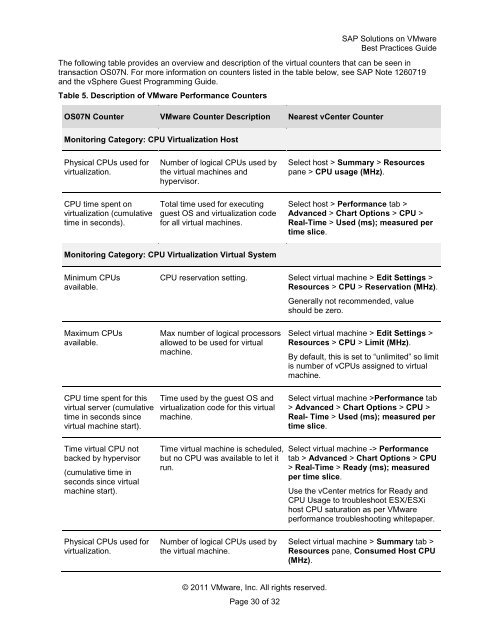SAP Solutions on VMware Best Practices Guide
Create successful ePaper yourself
Turn your PDF publications into a flip-book with our unique Google optimized e-Paper software.
© 2011 <strong>VMware</strong>, Inc. All rights reserved.<br />
Page 30 of 32<br />
<str<strong>on</strong>g>SAP</str<strong>on</strong>g> <str<strong>on</strong>g>Soluti<strong>on</strong>s</str<strong>on</strong>g> <strong>on</strong> <strong>VMware</strong><br />
<strong>Best</strong> <strong>Practices</strong> <strong>Guide</strong><br />
The following table provides an overview and descripti<strong>on</strong> of the virtual counters that can be seen in<br />
transacti<strong>on</strong> OS07N. For more informati<strong>on</strong> <strong>on</strong> counters listed in the table below, see <str<strong>on</strong>g>SAP</str<strong>on</strong>g> Note 1260719<br />
and the vSphere Guest Programming <strong>Guide</strong>.<br />
Table 5. Descripti<strong>on</strong> of <strong>VMware</strong> Performance Counters<br />
OS07N Counter <strong>VMware</strong> Counter Descripti<strong>on</strong> Nearest vCenter Counter<br />
M<strong>on</strong>itoring Category: CPU Virtualizati<strong>on</strong> Host<br />
Physical CPUs used for<br />
virtualizati<strong>on</strong>.<br />
CPU time spent <strong>on</strong><br />
virtualizati<strong>on</strong> (cumulative<br />
time in sec<strong>on</strong>ds).<br />
Number of logical CPUs used by<br />
the virtual machines and<br />
hypervisor.<br />
Total time used for executing<br />
guest OS and virtualizati<strong>on</strong> code<br />
for all virtual machines.<br />
M<strong>on</strong>itoring Category: CPU Virtualizati<strong>on</strong> Virtual System<br />
Minimum CPUs<br />
available.<br />
Maximum CPUs<br />
available.<br />
CPU time spent for this<br />
virtual server (cumulative<br />
time in sec<strong>on</strong>ds since<br />
virtual machine start).<br />
Time virtual CPU not<br />
backed by hypervisor<br />
(cumulative time in<br />
sec<strong>on</strong>ds since virtual<br />
machine start).<br />
Physical CPUs used for<br />
virtualizati<strong>on</strong>.<br />
Select host > Summary > Resources<br />
pane > CPU usage (MHz).<br />
Select host > Performance tab ><br />
Advanced > Chart Opti<strong>on</strong>s > CPU ><br />
Real-Time > Used (ms); measured per<br />
time slice.<br />
CPU reservati<strong>on</strong> setting. Select virtual machine > Edit Settings ><br />
Resources > CPU > Reservati<strong>on</strong> (MHz).<br />
Max number of logical processors<br />
allowed to be used for virtual<br />
machine.<br />
Time used by the guest OS and<br />
virtualizati<strong>on</strong> code for this virtual<br />
machine.<br />
Time virtual machine is scheduled,<br />
but no CPU was available to let it<br />
run.<br />
Number of logical CPUs used by<br />
the virtual machine.<br />
Generally not recommended, value<br />
should be zero.<br />
Select virtual machine > Edit Settings ><br />
Resources > CPU > Limit (MHz).<br />
By default, this is set to ―unlimited‖ so limit<br />
is number of vCPUs assigned to virtual<br />
machine.<br />
Select virtual machine >Performance tab<br />
> Advanced > Chart Opti<strong>on</strong>s > CPU ><br />
Real- Time > Used (ms); measured per<br />
time slice.<br />
Select virtual machine -> Performance<br />
tab > Advanced > Chart Opti<strong>on</strong>s > CPU<br />
> Real-Time > Ready (ms); measured<br />
per time slice.<br />
Use the vCenter metrics for Ready and<br />
CPU Usage to troubleshoot ESX/ESXi<br />
host CPU saturati<strong>on</strong> as per <strong>VMware</strong><br />
performance troubleshooting whitepaper.<br />
Select virtual machine > Summary tab ><br />
Resources pane, C<strong>on</strong>sumed Host CPU<br />
(MHz).