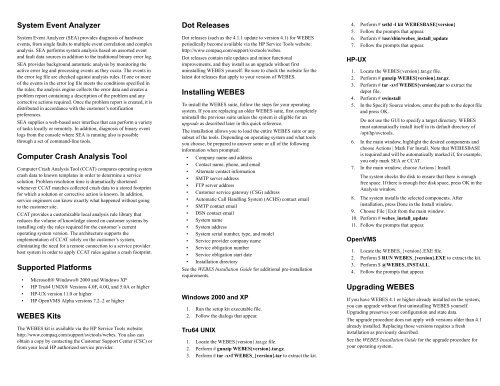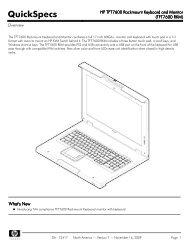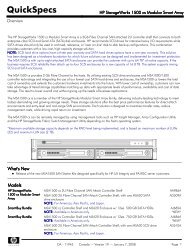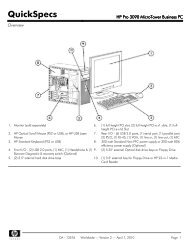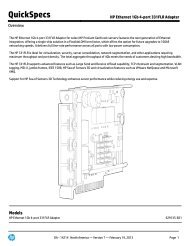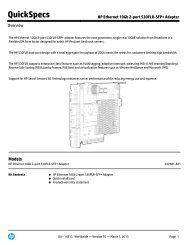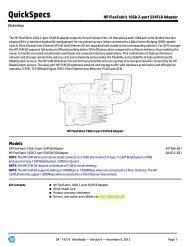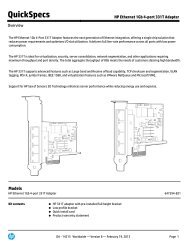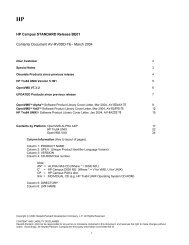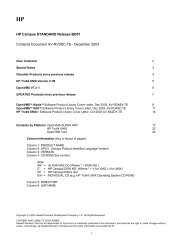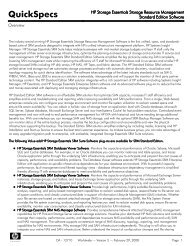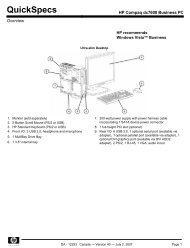System Event Analyzer Computer Crash Analysis Tool Supported ...
System Event Analyzer Computer Crash Analysis Tool Supported ...
System Event Analyzer Computer Crash Analysis Tool Supported ...
You also want an ePaper? Increase the reach of your titles
YUMPU automatically turns print PDFs into web optimized ePapers that Google loves.
<strong>System</strong> <strong>Event</strong> <strong>Analyzer</strong><br />
<strong>System</strong> <strong>Event</strong> <strong>Analyzer</strong> (SEA) provides diagnosis of hardware<br />
events, from single faults to multiple event correlation and complex<br />
analysis. SEA performs system analysis based on assorted event<br />
and fault data sources in addition to the traditional binary error log.<br />
SEA provides background automatic analysis by monitoring the<br />
active error log and processing events as they occur. The events in<br />
the error log file are checked against analysis rules. If one or more<br />
of the events in the error log file meets the conditions specified in<br />
the rules, the analysis engine collects the error data and creates a<br />
problem report containing a description of the problem and any<br />
corrective actions required. Once the problem report is created, it is<br />
distributed in accordance with the customer’s notification<br />
preferences.<br />
SEA supplies a web-based user interface that can perform a variety<br />
of tasks locally or remotely. In addition, diagnosis of binary event<br />
logs from the console where SEA is running also is possible<br />
through a set of command-line tools.<br />
<strong>Computer</strong> <strong>Crash</strong> <strong>Analysis</strong> <strong>Tool</strong><br />
<strong>Computer</strong> <strong>Crash</strong> <strong>Analysis</strong> <strong>Tool</strong> (CCAT) compares operating system<br />
crash data to known templates in order to determine a service<br />
solution. Problem resolution time is dramatically shortened<br />
whenever CCAT matches collected crash data to a stored footprint<br />
for which a solution or corrective action is known. In addition,<br />
service engineers can know exactly what happened without going<br />
to the customer site.<br />
CCAT provides a customizable local analysis rule library that<br />
reduces the volume of knowledge stored on customer systems by<br />
installing only the rules required for the customer’s current<br />
operating system version. The architecture supports the<br />
implementation of CCAT solely on the customer’s system,<br />
eliminating the need for a remote connection to a service provider<br />
host system in order to apply CCAT rules against a crash footprint.<br />
<strong>Supported</strong> Platforms<br />
• Microsoft® Windows® 2000 and Windows XP<br />
• HP Tru64 UNIX® Versions 4.0F, 4.0G, and 5.0A or higher<br />
• HP-UX version 11.0 or higher<br />
• HP OpenVMS Alpha versions 7.2–2 or higher<br />
WEBES Kits<br />
The WEBES kit is available via the HP Service <strong>Tool</strong>s website:<br />
http://www.compaq.com/support/svctools/webes. You also can<br />
obtain a copy by contacting the Customer Support Center (CSC) or<br />
from your local HP authorized service provider.<br />
Dot Releases<br />
Dot releases (such as the 4.1.1 update to version 4.1) for WEBES<br />
periodically become available via the HP Service <strong>Tool</strong>s website:<br />
http://www.compaq.com/support/svctools/webes.<br />
Dot releases contain rule updates and minor functional<br />
improvements, and they install as an upgrade without first<br />
uninstalling WEBES yourself. Be sure to check the website for the<br />
latest dot releases that apply to your version of WEBES.<br />
Installing WEBES<br />
To install the WEBES suite, follow the steps for your operating<br />
system. If you are replacing an older WEBES suite, first completely<br />
uninstall the previous suite unless the system is eligible for an<br />
upgrade as described later in this quick reference.<br />
The installation allows you to load the entire WEBES suite or any<br />
subset of the tools. Depending on operating system and what tools<br />
you choose, be prepared to answer some or all of the following<br />
information when prompted:<br />
• Company name and address<br />
• Contact name, phone, and email<br />
• Alternate contact information<br />
• SMTP server address<br />
• FTP server address<br />
• Customer service gateway (CSG) address<br />
• Automatic Call Handling <strong>System</strong> (ACHS) contact email<br />
• SMTP contact email<br />
• DSN contact email<br />
• <strong>System</strong> name<br />
• <strong>System</strong> address<br />
• <strong>System</strong> serial number, type, and model<br />
• Service provider company name<br />
• Service obligation number<br />
• Service obligation start date<br />
• Installation directory<br />
See the WEBES Installation Guide for additional pre-installation<br />
requirements.<br />
Windows 2000 and XP<br />
1. Run the setup kit executable file.<br />
2. Follow the dialogs that appear.<br />
Tru64 UNIX<br />
1. Locate the WEBES{version}.tar.gz file.<br />
2. Perform # gunzip WEBES{version}.tar.gz.<br />
3. Perform # tar -xvf WEBES_{version}.tar to extract the kit.<br />
4. Perform # setld -l kit WEBESBASE{version}<br />
5. Follow the prompts that appear.<br />
6. Perform # /usr/sbin/webes_install_update<br />
7. Follow the prompts that appear.<br />
HP-UX<br />
1. Locate the WEBES{version}.tar.gz file.<br />
2. Perform # gunzip WEBES{version}.tar.gz.<br />
3. Perform # tar -xvf WEBES{version}.tar to extract the<br />
depot file.<br />
4. Perform # swinstall<br />
5. In the Specify Source window, enter the path to the depot file<br />
and press OK.<br />
Do not use the GUI to specify a target directory. WEBES<br />
must automatically install itself in its default directory of<br />
/opt/hp/svctools.<br />
6. In the main window, highlight the desired components and<br />
choose Actions | Mark For Install. Note that WEBESBASE<br />
is required and will be automatically marked if, for example,<br />
you only mark SEA or CCAT.<br />
7. In the main window, choose Actions | Install.<br />
The system checks the disk to ensure that there is enough<br />
free space. If there is enough free disk space, press OK in the<br />
<strong>Analysis</strong> window.<br />
8. The system installs the selected components. After<br />
installation, press Done in the Install window.<br />
9. Choose File | Exit from the main window.<br />
10. Perform # webes_install_update<br />
11. Follow the prompts that appear.<br />
OpenVMS<br />
1. Locate the WEBES_{version}.EXE file.<br />
2. Perform $ RUN WEBES_{version}.EXE to extract the kit.<br />
3. Perform $ @WEBES_INSTALL.<br />
4. Follow the prompts that appear.<br />
Upgrading WEBES<br />
If you have WEBES 4.1 or higher already installed on the system,<br />
you can upgrade without first uninstalling WEBES yourself.<br />
Upgrading preserves your configuration and state data.<br />
The upgrade procedure does not apply with versions older than 4.1<br />
already installed. Replacing those versions requires a fresh<br />
installation as previously described.<br />
See the WEBES Installation Guide for the upgrade procedure for<br />
your operating system.
Uninstalling Individual WEBES <strong>Tool</strong>s<br />
To uninstall only a portion of the WEBES suite of tools, follow the<br />
steps for your operating system.<br />
See the WEBES Installation Guide for additional uninstallation<br />
details.<br />
Windows 2000 and XP<br />
1. Open Add/Remove Programs from the Control Panel.<br />
2. Press the Change/Remove button.<br />
3. When prompted, choose the Modify option.<br />
4. Change the selection button to an “X” next to the tool that<br />
you want to remove.<br />
5. Follow the dialogs that appear.<br />
Tru64 UNIX<br />
1. Run the interactive webes_install_update utility to remove<br />
individual WEBES tools.<br />
2. Follow the prompts that appear.<br />
HP-UX<br />
1. Run the interactive webes_install_update utility to remove<br />
individual WEBES tools.<br />
2. Follow the prompts that appear.<br />
OpenVMS<br />
1. Rerun the @WEBES_INSTALL utility to remove<br />
individual WEBES tools.<br />
2. Follow the prompts that appear.<br />
Uninstalling the WEBES Suite<br />
To uninstall the entire WEBES suite, follow the steps for your<br />
operating system.<br />
See the WEBES Installation Guide for additional uninstallation<br />
details.<br />
Windows 2000 and XP<br />
1. Open Add/Remove Programs from the Control Panel.<br />
2. Press the Change/Remove button.<br />
3. When prompted, choose the Remove option.<br />
4. Follow the dialogs that appear.<br />
Tru64 UNIX<br />
1. To remove the entire suite of WEBES components, run the<br />
interactive webes_install_update utility.<br />
2. Choose the option to remove all of WEBES.<br />
3. Follow the prompts that appear.<br />
HP-UX<br />
1. To remove the entire suite of WEBES components, run the<br />
interactive webes_install_update utility.<br />
2. Choose the option to remove all of WEBES.<br />
3. Follow the prompts that appear.<br />
OpenVMS<br />
1. Rerun the @WEBES_INSTALL utility.<br />
2. Choose the option to remove all of WEBES.<br />
3. Follow the prompts that appear.<br />
Notification<br />
WEBES supports automatic notification using the SMTP protocol.<br />
In addition, you can configure WEBES to work with <strong>System</strong><br />
Initiated Call Logging (SICL) or Proactive Remote Service (PRS),<br />
both of which which can automatically report problems detected by<br />
WEBES to your service provider.<br />
Further Information<br />
For more information about WEBES and the components in the<br />
WEBES suite, see the Service <strong>Tool</strong>s web page:<br />
http://www.compaq.com/support/svctools/webes<br />
Also, the following documents provide additional detail about<br />
WEBES and the components in the WEBES suite:<br />
• WEBES Installation Guide<br />
• WEBES Release Notes<br />
• SEA User Guide<br />
• SEA Release Notes<br />
• CCAT User Guide<br />
• CCAT Release Notes<br />
WEBES 4.3<br />
Quick Reference Card<br />
Rev. 9/12/03<br />
http://www.compaq.com/support/svctools/webes<br />
Overview<br />
Web-Based Enterprise Services (WEBES) is an integrated suite of<br />
web enabled service tools that includes <strong>System</strong> <strong>Event</strong> <strong>Analyzer</strong><br />
(SEA) and <strong>Computer</strong> <strong>Crash</strong> <strong>Analysis</strong> <strong>Tool</strong> (CCAT). WEBES<br />
consists of a master installation kit that incorporates its member<br />
components.<br />
WEBES provides this core of common service tool functions across<br />
various Hewlett-Packard product platforms. This core functionality<br />
includes a common analysis engine, a distributed messaging service<br />
for interprocess communication between tool services, and a<br />
common interface to managed object information.<br />
© 2000–2003 Hewlett-Packard Company<br />
Microsoft and Windows are US registered trademarks of Microsoft Corporation. UNIX is<br />
a registered trademark of The Open Group.<br />
Confidential computer software. Valid license from Hewlett-Packard required for<br />
possession, use or copying. Consistent with FAR 12.211 and 12.212, Commercial<br />
<strong>Computer</strong> Software, <strong>Computer</strong> Software Documentation, and Technical Data for<br />
Commercial Items are licensed to the U.S. Government under vendor's standard<br />
commercial license.<br />
Hewlett-Packard shall not be liable for technical or editorial errors or omissions contained<br />
herein. The information is provided "as is" without warranty of any kind and is subject to<br />
change without notice. The warranties for Hewlett-Packard products are set forth in the<br />
express limited warranty statements accompanying such products. Nothing herein should<br />
be construed as constituting an additional warranty.<br />
This service tool software is the property of, and contains confidential technology of<br />
Hewlett-Packard Company or its affiliates. Possession and use of this software is<br />
authorized only pursuant to the Proprietary Service <strong>Tool</strong> Software License contained in<br />
the software or documentation accompanying this software.<br />
Hewlett-Packard service tool software, including associated documentation, is the<br />
property of and contains confidential technology of Hewlett-Packard Company or its<br />
affiliates. Service customer is hereby licensed to use the software only for activities<br />
directly relating to the delivery of, and only during the term of, the applicable services<br />
delivered by Hewlett-Packard or its authorized service provider. Customer may not<br />
modify or reverse engineer, remove or transfer the software or make the software or any<br />
resultant diagnosis or system management data available to other parties without Hewlett-<br />
Packard's or its authorized service provider's consent. Upon termination of the services,<br />
customer will, at Hewlett-Packard's or its service provider's option, destroy or return the<br />
software and associated documentation in its possession.