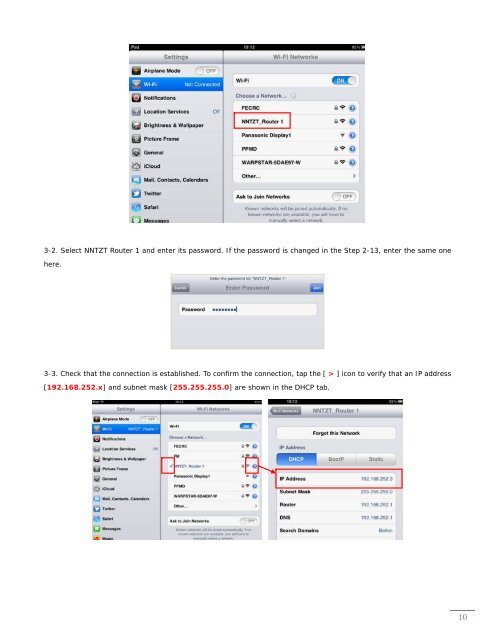Connecting an iOS Device via Router - Furuno USA
Connecting an iOS Device via Router - Furuno USA
Connecting an iOS Device via Router - Furuno USA
Create successful ePaper yourself
Turn your PDF publications into a flip-book with our unique Google optimized e-Paper software.
3-2. Select NNTZT <strong>Router</strong> 1 <strong>an</strong>d enter its password. If the password is ch<strong>an</strong>ged in the Step 2-13, enter the same one<br />
here.<br />
3-3. Check that the connection is established. To confirm the connection, tap the [ > ] icon to verify that <strong>an</strong> IP address<br />
[192.168.252.x] <strong>an</strong>d subnet mask [255.255.255.0] are shown in the DHCP tab.<br />
10